Shapes are a great way to add interest and visual appeal to your design. Canva makes it easy to add shapes to your design with our extensive range of shapes, including geometric, heart, oval, star, and more.
To add a shape to your design:
1. Click on the Elements tab from the left-hand panel.
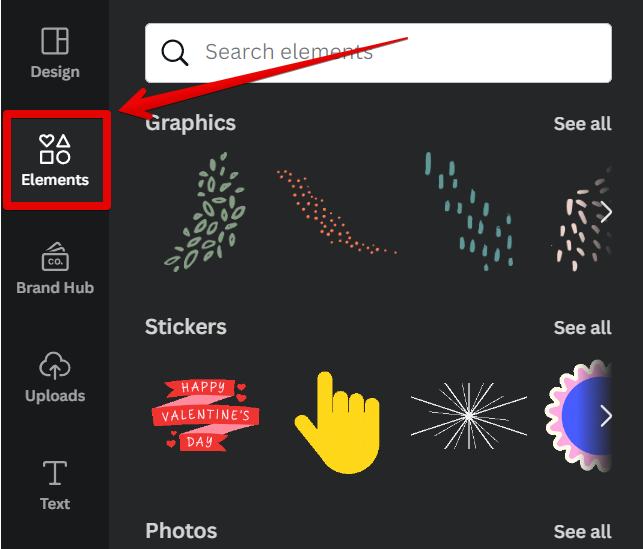
2. Search for the shape you want to add from the Graphics menu.
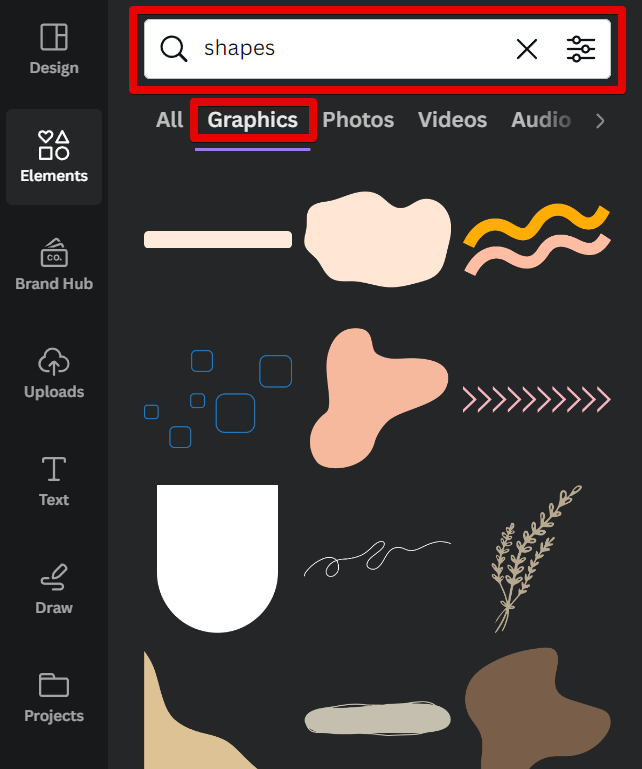
3. Click and drag the shape onto your design canvas.
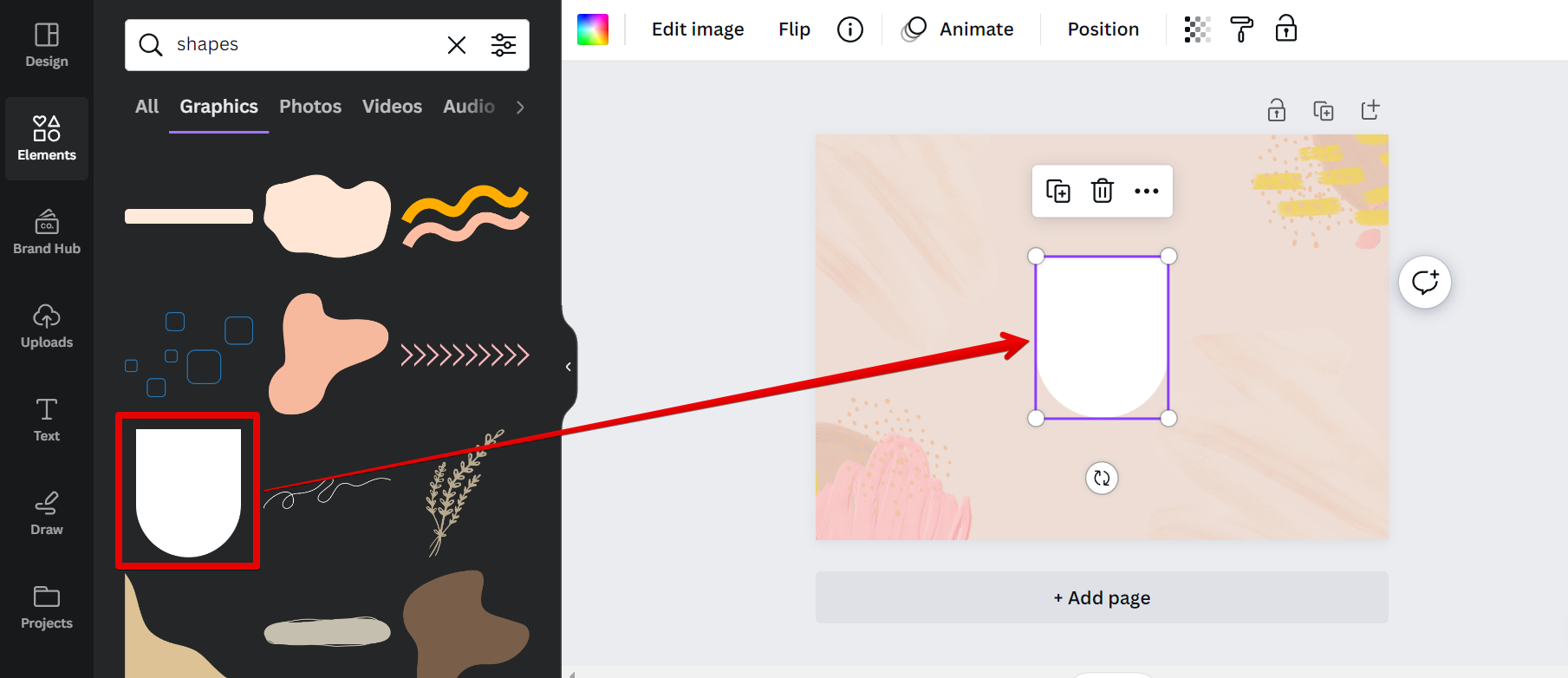
4. Use the Resize handles to resize the shape as desired.
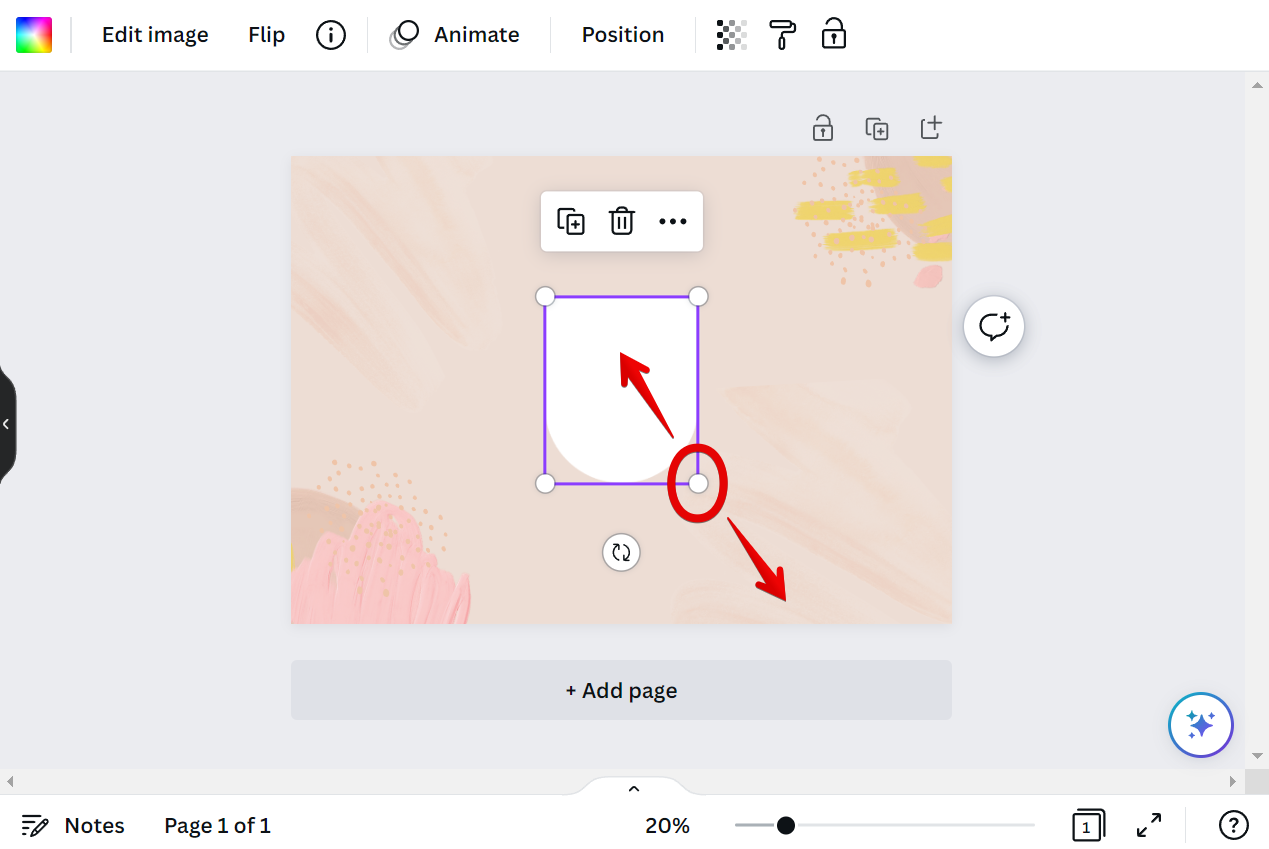
5. To change the color of the shape, click on the color swatch box in the top toolbar and choose a new color from the palette.
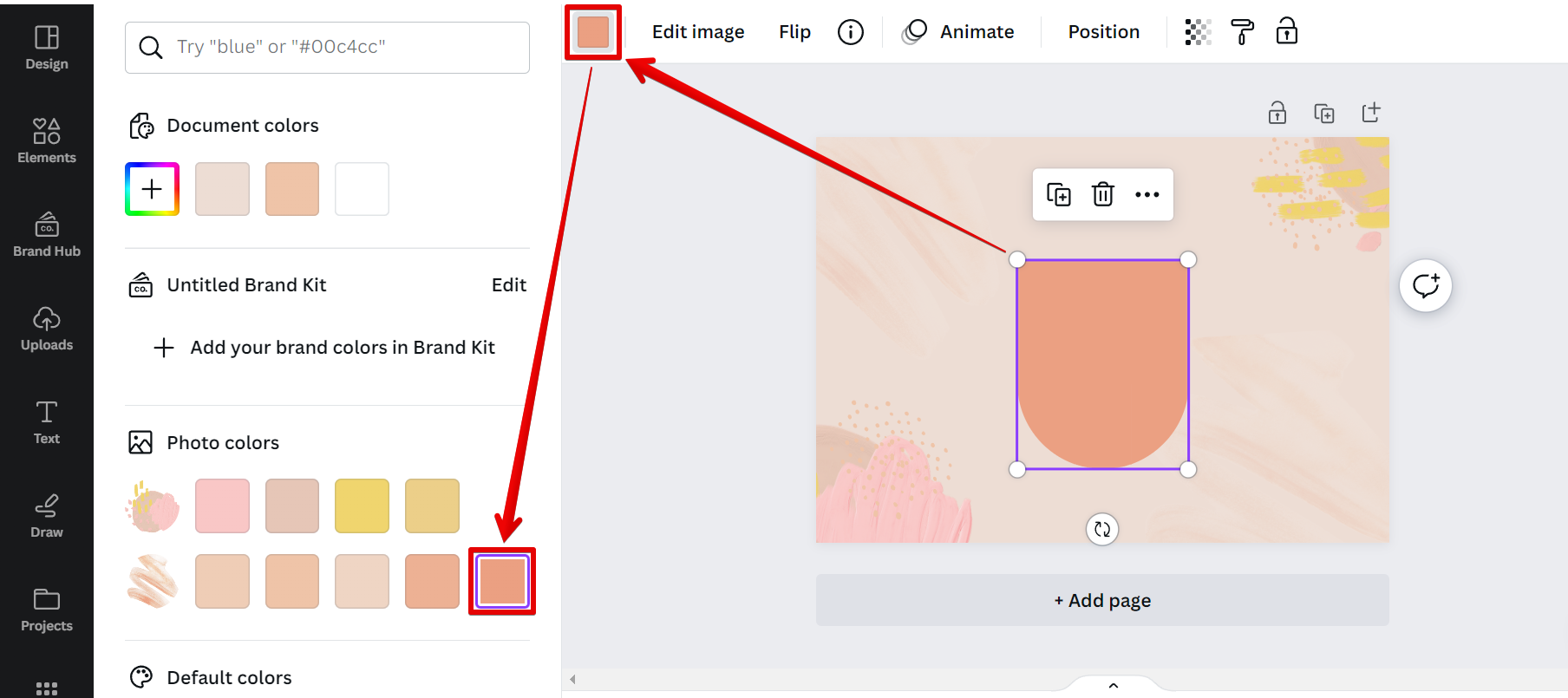
Using the “Crop” tool in Canva, you can cut out shapes from your images. This is a great way to create custom graphics and illustrations. However, be aware that this tool can also be used to remove people or objects from photos. Use it with caution, and only crop out what you want to remove.
Can You Cut Shapes in Canva?
Yes, you can cut shapes in Canva! To do so:
1. Choose the shape you want to cut from the canvas.
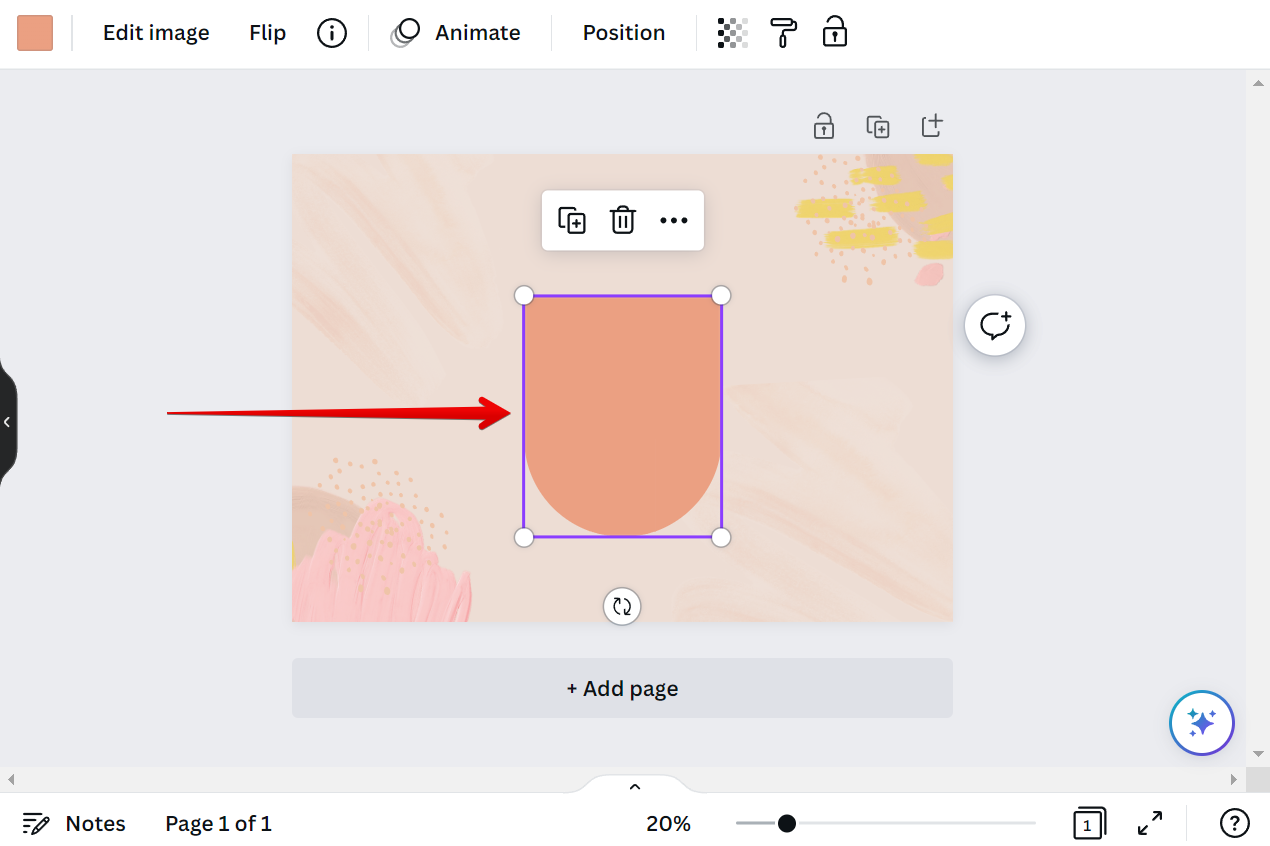
2. Double-click on the shape until the Crop handles appear on the four corners.
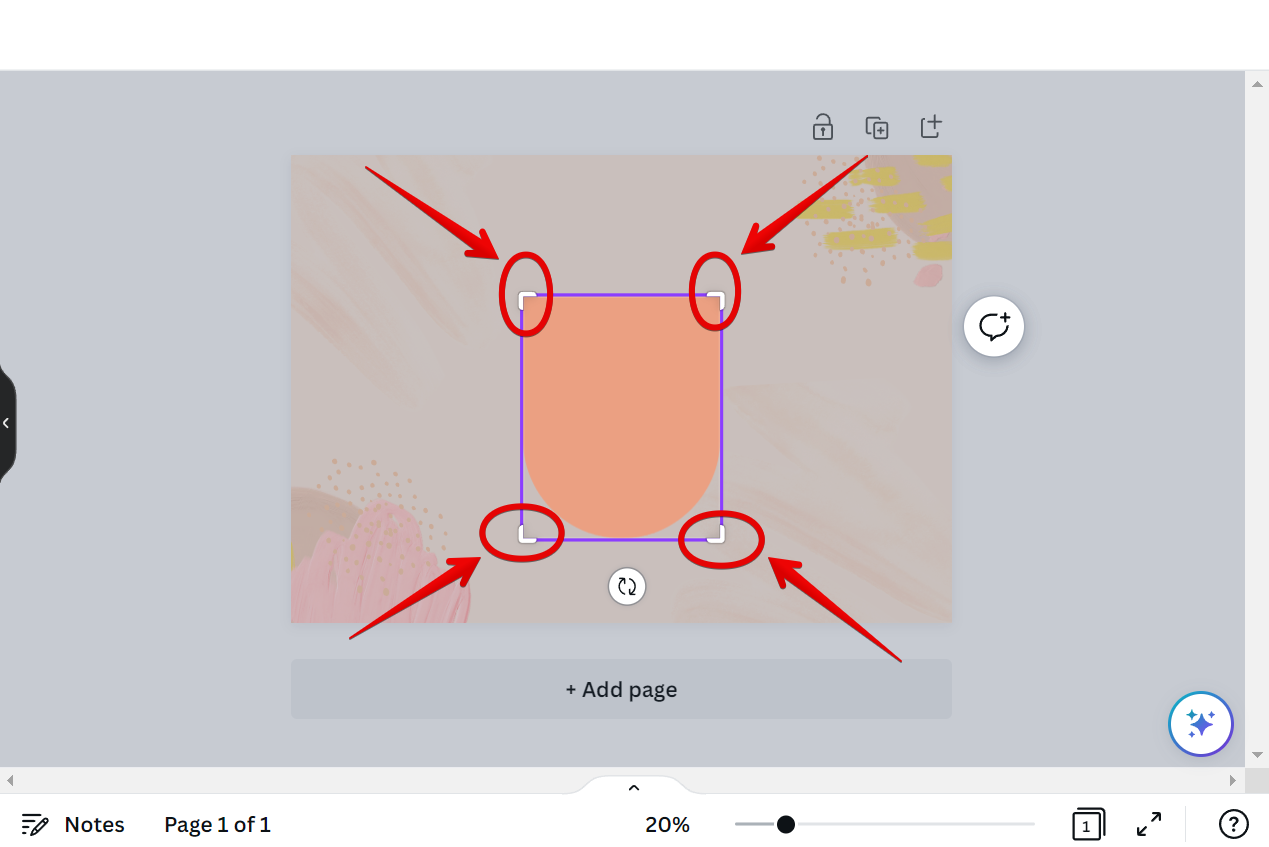
3. Click and drag on the Crop handles to cut the shape.
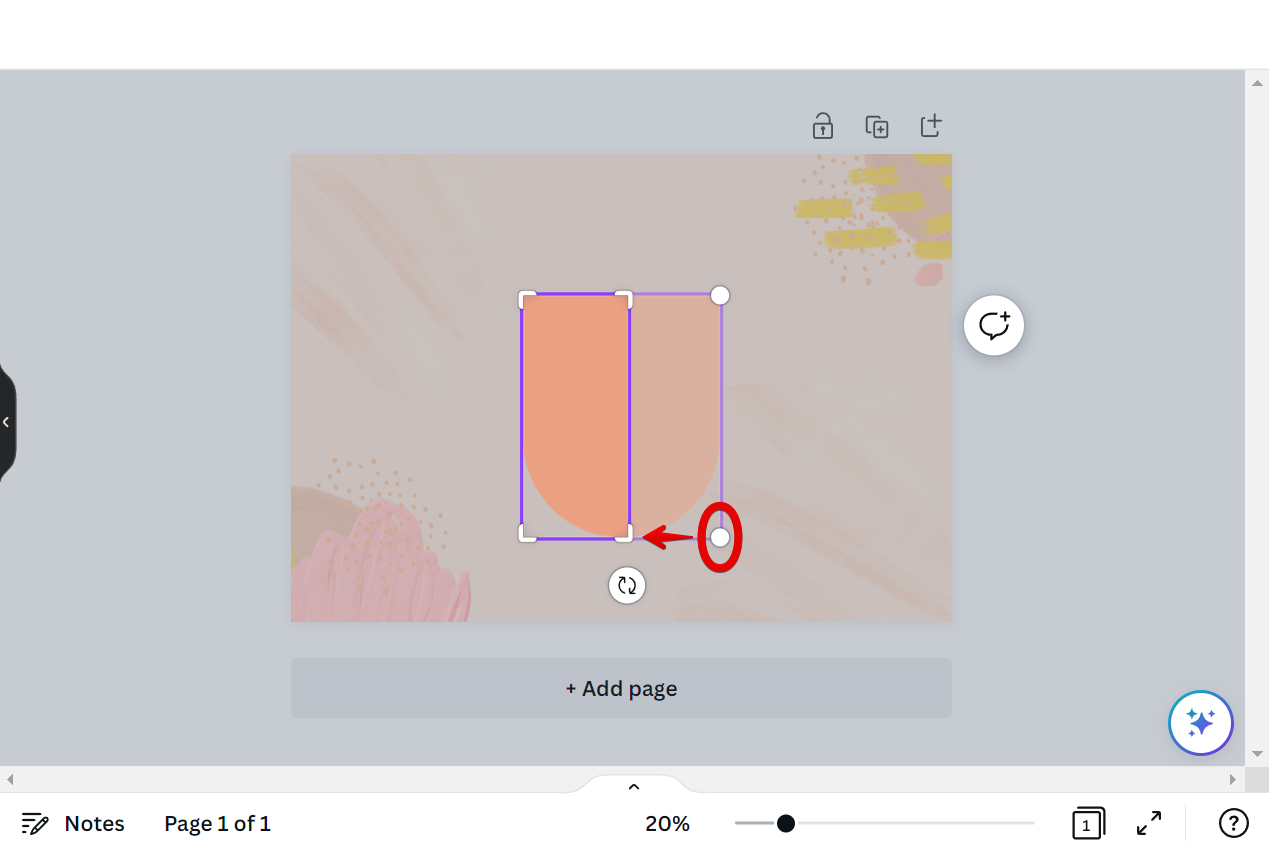
4. Press “Enter” on your keyboard once done. And there you have it!
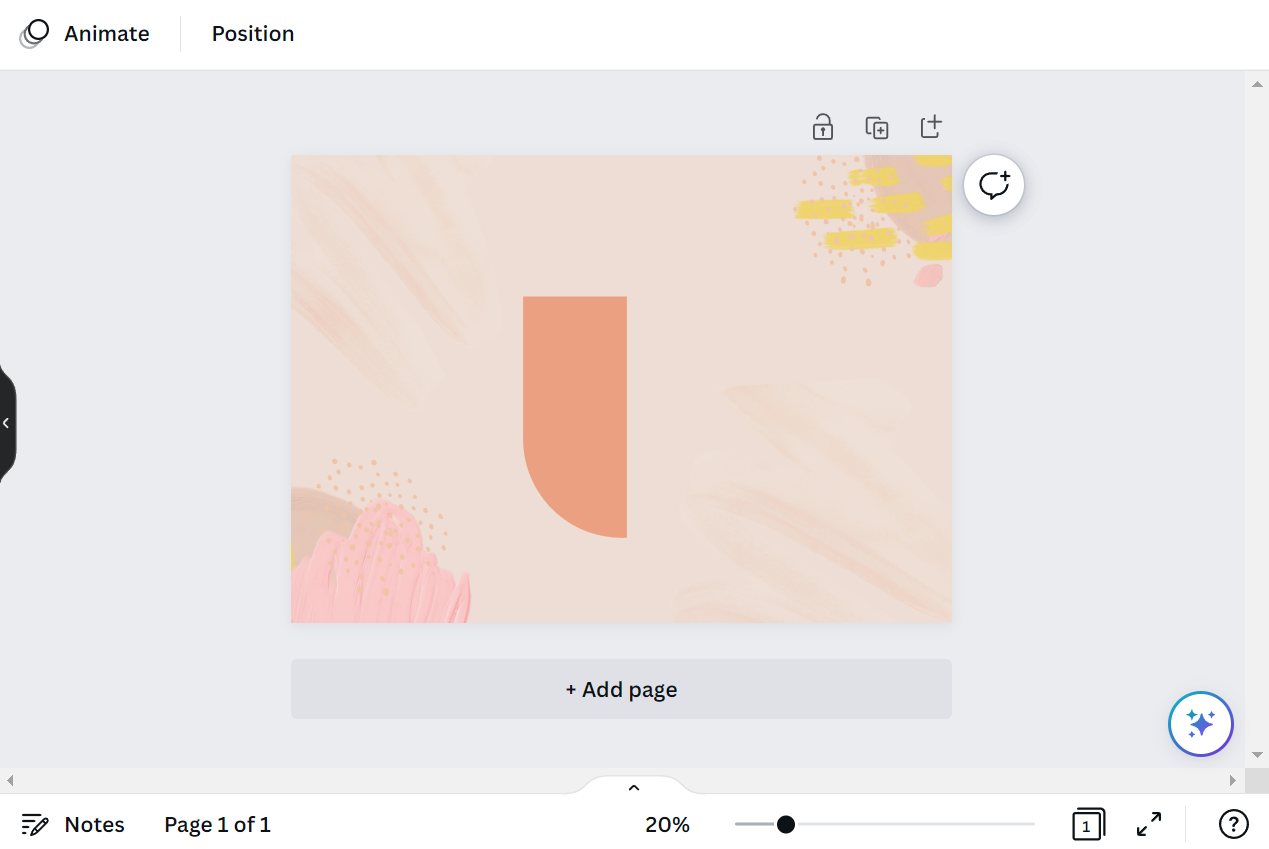
Conclusion:
Adding a shape to your canvas and cutting it to add some visual appeal to your design is easy! Just select a shape you prefer from the Elements tab on the left panel and drag it to your canvas. It is best to use the graphics-type shape elements since Canva allows you to cut these using the Crop tool. The Crop Tool can be accessed by double-clicking on the shape element. This will enable the Crop handle on the four corners of the shape. Simply click and drag on these handles to cut the shape to your preferred size, then press “Enter” once finished. And that’s it!