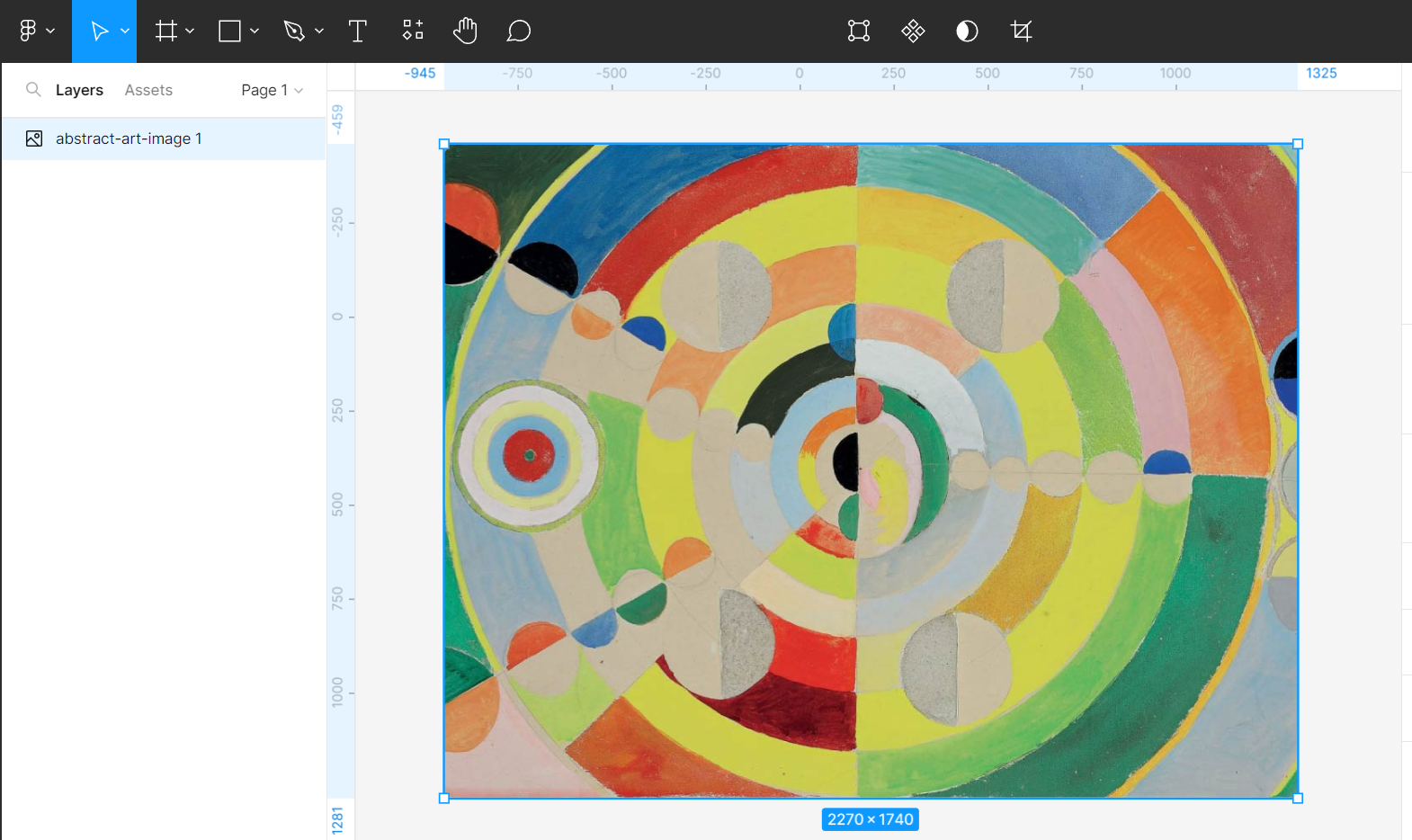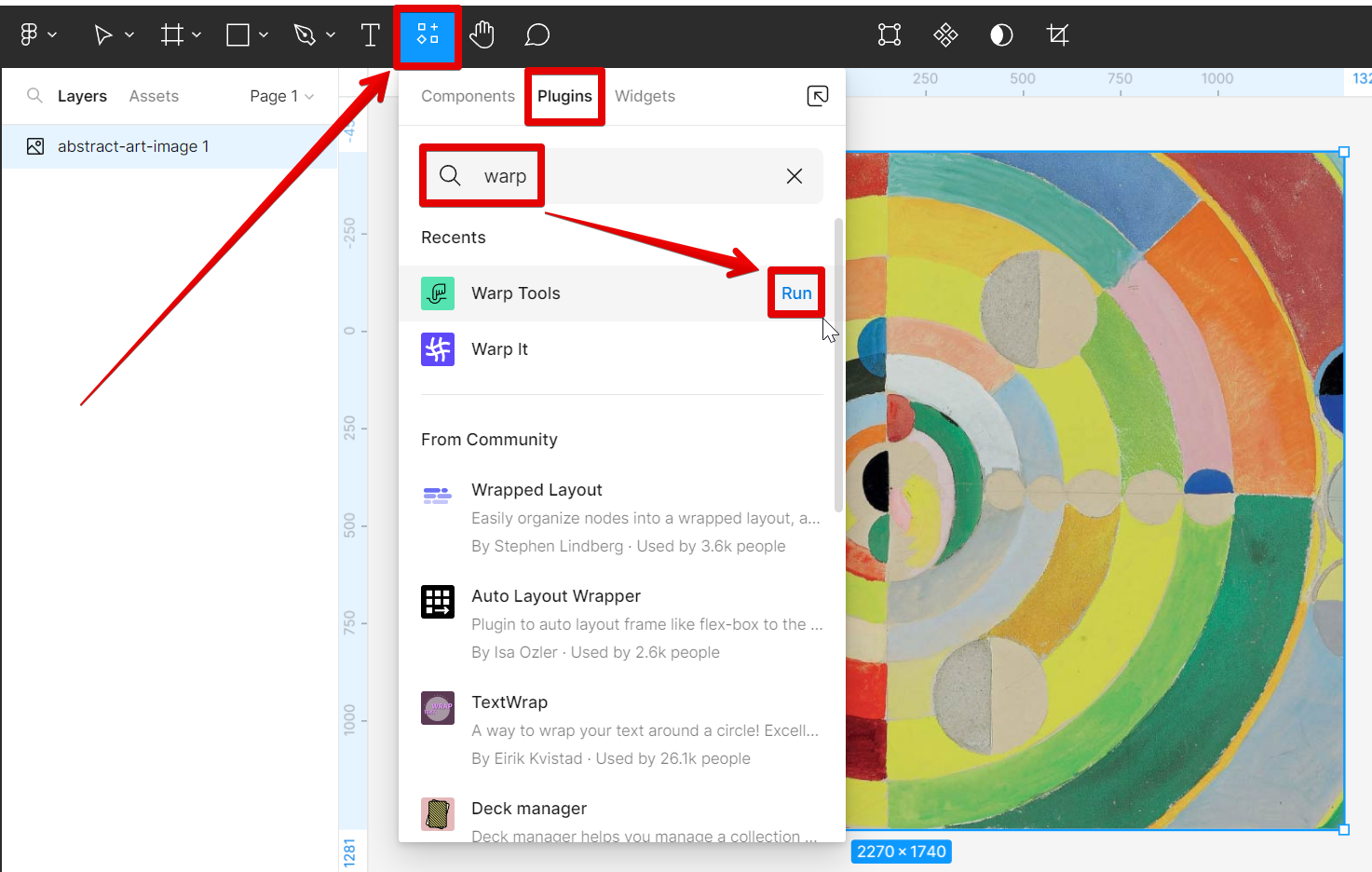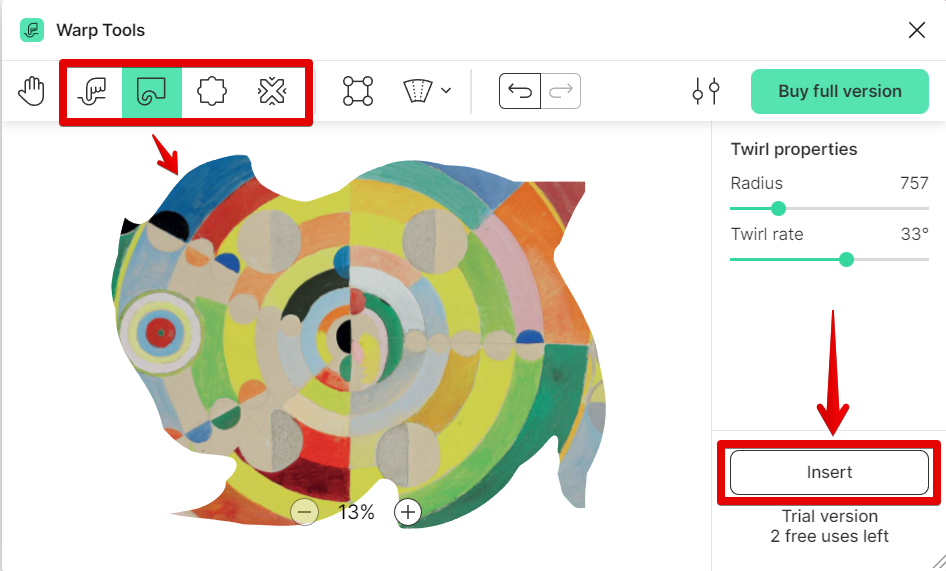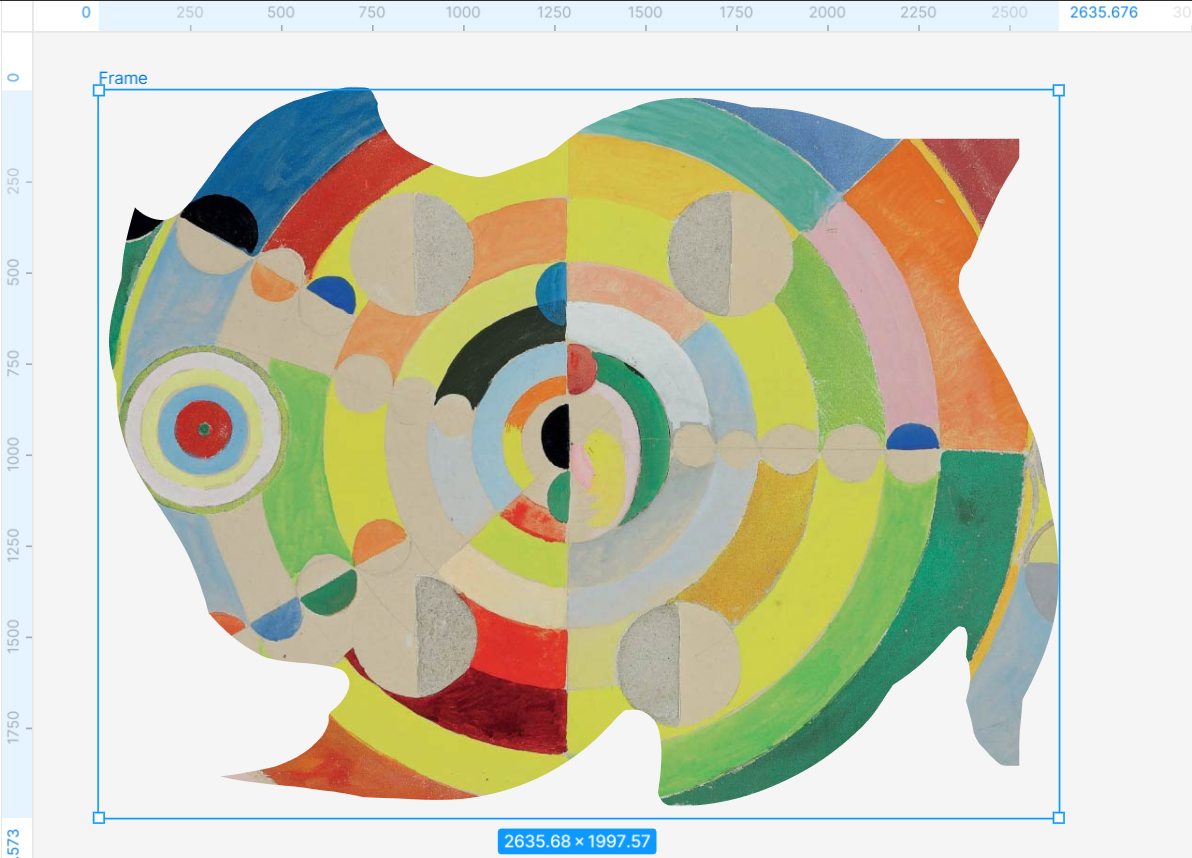Yes, you can distort an image in Figma. There are many uses for distorting images in Figma. For example, you could use it to create a perspective effect or to make an image look like it’s being seen through a lens. To do so, first select the image.
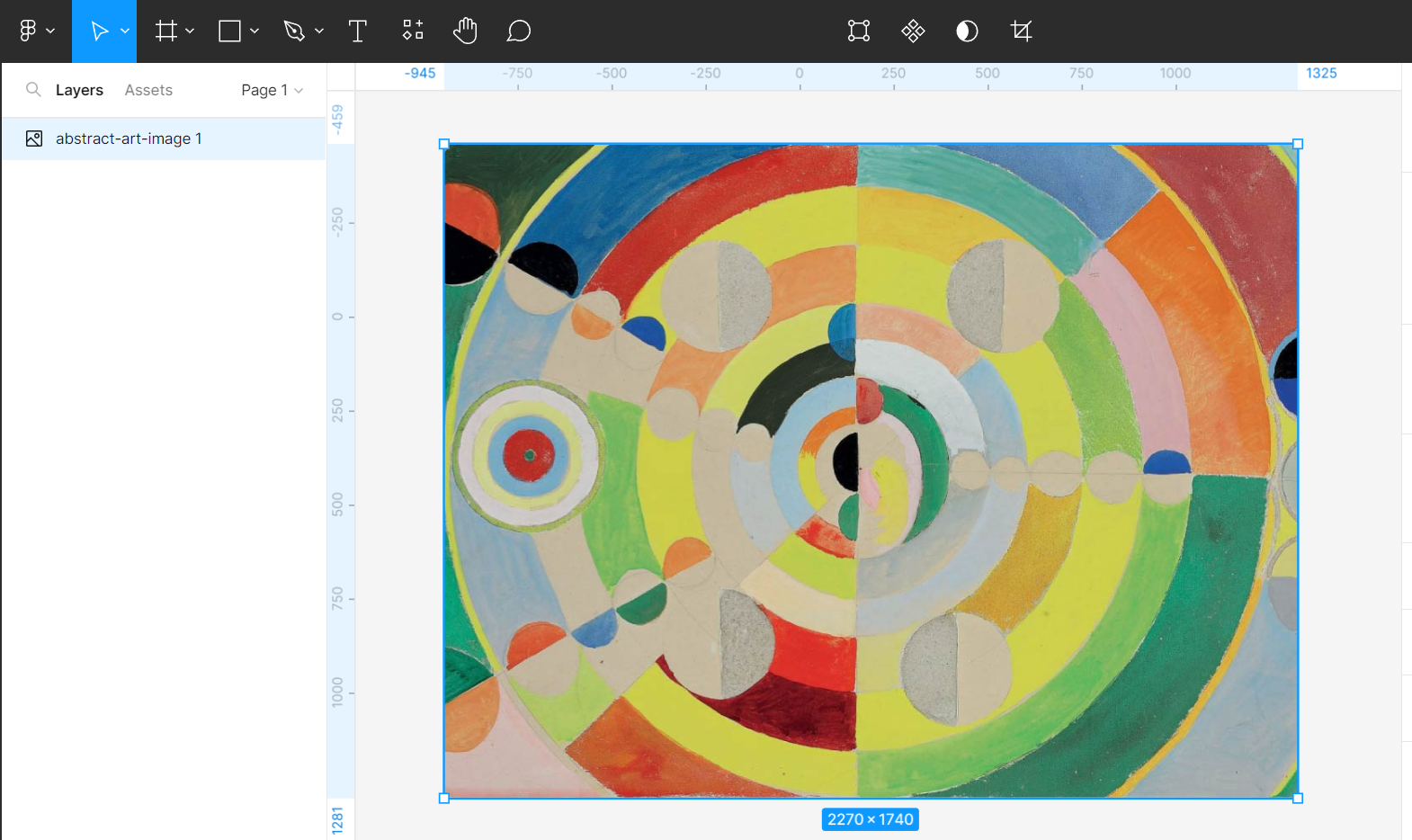
Then, go to Resources > Plugins and run the “Warp Tools” plugin.
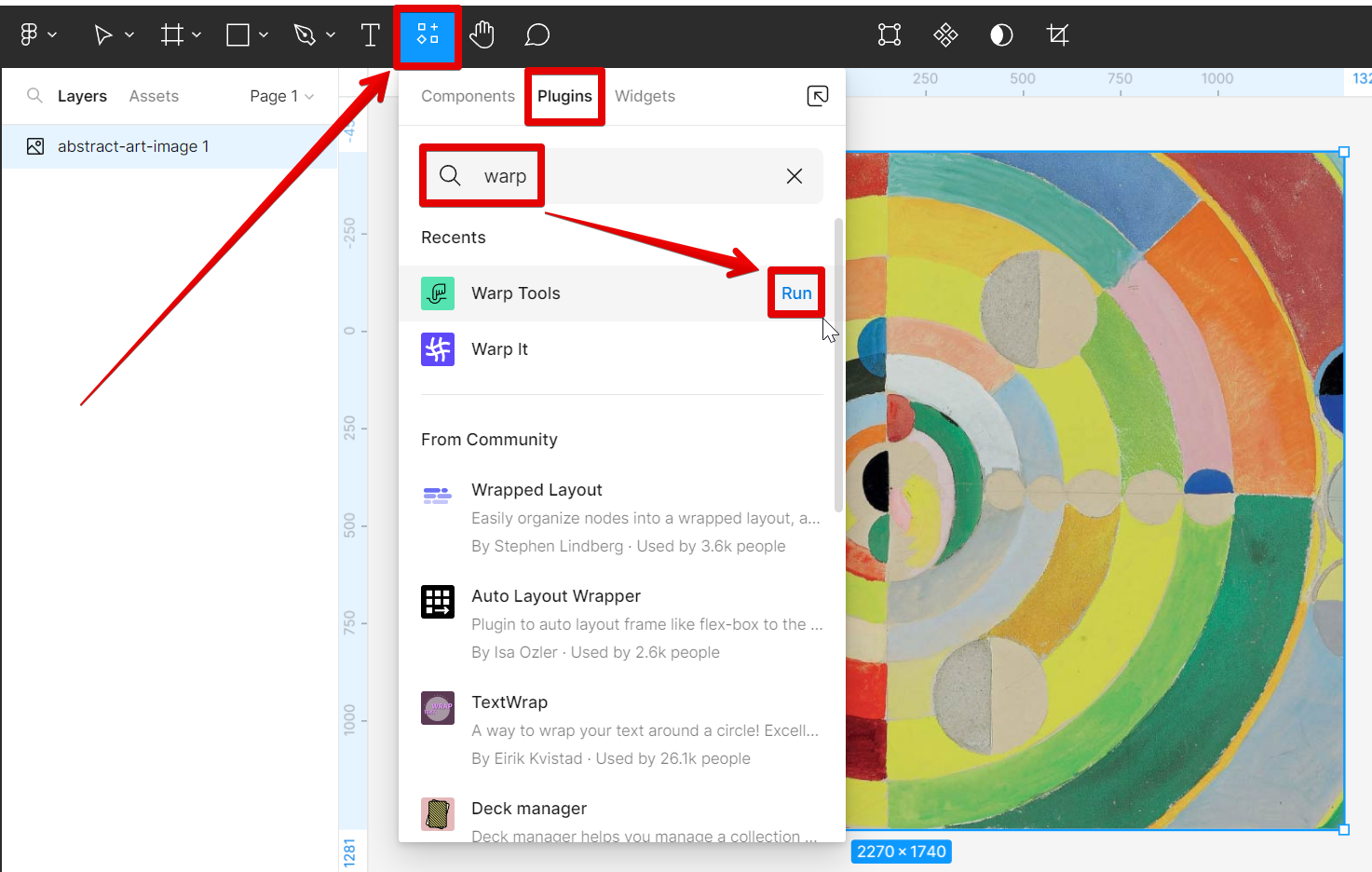
In the Warp Tools plugin window, you can distort the image using various tools which are the Smudge tool, Twirl tool, Budge tool, and Pinch tool. Just select one then click and the on the parts of the image that you want to distort. Once done, select the “Insert” button.
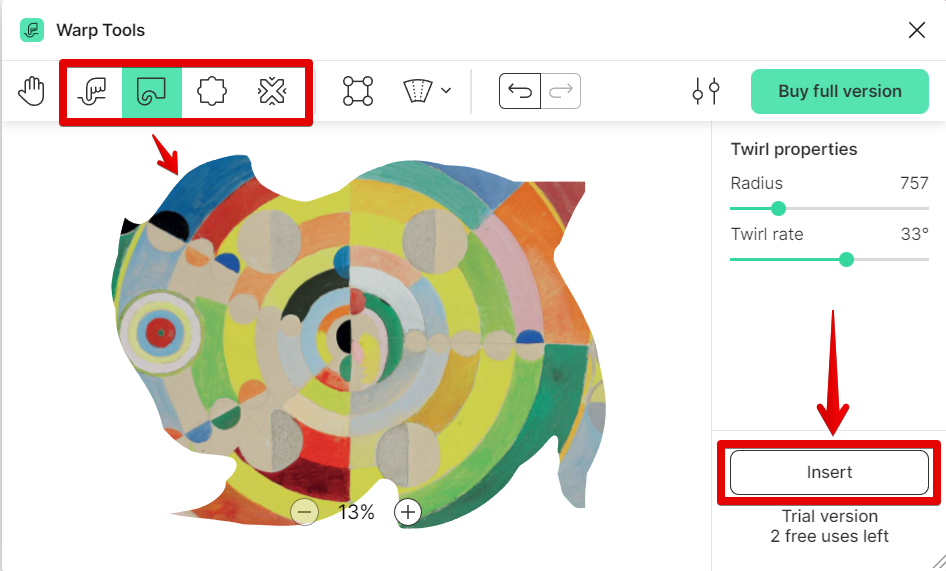
PRO TIP: This warning note is to inform you that distorting an image in Figma can potentially lead to distorted images if not used correctly. To avoid this, we recommend being careful in using the tool and checking first before inserting the final image into your canvas.
And there you have it! Distorting an image is a simple way to add interest and variety to your designs. So don’t be afraid to experiment with this tool!
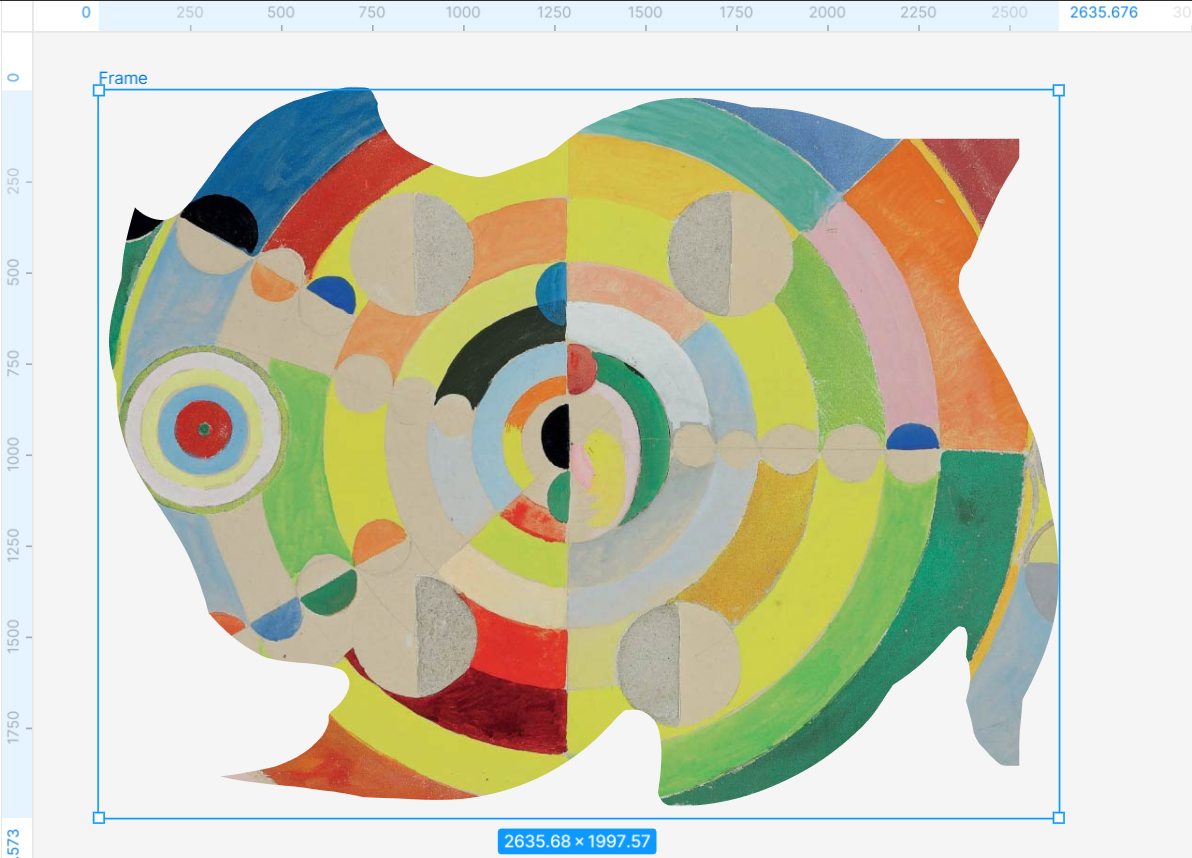
8 Related Question Answers Found
Figma is a great design tool for creating vector graphics, but it can also be used to create raster images. If you’re looking to add some distortion to your images, Figma makes it easy to do. There are a few different ways to distort images in Figma.
Image background removal is a process of removing the background from an image. The background can be removed from an image using a number of different methods, including manual selection, color selection, and alpha channel selection. There are a number of reasons why you might want to remove the background from an image.
Figma is a great design tool for creating vector graphics, but did you know that you can also use it to edit images? You can delete part of an image in Figma by using the Subtract selection tool. To delete part of an image in Figma, first, select the image you want to edit.
When it comes to design, one of the most important aspects is size. Getting the sizing right can make or break a design. That’s why Figma has made it possible to resize images.
Figma is a great tool for working with images, and one of its most useful features is the ability to replace an image with another picture. This can be really helpful when you need to change an image but keep the same general layout. Here’s how to do it:
1.
Whether you’re looking to create a subtle fade effect or need to quickly and easily make an image disappear, Figma has the tools you need. In this tutorial, we’ll show you how to fade an image in Figma. Let’s get started!
Background removal in Figma is a relatively simple process. There are a few different ways to go about it, depending on the type of background you’re trying to remove. If the background is a solid color, you can use the Color Picker tool to select the color you want to remove.
If you’re working on a design in Figma, there may be times when you need to export an image for use in another program or document. Fortunately, Figma makes it easy to do this. In this article, we’ll show you how to export an image from Figma.