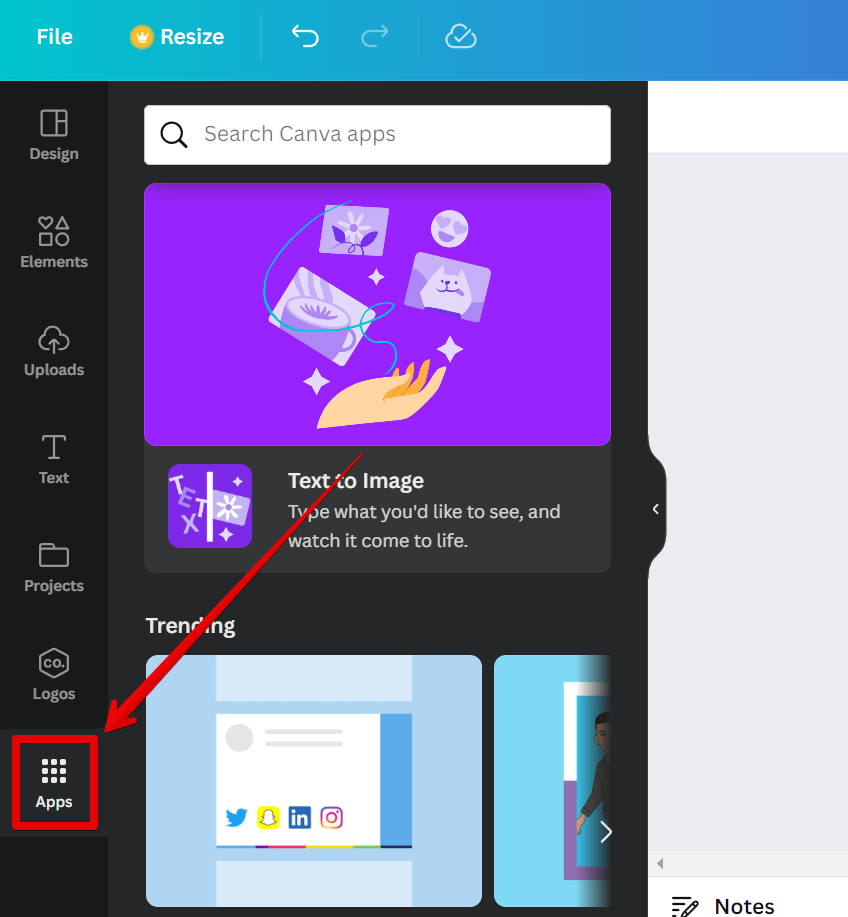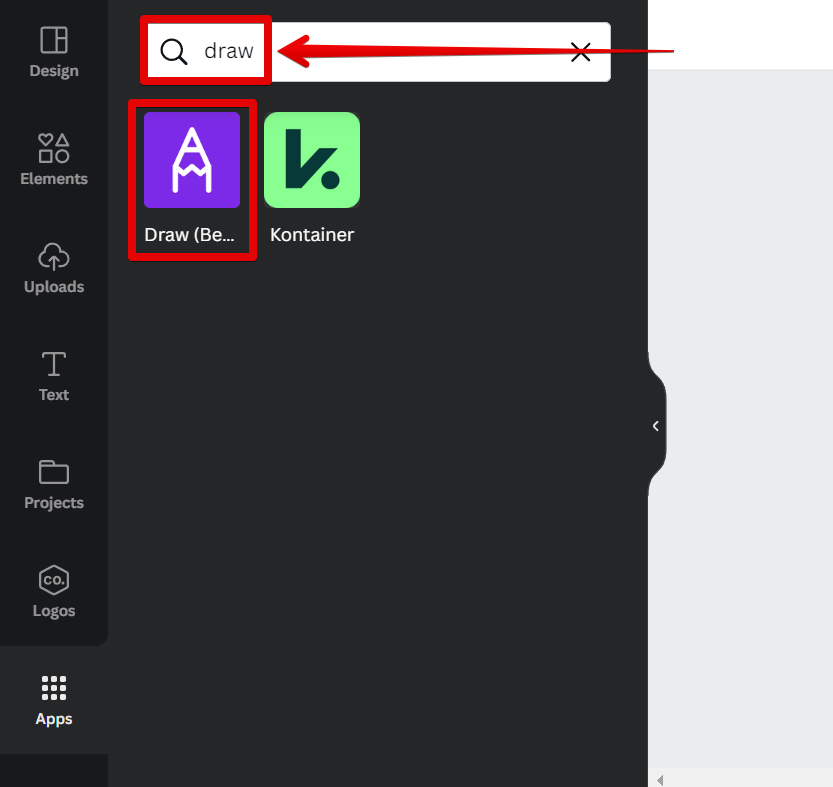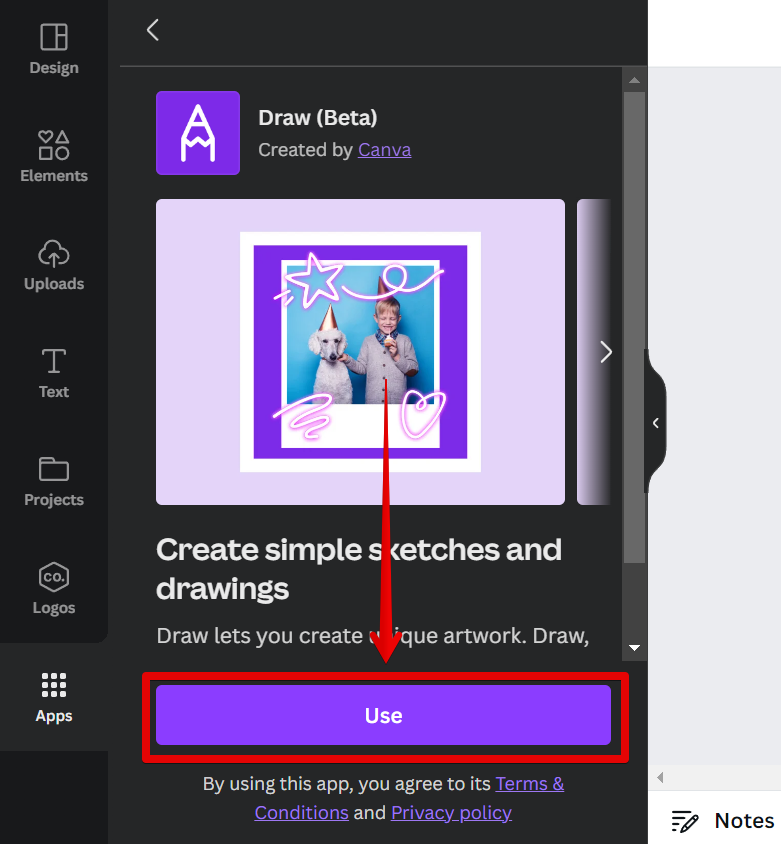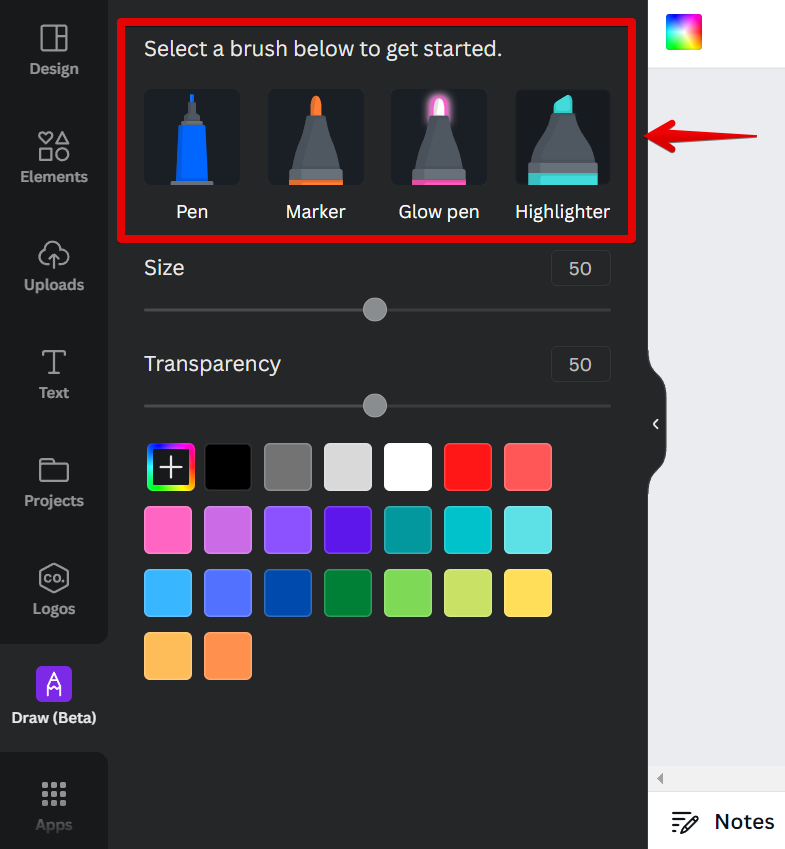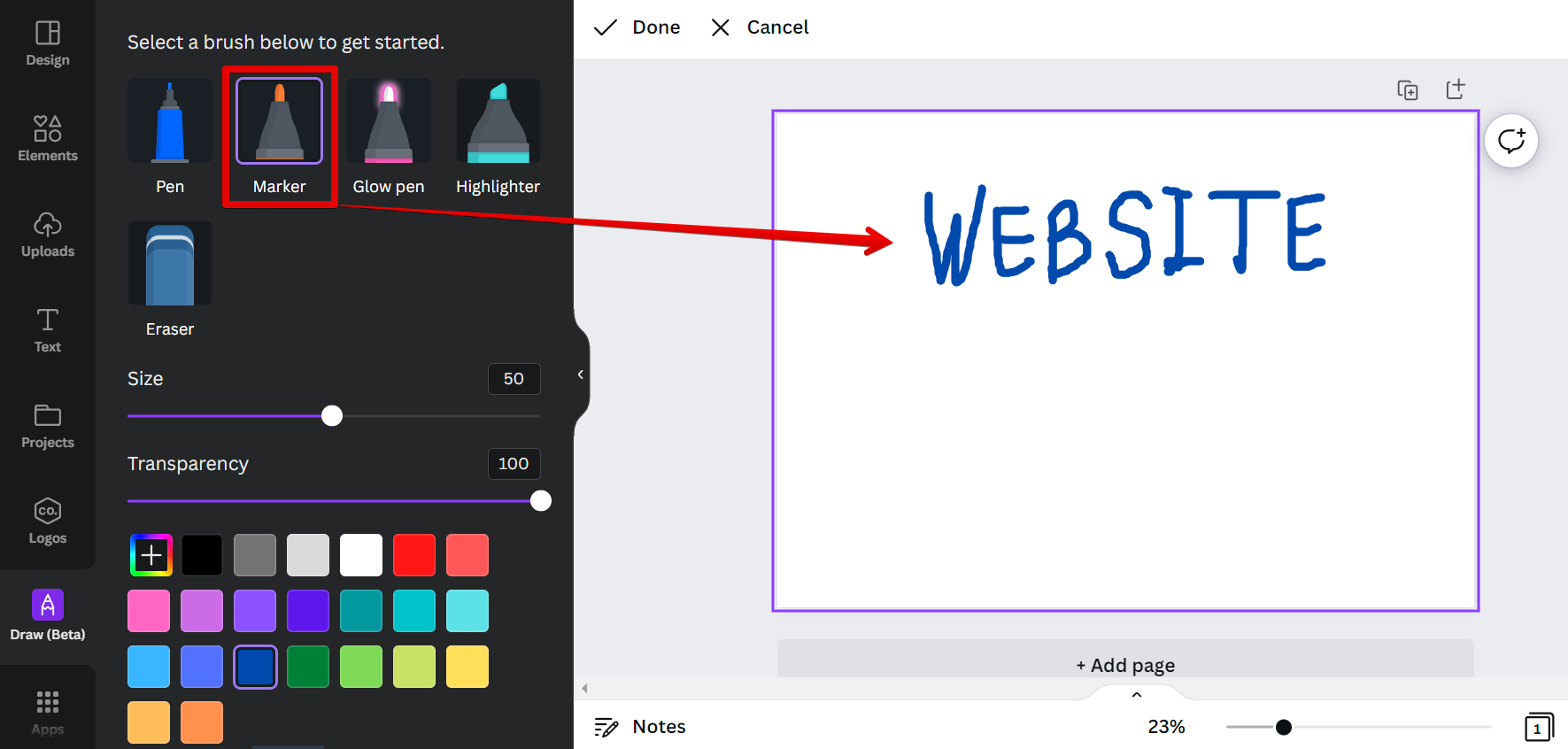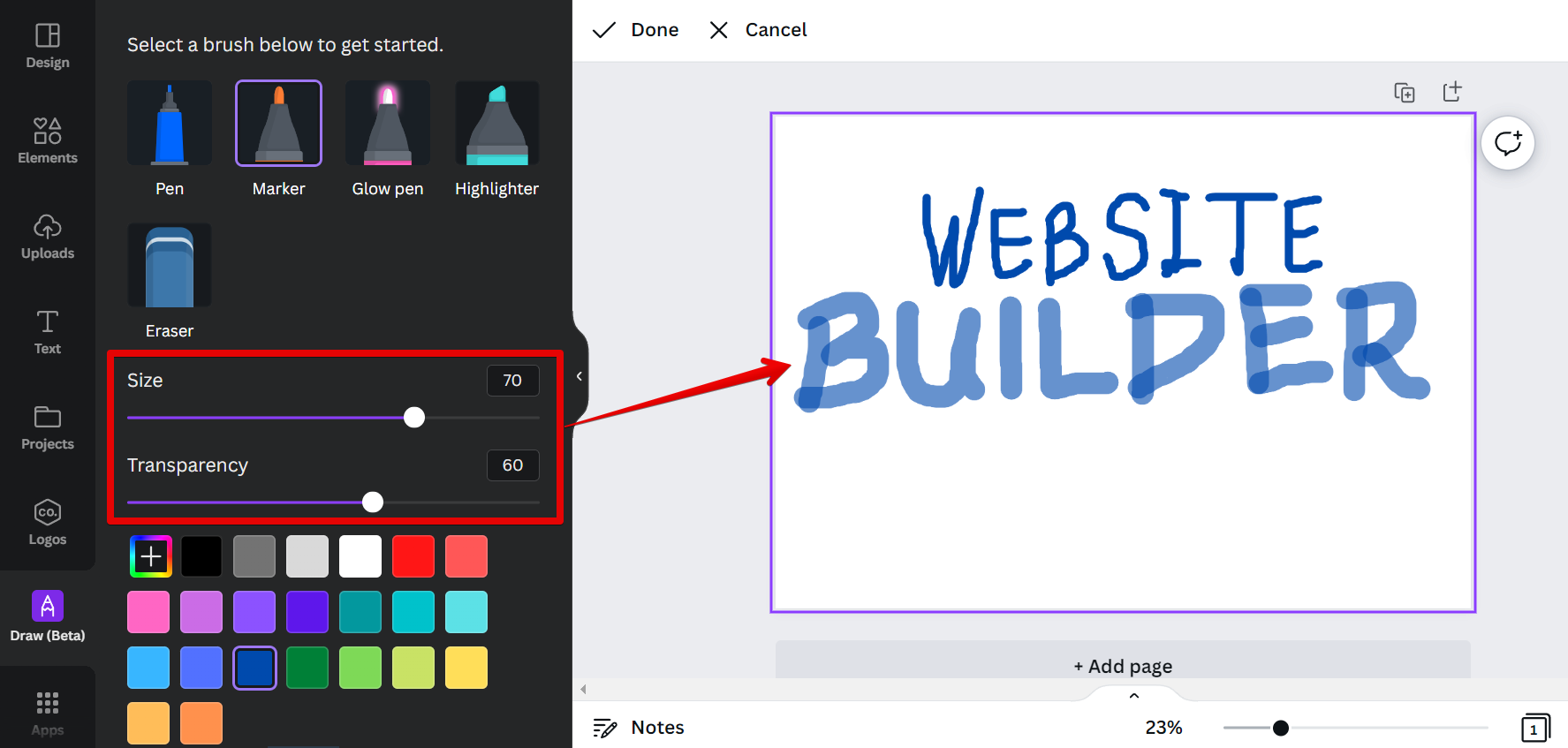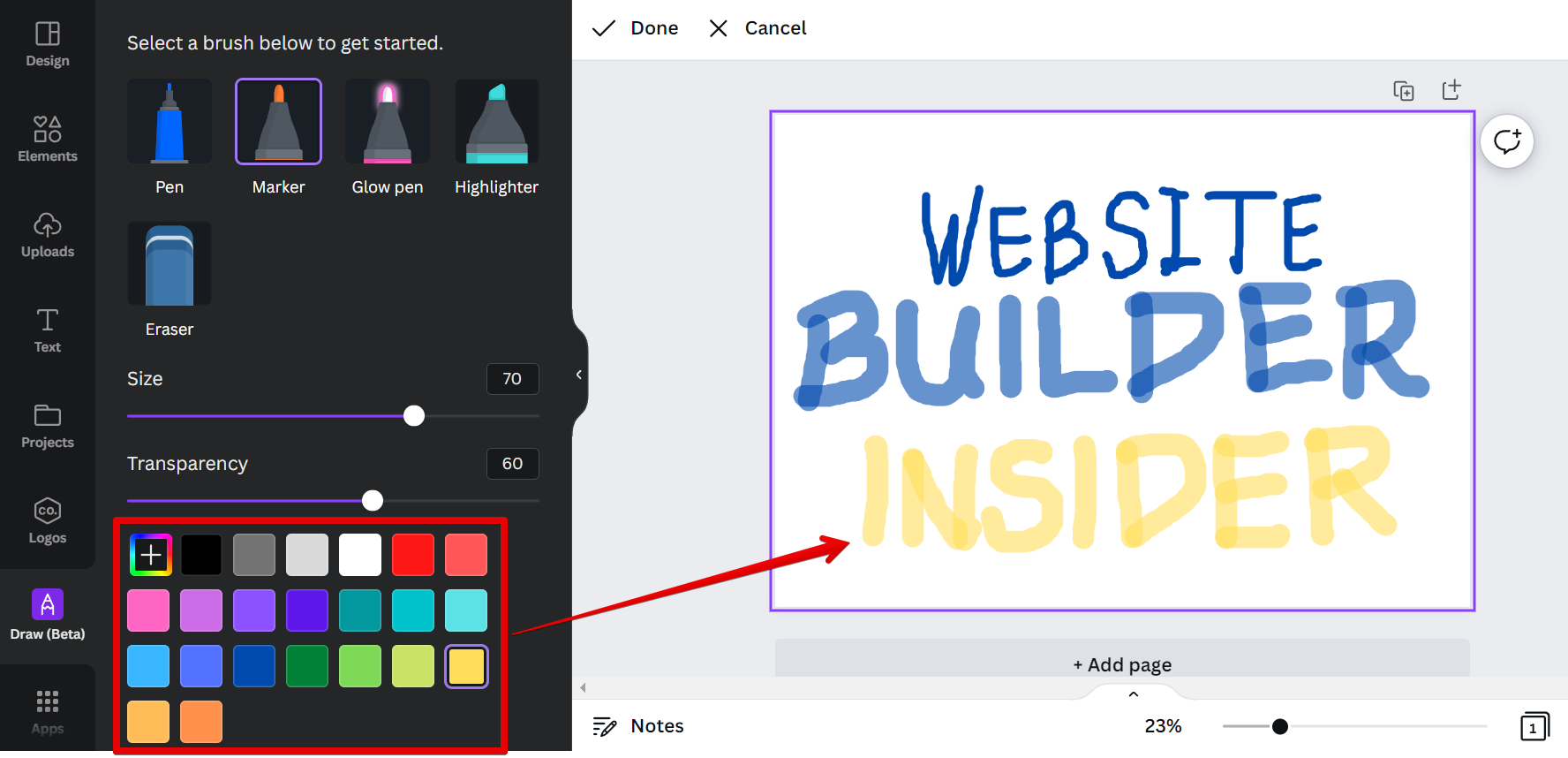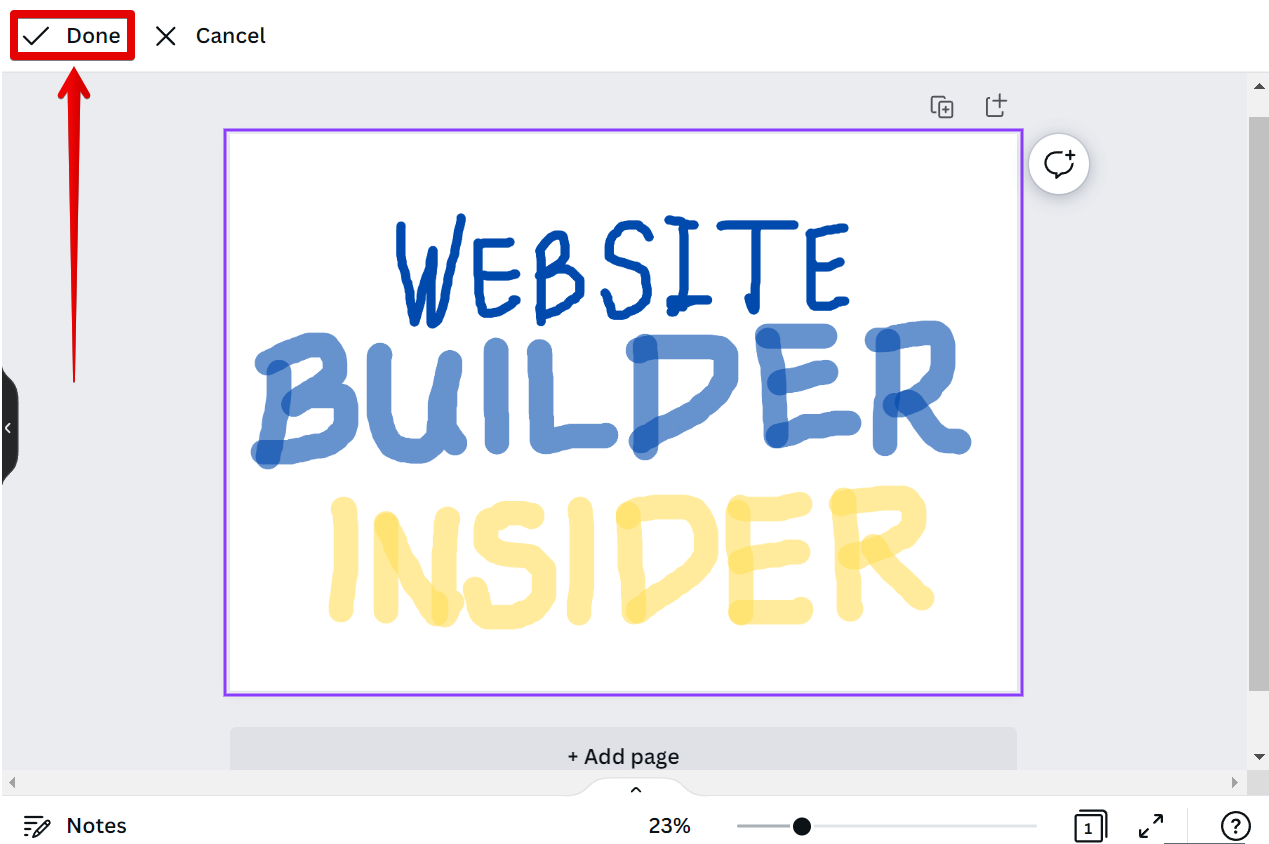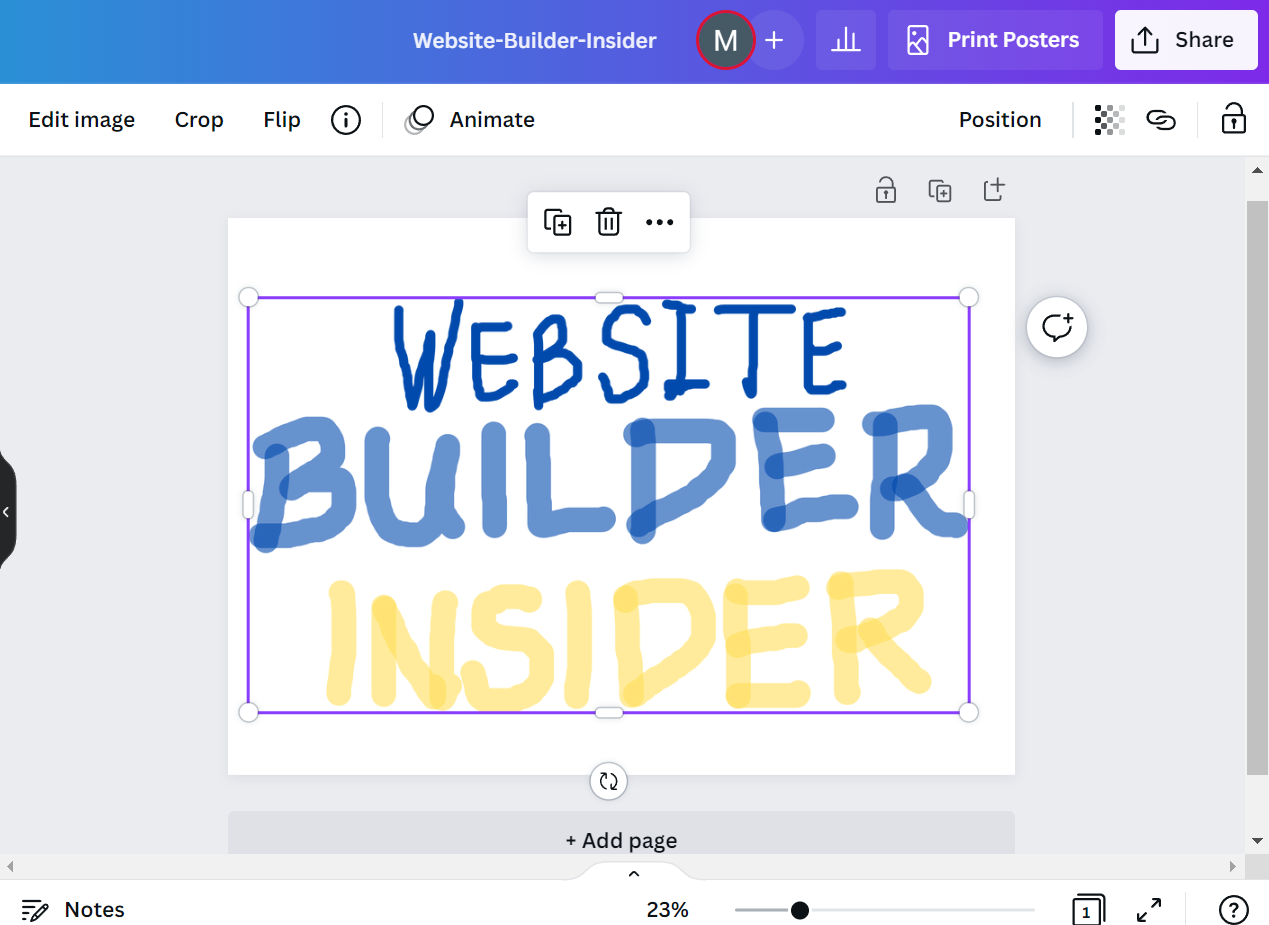Yes! You can free draw in Canva using the Draw Application. Just select one from the brush options available such as ‘Pen’, ‘Marker’, ‘Glow Pen’, and ‘Highlighter’, and use it to draw on your canvas. You can change the color, thickness, and opacity of your pen, and you can also erase your drawing if you make a mistake.
Here’s a quick tutorial on how to free draw in Canva:
First, select the “Apps” tab from the left-hand toolbar.
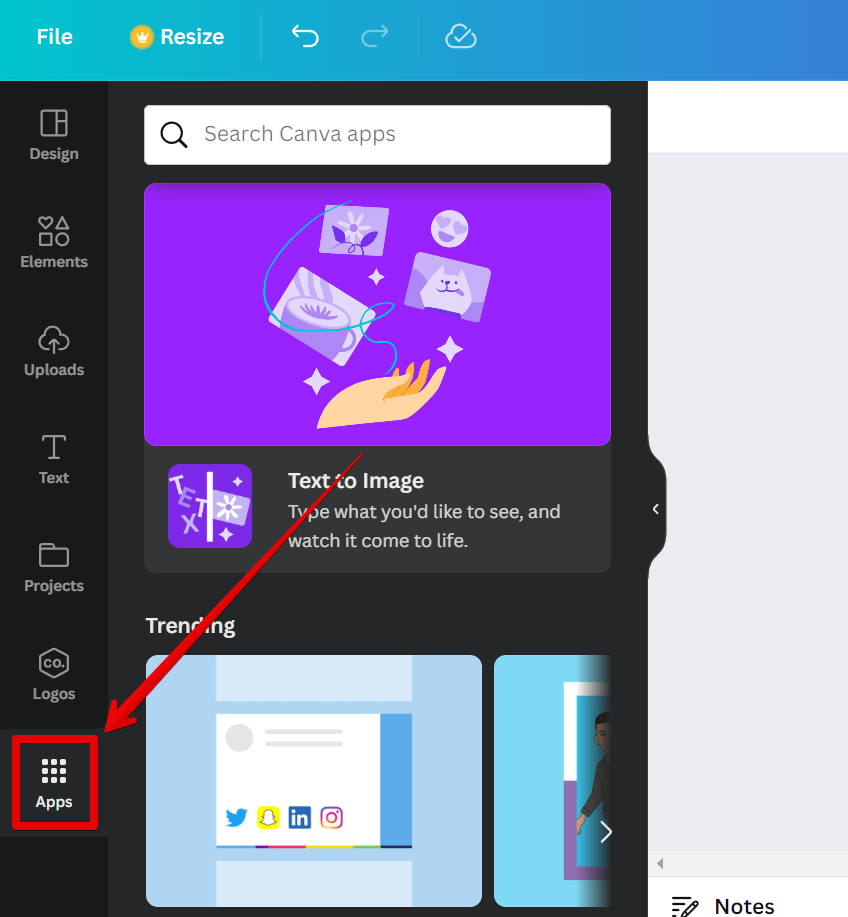
Then search for the “Draw” application and select it in the search results.
NOTE: The Draw application in Canva lets you create simple sketches and drawings by freehand to bring your unique artwork idea to life.
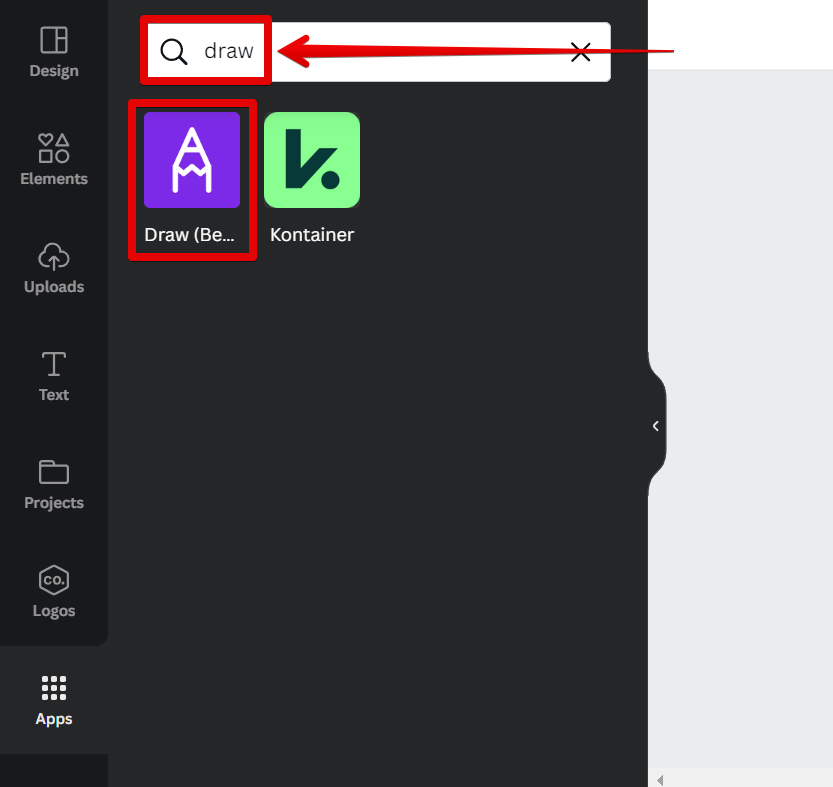
In the new page that will appear, select the “Use” button at the bottom part.
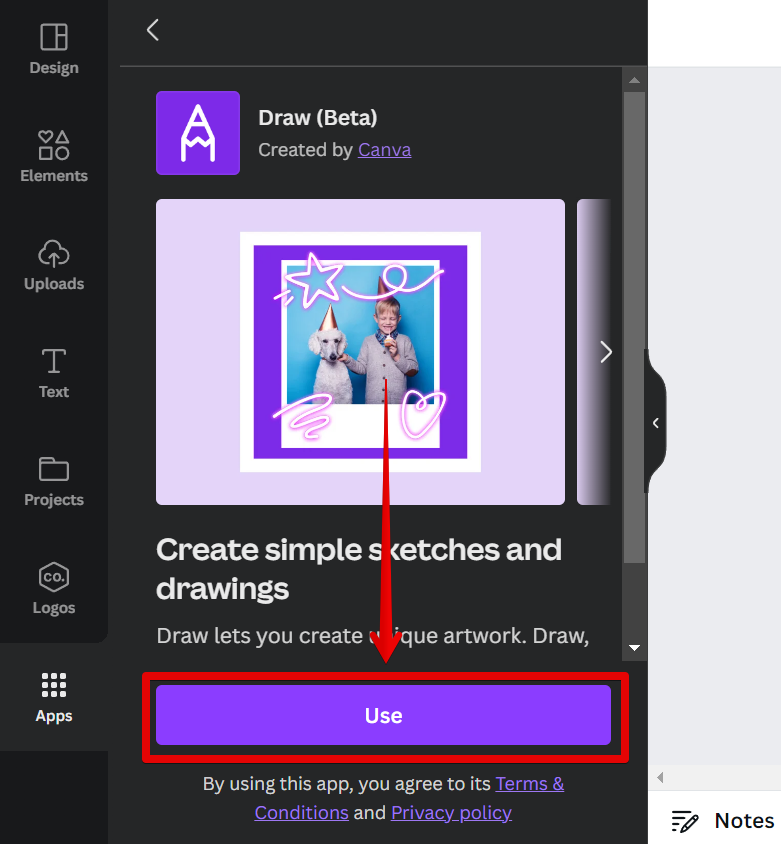
Once you’re connected to the Draw application, you can find there a variety of paint brushes that you can choose from to use for your drawing. The paint brushes currently available are Pen, Marker, Glow pen, and Highlighter.
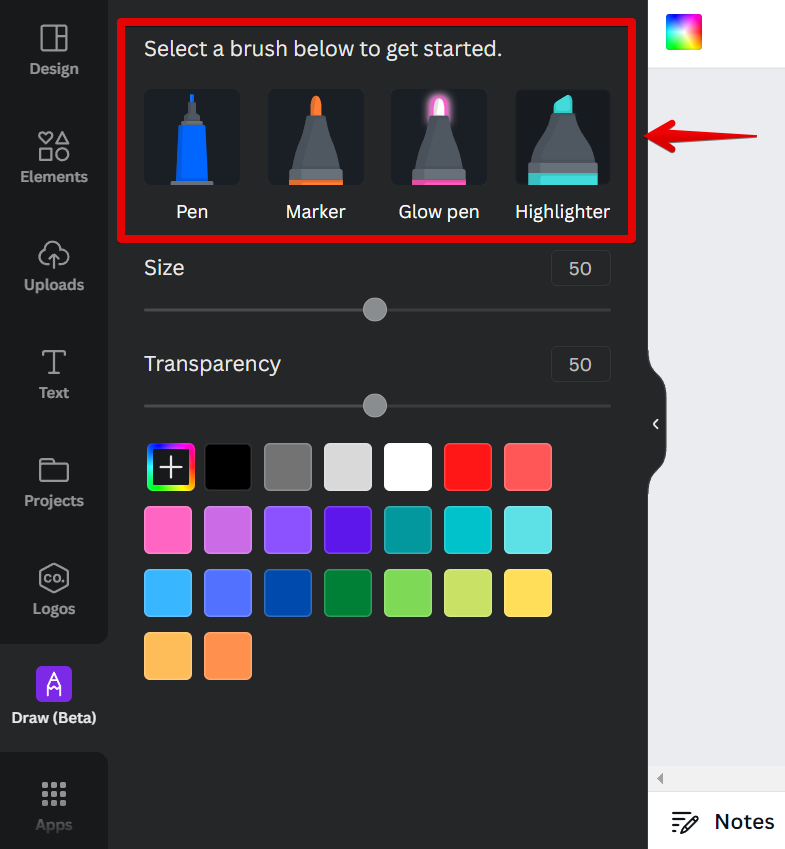
Select one from the options available, then click and drag your mouse on the canvas to create a line of color. In this example, we will use the marker brush to free-draw on our canvas.
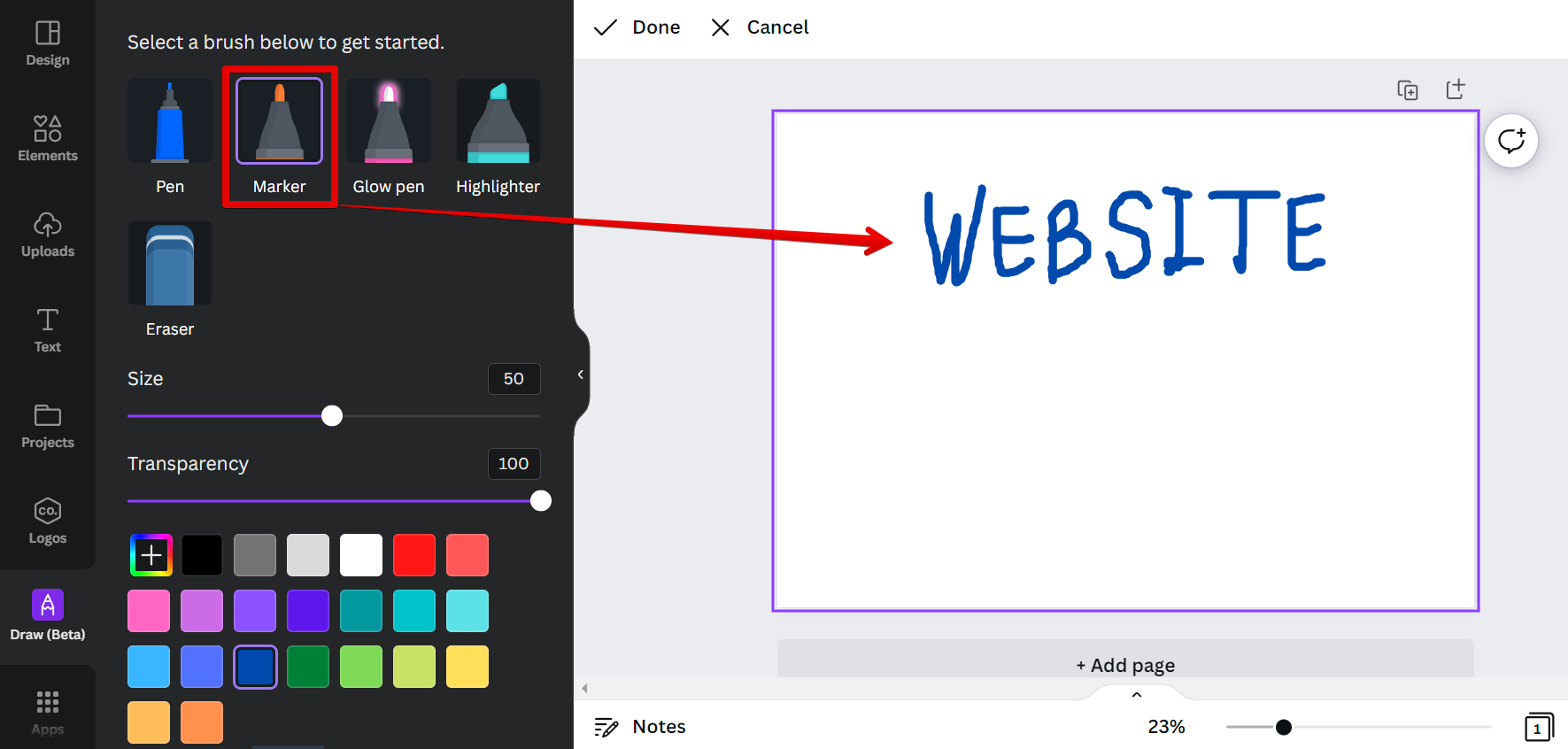
PRO TIP: Can You Free Draw in Canva?
If you’re planning on using Canva to free-draw, be warned that it’s not as easy as it looks. The interface is quite fiddly and it’s easy to accidentally move or delete your work. Take your time and be careful, or you may end up frustrated with the results.
You can also change the size and transparency of your paintbrush. Just click on drag on the slider for each feature and set it according to your preference.
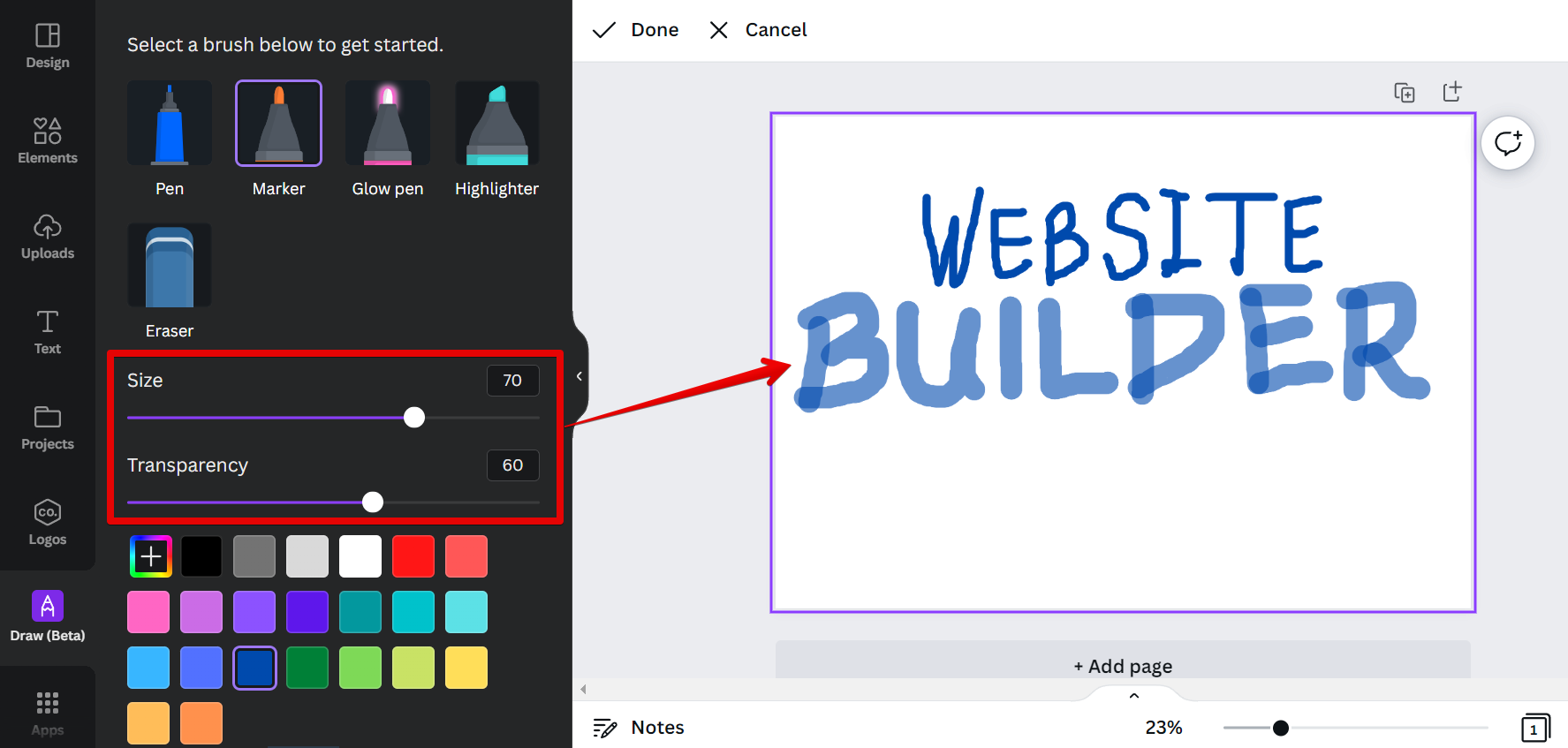
Lastly, you can change the color of your paintbrush by selecting one of the color boxes in the left panel.
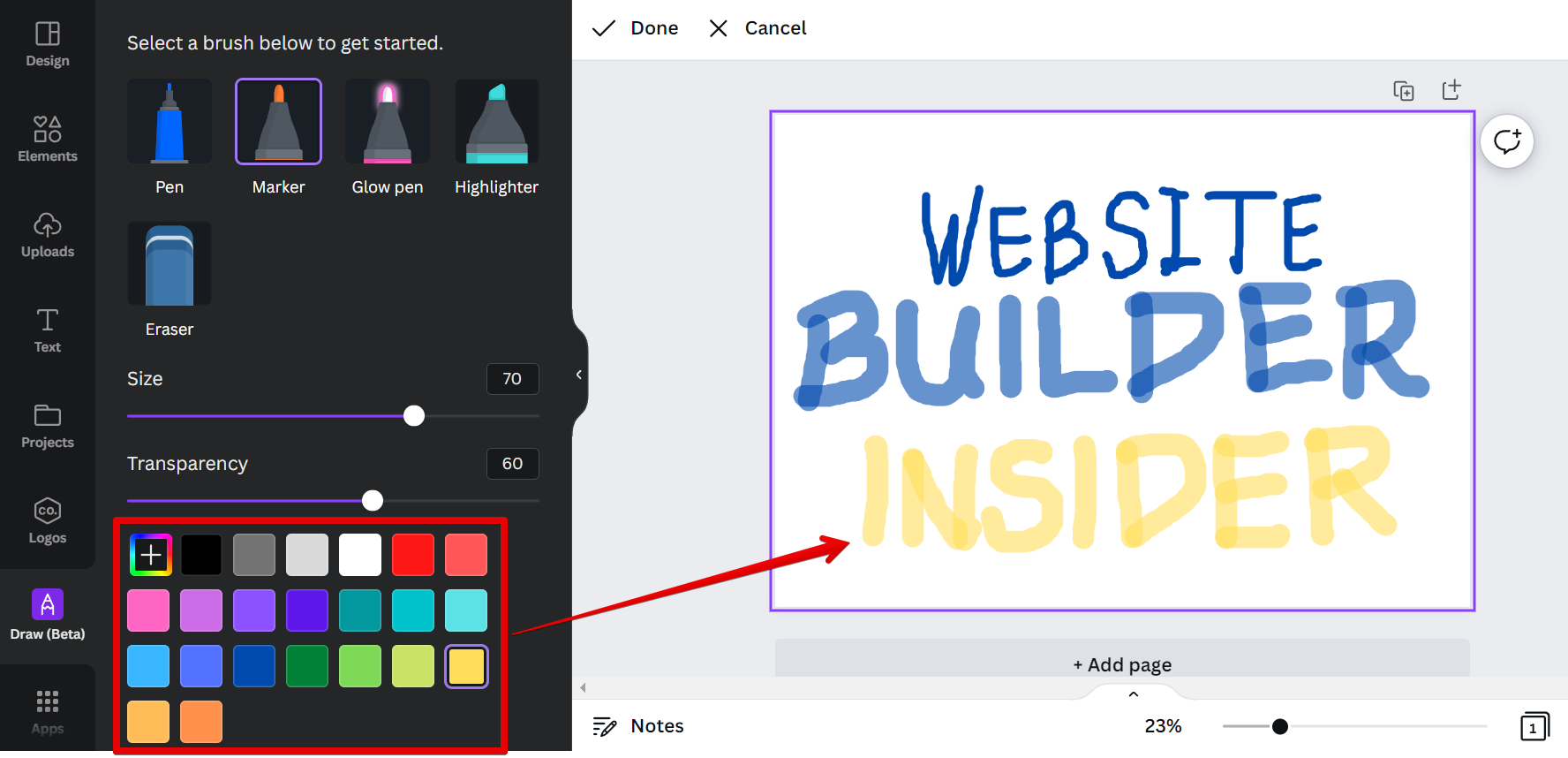
Once you’re satisfied with your drawing, click on “Done” at the upper-left corner of the page.
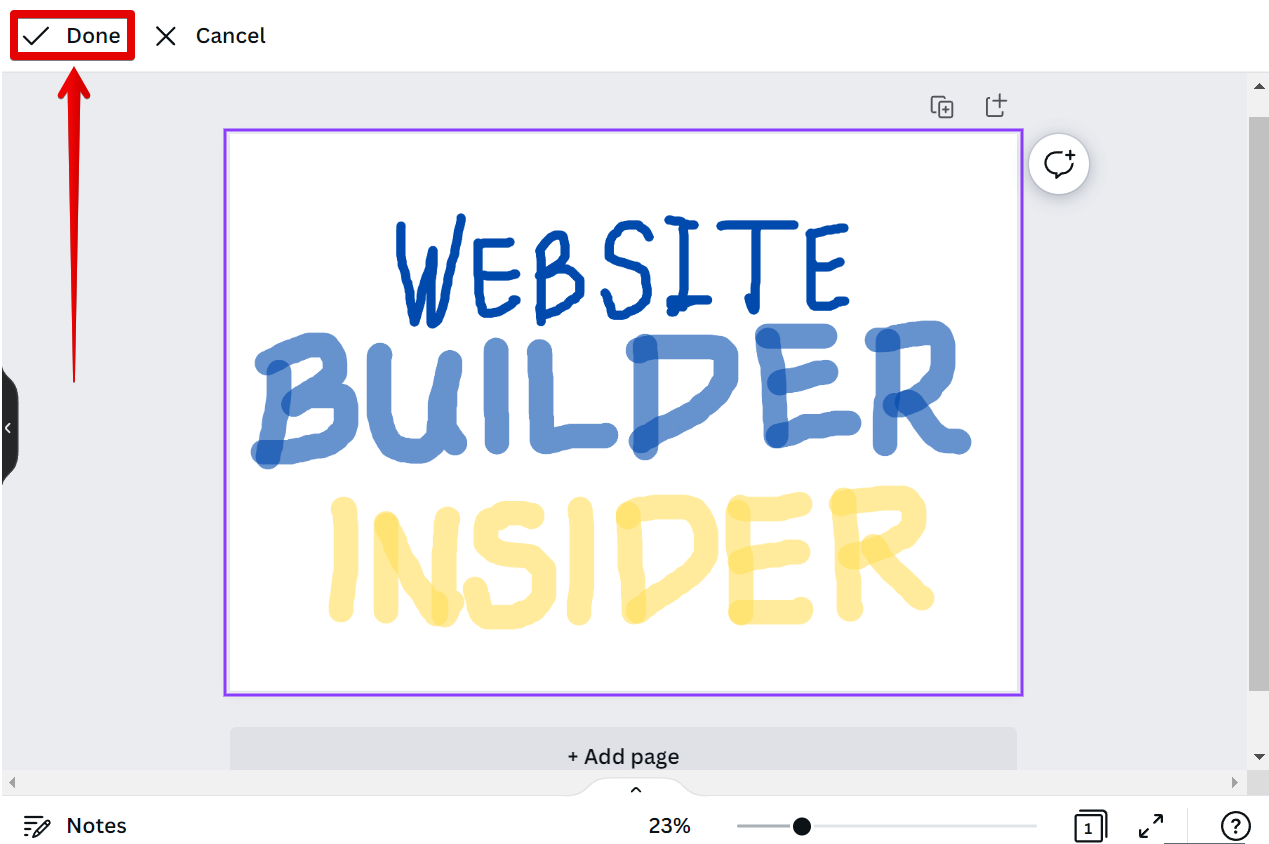
And that’s all there is to it! Canva will then group your drawings into one image and you’re good to go!
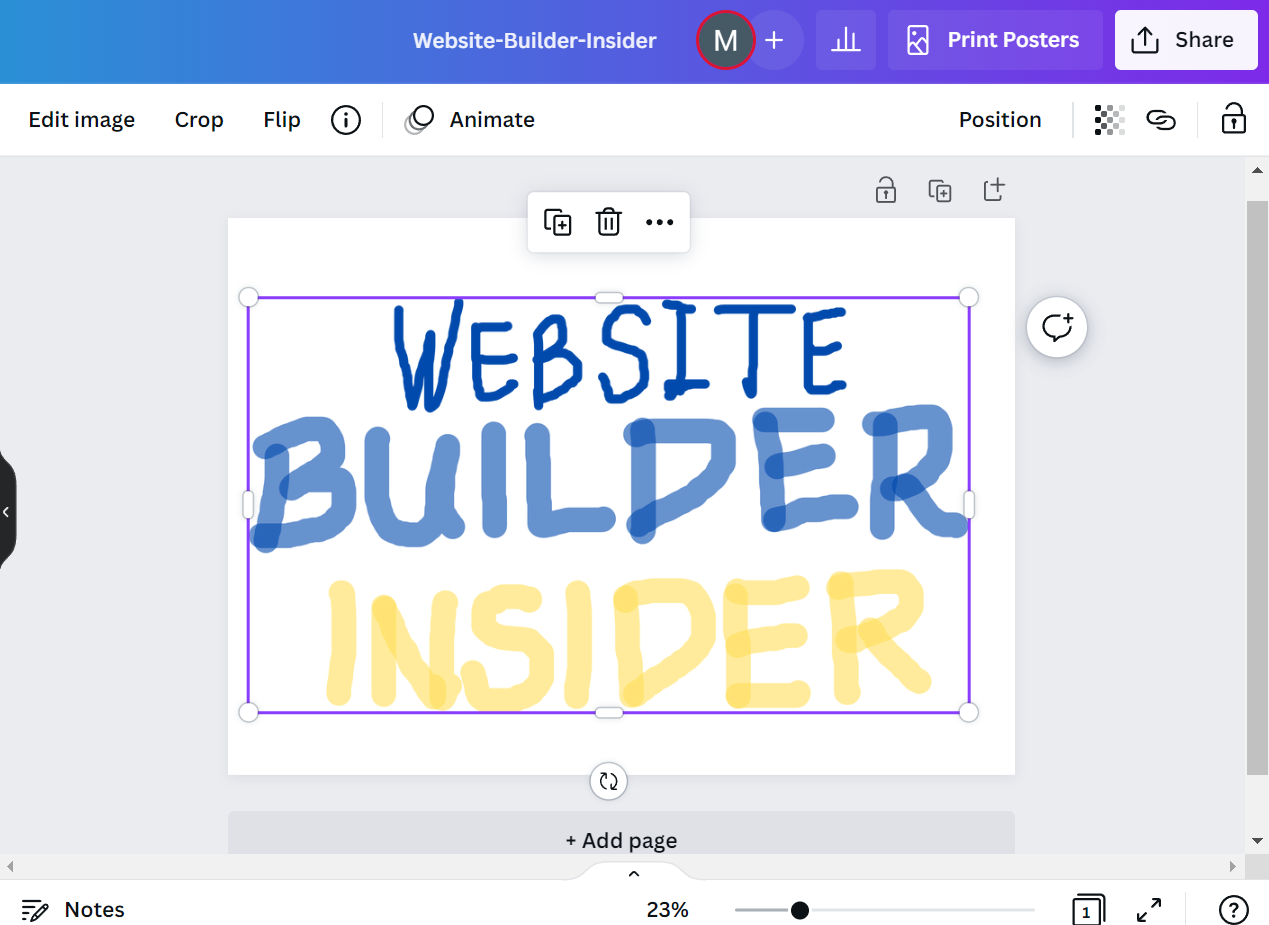
8 Related Question Answers Found
Yes, you can freehand draw in Canva! Whether you’re looking to doodle during a meeting or brainstorm ideas for your next project, Canva’s easy-to-use drawing tools allow you to express your creativity without any fuss. With our intuitive design editor, simply select the ‘Freehand’ tool from the left hand panel and start drawing.
Yes! You can sign up for a free Canva account by visiting the website and clicking on the “Sign Up Free” button. With a free account, you’ll be able to use all of Canva’s features and create unlimited designs.
As far as design tools go, Canva is about as good as it gets. It’s easy to use, packed with features, and best of all, it’s free… or is it
While the base application is free to use, many of the more premium features – such as certain templates, images, and elements – come with a price tag. This isn’t necessarily a bad thing; after all, the team at Canva needs to make a living somehow!
Yes, you can download from Canva for free. With a free account, you can download your designs in low-resolution JPEGs. For $1 per design, you can download in PNG or PDF format.
There are many ways to download from Canva for free. The first way is to find a template that you like and then click the download button. This will give you a low-resolution version of the image that you can use for personal projects.
Yes, you can download on Canva for free. All you need is a printer and some paper. You can also use Canva to style text in HTML using < p >, < b > and < u > tags where applicable.
There are many ways to get creative with your posters. You can use photos, illustrations, or even create your own artwork. If you’re looking for a quick and easy way to make a poster, Canva is a great option.
If you’re looking to create a free website, Canva is a great platform to use. With Canva, you can create a website in minutes, without any prior design experience. Plus, all of the templates and images on Canva are free to use.