Yes, you can link to a specific part of a page in Squarespace. There are a few different ways to do this, depending on how you want the link to look and function.
You can use an anchor tag to create a link that jumps to a specific part of the page, or you can use a plugin like Page scroll to id that will automatically create links that scroll smoothly to the section you want.
If you want to create a link that jumps directly to a specific section on the page, you can do this by using an anchor tag. First, you’ll need to add an anchor name to the element you want to link to. For example, if you wanted to link to a section with the heading “FAQs”, you would add an anchor name like this in a code block:
<div id=”faqs”></div>
To do this, just click on the “Edit” button at the top of the page.
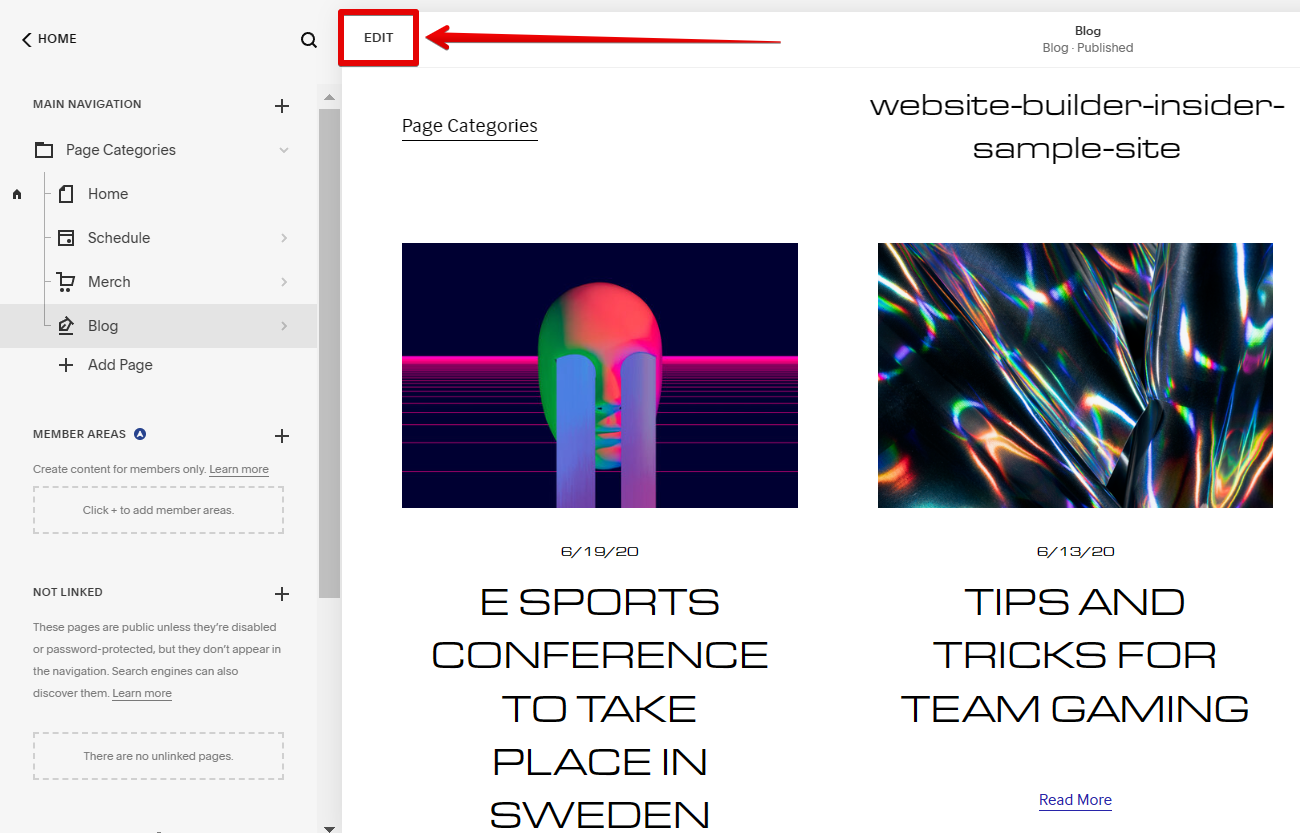
Now, scroll down to the section and click on the “Add block” button.
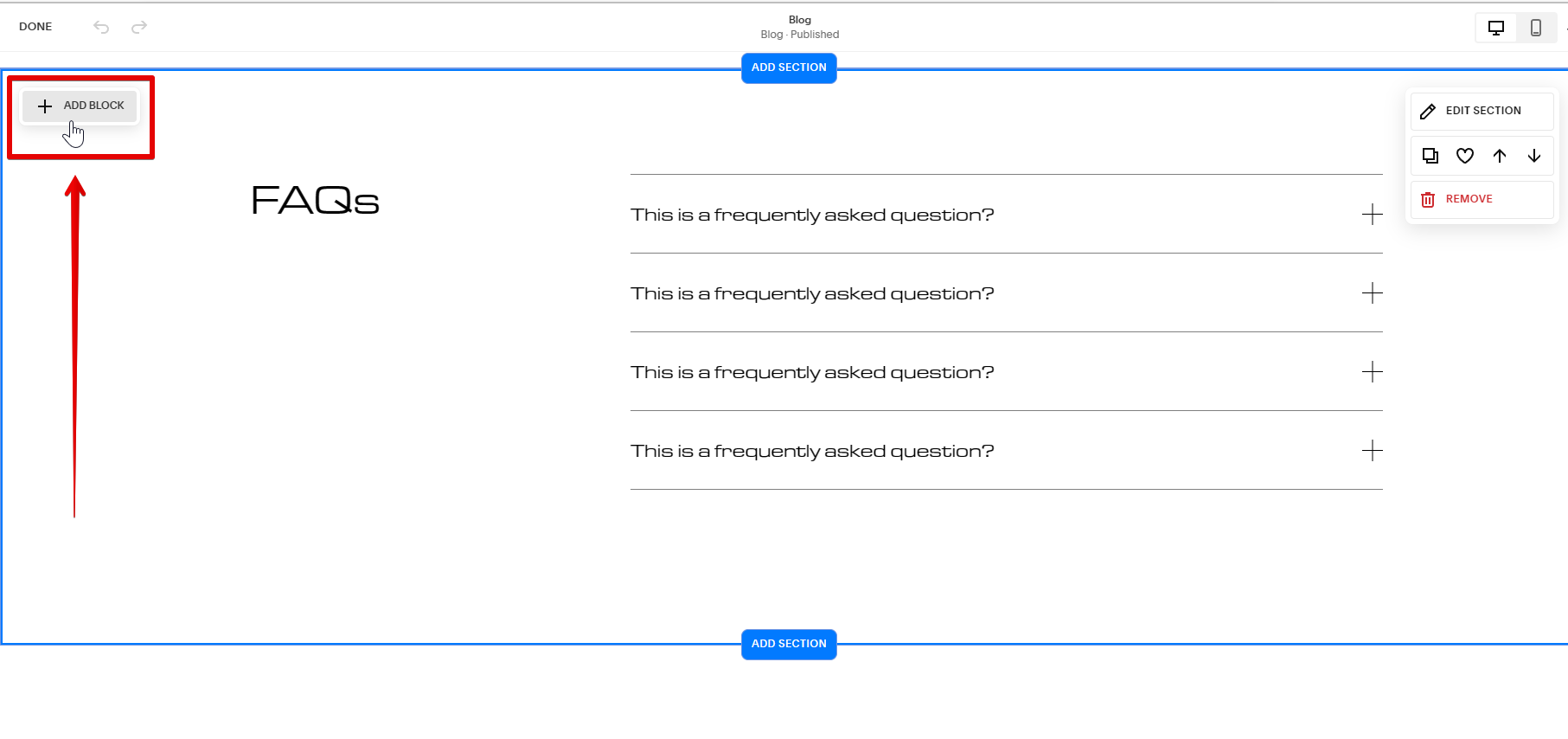
Type “code” in the search bar, then select the “Code” option.
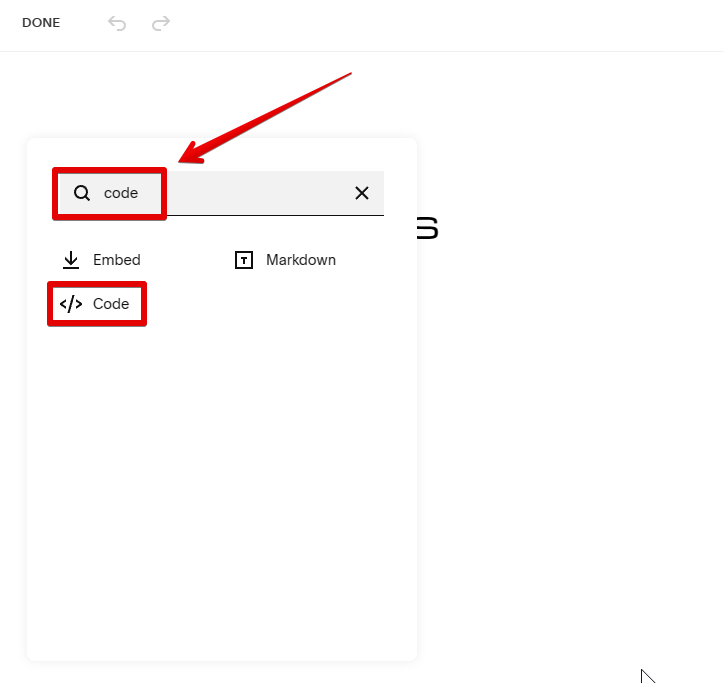
To edit the code block, click on the pen icon from the menu.
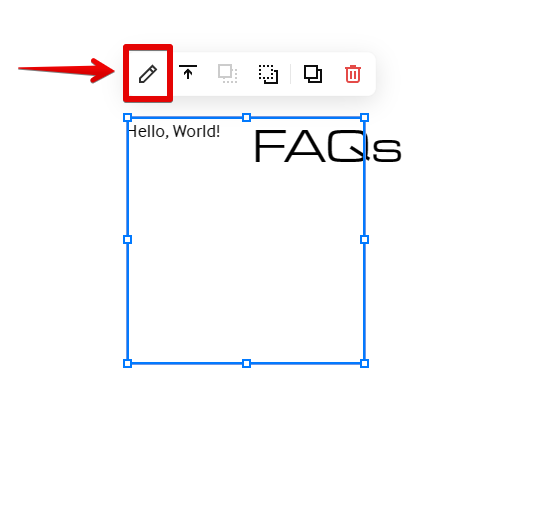
Then, paste your code in the space provided.
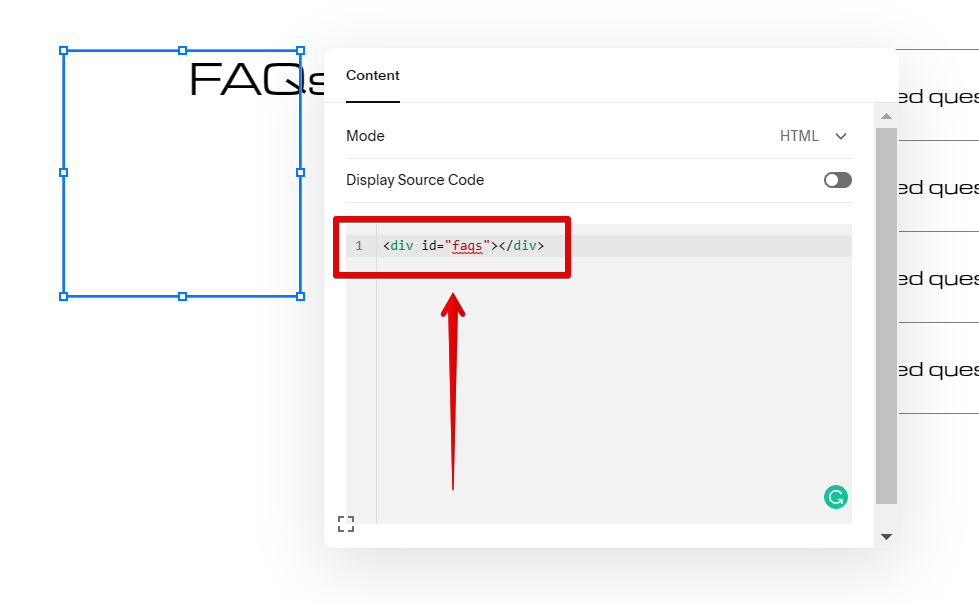
To save your changes, click “Done” and select “Save” at the top-left corner of the page.
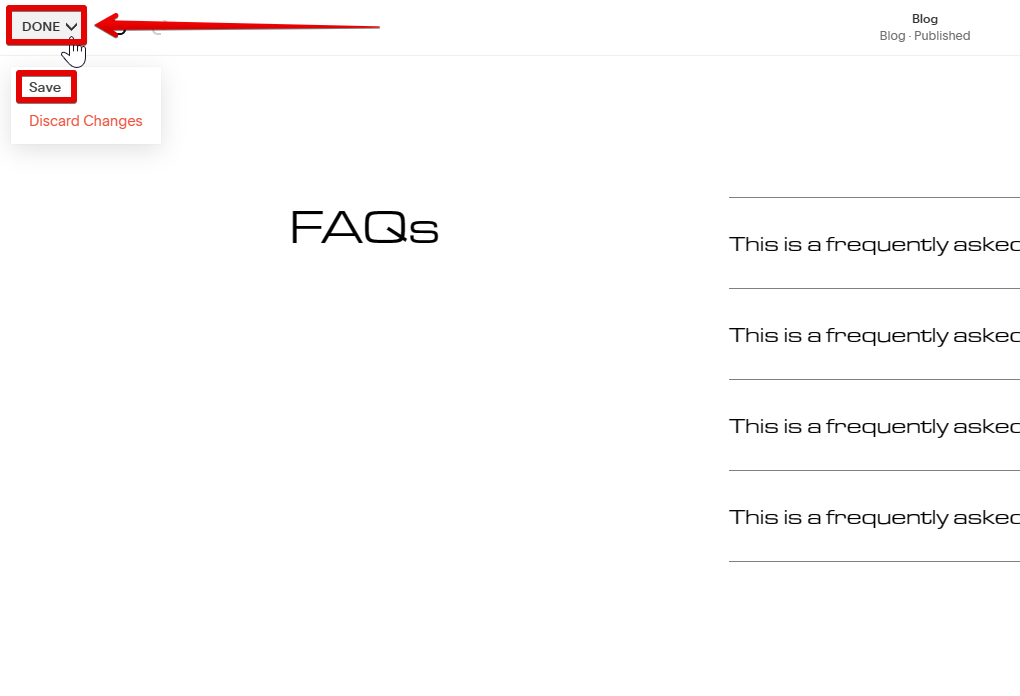
You can now link this to a word that should contain the anchor name of the element you want to link to, preceded by a “#” symbol. To do this just highlight the text, then click the “Link” button from the options.
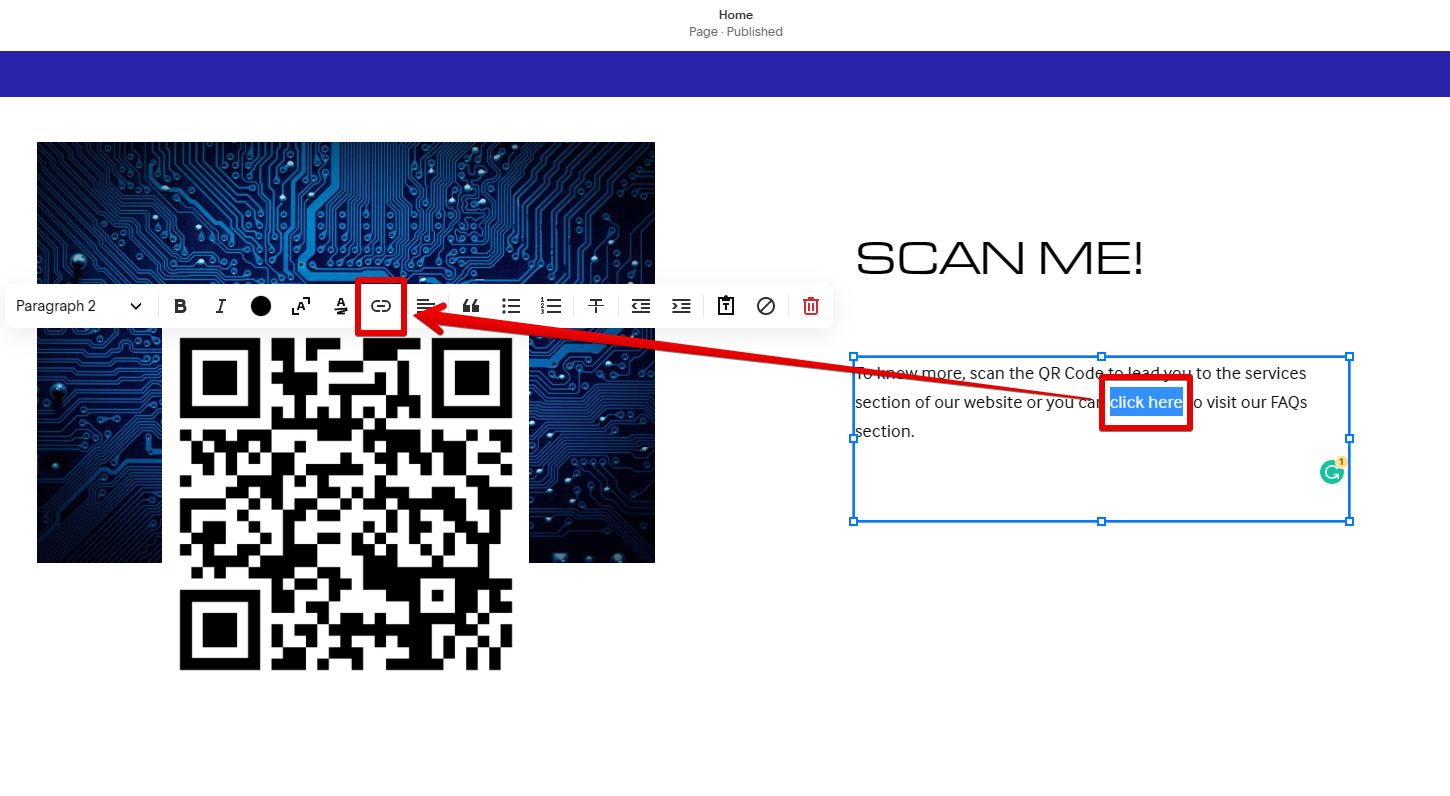
Once done, input the link below and click the “Apply” button.
Template: /pagename#anchorname
Link: /blog#faqs
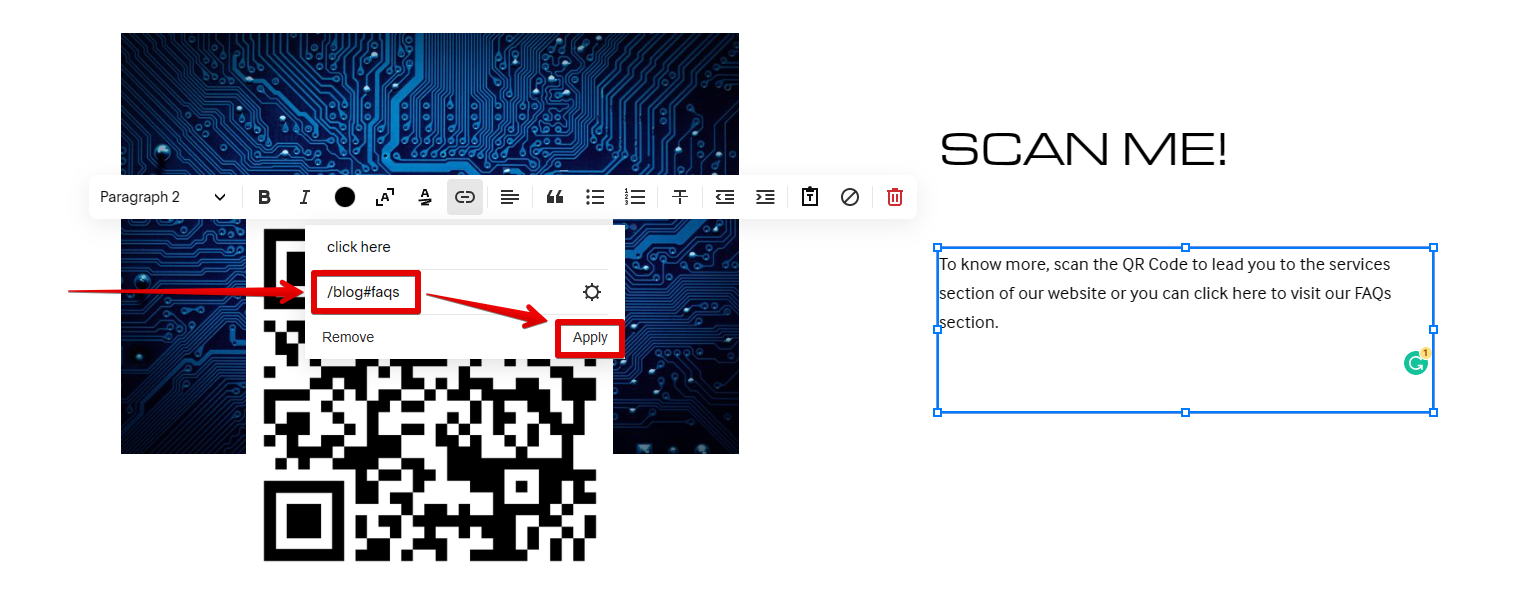
Now, save your changes by clicking “Done” in the upper left corner of your page, then refresh the page.
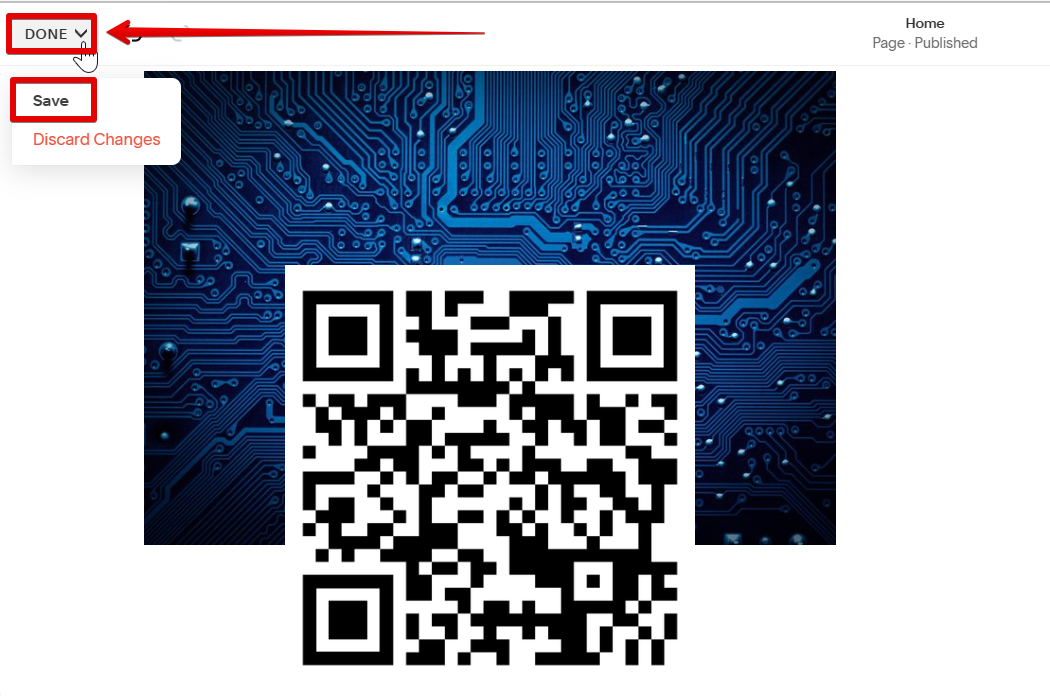
The text is now linked to the other page’s FAQs section!
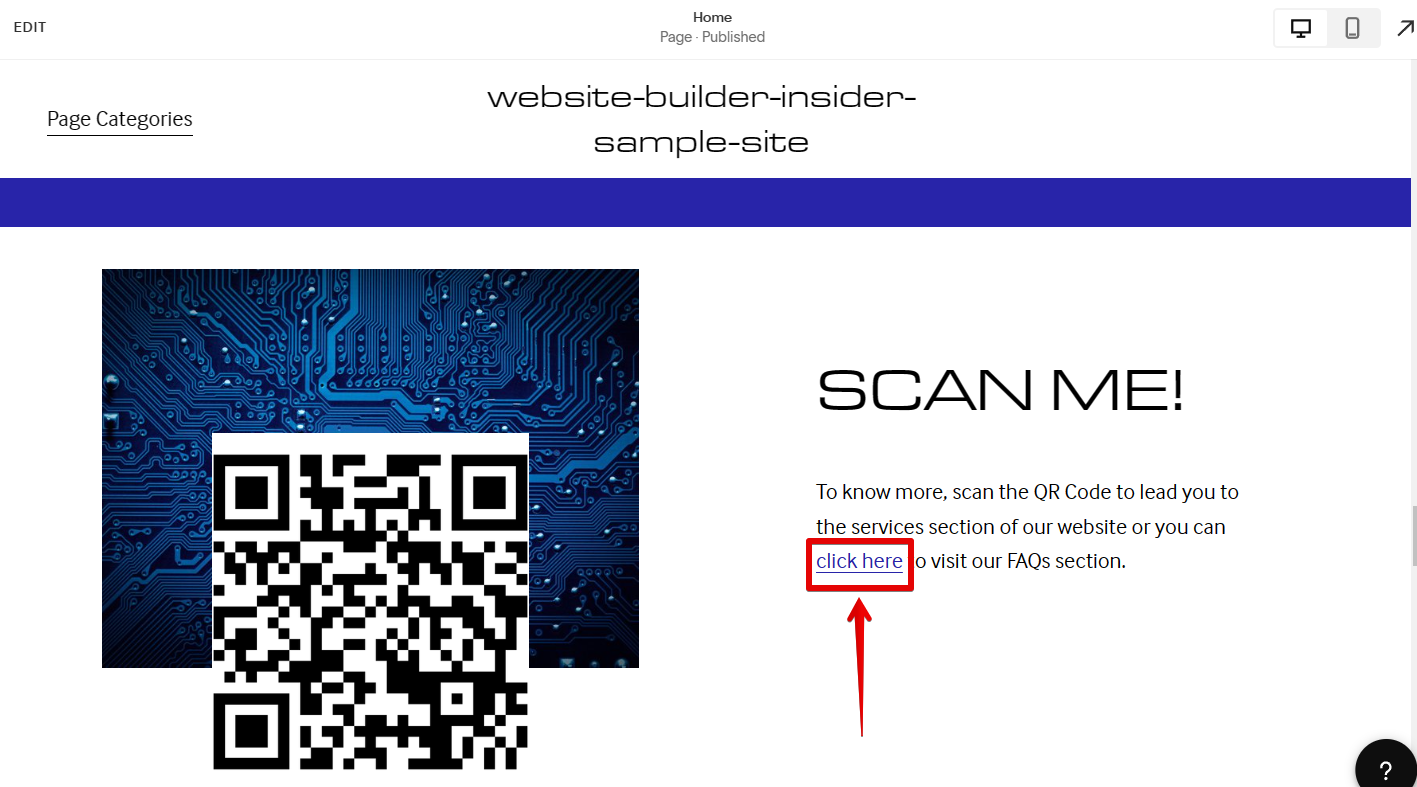
Can You Link To A Specific Part Of A Page In Squarespace?
Yes, linking to a specific part of a page in Squarespace is possible using anchor names. With this, simply create a code block with the anchor name you’d like to use for the section. Then, link a specific text or element to the section by creating a link using the template /pagename#anchorname.