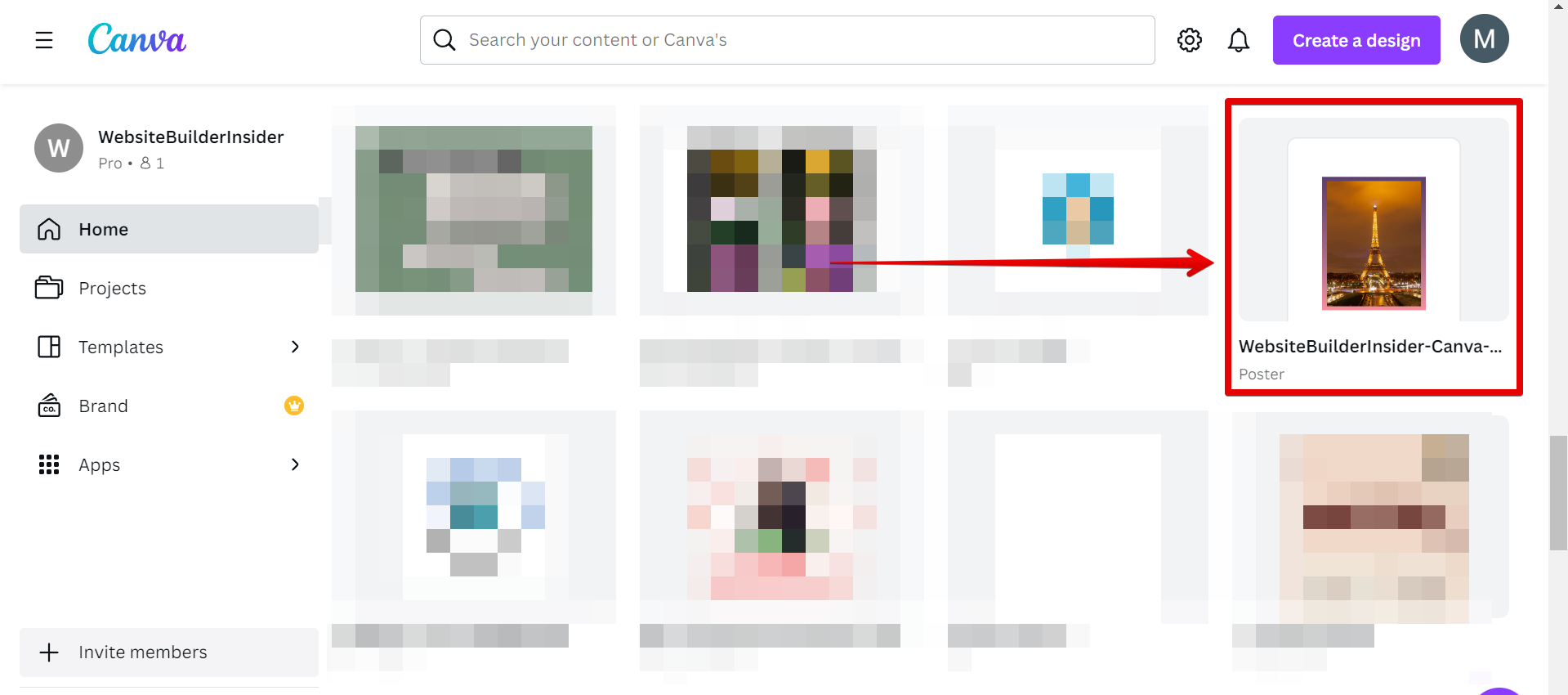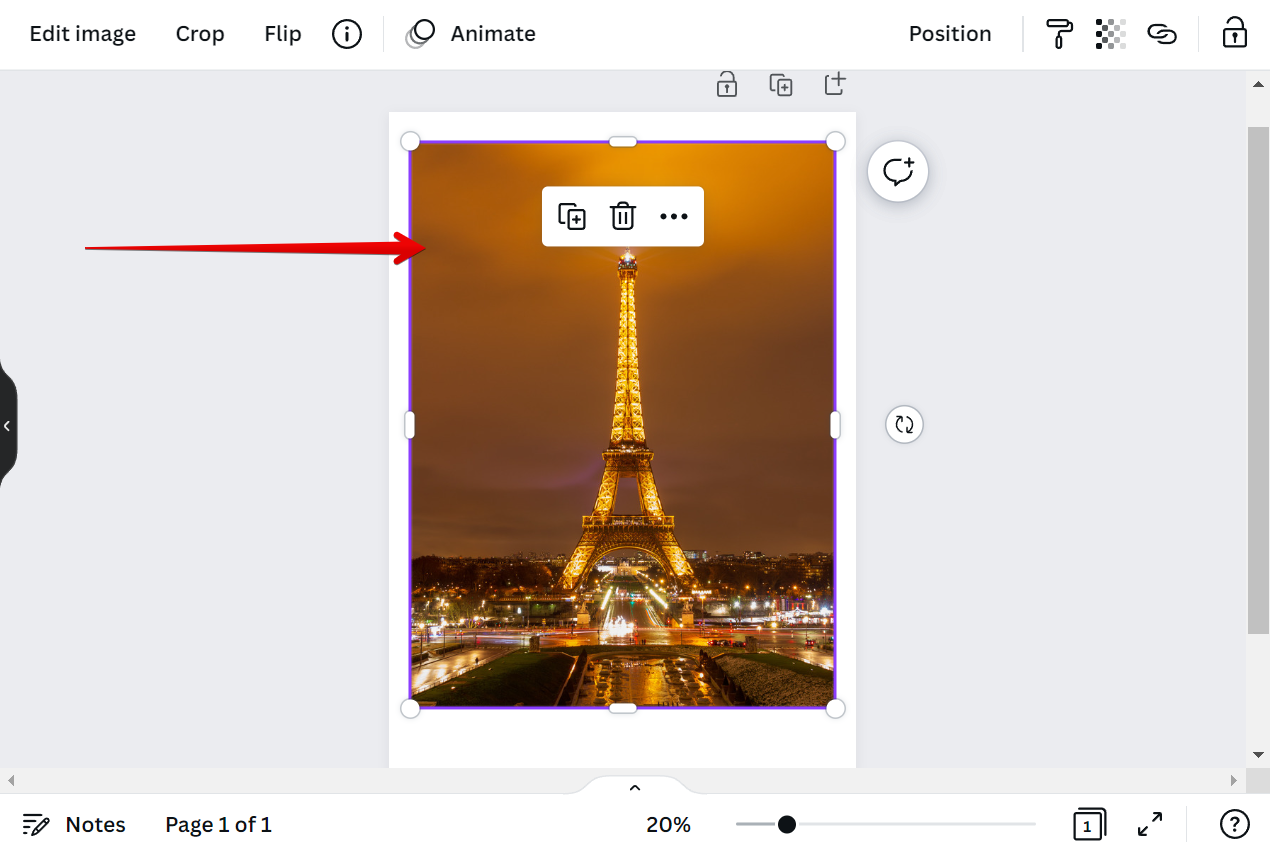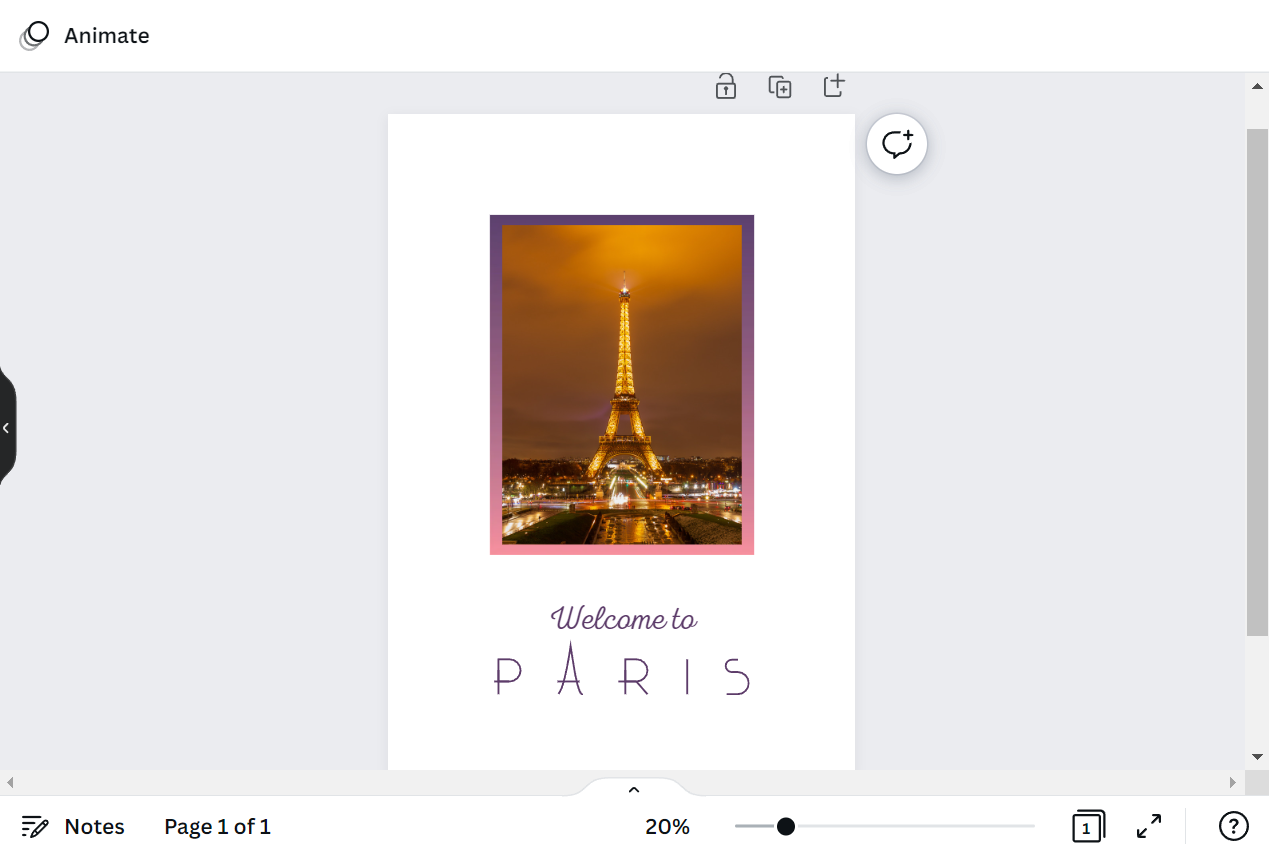Whether you’re a photographer, graphic designer, or simply someone who likes to post pictures online, you’ve probably come across Canva. Canva is a user-friendly online platform that allows you to create beautiful designs with ease. And one of the best things about Canva is that you can resize images for free!
In this article, we’ll show you how to resize images in Canva so that they’re the perfect size for whatever you need them for. We’ll also provide some tips on how to make sure your images look their best when they’re resized.
How to Resize Images in Canva
Resizing your images in Canva is easy! Just follow these simple steps:
1. Log in to your Canva account and open the design you want to edit.
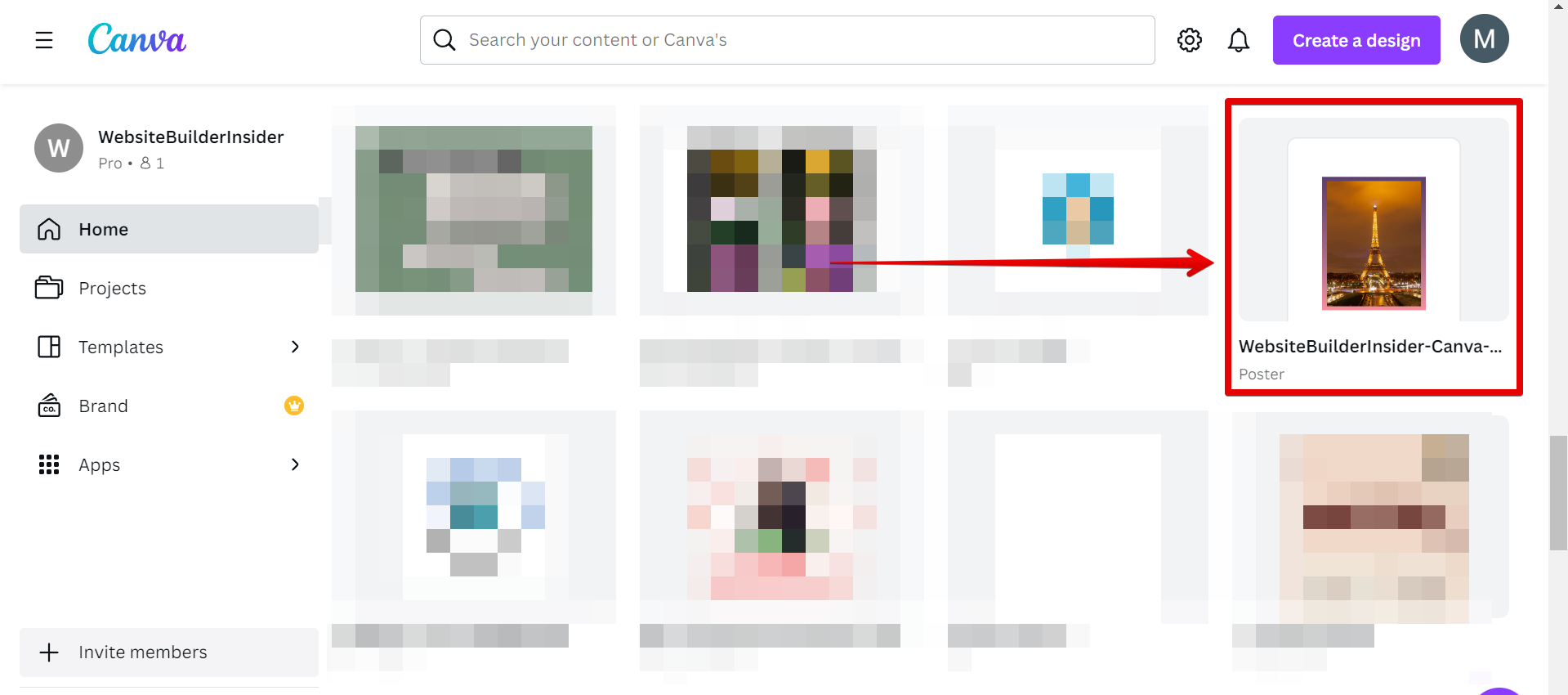
2. Click on the image you want to resize.
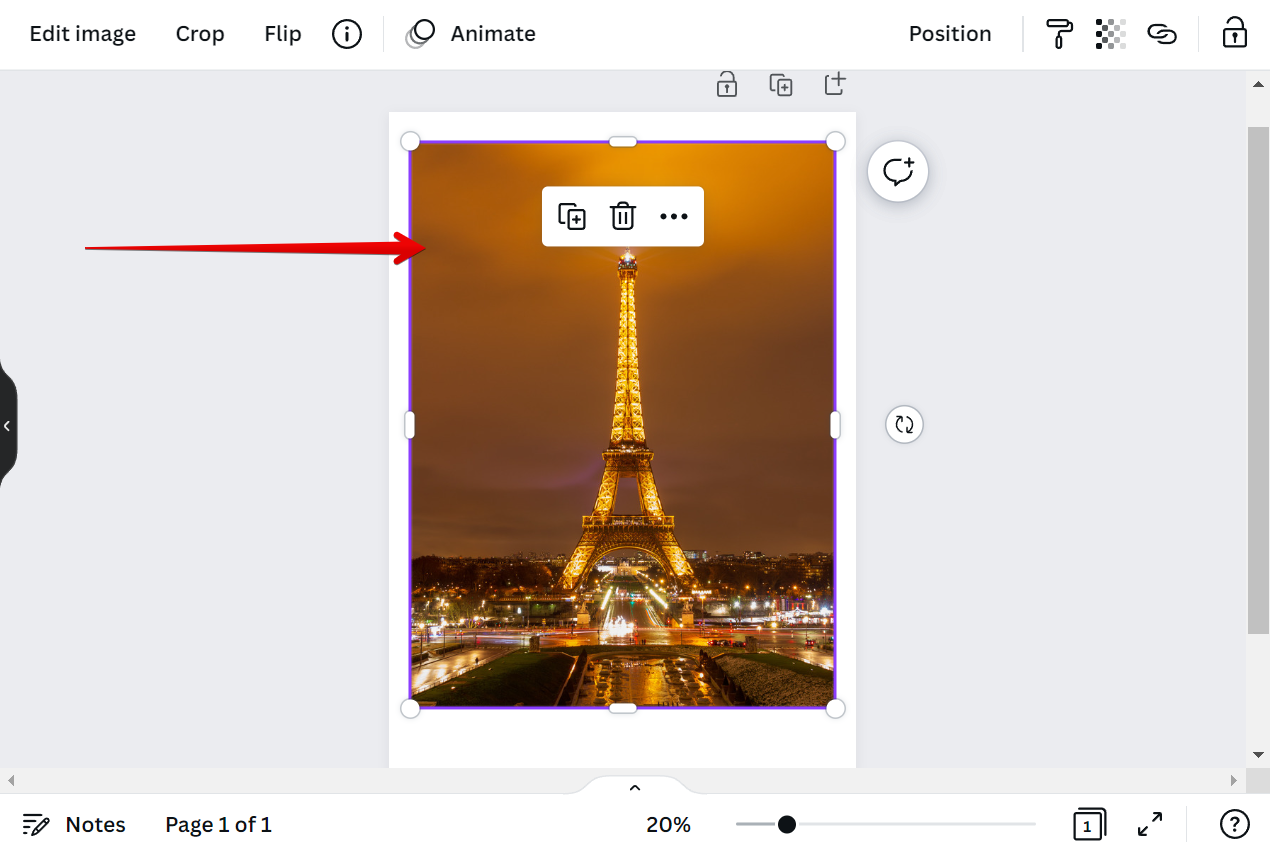
3. White pill handles will then appear around your image. Click and drag on these handles to resize your image.

4. Your image will now be resized!
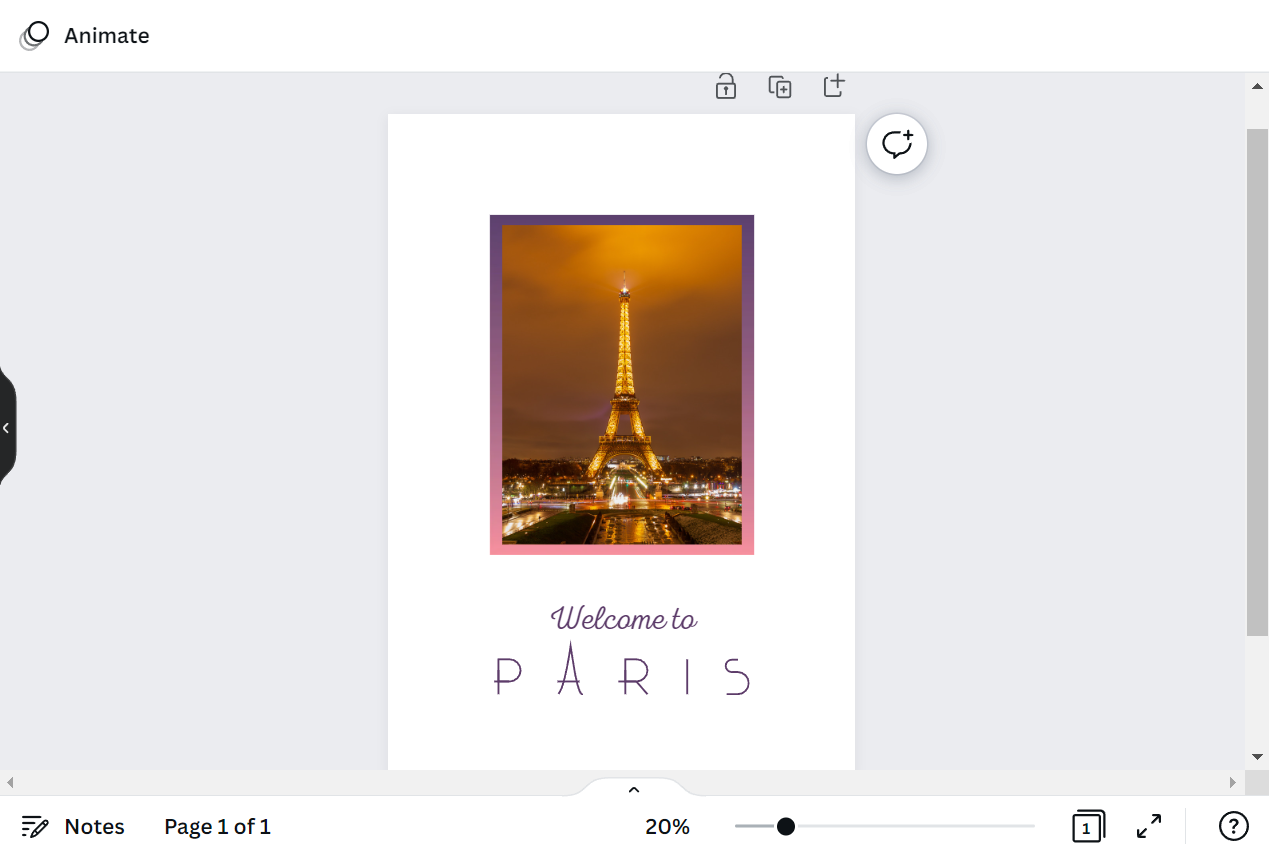
Tips for Resizing Images
Follow these tips to make sure your images look their best when they’re resized:
- Keep the Aspect Ratio: When you resize an image, you want to make sure that the aspect ratio (the ratio of the width to the height) stays the same. Otherwise, your image will be distorted.
- Upscale Carefully: When you increase the size of an image, it can start to look pixelated (or fuzzy). So if you need to increase the size of an image, do it carefully and only by a small amount.
- Crop First: If you need to make an image smaller, it’s often better to crop it first and then resize it. This way, you can remove any unnecessary parts of the image and make sure that the parts that are important are still visible.
PRO TIP: Canva is a great tool for creating beautiful designs and resizing images can also be done for free. If you need to resize an image, simply follow the steps enumerated above and keep in mind some tips for better-looking designs.
7 Related Question Answers Found
When you’re working with images in Canva Free, you may find that you need to resize an image to fit a particular space. Fortunately, this is a quick and easy process. Here’s how to do it:
First, open the image in Canva Free.
Yes, you can download Canva images for free. All you need to do is sign up for a free account with Canva. Once you have an account, you can browse through the library of photos and illustrations and select the ones you want to download.
There are many reasons why you might want to download images from Canva. Maybe you’re working on a project and you need some specific images that you can’t find anywhere else. Maybe you want to create a collage or add some personal touches to your website.
Yes, you can download free images from Canva. However, the images are not necessarily free to use. Many of the images on Canva are under copyright, which means you need the permission of the copyright holder to use them.
If you’re thinking about making videos on Canva, you may be wondering if it’s possible to do so for free. The answer is yes! Canva offers a free video maker that you can use to create stunning videos for your business or personal brand.
Yes, all of the images on Canva are free to use. This is because Canva offers a huge library of professional photos that are available for anyone to use, without having to pay for them. In addition, Canva also offers a wide range of illustrations and icons that are also free to use.
When it comes to creating eye-catching and professional posters, Canva is a popular choice. The online design platform offers a wide range of templates for users to choose from, as well as a handy drag-and-drop editor. However, one thing that Canva doesn’t offer is the ability to resize your posters for free.