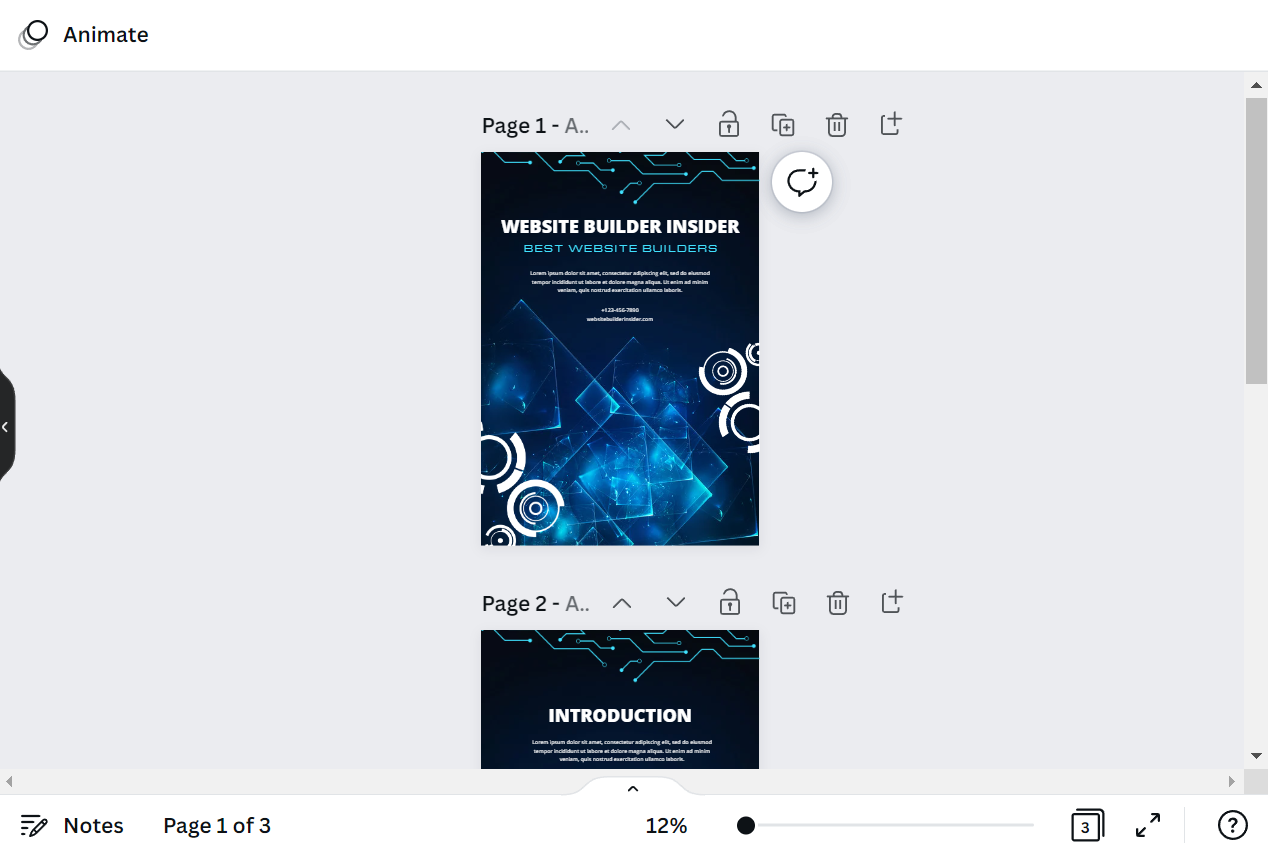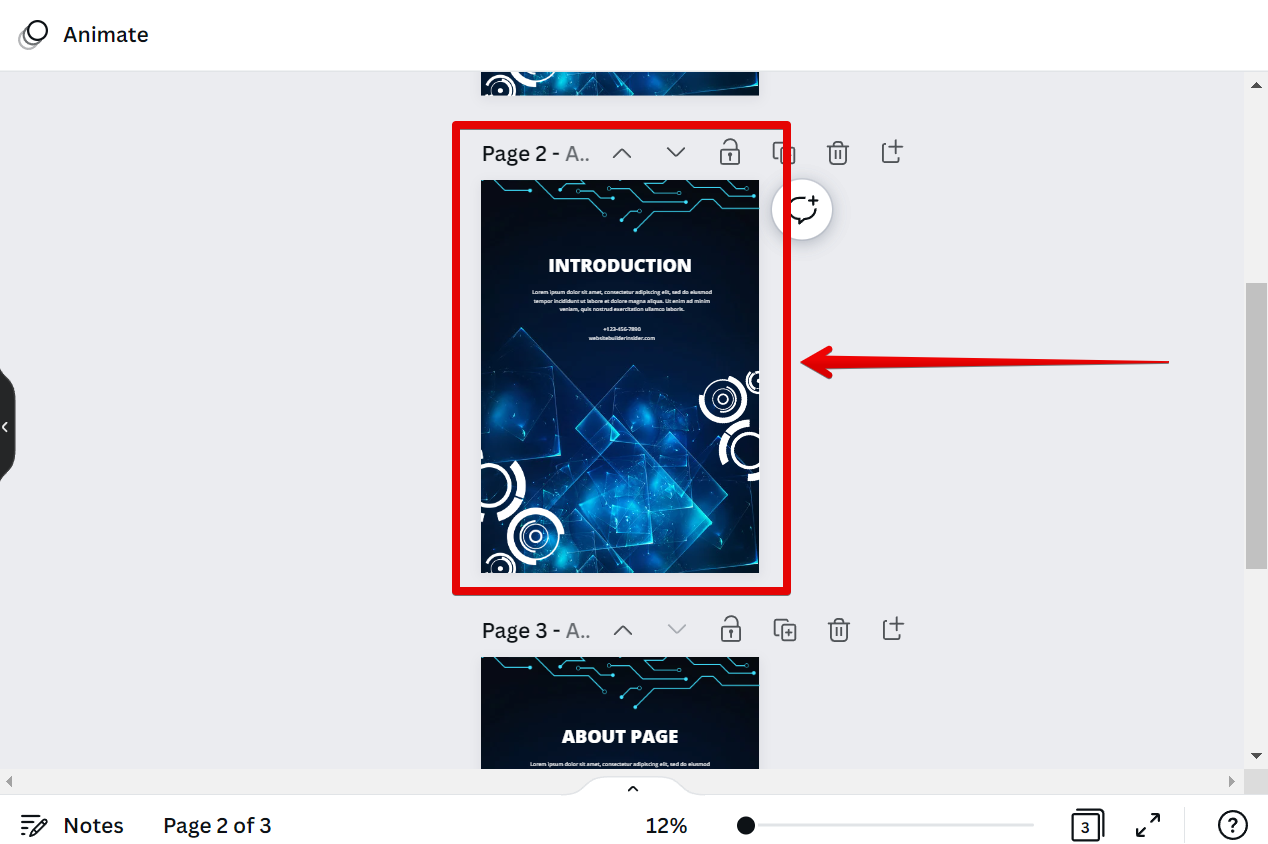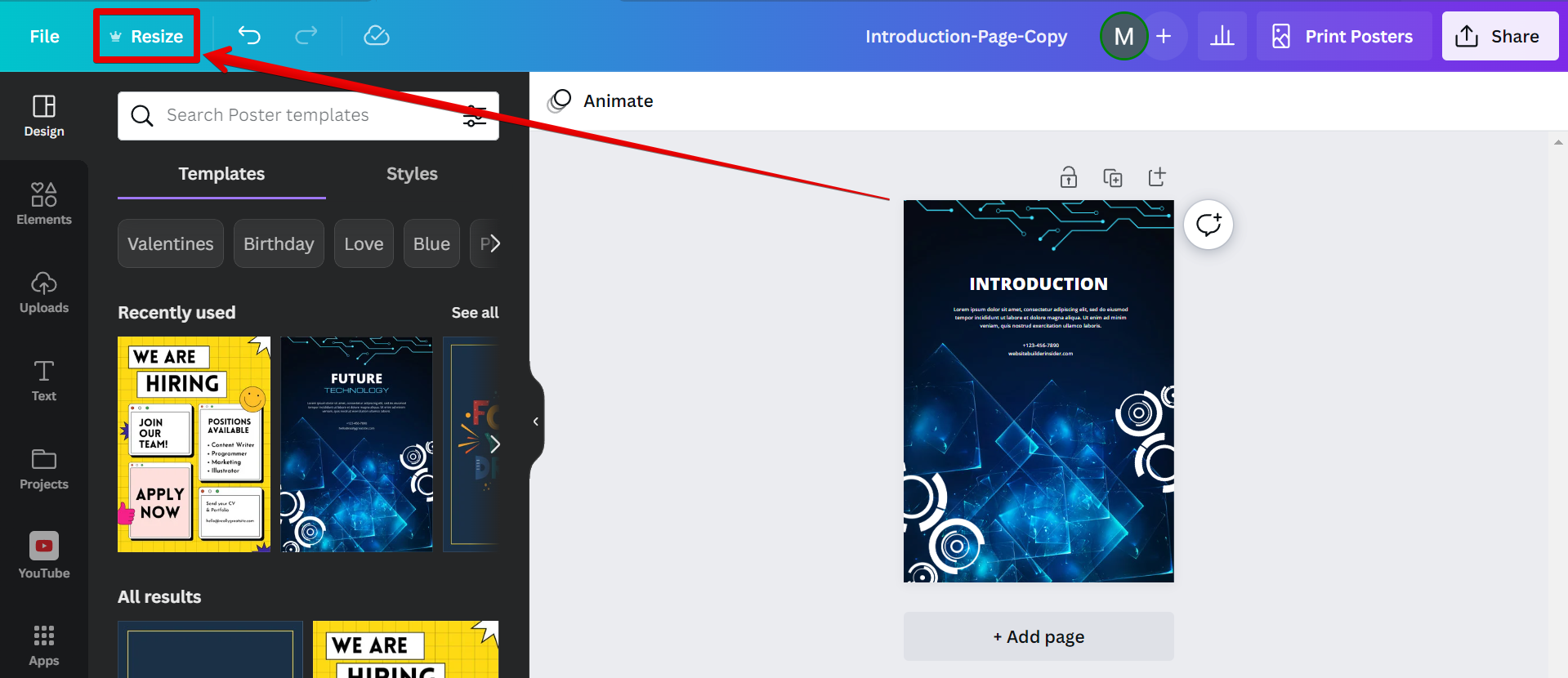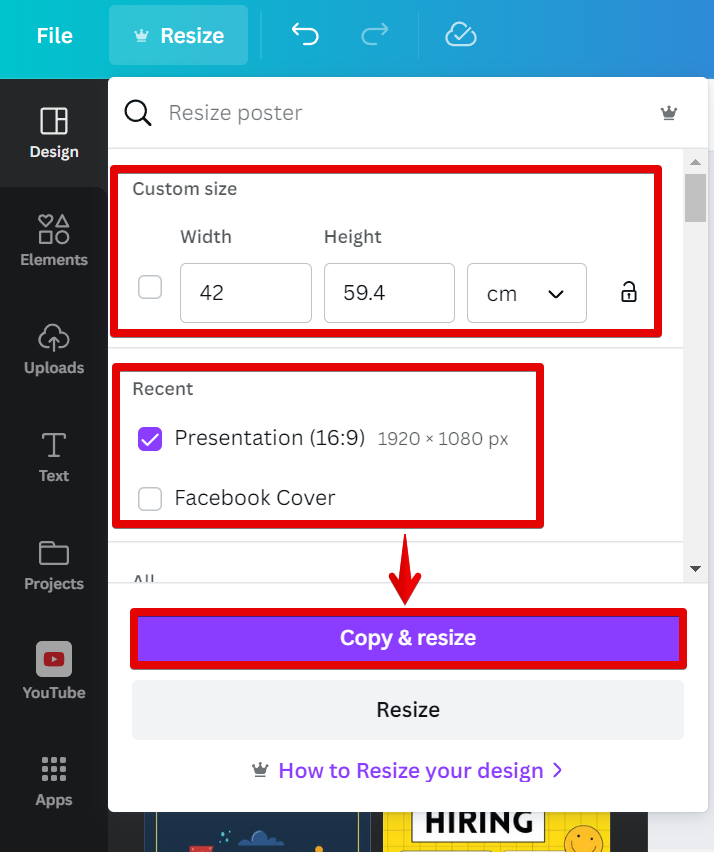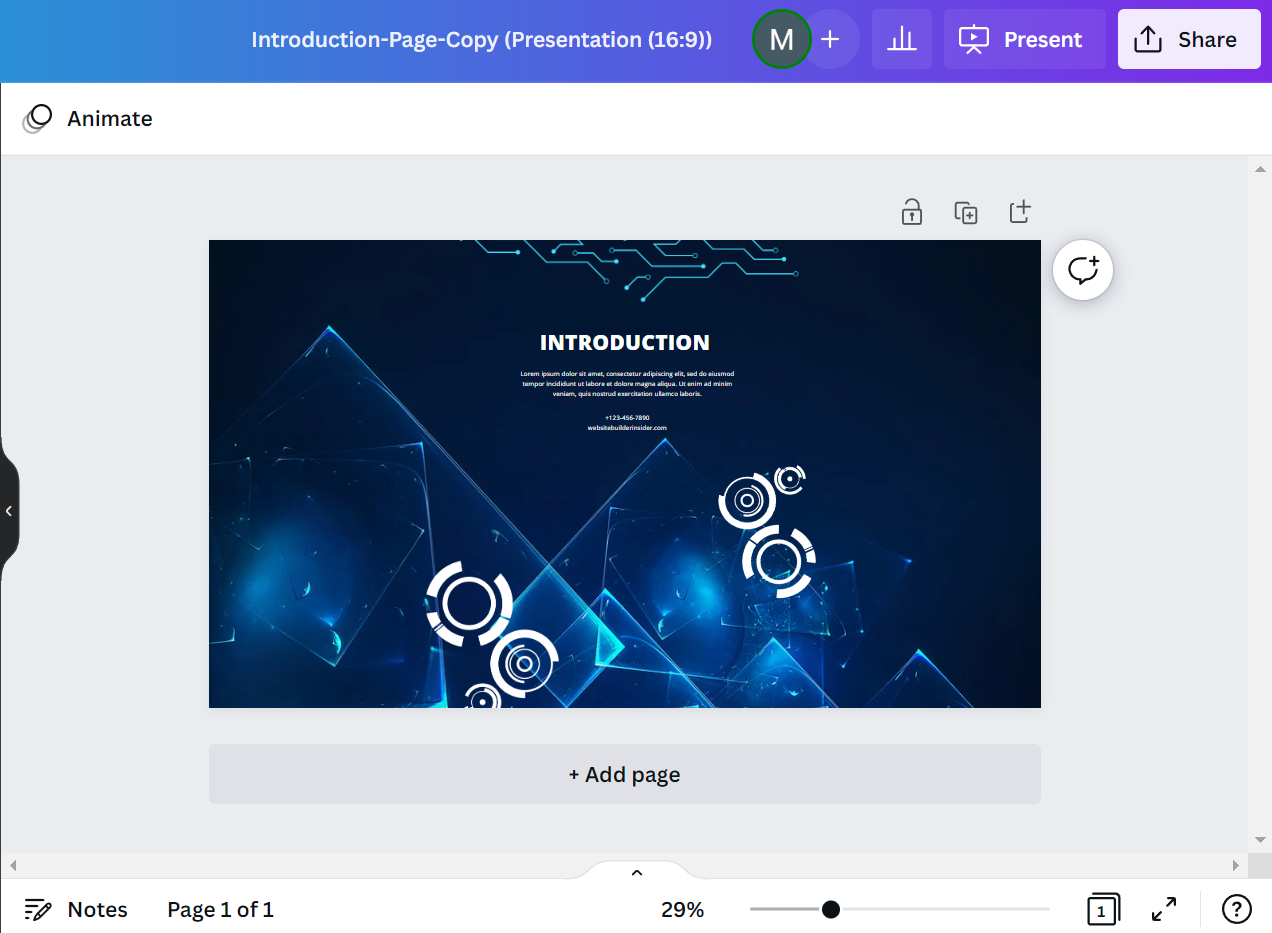If you’ve ever used Canva, you know that it’s an amazing tool for creating beautiful designs. But what if you only need to resize one page in your design? Can you do that in Canva?
The answer is yes! You can definitely resize just one page in your design. Here’s how:
PRO TIP: If you are working on a design in Canva and need to resize just one page, be aware that this may affect the overall design. For example, if you resize the page to be smaller, elements on the page may become distorted or overlap. If you need to make changes to just one page, it is best to duplicate the design and make the changes to the copy.
1. Open your design in Canva.
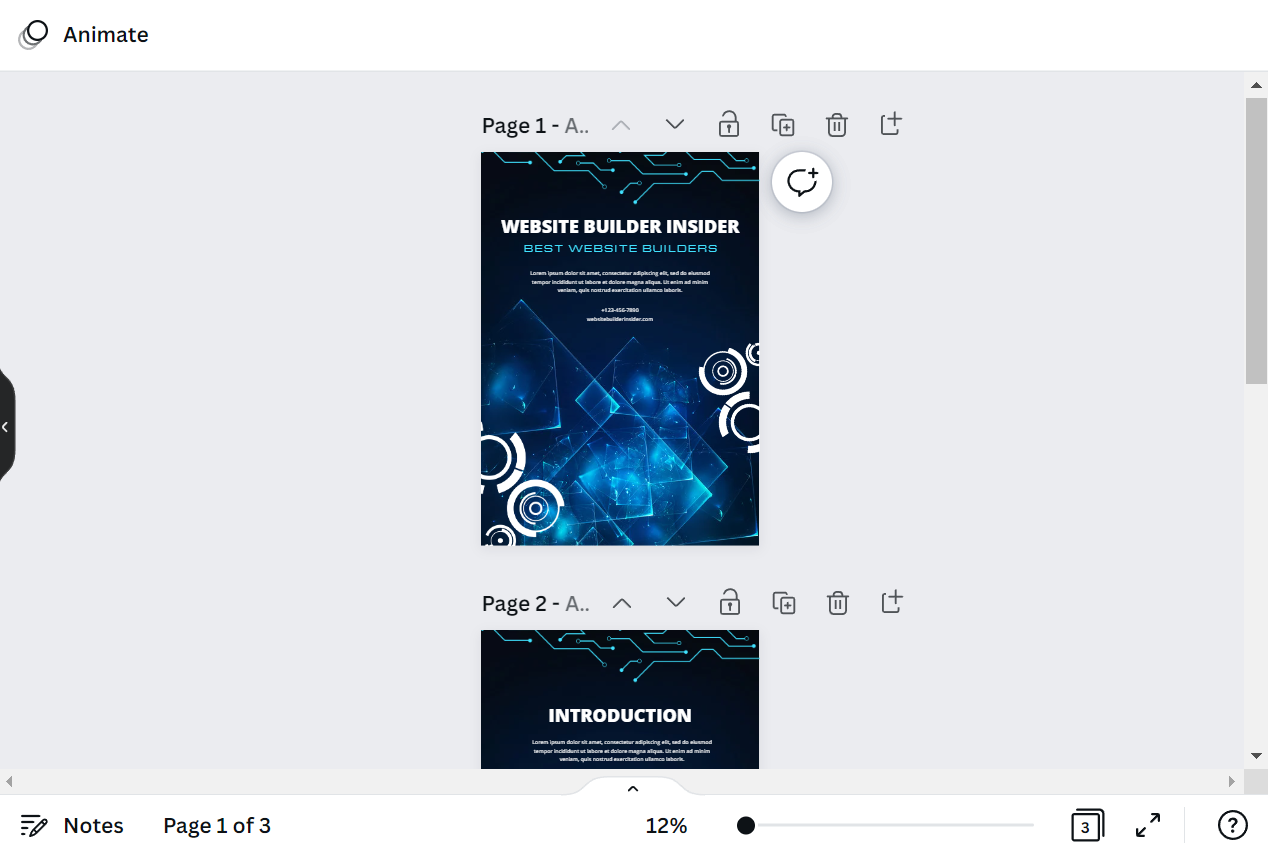
2. Create a copy of the page that you want to resize in another design canvas. In this example, we will resize the Introduction page.
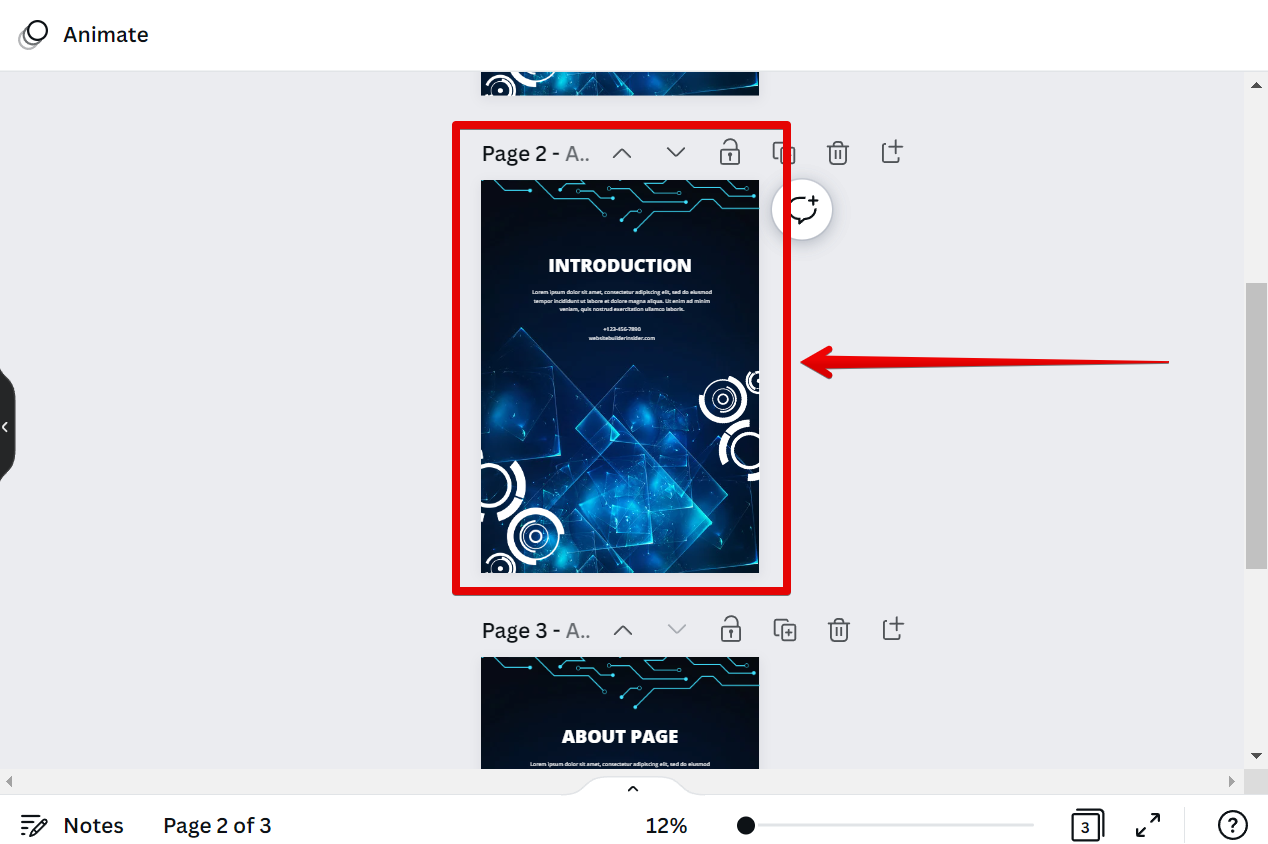
3. Open the new design canvas containing the page that you want to resize. Click on the “Resize” button in the top toolbar.
NOTE: The Resize functionality in Canva is currently only available for Canva PRO users.
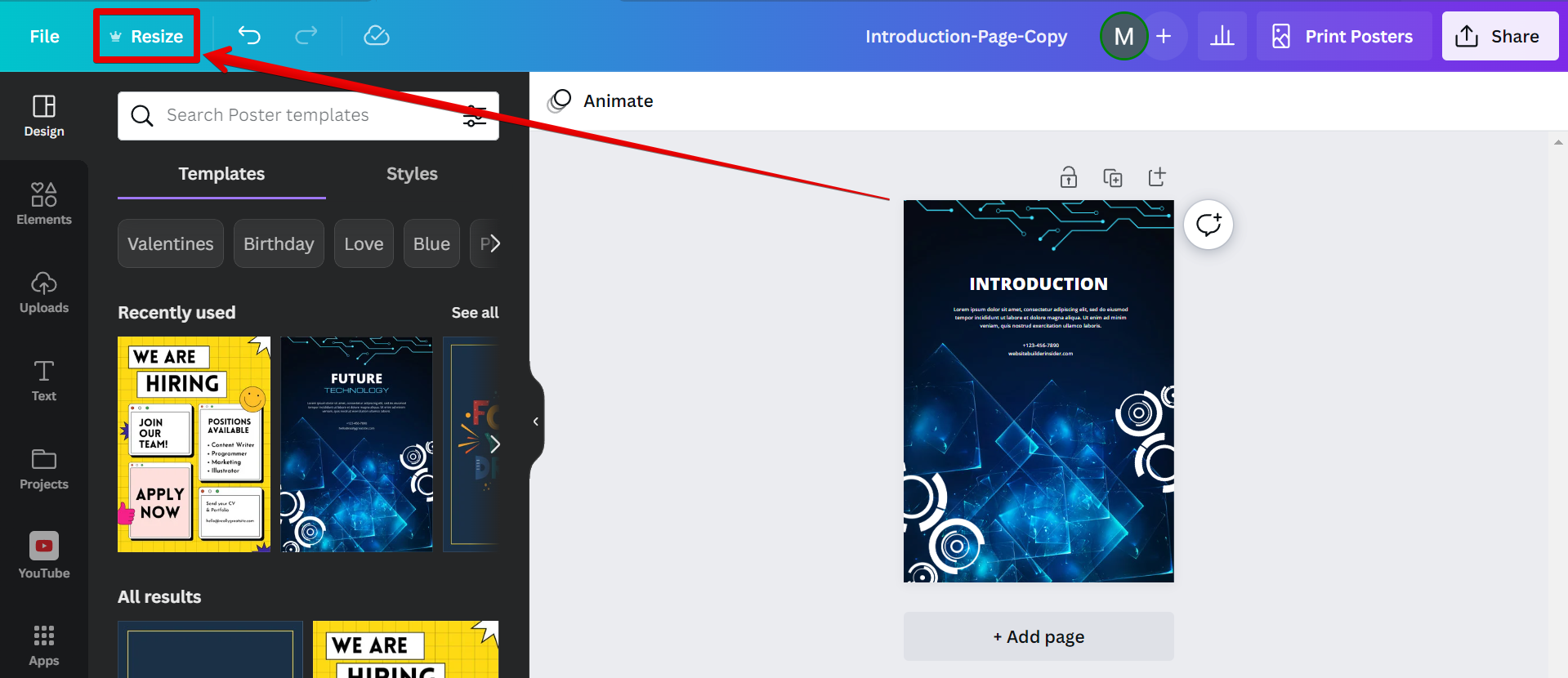
4. In the Resize window, you can either type in the new dimensions that you want to apply for your page or simply select a new template size that you want to use to resize your page. Once done, click on the “Copy & Resize” button. This will create another canvas for your resized design.
NOTE: Selecting the “Resize” option will resize your design in your current canvas without any copy of the original one.
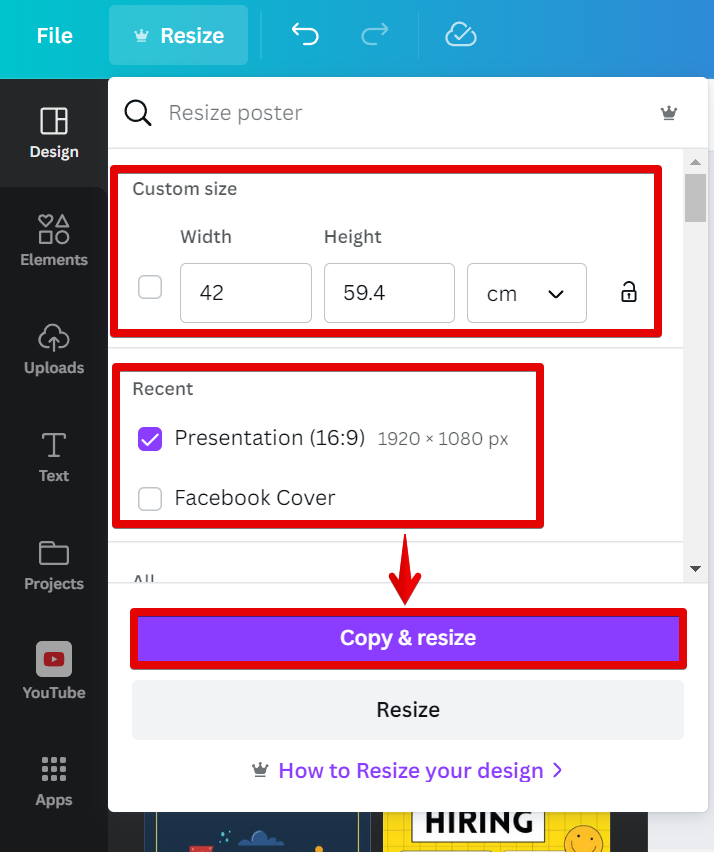
That’s all there is to it! Just follow those steps and you’ll be able to resize just one page in your design. So next time you need to make a change, don’t hesitate to give it a try.
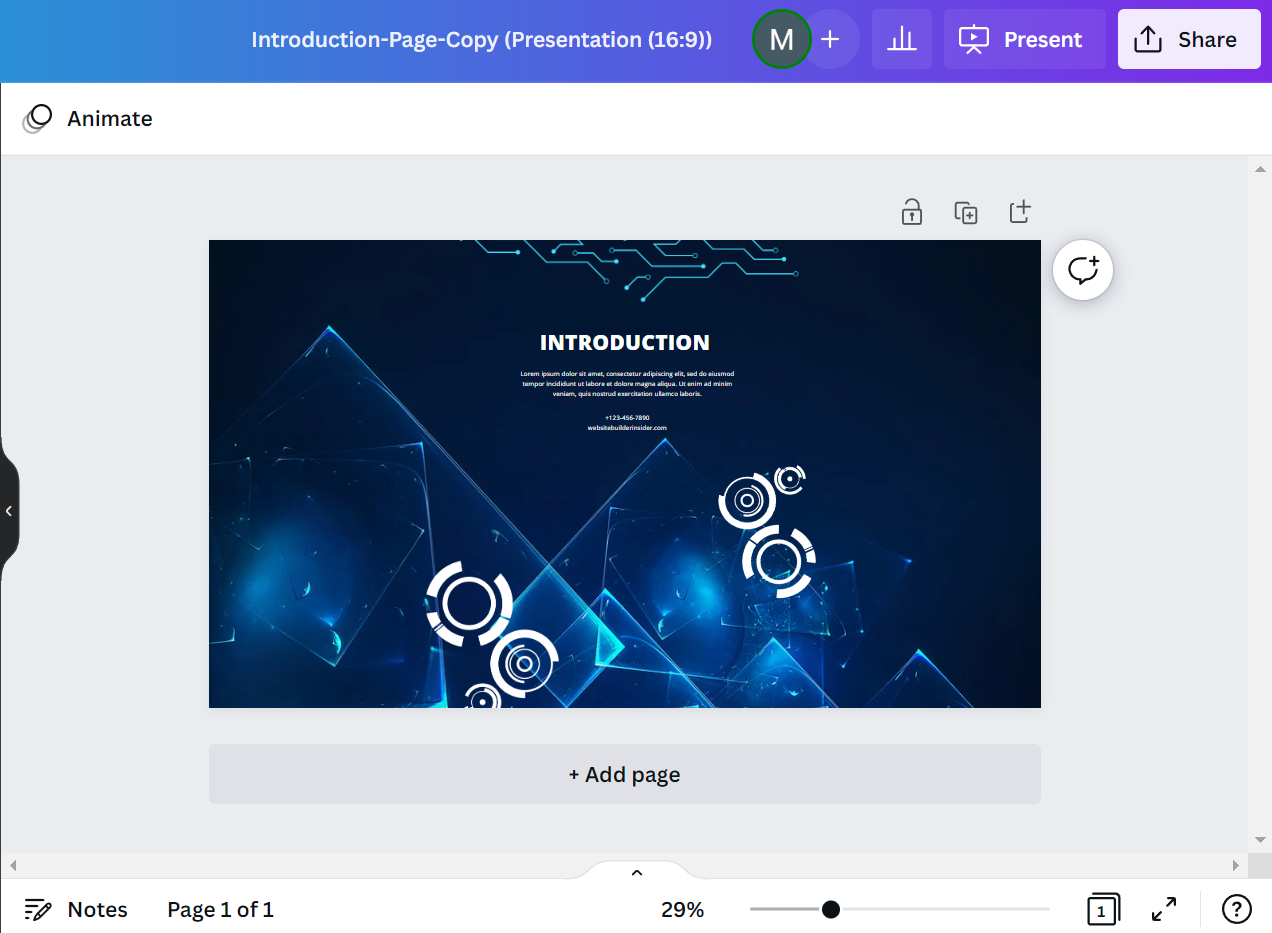
In conclusion, yes – you can resize just one page in Canva quite easily by following the steps above. So if you ever need to make a change, don’t hesitate to give it a go!
9 Related Question Answers Found
There are a few different ways that you can resize a page in Canva. The first way is to use the “Custom Dimensions” option in the design menu. This will allow you to set the width and height of your design to whatever you want.
A blank page in Canva is easy to make! First, sign into your Canva account and click on the “Create a design” button. Next, select “Blank canvas” from the list of design options.
If you are someone who frequently uses Canva, you probably know how frustrating it can be to try and resize an image without losing quality. With a few simple steps, however, you can easily resize your images in Canva so that they retain their quality. Here’s how:
1.
There are a few different ways that you can combine Canva pages into one page. The first way is to simply select the pages that you want to combine and click the “Combine” button. This will create a new page that contains all of the selected pages.
When it comes to online design, one of the most important things you can do is learn how to free resize elements in Canva. This simple skill can save you a lot of time and frustration when working on projects, and it’s also a great way to add your own personal touch to a design. Here’s a quick guide on how to free resize elements in Canva:
To start, simply select the element you want to resize.
As a design platform, Canva is used by millions of people around the world. For many, it is the go-to choice for creating simple designs and graphics. While the platform offers a wide range of features, one thing that users often want to know is how to get free elements in Canva.
If you’re looking to create some stunning graphics for your website or blog, you may be considering using Canva. Canva is a great tool for creating beautiful images, and it’s also very easy to use. However, one thing that you may not be able to do in Canva is animate one element.
You can resize Canva for free using the ‘Resize’ button in the top right-hand corner of the editor. Simply select the new dimensions you want to resize to and click on the ‘Resize’ button. Your design will automatically adjust to fit within the new dimensions.
There are a few ways that you can get free elements on Canva. One way is to sign up for a free account with Canva. With a free account, you’ll have access to 1,000+ free templates, 100+ design types, and millions of free photos and icons.