Have you ever finished designing something amazing in Canva and then gone to download it, only to find that it looks nothing like what you made?
This can be an incredibly frustrating experience, but don’t worry – you’re not alone. Many Canva users have experienced the same issue, wondering why their Canva designs are downloading differently than what they created. The answer lies in the different formats that Canva offers and the resolution settings of the downloaded file.
Understanding why your Canva design is downloading differently can help you create the perfect design every time.
Why Canva?
Canva, founded in 2012 and headquartered in Australia, is a web-based graphic design tool that helps its users create designs for a variety of different purposes, including social media illustrations, portfolios, presentations, news releases, posters, pamphlets, menus, and more. This website can be accessed from a desktop computer or a mobile device, and it includes a vast library of dynamic images, as well as numerous design elements such as fonts, colors, illustrations, and GIFs.
If you want to maintain a consistent and professional brand image across all of your channels of communication, this is a useful resource to consider. Simply put, simple and effective content marketing is the best way to show off your brand’s personality and increase your return on investment.
Reasons why your Canva design is downloading differently
If you’ve ever tried downloading a Canva design only to find that it doesn’t look quite the same as it did in the editor, you’re not alone. It’s a common issue that can happen for a number of reasons.
The first thing to check is the file type you’re trying to download your design as. Canva offers designs in both PNG and JPG formats, and each format can look quite different once downloaded.
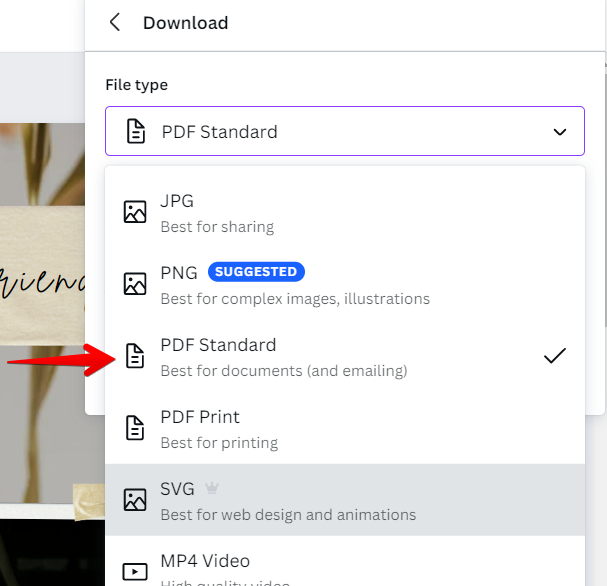
If you’re not happy with the way your design looks in either file type, there are a few other things you can try:
- Adjust the quality settings – When you download a design from Canva, you’ll have the option to choose between “best” and “standard” quality. If you’re not happy with the quality of your design, try downloading it again with the other setting.
- Export as a PDF – PDFs can sometimes look different than other image file types, so exporting your design as a PDF and then downloading it might give you the results you’re looking for. So, let me explain why I prefer to save most of my Canva images in PDF format. Since I can get the best results from Canva downloads when I start with a PDF and then convert it to a JPG or PNG, I recommend doing so rather than starting with a PNG or JPG. Although this slight variation is present in all Canva downloads, it is most noticeable in graphic designs.
- Use a different browser – Some elements may be exported differently depending on the browser used. You should try downloading your design again using a different browser if any of the elements, text, or images would seem to have changed or altered size during downloads like Firefox, Microsoft Edge, or Safari.
How to better organize your designs for downloads with the use of Canva folders
There are two folders available to you when you sign up for a free Canva account, and you should make good use of them. You can maintain more order by using folders, as well as organizing templates and files in them.
Finding what you need in a large collection of images, elements, and templates can be challenging without proper organization.
Trying to locate a specific template in all of your designs could take a significant amount of time. If it’s organized into a folder, however, you can quickly access it and move on to the next task without wasting time scrolling through your computer’s screen.
For Free users, I suggest the following two folders:
- Templates
- Brand elements
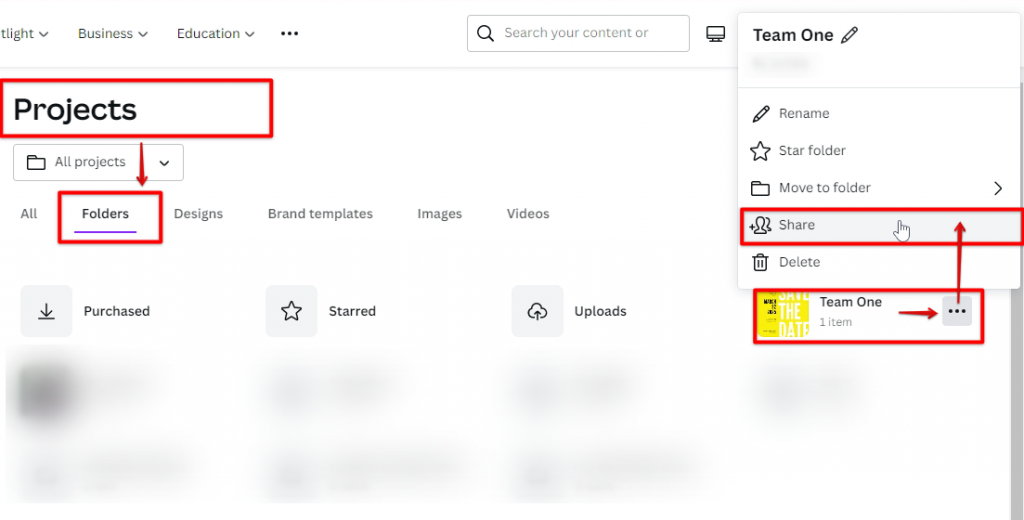
- First, make sure that you are logged into the correct account. If you are working on a design in a team, double-check that you are logged into the account that has access to the design.
- If you are confident that you are logged into the correct account, try re-downloading the design. Sometimes a design can get corrupted during the download process, and re-downloading it can fix the issue.
- If neither of those solutions works, please contact Canva support for help.
Conclusion
That’s it! You’ve discovered why your Canva design is downloading differently. Although there’s no way to change the format of a downloaded design, you can easily adjust the quality of your download by choosing a different file type and/or quality setting.
Best of all, if you’re still experiencing problems with your Canva file, you can always contact the Canva team, and they’ll be happy to help you out.