If you’re a Canva user experiencing issues with failed download attempts, it’s understandable that this could be quite vexing. However, there are several strategies you can employ to address this problem.
In the following discussion, we’ll explore potential causes for these download failures and provide solutions to rectify them. Keep an eye out for additional advice on maximizing your Canva experience!
4 Reasons why your Canva download keeps on failing
There are a few reasons your Canva download might be failing:
1. Incorrect file type
Make sure you’re trying to download the correct file type for your project. For example, if you’re working on a print project, you’ll want to download a PDF or PNG. If you’re working on a web project, you’ll want to download a JPG or PNG.
2. Low resolution
When downloading images from Canva, make sure to choose the ‘high resolution’ option. This will ensure that your image is high quality and won’t pixelate when printed or used online.
3. Incorrect dimensions
Check that the dimensions of your image are correct for your project. For example, if you’re working on a Facebook cover photo, it needs to be 851 x 315 pixels. If the dimensions are incorrect, your image will be distorted.
4. Browser issues
If you’re having trouble downloading files from Canva, it could be an issue with your browser. Try clearing your cache and cookies, and then restarting your browser. If that doesn’t work, try using a different browser.
There are a few reasons your Canva download might be failing. Make sure you’re trying to download the correct file type for your project, that you’ve selected the high-resolution option, and that the dimensions of your image are correct.
If you’re still having trouble, it could be an issue with your browser.
How to fix the download error in Canva
Canva is one of the most powerful online graphic design programs, allowing users to make brochures, business cards, and logos that look as good as they are professionally designed.
While using Canva to create designs is usually a trouble-free experience, there are occasions when issues may arise.
Here are a few ways how to fix it:
1. Turn your internet connection back on.
Web-based programs can also stop working if the user’s internet connection is unreliable. To put it simply, Canva’s web-based nature means that it will not function properly on a subpar connection.
Check this by using a third-party site, like Fast.com’s speed test, to see for yourself. The tool is straightforward and can quickly determine the upload and download speeds of your network.
If your router’s speed test results are significantly lower than the monthly subscription speed bandwidth, try restarting the router.
Locate your router’s power cord and pull it out. If you want to turn it back on, wait 5-10 seconds before plugging it in again. After you’ve restarted your router, run another speed test to see if the issue persists.
If you’re still having trouble connecting to the internet, however, you should get in touch with your internet service provider (ISP) as soon as possible to report the issue.
2. Exit your Canva session and re-enter it.
There may be a temporary issue with your Canva account if you are experiencing issues. If you’re having trouble downloading files from Canva, it could be because your browser is unable to connect to their servers.
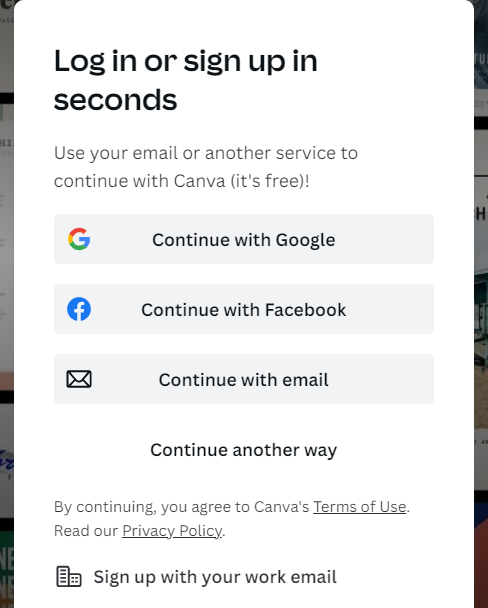
Re-logging into your Canva account will refresh its data and help you verify that this is not the case.
3. Disconnect from the VPN immediately.
Security and privacy issues have been raised by those who use the internet and other forms of advanced technology. Those concerned about their online security use virtual private network (VPN) services.
VPNs replace your real IP address with one that comes from their servers, making you and your online activity more anonymous and secure.
This is great for safety, but since VPNs randomly change your IP address, it may prevent your browser from setting up a secure connection with Canva’s servers.
Canva issues could be related to your VPN, so try turning it off and seeing if that helps.
4. Change your browser.
The script from numerous websites is executed by the various engines built into browsers. These programs decipher the code used on a website and display the results on our monitor.
Because of this, a website that works and looks fine in one browser may behave differently in another.
If you’re having trouble downloading on Canva, try switching to a different browser, such as Firefox, Chrome, or Opera, which are more likely to have had their download processes optimized.
5. Pick a distinct format to download.
Attempting a different file format download may help if you’re having trouble with a specific one. If you’re having trouble downloading a PNG image, try downloading it as a JPEG instead.
- To access all of your Canva creations, select ‘Share’ to do so from the left-hand menu.
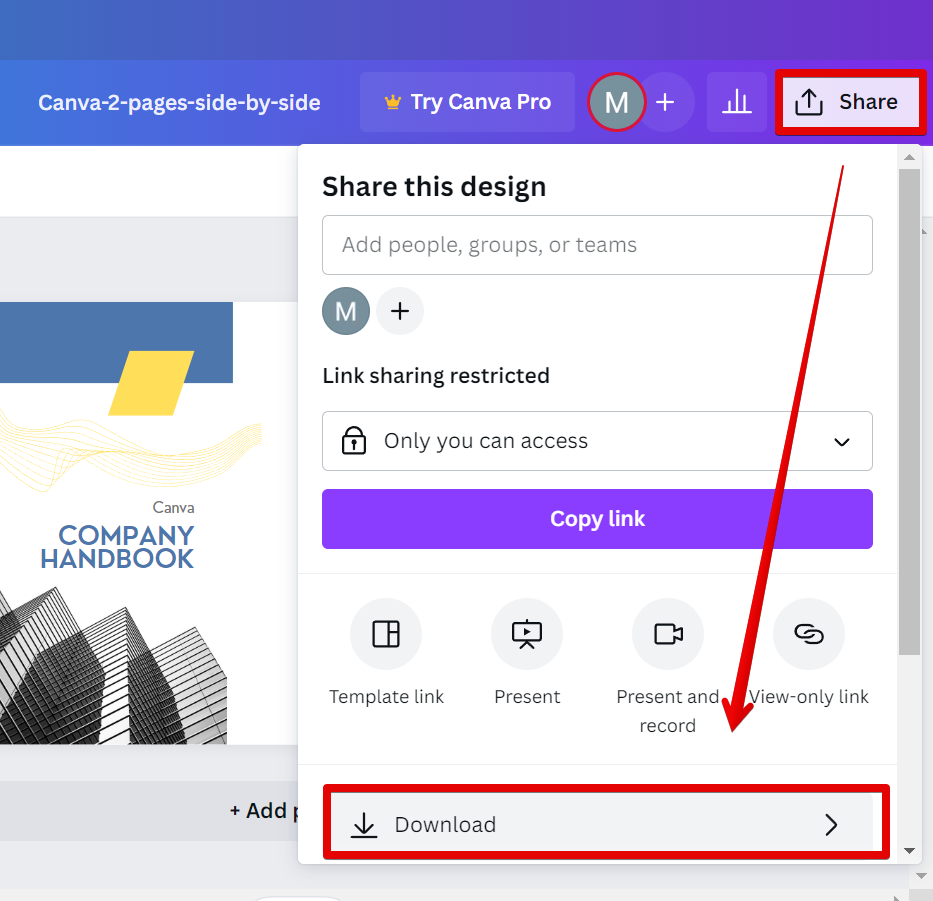
- The next step is to decide which file you want to save.
- You can start downloading right now by clicking the button that says “Download” in the upper right-hand corner of the screen.
- When you’re ready, select an alternate file type from the menu and then click the Download button.
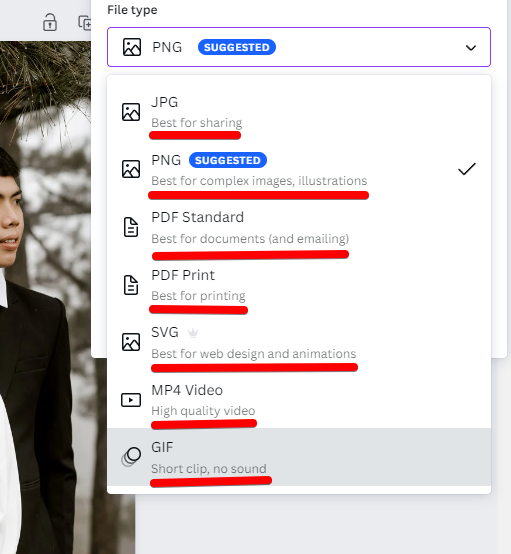
Have a little patience and see if the download goes through without a hitch.
– Make sure you are logged in to your account
– Check your internet connection
– Try downloading the design again
– If the design is still failing to download, please contact Canva support for further assistance.
Conclusion
Canva is a great way to create visuals for your blog posts, social media, and more – but only if the downloads actually work.
If you’ve been having issues with Canva downloads failing, check to see if it’s one of these four common problems: incorrect file type, low resolution, incorrect dimensions, or browser issues.
By addressing these potential roadblocks, you’ll be able to get your Canva designs downloaded and put to good use in no time!