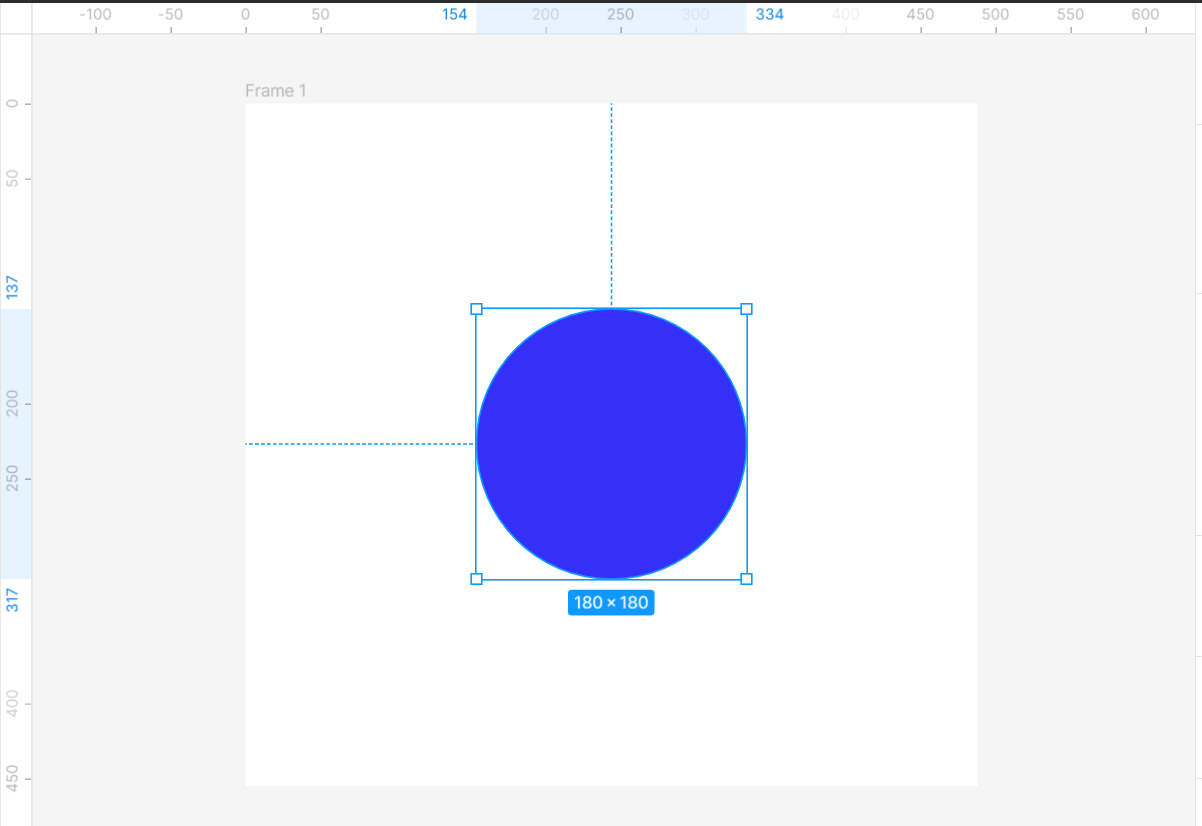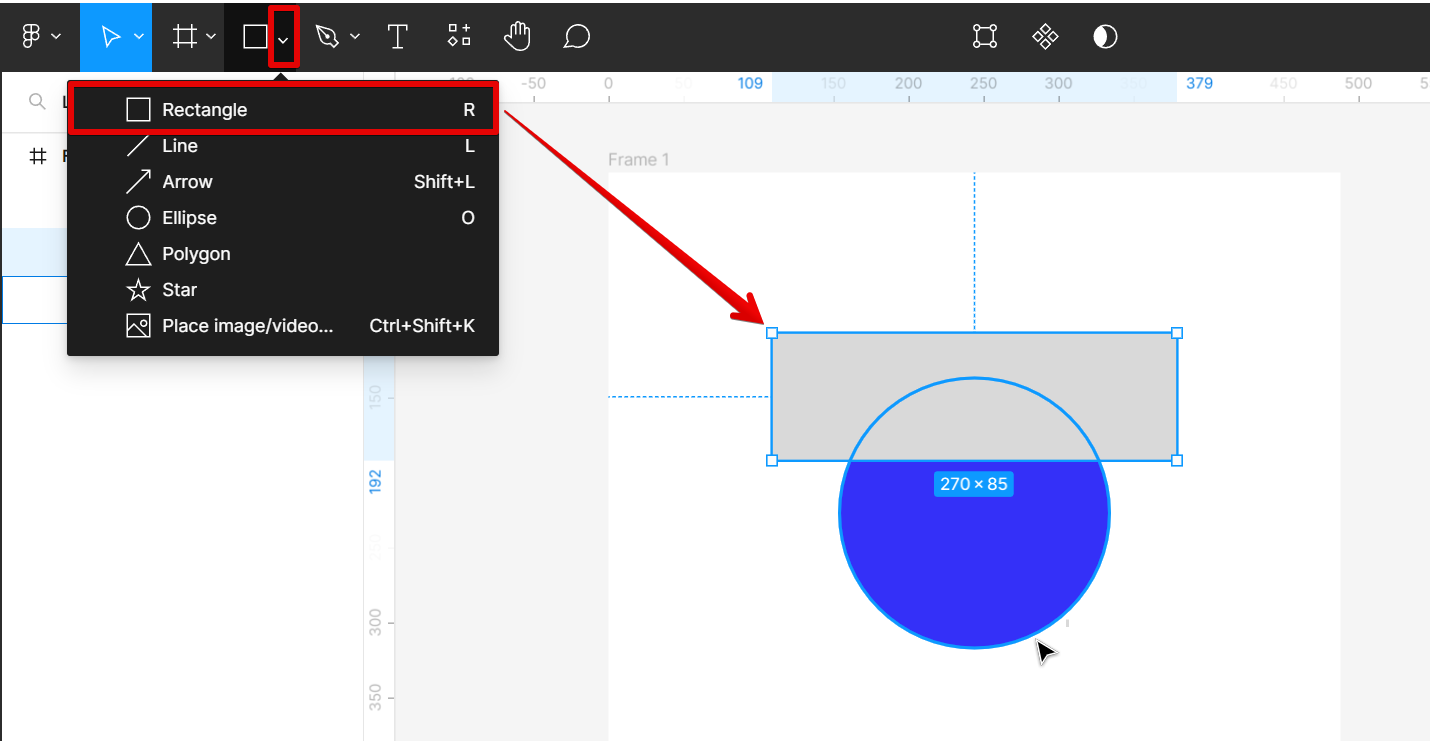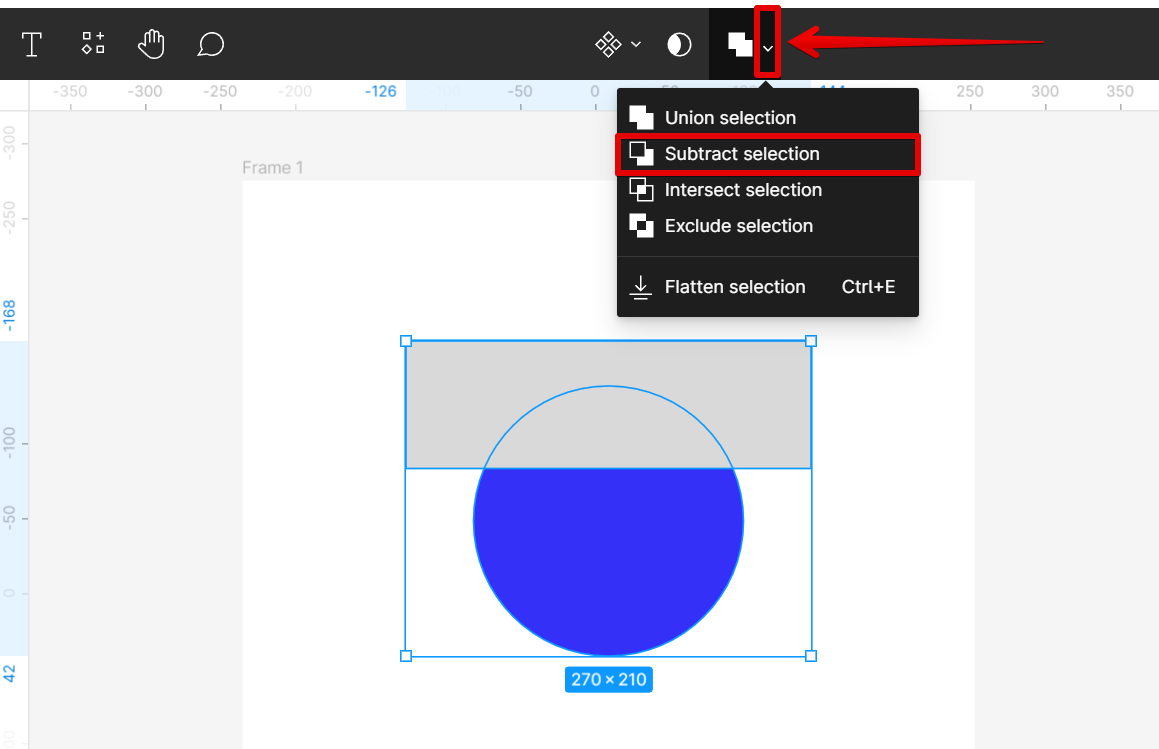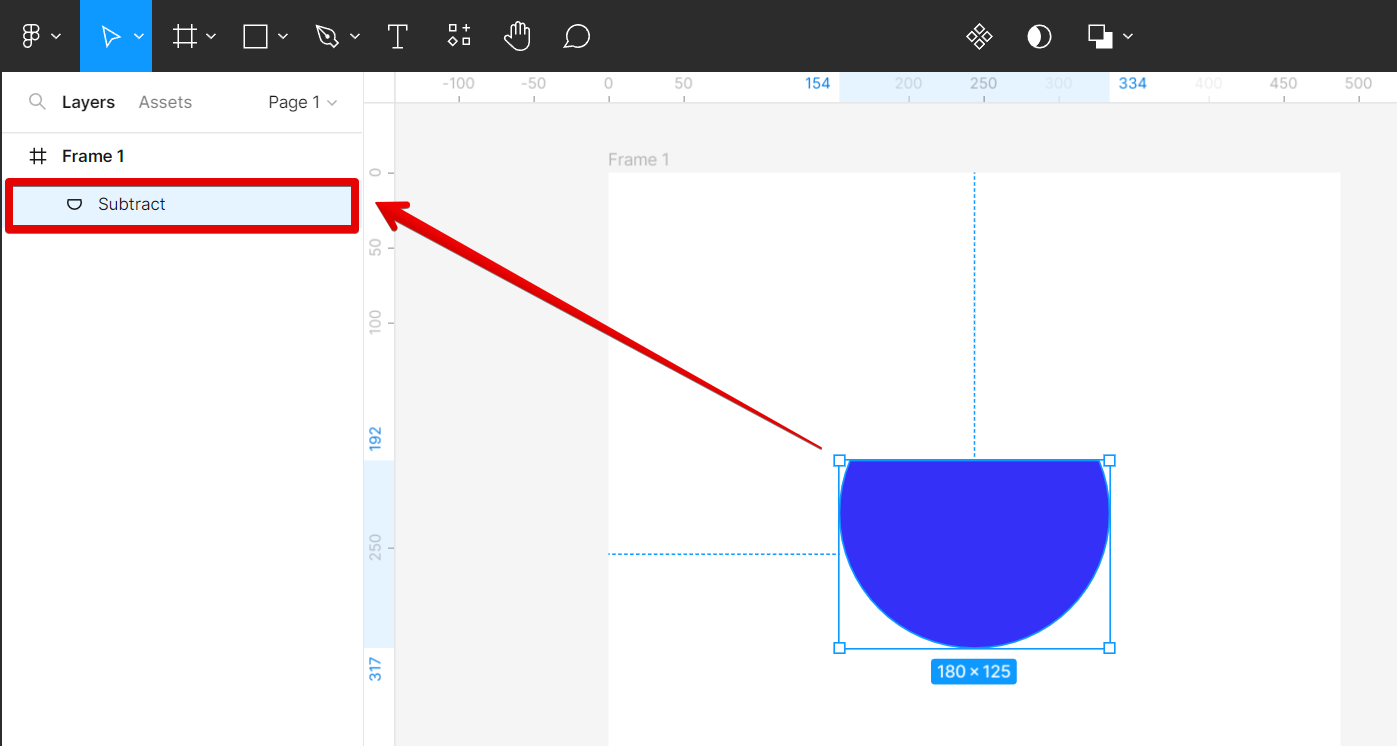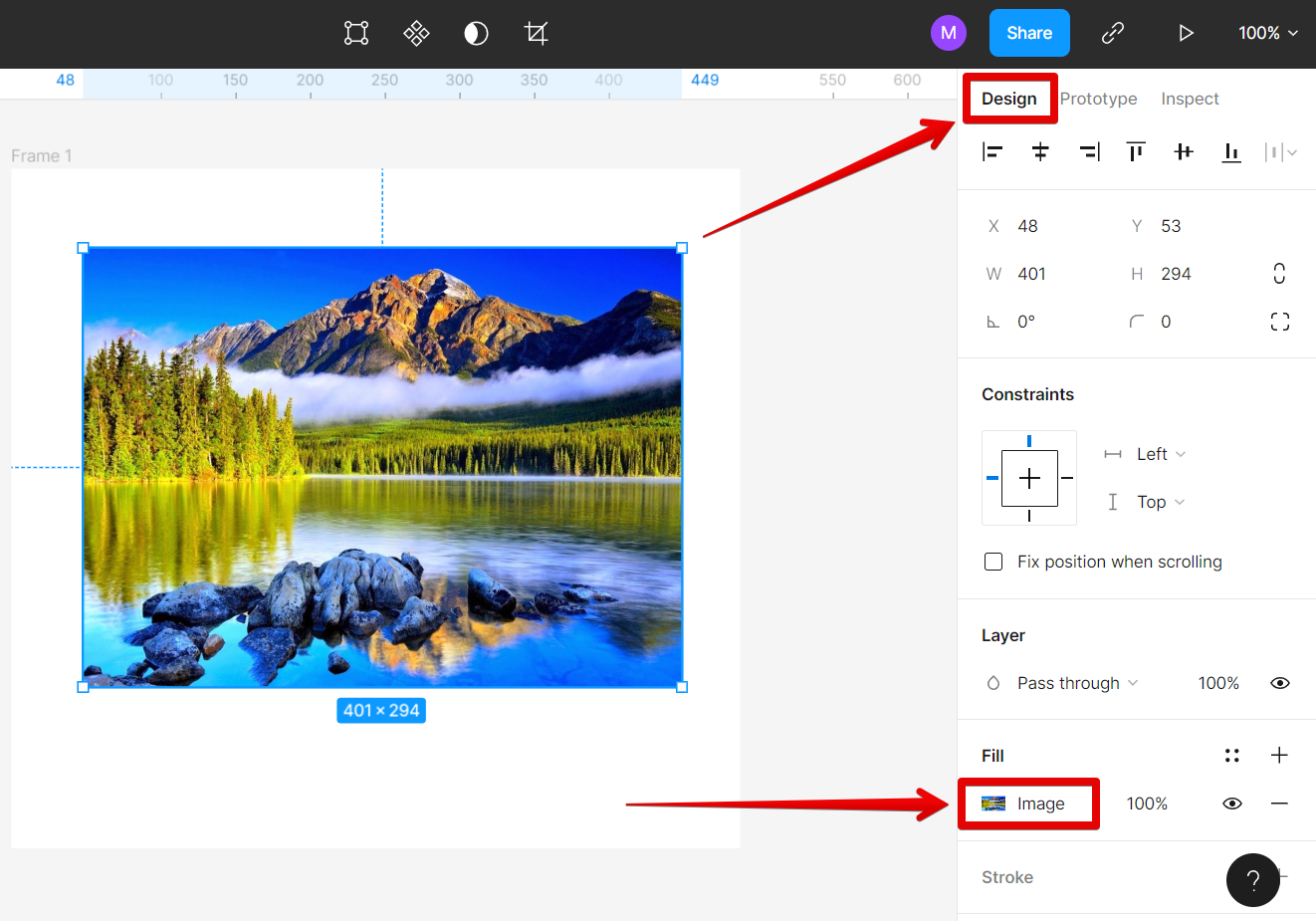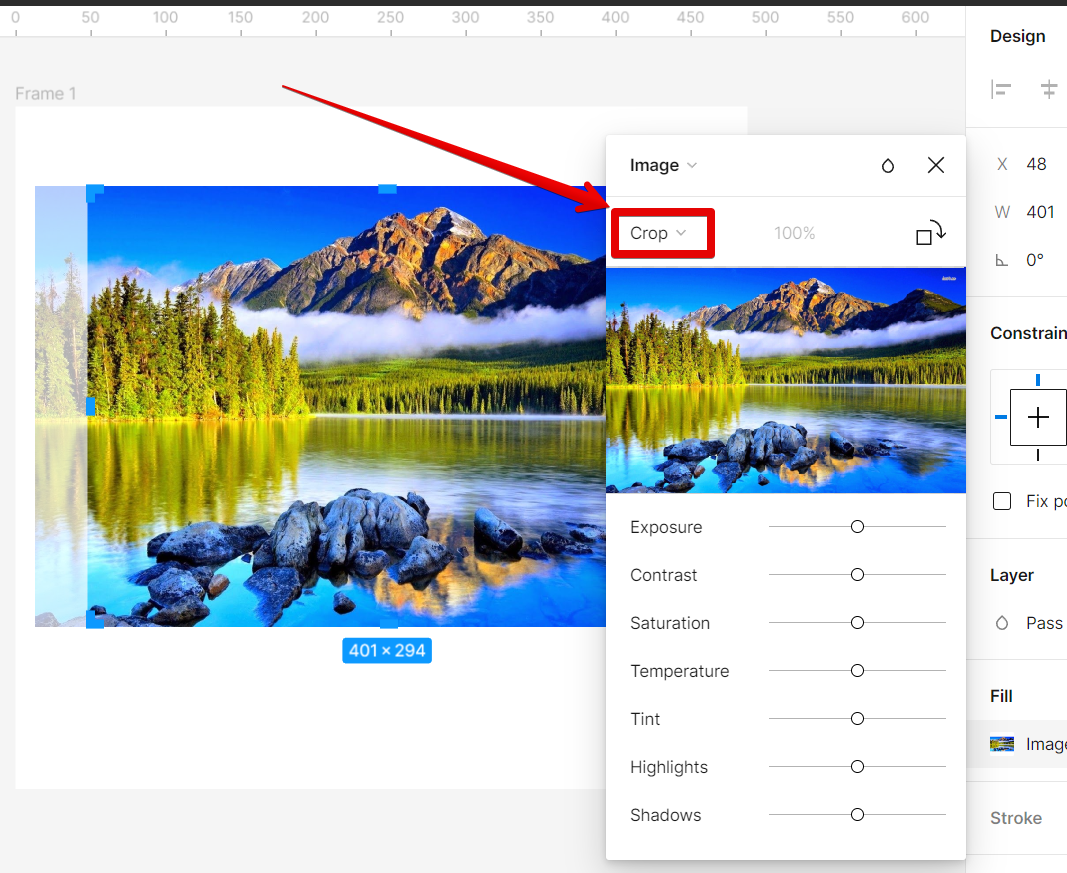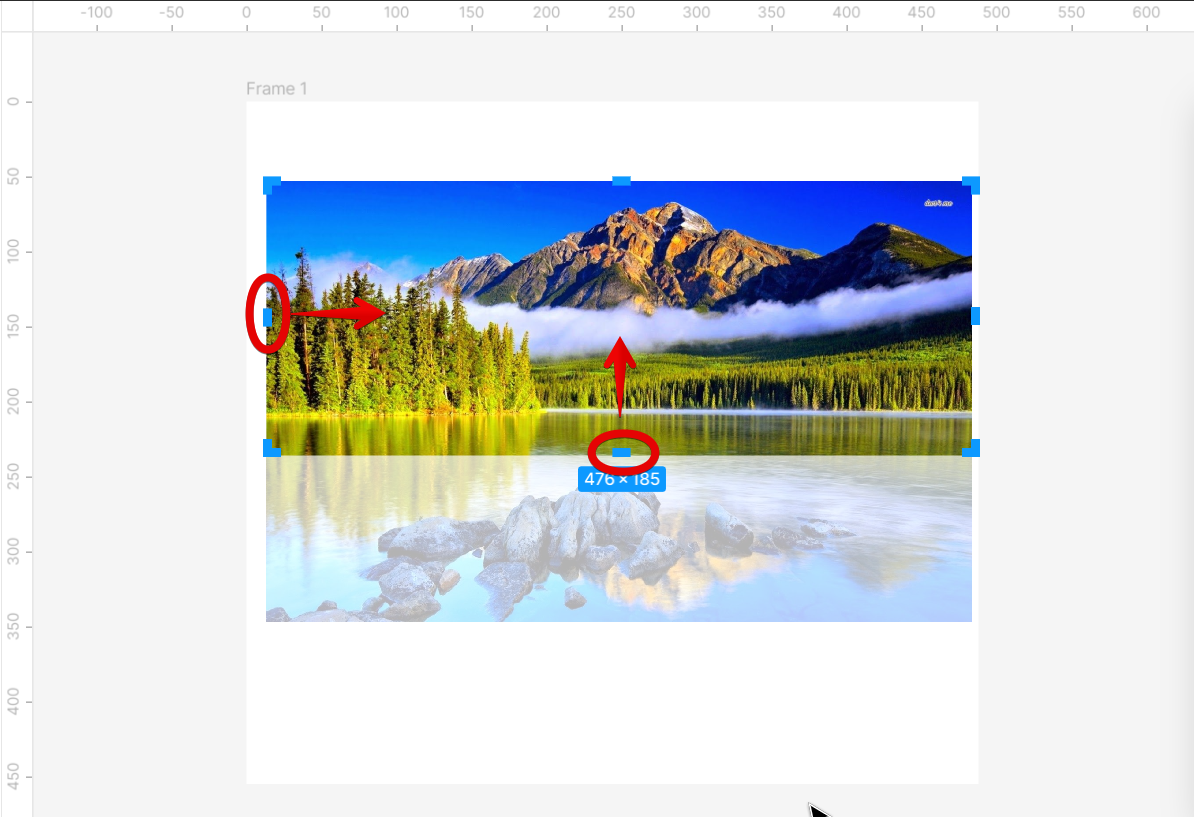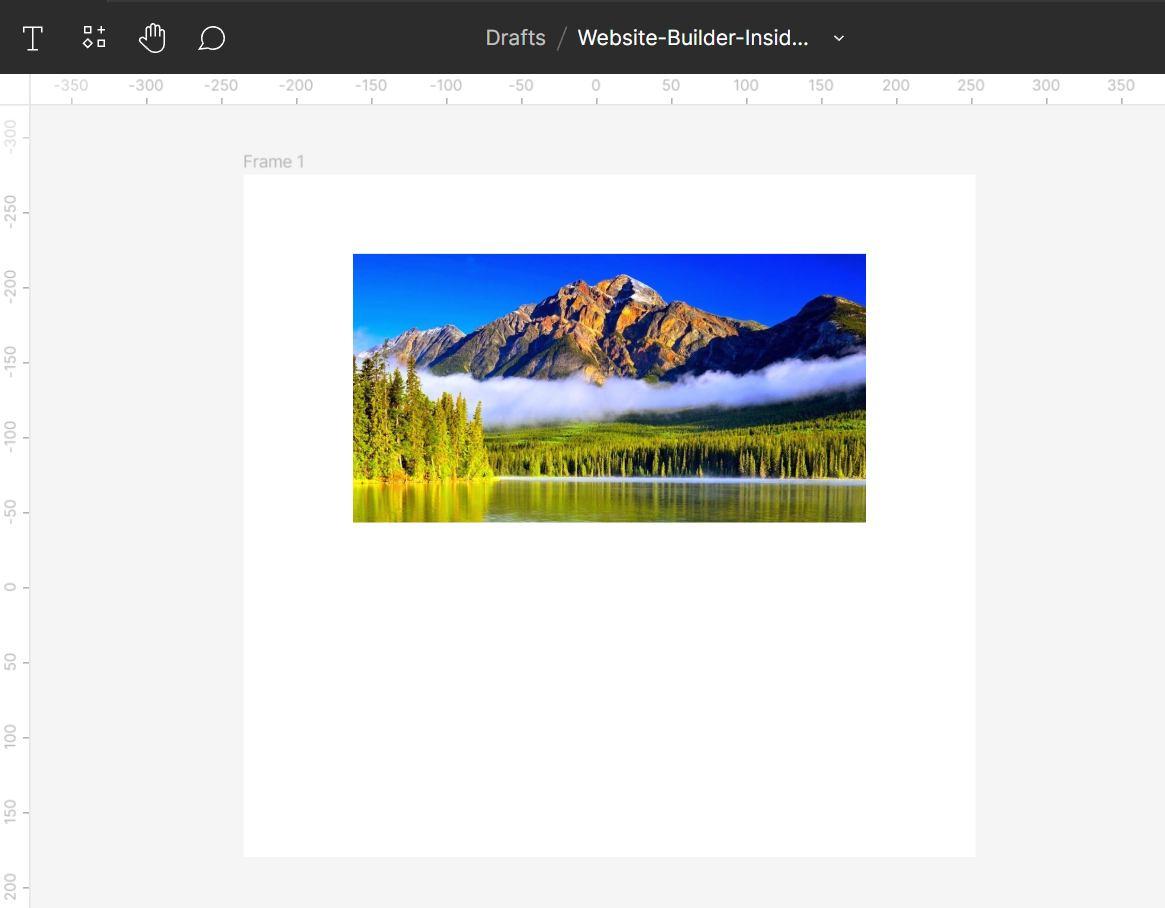In Figma, there are various methods to cut objects, and the approach you choose may depend on the type of object you’re working with. In this guide, we’ll explore two different techniques for slicing vector shapes and images.
1. Cutting Vector Shape Objects
In this example, we will be cutting about 30% off of this circle.
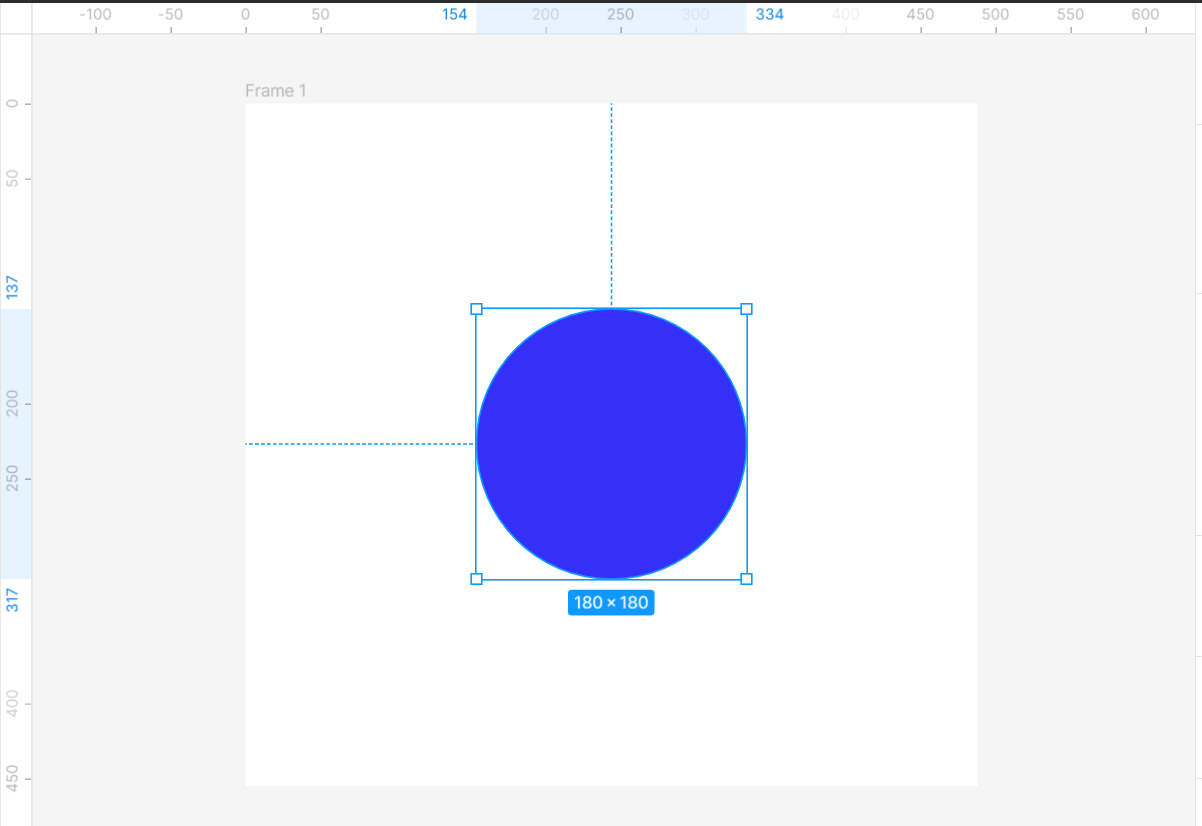
To cut vector shape objects in Figma, just click on the “Rectangle” shape tool and drag it over the object that you want to cut.
NOTE: Make sure that the rectangle intersects with the part that you want to cut and that the rectangle is in front of the object.
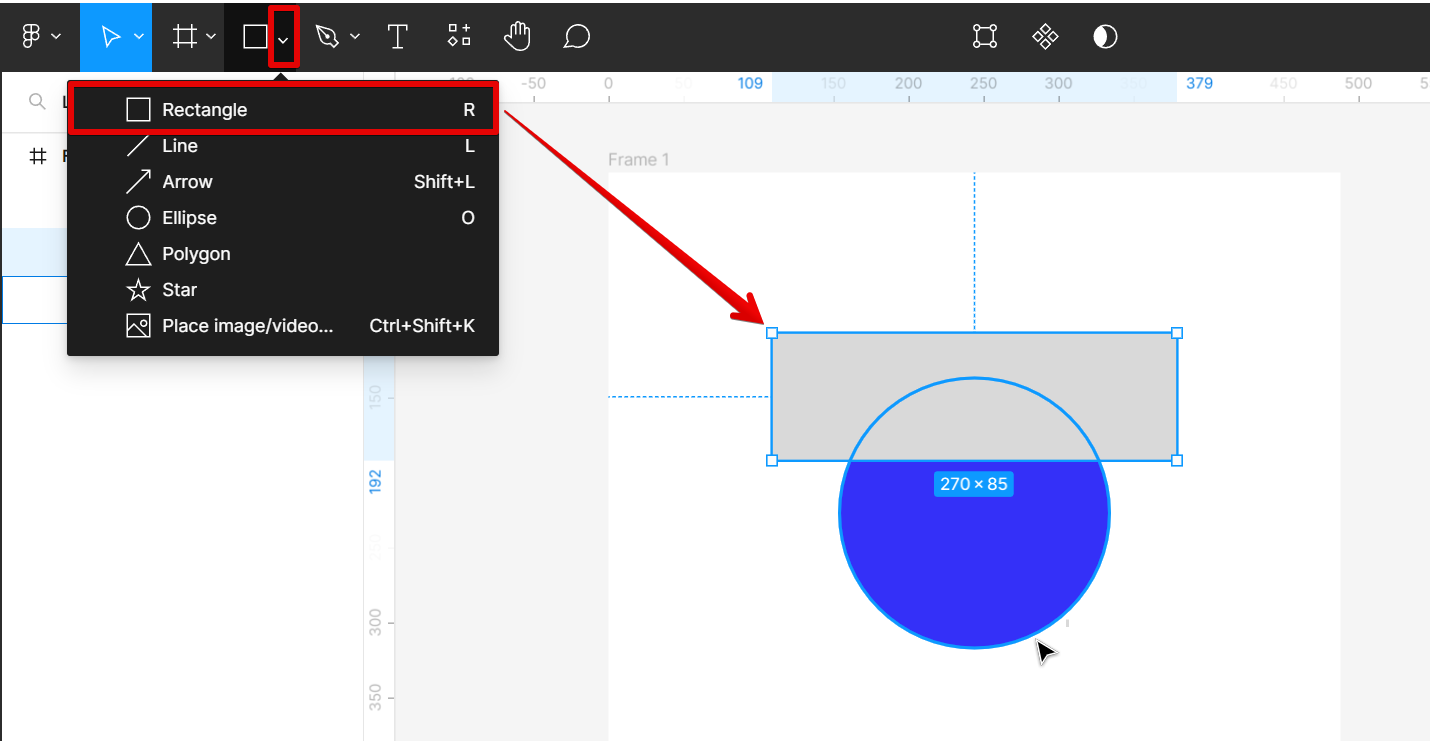
Once you’ve properly placed the rectangle, select both layers and go to the menu at the top-middle part of the page and select the “Subtract selection” tool.
NOTE: This will remove the intersected part of the object along with the rectangle.
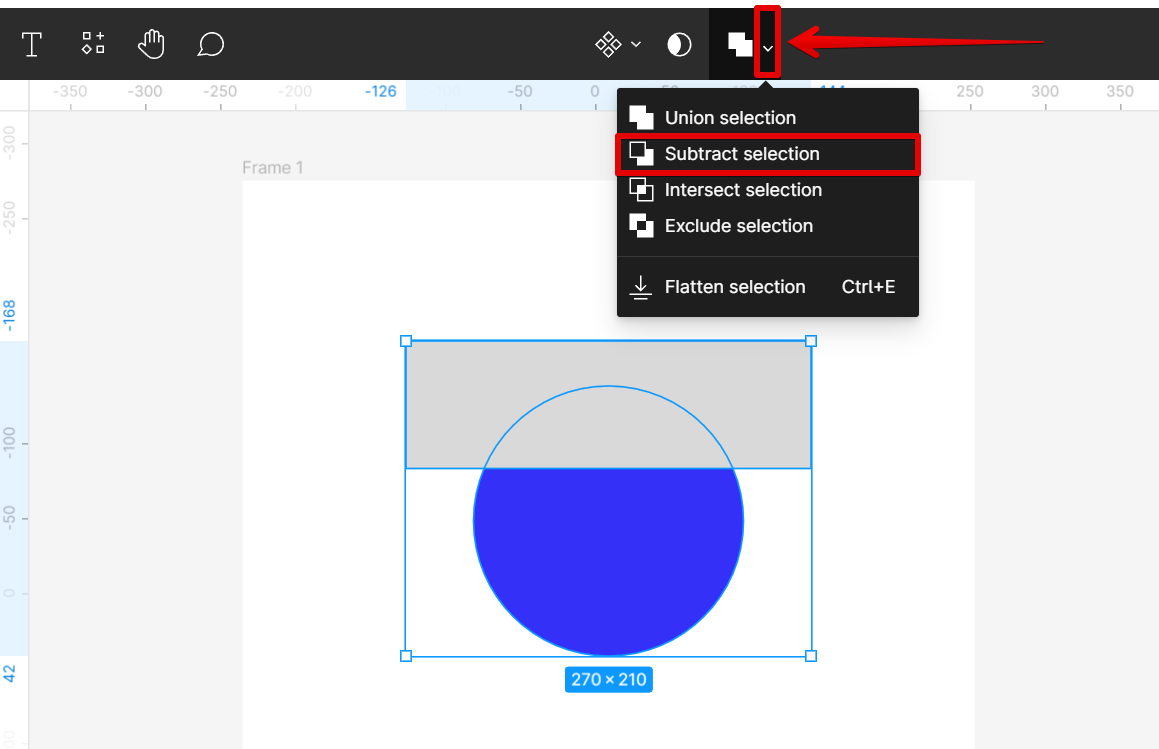
You can now cut vector objects in Figma!
NOTE: The layers section on the left should now have the “Subtract” layer.
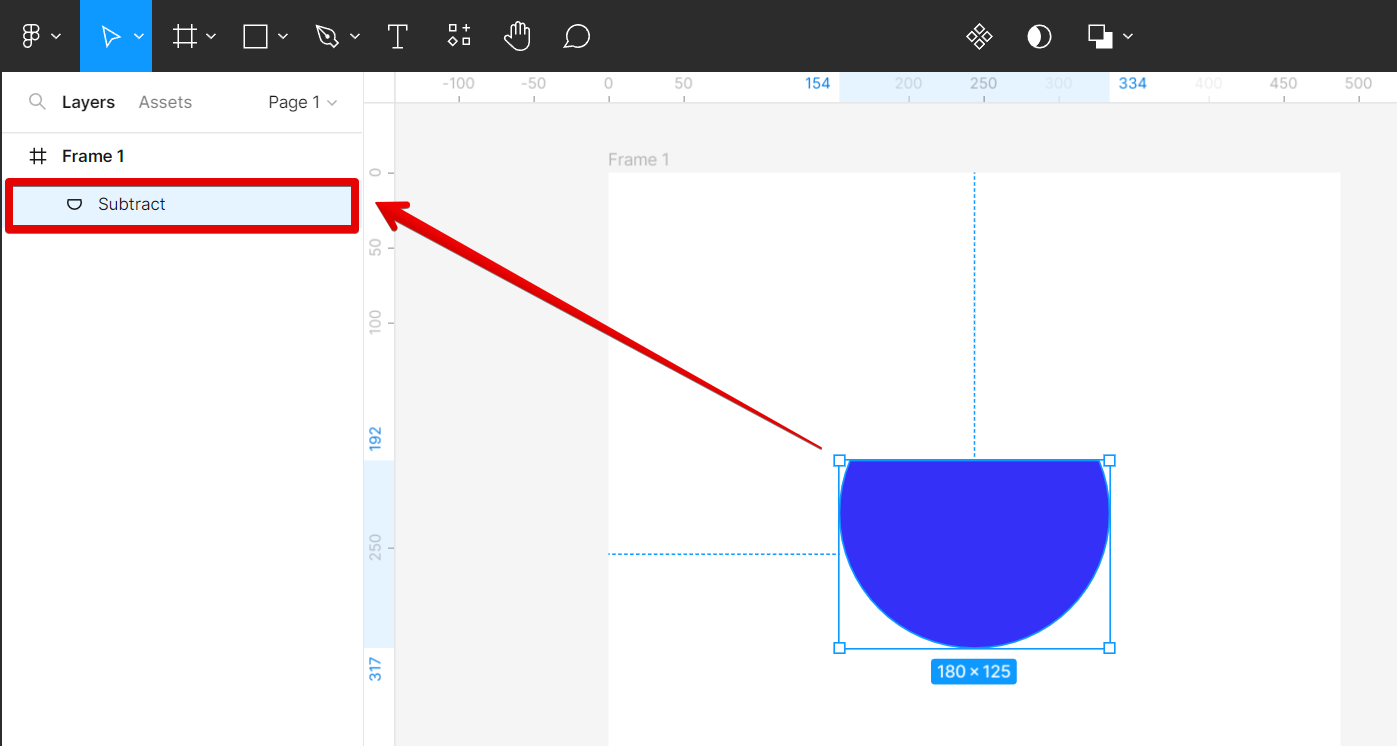
PRO TIP: Please be aware that Figma does not currently have a dedicated ‘Cut’ tool. However, you can achieve the same effect by using the ‘Subtract selection’ tool.
2. Cutting Image Objects
Cutting images in Figma is easy using the “Crop” tool. To get started, just click on the image in the “Fill” section under the “Design” tab.
NOTE: You can also use the first method, however, it may have some undesired effects on the image’s size. With this, the “Crop” tool is the more effective option.
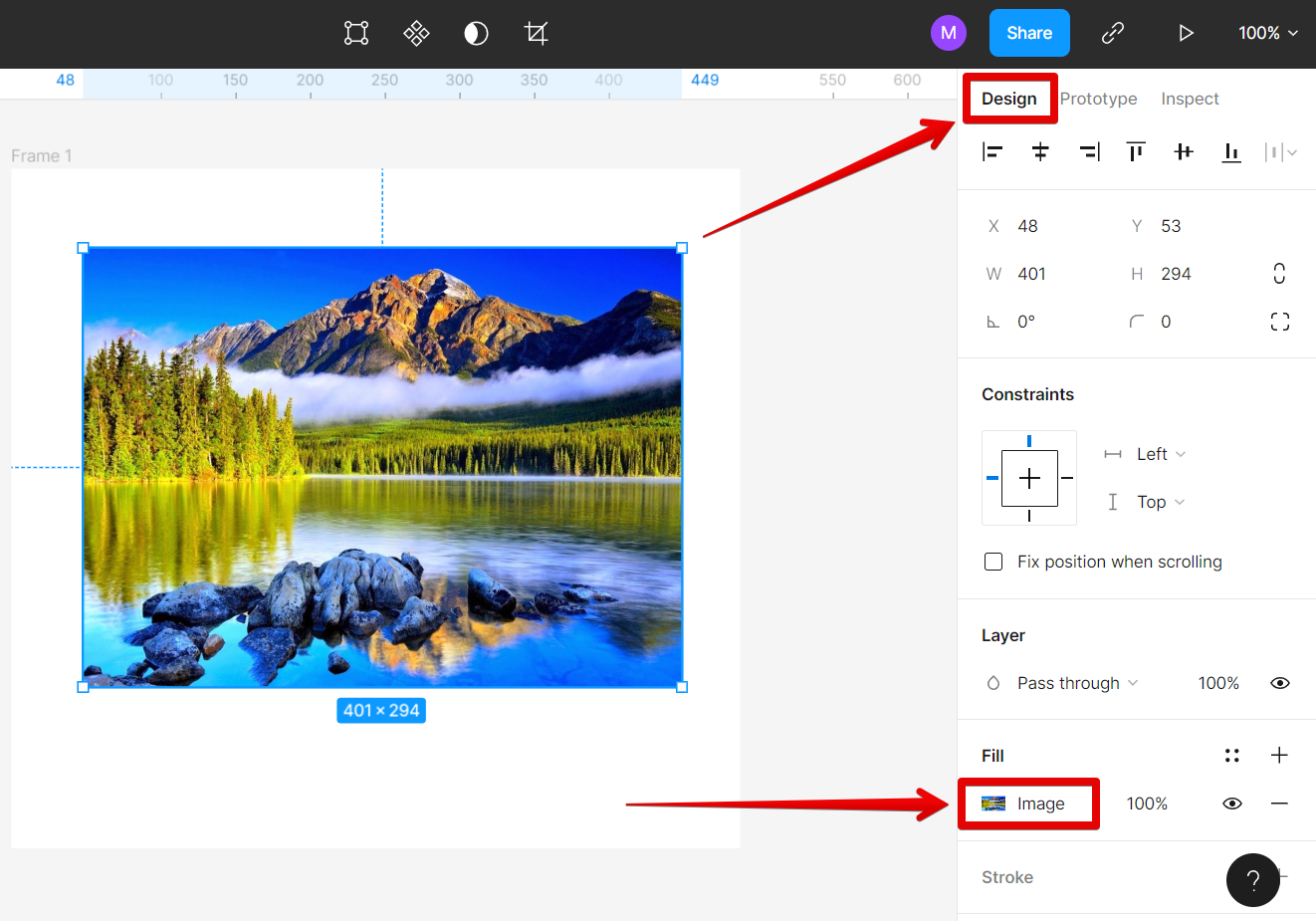
In the pop-up window, select “Crop” from the options.
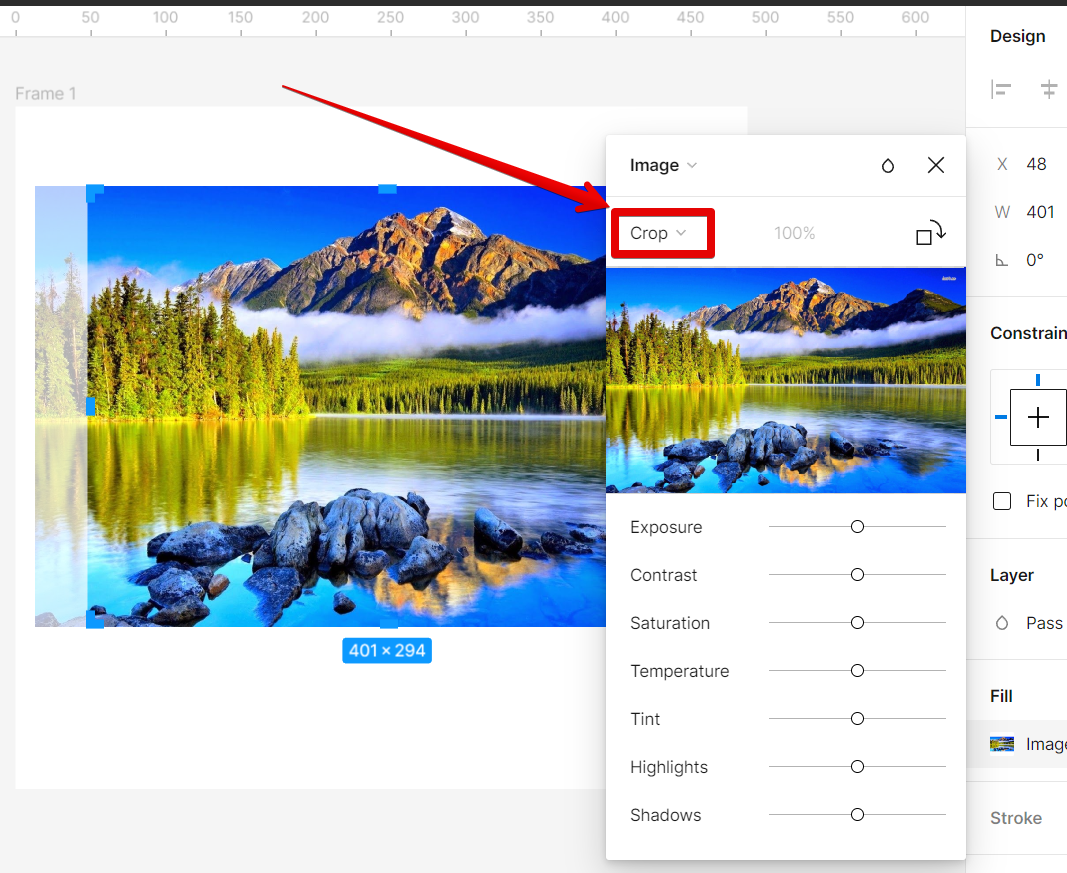
Now go to your image and drag the handles around it to set it to your desired size. Once done, press “Enter” on your keyboard.
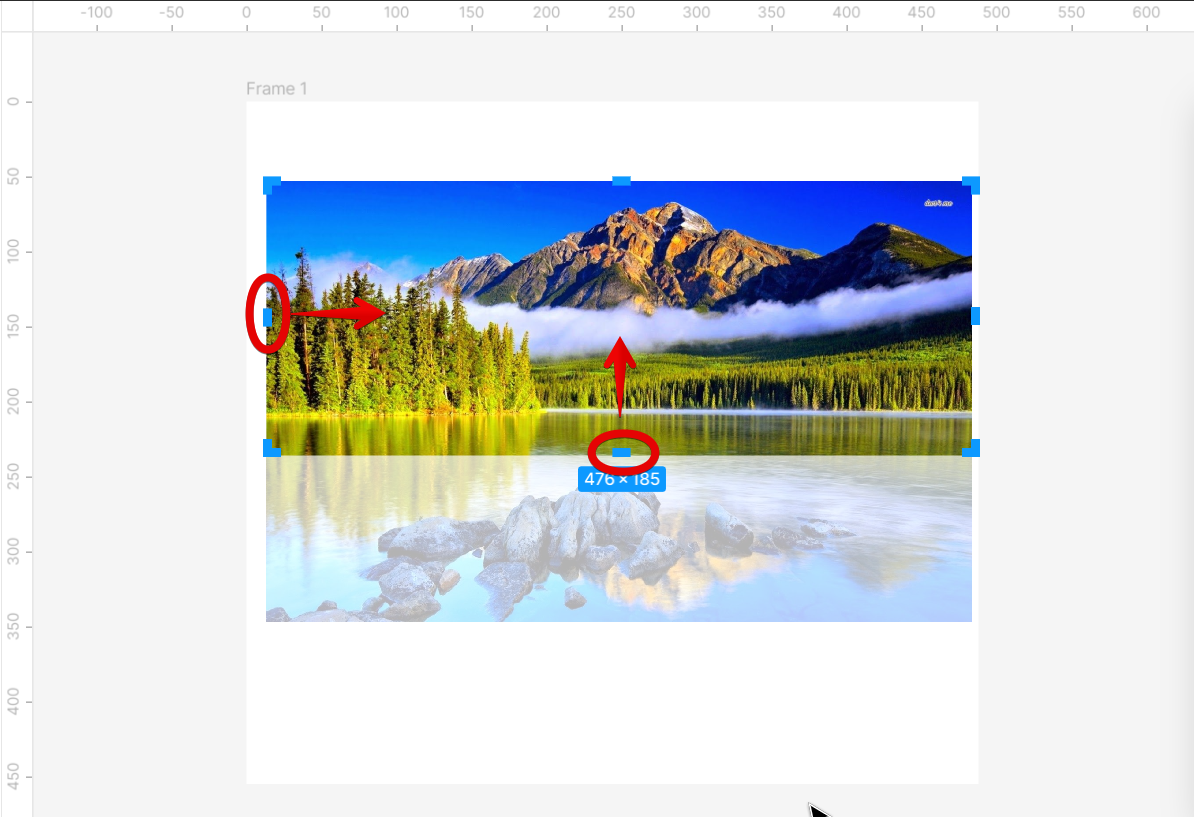
Now you can cut image objects with ease in Figma!
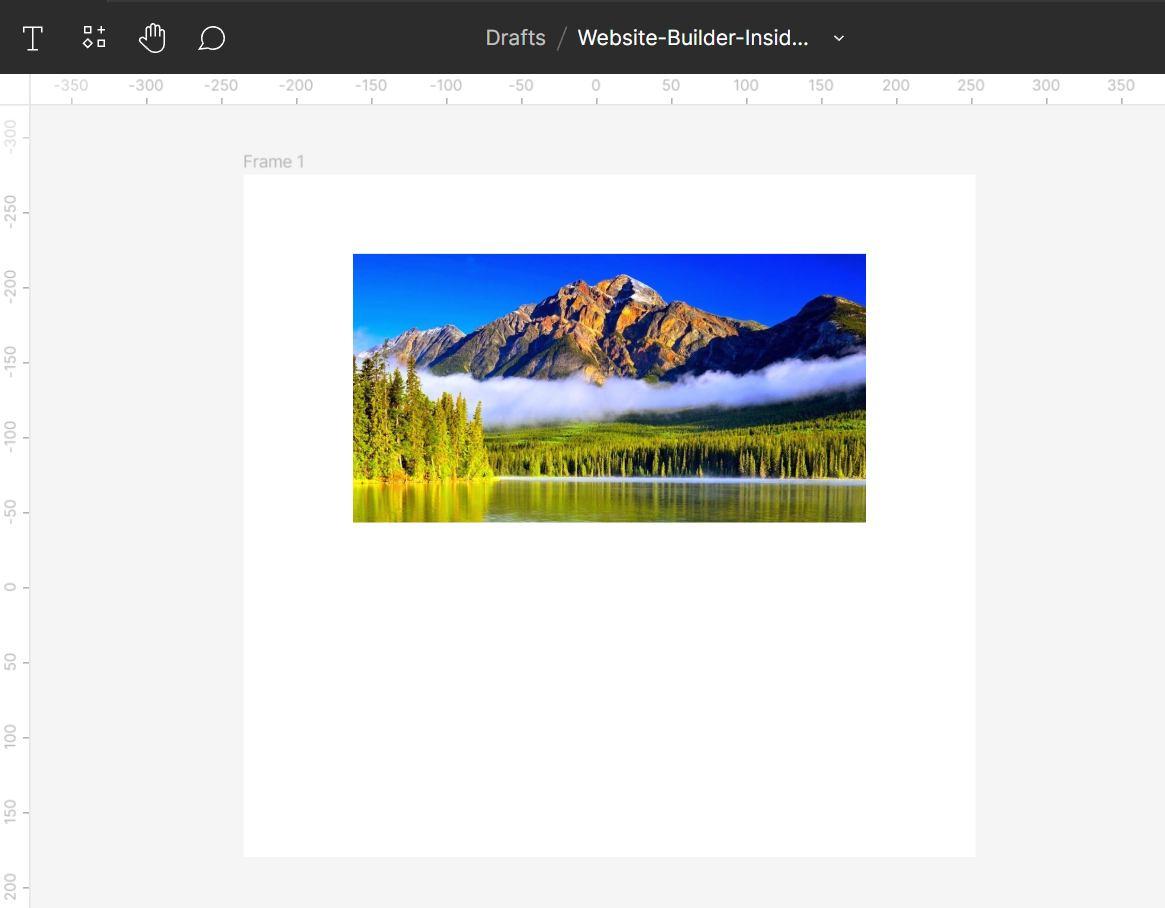
Conclusion:
As you can see, there are a few different ways that you can go about cutting objects in Figma. The best way to figure out which method works best for you is to experiment with all of them and see which one gives you the results that you are looking for.
5 Related Question Answers Found
There are a few different ways that you can cut a component in Figma. You can use the Rectangle tool to create a custom shape, or you can use the Slice tool to automatically cut out a portion of your design. If you’re using the Rectangle tool, simply draw a rectangle around the area that you want to cut out.
Figma is a vector drawing and animation software that allows you to create designs for websites, apps, and more. One of the great things about Figma is that it’s easy to cut out elements from your designs and use them elsewhere. Here’s how:
1.
Figma is a vector graphics editor and prototyping tool – the first interface design tool with real-time collaboration. It’s used by some of the world’s leading companies, including Facebook, Google, Uber and Airbnb. If you’re new to Figma, or just want to learn more about how to use it, this article is for you.
Cutting out images in Figma is a great way to make design edits faster and easier. Whether you’re working with a vector image or an image with complex shapes, Figma can help you quickly cut out sections of the image. This not only simplifies the design process but also makes it easier for designers to collaborate on a project as a team.
Figma is a great design tool for creating vector graphics, but can you cut images in Figma? The answer is yes! You can use the Slice tool to quickly cut out images in Figma.