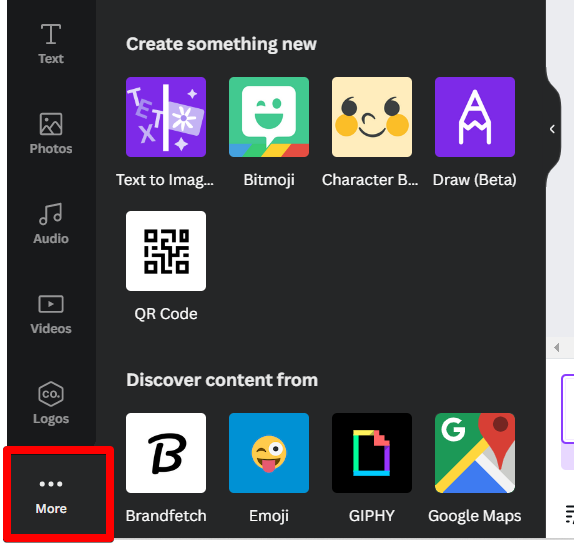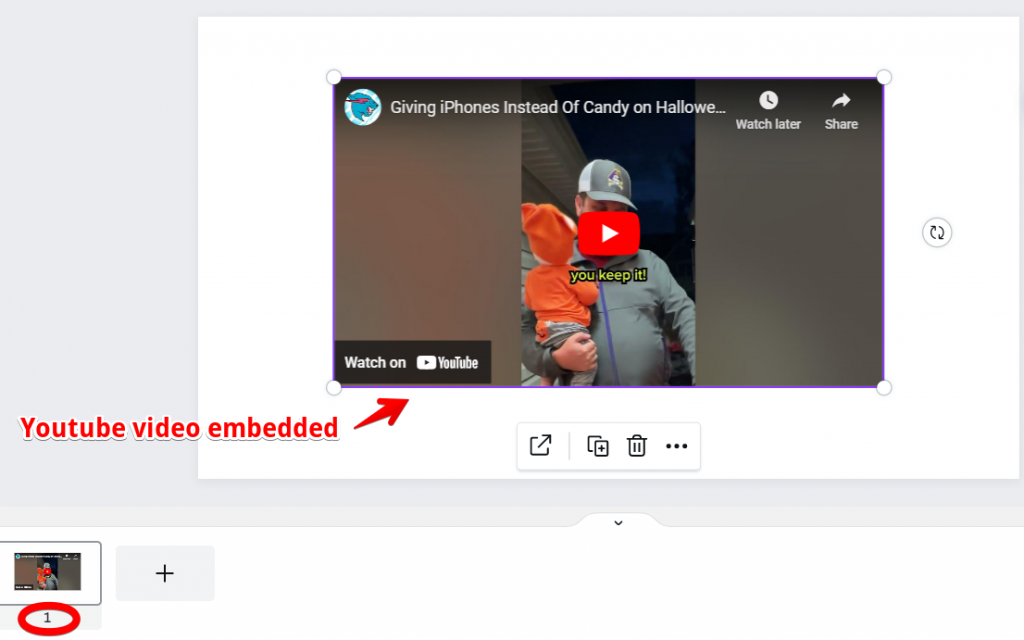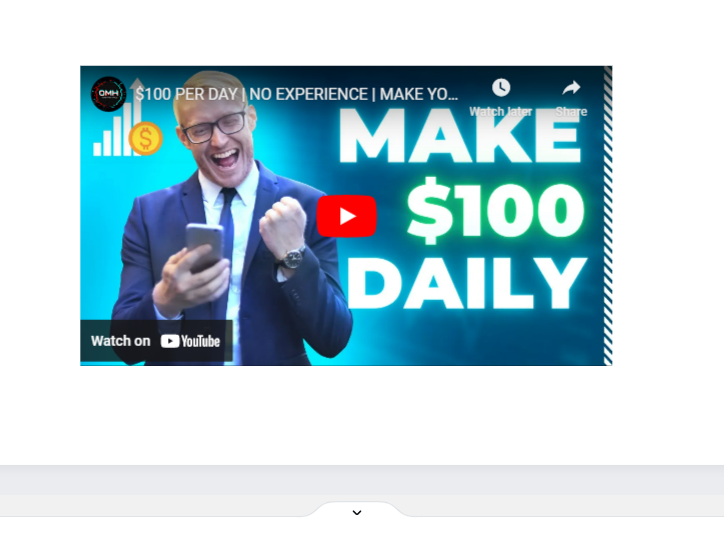YouTube is a great resource for finding videos to use in your Canva presentations. Here’s a quick guide on how to embed a YouTube video in your presentation:
1. First, go to the left corner and scroll to the bottom part, where you can find the “More” option.
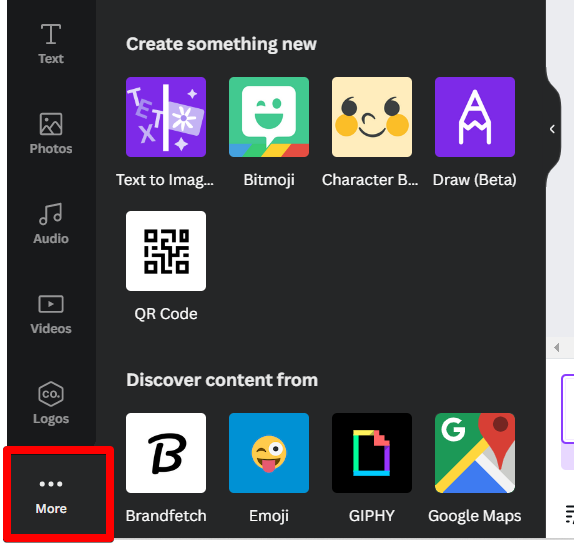
2. Scroll at the middle part and select the Youtube icon.

3. Look for the video title you’re looking for by typing it in the search bar. Once you have found it, drag it into one of your slides. You can even adjust the size of the video preview and add animations to it!
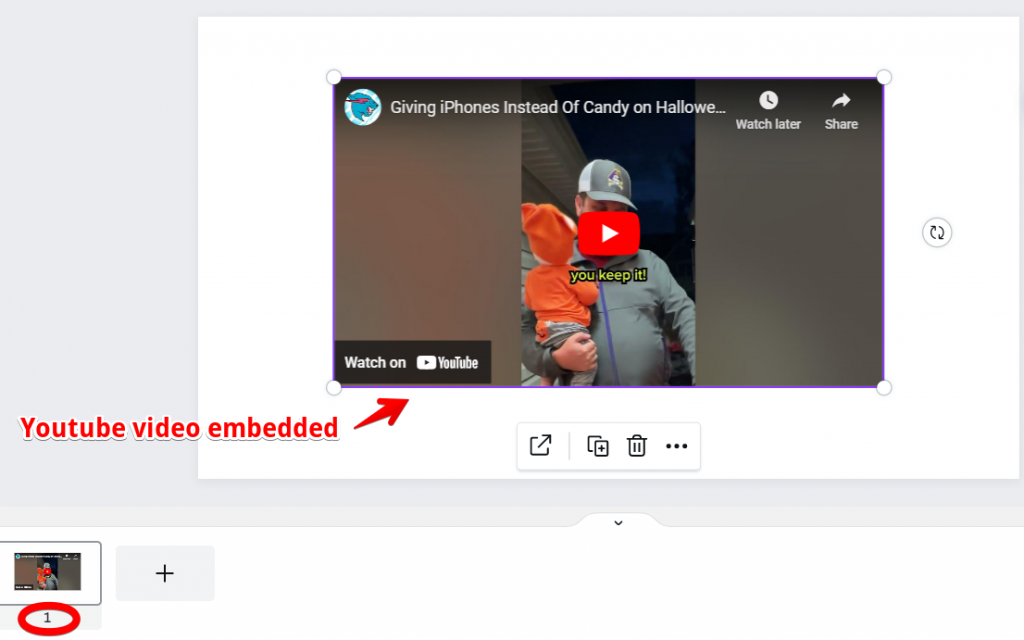
An alternative way to embed YT video in Canva
You can embed a YouTube video in your Canva presentation in two ways. The first method is using the Canva YouTube widget (explained above), which allows you to add an embedded video directly from your account on Canva.com or within any of our apps (available for iOS and Android).
The second method is by adding a link to it in your presentation’s text field:
[YOUTUBE LINK]
This will cause Canva to display a small rectangle containing everything that you need to see onscreen when someone clicks or taps on it. Visually, it will produce the same preview using the first method. The only difference is how it was added on the presentation.
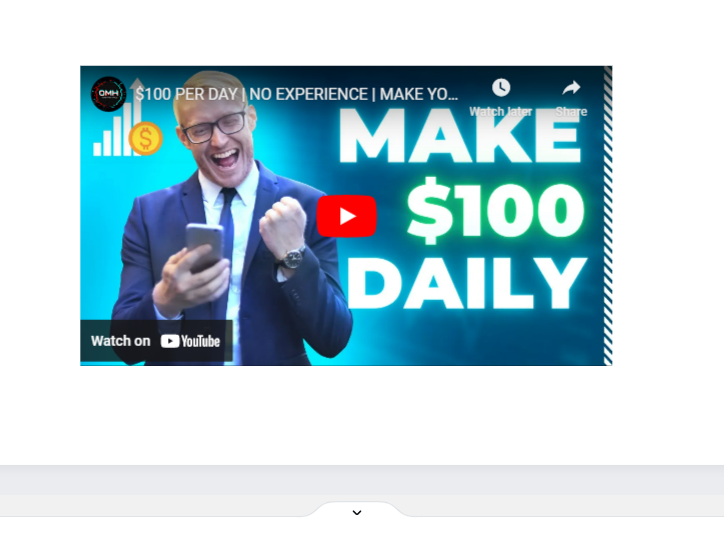
And that’s all there is to it! Now you can add some engaging visuals to your presentations with ease.
PRO TIP: If you are planning to embed a YouTube video in your Canva presentation, be aware that there are certain risks involved. First and foremost, YouTube videos are copyrighted material, and you could be held liable for copyright infringement if you use someone else’s video without their permission. Additionally, YouTube videos are not always appropriate for a professional presentation, so use discretion when choosing which videos to embed.
Conclusion
In conclusion, YouTube videos can be embedded into Canva presentations in seconds. It’s easy to do, and you can embed as many videos as you like! We hope this article has been helpful for you if you want to share your favorite YouTube with others.
7 Related Question Answers Found
If you’re wanting to add some extra oomph to your Canva presentation, you may want to consider adding a video. Videos can help break up text-heavy slides, and they can also be used to add some extra personality or branding to your presentation. Luckily, Canva makes it easy to add videos to your presentations.
There are a few ways that you can go about embedding a video in Canva. The first way is to simply add the video to your design by dragging and dropping it into the canvas. You can also click on the “Uploads” tab in the left-hand panel and select the video you want to add.
As you probably know by now, Canva is an amazing design tool that allows you to create beautiful designs for your blog, social media, and even marketing materials. But did you know that you can also embed videos into Canva? Here’s how:
First, find the video you want to embed into Canva.
YouTube is a great resource for finding videos to use in your Canva designs. You can search for almost anything on YouTube, and there are bound to be plenty of results. The only downside is that you can’t always download YouTube videos to use in Canva.
There are many ways to put a video in a Canva presentation. The most common way is to use the built-in video editor. This allows you to add a video from your computer or from YouTube.
Adding an end screen to your YouTube videos is a great way to keep viewers engaged with your content. There are a few different ways to do this, but we recommend using Canva. Canva is a free online design platform that makes it easy to create custom end screens for your videos.
There is one simple way that you can turn a video into a Canva slideshow. That is to download your video as a presentation. This is a great option if you want to quickly and easily convert your video into a slideshow.