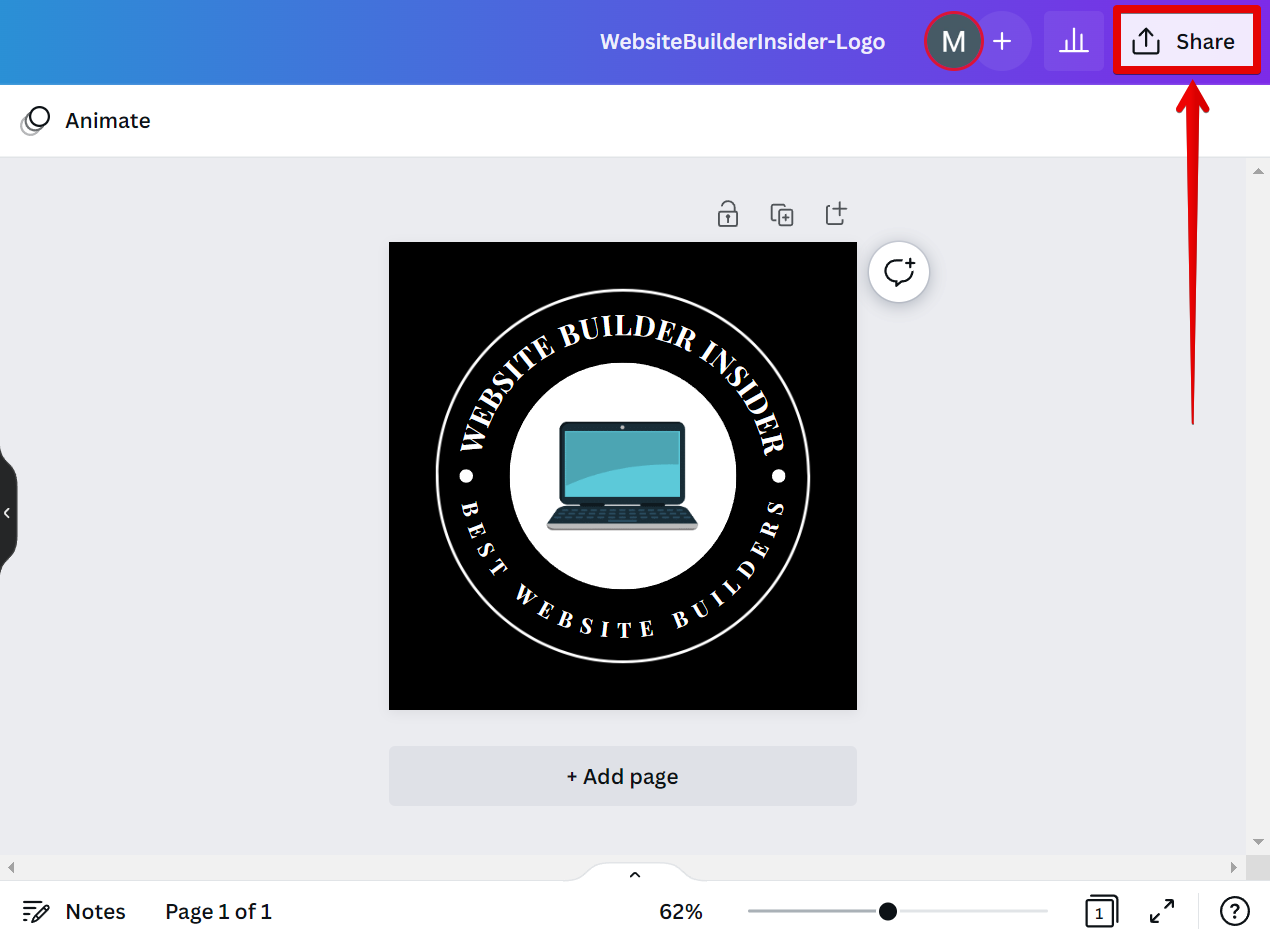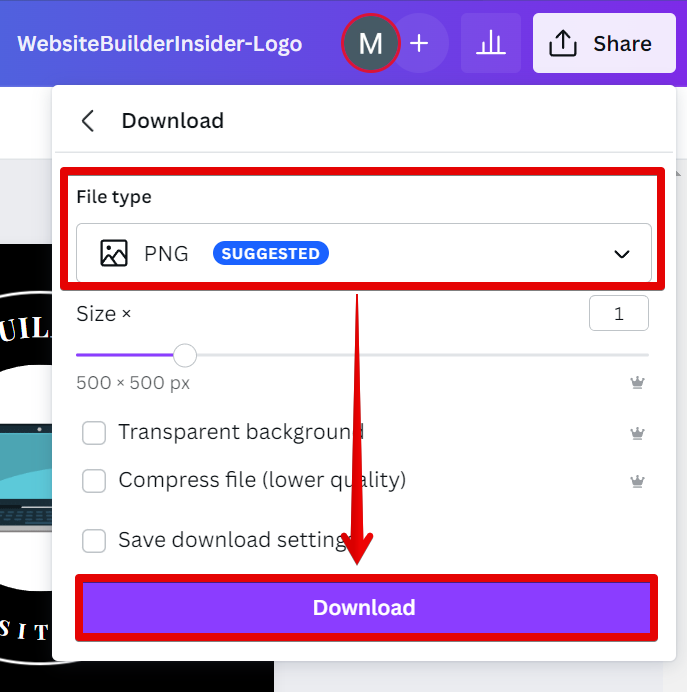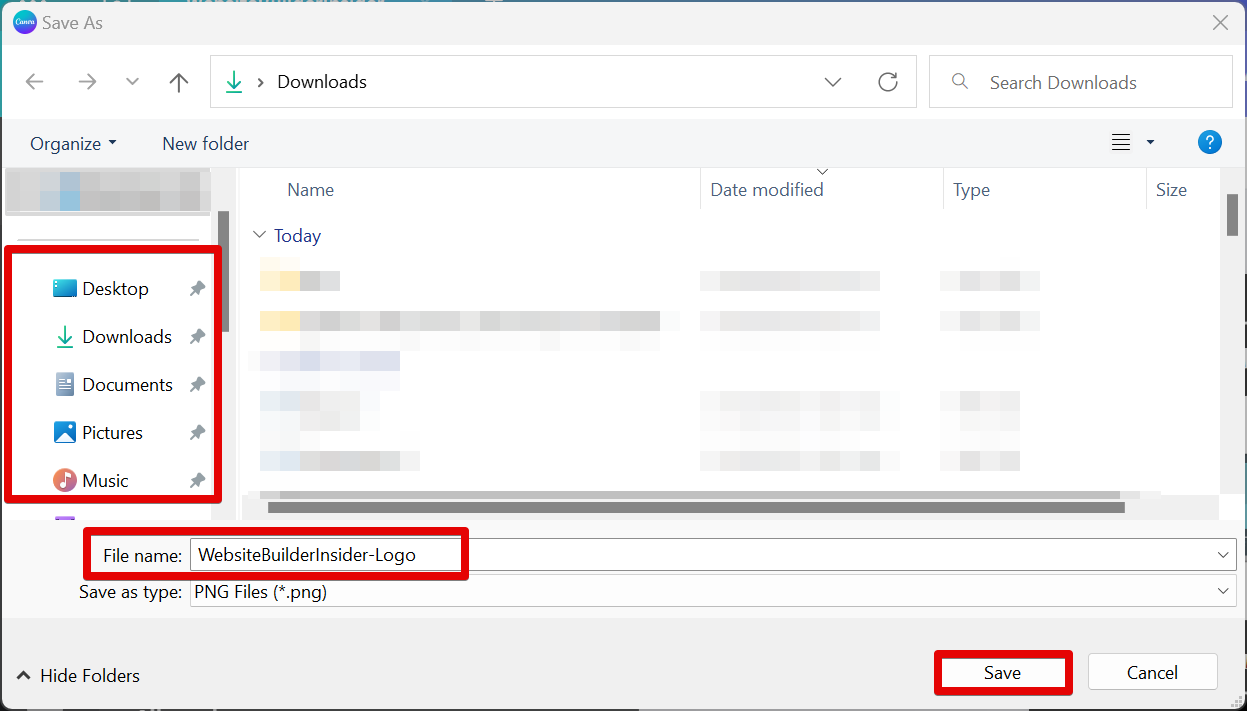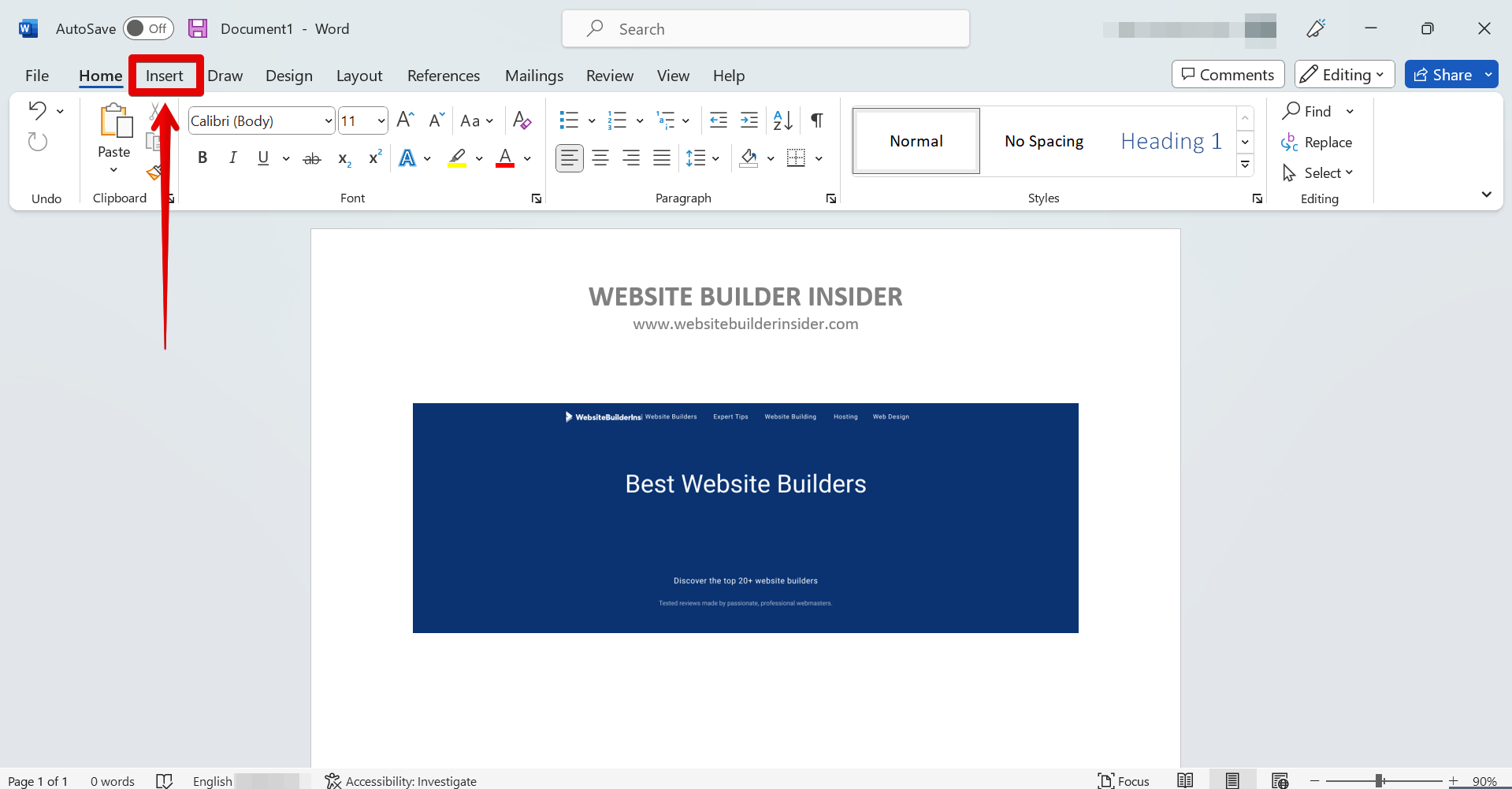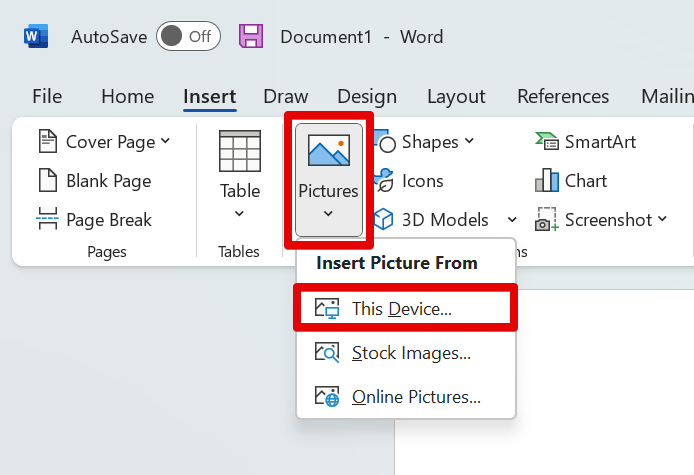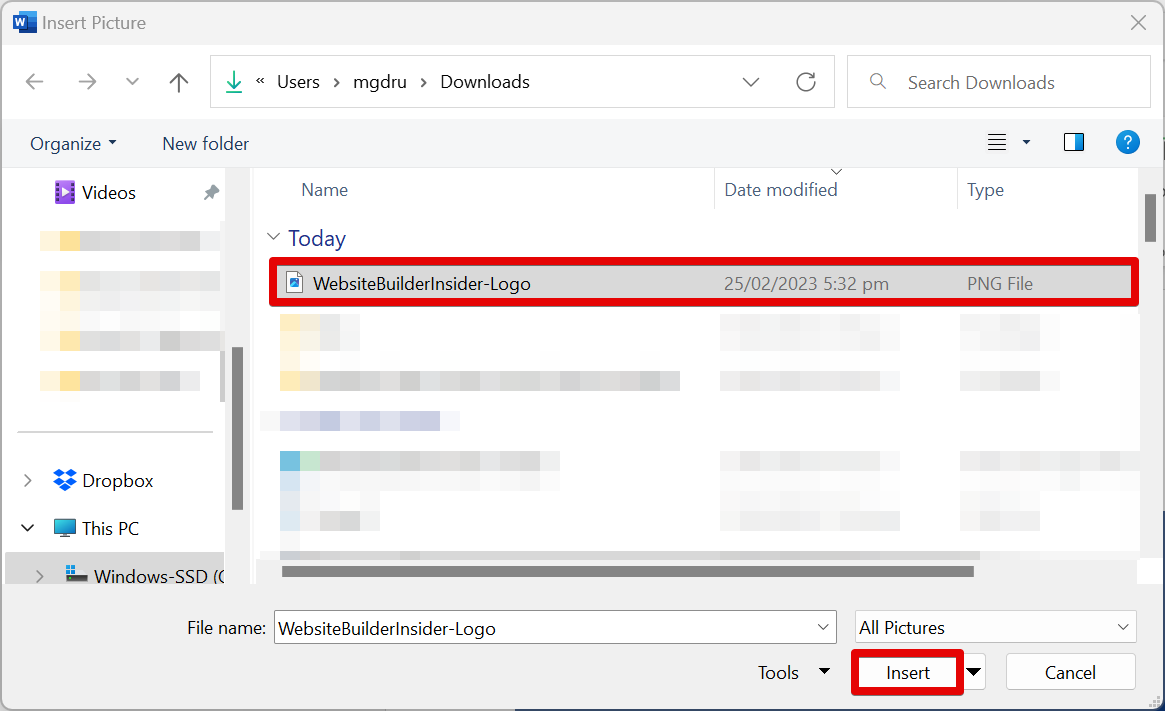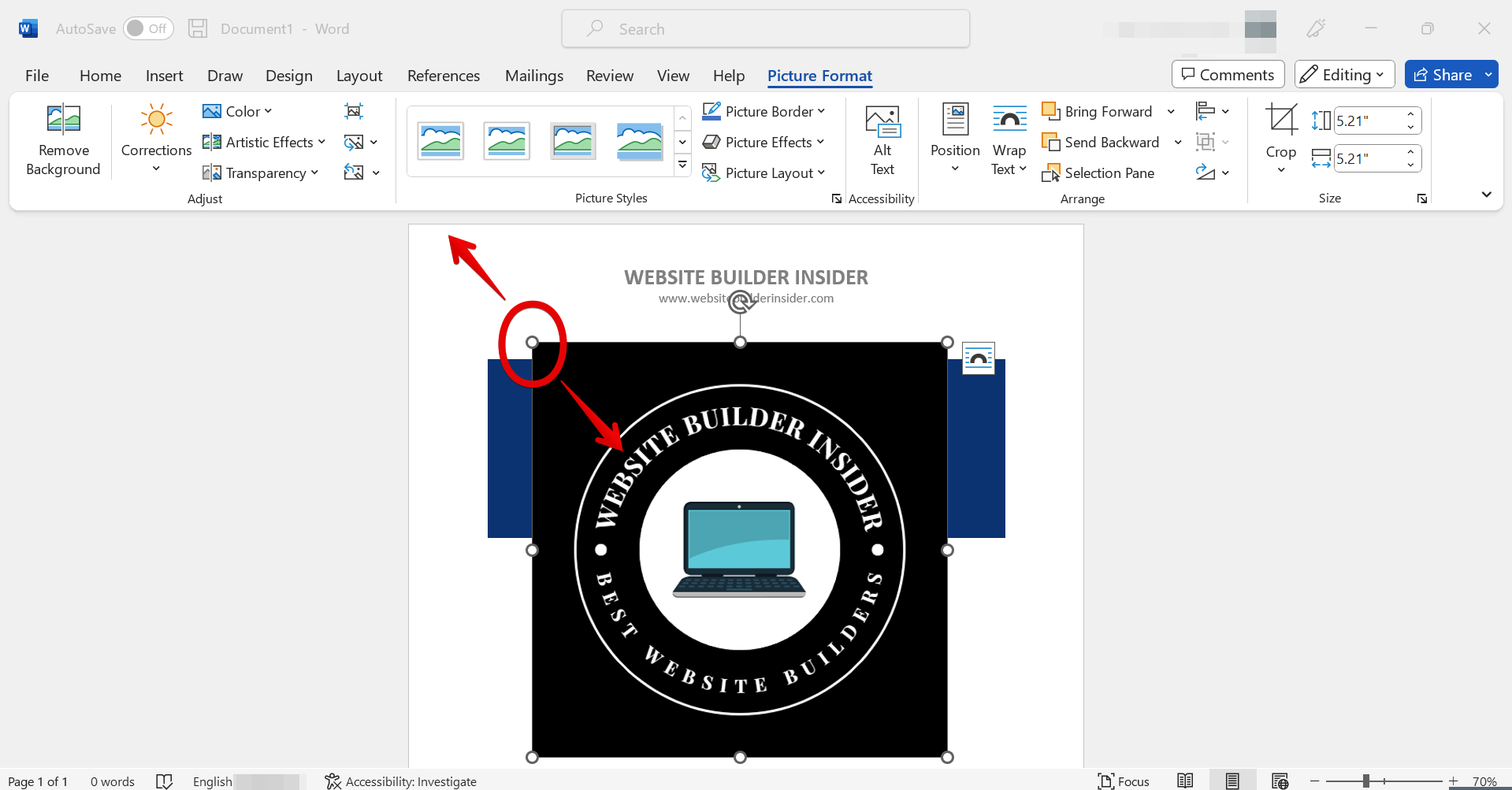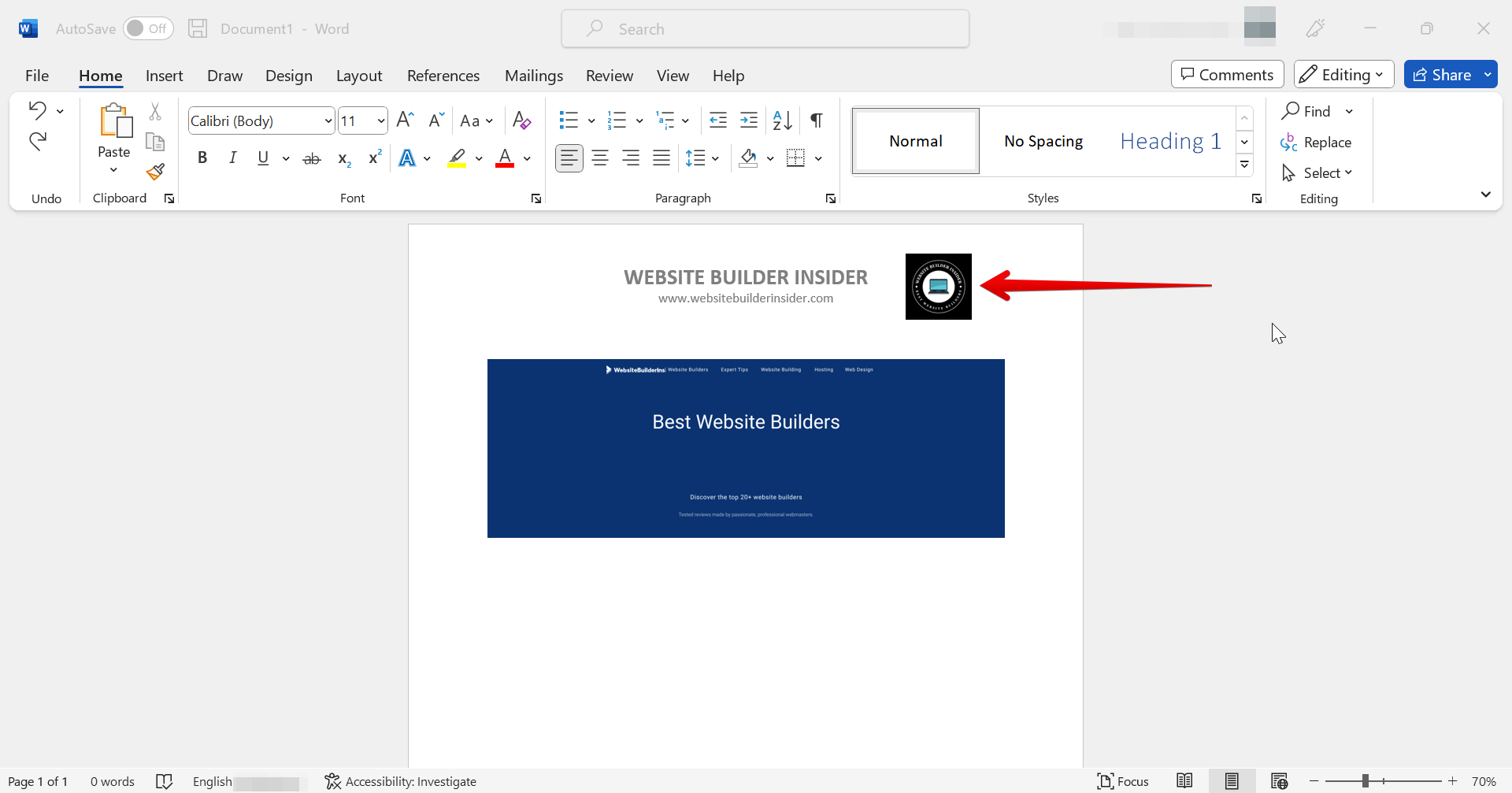In the world of design tools, while there are numerous choices available, Canva stands out for its user-friendliness. Its intuitive drag-and-drop interface and extensive selection of templates make it a favored choice for crafting graphic designs.
However, if you’re looking to transition your design from Canva to Microsoft Word, you might wonder about the feasibility of exporting your Canva creations directly into Word. This raises the question of whether Canva supports such integration with Microsoft Word.
The short answer is yes, you can export your Canva design as a PDF or PNG file and then insert it into a Word document. Here’s how:
1. Open your design in Canva and click the “Share” button in the top right corner.
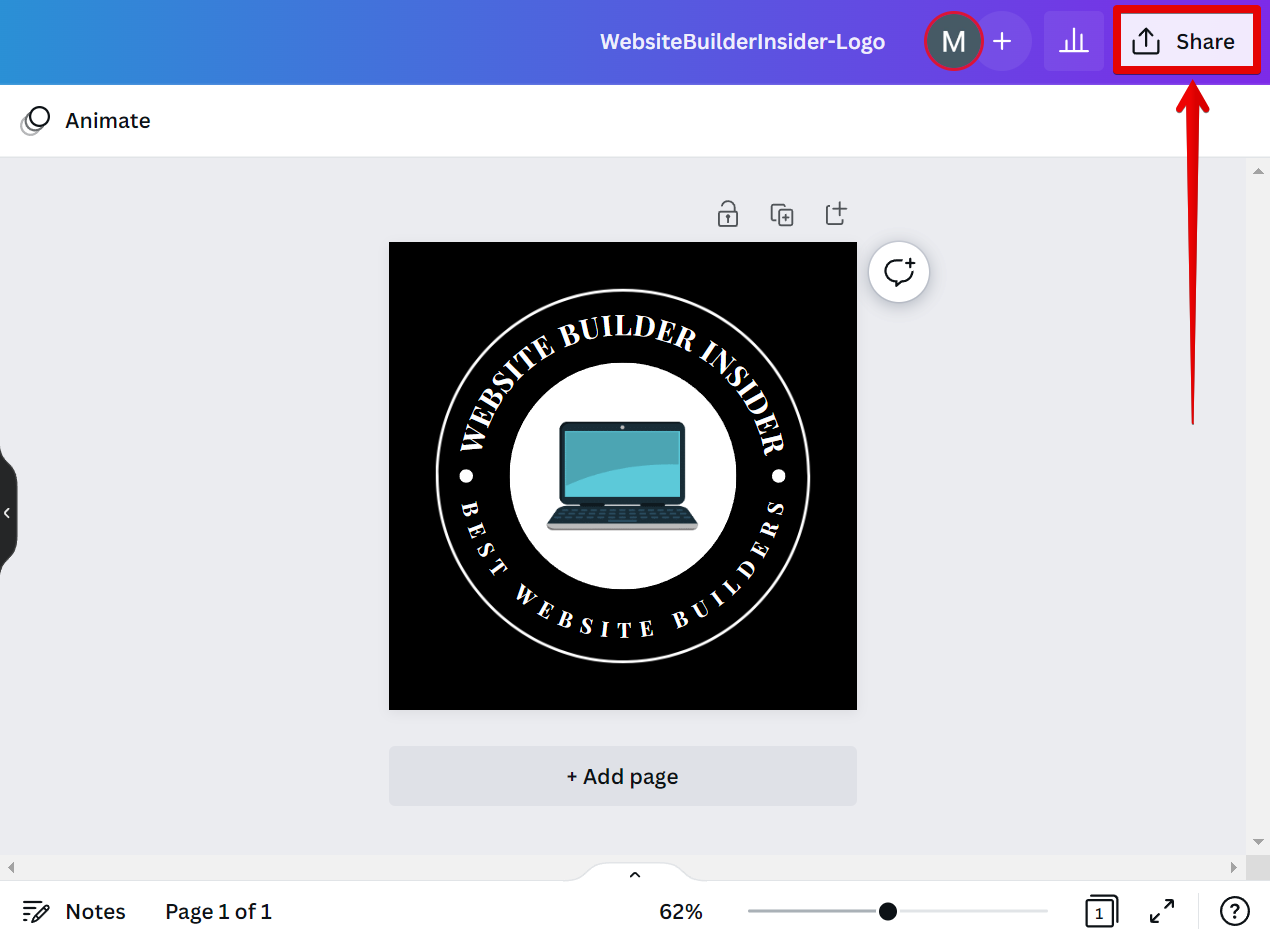
2. In the drop-down menu, select “PDF” or “PNG” as the file type and click on the “Download” button.
NOTE: Keep in mind that, when you export a design from Canva as a PDF or PNG file, it will not be editable. So if you need to make changes to your design, you’ll need to do so in Canva first.
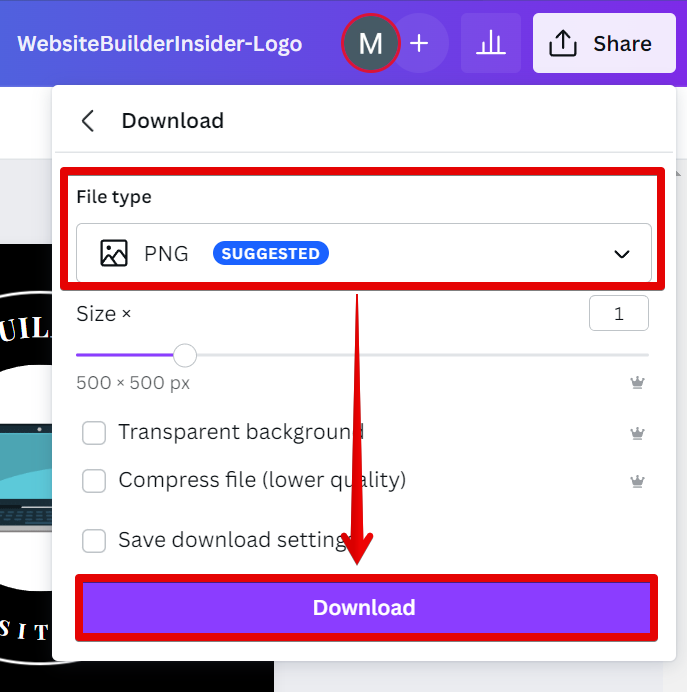
3. Choose where you want to save your file and type in a file name. Once done, hit the “Save” button.
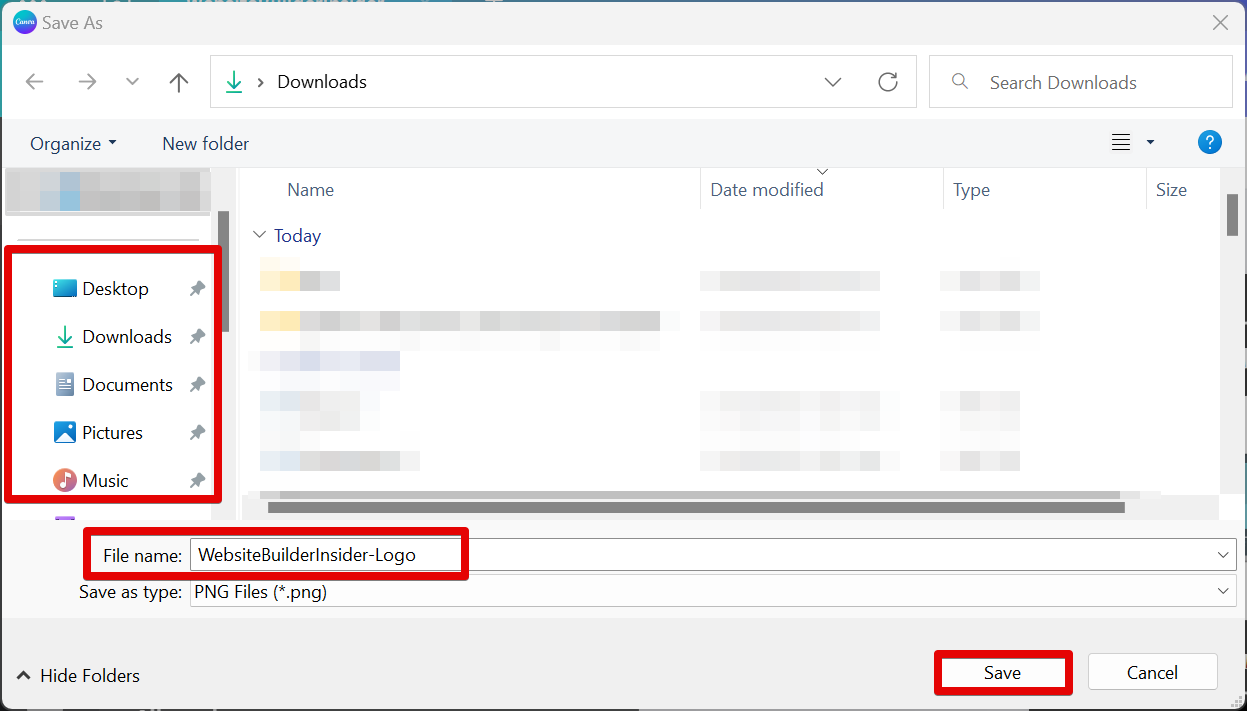
4. Open your Microsoft Word application and go to the “Insert” tab to insert the file in your document.
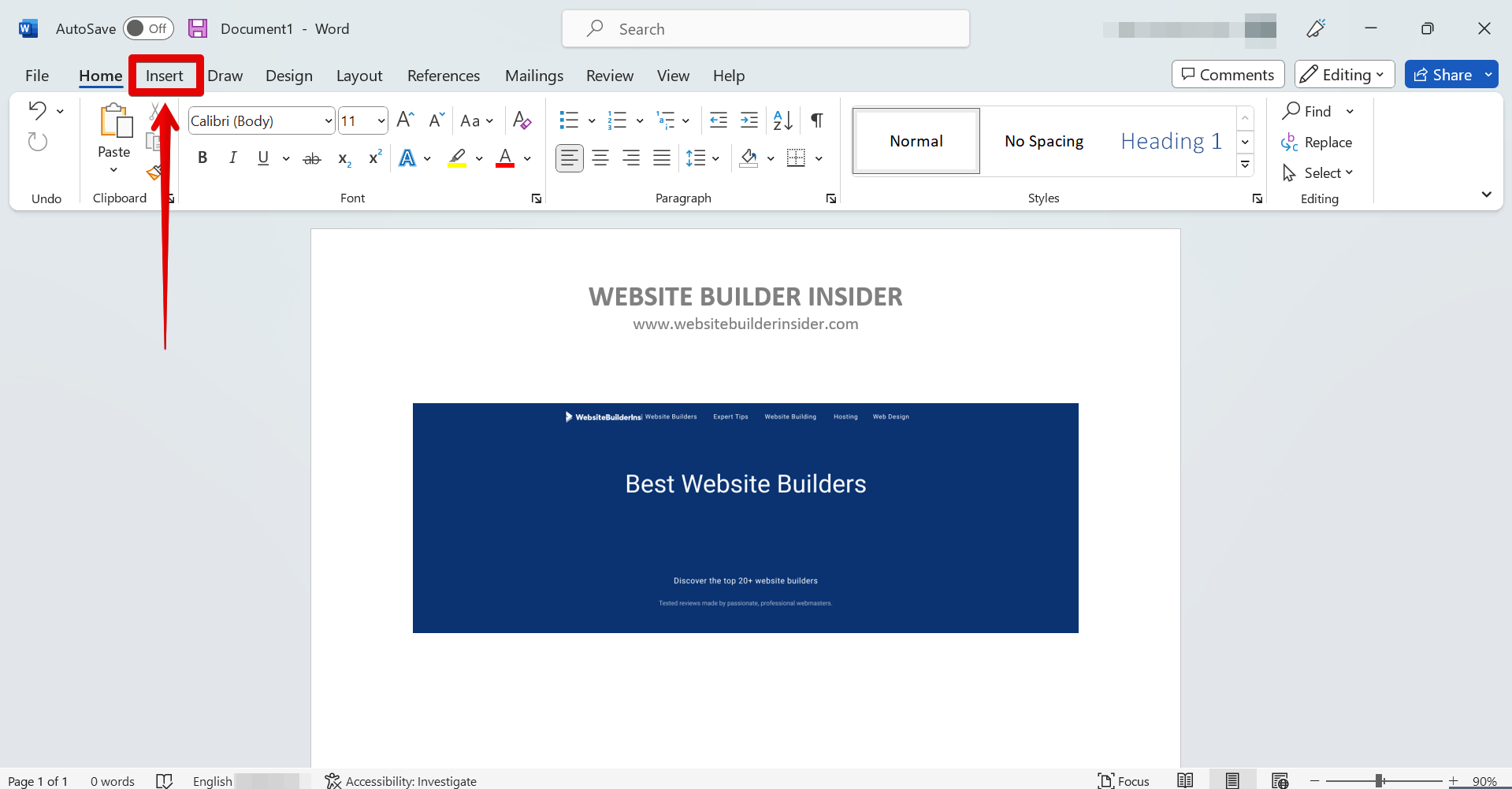
5. In the Insert tab, select “Pictures” and choose the “This Device” option from the “Insert Picture From” menu.
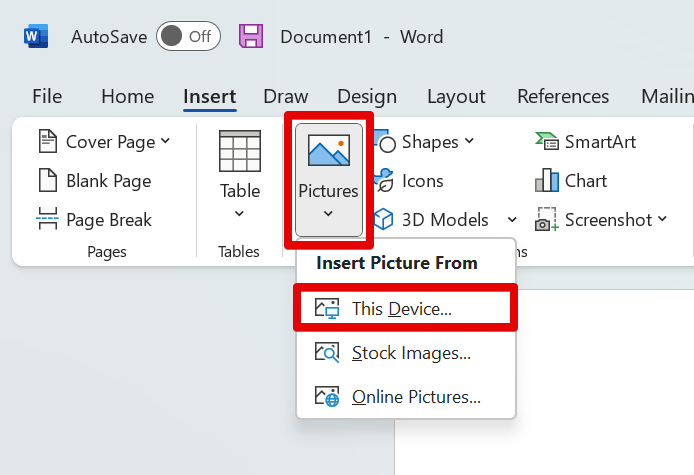
6. Select the Canva design you downloaded earlier from your files and click on the “Insert” button.
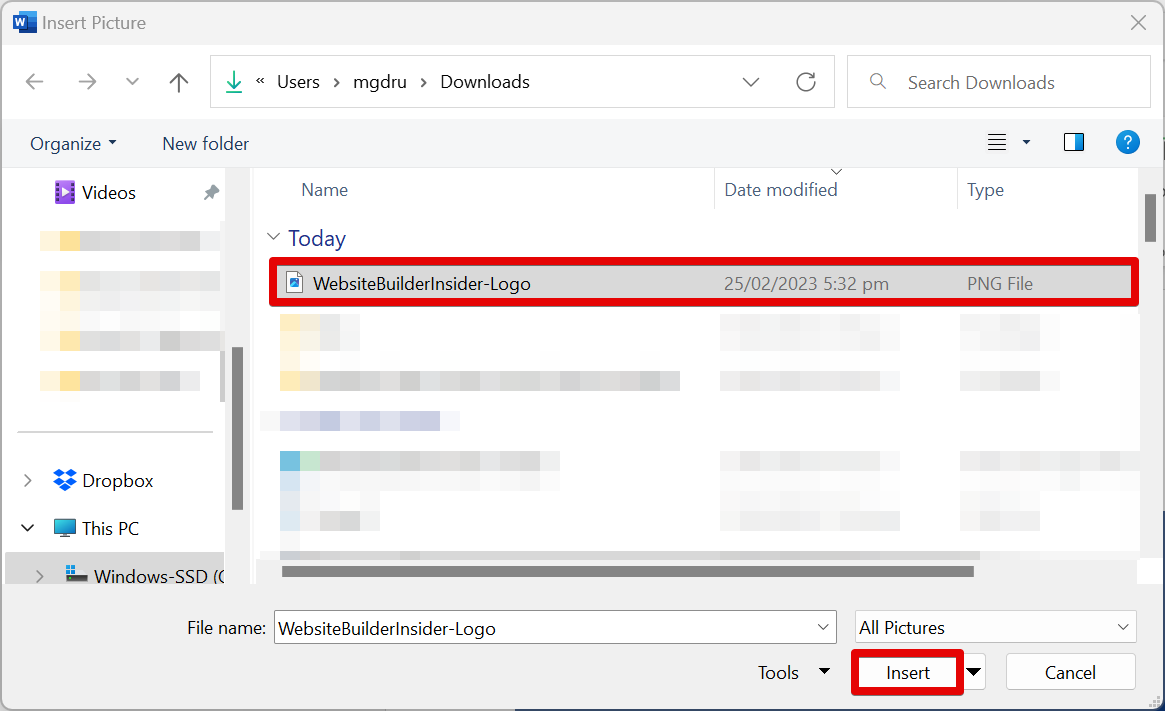
7. Once imported into Microsoft Word, you can then resize the file by clicking and dragging on the handles around it. You can also move it freely and place it in your preferred area.
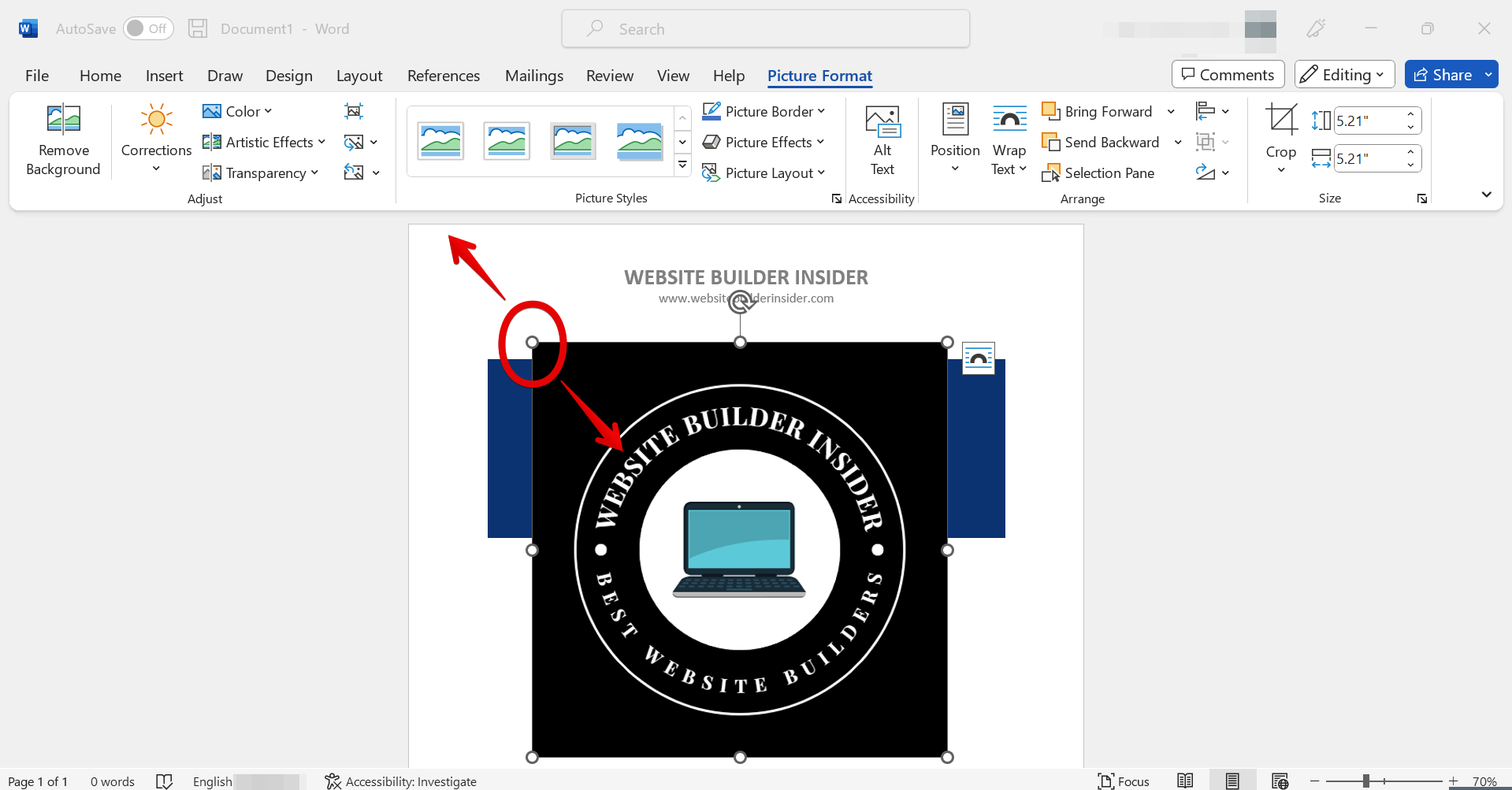
8. That’s it! You have now successfully inserted your Canva design into a Microsoft Word document.
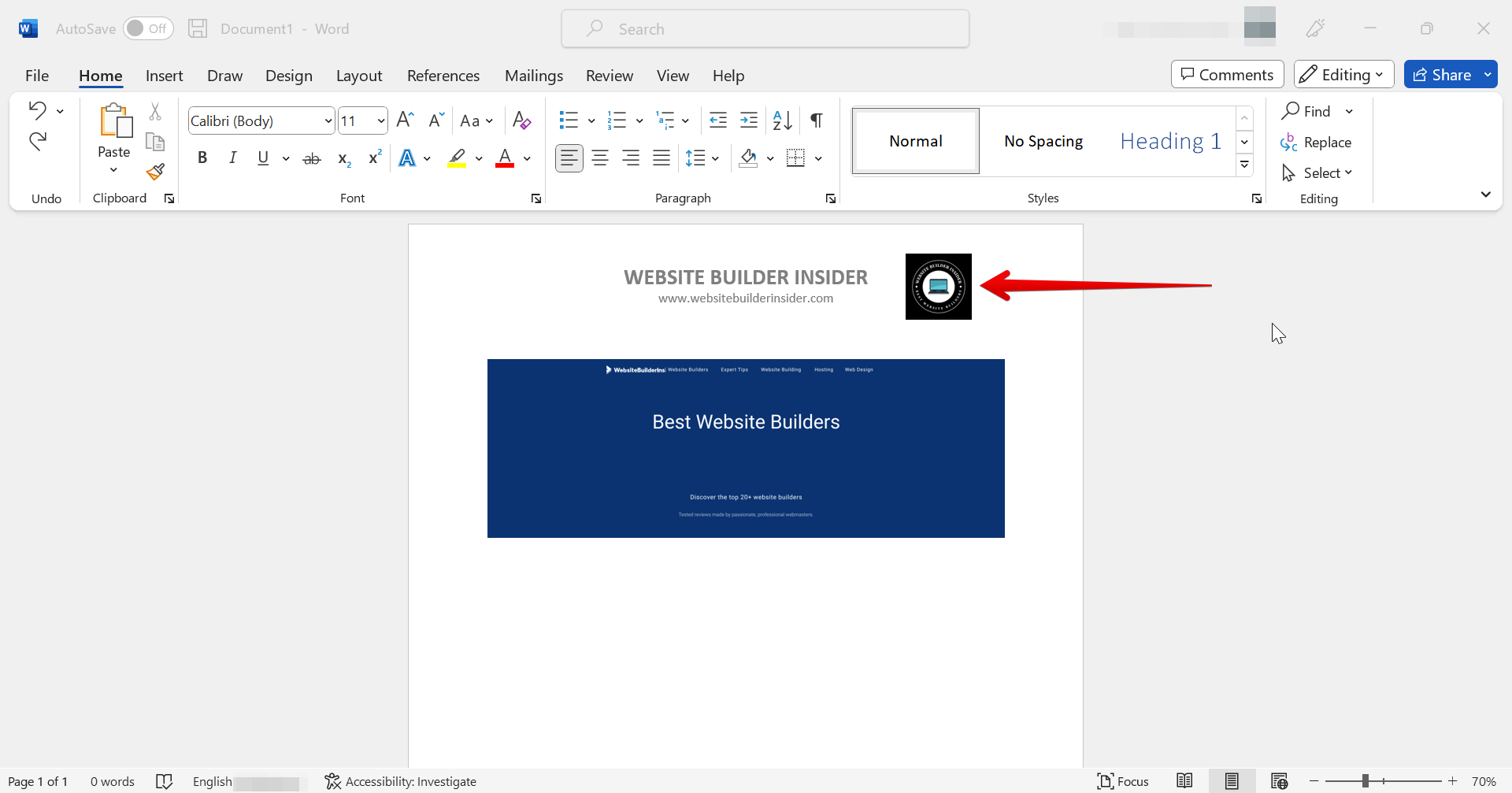
PRO TIP: Can You Export Canva to Word?
The short answer is yes. Canva is a design platform that allows you to create visuals for social media, marketing materials, and more. While you can export some designs as a PDF or JPEG, you can’t export them directly to Word. You will have to do another step and insert them into Word yourself.
The bottom line is that, while there are many ways to create designs, few are as easy to use as Canva. And with its ability to easily export designs into Microsoft Word documents, Canva is a great choice for anyone who needs to create visuals for their work.
10 Related Question Answers Found
The short answer is no, you cannot convert Canva to Word. Canva is a graphic design tool that allows users to create designs for social media, marketing materials, presentations, and more. While it offers a wide range of features, one thing it does not do is allow users to convert their designs into Microsoft Word documents.
Most people think that converting Canva to Word is not possible. However, it is possible to convert Canva to Word with a few simple steps. Here is how you can do it:
1.
There are a few ways to import a Canva letterhead into Word. One way is to export the file as a PNG or JPG and then insert it into Word as an image. Another way is to export the file as a PDF, open the PDF in Word, and then save it as a Word document.
As we know, Canva is a great way to create beautiful designs for free. But what if you want to save your design as a Word document? Can you do that?
There are a few different ways that you can copy text from Canva to Word. One way is to simply select the text you want to copy, and then use the keyboard shortcut Ctrl+C (Windows) or Cmd+C (Mac). You can also use the Edit menu to copy the text.
Word art is a text-based graphic design technique that combines the elements of typography and visual art to create a word or phrase in an artistic manner. Word art can be used for a variety of purposes, including logos, advertisements, and website header images. Canva is a user-friendly graphic design tool that makes it easy to create beautiful designs for all occasions.
Canva is an amazing design tool that allows you to create beautiful designs for your blog, website, or social media accounts. One of the best features of Canva is that you can post your designs directly to your social media accounts. You can post your Canva designs to your stories on Instagram, Facebook, and Snapchat.
There are a few different ways that you can import a Canva template into Word. One way is to export the file as a PDF, and then open it in Word. Another way is to export the file as an image, and then insert it into a Word document.
If you’re new to Canva, you may want to change the language to English. Here’s how:
1. Go to the Canva homepage and click on the gear icon in the top right-hand corner.
2.
If you’re using Canva in a language you’re not comfortable with, you can easily change it to English. Here’s how:
1. Log in to your Canva account. 2.