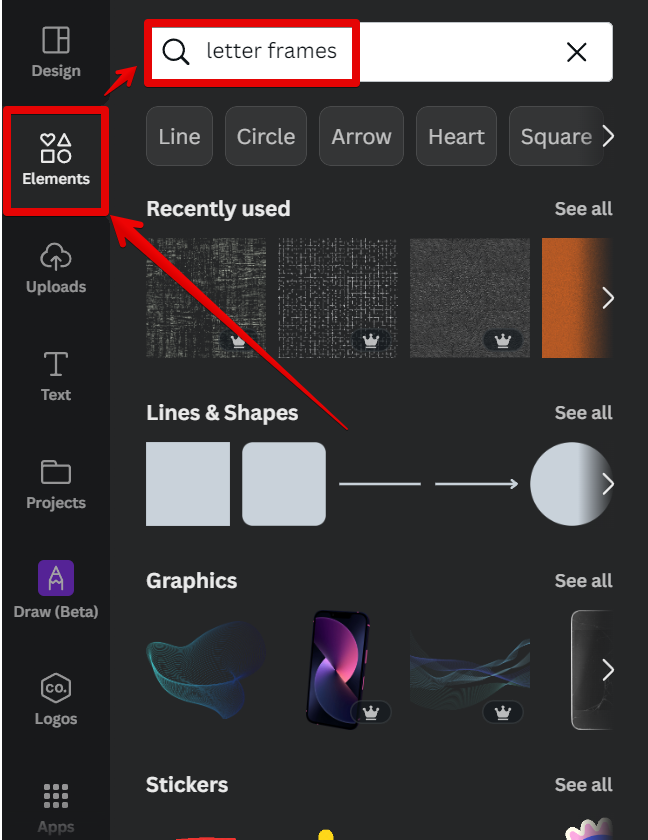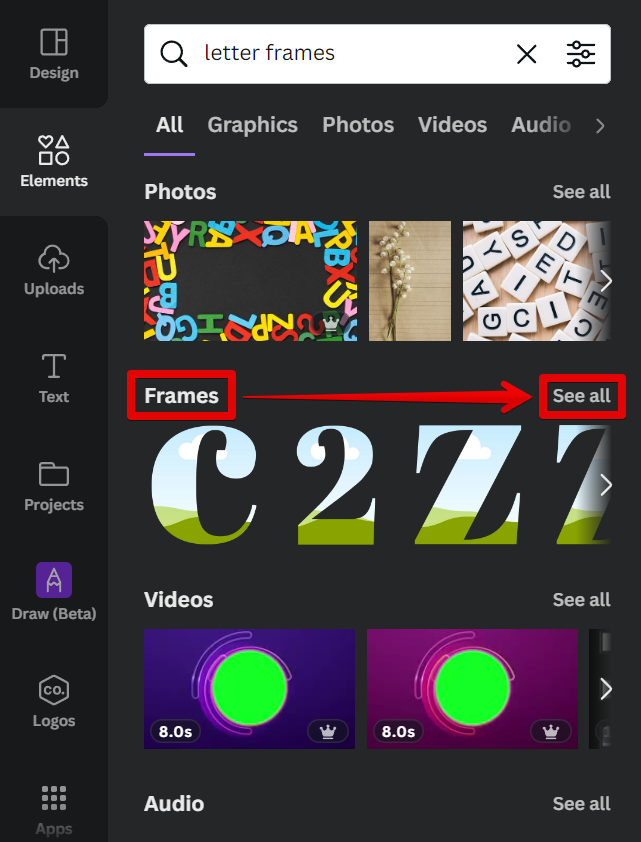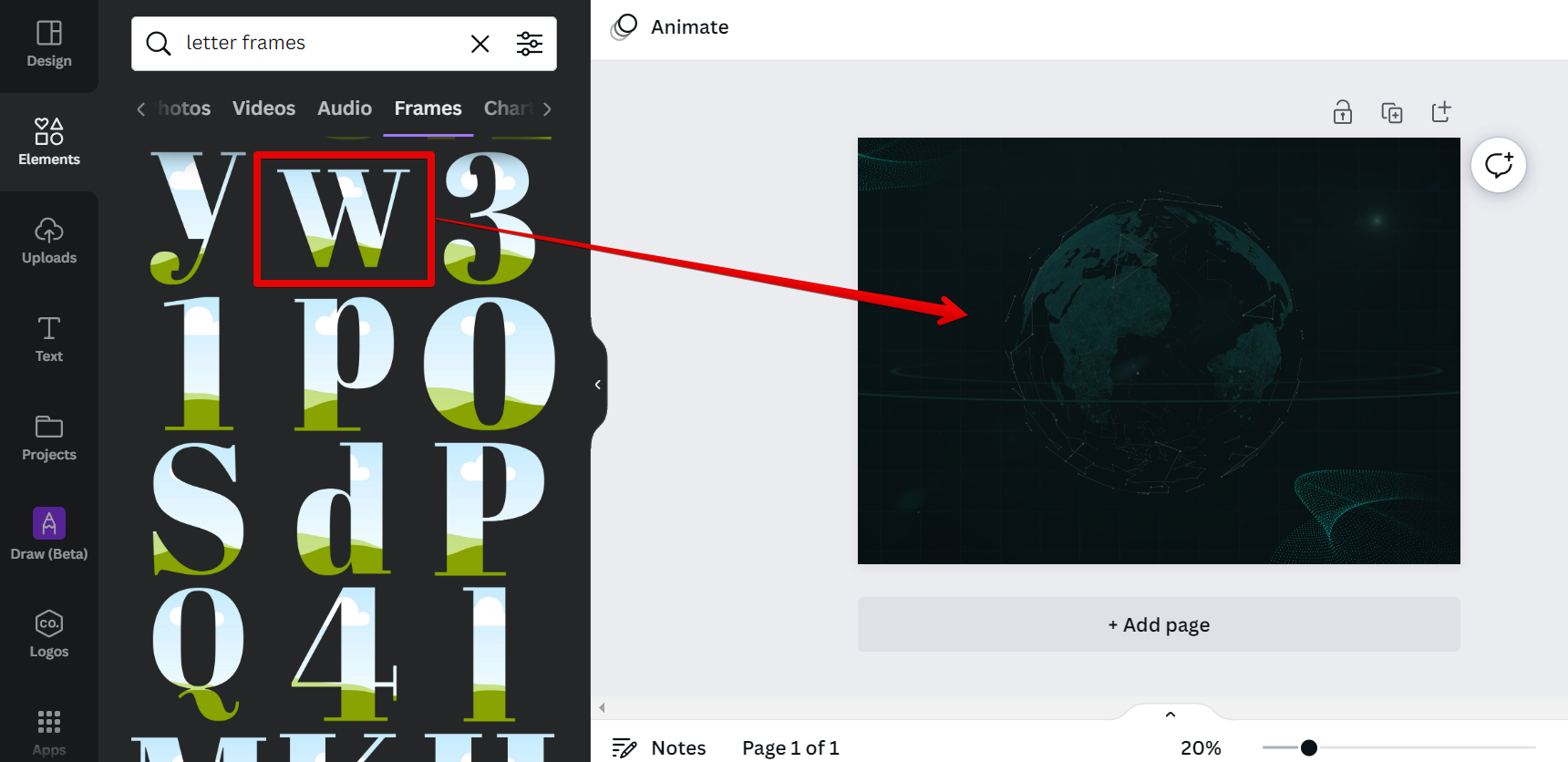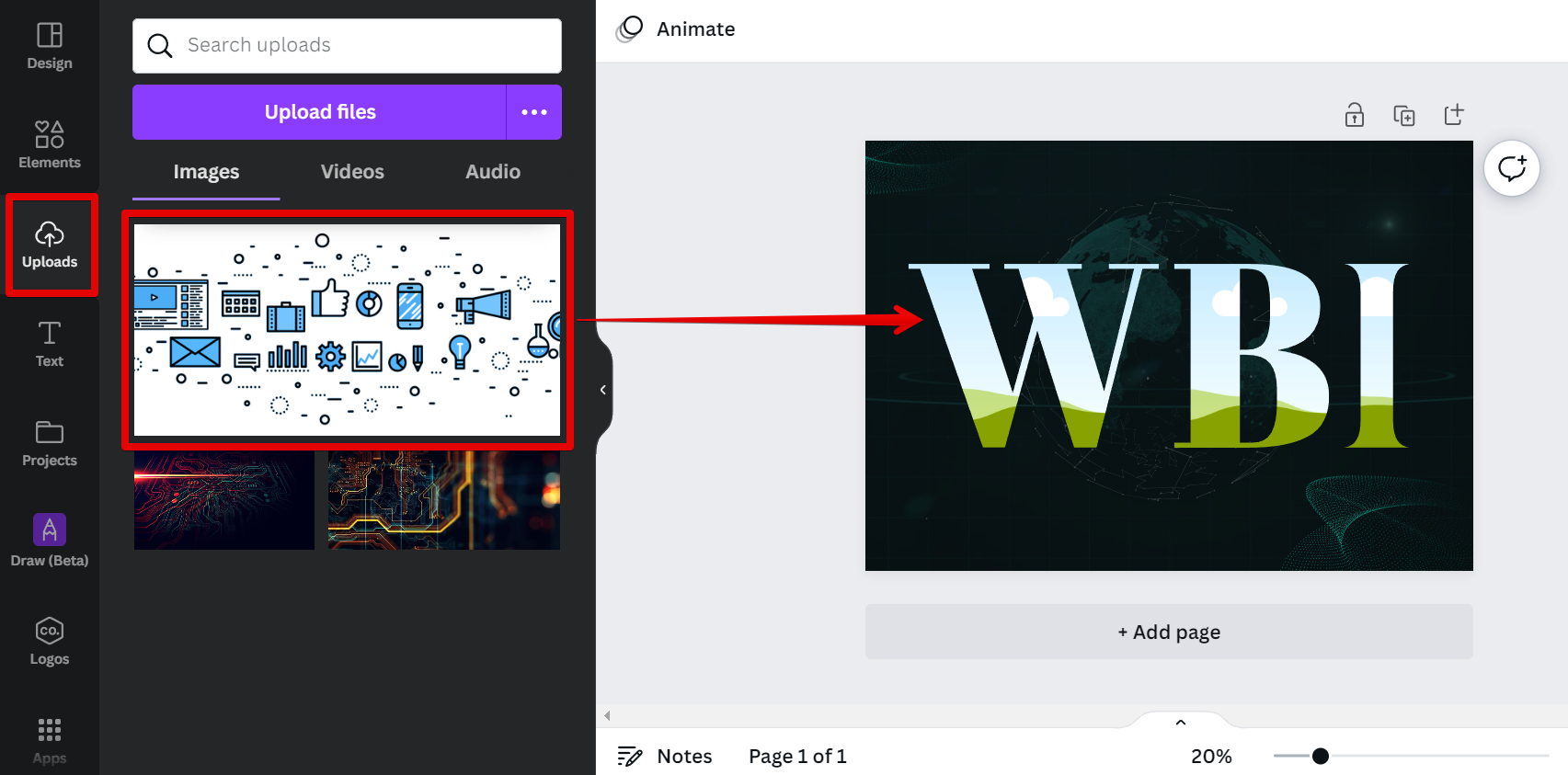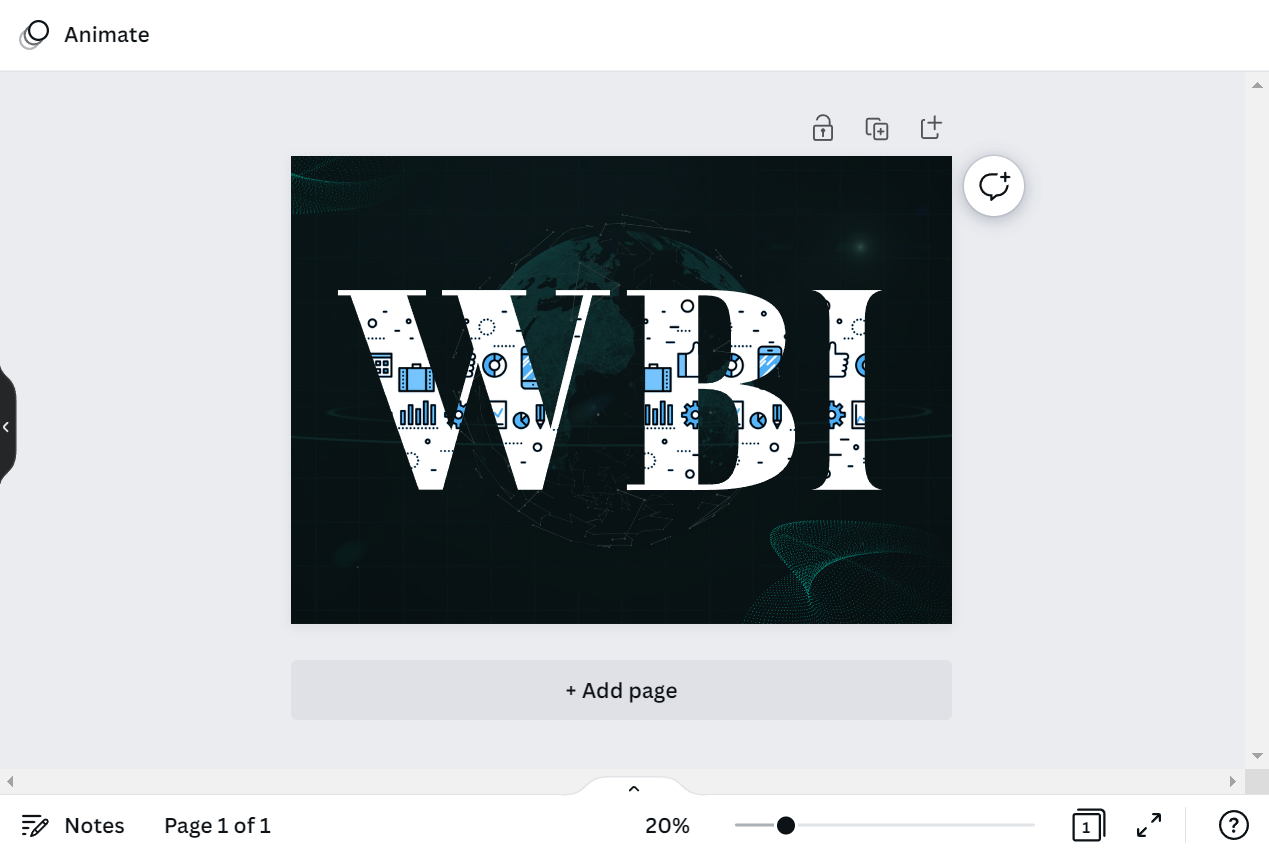To fill your text with an image in Canva in 2024, you will need to use “Frame Elements.”
This tool allows you to place your own images inside your text.
To do this, simply go to the “Elements” tab and search for “letter frames” in the search bar, and press “Enter” on your keyboard.
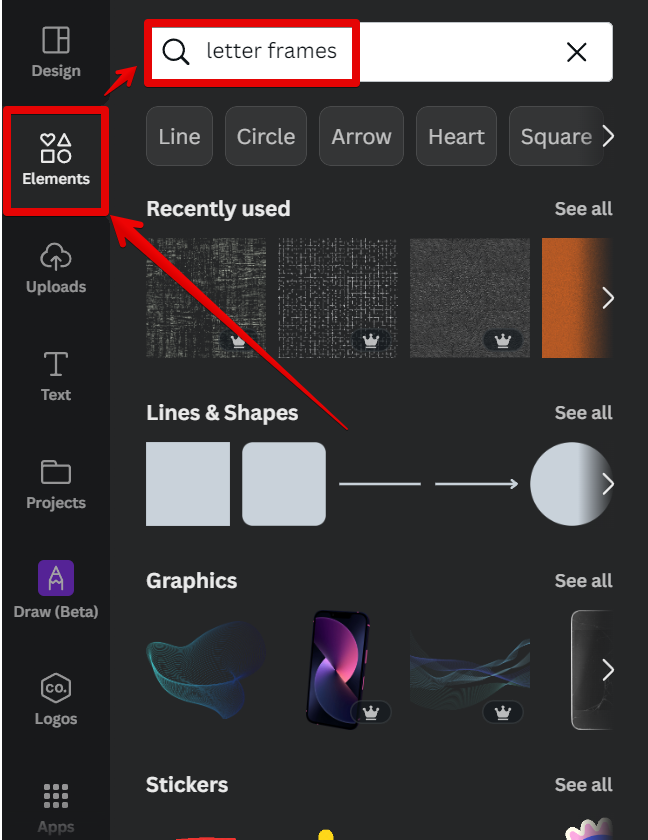
From there, click on the “See all” button beside the “Frames” section in the search results.
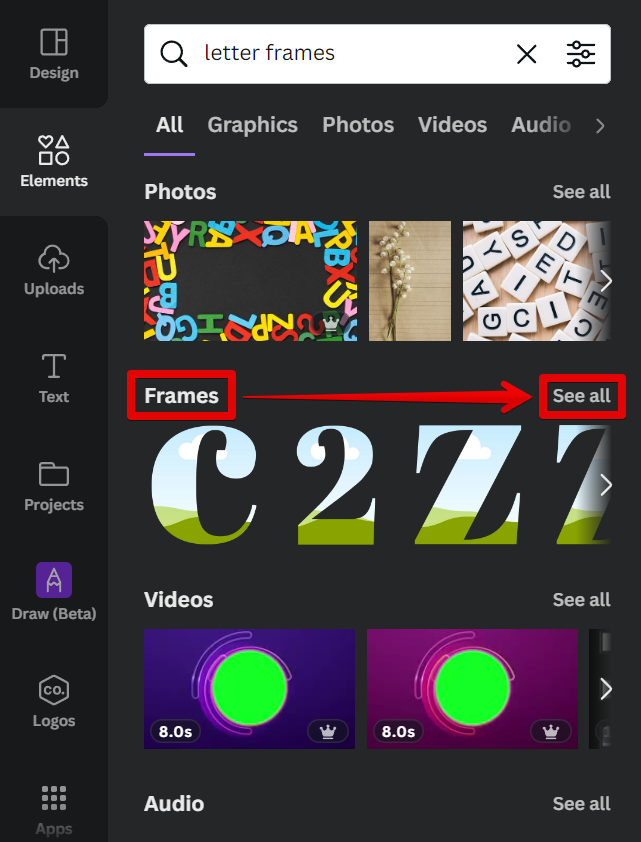
Now, select your preferred letter frames from the options and drag them to your canvas.
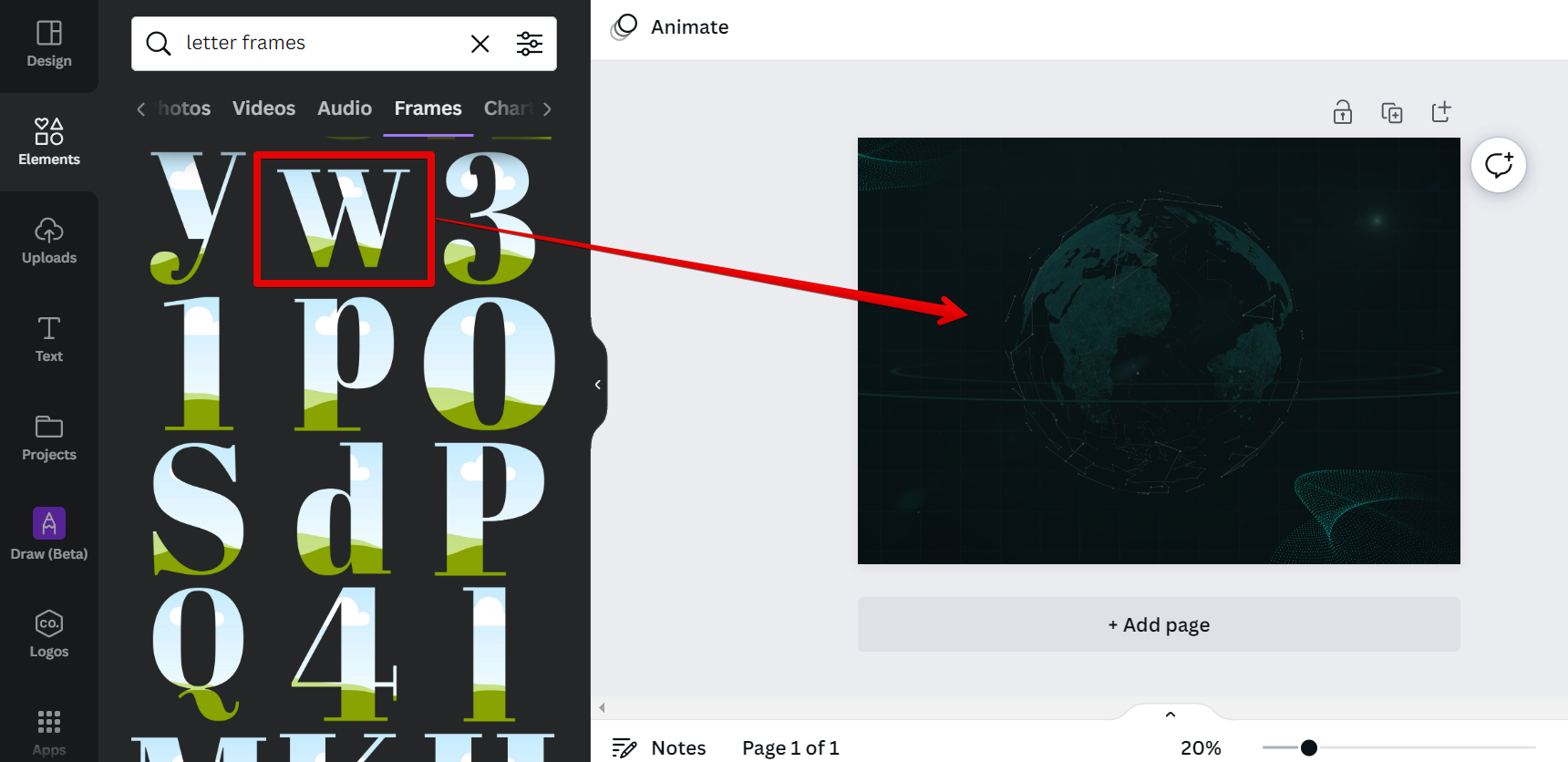
Once you’re done placing the frames on your canvas, place your preferred images into each one of them. You can get your image from either the “Elements” or the “Uploads” tabs.
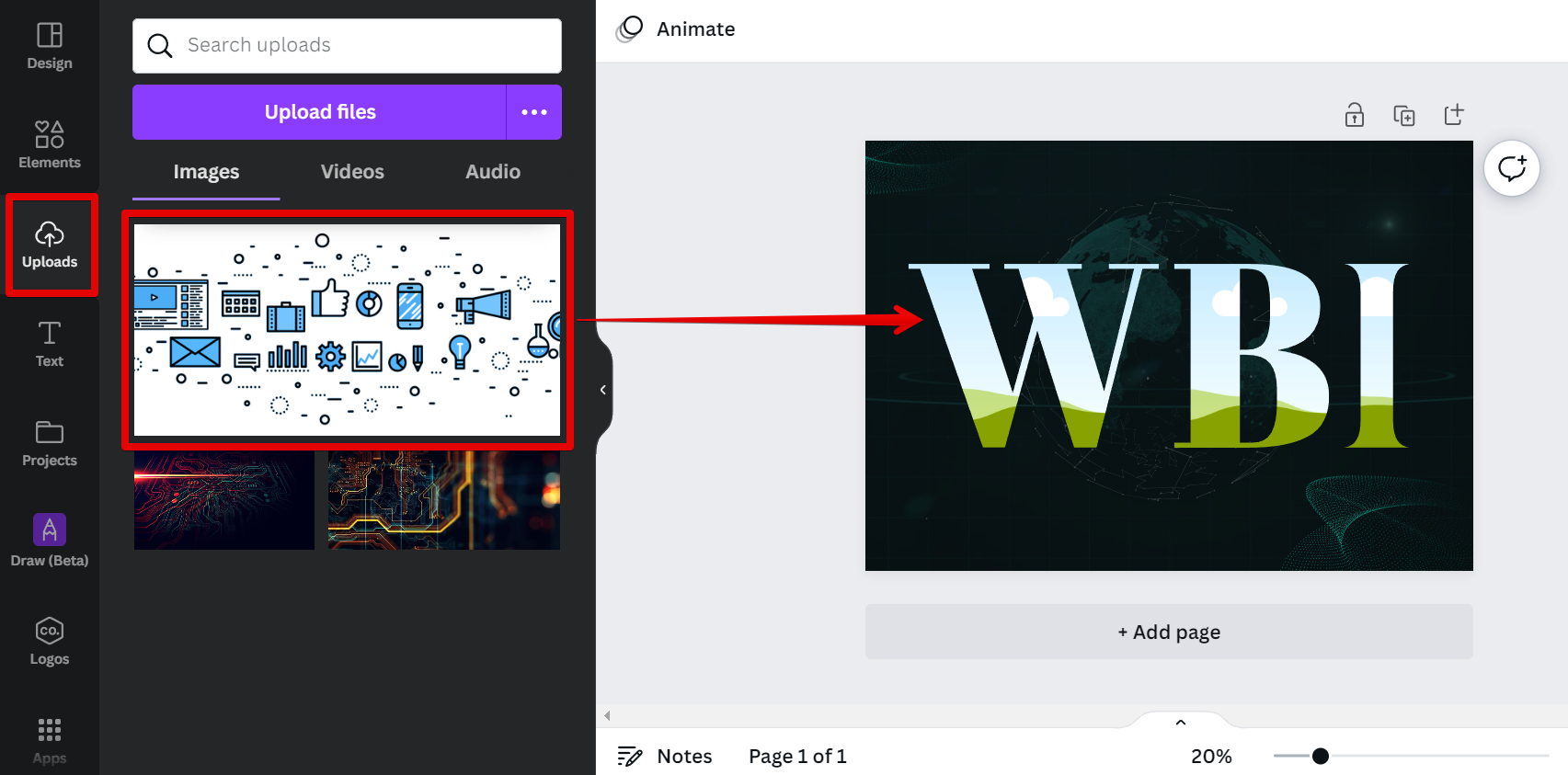
And that’s it! Explore more with this technique and apply it to your next design project!
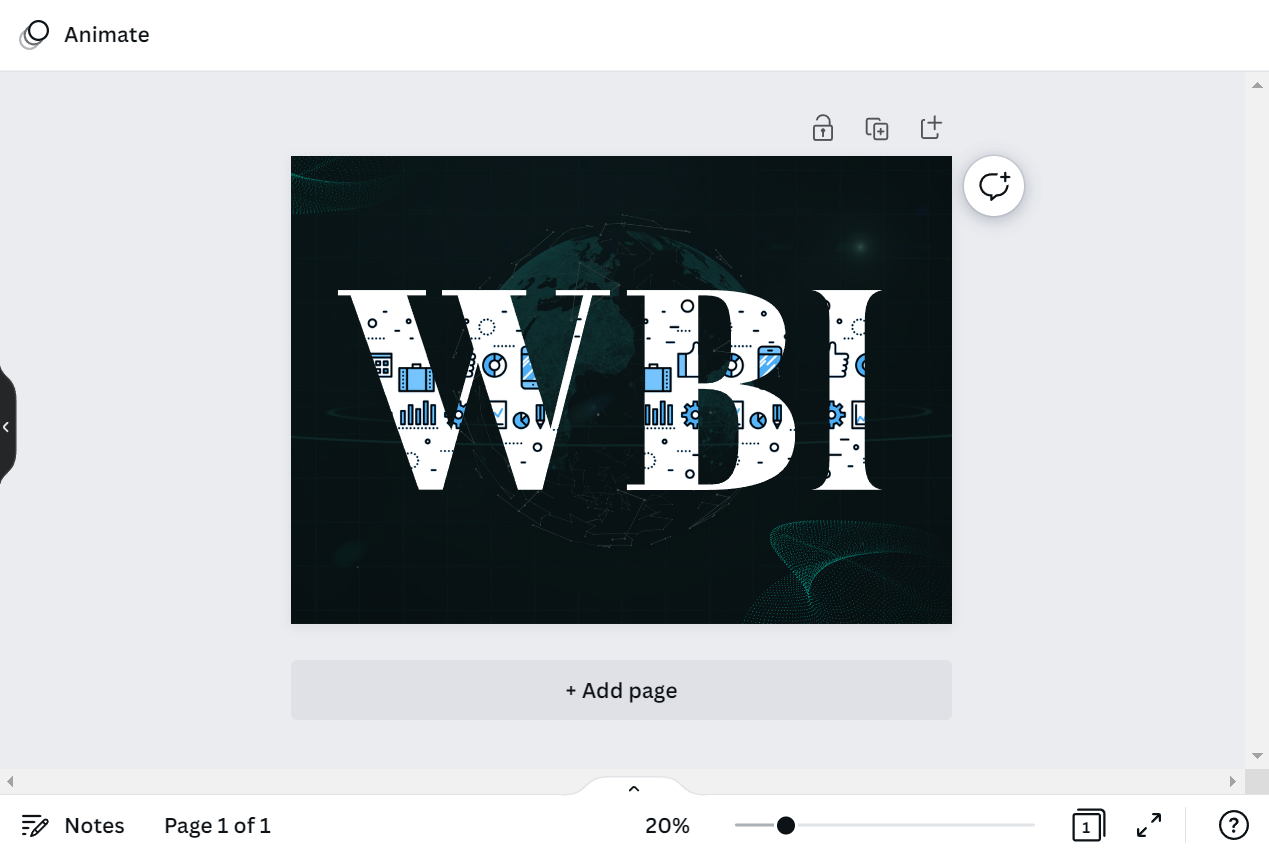
PRO TIP: If you are trying to fill your text with an
image in Canva, be aware that this may result in the text being unreadable. This is because the image will likely have a lot of white space around it, which will make the text difficult to read. Try using a solid color background instead so that the text is more visible.
10 Related Question Answers Found
There is one simple way to copy and paste an image into Canva. That is to use the built-in copy-and-paste function. To do this, first, open the document with the image that you want to copy in Canva.
There are a few ways to cut out part of an image in Canva:
Using the Crop tool
To do this, Select the image and click “Crop“.Move the handles to cut out part of your image.Click “Done” if you already are satisfied with your modification.Cropping Done!What if you want more control over how to cut out parts of your image? You can try the Eraser Tool. To do this, Select the image and click “Edit image“. 2. Select Background Remover.3. Select the Erase Tool.4.
There are a few different ways that you can change the color of an image in Canva. The first way is to use the color palette. To do this, click on the image, then click on the “Edit” button in the top left corner.
There are a few different ways that you can make a fillable PDF in Canva. One way is to use the ‘Text’ tool and click on the ‘+’ icon next to it. This will open up a text box where you can type in your text.
Adding text to photos is a great way to add context or caption to your images. And with Canva’s free online design tools, you can do this without any design experience! There are two ways to add text to your images in Canva:
Upload an image and click the “Add Text” button
Upload an image of your choice and click on the “Add Text” button.
When it comes to online design tools, Canva is one of the best. With a simple interface and plenty of features, it’s perfect for creating high-quality visuals. One thing you might want to do with Canva is changing the shape of an image.
Images are a key part of any design, whether you’re creating a blog post, social media graphic, or even a presentation. But how do you make sure your images look great in Canva? Here are some tips:
1.
Canva is a user-friendly graphic design tool that is perfect for creating professional designs for your blog or website. One of the great things about Canva is that it offers a wide range of templates and tools that make it easy to create stunning visuals. One of the most useful features in Canva is the ability to cut out images.
There are a few ways to blend images in Canva. One way is to use the transparency tool. To do this, select the image you want to make transparent.
Color is one of the most important aspects of any design, and Canva is no different. With so many colors to choose from, it can be difficult to know where to start. The first step is to decide what mood you want to create with your design.