Are you encountering the “exceeds 20 megapixels” error in Shopify when trying to upload images to your online store?
This error message can be frustrating, especially if you’re not sure how to fix it. Luckily, there are several solutions available that can help you resolve this issue and get your images uploaded to your Shopify store. In this blog article, we will explore different ways to fix the “exceeds 20 megapixels” error in Shopify.
Whether you’re a beginner or an experienced Shopify user, these solutions can help you optimize your images and ensure a smooth and efficient experience on the platform. So, let’s dive in and learn how to fix the “exceeds 20 megapixels” error in Shopify.
What Does the “Exceeds 20 Megapixels” Error Mean in Shopify?
The “exceeds 20 megapixels” error in Shopify occurs when you try to upload an image that is larger than 20 megapixels in size. This error message typically appears when you try to upload an image that is too large for the Shopify platform to handle.
A megapixel is a unit of measurement used to describe the resolution of an image. One megapixel is equivalent to one million pixels, and the more pixels an image has, the higher its resolution will be. Images with higher resolutions are generally sharper and more detailed than images with lower resolutions.
In the context of Shopify, there are certain limitations to the size and resolution of the images that you can upload. Specifically, images that are larger than 20 megapixels in size are not supported by the platform. If you try to upload an image that exceeds this limit, you will receive the “exceeds 20 megapixels” error message.
This error occurs because Shopify has set a limit on the file size of images to ensure that the platform remains fast and responsive for all users. Large images can slow down the loading time of a webpage, which can negatively impact the user experience.
![]()
How Do You Fix It? 5 Helpful Ways
Sure, here are a few different ways to fix the “exceeds 20 megapixels” error in Shopify:
1. Resize the image
One of the most straightforward ways to fix this error is to resize the image before uploading it to Shopify. By resizing your images to a resolution that is equal to or smaller than 20 megapixels, you can ensure that they will upload without issue on the Shopify platform.
There are many photo editing tools available online that can help you resize your images to a resolution that is equal to or smaller than 20 megapixels. You can do this in most photo editing software, or even online through a service like ILoveIMG. Some other popular tools that you may prefer include Canva, Adobe Photoshop, and GIMP.
Once you’ve reduced the size of the image, try uploading it again and see if the error message appears.
2. Compress the image
Another option is to compress the image to reduce its file size. This can be done using an image compression tool such as TinyPNG, JPEGmini, or Compressor.io. Compressing the image can reduce its resolution and file size without significantly impacting its quality. Once you’ve done this, try uploading the image again and see if the error message appear.
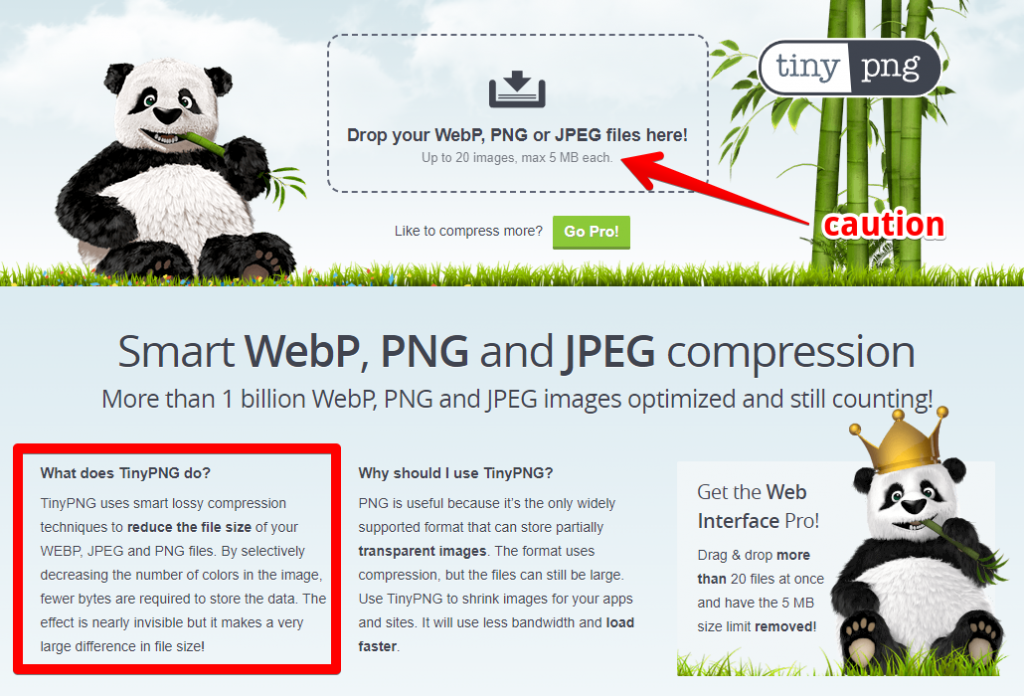
3. Use Shopify’s image processing
Shopify offers an image processing service that can automatically resize and compress your images to optimize them for the platform. This service is enabled by default, so if you are still encountering the “exceeds 20 megapixels” error, you may want to check your settings to ensure that it is properly enabled.
4. Use a different image file format
Some image file formats, such as BMP or TIFF, can be much larger in file size than others, such as JPEG or PNG. If you are encountering the “exceeds 20 megapixels” error, you may want to consider saving your image in a different file format to reduce its size.
5. Use a third-party app
There are several third-party apps available on the Shopify app store that can help you optimize your images for the platform. These apps can automatically resize and compress your images, as well as provide other features such as bulk image processing and SEO optimization. Some popular apps include Crush.pics, Image Optimizer, and SEO Image Optimizer.
Importance of image optimization in Ecommerce
Optimizing images is crucial for online stores like Shopify because it has a direct impact on the user experience, website performance, and ultimately, the success of the business. Here are some key reasons why optimizing images is important:
- User experience: Images play a critical role in eCommerce as they are often the primary visual representation of the products being sold. High-quality images can provide potential customers with a clear view of the product’s features, which can increase the chances of them making a purchase.
- Website performance: Large image files can slow down your website’s loading time, which can negatively impact the user experience and lead to lower conversion rates. By optimizing images, you can reduce their file size and improve your website’s loading speed, which can lead to better engagement and higher conversion rates.
- SEO: Image optimization can also improve your store’s search engine rankings by ensuring that your images are properly labeled and tagged with relevant keywords. This can increase the visibility of your products on search engines, making it easier for potential customers to find your store.
Another tip is to use descriptive and SEO-friendly file names for your images. This can help search engines understand what your images are about, and improve their visibility in search results. For example, instead of using a generic file name like “IMG_1234” (like the first picture above), use a descriptive name like “red-wool-sweater-front-view”.
Lastly, it’s important to test and preview your images on different devices and screen sizes to ensure that they look good and load quickly across all platforms. This can help you provide a seamless user experience for your customers, and ensure that your online store is optimized for both desktop and mobile devices.
Conclusion
In conclusion, the “exceeds 20 megapixels” error in Shopify can be frustrating for online store owners who are looking to upload high-quality images of their products.
However, by following the steps outlined in this guide, you can easily fix the issue and ensure that your images meet the platform’s requirements. Whether you choose to resize your images using an image editor or use a third-party app to compress them, it’s important to remember that maintaining the right balance between image quality and file size is crucial for your online store’s performance.
By optimizing your images, you can not only improve the user experience for your customers, but also boost your SEO rankings and increase your sales.