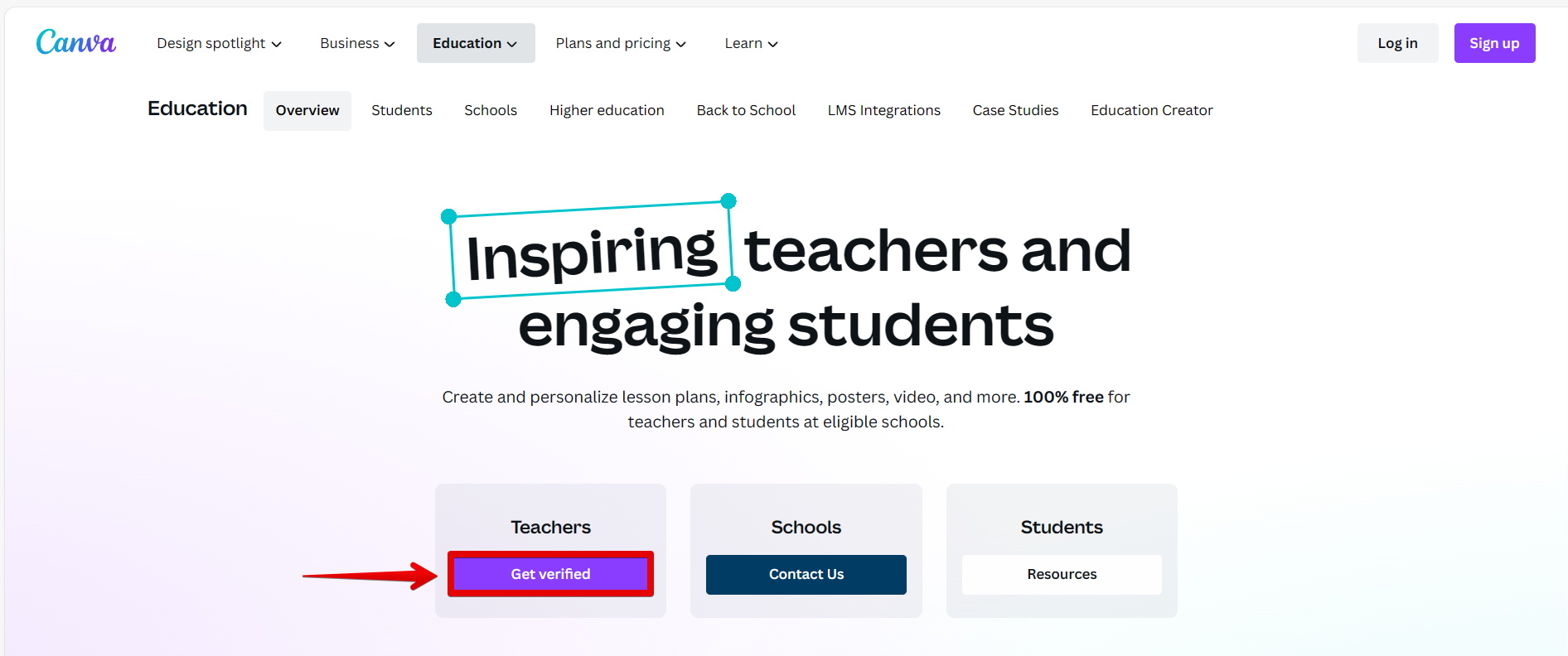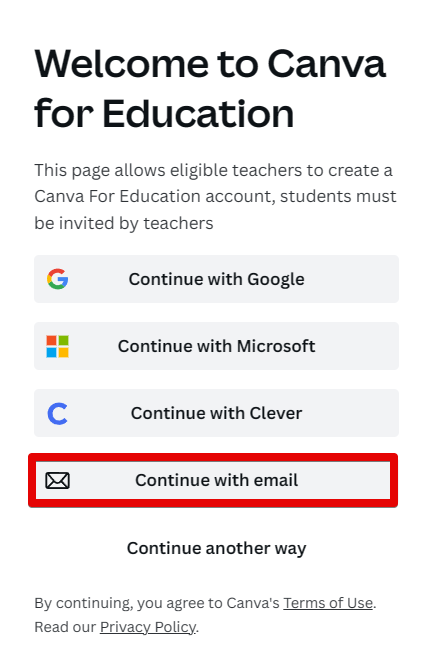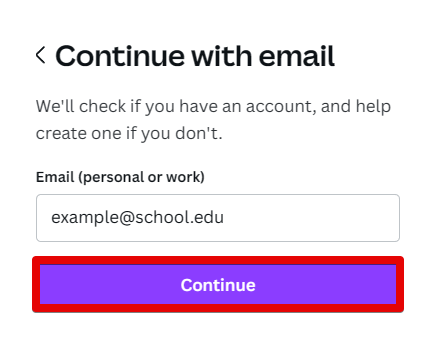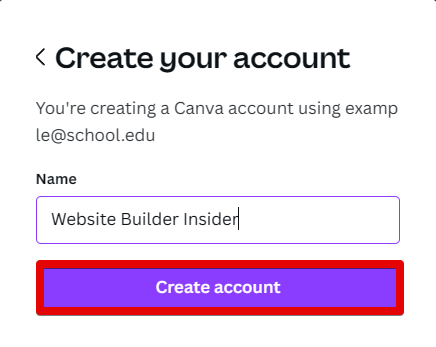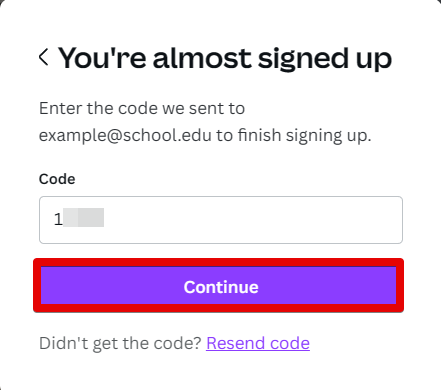If you’re a teacher or student at a school, you may be able to get Canva Pro for free! All you need is a valid school email address. Follow the steps below to activate your account:
1. First, go to Canva for Education, and below, you will see three options, which are Teachers, Schools, and Students. Choose the appropriate option for yourself. In this tutorial, we will go to the “Teachers” option and click on the “Get verified” button.
NOTE: For students to be eligible for a Canva For Education account, they must be invited by teachers.
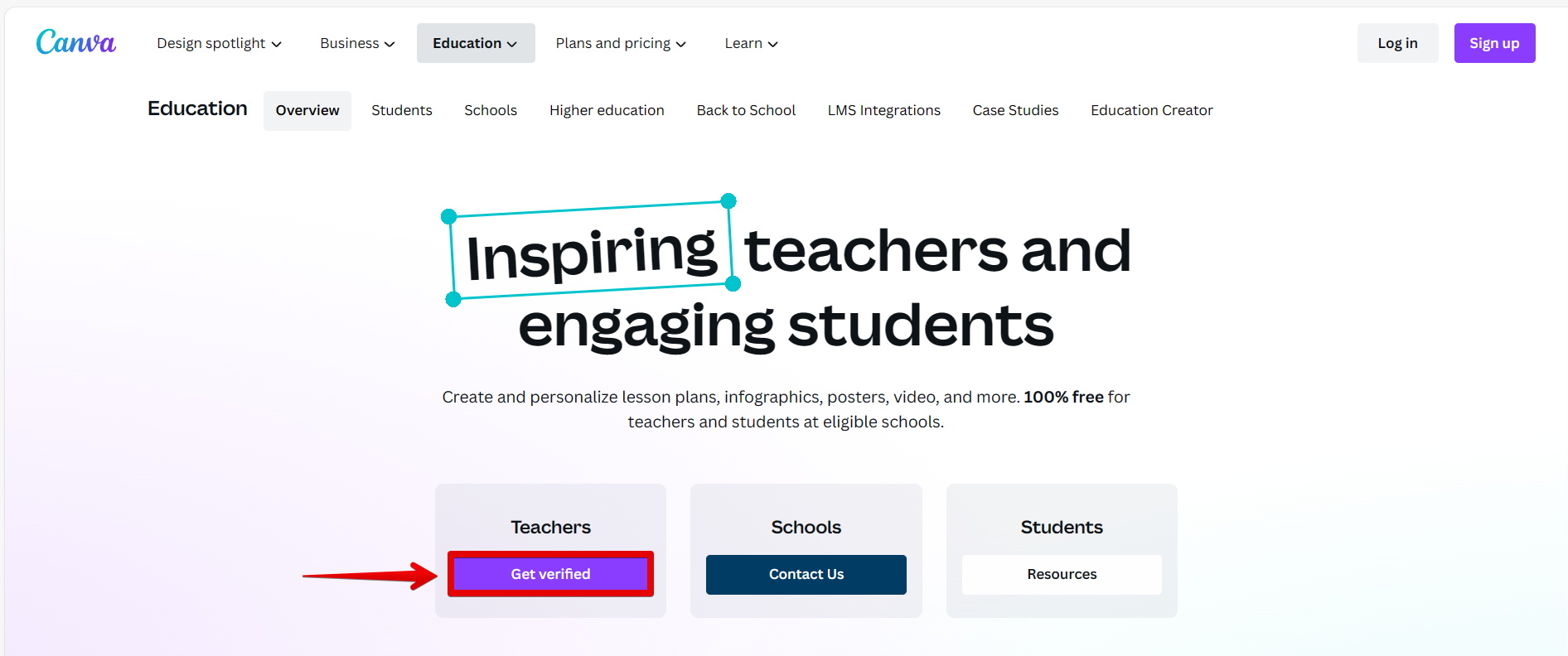
2. On the next page, select “Continue with email” from the options.
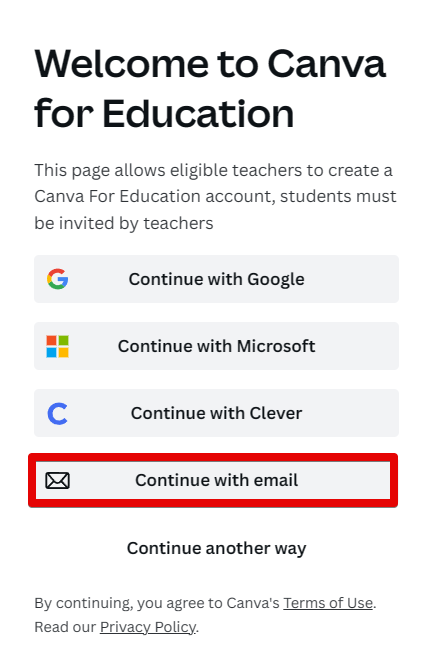
3. Then, enter your school email address in the field provided and click on the “Continue” button.
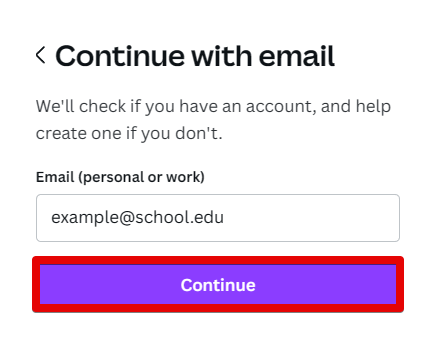
4. On the next page, input your name in the space provided and click on the “Create account” button.
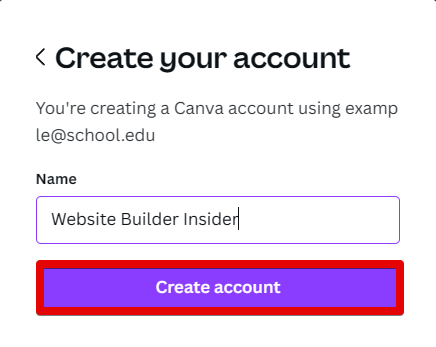
5. Canva will send you an email to your school account. Get the verification code in the email, then go back to Canva to verify your account and finish signing up.
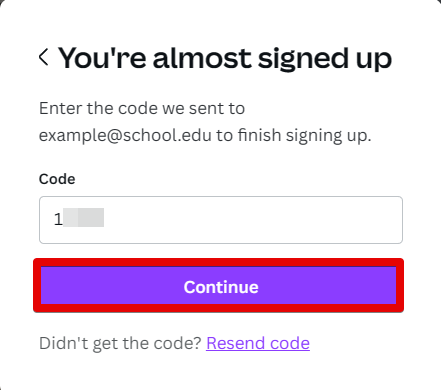
And that’s it! You now have a Canva account that you can use for educational purposes. You’re all set!
PRO TIP: If you are attempting to activate Canva Pro with a school email, please be aware of the proper steps to take. We recommend checking with your school’s IT department or guidelines before activating to ensure you’re utilizing the full benefits available to you.
If you have any trouble activating your account or have any questions, feel free to contact our customer support team. We’re always happy to help!
10 Related Question Answers Found
Canva Pro is a great way to make your photos and designs look more professional. With Canva Pro, you can remove the watermark, add text to your photos, and resize your images. You can also access more than 1 million stock photos and illustrations.
As a business owner, you understand the importance of marketing your brand. You also understand that not everyone has the time or money to hire a professional designer to create marketing materials. This is where Canva Pro comes in.
If you’re looking to take your Canva skills to the next level, learning Canva Pro is a great way to do just that! Canva Pro is packed with features and tools that’ll help you design like a pro, and with a little practice, you’ll be creating stunning designs in no time. Here are a few tips to help you get started:
1.
Canva Pro is a versatile design platform that helps you create professional designs for your business or personal brand. While the free version of Canva is great for small projects, Canva Pro gives you access to more powerful features and resources to take your designs to the next level. If you’re ready to upgrade to Canva Pro, here’s how to enable it on your account.
As a business owner, you understand the importance of marketing your brand. You also know that creating professional looking visuals can be time-consuming and expensive. Canva Pro is a great solution for small businesses who want to create high-quality visuals without breaking the bank.
Are you a Canva user who’s unsure how to email your designs? Maybe you don’t even know that you can email your designs from Canva! Well, it’s true, you can email your design from Canva as either a PDF or a PNG file.
Being a student often means seeking opportunities to cut costs, especially considering the numerous expenses associated with education. An effective way to economize is by leveraging your student ID to obtain Canva Pro. Canva Pro offers a practical solution for both time and money savings in your design endeavors.
If you’re a Canva user, you know that the app is an easy and convenient way to create beautiful designs. But what if you’re new to Canva? In this article, we’ll show you how to log into the Canva app so you can start creating your own stunning designs.
As a design platform, Canva is beloved by many for its simple and user-friendly interface. The first step to using Canva is logging in – and luckily, there are several ways to do this. You can log in with your email address and password, with your Facebook account, or with your Google account.
Emailing using Canva is easy! Simply create an account and design your email using one of our many templates. Once you’re done, click the ‘Download’ button and select ‘PDF – Email’.