You can add a Countdown Timer to your Squarespace website using the following steps:
1. Log in to your Squarespace account and go to the page where you want to add the countdown timer, then click on the “Edit” button.
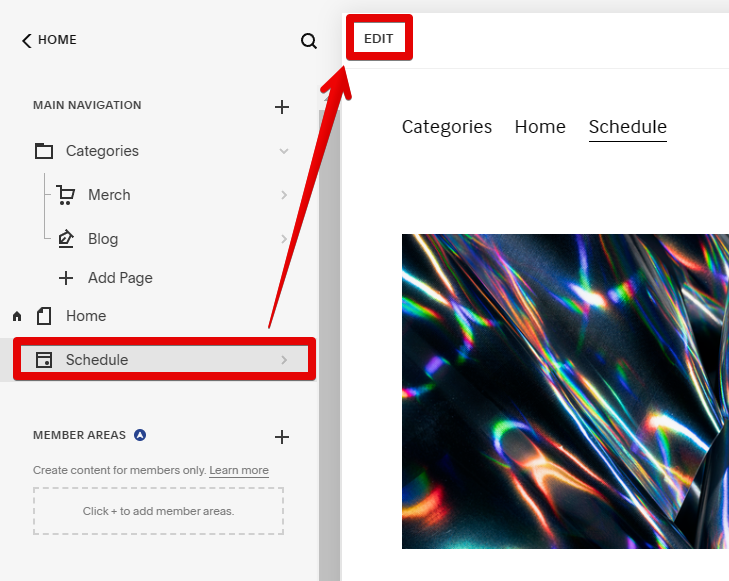
2. Select the “Add section” button.
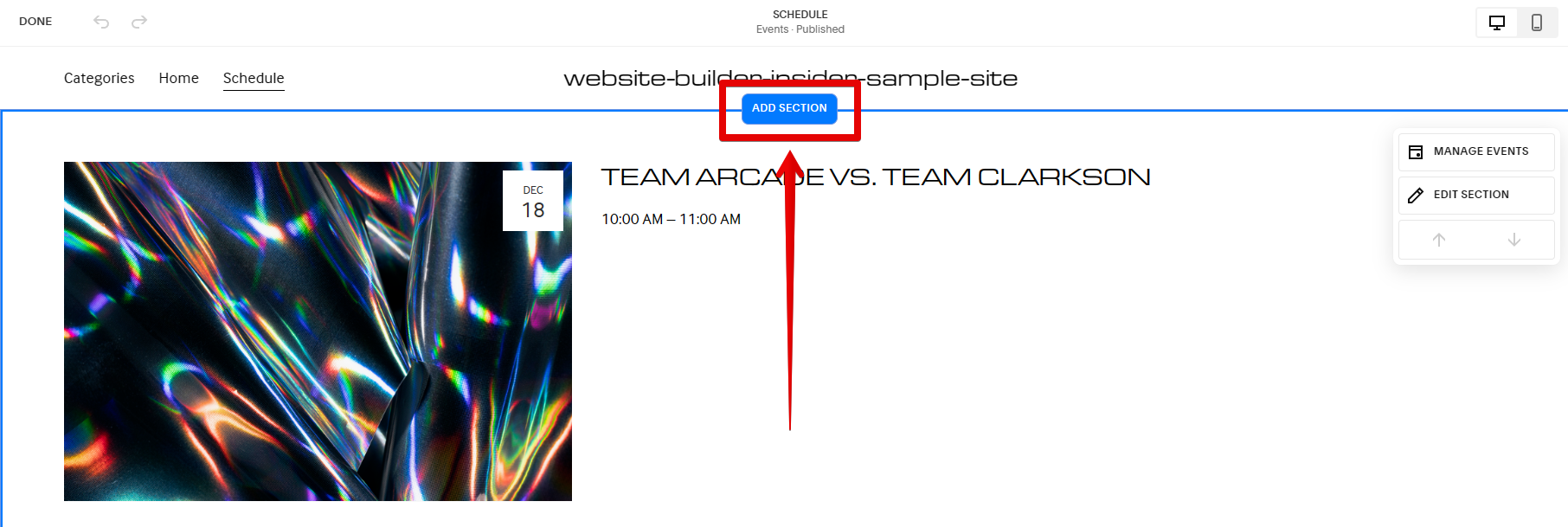
3. In the upper-left corner, click on the “Add block” button.
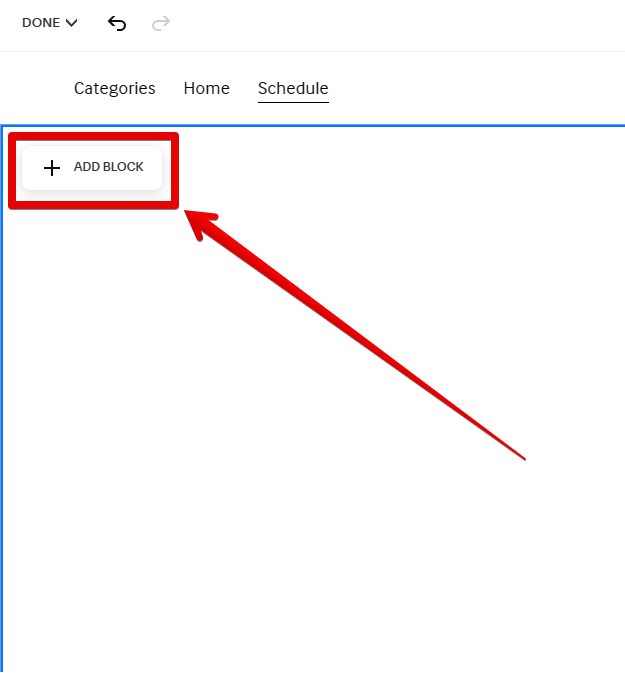
4. A pop-up window will appear with a list of blocks. Scroll down and click on the “Code” block.
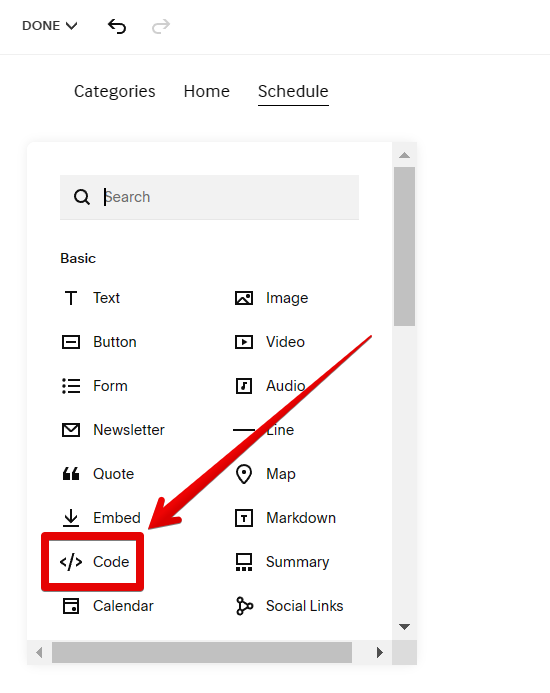
5. The code block will then be added to your page. Click on the “pen” icon to edit the block.
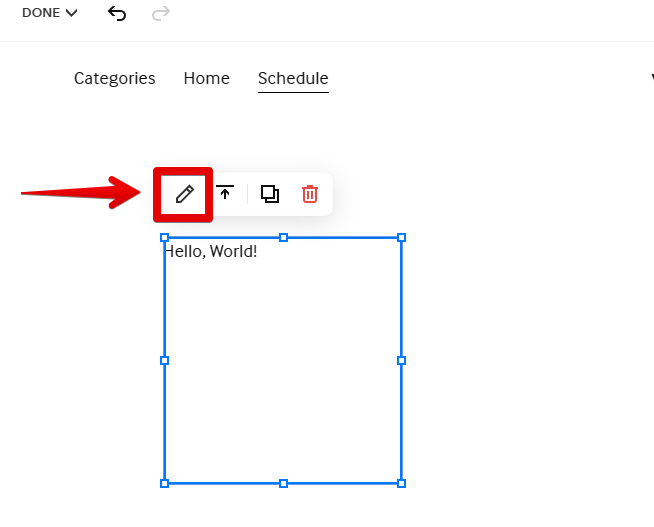
6. The next step is to copy and paste the code below in the space provided in the “Content” window.
<style>
#countdown{color:#fff;display:inline-block;text-align:center;font-size:1.5rem}
#countdown>div{padding:10px; background:#50bdb8; display:inline-block}
#countdown div>span{padding:5px; display:inline-block}
</style>
<center><div id=”countdown”><div><span class=”days” id=”day”></span><div class=”text”>Days</div></div>
<div><span class=”hours” id=”hour”></span><div class=”text”>Hours</div></div>
<div><span class=”minutes” id=”minute”></span><div class=”text”>Minutes</div></div>
<div><span class=”seconds” id=”second”></span><div class=”text”>Seconds</div>
</div></div><p id=”timer”></p>
</center>
<script>var deadline=new Date(“jan 01, 2023 00:00:01“).getTime();
var x=setInterval(function(){var now=new Date().getTime();
var t=deadline-now;
var days=Math.floor(t/(1000*60*60*24));
var hours=Math.floor((t%(1000*60*60*24))/(1000*60*60));
var minutes=Math.floor((t%(1000*60*60))/(1000*60));
var seconds=Math.floor((t%(1000*60))/1000);
document.getElementById(“day”).innerHTML=days;
document.getElementById(“hour”).innerHTML=hours;
document.getElementById(“minute”).innerHTML=minutes;
document.getElementById(“second”).innerHTML=seconds;if(t<0){clearInterval(x);
document.getElementById(“timer”).innerHTML=”HAPPY NEW YEAR!“;
document.getElementById(“day”).innerHTML=’0′;
document.getElementById(“hour”).innerHTML=’0′;
document.getElementById(“minute”).innerHTML=’0′;
document.getElementById(“second”).innerHTML=’0′}},1000);</script>
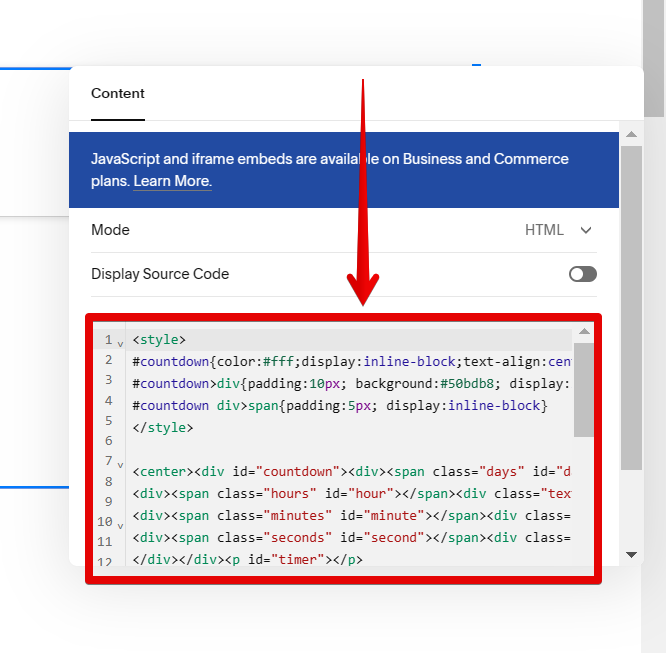
7. You can now see a preview of your Countdown Timer. To see it in action, click “Done” to save your changes then refresh the page.
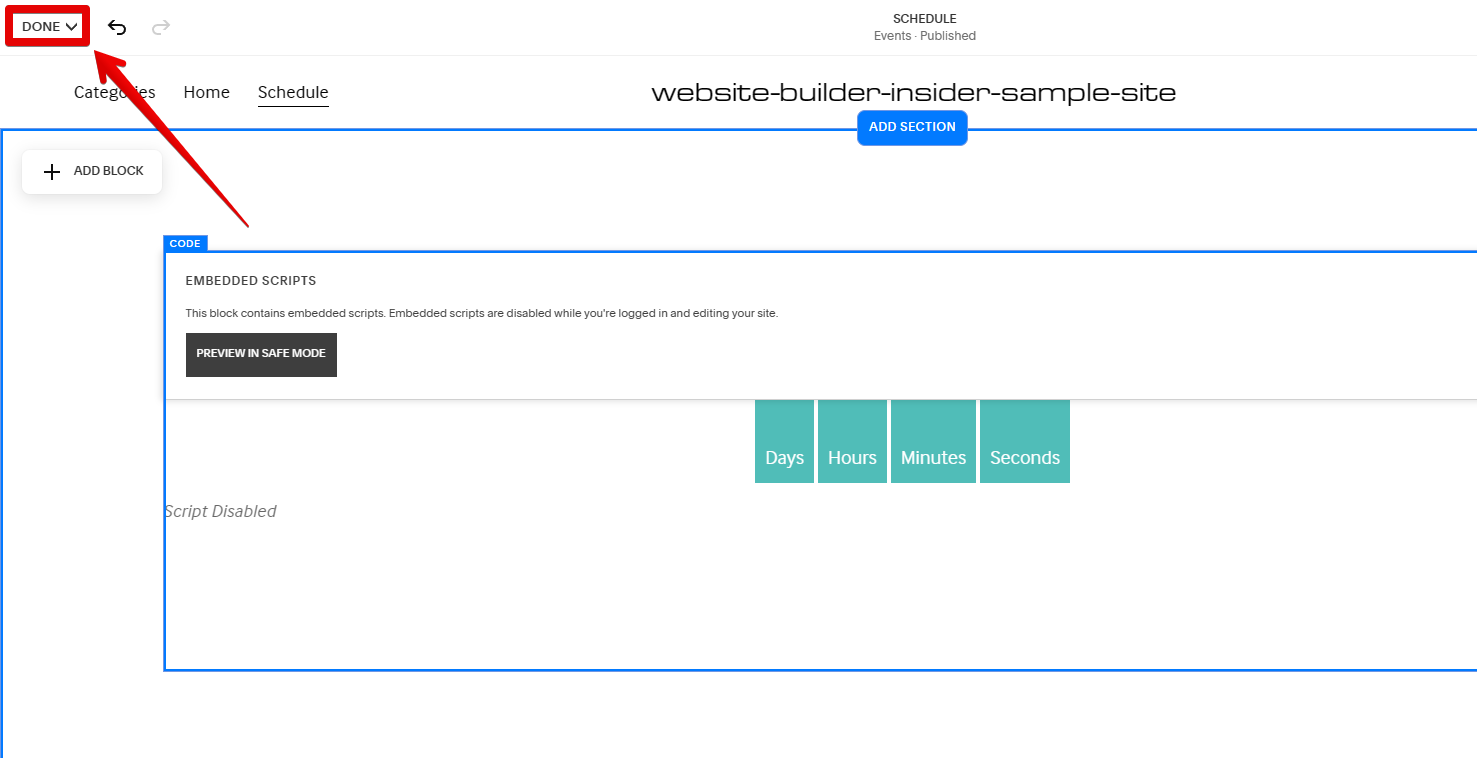
8. That’s it! You now know how to add a Countdown Timer on your Squarespace website!
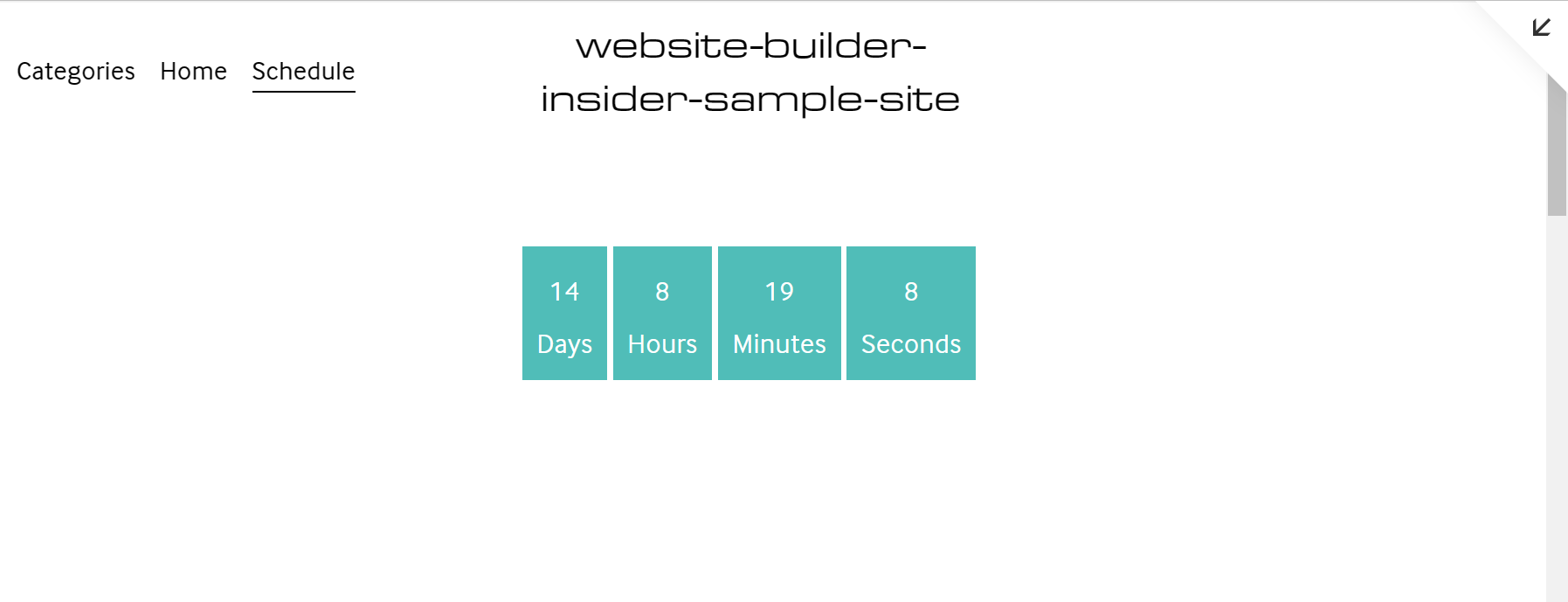
Adding a countdown timer to your Squarespace website can be tricky and may result in unexpected behavior. If you’re not careful, you may end up with a timer that doesn’t work correctly or looks out of place on your site. Proceed with caution and thoroughly test your site after adding a countdown timer.
How Do I Add a Countdown Timer to Squarespace?
You can add a countdown timer to your Squarespace website using the following steps:
1. Log in to your Squarespace account.
2. Add a section to your chosen page.
3. Add a Code block to your new section.
4. Edit the block.
5. Paste your code in the Content window of the Code block.
6. Click done to save your changes.
And there you have it! Adding a countdown timer to your Squarespace website is a great way to create a sense of urgency and encourage visitors to take action.