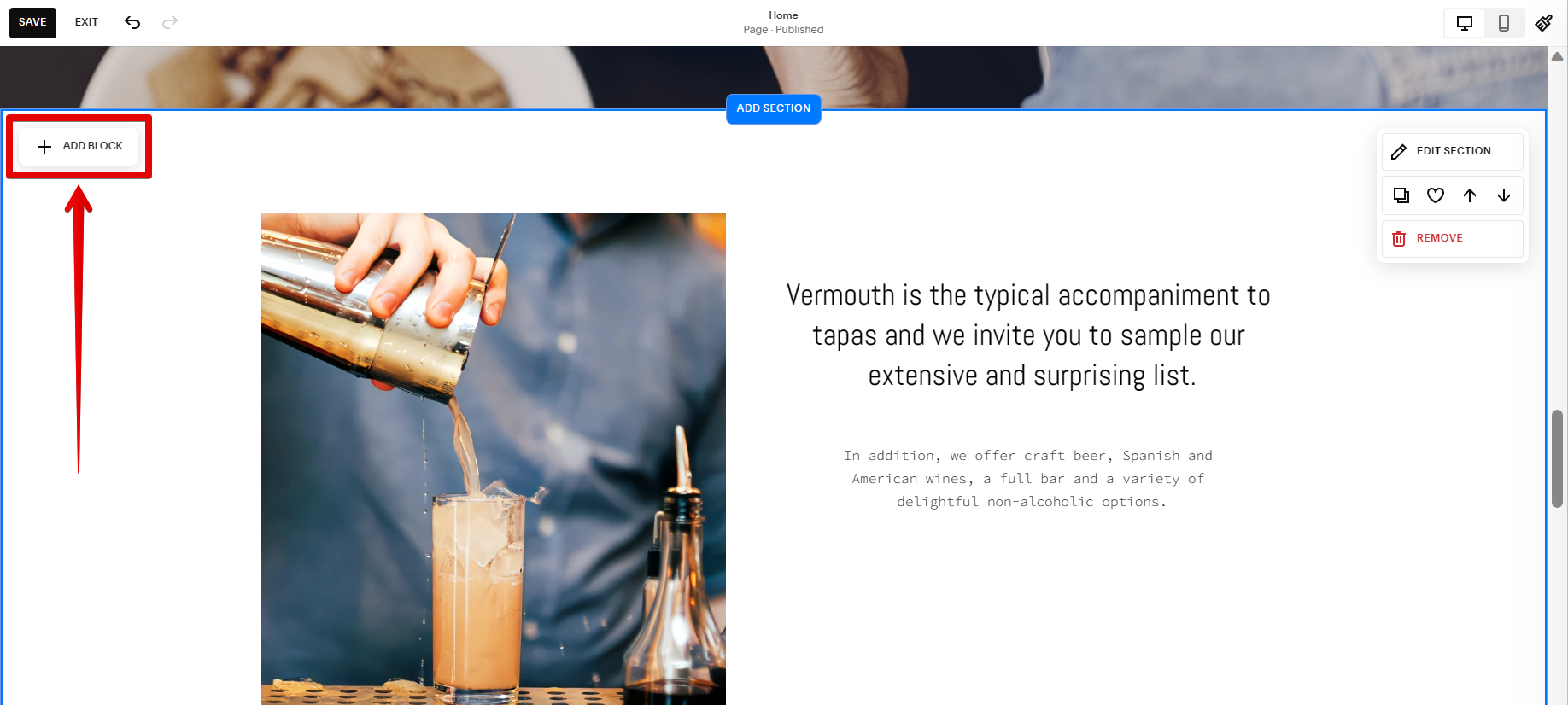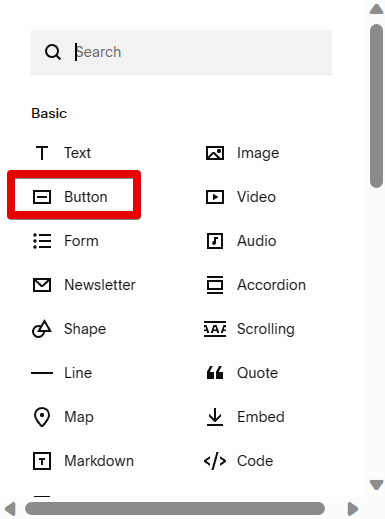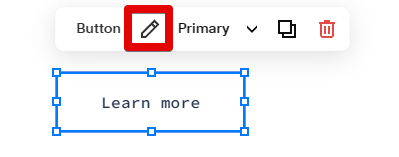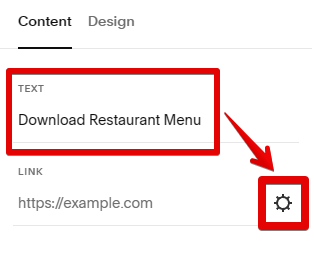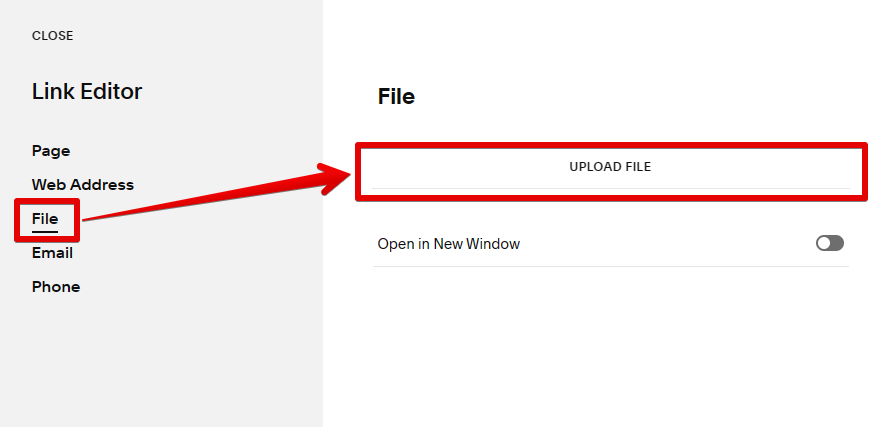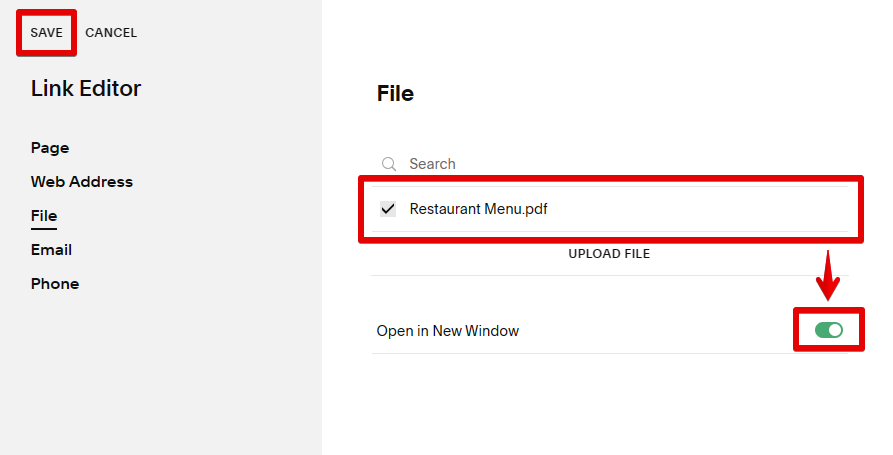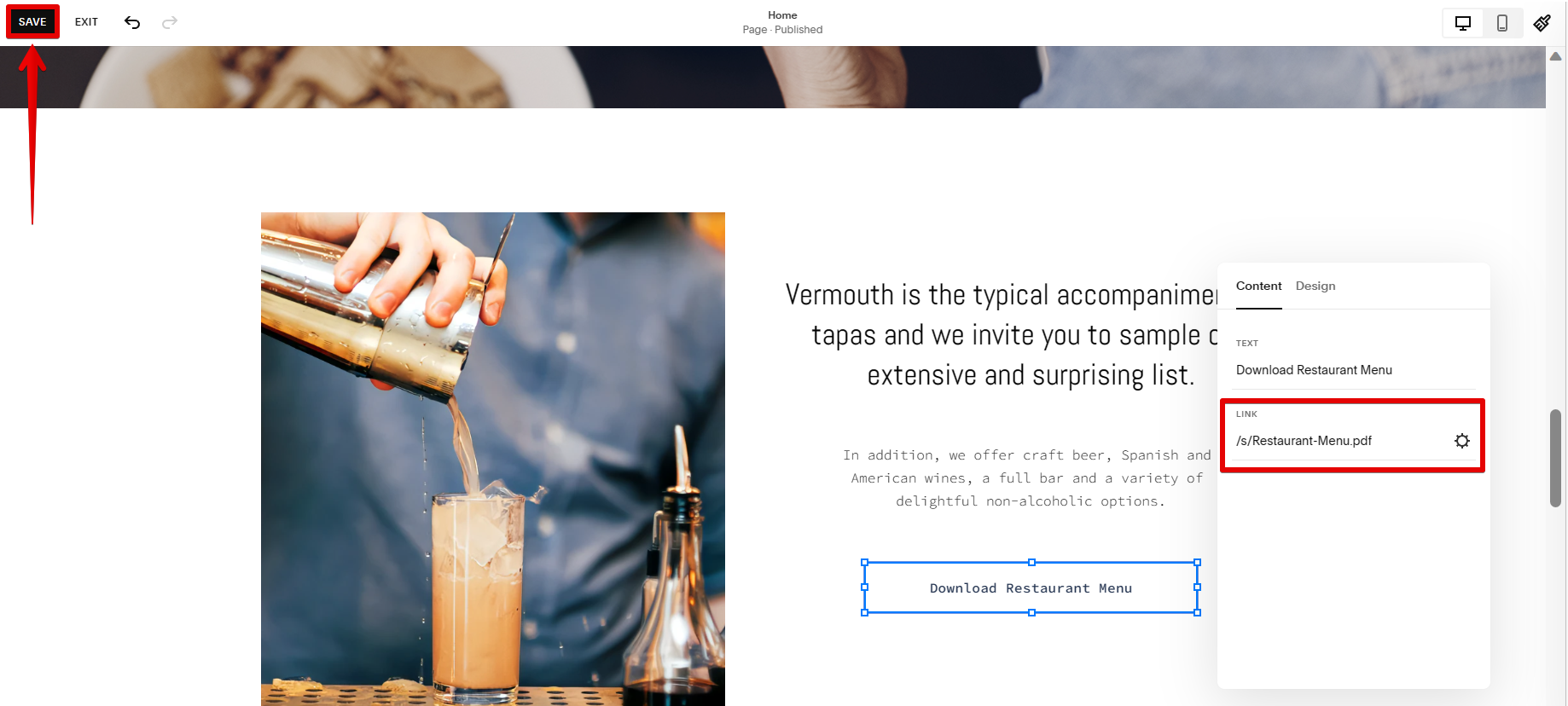Adding a downloadable file to your Squarespace website is a great way to offer content to your visitors. There are many different file types that you can use, but the most popular are PDFs.
You can add a downloadable file to any page on your website, but we recommend adding it to a page that is easy to find and navigate. Here’s how to add a downloadable file to Squarespace:
PRO TIP: Adding a downloadable file to your Squarespace website is a great way to offer content to your visitors. However, there are some things to keep in mind when doing so. First, make sure that the file you are offering is safe and virus-free. Second, be sure to set the file permissions correctly so that only authorized users can download the file. Finally, make sure that you have enough bandwidth to support the file downloads. If you have any questions, be sure to contact your Squarespace customer service representative.
1. First, go to the section of your website page where you want to add the downloadable file and click on the “Add Block” button.
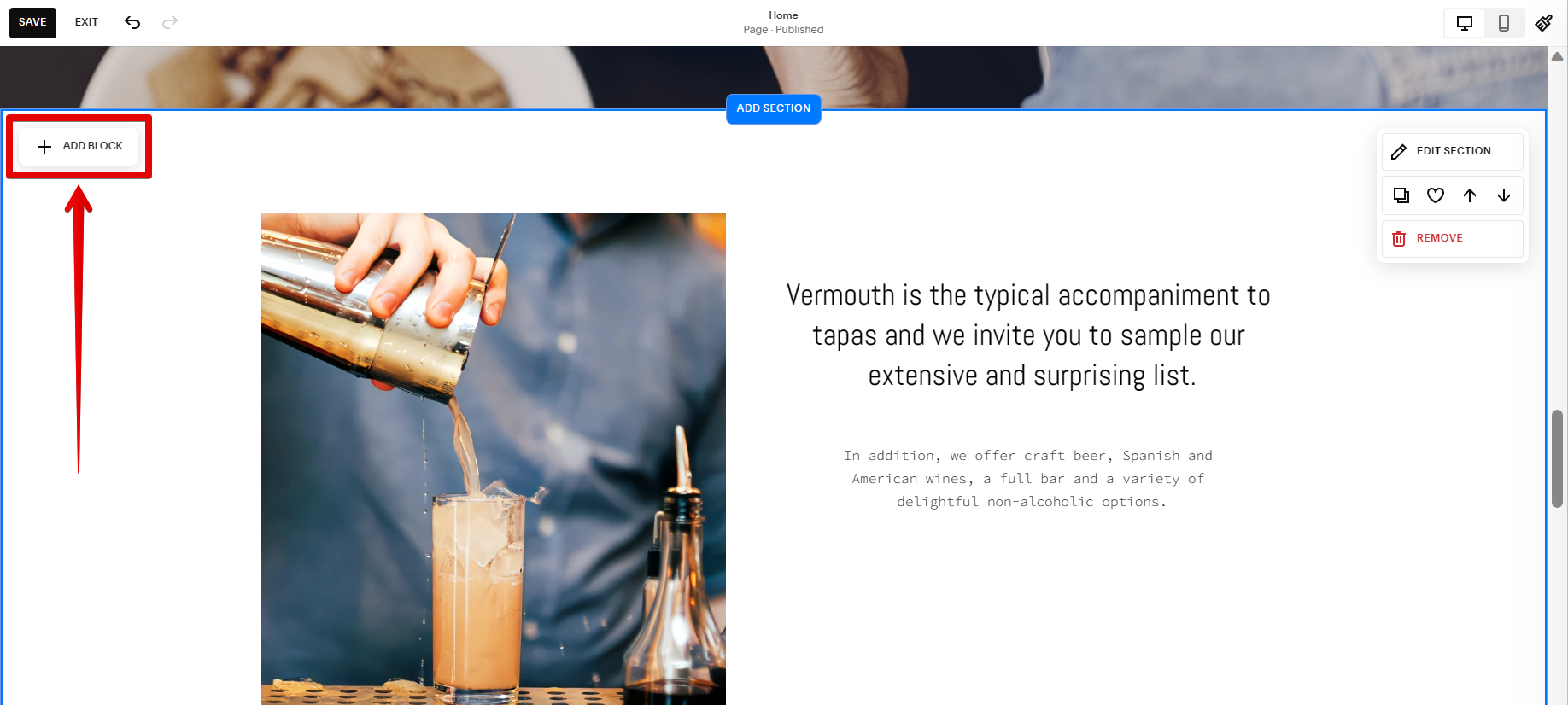
2. Select the “Button” block from the options.
NOTE: In this case, you can use either a Button block or a Text block to add a link to your downloadable file.
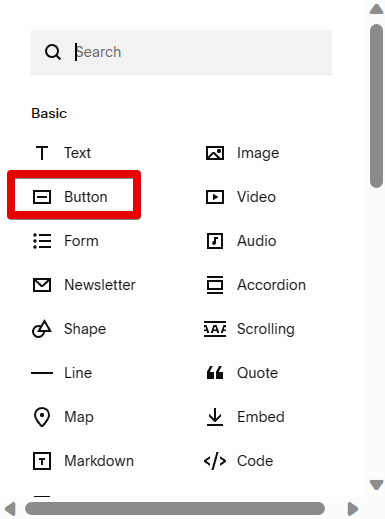
3. Click on the pen icon above the Button block to change its settings.
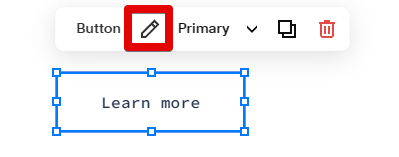
4. Type in your preferred Text for the download button. Once done, go to the Link field and click on the gear icon beside it.
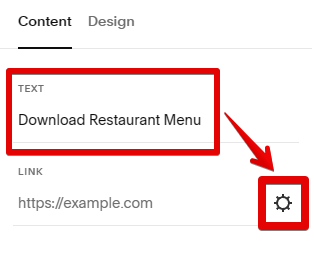
5. This will open the Link Editor page. Here, you’ll need to upload the file that you want to make available for download. To do this, go to the Settings panel and click on File. Then click on the Upload File button and select the file from your computer.
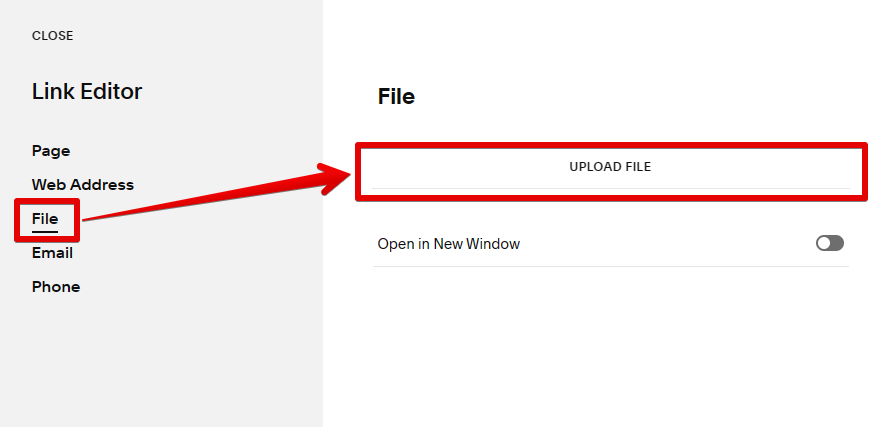
6. Once the file is uploaded, you’ll see it in the list of files. To make it available for download, hover over the file and tick the checkbox beside it. You can also choose to enable the “Open in New Window” feature. Once done, click on the “Save” button to save your changes to the link.
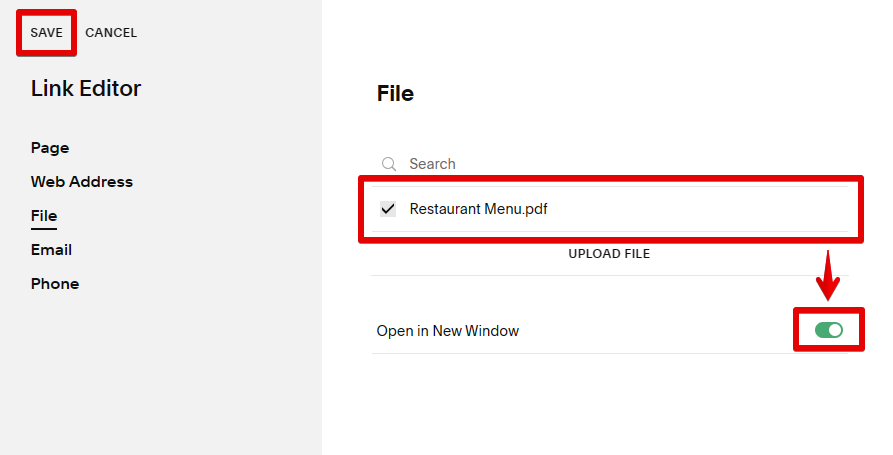
7. Finally, check if the link to your downloadable PDF file is already reflected in the Download Button’s Link section. Once done, click on the “Save” button and exit the page editor. And that’s it!
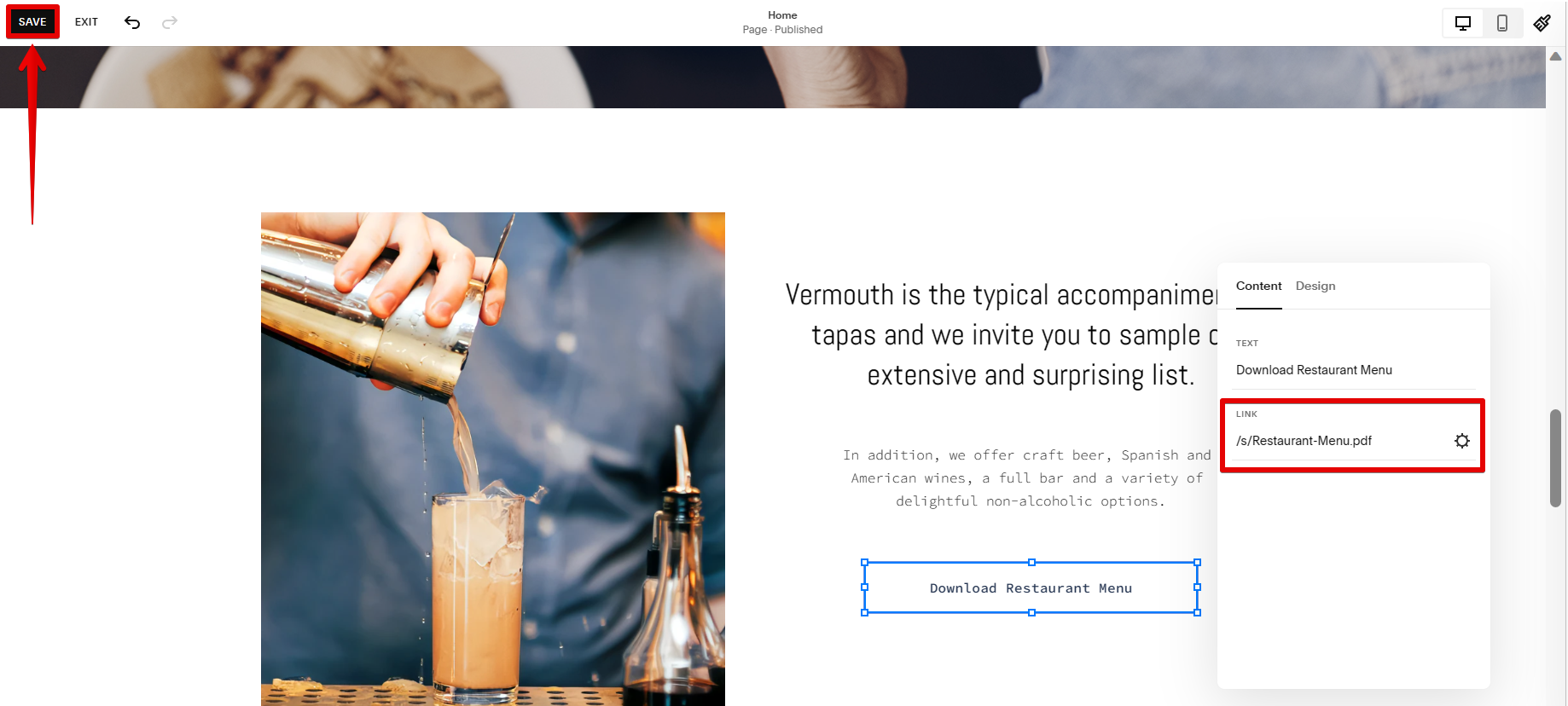
Adding a downloadable file is a great way to offer content on your Squarespace website. By following the steps above, you can easily add a PDF or other file type for visitors to download.
8 Related Question Answers Found
Adding a downloadable PDF to your Squarespace website is a great way to provide your visitors with additional content. For example, you could add a PDF of your product catalog, price list, or even a company brochure. To add a PDF to your Squarespace site, you’ll need to first upload it to an online storage service like Google Drive or Dropbox.
If you’ve ever wanted to sell digital downloads on your Squarespace site, you’re in luck! It’s a pretty simple process to set up, and in this article, we’ll walk you through the steps. First, you’ll need to create a new product in your Products page.
Yes, you can upload downloadable files on Squarespace. Here’s how:
1. Go to the Settings tab of your site.
2.
When you’re ready to start publishing your work on Squarespace, you’ll need to upload your files. Here’s how to do it:
1. Log in to your Squarespace account.
2.
Adding a PDF to your Squarespace site is a great way to share your work with others. To add a PDF, you’ll need to first upload it to your Squarespace account. Then, you can add it to any page on your site using the Media block.
If you’re interested in creating a website, you may be wondering if you can upload your own website to Squarespace. The answer is yes! You can upload your own website to Squarespace, and there are a few different ways to do it.
If you want to upload files to Squarespace, you can use the Upload feature in the Files tab of your account. Files can be uploaded as a zip file, a folder, or a file. Once uploaded, you can preview and edit the file before saving it to your account.
Adding a digital product to your Squarespace site is a great way to earn some extra income, and it’s actually pretty easy to do! Here’s a step-by-step guide:
1. First, log in to your Squarespace account and go to the “Commerce” tab.
2.