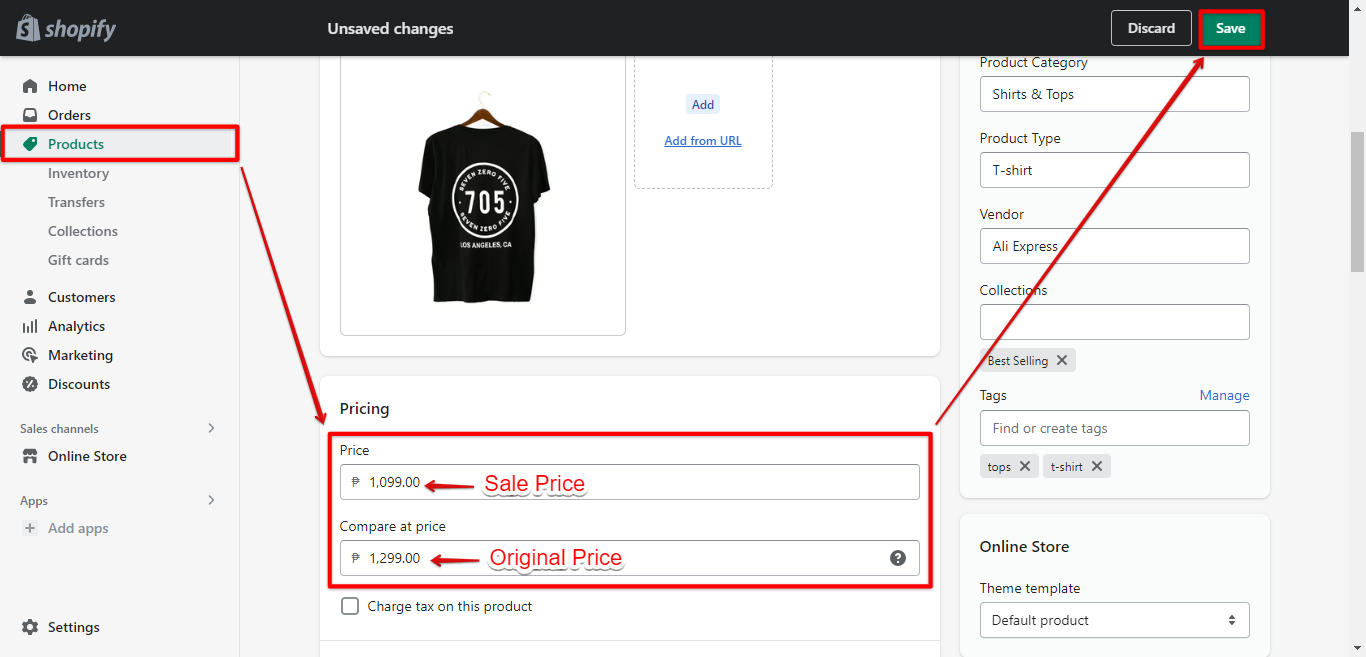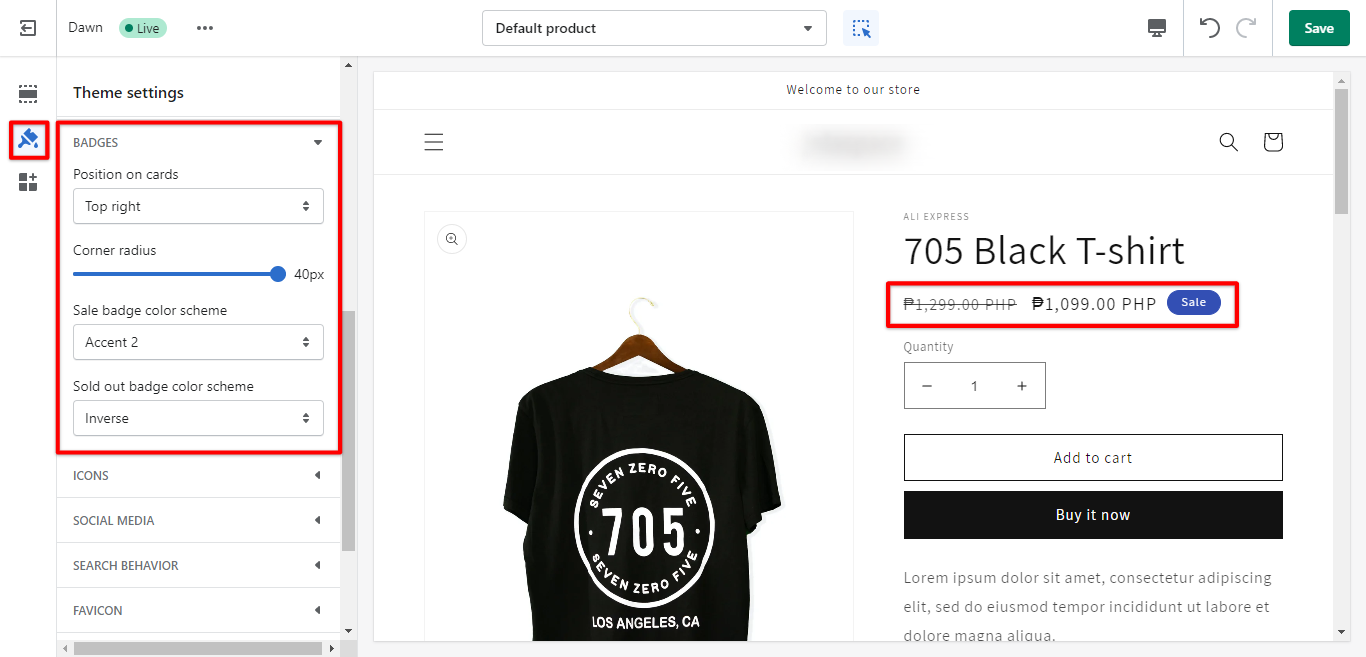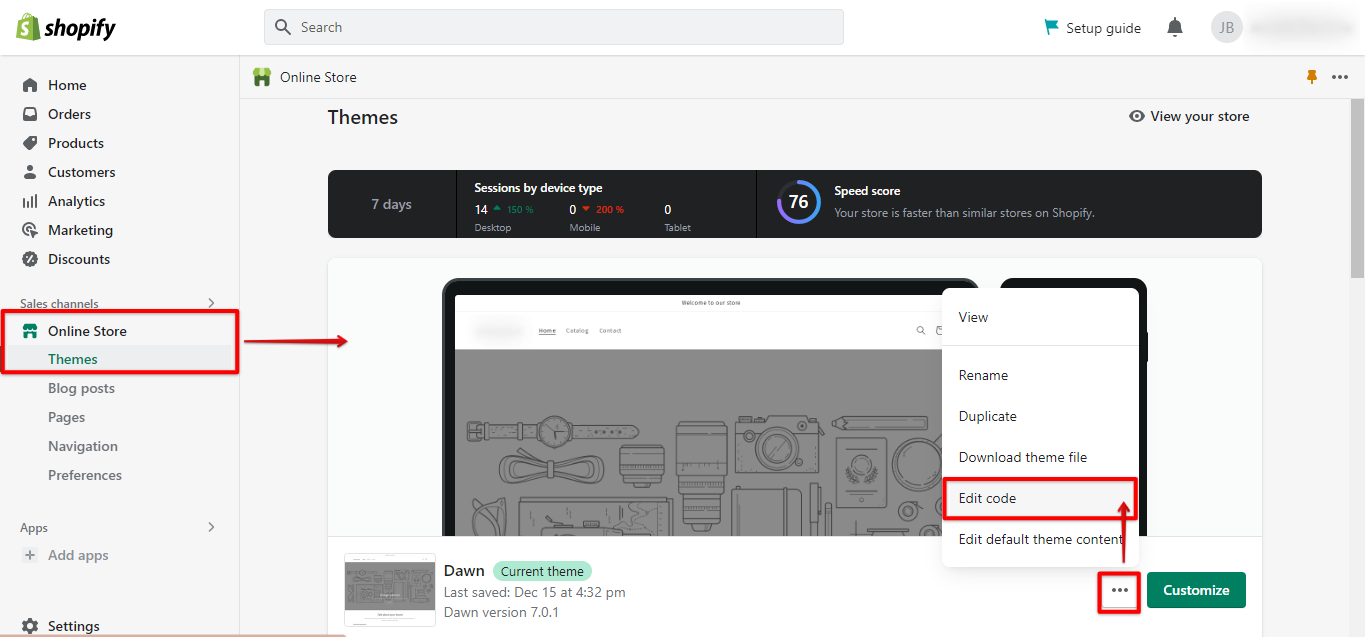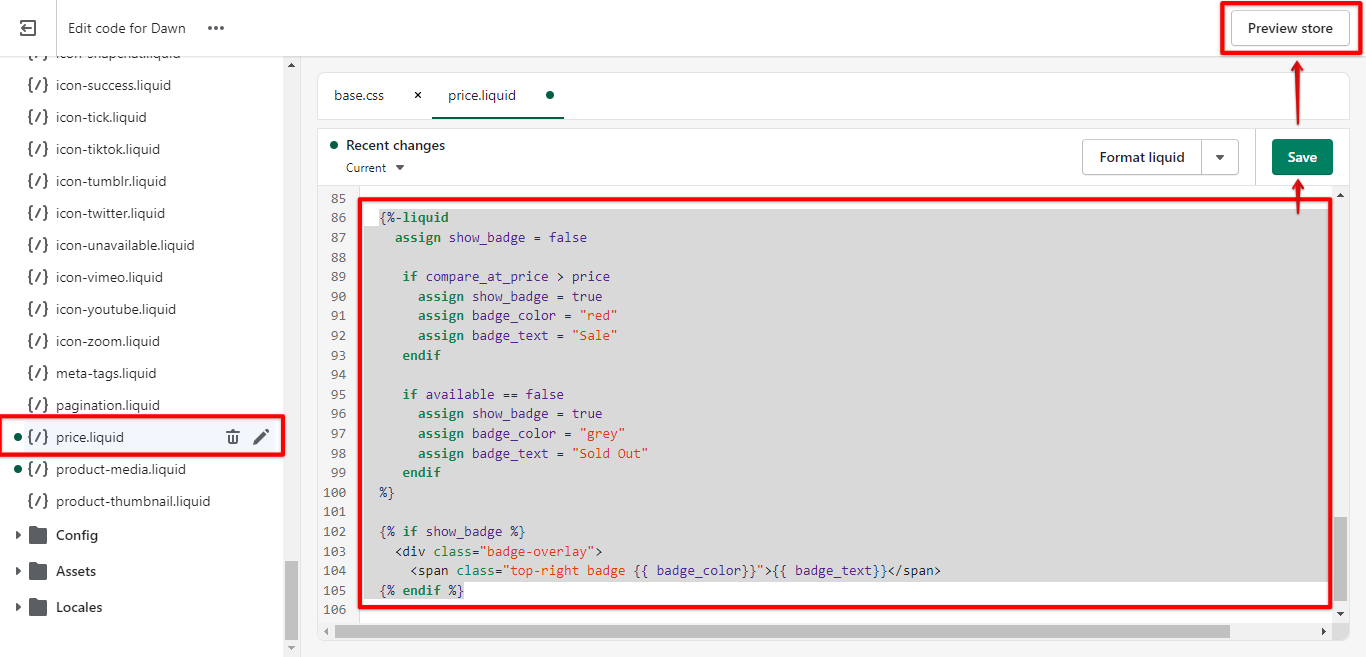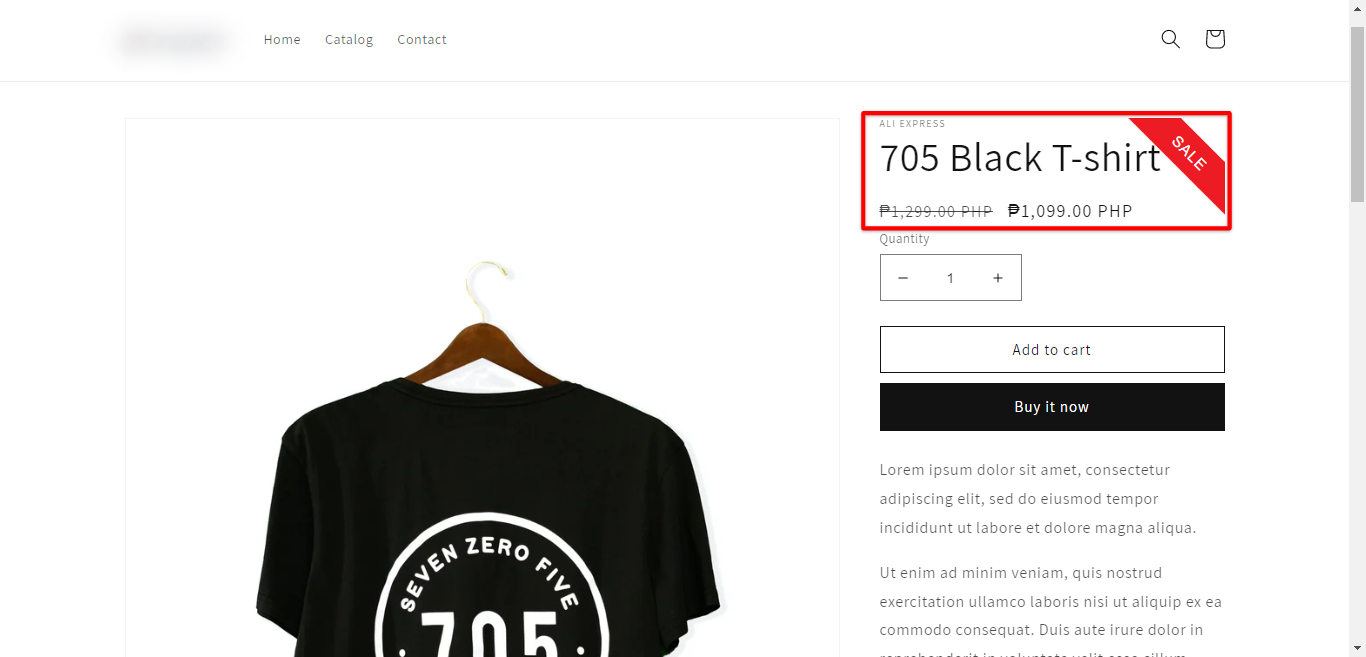Adding a Sale Badge on Shopify is simple and only takes a few seconds. There are two ways to do this: either by using the built-in Shopify badges or by creating your own custom badges.
If you want to use the built-in Shopify badges, then all you need to do is go to your admin panel and click on “Online Store.” From there, you will be able to select “Badges” and then choose which badge you want to add to your products.
Alternatively, you can go to the “Products” tab and input your Sale Pricecompare to your Original Price. Click “Save” once you’re done and Shopify will automatically attach a sale badge to your product. You can also further customize the badge in the Shopify editor theme settings.
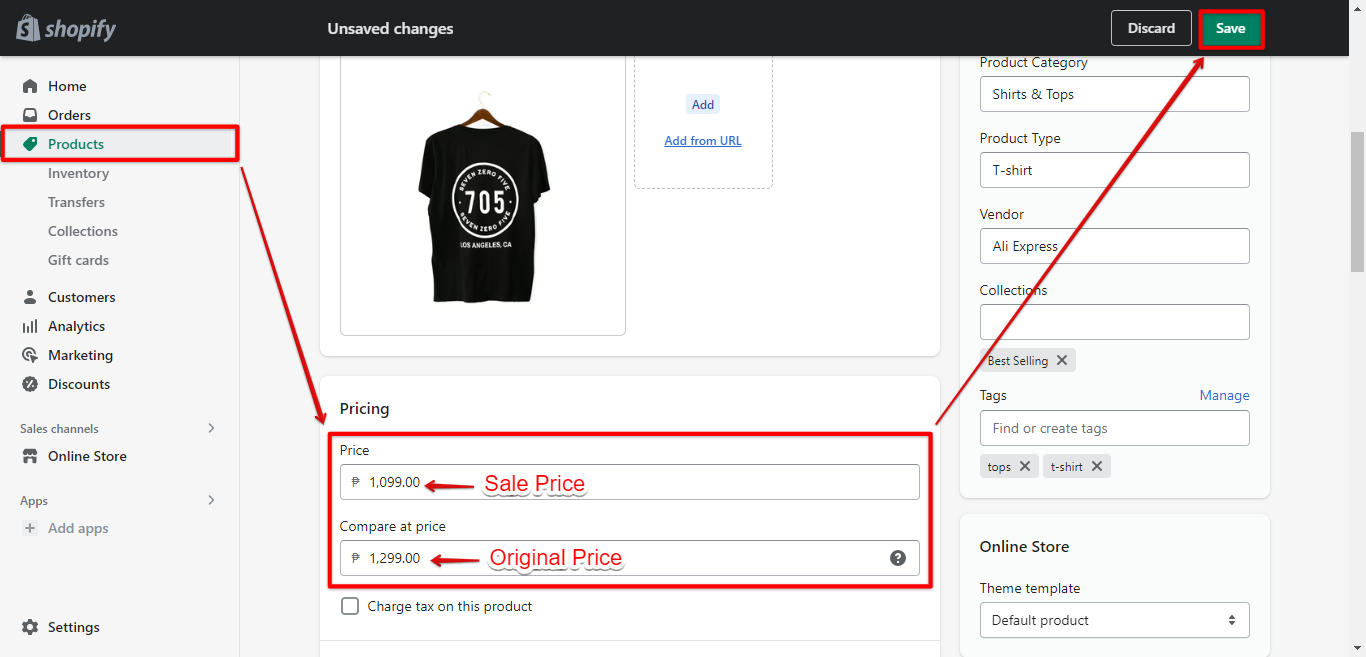
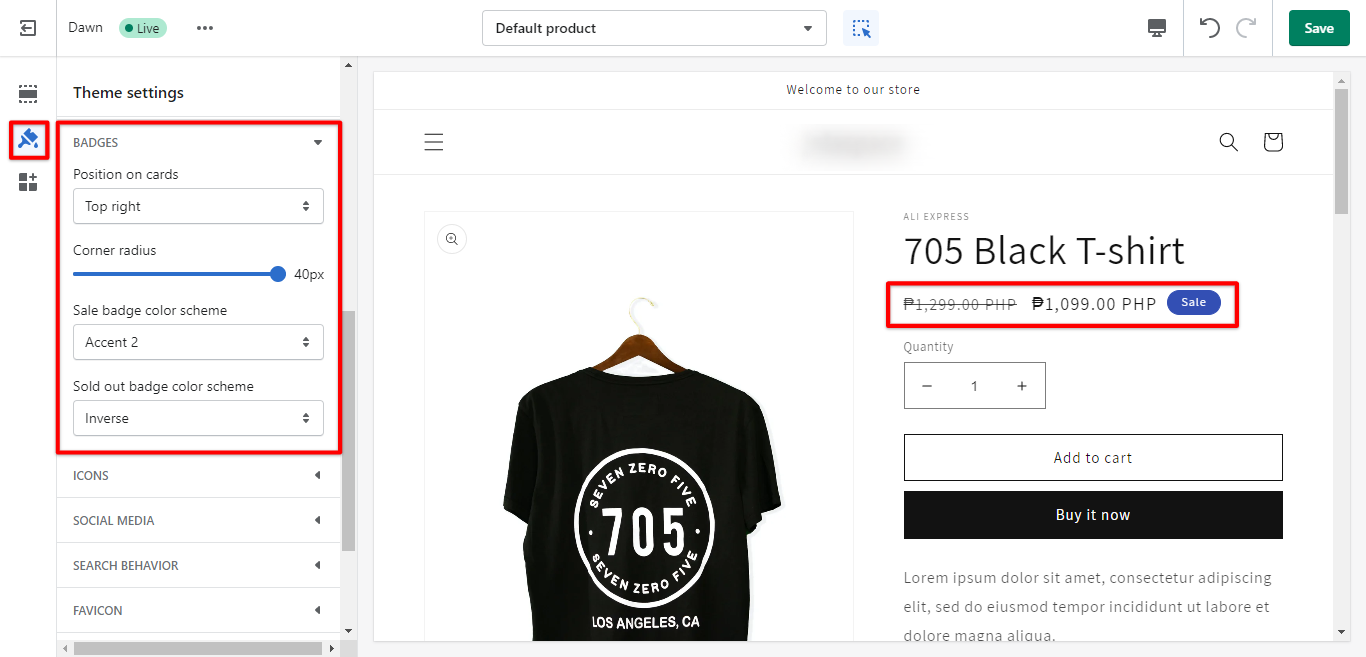
If you want to create your own custom badges, then you can do so by going to your admin panel and clicking on “Themes.” From there, you will be able to edit the code for your theme and add your own custom HTML or CSS.
Click Actions>Edit Code for a start.
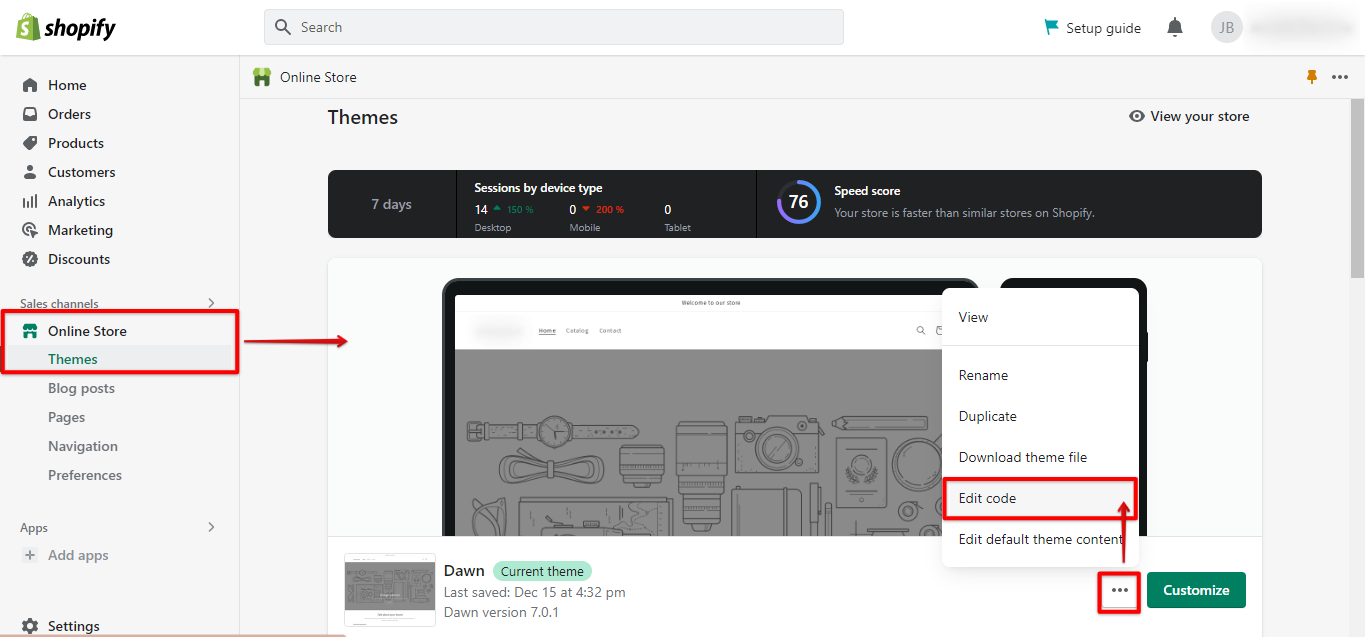
Next, go to Assets>base.css in your code editor. Then, add your custom badge overlay CSS code and click “Save.”

Finally, go to the Snippets dropdown menu and click price.liquid code file. From here you must add more customizations so that the CSS code you recently added will create a new badge style and work as you expected. Don’t forget to click “Save” and “Preview” the changes in your Shopify store.
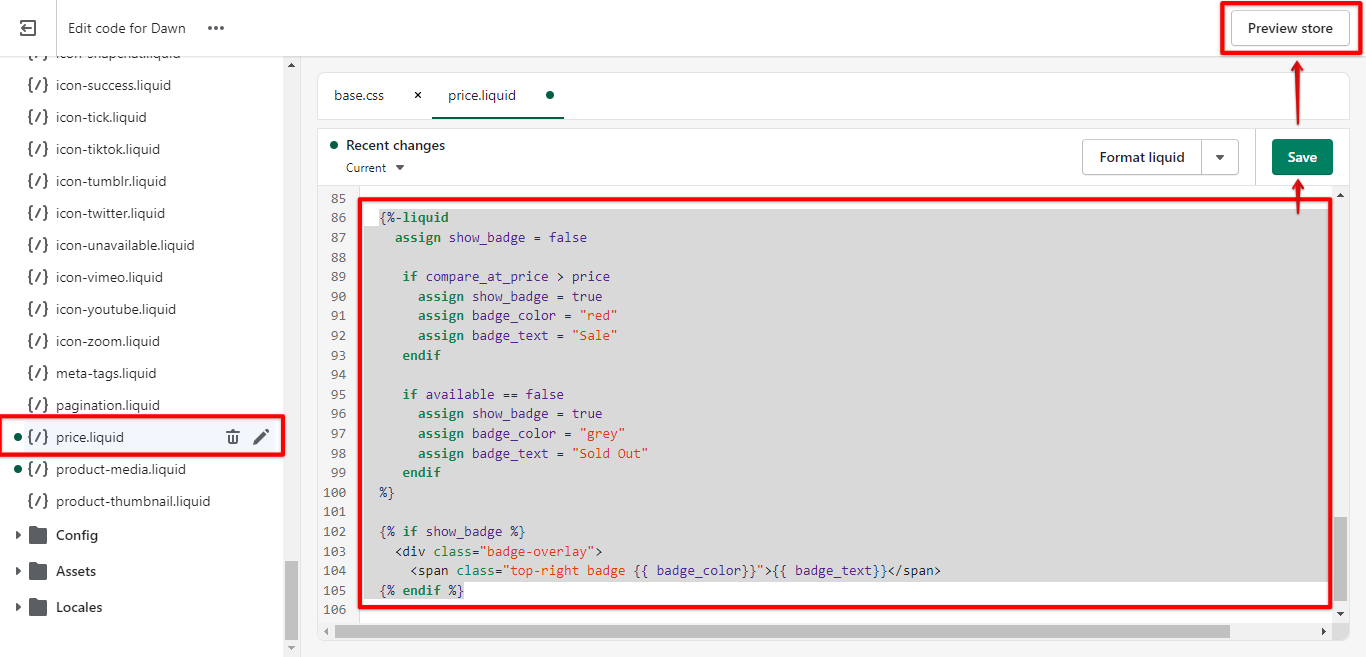
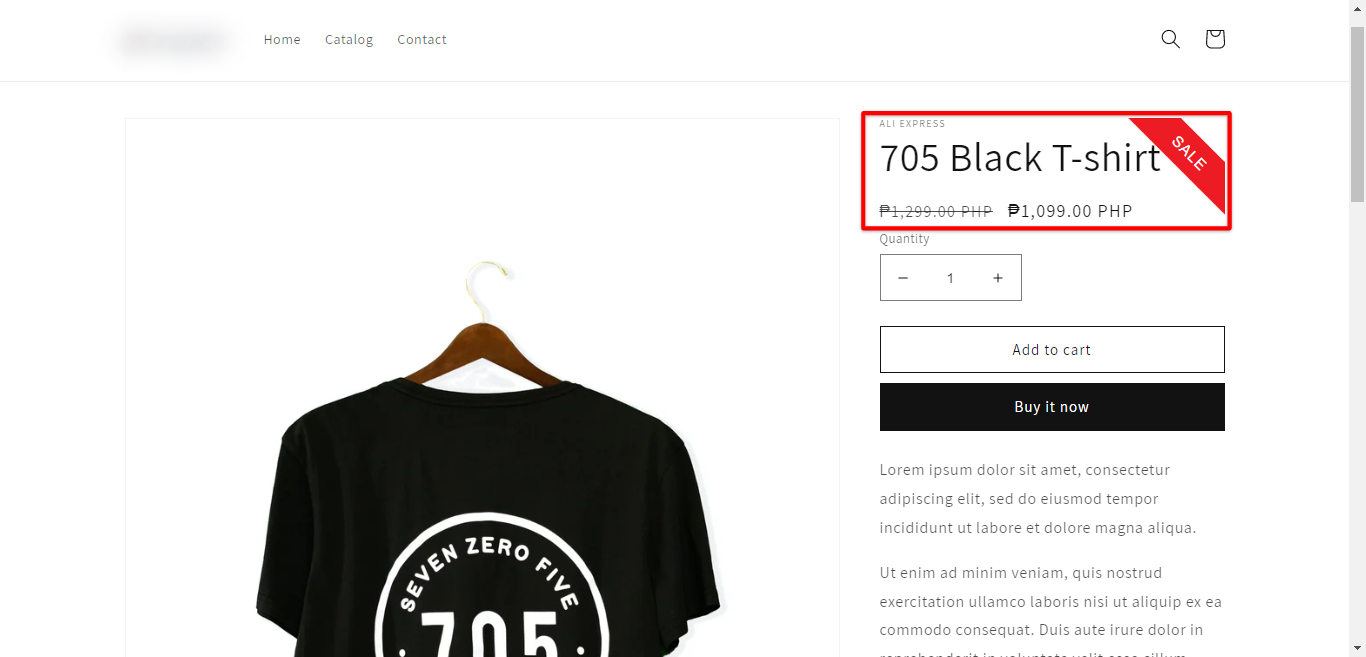
PRO TIP: If you are thinking about adding a sale badge to your Shopify store, there are a few things you should know. First, sale badges can be a great way to increase conversions and boost sales. However, if not used correctly, they can also be a turn-off for potential customers. Here are a few tips to keep in mind when using sale badges:
– Use them sparingly. If every product in your store has a sale badge, it will lose its impact.
– Make sure the discount is significant. A 10% off badge is not going to grab attention like a 50% off badge will.
– Place the badge prominently on the product page. Don’t hide it in the corner where people are unlikely to notice it.
Following these tips will help you get the most out of using sale badges in your Shopify store.
7 Related Question Answers Found
As a business owner, you’re always looking for ways to increase sales and drive traffic to your store. One way to do this is to add a sale banner to your Shopify store. This will let customers know that there are special deals and promotions happening, and encourage them to take advantage of them.
Adding product options to your Shopify store is a great way to give customers more choice and control over the products they purchase. There are two ways to add product options to your Shopify store: through the theme editor, or using the Shopify app. If you want to add product options through the theme editor, simply go to Online Store > Themes > Edit code.
Creating a sale section on your Shopify store is a great way to boost your sales and clear out inventory. Here’s how to do it:
1. First, you’ll need to create a new page for your sale section.
Adding a product label in Shopify is easy! Just follow these simple steps:
1. Go to Online Store > Themes > Actions > Edit code. 2.
Discount codes are a great way to encourage customers to buy from your Shopify store. They can be used to offer a percentage off an order, or a fixed amount off an order. You can even offer free shipping with a discount code.
If you need to change the product title on your Shopify store, there are a few different ways you can do it. Here are some instructions on how to change the product title in Shopify. If you want to change the title of just one product:
1.
Adding a handling fee to your Shopify store is a great way to offset the cost of shipping, packaging, and other related expenses. There are a few different ways to add a handling fee, and the method you choose will depend on your specific needs. If you want to add a handling fee to all orders, you can do so by going to your Shopify admin and navigating to Settings > Shipping.