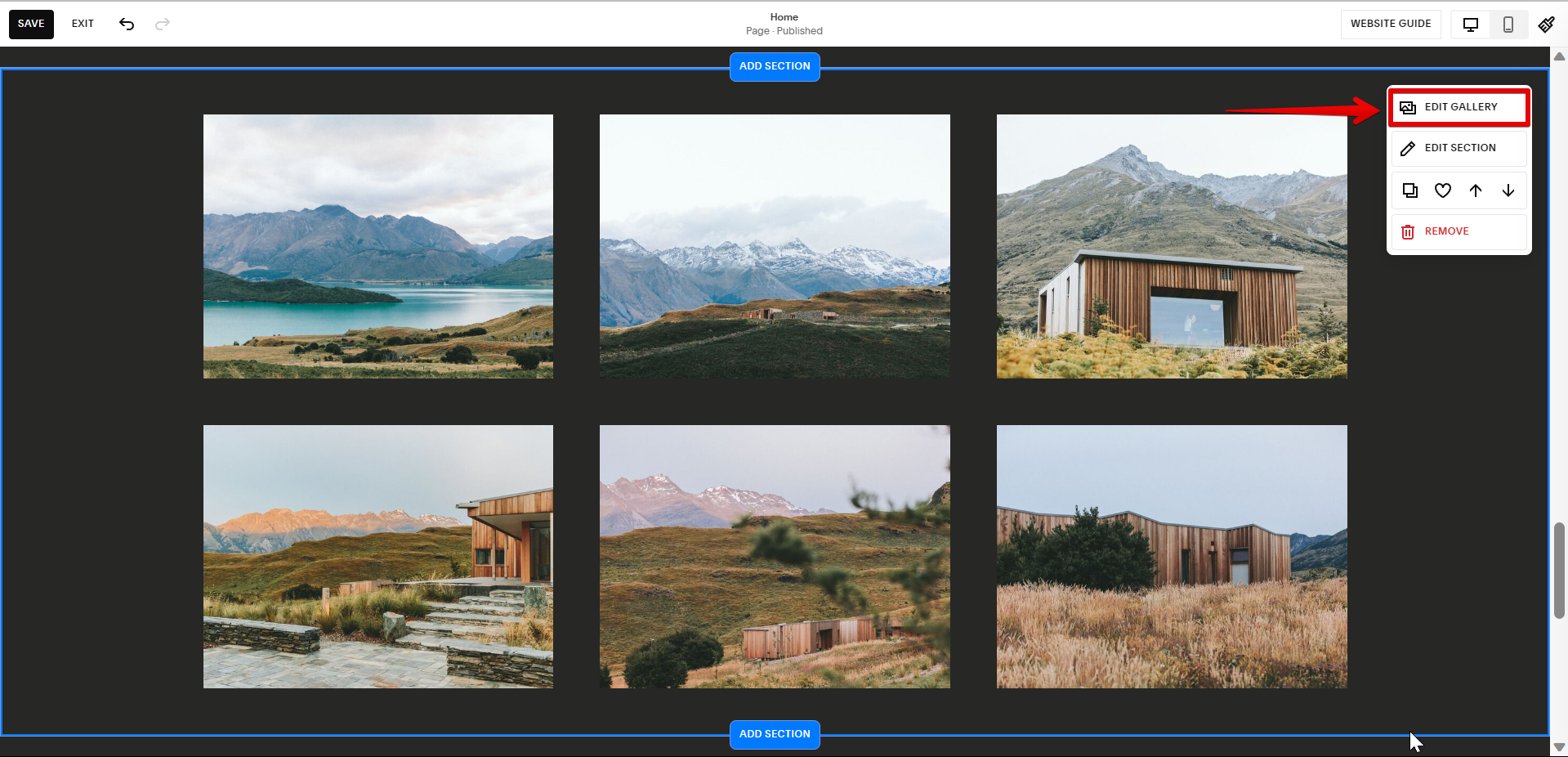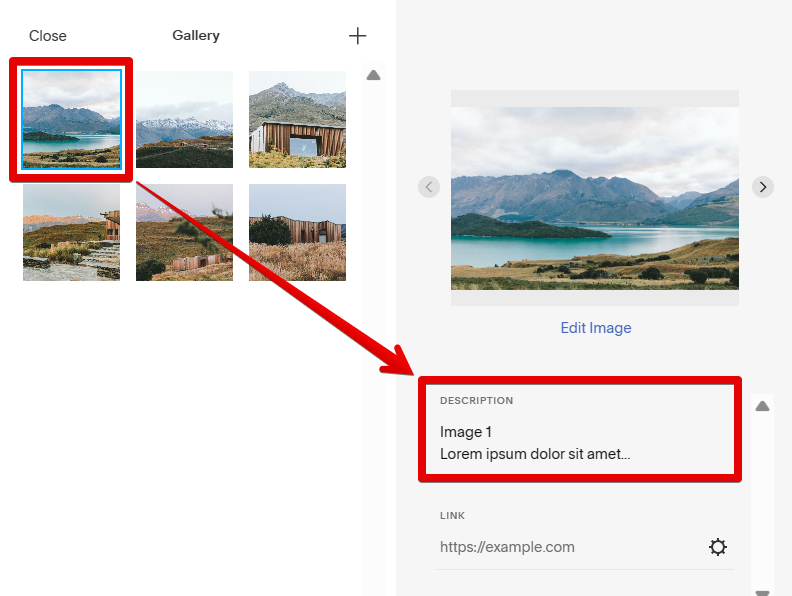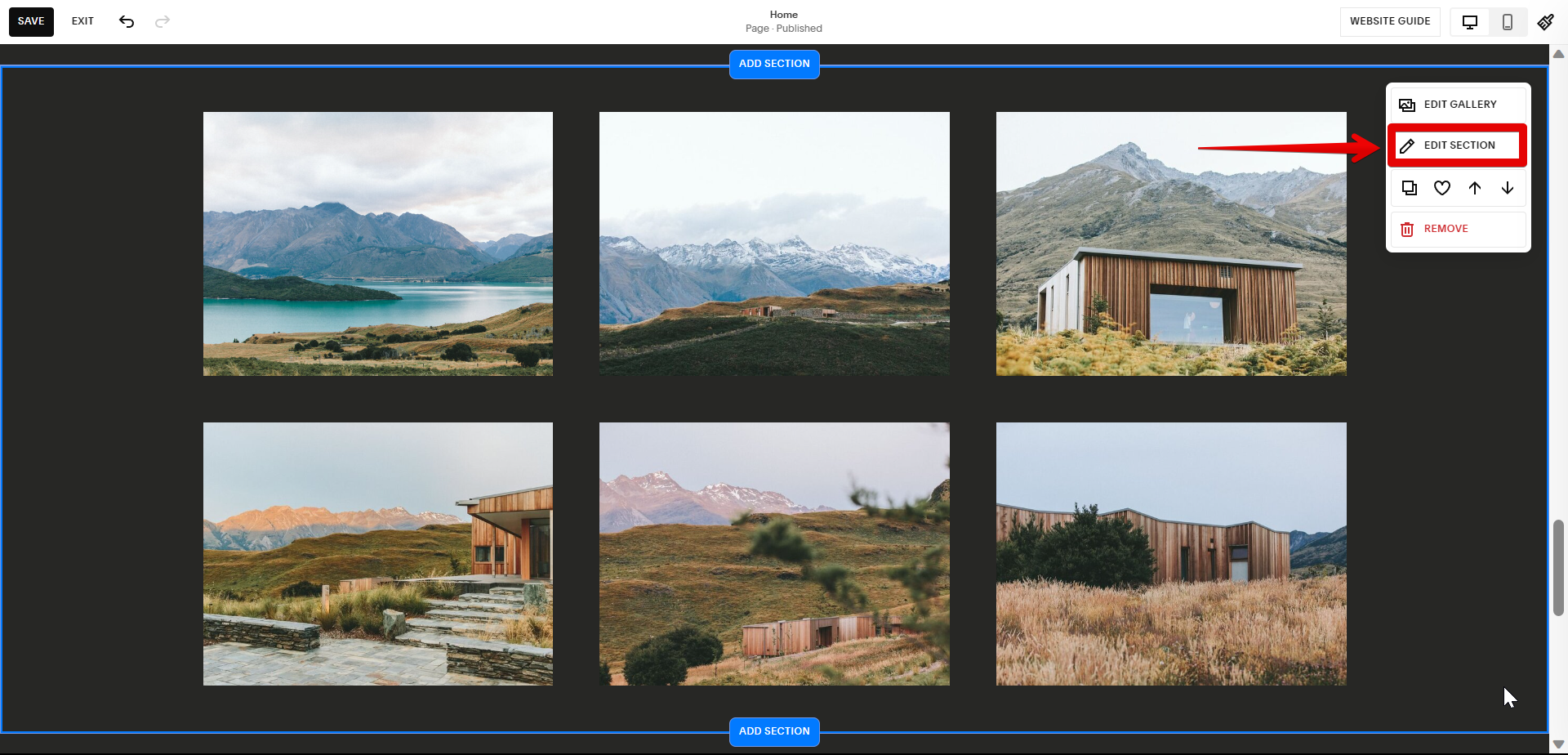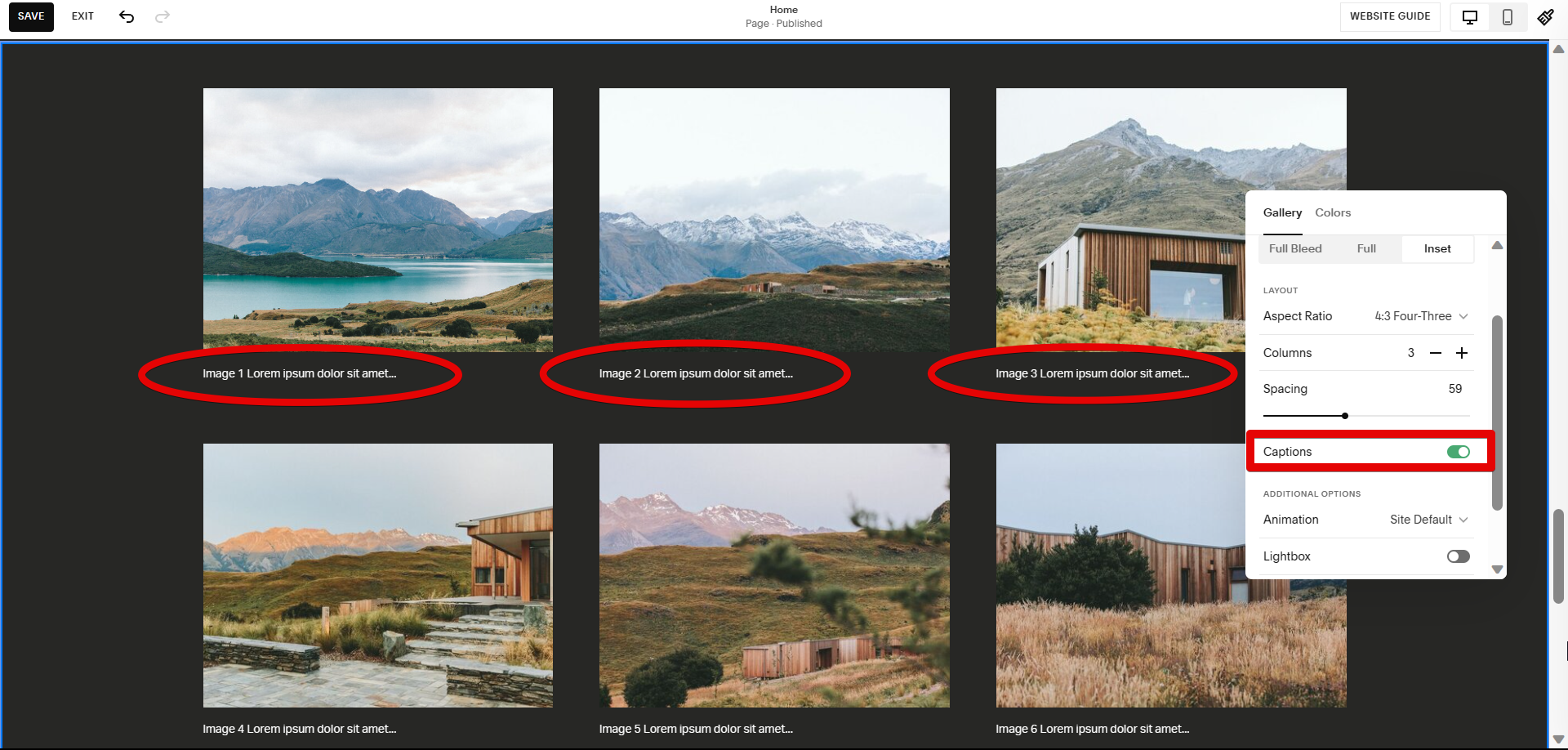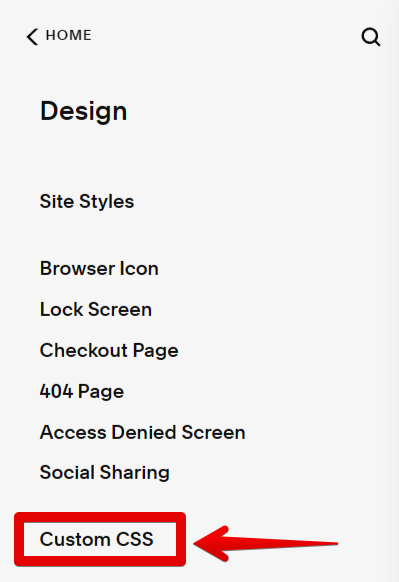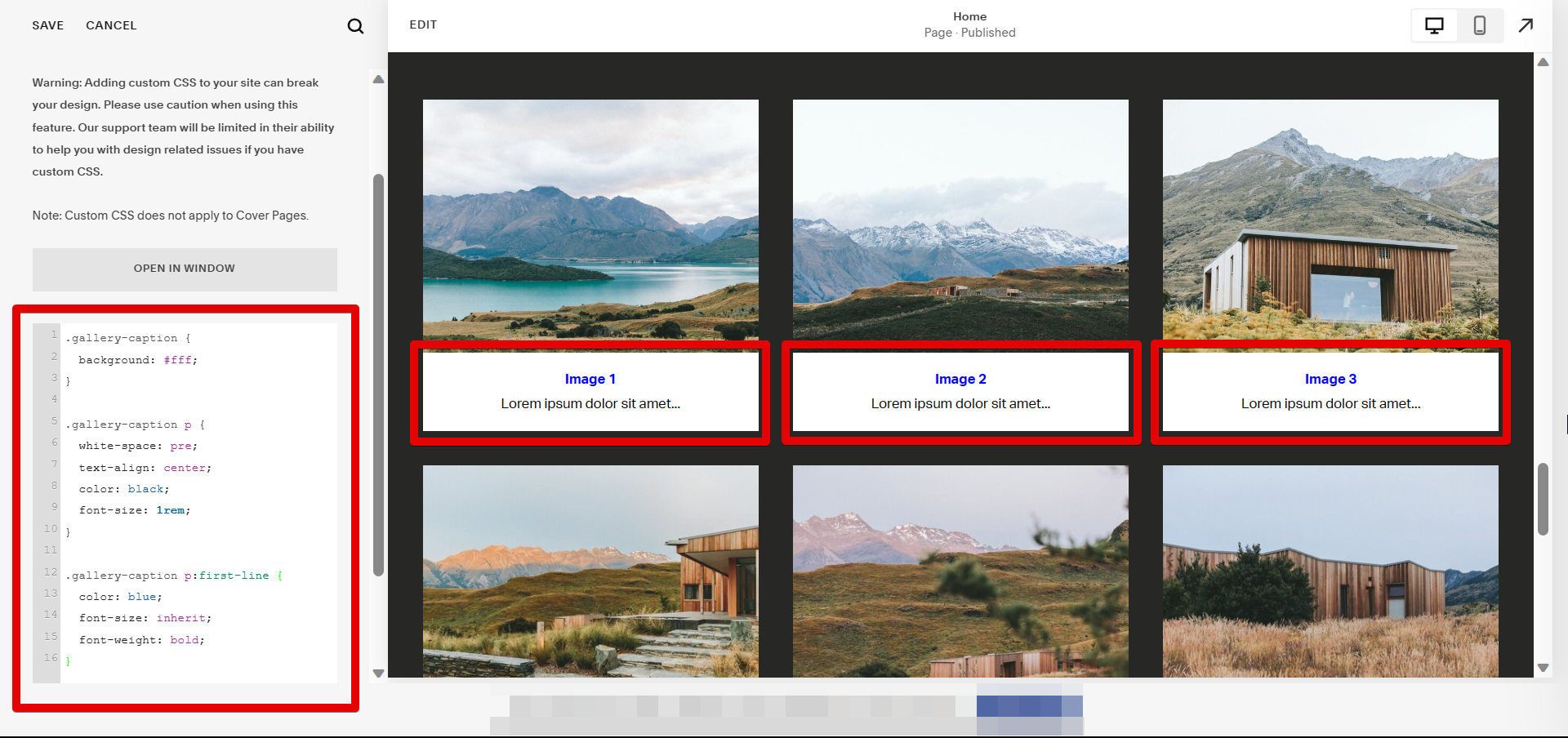Squarespace is an online platform that provides users with the tools to create beautiful websites, blogs, and online stores. One of the many features that Squarespace offers is the ability to add captions to photos.
Adding captions to Squarespace photos is a great way to add more context to your website or blog, and it can also be a fun way to add a personal touch. Captions can be added to photos in Squarespace in two steps:
The first step to add captions to photos in Squarespace is by using the built-in caption tool. To use this tool, open the Gallery Settings by clicking on the “Edit Gallery” button in your section.
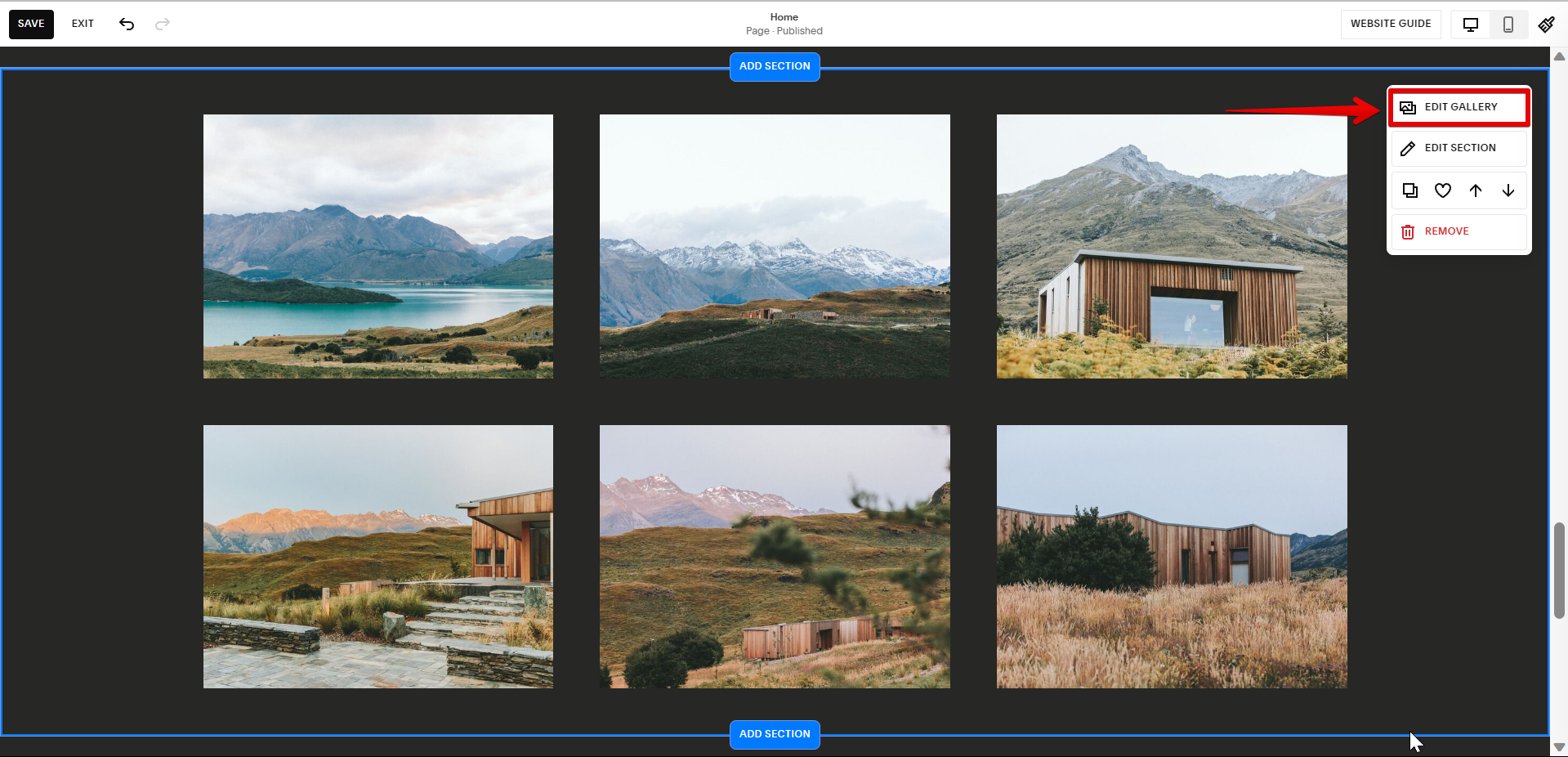
This will bring up a pop-up window where you can enter your caption text. From there, simply select the photo you want to add a caption to and then type in the caption in the Description field.
NOTE: Squarespace image descriptions or captions play a vital role in improving your website’s SEO and accessibility.
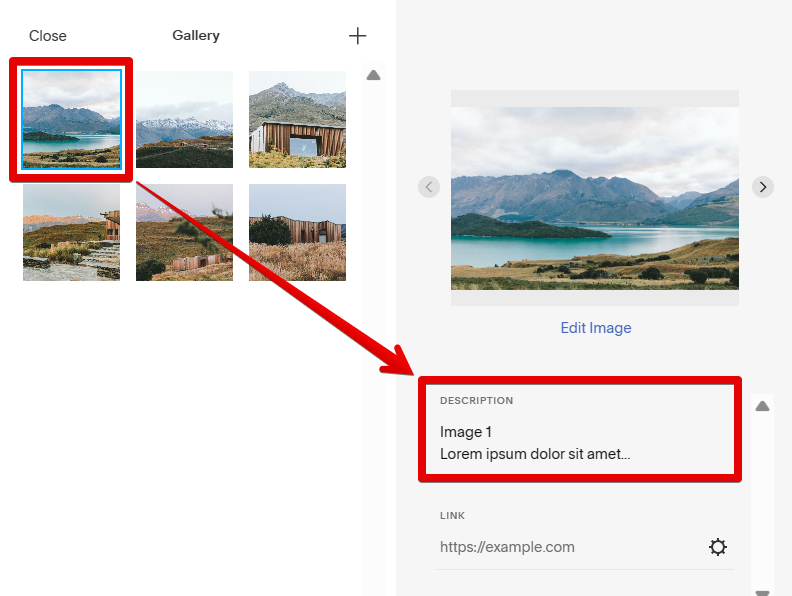
PRO TIP: When adding captions to photos in Squarespace, be sure to check the character limit for each photo caption. If the caption exceeds the character limit, it may be cut off when the photo is published. Squarespace photo captions offer an excellent opportunity to provide context, engage visitors, and boost accessibility, making your website more user-friendly and search engine optimized.
To make the photo caption appear, first, click on the “Edit Section” button.
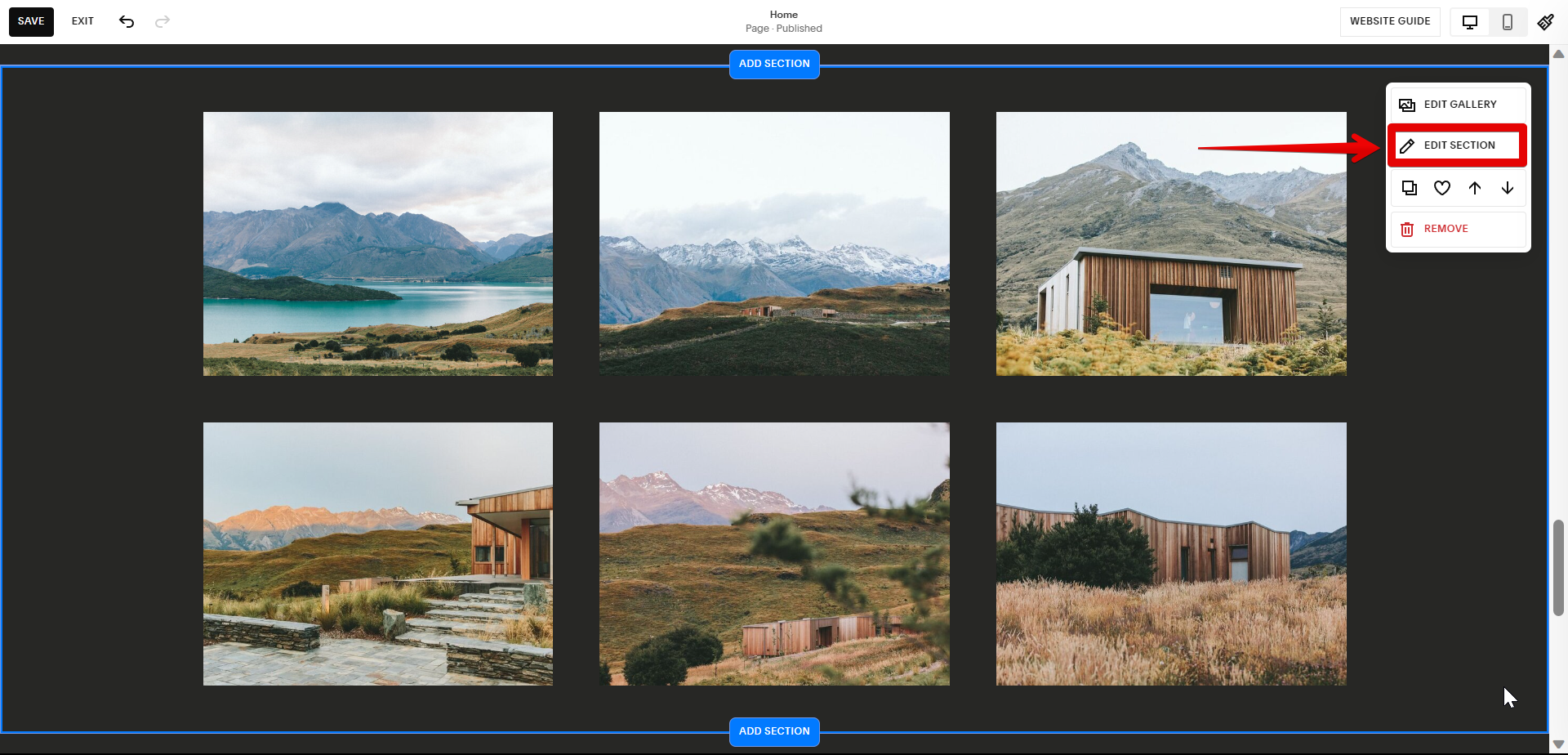
Then go to the Captions field and click on the toggle button to enable captions in the photos. Your captions will then be added to the photos. Save your changes once done.
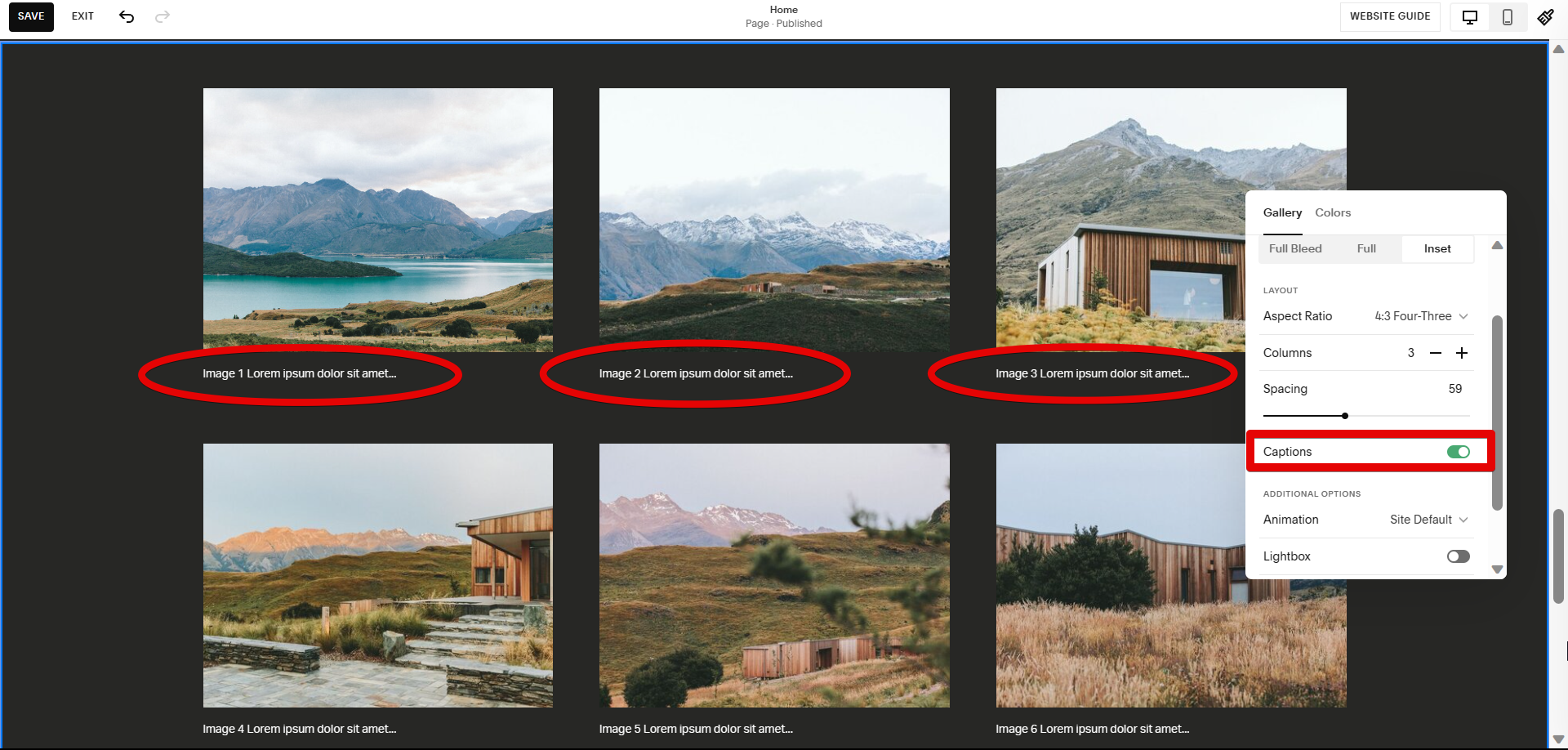
The second step to add captions to photos in Squarespace is by using custom CSS code to make your captions more visually appealing and consistent with your website’s design. To use this method, simply open the Custom CSS window in the Design Settings.
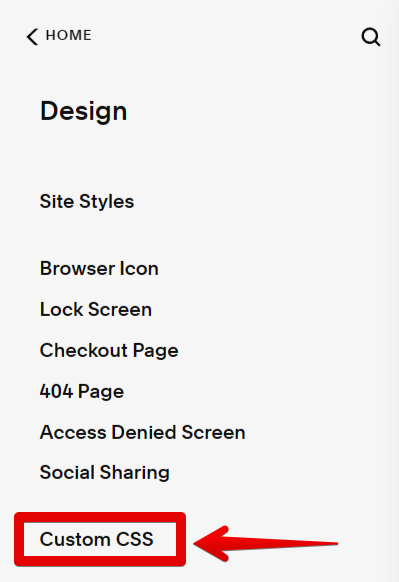
This will bring up the Custom CSS panel where you can add the code to format your image captions in Squarespace. Once done, click on the “Save” button to save your changes. And that’s it!
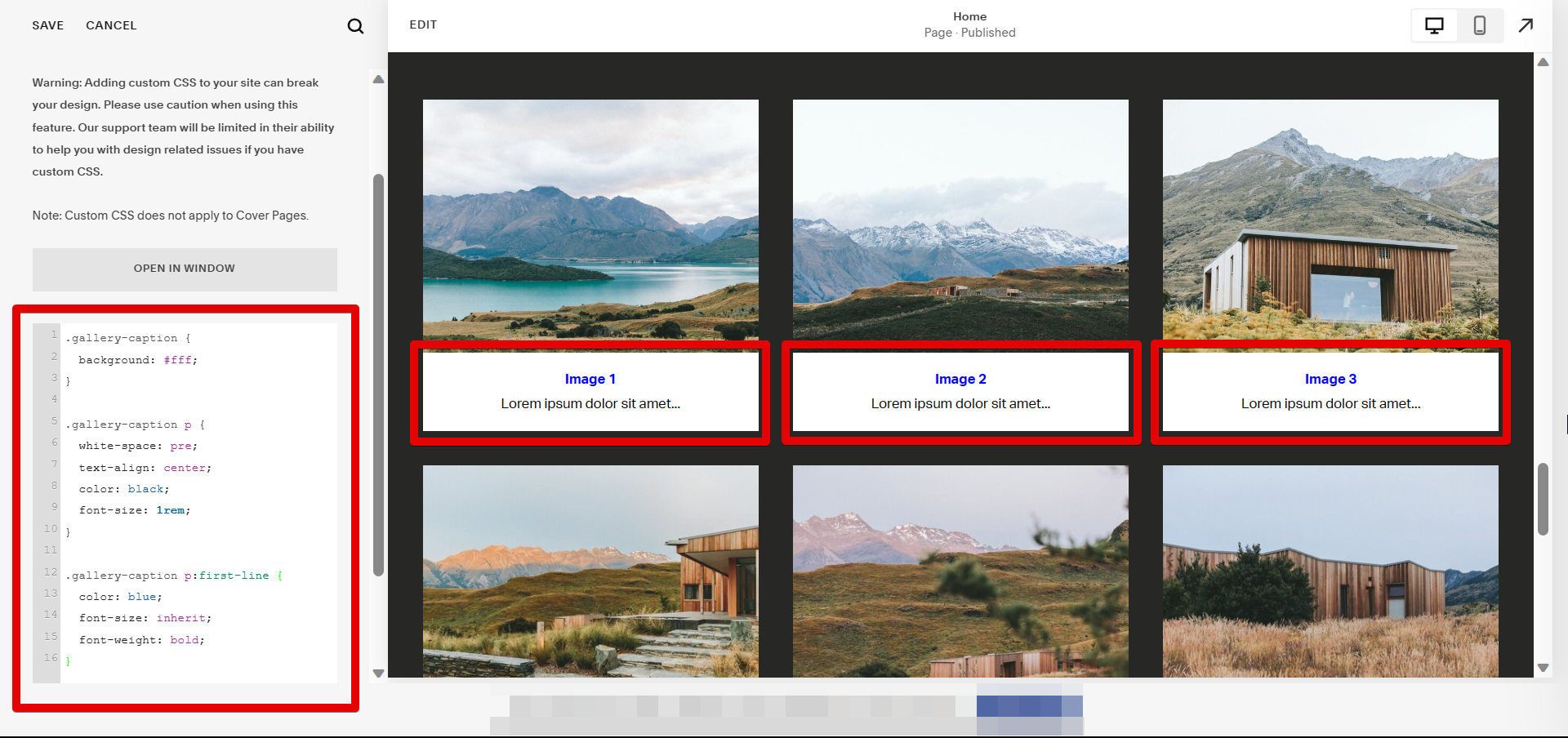
Adding captions to photos is a great way to improve your Squarespace website or blog. By using either the built-in tool or CSS code, you can easily add captions to photos in just a few minutes.
8 Related Question Answers Found
Adding captions to your Gallery Squarespace is a great way to add personality and context to your photos. There are two ways to add captions to your gallery: by using the Caption field in the Gallery Settings panel, or by editing the HTML code of your gallery. To add a caption using the Caption field, first open the Gallery Settings panel.
Are you looking to add a Captcha to your Squarespace Form? Adding a Captcha to your Squarespace Form can be a great way to reduce spam and ensure that only real people are submitting your form. A Captcha is a challenge-response test that is used to ensure that the person submitting the form is not a robot.
Adding captions to gallery images in Squarespace is a great way to add some context to your photos and make them more engaging for your readers. There are a few different ways to do this, depending on how you want your captions to appear. One option is to add captions directly to your images using the built-in image editor.
There are a few different ways to change the image caption in Squarespace. One way is to simply hover over the image and click on the pencil icon that appears. This will allow you to edit the image title and caption.
As anyone who’s ever scrolled through Instagram knows, a good caption can make or break a post. The same can be said for photos on your website. That’s why Squarespace allows you to add captions to images in Gallery Blocks.
A CAPTCHA is a program that can generate and grade tests that humans can pass but current computer programs cannot. CAPTCHAs are used by many websites to prevent abuse from “bots,” or automated programs usually written to generate spam. By adding a CAPTCHA test to your forms, you can help protect your website from spam and abuse.
Adding an image to a Squarespace blog post is easy. Just follow these steps:
1. Log into your Squarespace account.
2.
When you create a new Squarespace site, you’re given the option to choose a site title and tagline. These appear in the header area on every page of your site, and you can change them at any time. If you want to add some personality to your site, or just make the text stand out more, you can change the color of the overlay.