Adding multiple photos to Canva is easy!
With Canva, you can upload your own images or choose from their library of over 1 million stock images. Here’s how:
1. Upload Multiple Images
To upload your own images, go to the left-hand side of the Canva dashboard, and click on the “Uploads” tab. Here, you can either drag and drop your image file into the upload area or click on the “Upload files” button to select the image files from your computer.
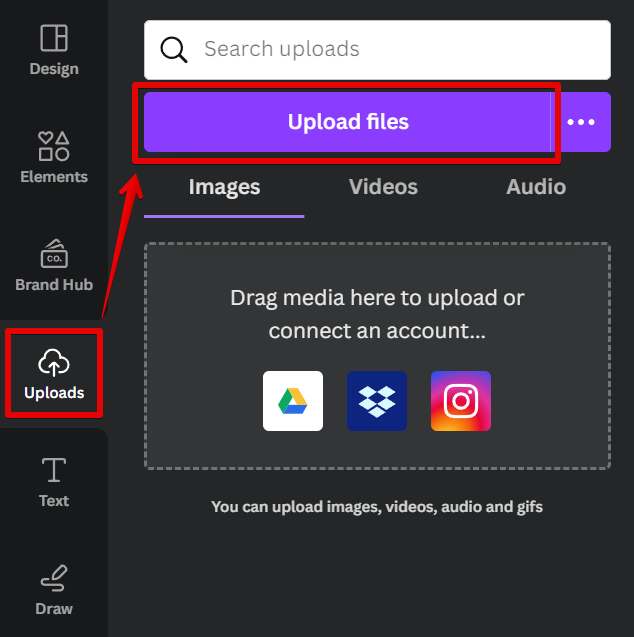
In the Open window that will appear, you can then select the images you want to add from your computer. You can do this by simply clicking and dragging over the images to create a selection box or holding the Shift key and clicking on the images that your want to add to select them. Once you’ve selected your images, click on the “Open” button.
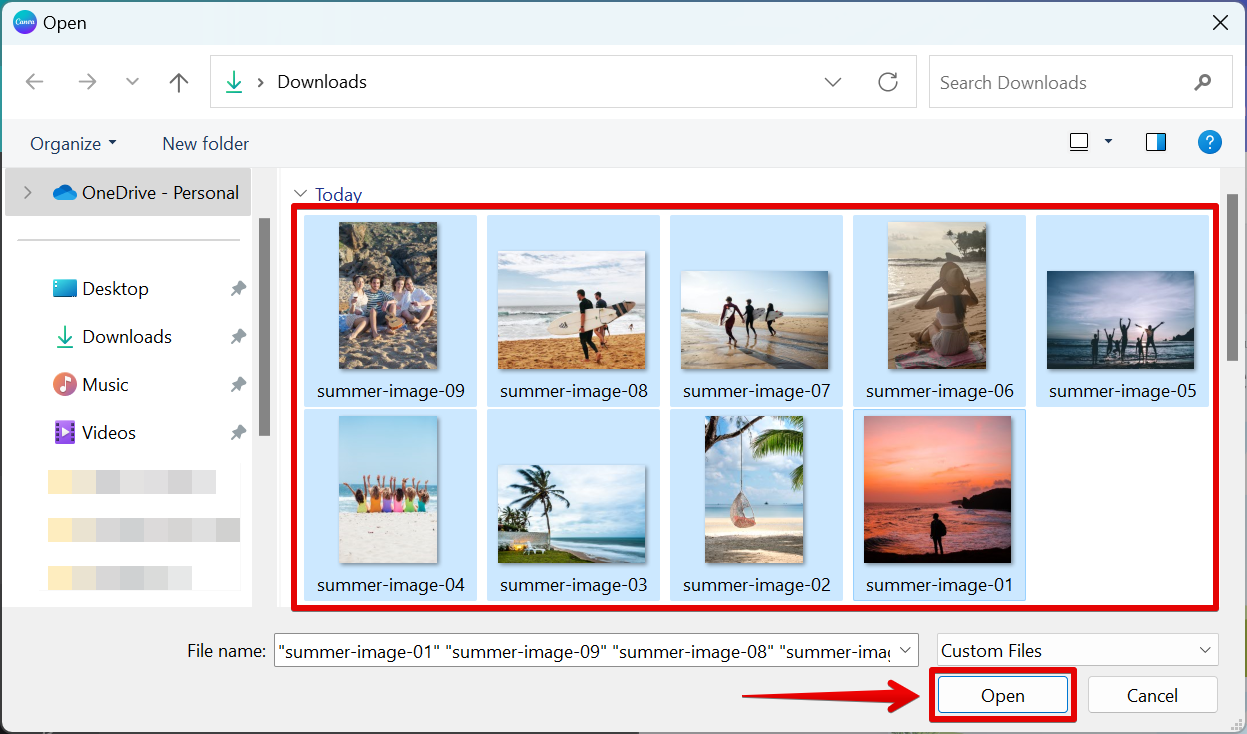
Your images will then be added to the Uploads folder! Click on the images to add them to your design canvas.
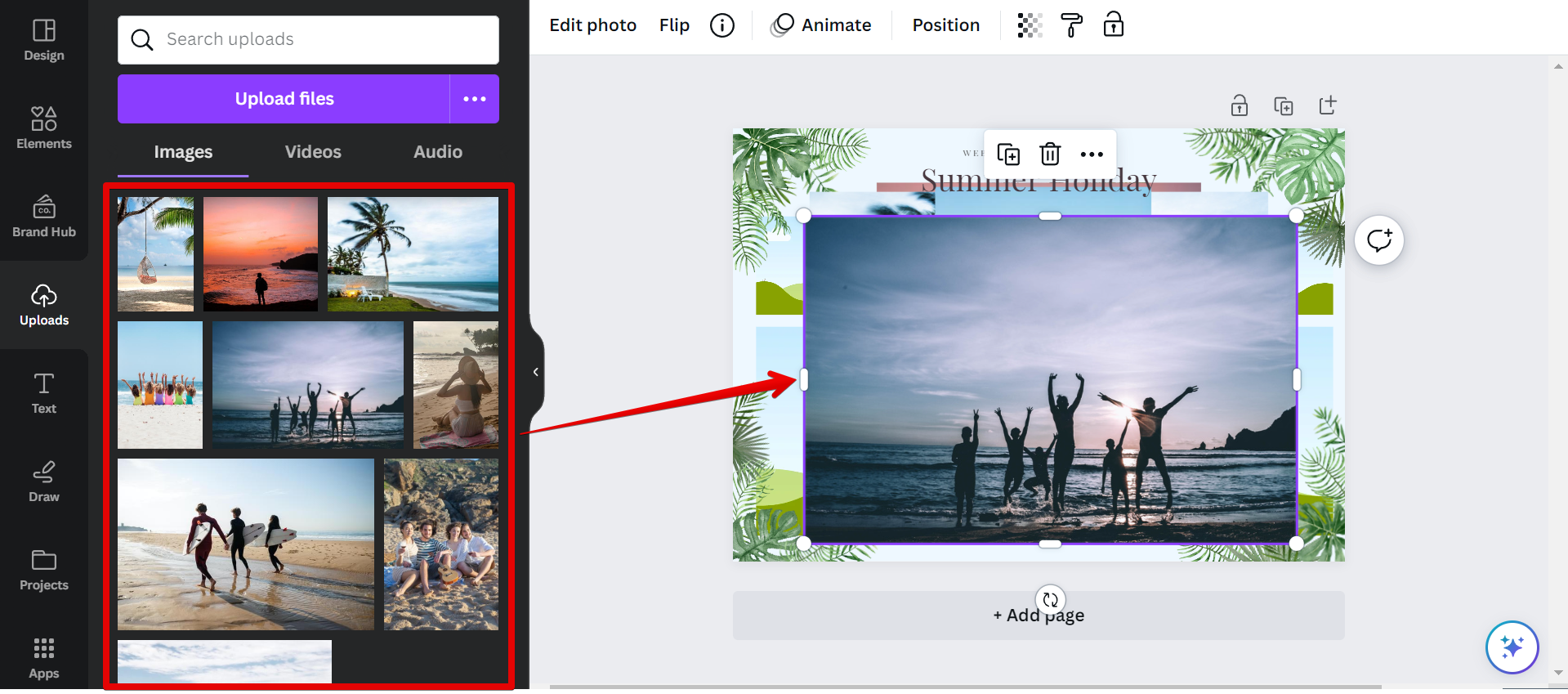
To arrange your photos, simply drag and drop them to the position you want them to be in. You can also use the alignment and spacing tools in Canva to ensure that your photos are evenly spaced and aligned within your design.
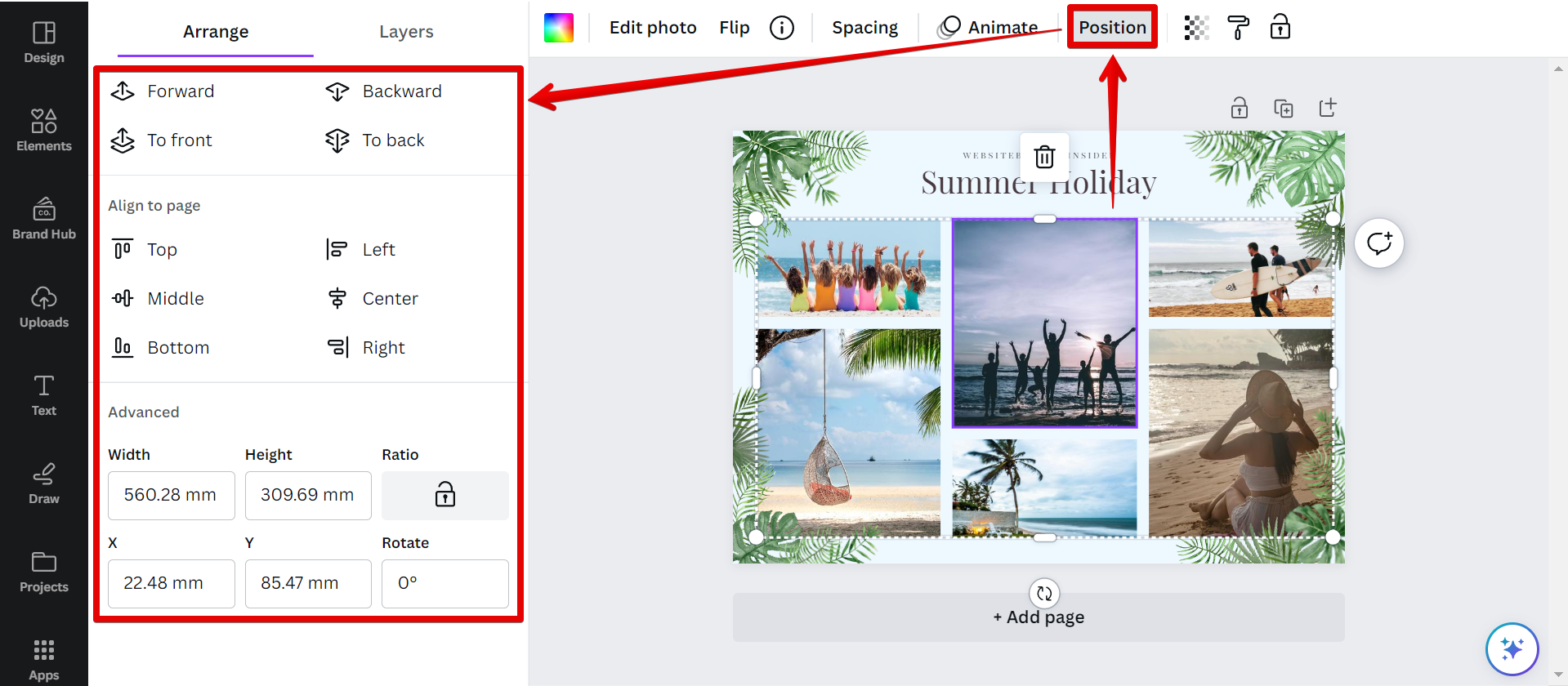
Once done, you can resize, crop, or edit the uploaded images using the options that appear when you click on them.
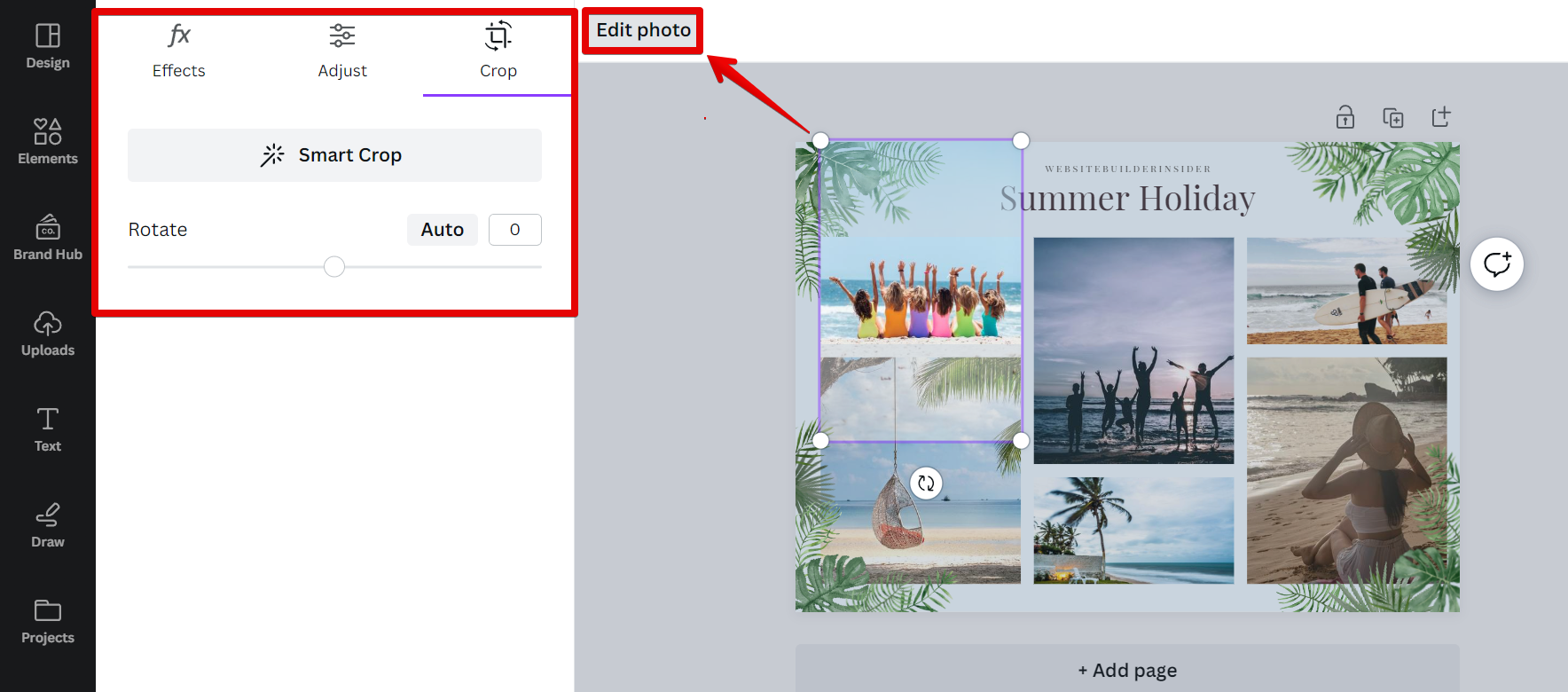
2. Choose from the Stock Images Library
To add multiple images to your design using the Stock Images Library in Canva, click on the “Elements” tab on the left-hand side of the Canva dashboard. Then, select the “Photos” category and choose the photos you want to add to your design. Drag and drop the photo elements to your design canvas.
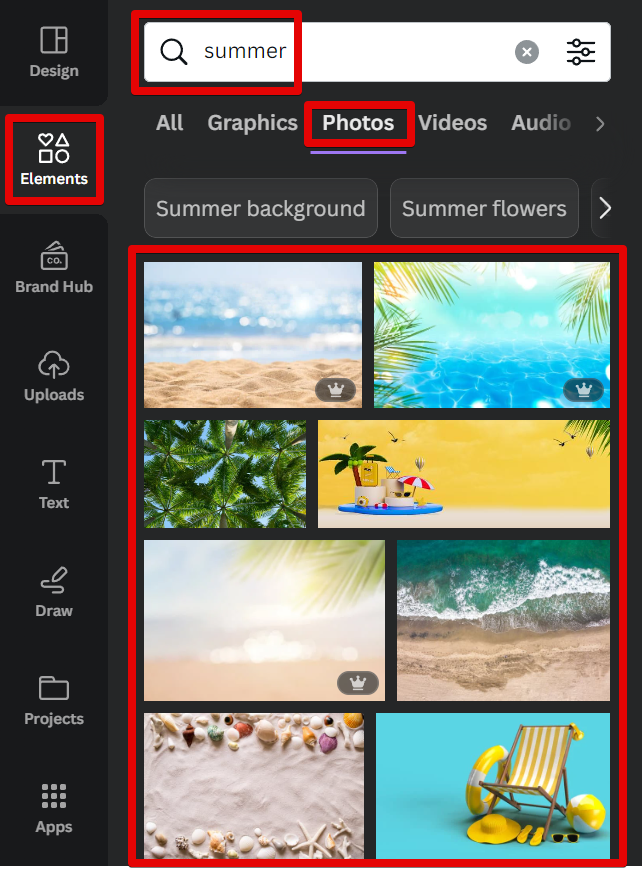
You can add as many photos as you want to your design, and adjust the layout to fit them all.
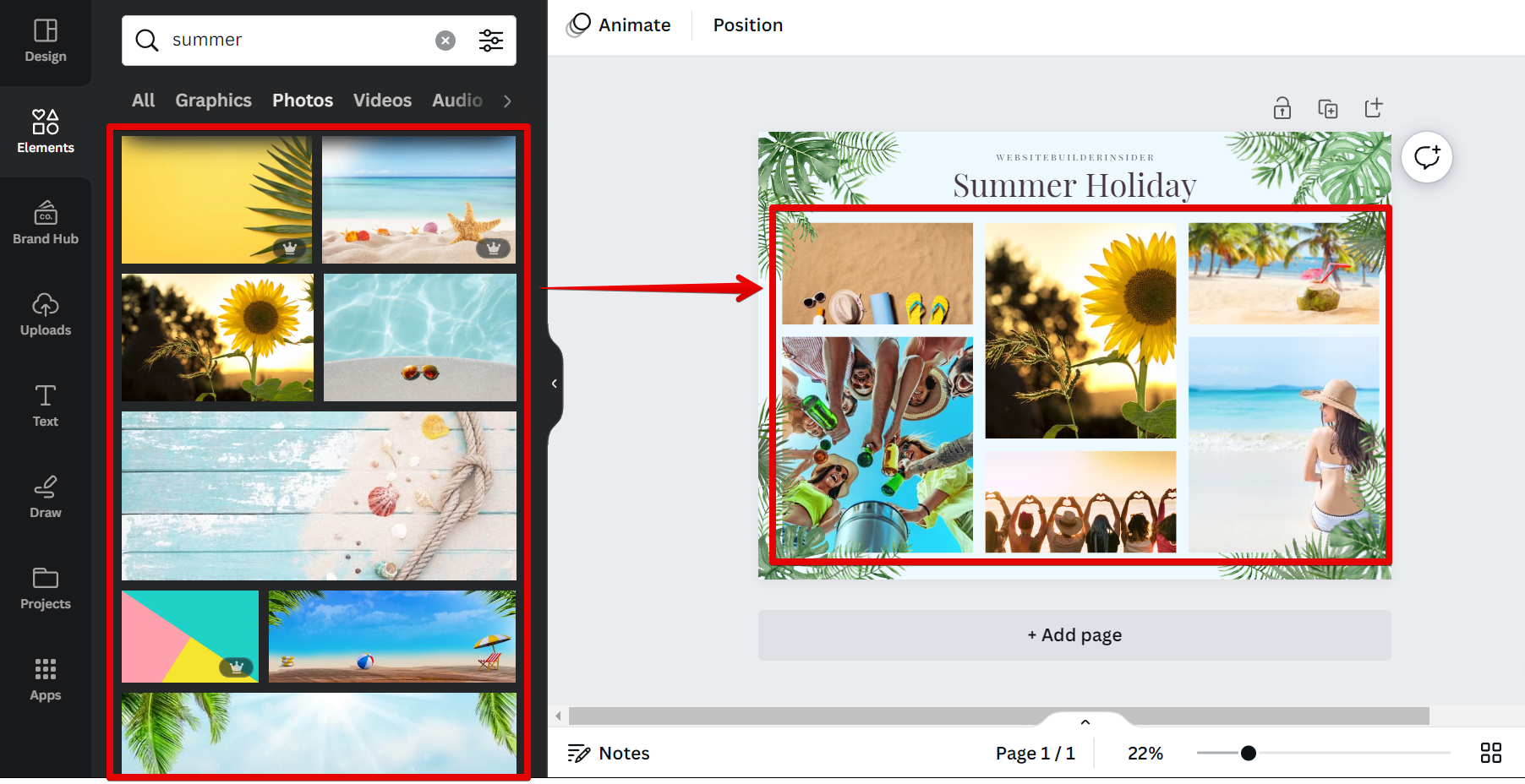
Adding multiple photos to Canva is easy! With this option, you can easily include multiple custom images in your designs and tailor them to your specific needs.
So the next time you create a design in Canva, make it even more personalized by adding multiple photos! Experiment with different layouts and image combinations to create a design that truly stands out. And if you have any questions or need further assistance, don’t hesitate to reach out to the Canva support team.