Adding symbols in Canva is a great way to add visual interest to your designs. There are a few different ways to add symbols in Canva:
1. Use the search function to find symbols.
Canva’s search function is great for finding all kinds of images, including symbols. Just go to the “Elements” tab and type what you’re looking for into the search bar and a variety of options will come up.

2. Browse through Canva’s symbol library.
Canva has a wide variety of symbols that you can use in your designs. To browse through them, just click on the “Elements” tab and then select your preferred type of symbols from the Graphics and Photos available.
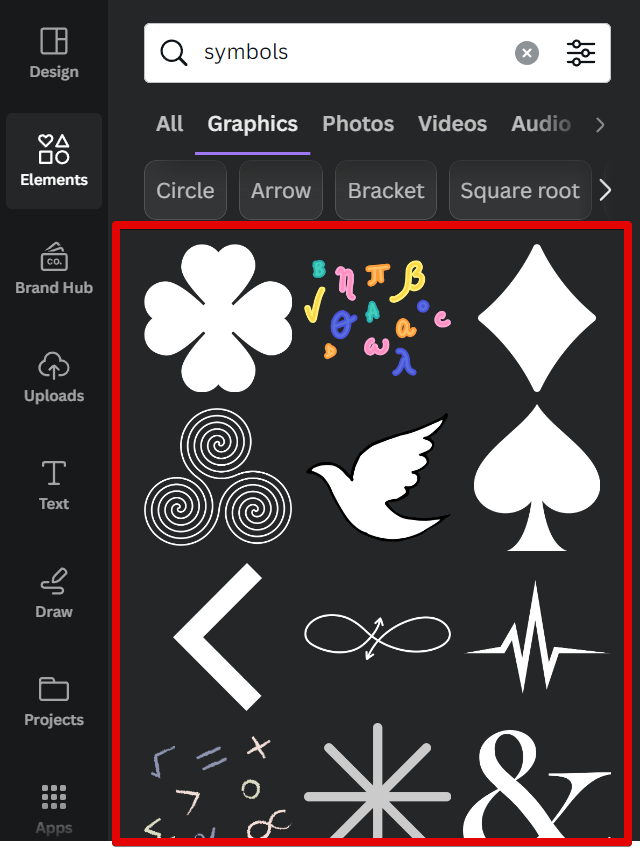
3. Upload your own symbol.
If you can’t find what you’re looking for in Canva’s libraries, you can always upload your own image or symbol. To do this, click on the “Uploads” tab and then select “Upload files.” Your uploaded files will then appear under the “Uploads” tab.
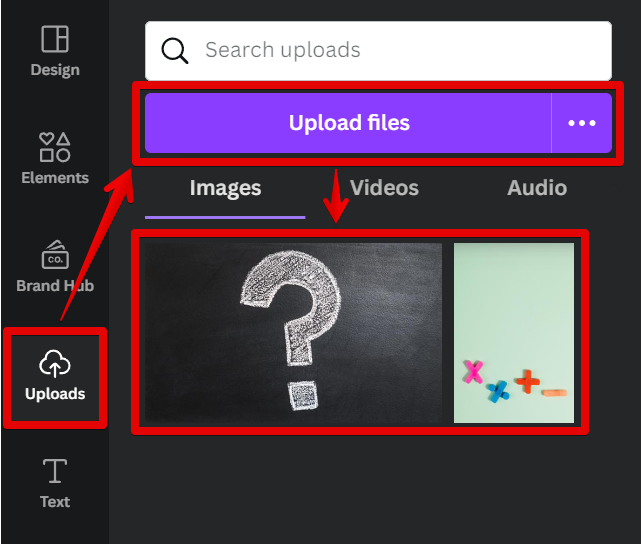
Once you have your symbol, you can style it using the Image Editor. Just click on the “Edit photo” button in the top menu, and in the left panel, you can find different types of filters and effects that you can apply to your symbol.
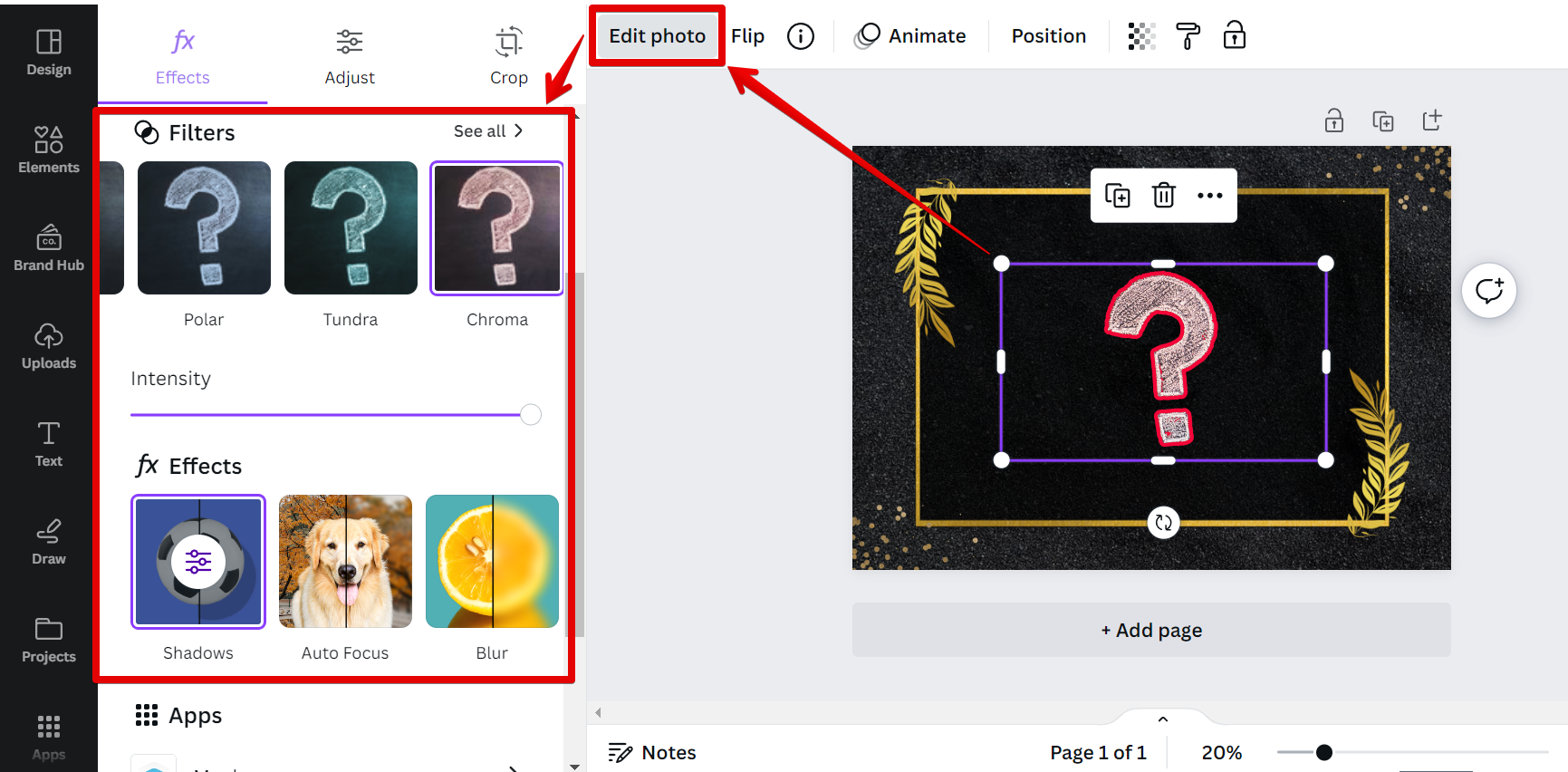
There are many other filters and effects that can be used to style your symbols in Canva, but these are some of the most basic and commonly used ones. Experiment with different styles to see what else you can do!