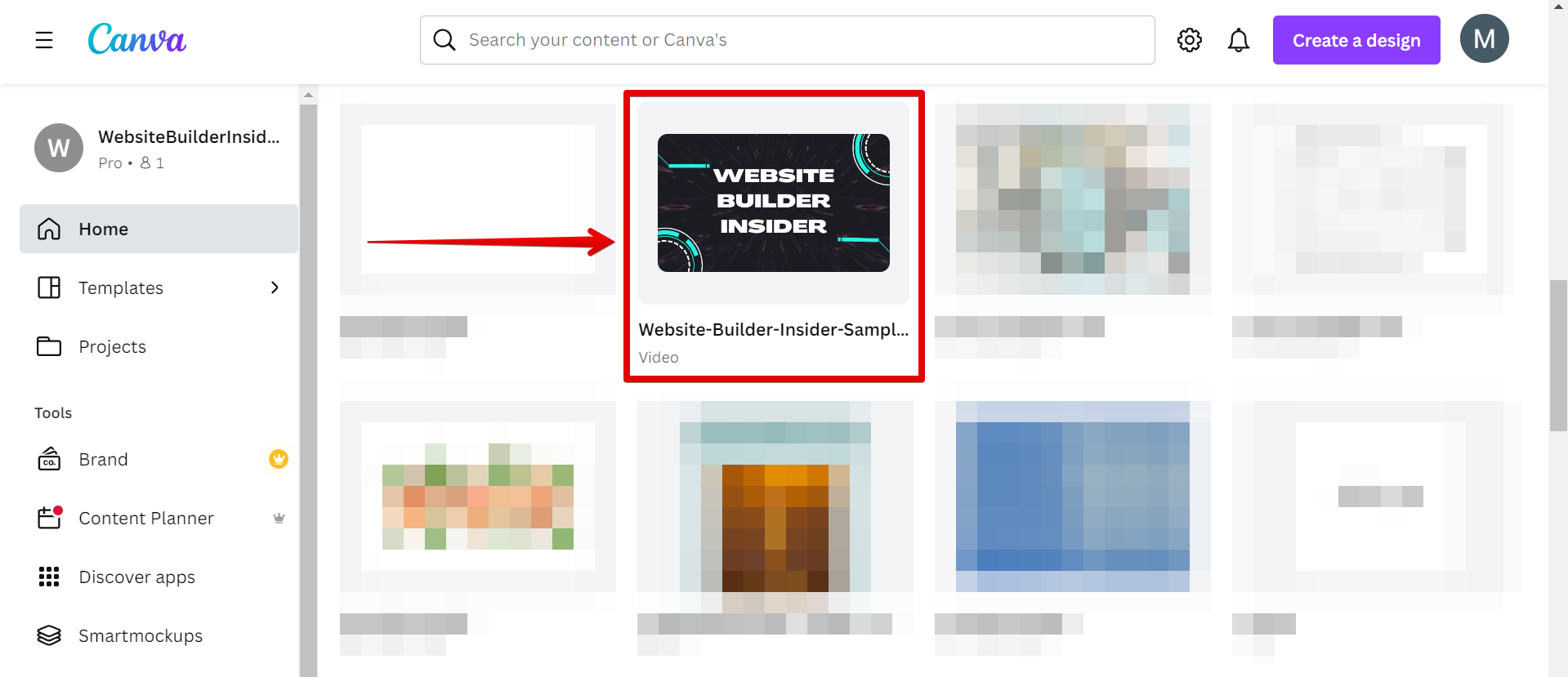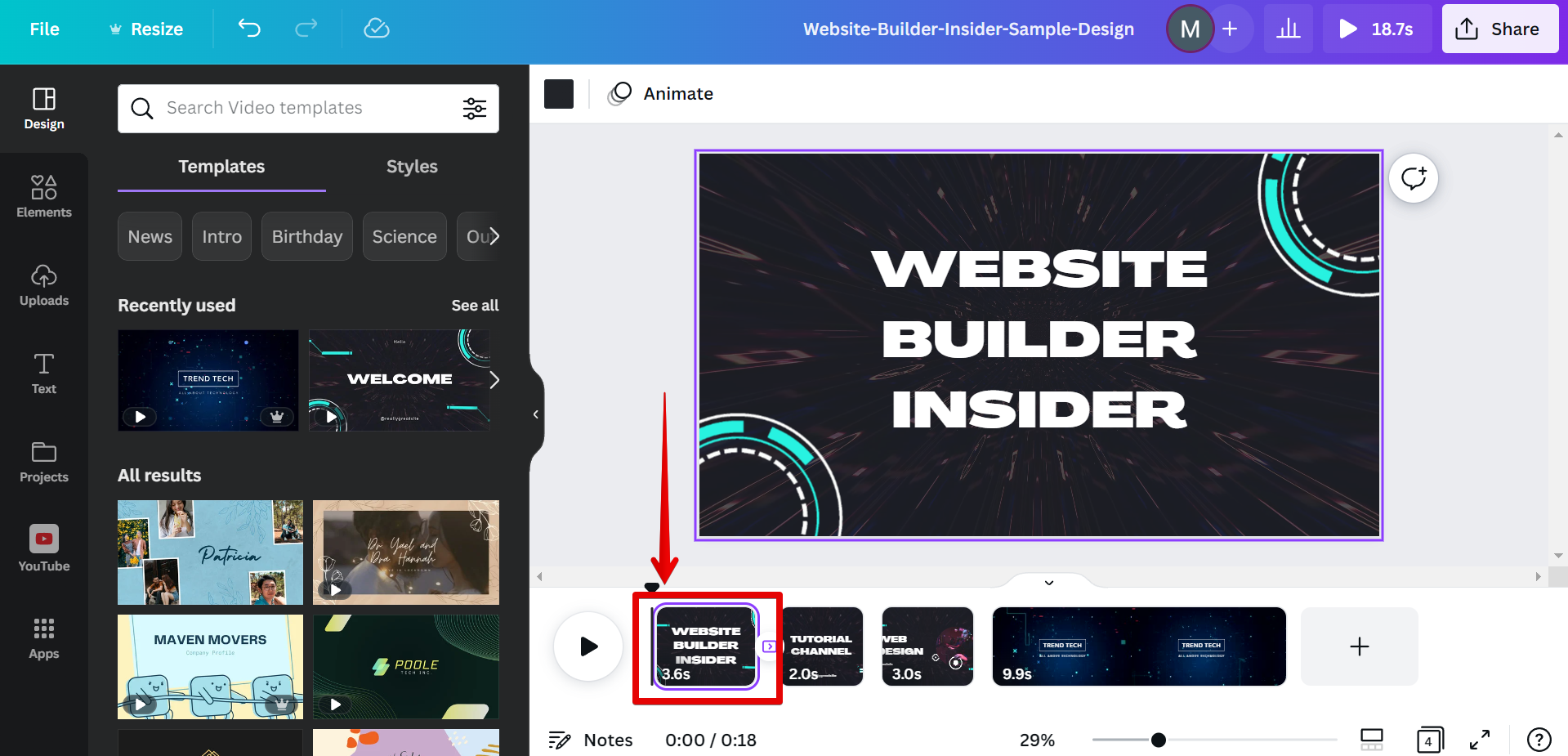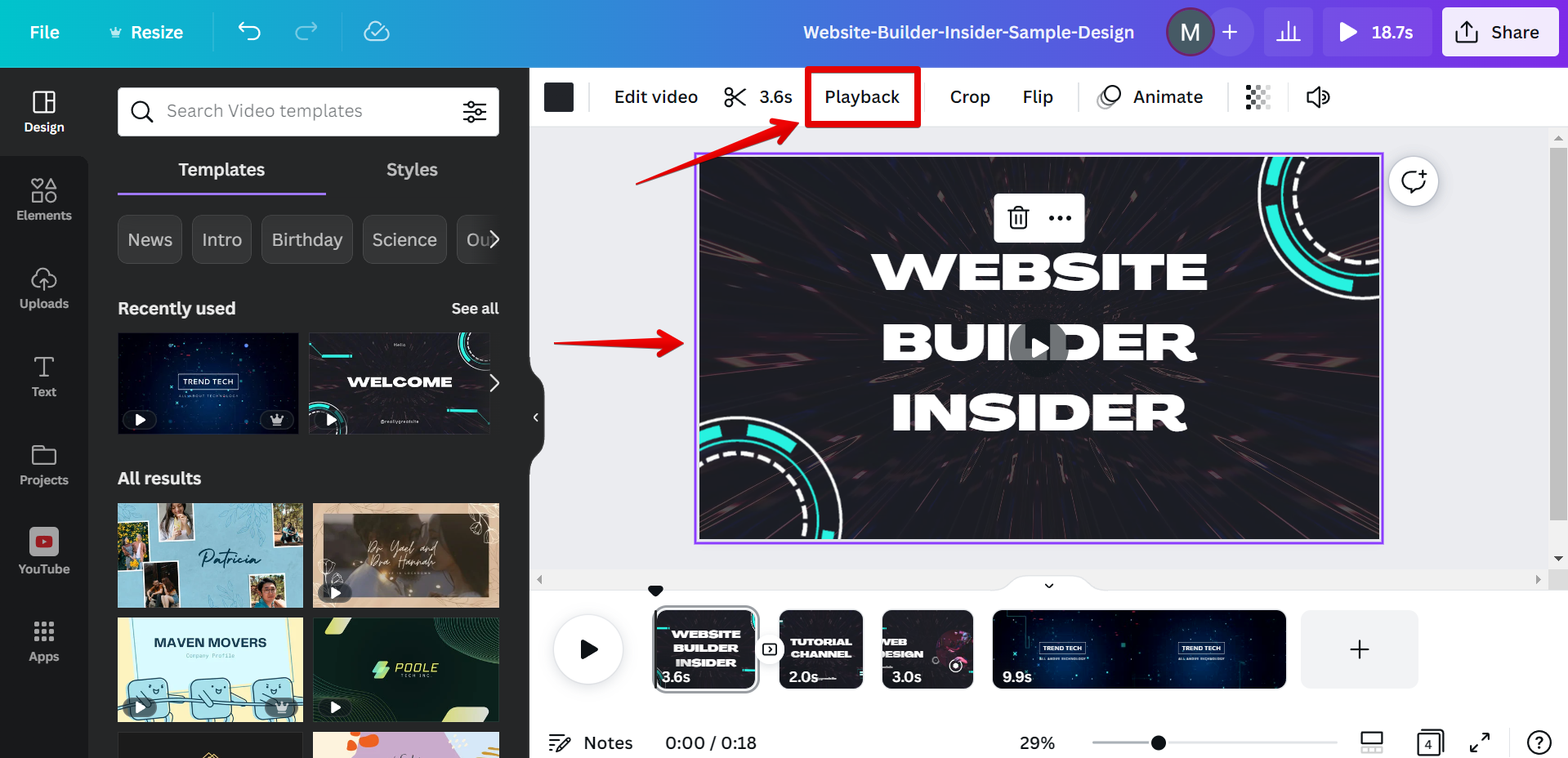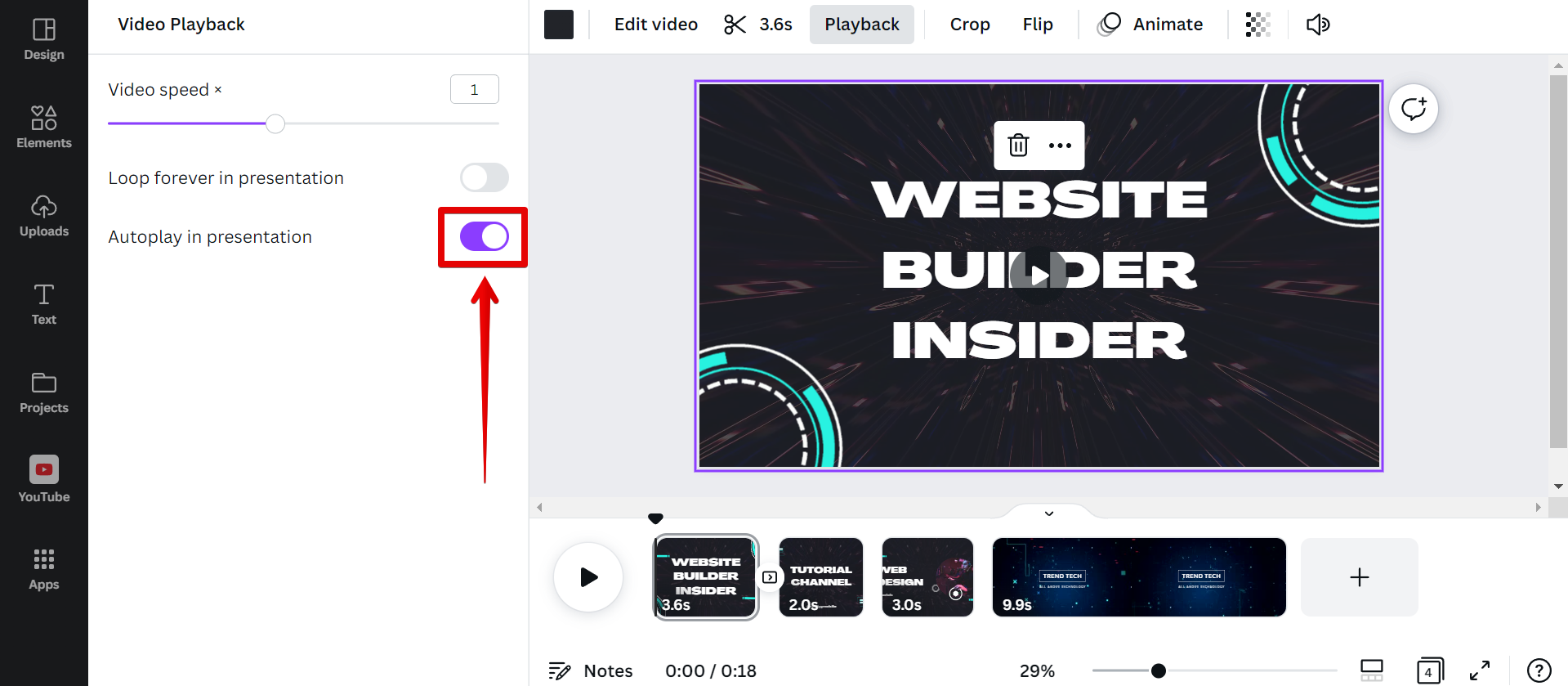There is one simple way that you can autoplay video in Canva. That is to enable the “Autoplay” feature in the video playback settings.
To do this, first, open the video that you want to autoplay.
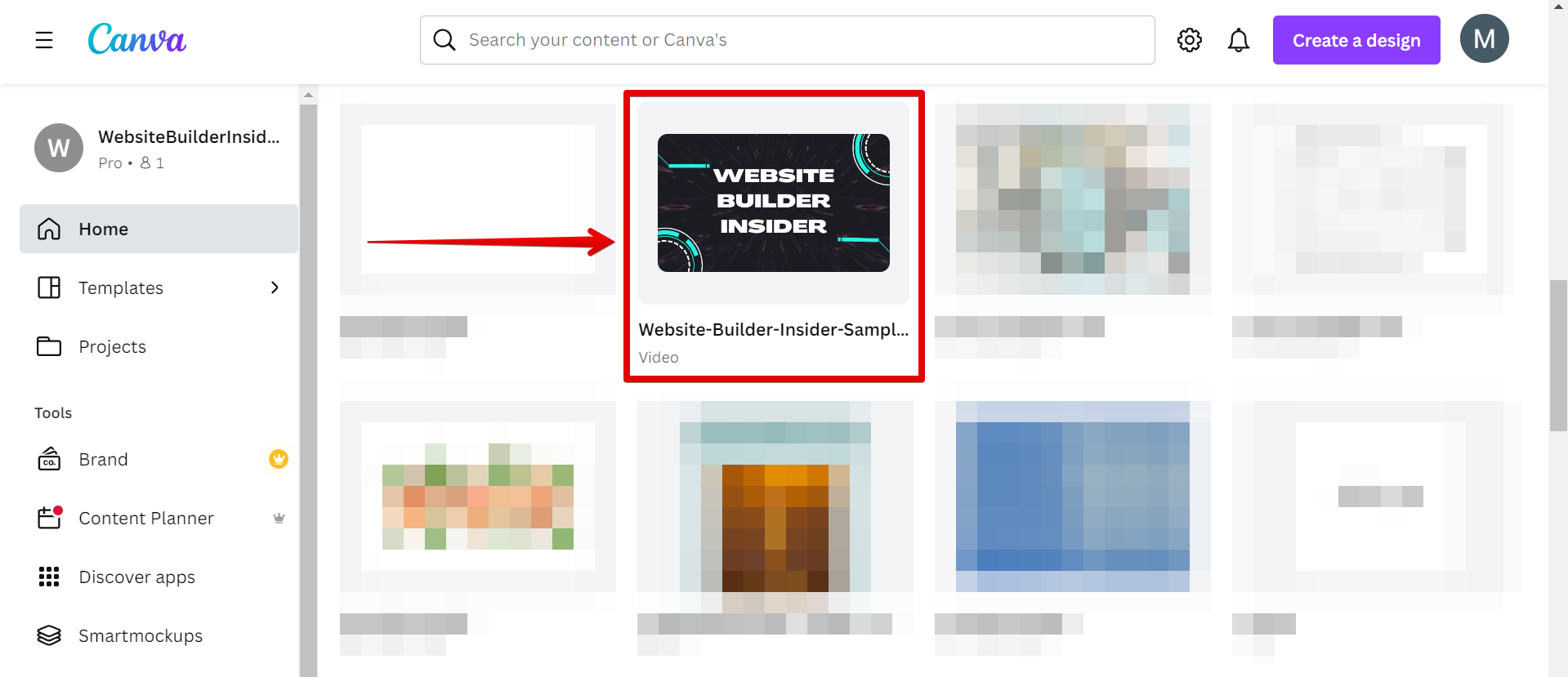
Once the video design file is open in Canva, select the page thumbnail with the video that you want to autoplay.
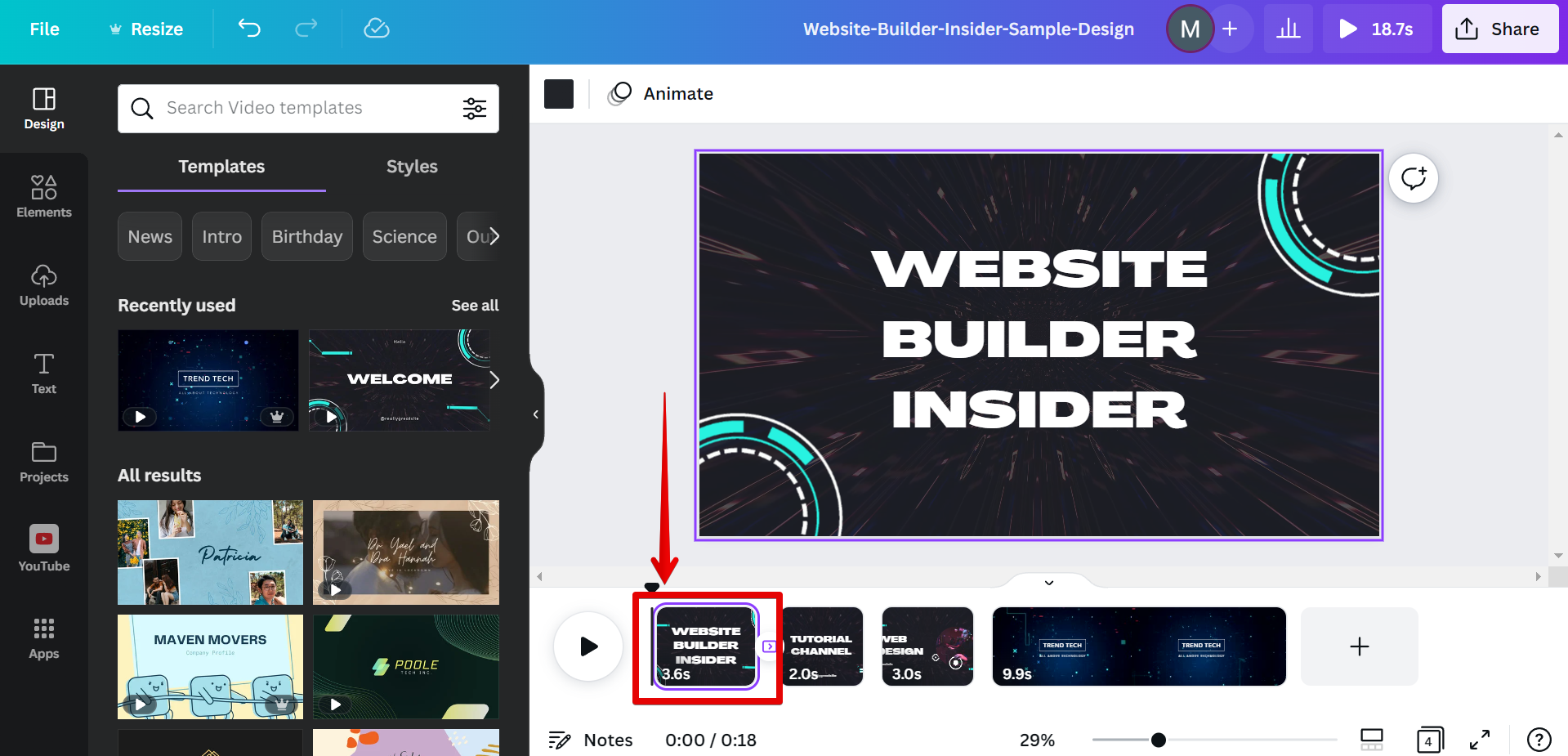
Then, select the video element itself in your design to open up more settings in the top menu. From there, select the “Playback” button.
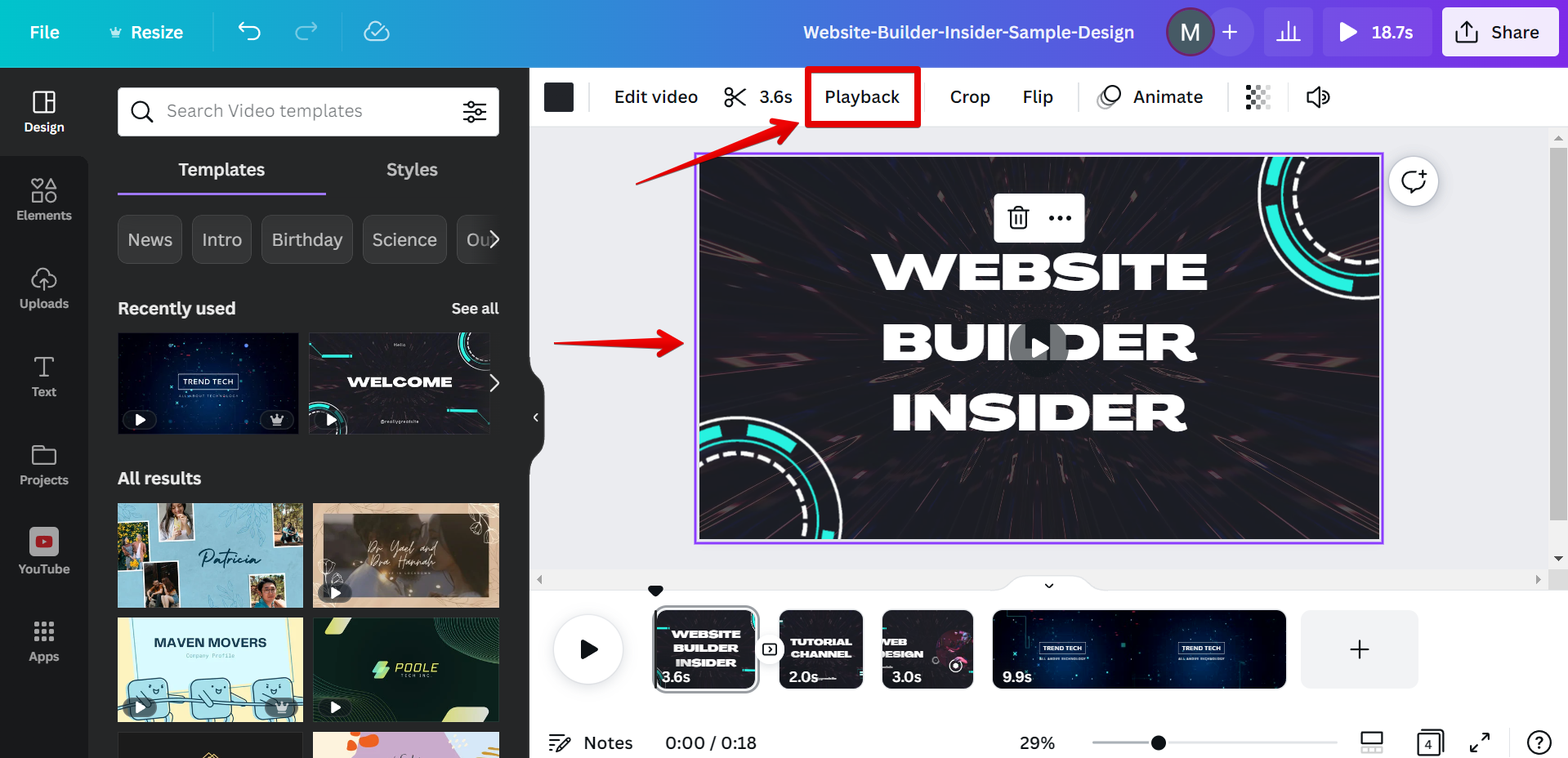
This will open the Video Playback settings in the left panel. To enable autoplay in your video, simply click on the toggle button beside the “Autoplay in presentation” section.
NOTE: The toggle circle should be on the right side to indicate that autoplay is enabled.
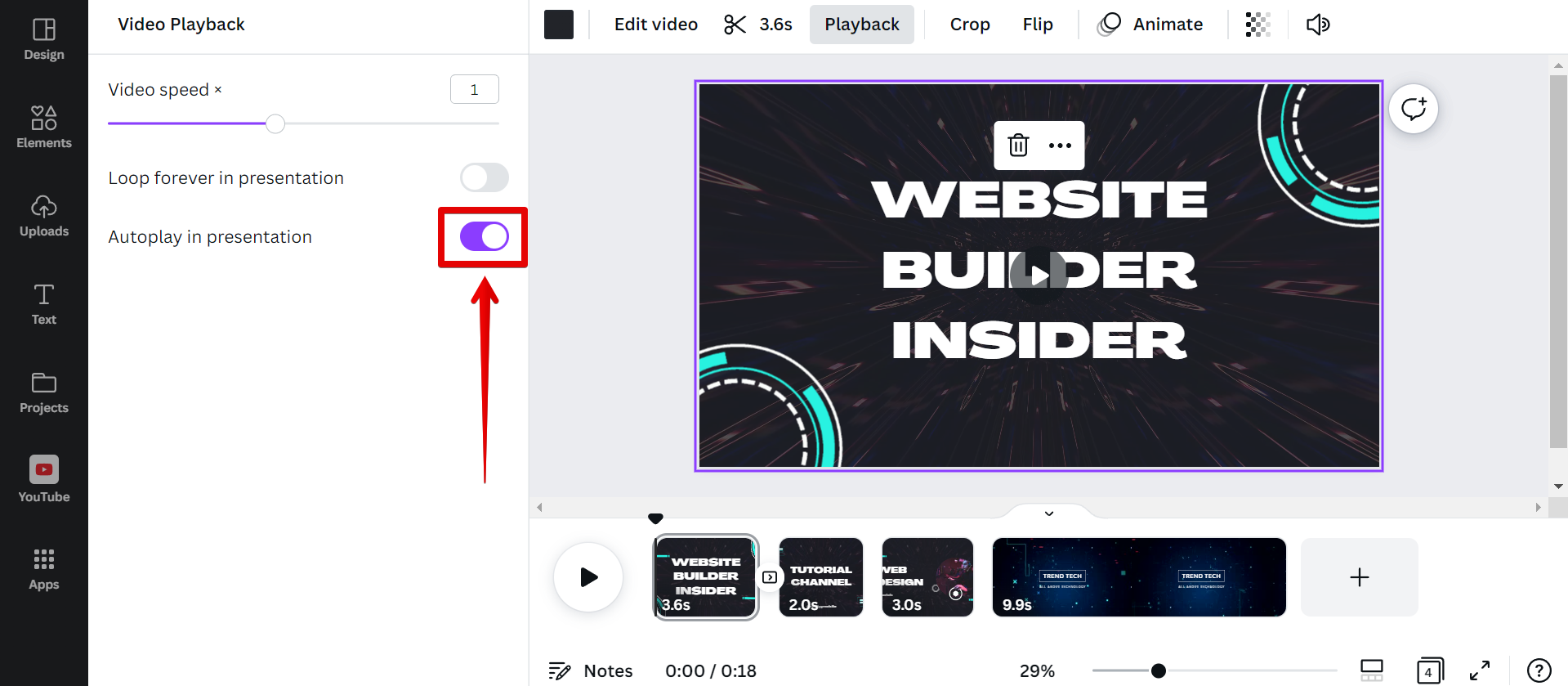
PRO TIP: If you are planning to autoplay video in Canva, be aware that there are some potential risks. First and foremost, autoplay can be disruptive to the user experience, so use it sparingly and only when it genuinely enhances the content. Secondly, remember that not all devices support autoplay, so test your design on as many devices as possible before publishing. Finally, be sure to include controls so that users can stop or pause the video if they need to.
All three of these steps will lead you to enable the autoplay feature of your video in Canva. Experiment with these steps to see what works best for you and your design.
10 Related Question Answers Found
There are many ways to adjust a video in Canva. You can use the ‘Adjust’ tool to change the brightness, contrast, saturation, and sharpness of your video. You can also crop your video, rotate it, or add a filter.
There are many ways to make a video on Canva App. The most common and popular way is to use the ‘Create a Video’ function. This function allows users to select from a range of templates, some of which are free and others which are paid-for.
There are a few ways to record video in Canva:
Method 1: Use the video recorder in the editor
Canva’s video recorder is a quick and easy way to create videos that are ready to be used in your designs. To start recording, simply click on the “Record Video” button in the editor. Method 2: Upload your own video
You can also upload your own videos to Canva.
Making a real estate video on Canva is easy! First, you’ll need to create a new Canva account. Then, you can choose from our library of real estate templates or start from scratch.
It’s easy to put a Canva video on Instagram! First, open Canva and create your video. Be sure to choose the correct dimensions for an Instagram video (1080px by 1080px).
Video editing is a process of cutting, rearranging, and adding visual and audio elements to a piece of video footage to create a new video. It can be used to make a video more engaging, tell a story, or change the tone or message of the original footage. Canva is a free online design platform that allows users to create visuals using a variety of tools, including photos, illustrations, and videos.
There are many ways to loop a video in Canva. The most common method is to use the ‘Loop’ function in the ‘Video Settings’ tab. This will allow you to loop your video infinitely.
Editing videos with Canva is simple and easy to do! Canva is a user-friendly graphic design tool that anyone can use to create stunning visuals. You can use Canva to edit videos for social media, YouTube, or even your website.
Most people think that you can only trim video in professional video editing software like Adobe Premiere Pro. However, you can actually trim video in Canva! To trim your video in Canva, first upload the video to your Canva account.
Yes, you can trim video in Canva. Here’s how:
1. Go to the Elements tab and select Video.
2.