There is one simple way to batch-export PNGs in Photoshop. That is to use the “Batch Automate” feature. Here’s how:
1. Create two folders. One is the source folder containing the images to be exported and the second one is the destination folder where the exported images will be contained.
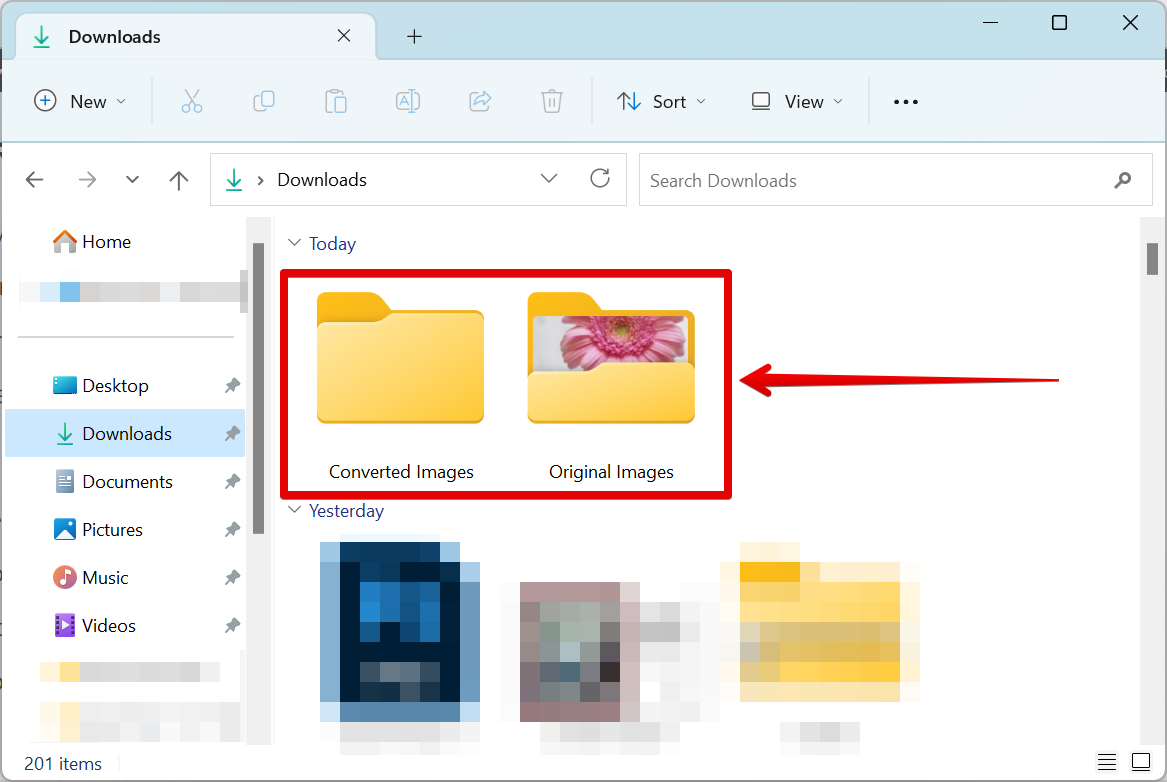
2. Open one image. Select one PNG image and open it in Photoshop.
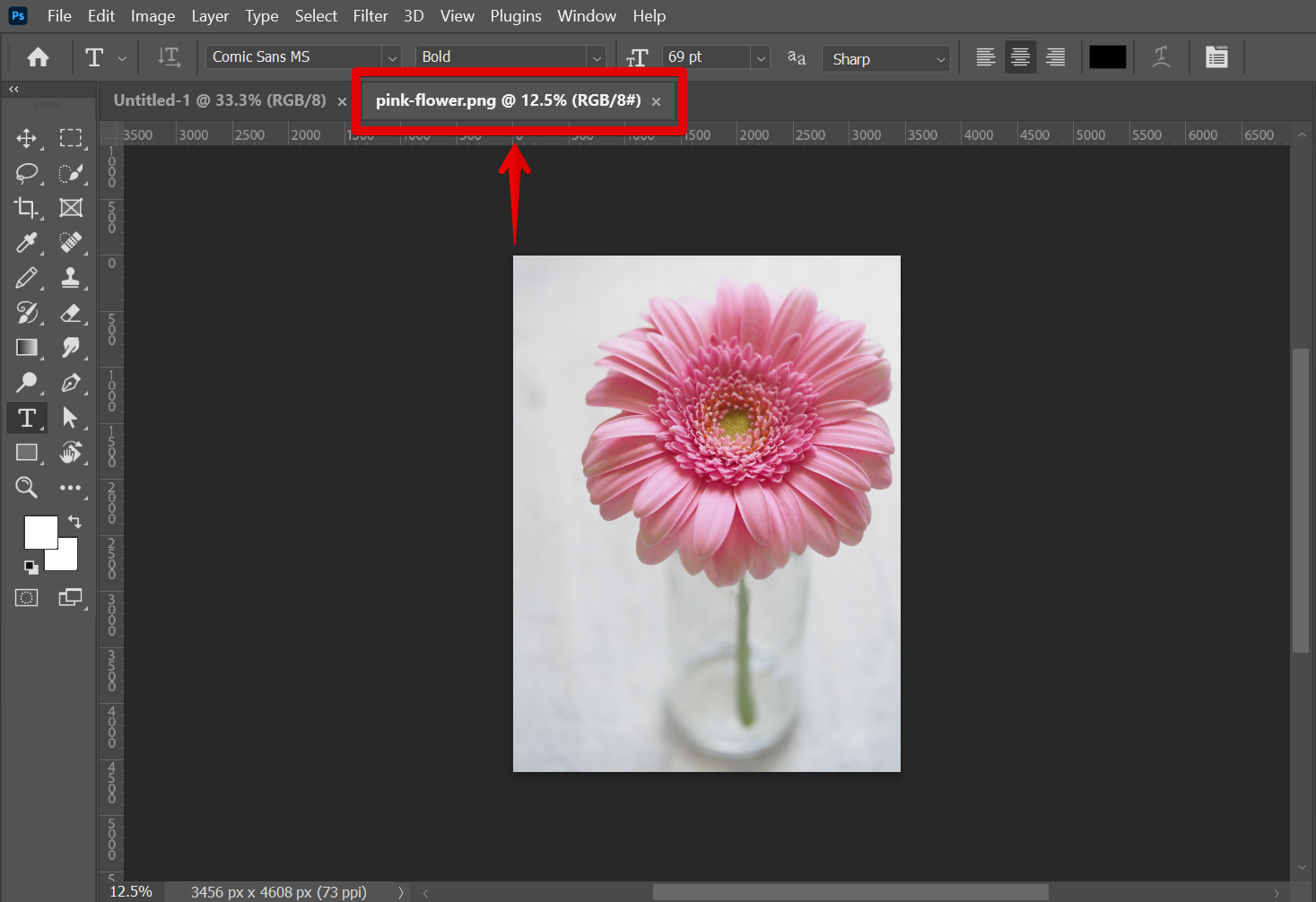
3. Open the Actions window and create a new set of actions. You can do this by selecting “Actions” from the Window menu. From there, just click on the folder icon at the bottom part of the Actions window and type in the name for the new set in the pop-up window that will appear.
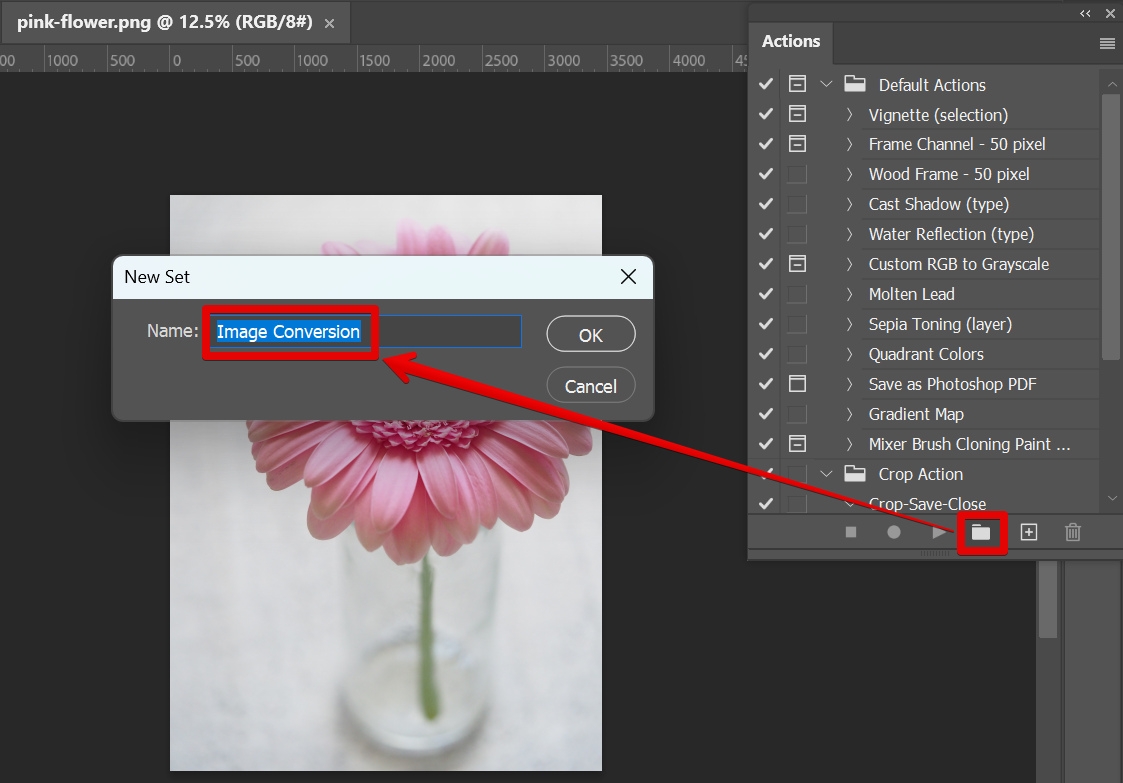
4. Add a new action to the set and start recording. To do this, select the “+” icon at the bottom part of the Actions window. Then, type in the name for your new action and click on the “Record” button to start recording.
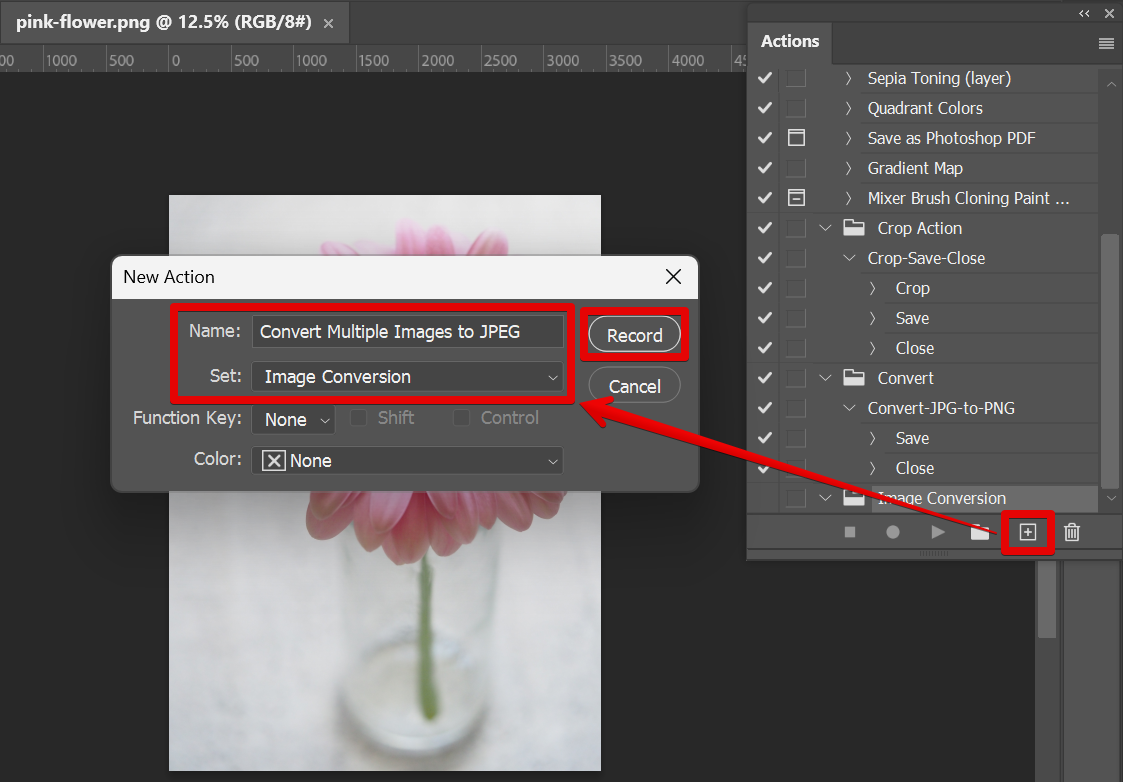
5. Export the image. Now we can start recording the actions to export our PNG format image. For the first action, go to Export > Save for Web (Legacy).

6. Select the file type. In the new window that will appear, select your preferred file format and click on the “Save” button.
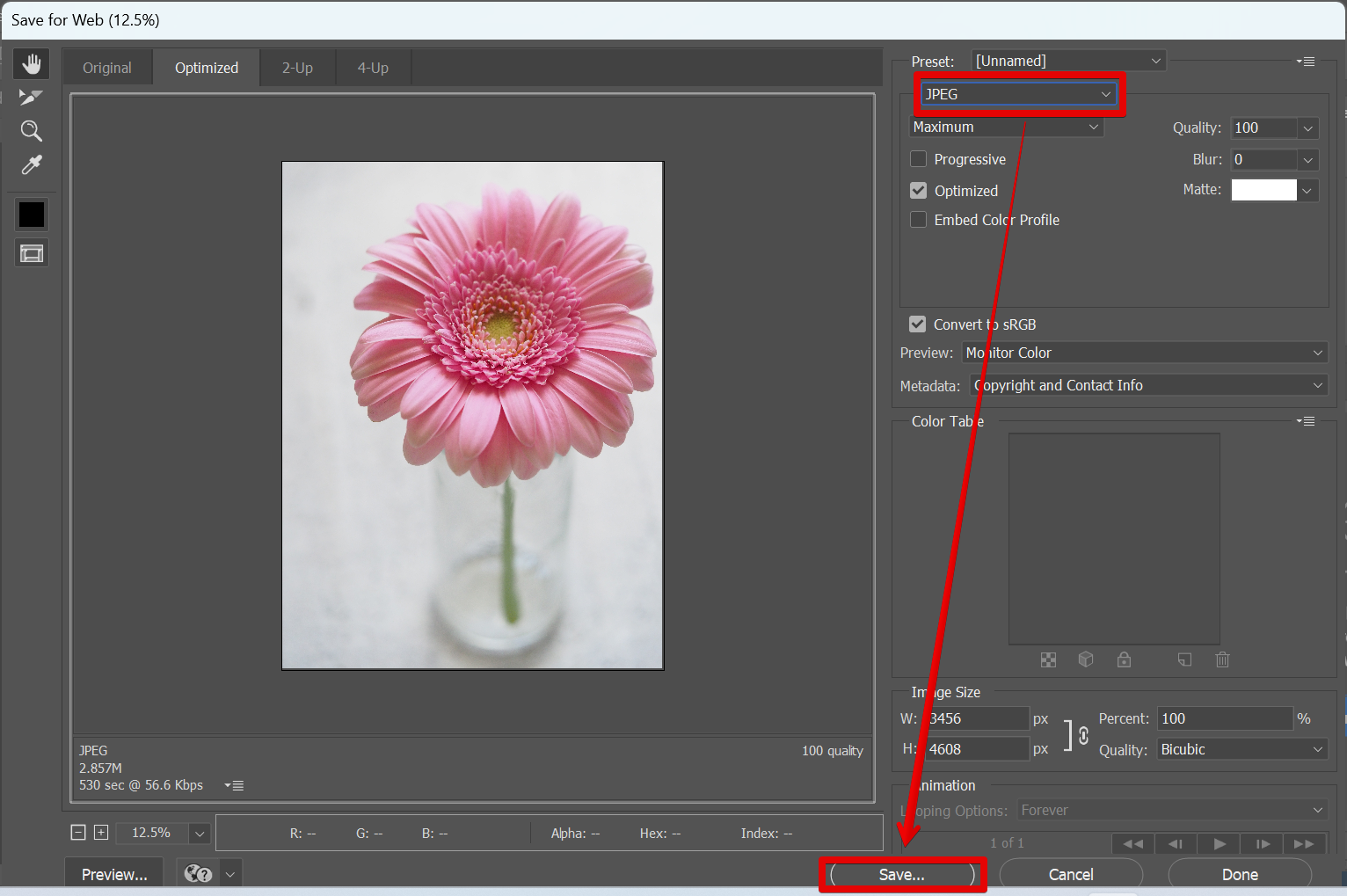
7. Select the file location and format, then save the image. For the file location, select the folder that you created earlier where the converted files will be contained. Then, select “Images Only” for the format and click on the “Save” button.
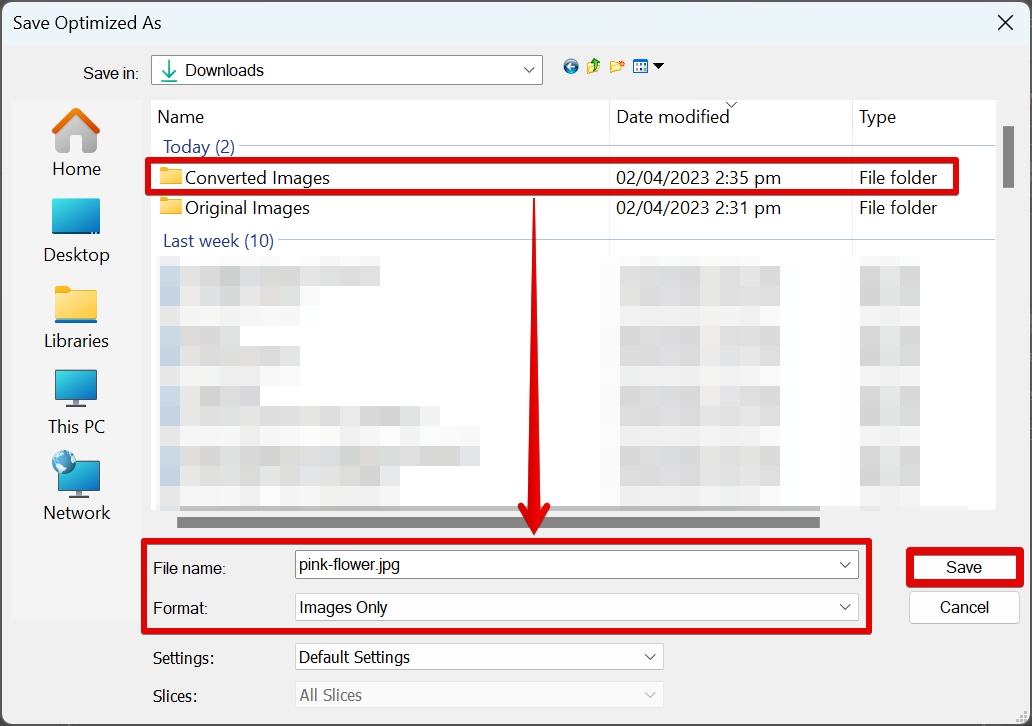
8. Close the image. For the last step to record, go to the File menu again and select “Close” to close the image.
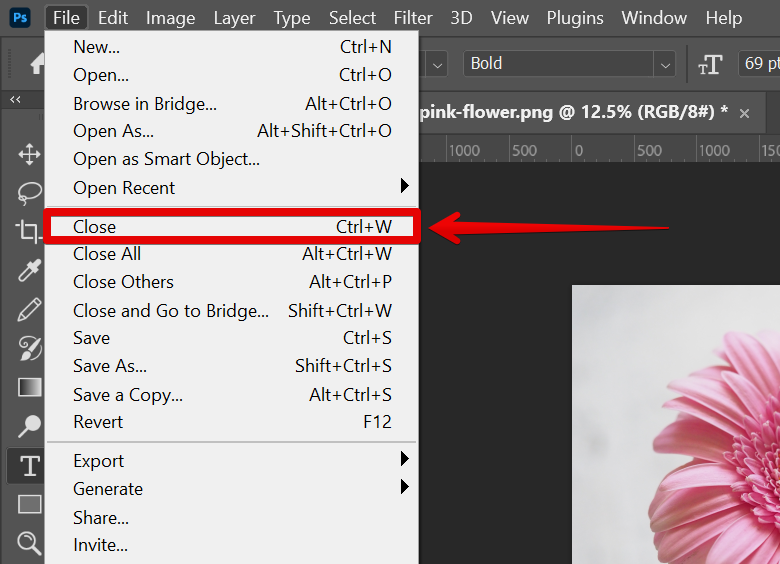
9. Stop recording the actions. To do this, simply go to the Actions window and click on the “Stop recording” button at the bottom of the window.
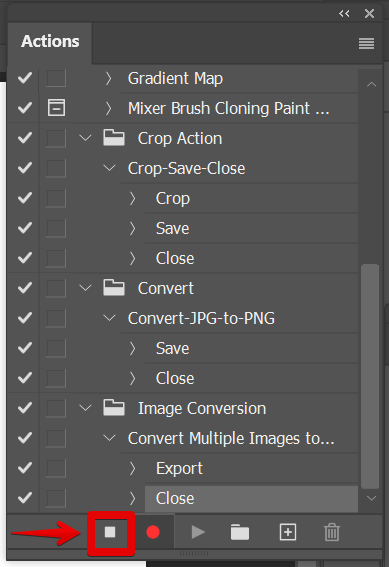
10. Open the Batch window to start automation. Now that we have recorded the actions to export the PNGs, we need to automate the process to apply it to multiple images. To do this, go to File > Automate > Batch.
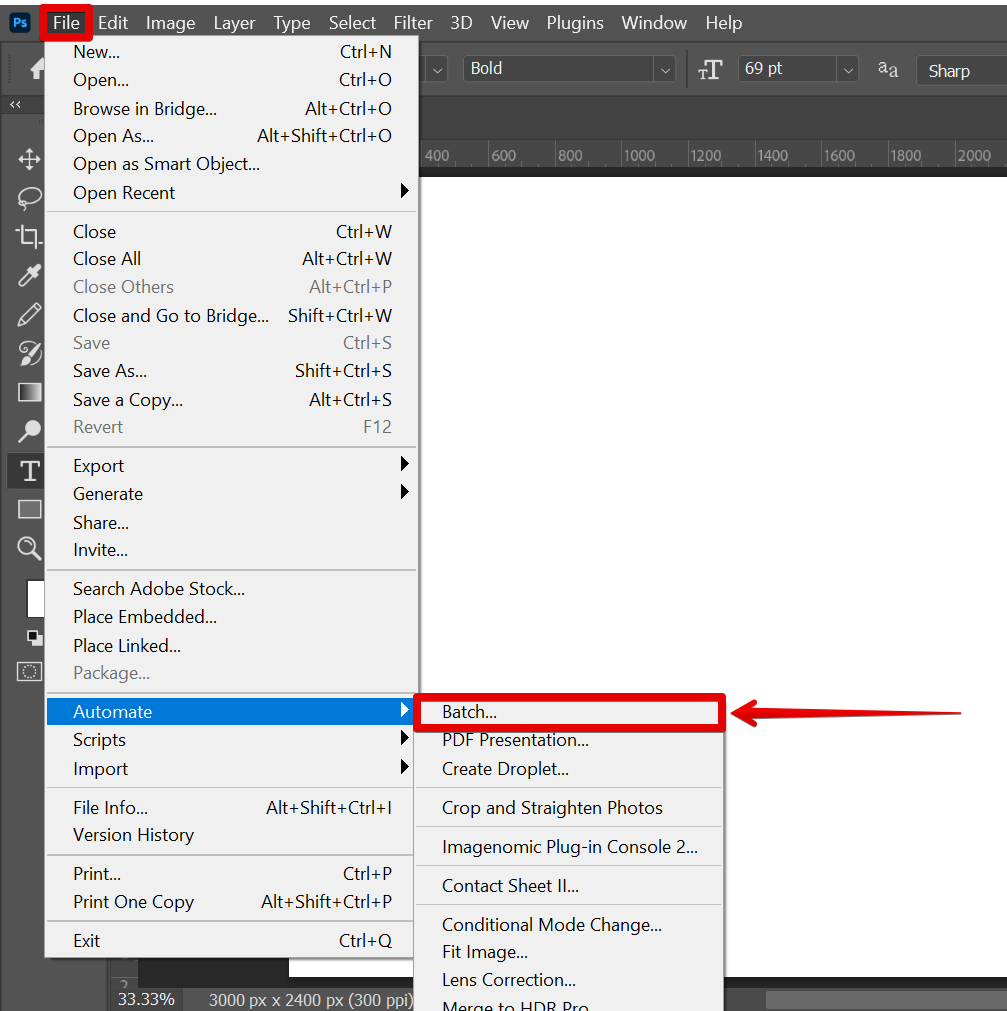
11. Adjust the batch automation settings. In the Batch window that will appear, set up the automation of the conversion process. In the Play section, select the set and action created earlier in the Actions window. For the Source section, choose the folder containing the images to be converted. Lastly, for the Destination section, choose the folder where you want to save the exported PNG images. Once done, click on the “Ok” button.
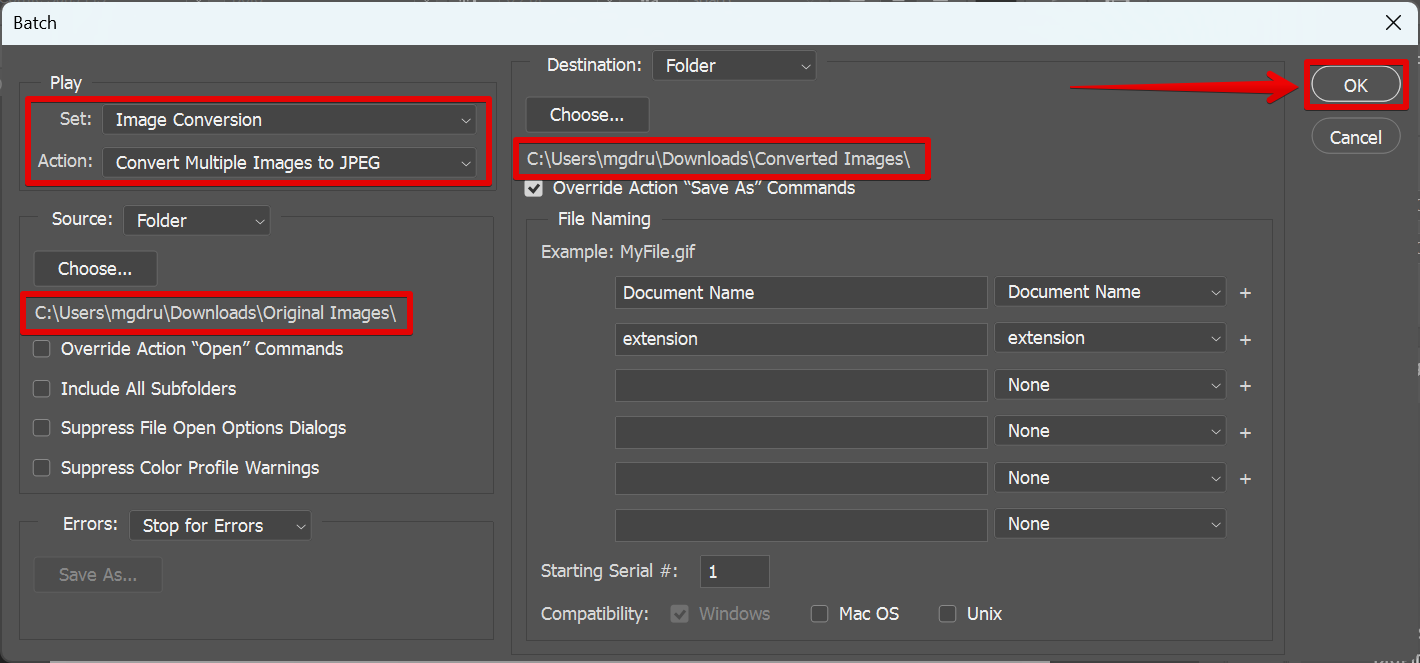
Wait for the automation process to be finished and check the destination folder for the converted files. Photoshop will then proceed with the automated process of exporting the PNGs and there you have it! You can now easily batch export PNGs using the Batch Automate feature!
Conclusion:
How Do I Batch Export a PNG in Photoshop
There are several steps to follow so that you can batch export PNGs in Photoshop. Just follow the above procedures and you’re good to go!