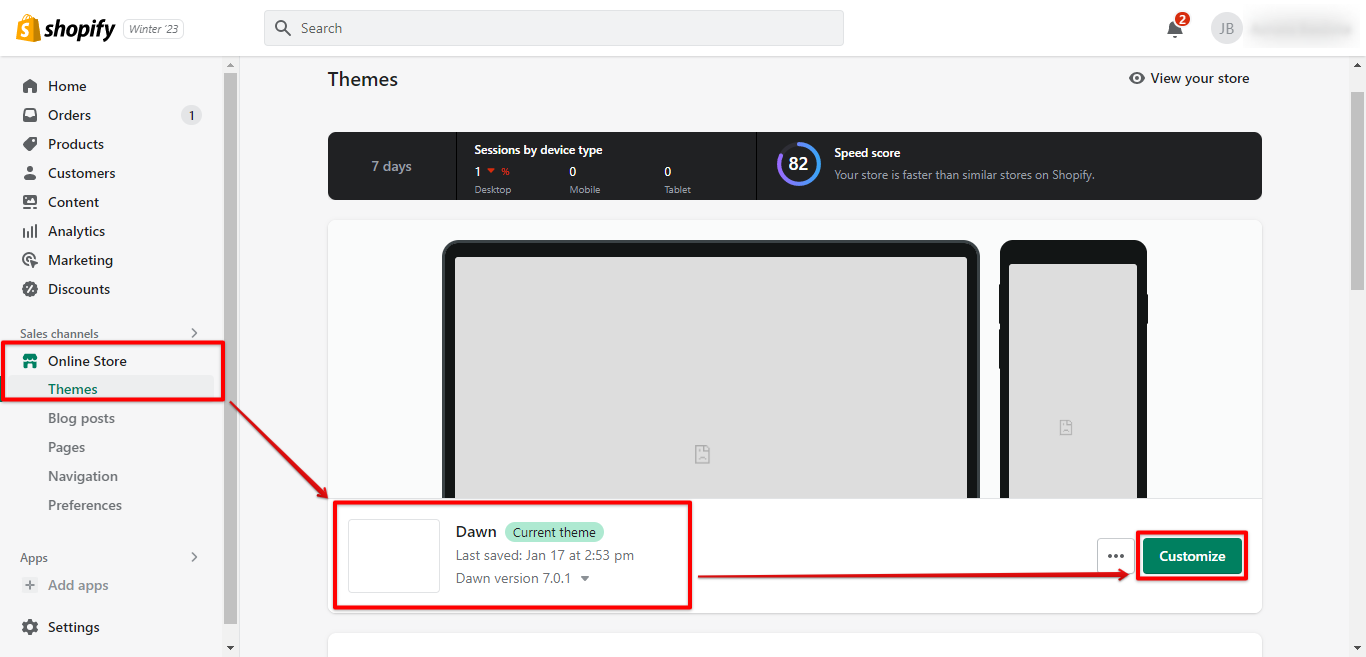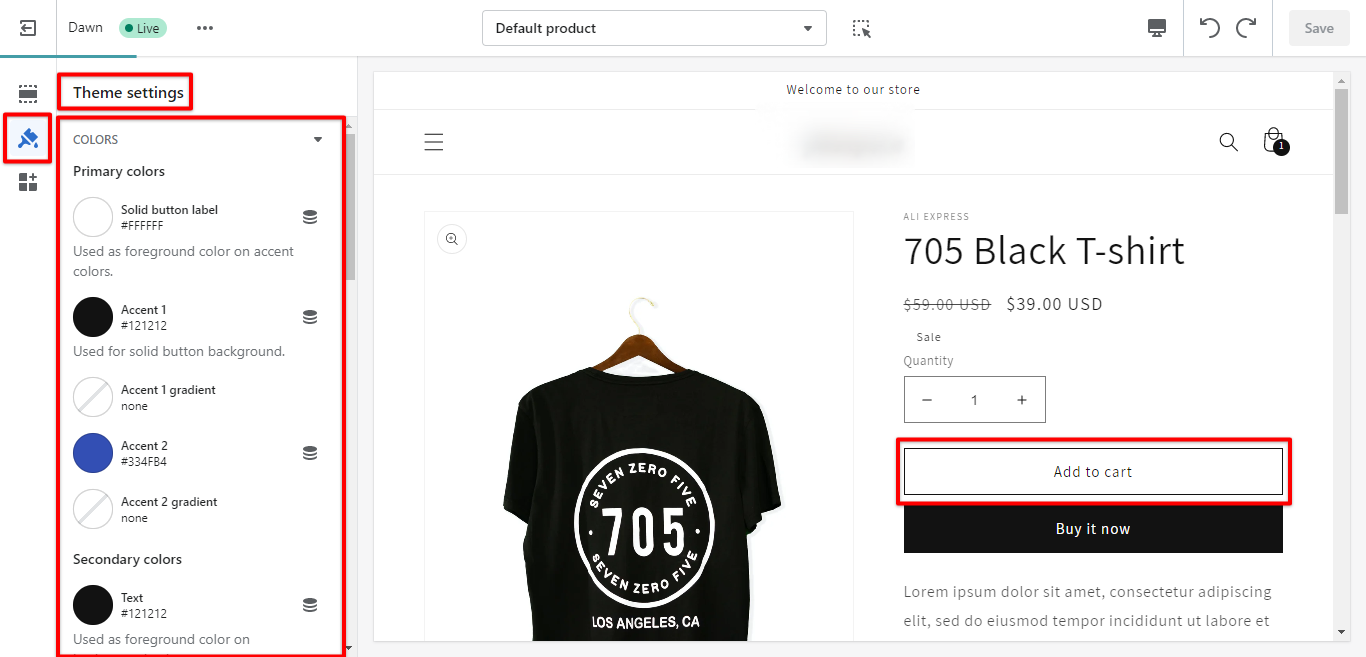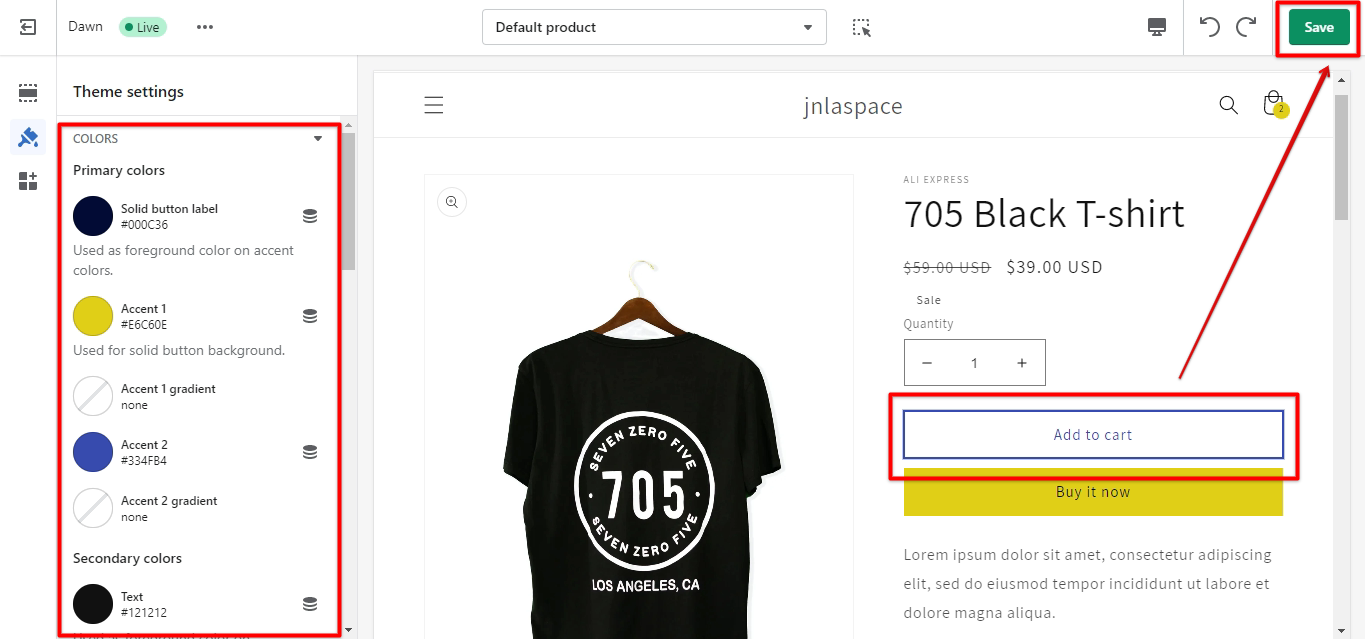Assuming you have a basic knowledge of HTML and CSS, let’s move on to the tutorial. How do I change the “Add to Cart” button color on Shopify?
The answer is actually quite simple once you know where to look. In your Shopify admin, go to Online Store > Themes. Then, click the “Customize” button next to the theme you want to edit.
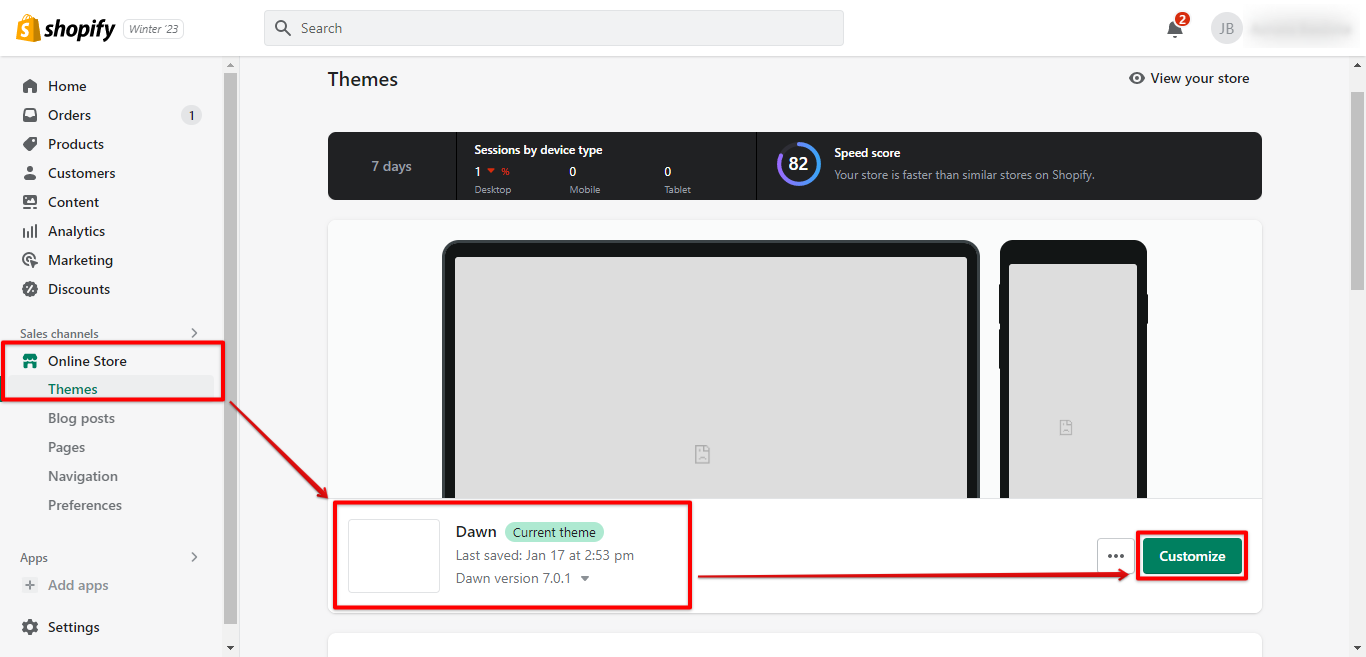
Once you’re in the Theme Editor, click on the “Theme Settings” tab.
PRO TIP: If you are considering changing the color of your “Add to Cart” button on your Shopify store, be aware that this could potentially have a negative impact on your conversion rate. While a different color button may stand out more and attract attention, it could also confuse customers and cause them to second-guess whether they are actually adding the product to their cart. If you do decide to change the color of your “Add to Cart” button, be sure to test it thoroughly to see how it affects your conversion rate before making the change permanent.
Now scroll down until you see the “Add to Cart” button color option. By default, it’s set to “Primary“, but you can change it to any color you want.
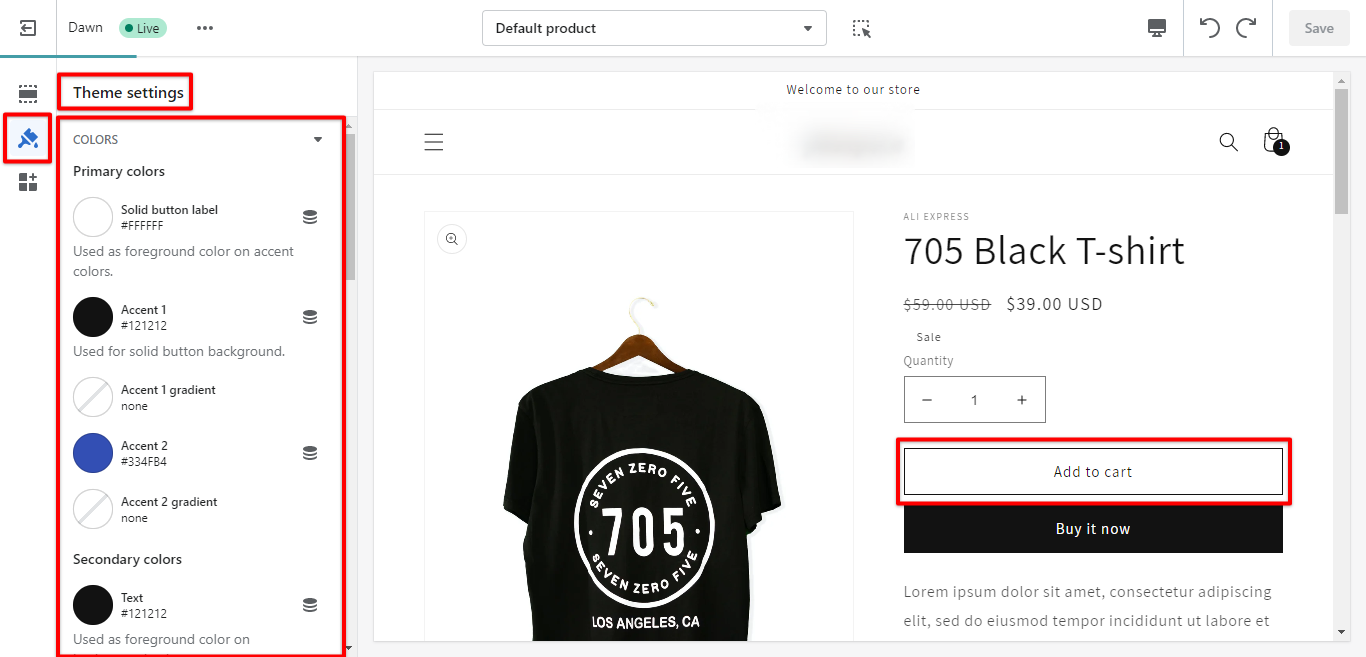
Once you’ve made your selection, click “Save” at the top of the page and you’re done!
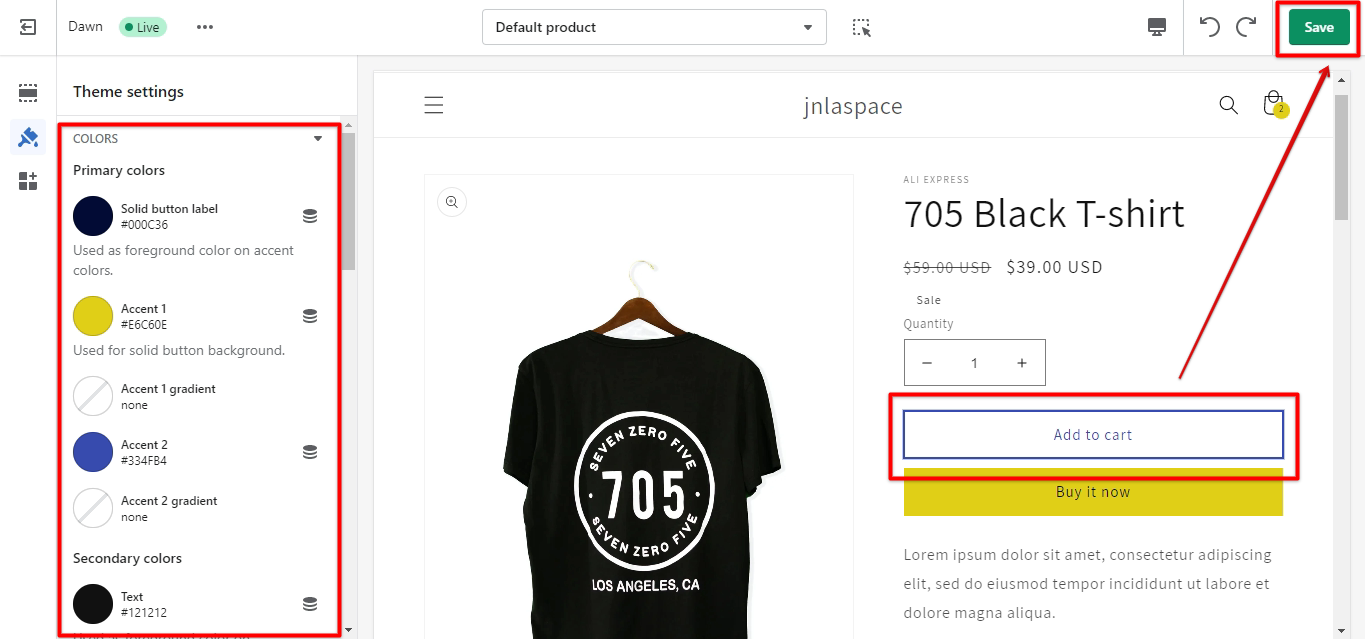
Conclusion: How Do I Change Add to Cart Button Color on Shopify?
You can easily change the add to cart button color in Shopify by following these simple steps. First, go to your Shopify admin and navigate to Online Store > Themes. Then, click on the “Customize” button next to the theme you want to edit.
In the Theme Editor, click on the “Theme Settings” tab and scroll down until you see the “Add to Cart” button color option. By default, it’s set to “Primary“, but you can change it to any color you want. Once you’ve made your selection, click “Save” at the top of the page and you’re done!
3 Related Question Answers Found
There are a few things you need to do in order to move the add to cart button on Shopify. You need to edit the code in the product.liquid file and then style the text using HTML tags. In order to move the add to cart button on Shopify, you need to edit the code in the product.liquid file.
Assuming you’re using a Shopify theme, there are a few ways you can edit your cart page. If you’re comfortable working with code, then you can edit the cart.liquid file in your theme. Otherwise, you can use the built-in Shopify editor to make changes to your cart page.
If you’re using Shopify as your ecommerce platform, adding items to your cart is a breeze. In this article, we’ll show you how to do it.
1. Find the product you want to add to your cart
The first step is to find the product you want to add to your cart.