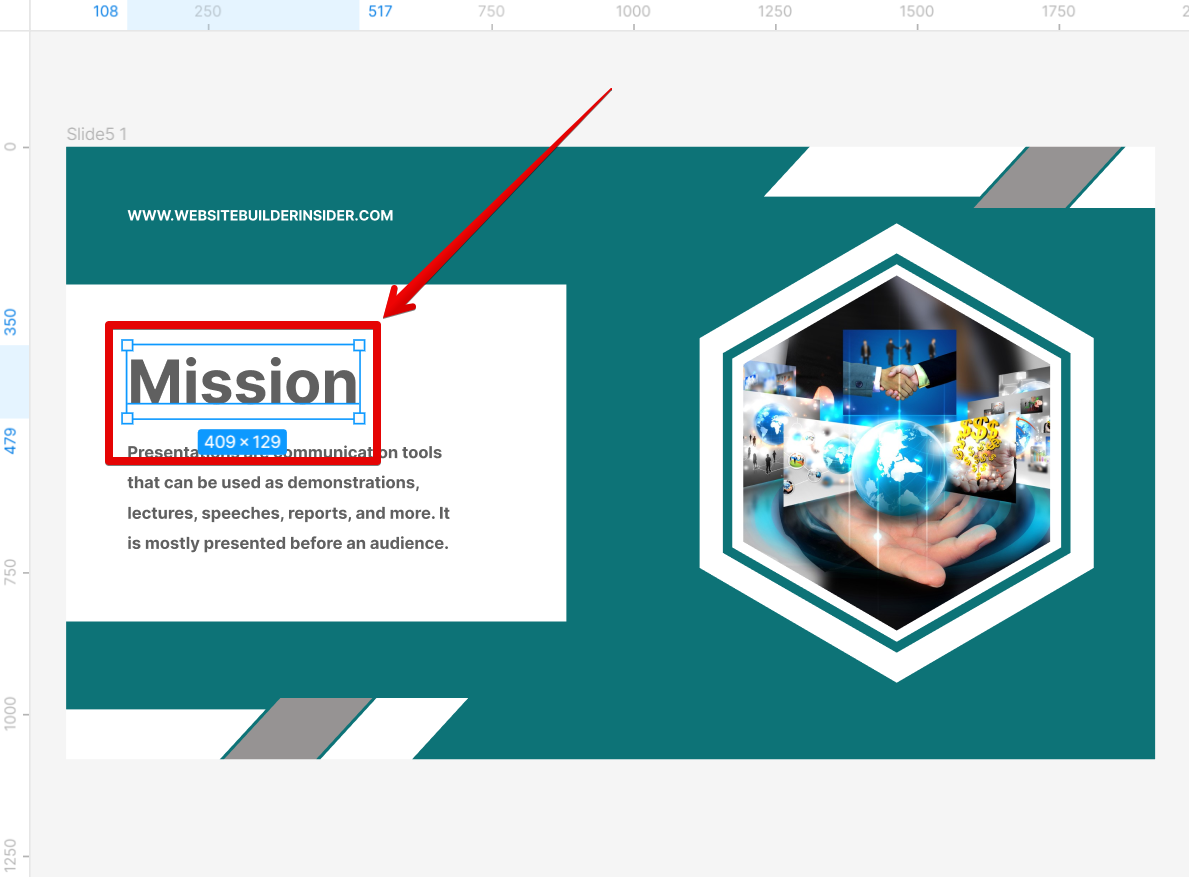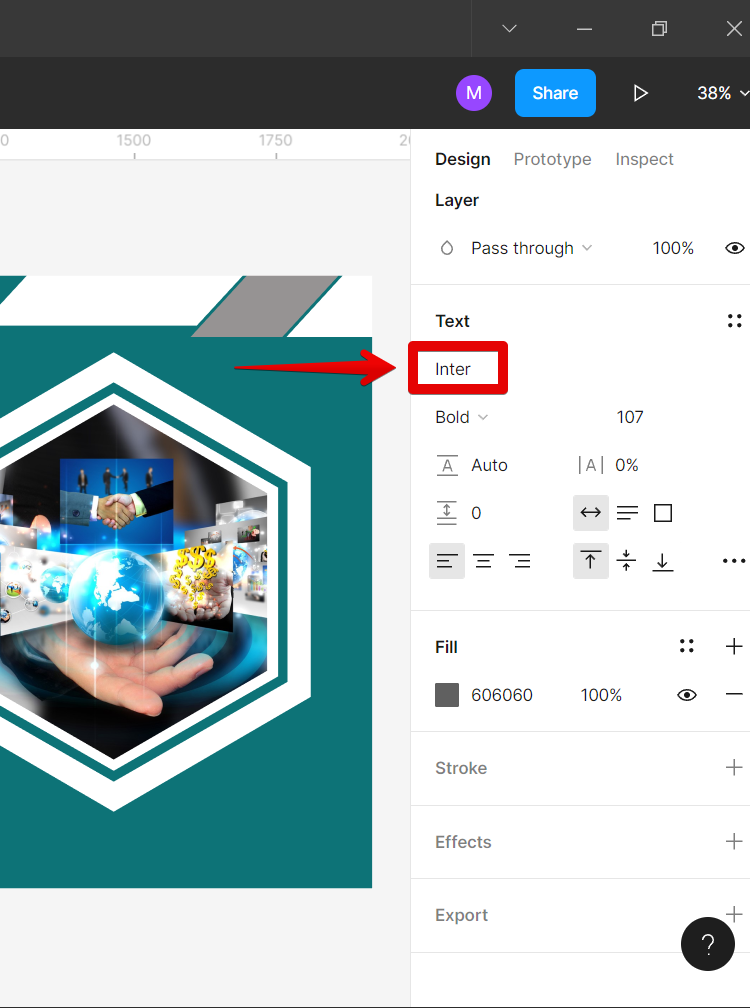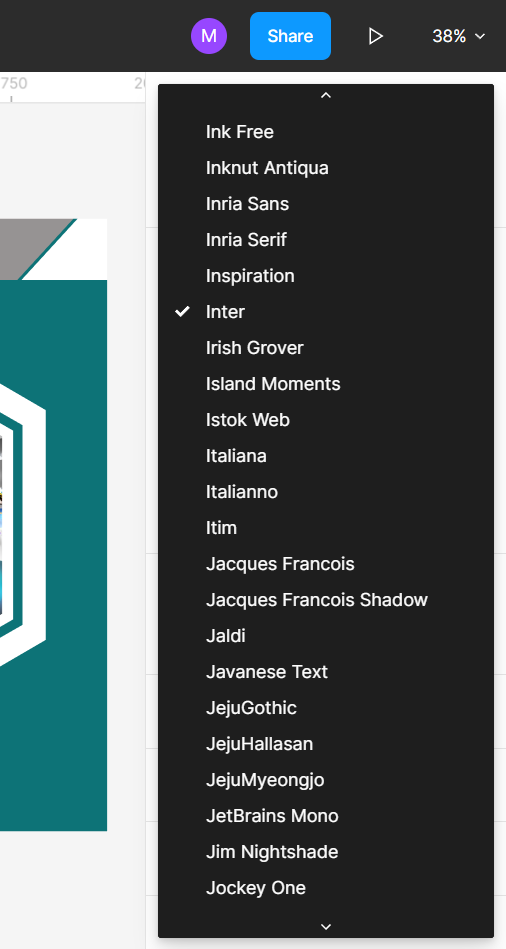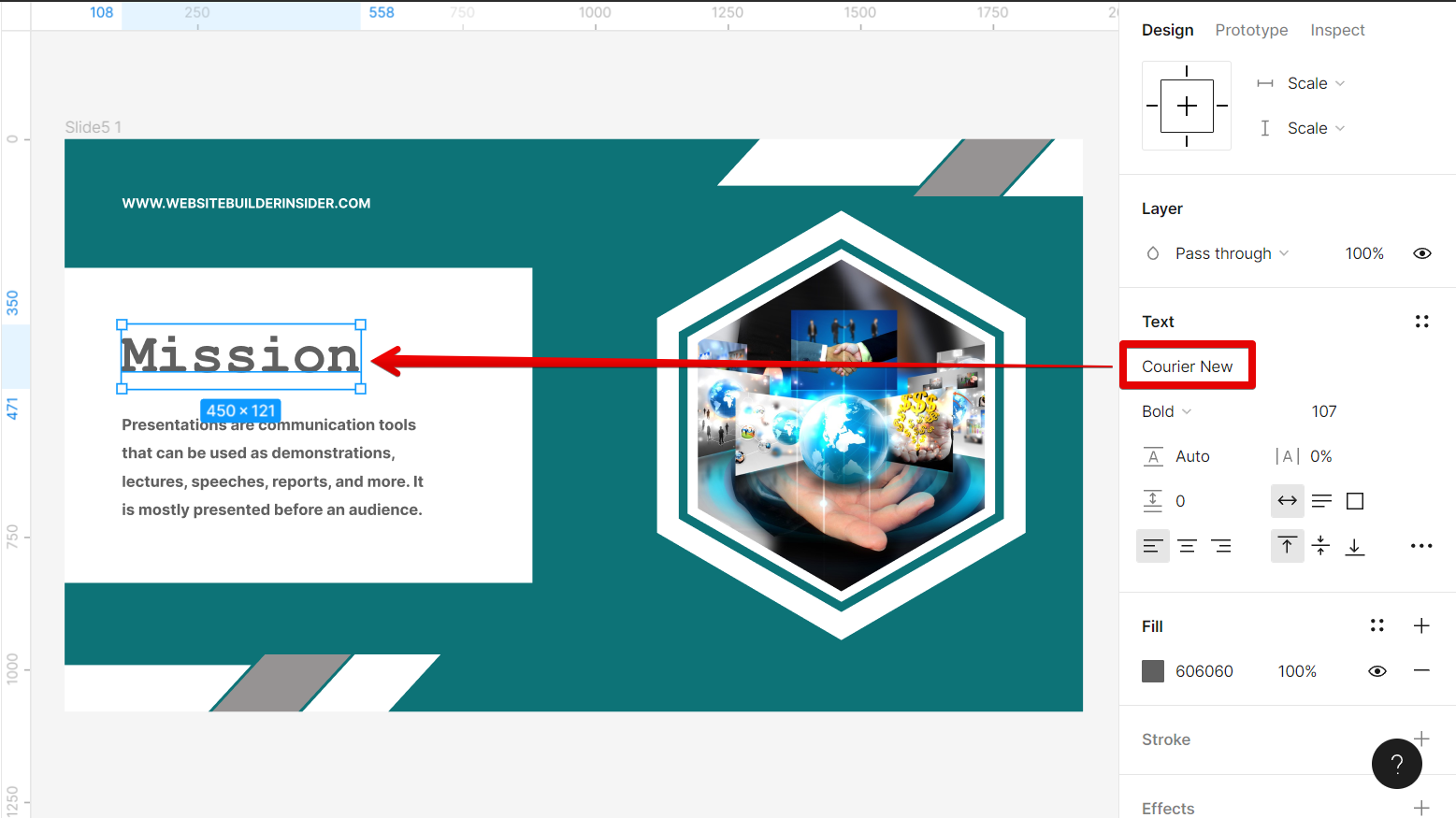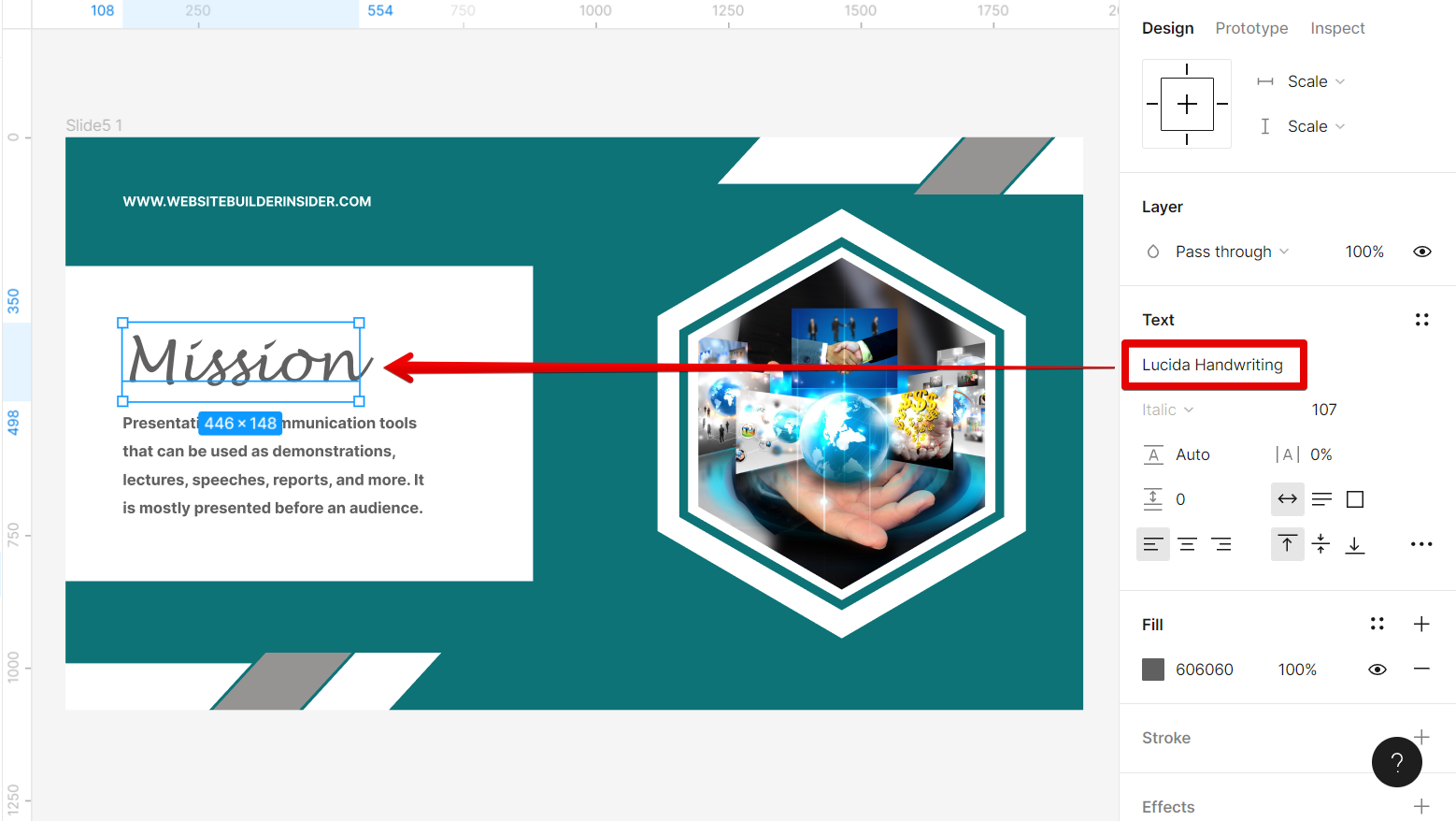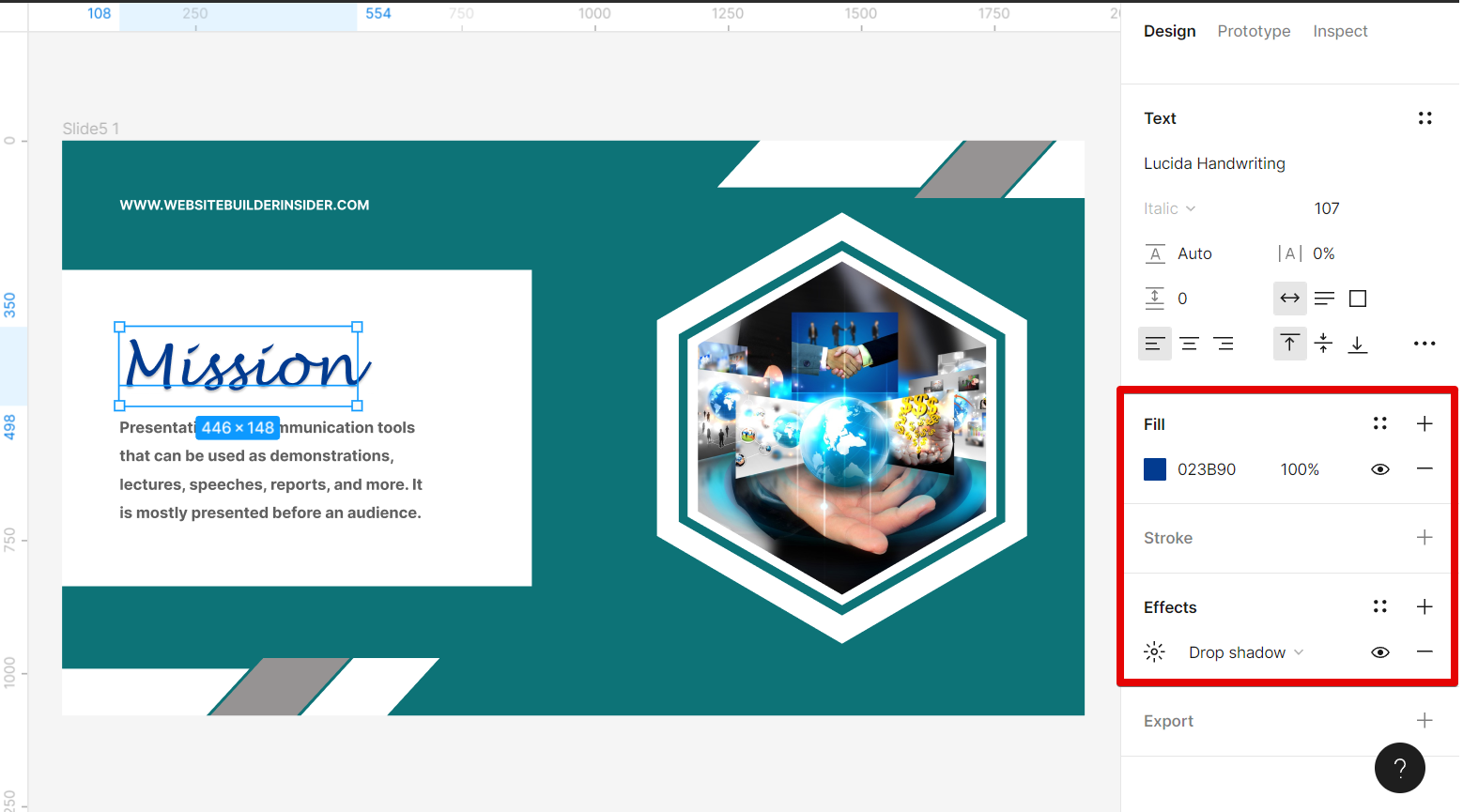There is one simple way that you can change fonts in Figma. That is to use the Text section in the Design tab.
To do this, first, select the text element that you want to change.
NOTE: You can choose to select just one text element or the whole design. If you select the whole design, then all the fonts of your text elements will be changed so be sure to take note of that.
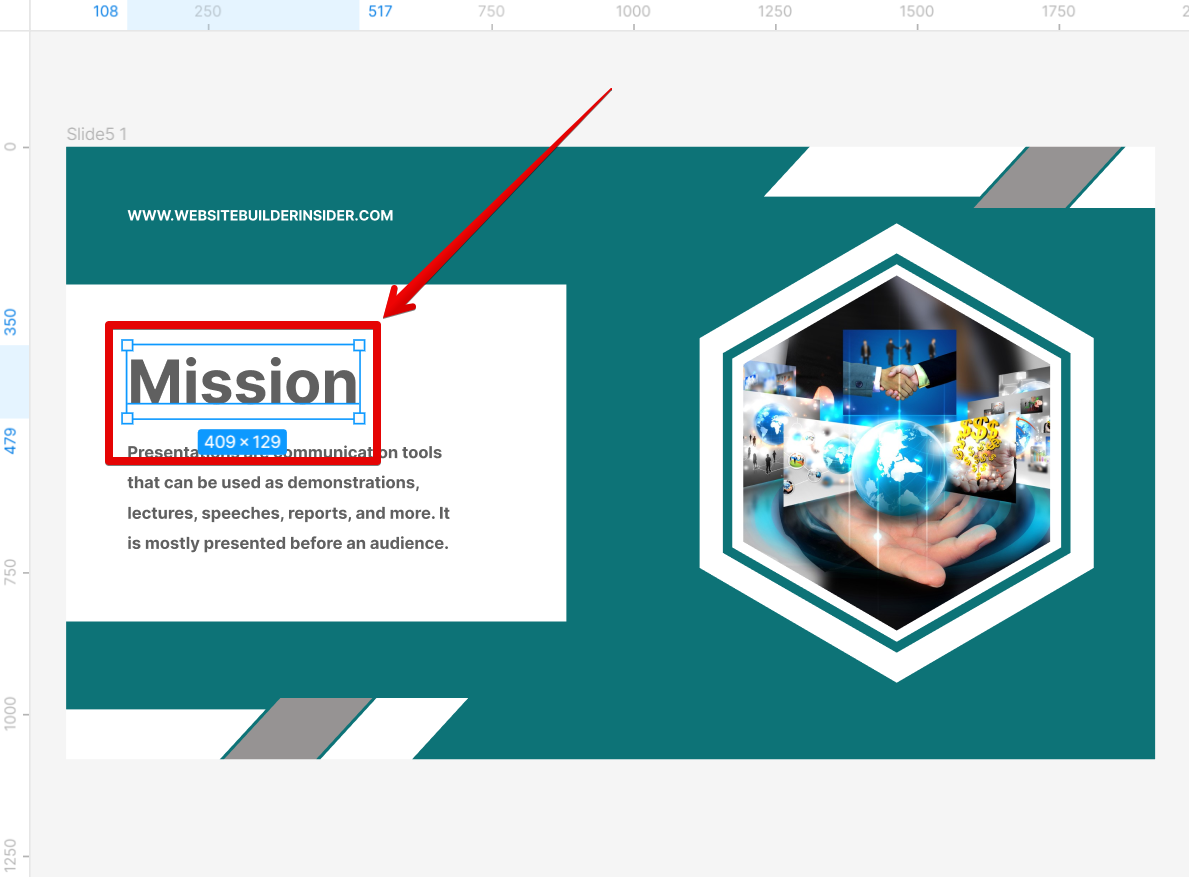
Next is to go to the Text section under the Design tab on the right panel and select the “Font Family” field.
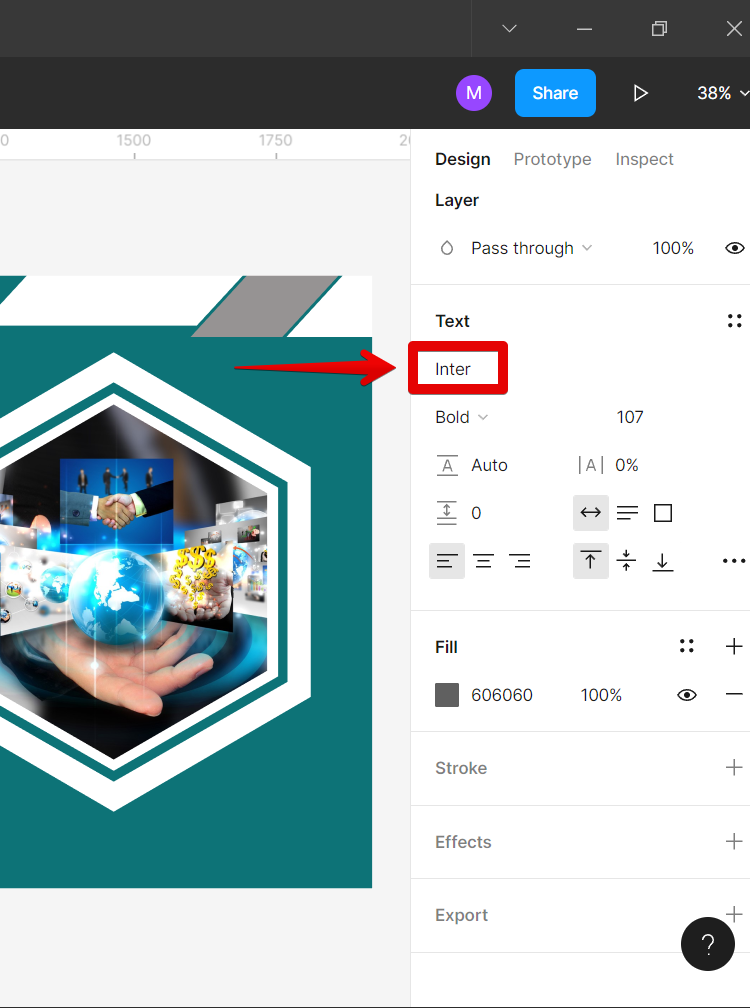
In the list of font names that will appear, you can select the font that you want to use.
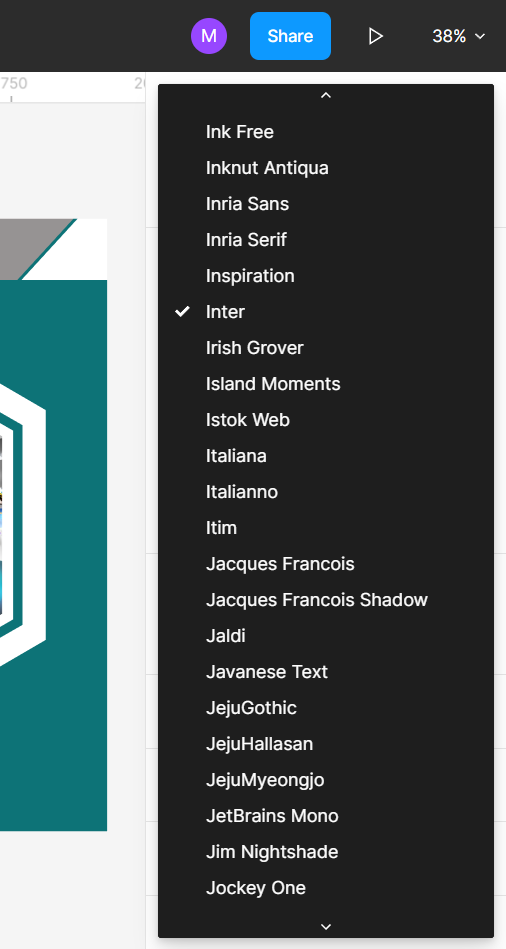
Figma has a lot of Font Style options that you can use. If you’re preparing a formal presentation for your company or business, then you might want to consider classic fonts such as Arial, Courier New, and Times New Roman. All of these fonts are available in Figma.
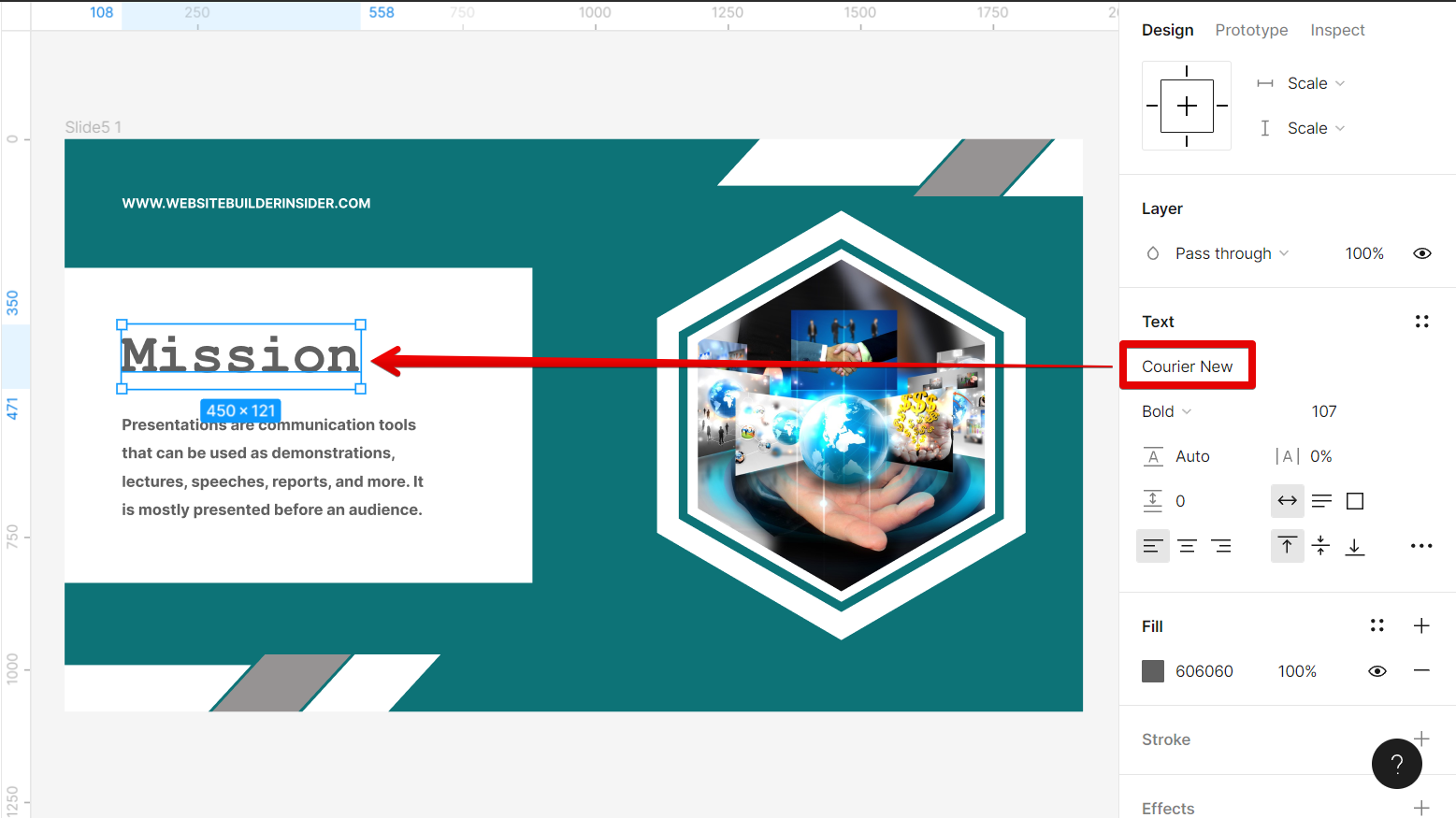
On the other hand, if you want to add a touch of elegance to your presentation or design, then you might want to consider cursive-type fonts such as Lucida Handwriting, Dancing Script, Euphoria Script, and Imperial Script. Most cursive-type fonts in Figma usually have the “Script” word at the end of their names so you might want to look out for those.
NOTE: If you are creating a document or piece of stationery that needs to convey an air of elegance, then a cursive font may be a perfect choice.
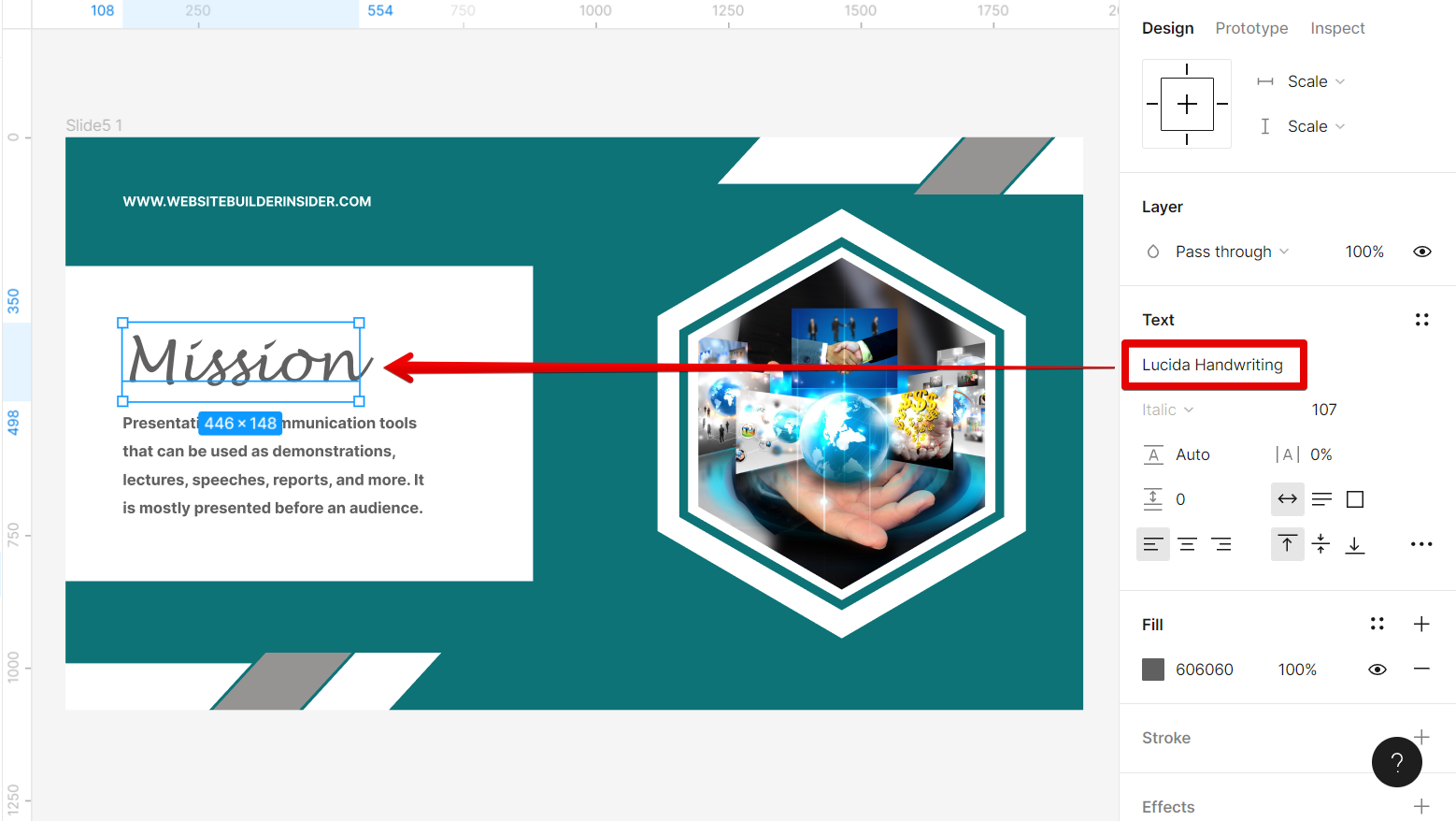
You can also add some style to your font style using the Fill, Stroke, and Effects sections.
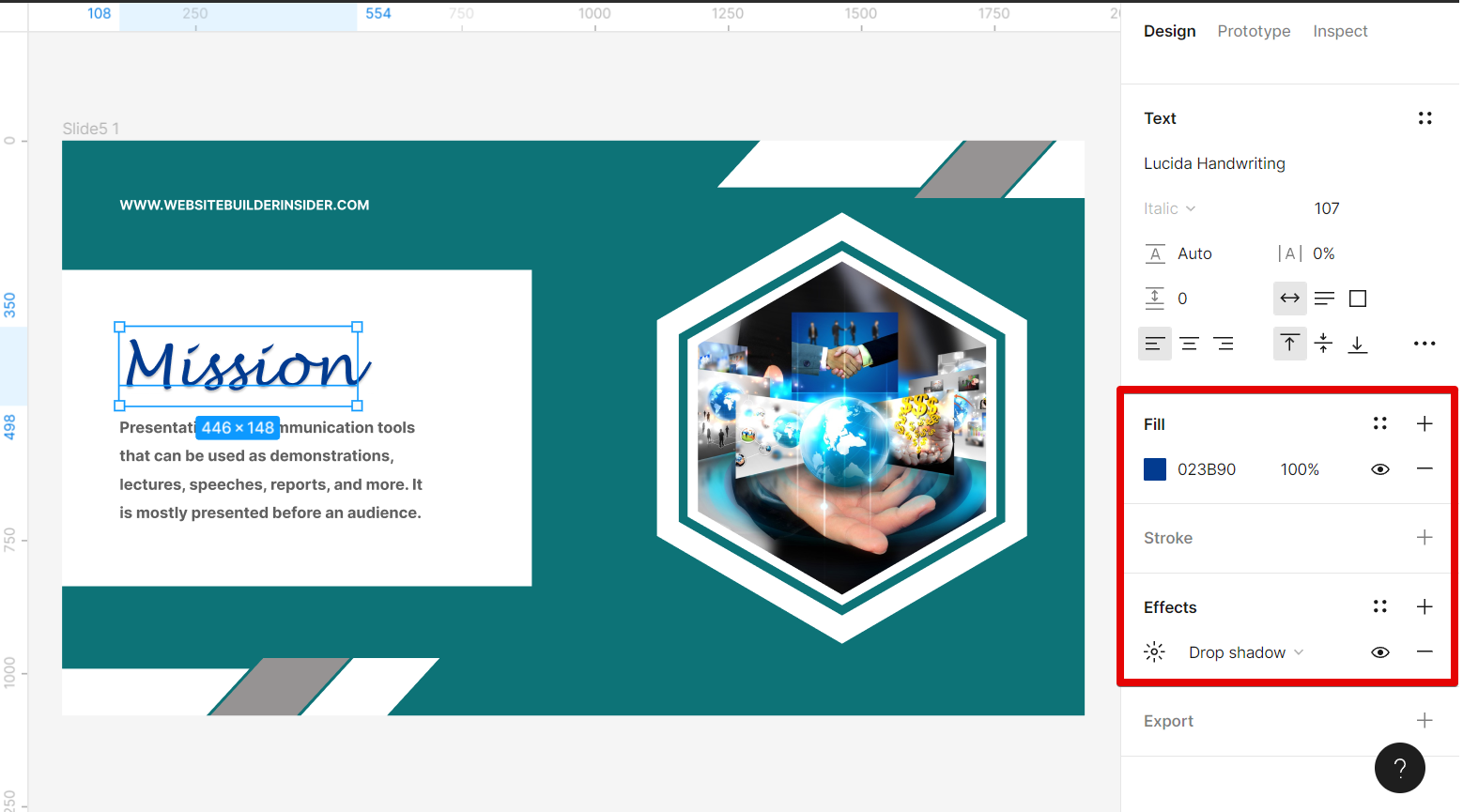
PRO TIP: If you change the font in Figma, simply go to the Text section to change your font. Be sure you want to change all the fonts before proceeding.
In conclusion, there are a few different ways that you can change fonts in Figma. You can change them individually for each text element, or you can change them globally for your entire project. Whichever method you choose, Figma makes it easy to customize your fonts to match your project’s unique style.
6 Related Question Answers Found
There are a few different ways that you can change the font in Figma. The first way is to use the text editor. To do this, simply click on the text layer that you want to edit and then click on the “Text” tab in the Properties panel.
If you’re a web designer, you know that finding the perfect font for your website is essential. But what if you’re not sure how to find and replace fonts in Figma? Luckily, Figma makes it easy to find and replace fonts.
If you’re anything like me, you’re always looking for ways to add a personal touch to your work. And what better way to do that than by using different fonts? But how do you use different fonts in Figma?
Figma is a vector-based design tool that is gaining popularity in the design community. One of its key features is the ability to change colors easily. This article will show you how to change colors in Figma.
Adding fonts to Figma is a fairly easy process. First, you’ll need to install the fonts on your machine. There are a few ways to do this, but the easiest is to use a font manager like Fonts.
When it comes to working with text in Figma, there are a few different ways that you can go about styling it. One of the most common methods is to use the < p >, < b >, and < u > tags in your HTML code. These tags allow you to control the font size, weight, and style of your text, making it easy to create eye-catching designs.