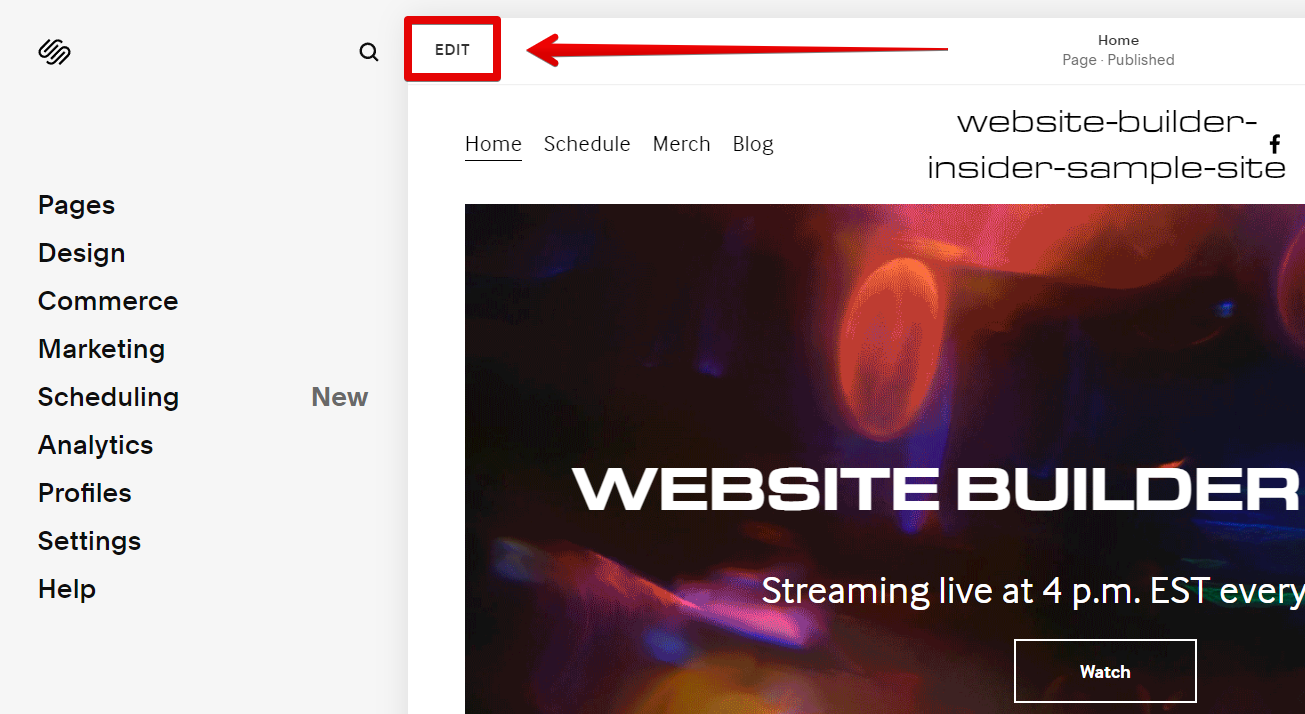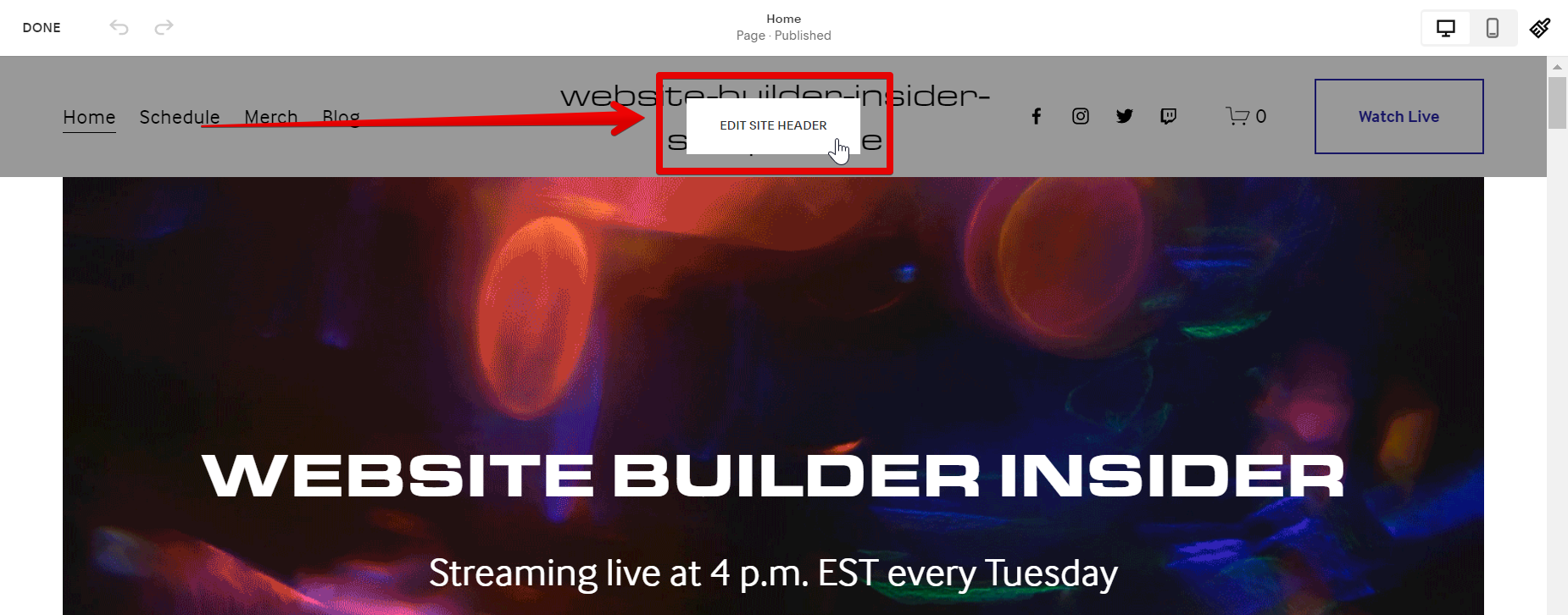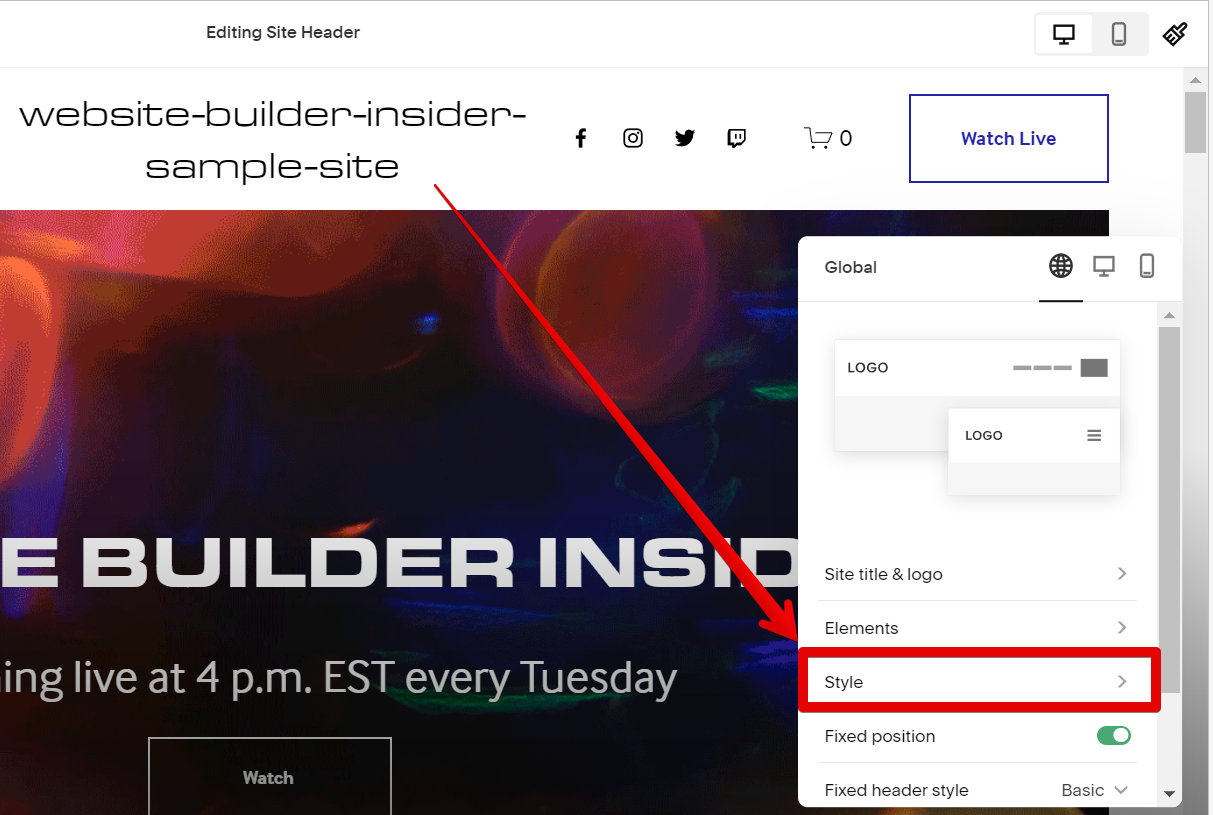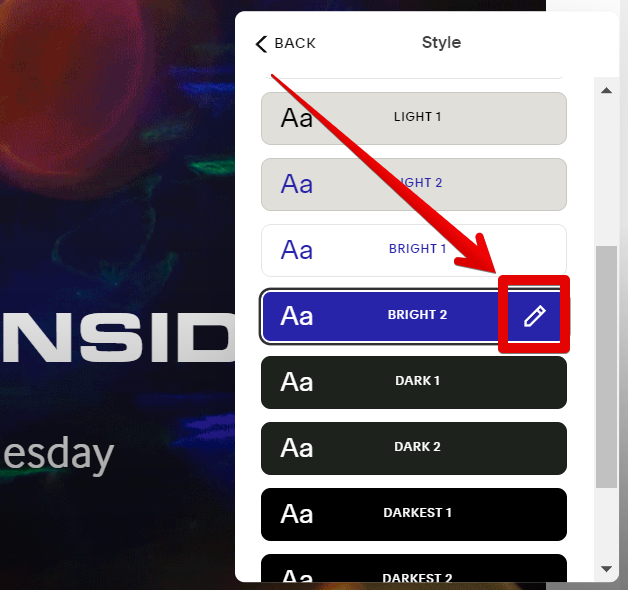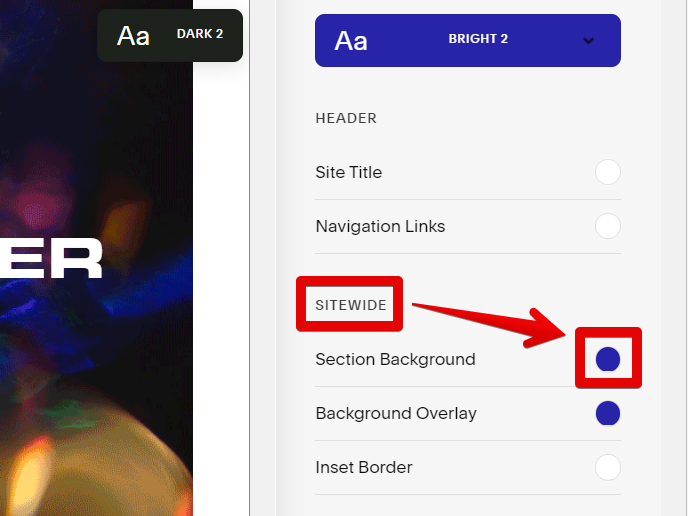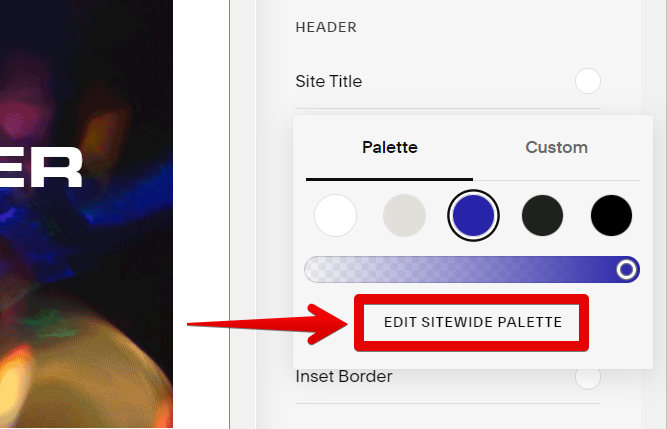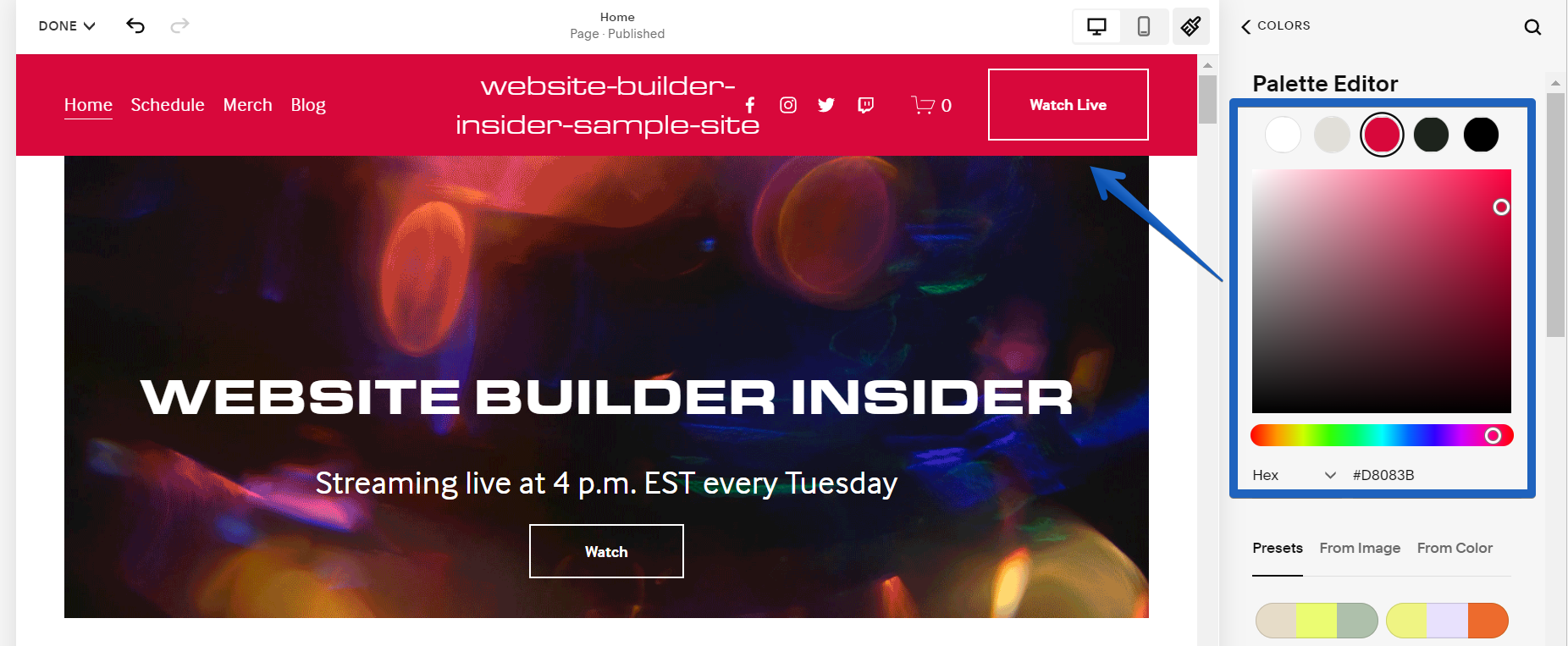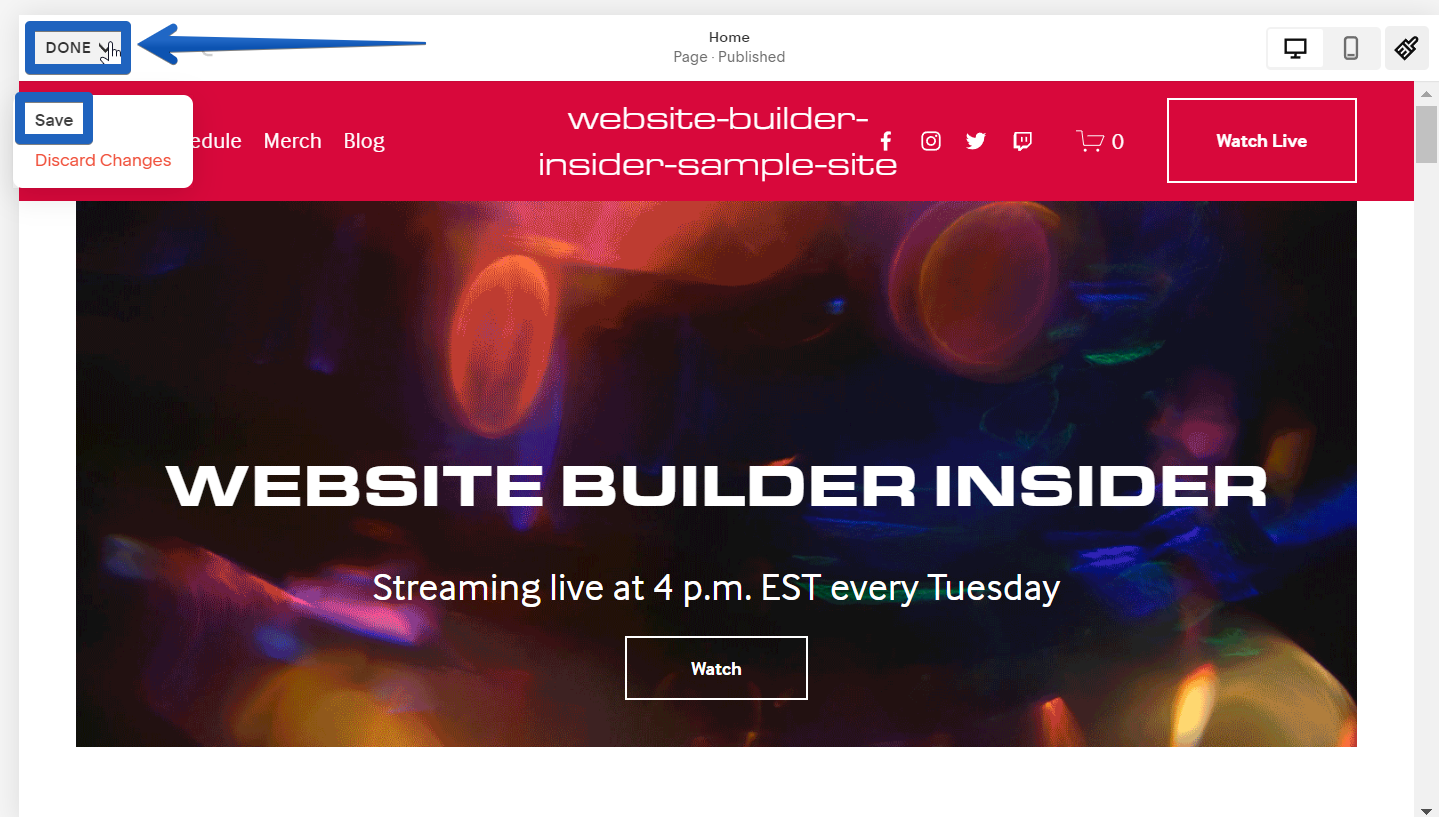If you want to change the header color in Squarespace, there is a straightforward way to do that.
First, in your Squarespace website dashboard, click on the “Edit” button at the top-left portion of your website.
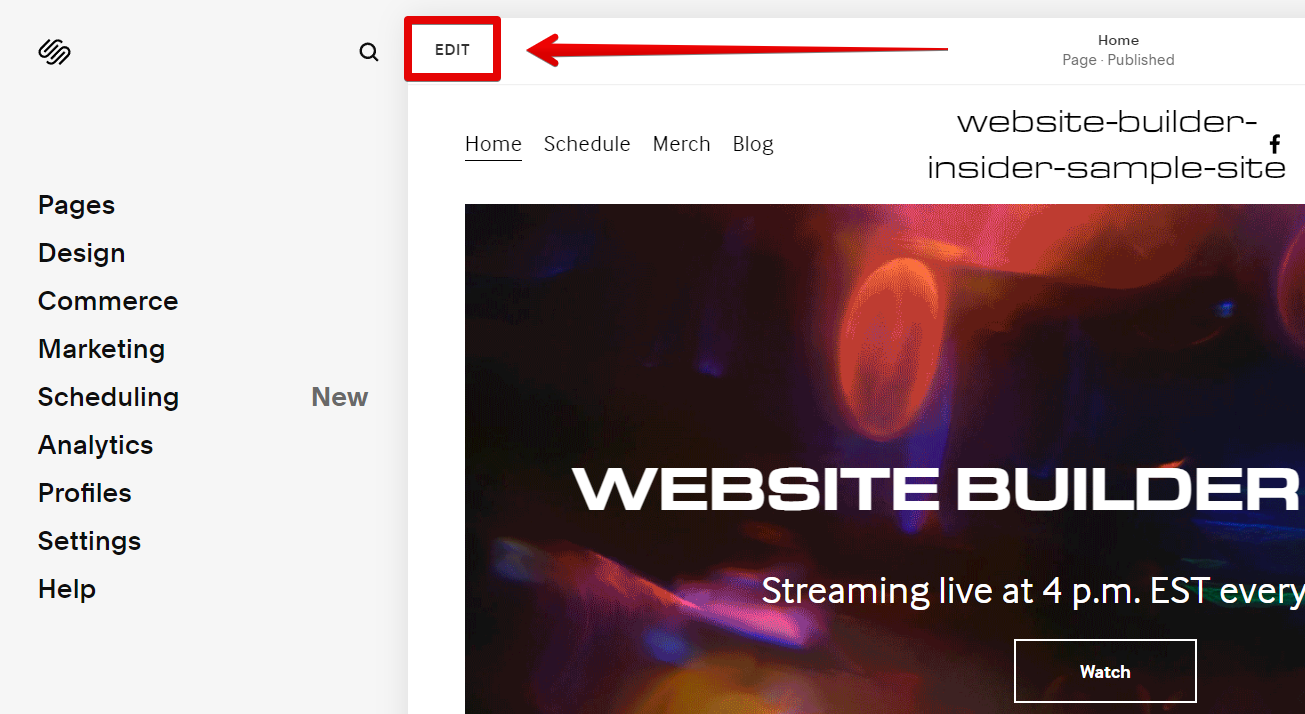
Now, hover over your header and click on the “Edit Site Header” button when it appears.
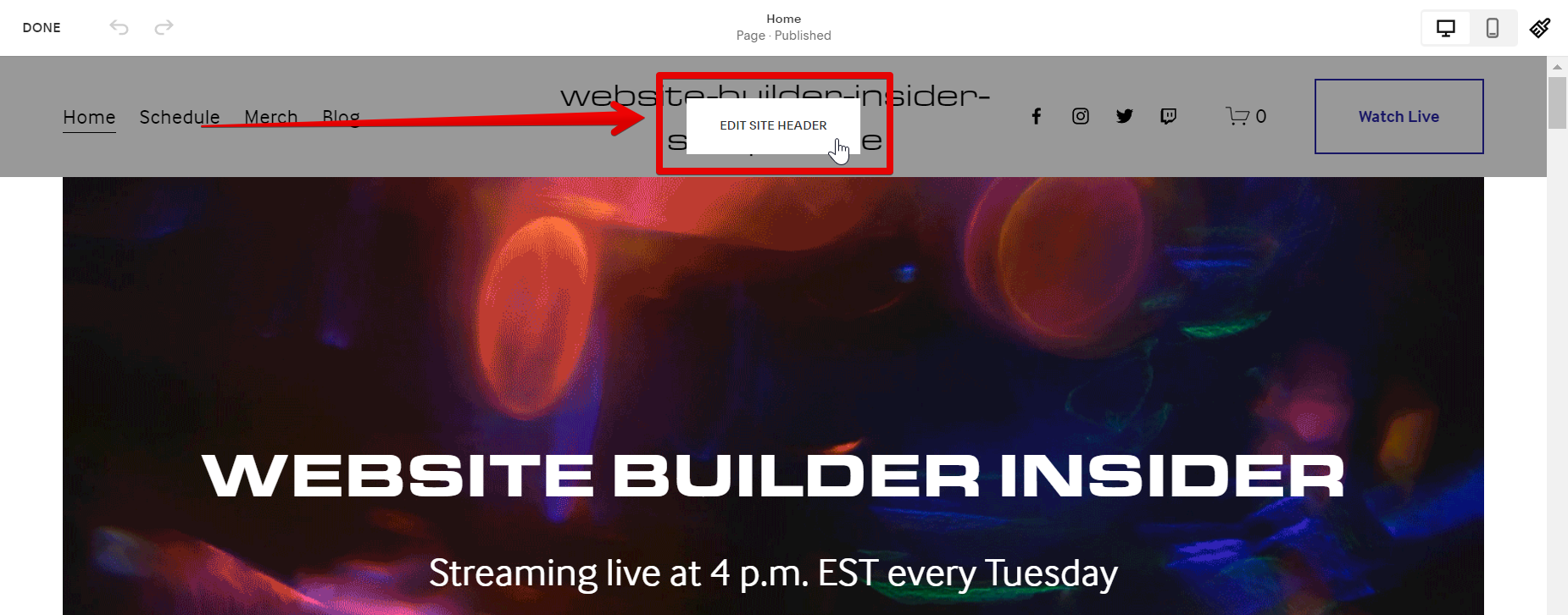
In the pop-up window, select the “Style” option.
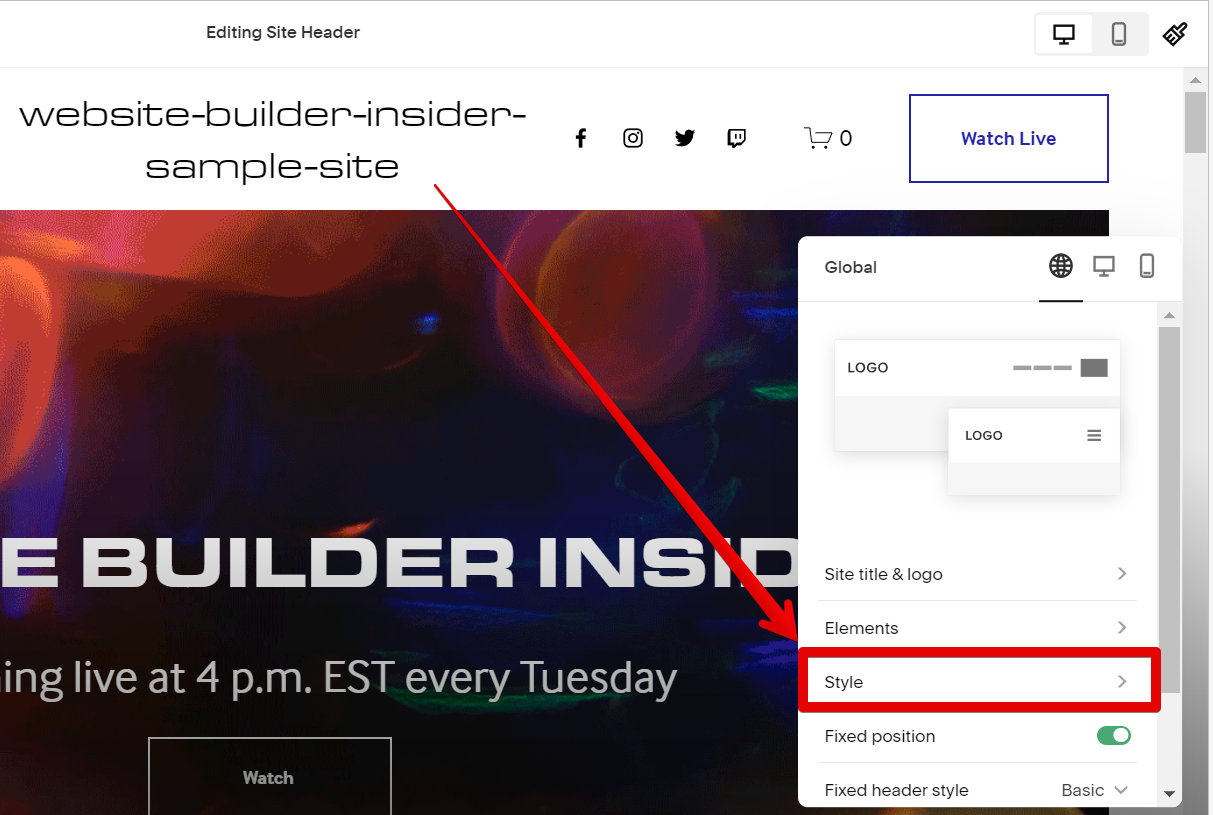
In the “Style” window, scroll down and select the “Bright 2” option with the colored background, then click on the “pencil icon” on the right side.
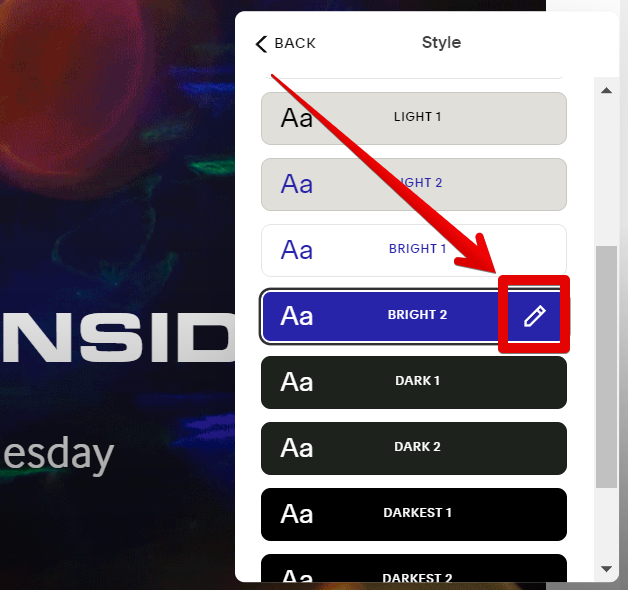
From the new window that will appear, go to the “Sitewide” section and click on the colored circle beside “Section Background”.
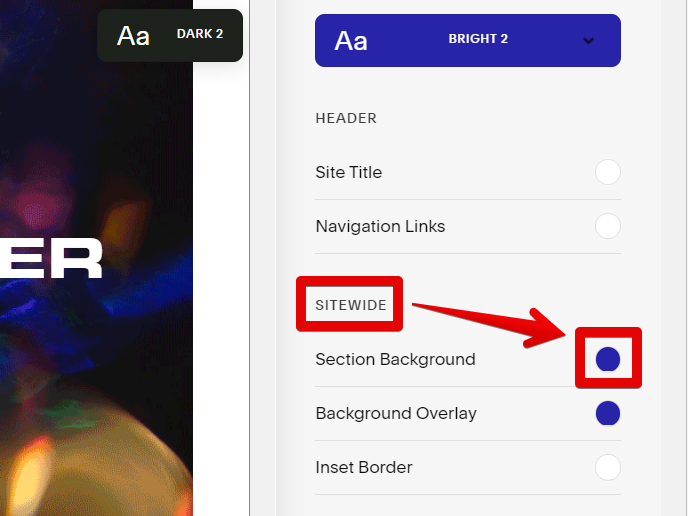
Then, click on the “Edit Sitewide Palette” button.
NOTE:
This will lead you to a color palette where you can select your preferred color.NOTE:
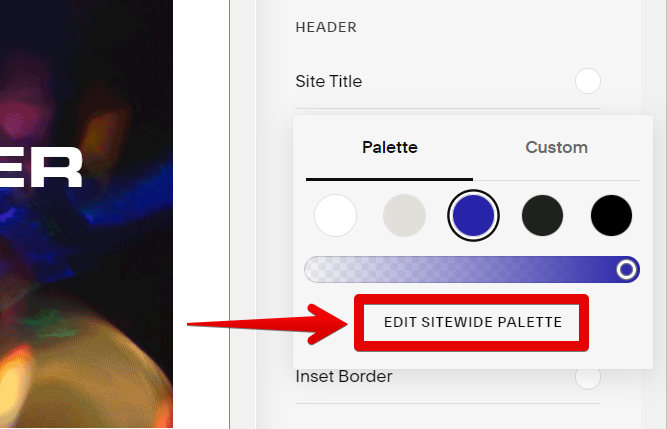
Now, you can either click on the color palette or type in the hex code of the color that you want to apply to your header.
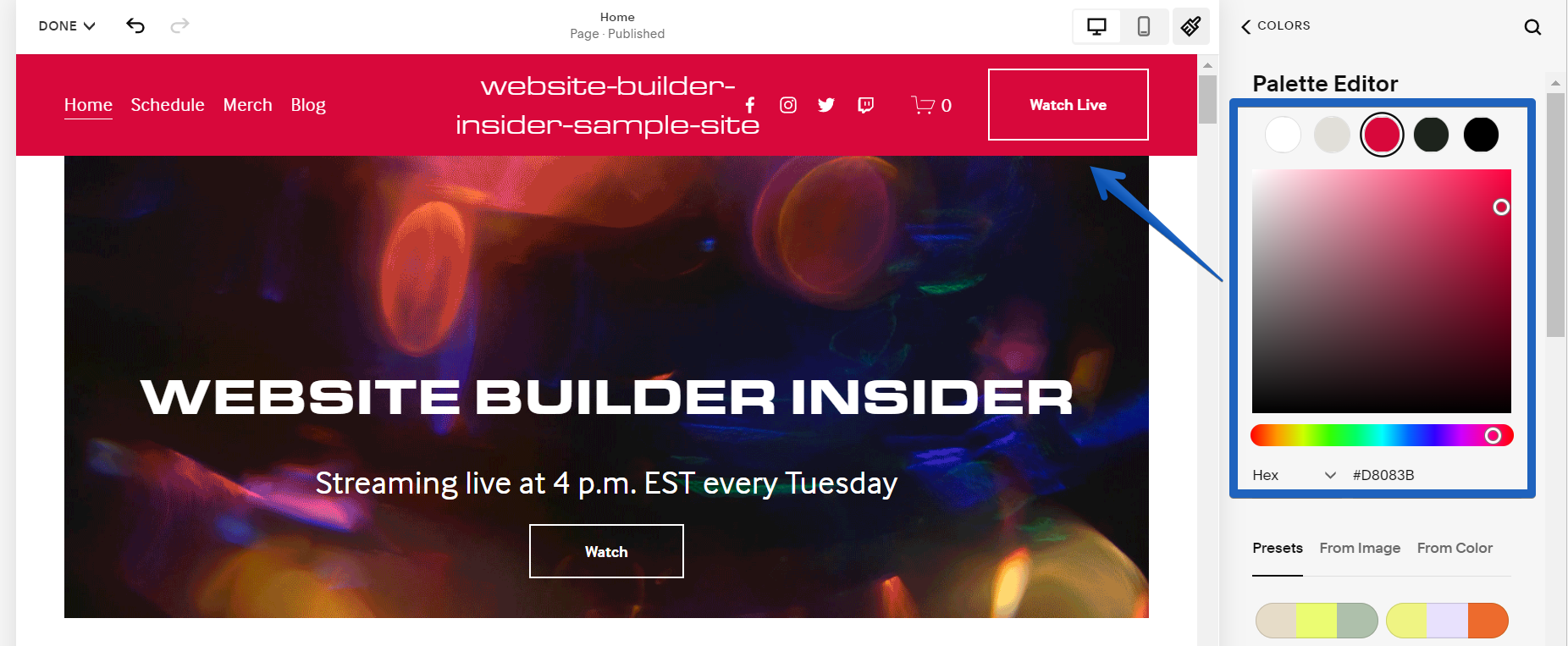
Once done, just go to the top-left corner of your screen and click on the “Done” button, then select “Save”.
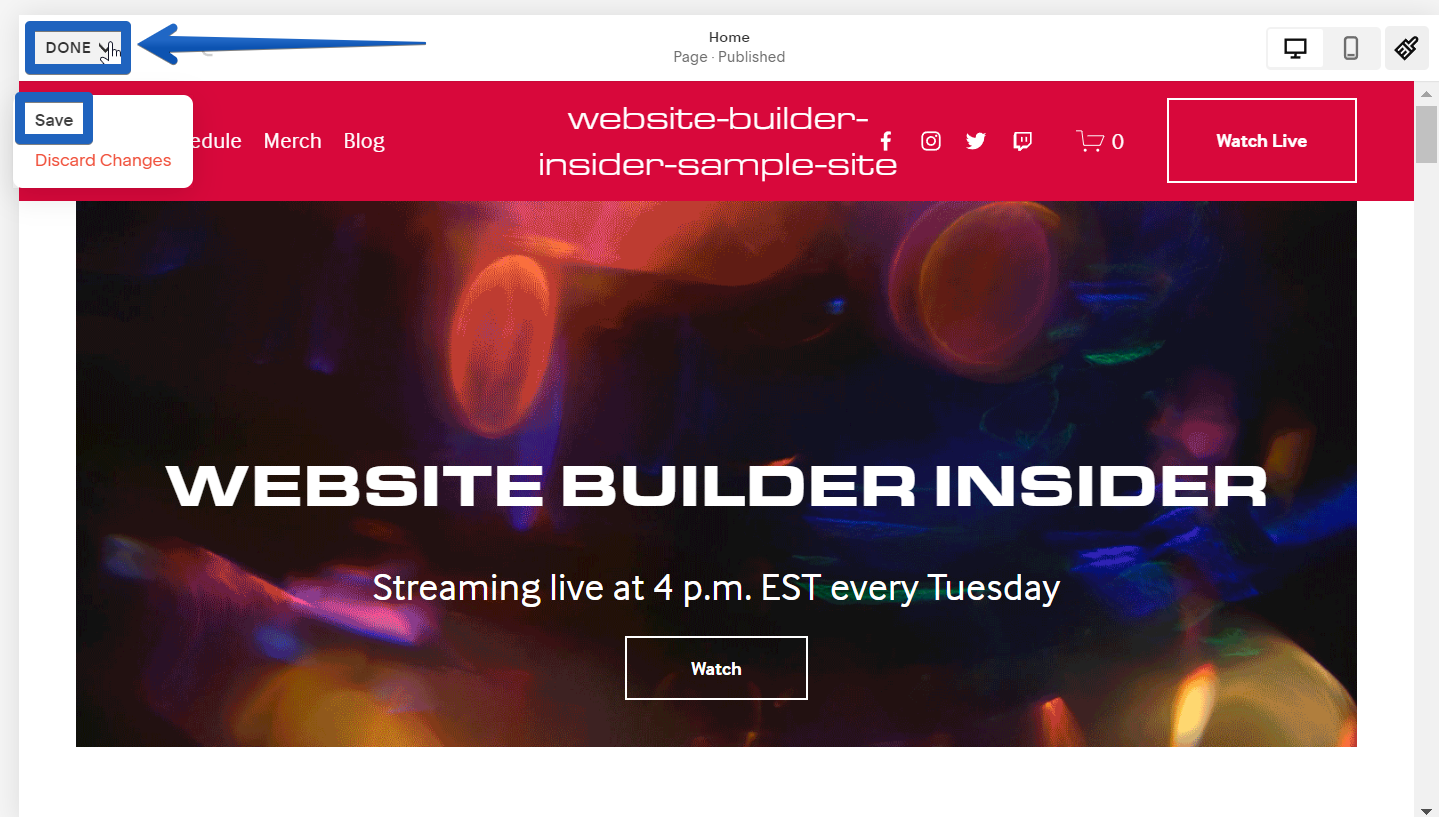
PRO TIP: Please be aware that changing the header color in Squarespace may result in unexpected changes to your website’s appearance. If you are not comfortable with the Squarespace platform, we recommend that you seek help from a professional before making any changes.
The conclusion is that there is a simple way to change the header color in Squarespace, and hopefully, this article has helped you find the method that works best for you.
6 Related Question Answers Found
Changing your banner on Squarespace can be a little daunting at first, but if you follow these easy steps, you’ll be able to get the banner you want in no time. First, head to your Squarespace account and select ‘Design’. Next, find your banner image on your computer and drag it into the ‘Design’ window.
Adding a Page Layout
Adding a page layout is easy in Squarespace. To start, click on the Pages tab on the left sidebar, and then select the page you want to edit. On the right side of the screen, click on the Layout button.
Squarespace offers a variety of ways to customize your website’s banner images, including size, crop, opacity, and more. To change the size of a banner image, follow these steps:
1. Navigate to your website’s banner images page.
2.
Creating a template on Squarespace can be a great way to get started with your website design, but there are some limitations. You may not be able to completely customize your template, and you may not be able to use custom fonts or images. Additionally, you may not be able to alter the layout or design of your page.
A blog’s layout is one of its most important features. It should be easy to navigate, and allow users to see all of the content on the site at a glance. There are a number of ways to change your blog’s layout on Squarespace.
Uploading a File to Squarespace
If you have a file you would like to upload to Squarespace, the process is relatively simple. First, find the file you want to upload. You can do this by locating the file in your computer and then dragging it over to the Squarespace website.