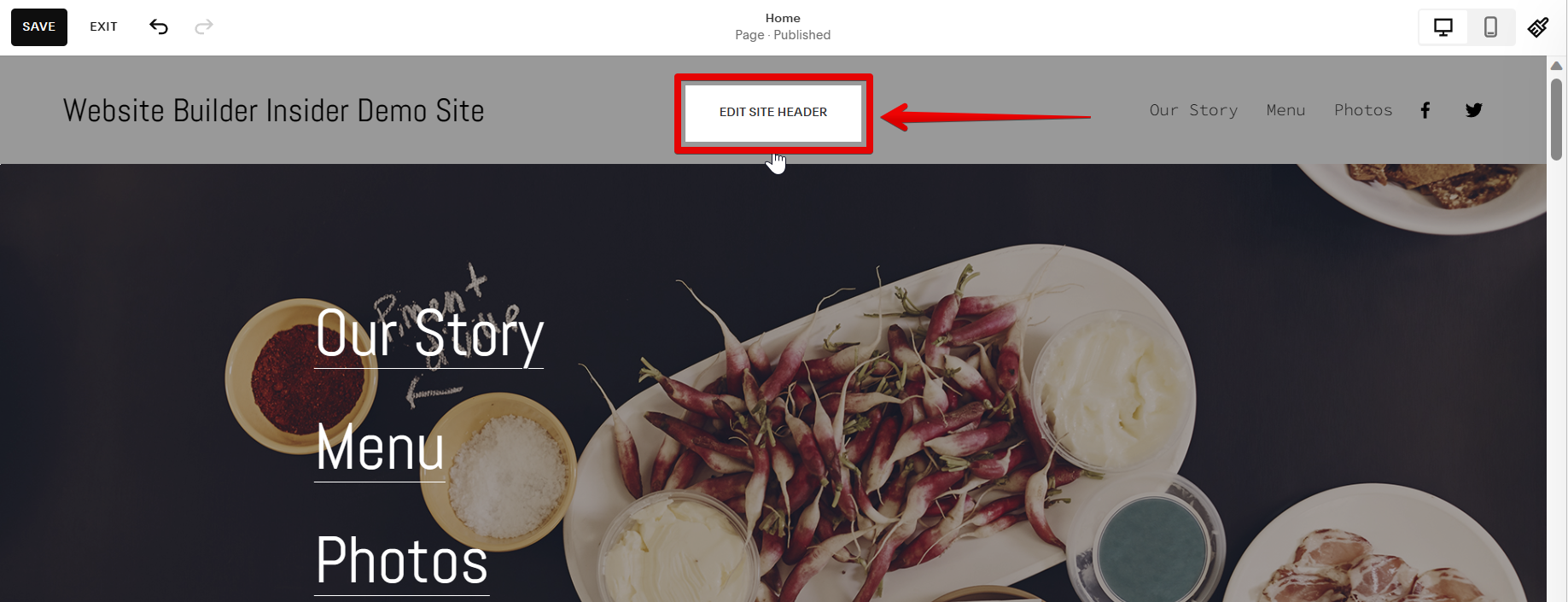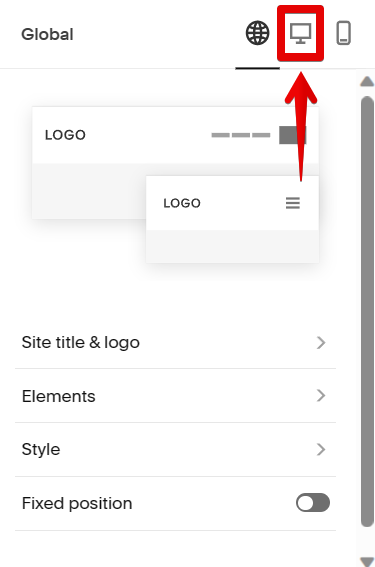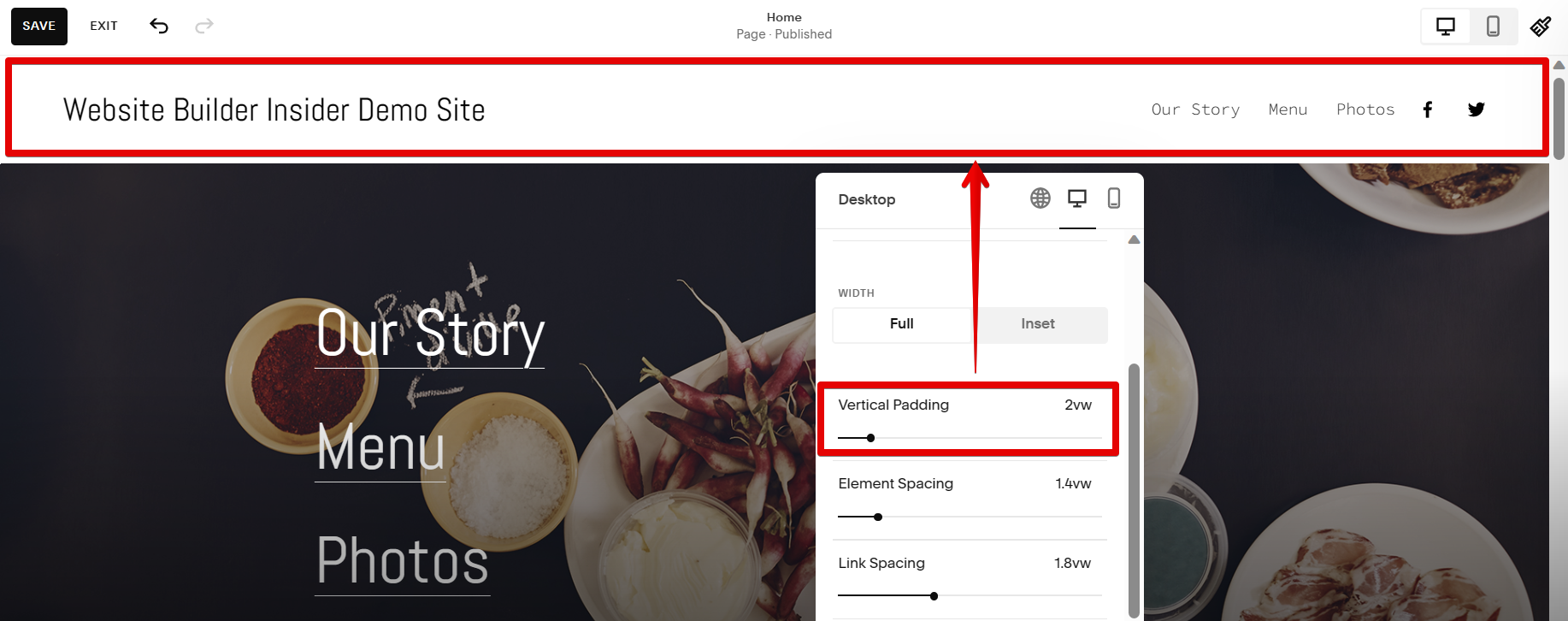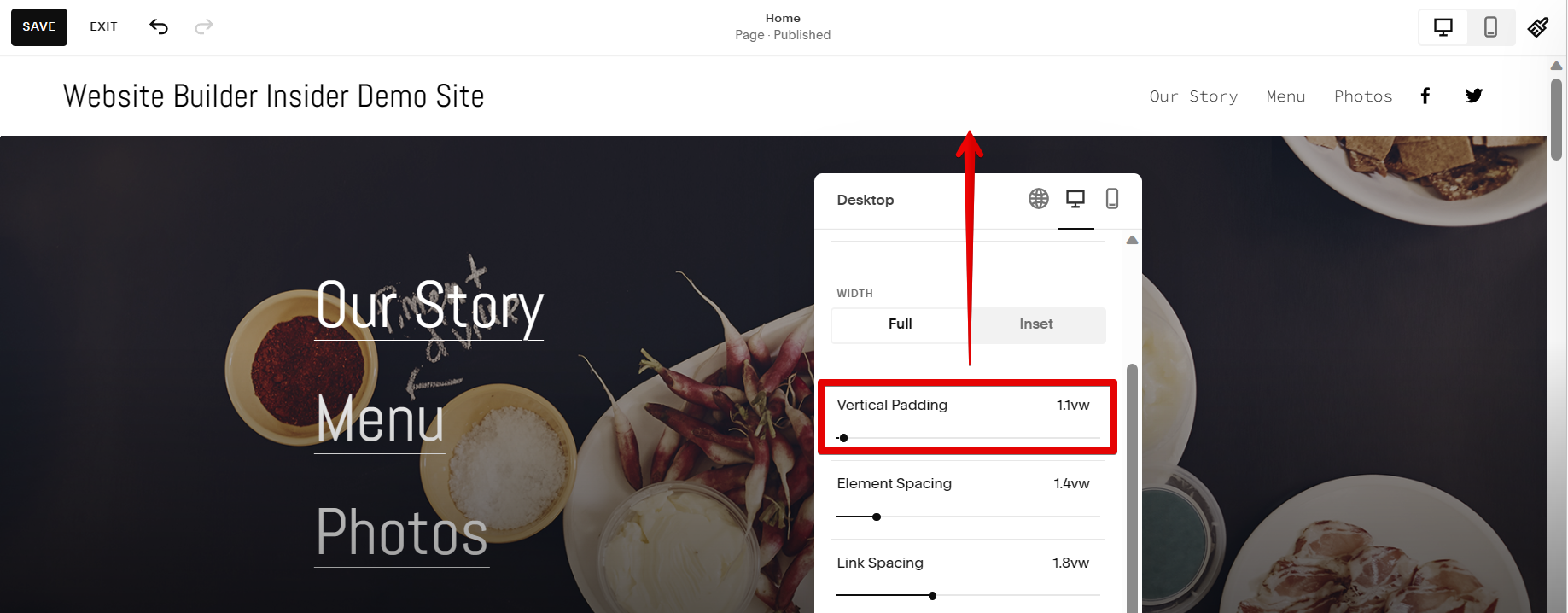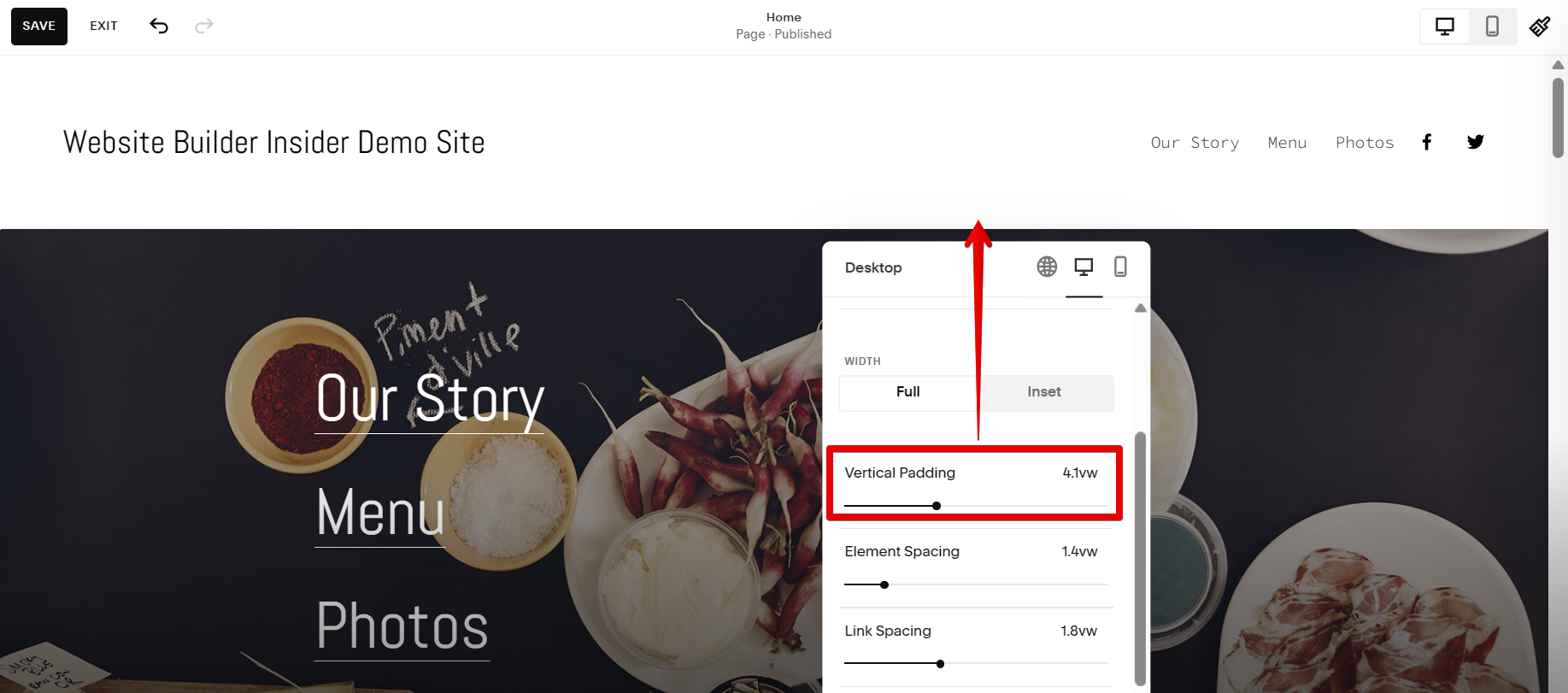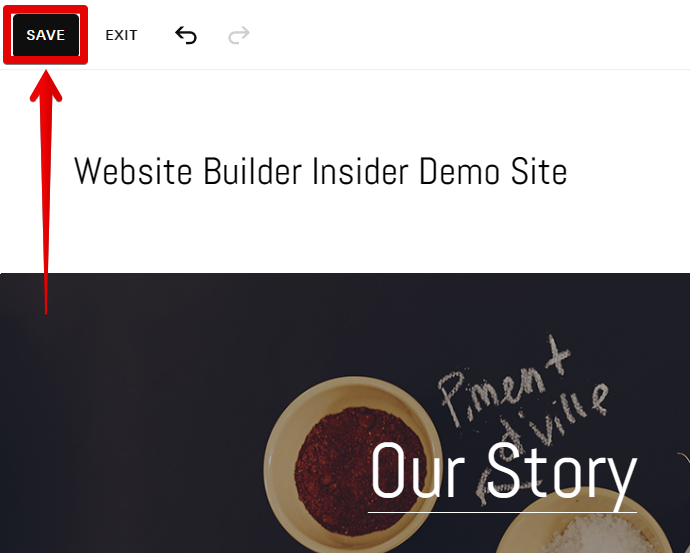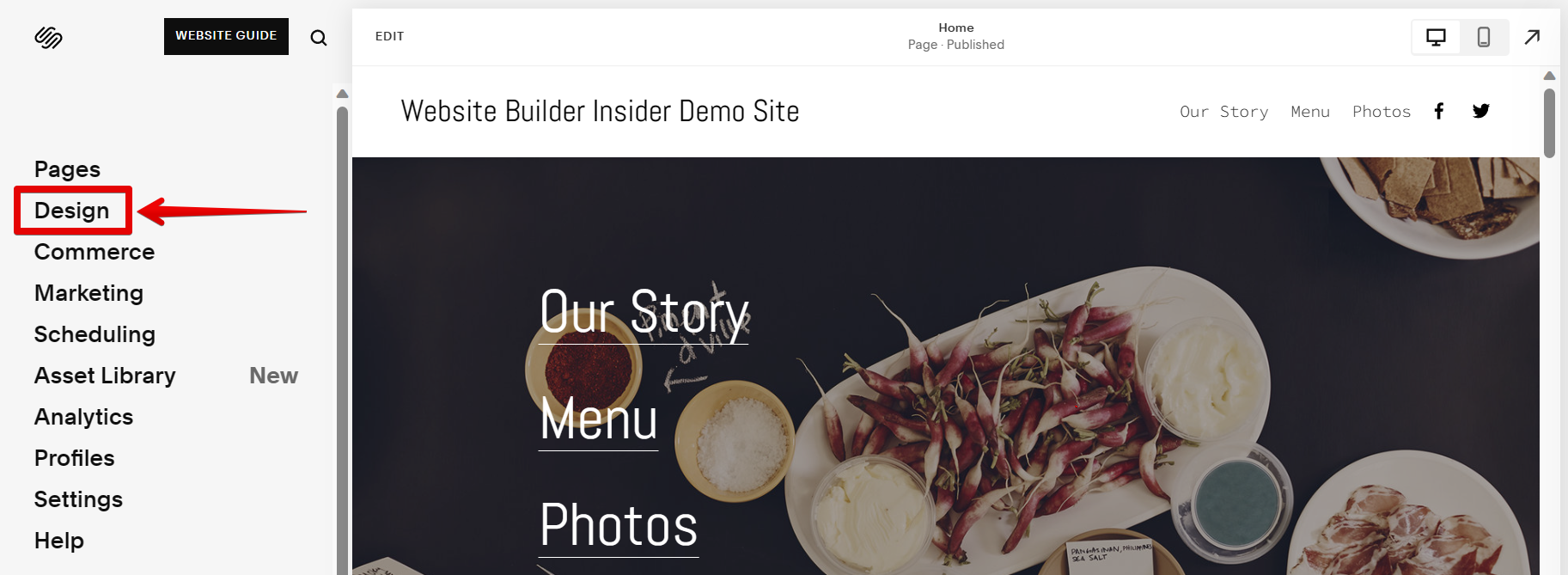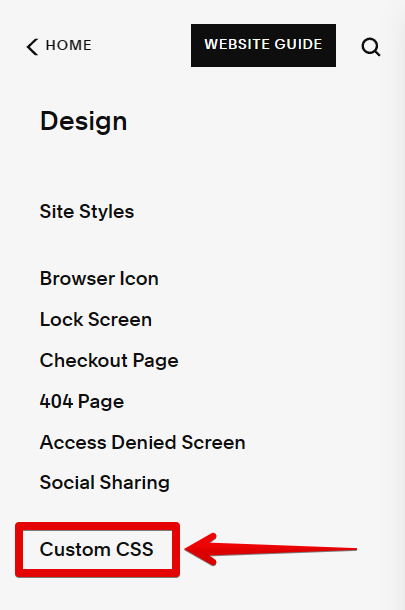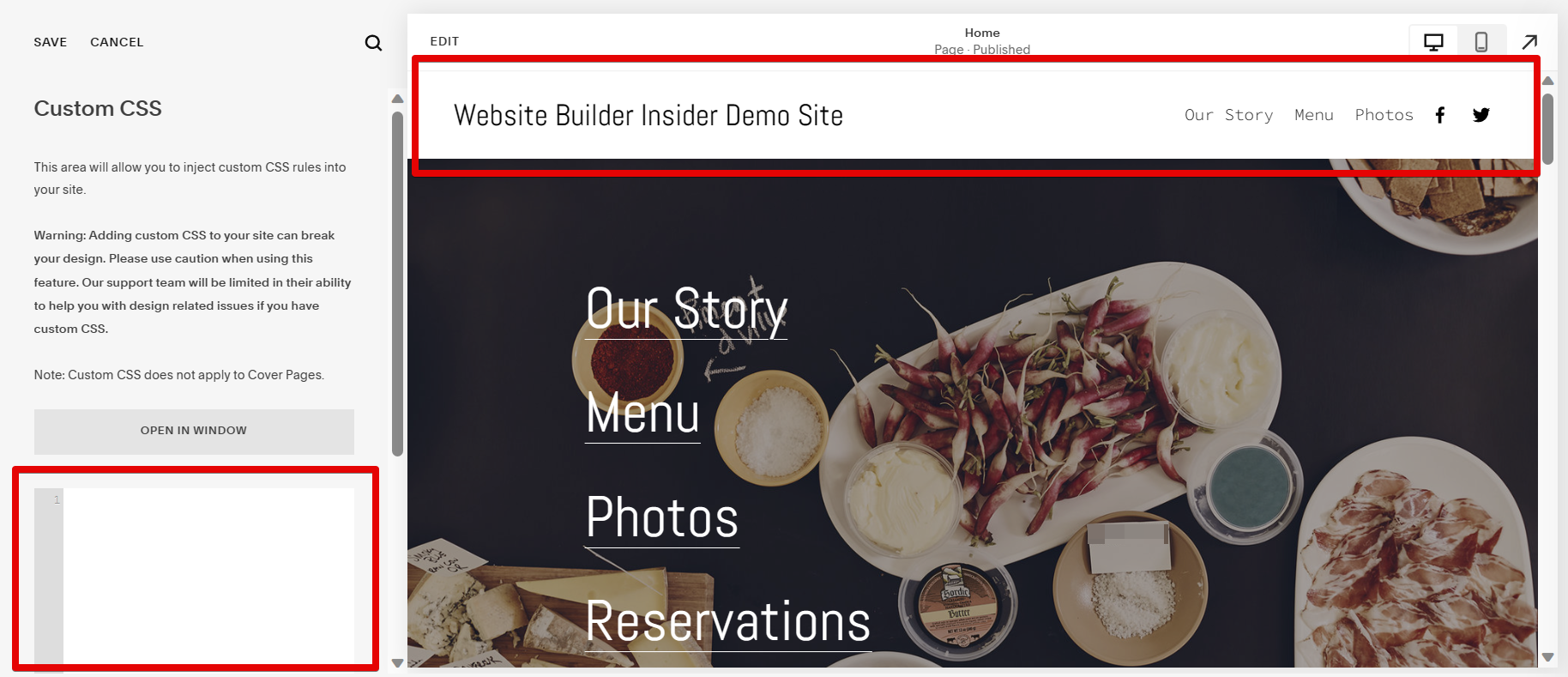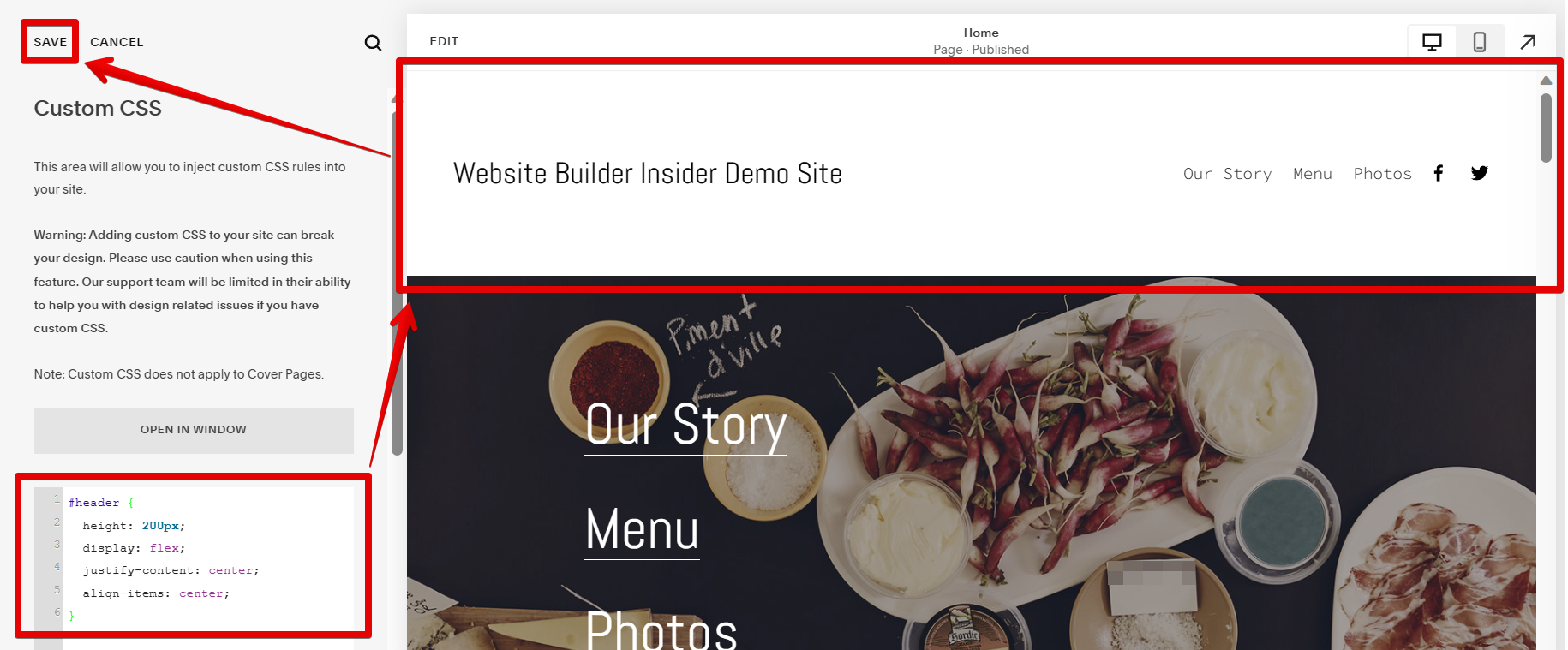There are two ways to change the header height in Squarespace. One way is to use the Header Layout Editor, and the other way is to use Custom CSS.
1. Using the Header Layout Editor to Change the Header Height
The Header Layout Editor can be found in the upper part of your Page Editor. To use it, simply select the header you want to edit and then click on the “Edit Site Header” button.
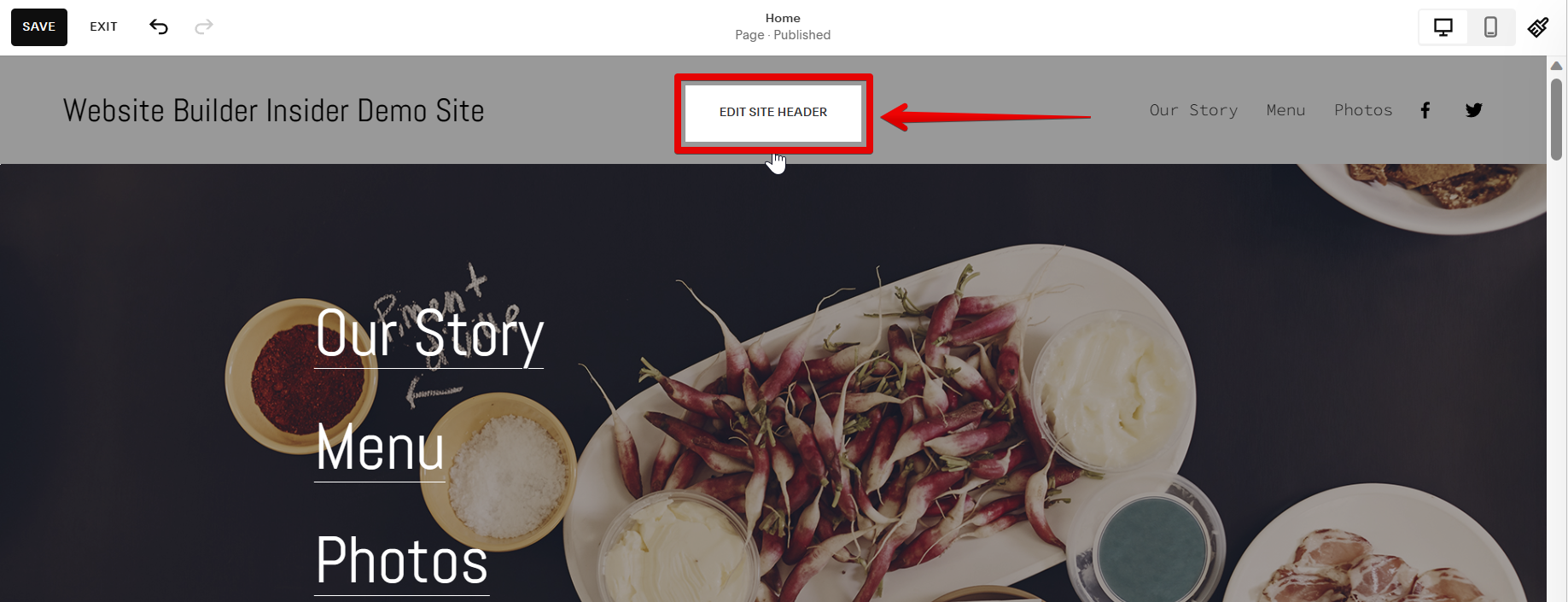
In the window that will appear, go to the upper-right corner and select the desktop icon to open the Header’s Desktop Settings.
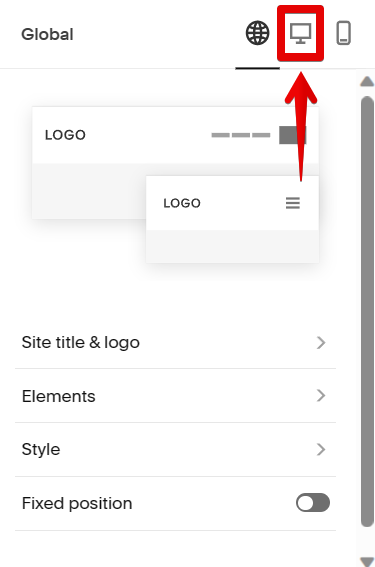
On the next page, go to the Padding section. To change the header height, the Vertical Padding will be adjusted. You can observe the change in the header height from the images presented for each step.
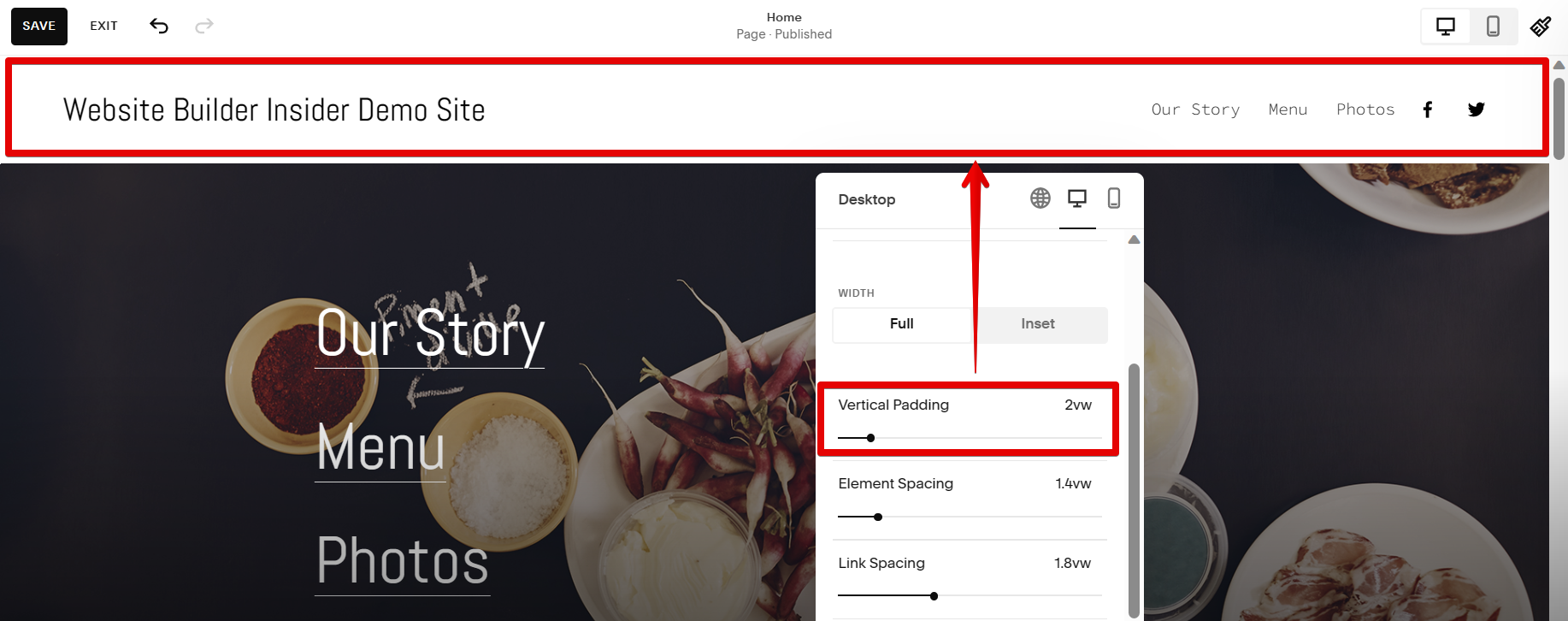
To decrease the header height, just click and drag the Vertical Padding slider to the left to decrease its amount.
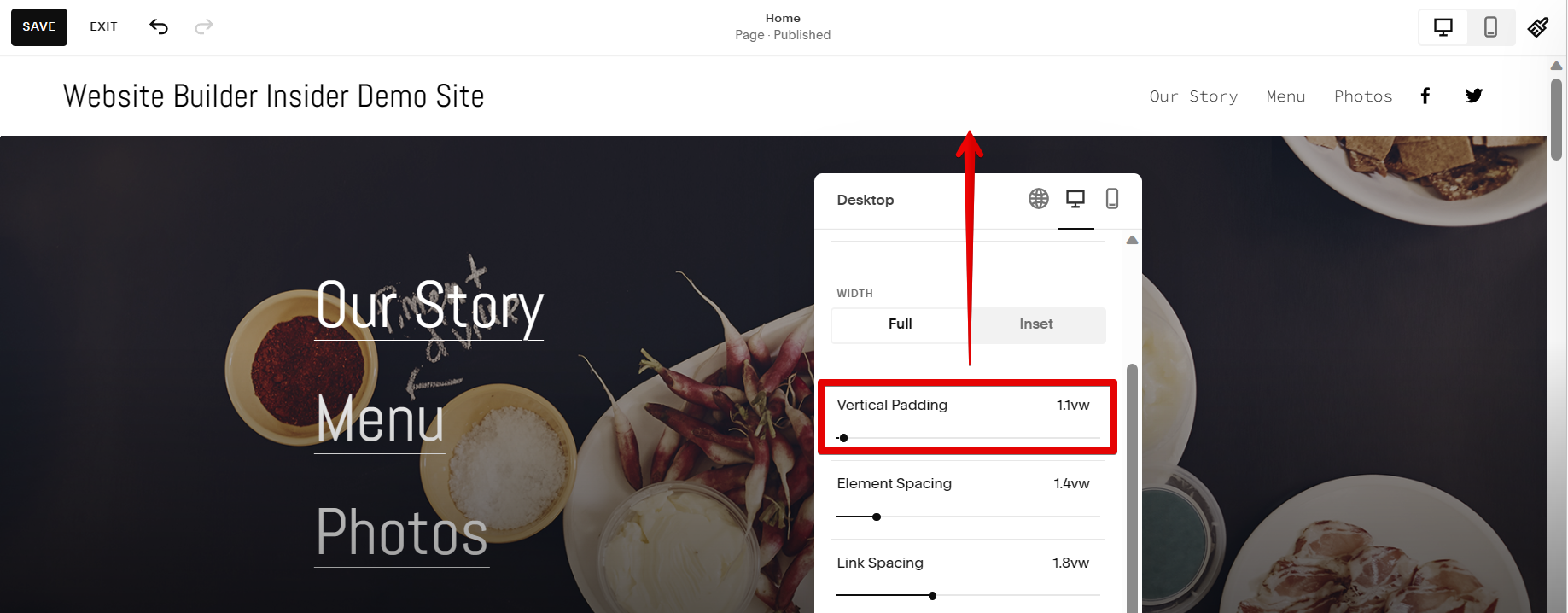
If you want to increase the header height, just click and drag the slider to the right.
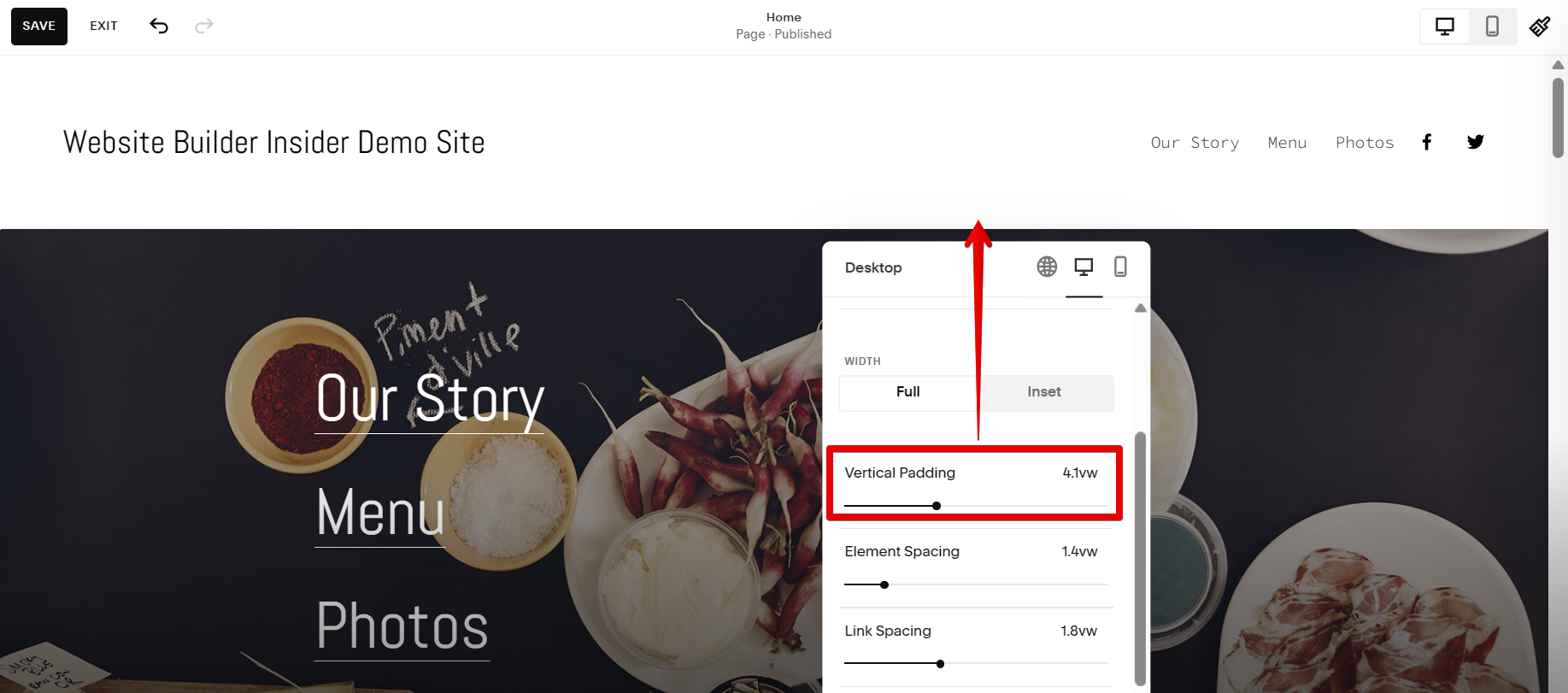
Once done, go to the upper-left corner of the page and click on the “Save” button to save your changes.
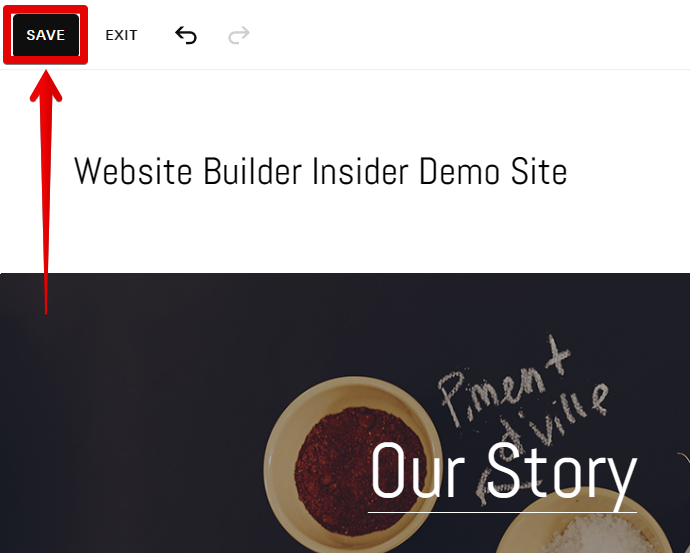
PRO TIP: This article describes how to change the header height in Squarespace, but does not mention the potential risks of doing so. Changing the header height can lead to unexpected results and may cause problems with your site’s layout.
2. Using Custom CSS to Change the Header Height
To access the Custom CSS panel, simply go to the Design Settings.
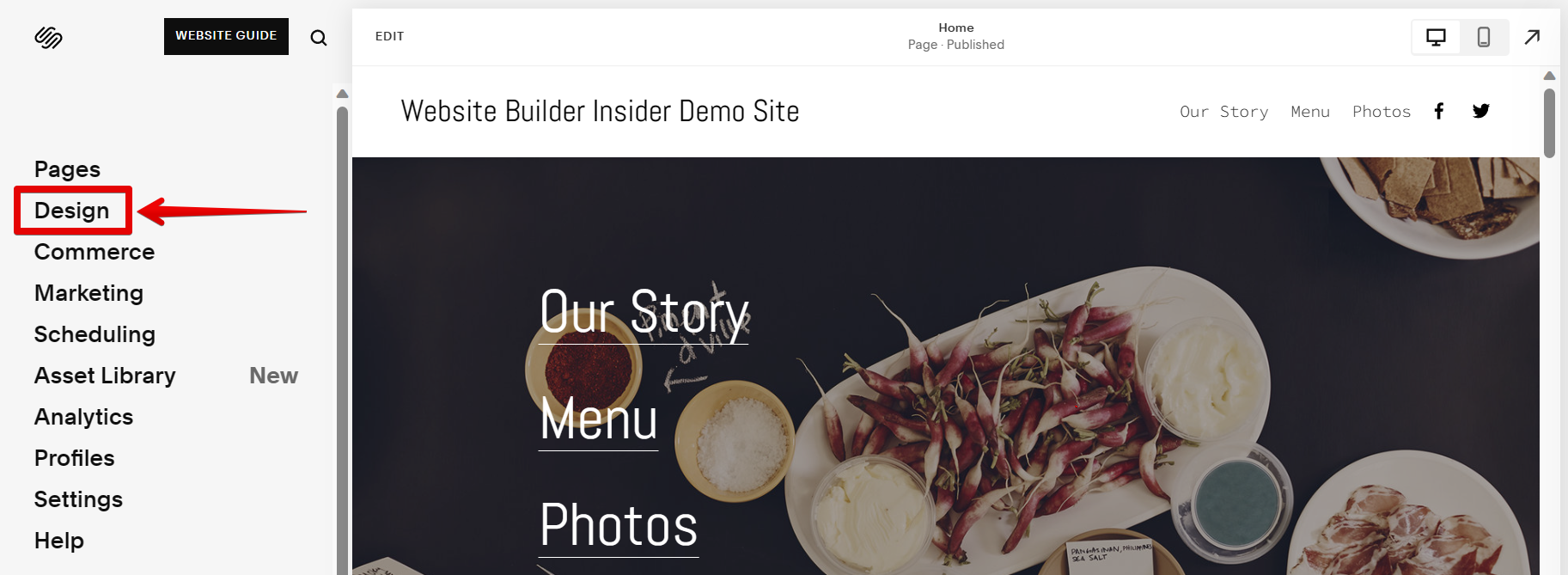
From there, select the Custom CSS option.
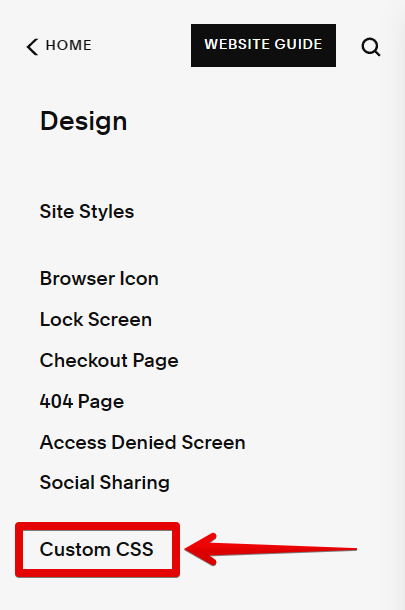
This will lead you to the Custom CSS panel. Here, you can find the field where you can paste your code. You can also observe the changes that your code will make to your website in real-time.
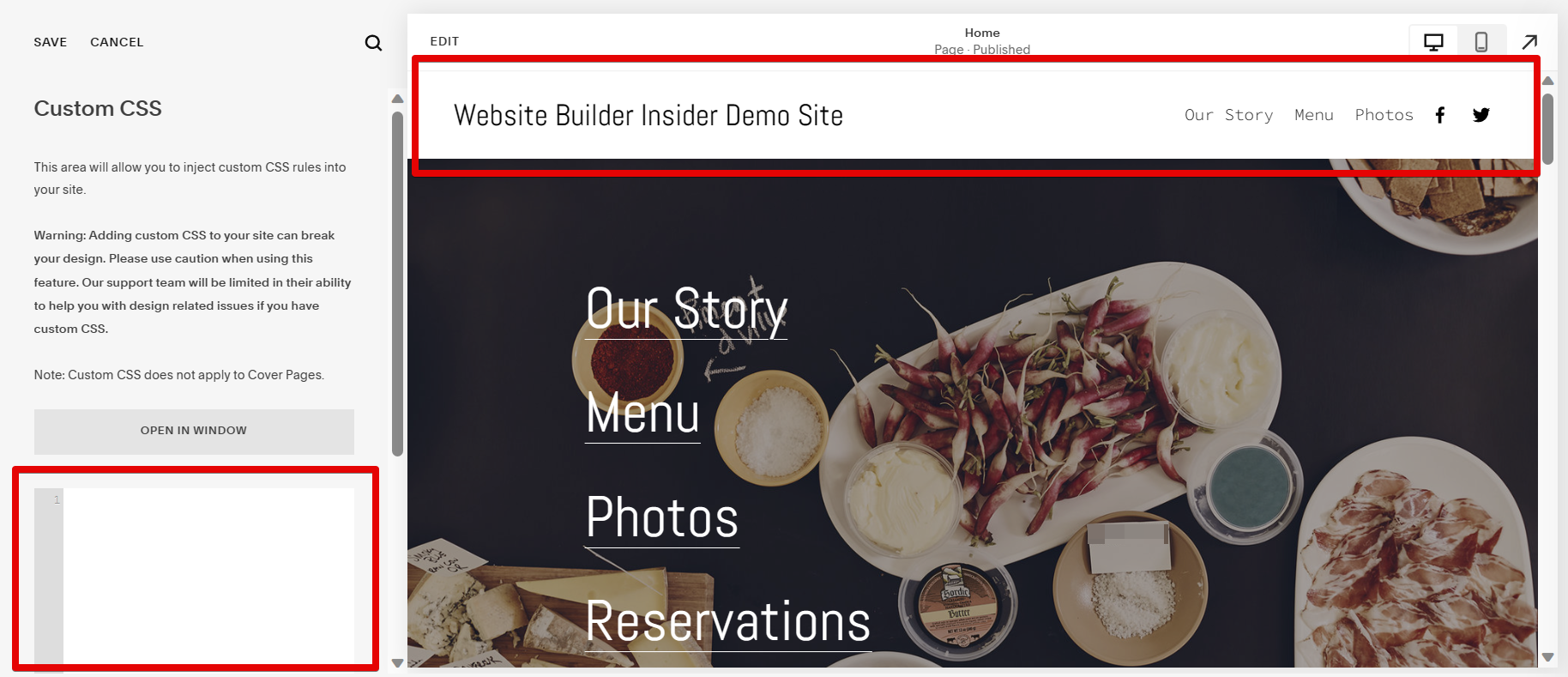
If you want to use CSS to change the header height, you can do so by adding this code to your Custom CSS:
#header {
height: 200px;
display: flex;
justify-content: center;
align-items: center;
}
Keep in mind that you’ll need to change the “200px” to whatever height you want your header to be. Once done, hit the “Save” button to save your changes. And that’s it!
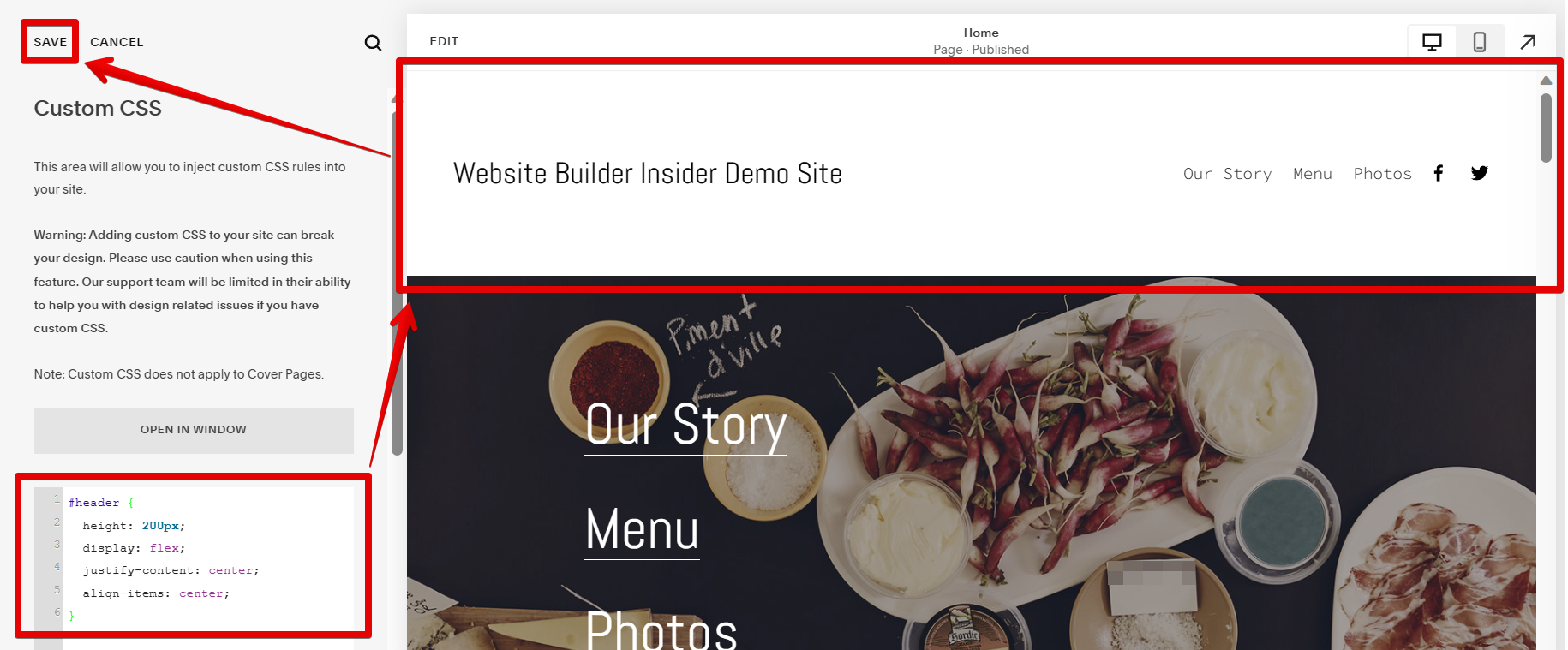
9 Related Question Answers Found
As you may have noticed, the default header size in Squarespace is rather large. If you would like to change the header size, there are a few different ways to do so. For example, you can use the style attribute in the header tag, or you can use CSS.
If you want to change the logo size in Squarespace, there are a few steps you can take. First, open your Squarespace account and go to Settings. Under “Design & Appearance,” you’ll see a page called “Logo.” On this page, you’ll find options to change the logo’s size, color, and alignment.
When you first start using Squarespace, the default logo size is set to 300 x 300 pixels. However, you can easily change the size of your logo by going to the ‘Mobile’ tab in the ‘Logo & Title’ section of your site’s settings. From there, you can either enter a new width and height for your logo, or you can select one of the preset sizes from the drop-down menu.
If you’re looking to change the banner size on your Squarespace site, you can do so through the Site Settings page. To access this page, click on the gear icon in the top-right corner of your desktop homepage and then click on Site Settings. On the Site Settings page, you’ll find a section called Banner Size.
There are a few ways to change the banner image size in Squarespace. One way is to use the built-in settings to adjust the size. Another way is to use CSS to make changes.
As a business owner, you want your logo to be as visible as possible. After all, it is a key part of your brand identity. If you’re using Squarespace to build your website, you may be wondering how to make your logo bigger in the header.
As anyone who has ever created a website knows, one of the most important aspects of any site is the logo. The logo is what helps to brand a site and make it recognizable. For that reason, it is important to have a logo that is the right size.
There are a number of ways to increase content width in Squarespace. One way is to use the “Content Width” option in the “Site Styles” panel. This allows you to set a maximum width for your content area.
If you want to make your Squarespace announcement bar bigger, there are a few things you can do. First, you can try increasing the font size. You can do this by going to the “Style” section of your Squarespace settings and selecting a larger font size from the drop-down menu.