If you’re a web designer, you probably already know about Figma. It’s a great tool for designing websites and web applications. But what if you need to convert a PowerPoint presentation to Figma?
There are a few different ways to do this, and the best method depends on your specific needs. If you just need to convert the PowerPoint to an image, you can use the Portable Network Graphics (PNG) Format in PowerPoint. However, if you need to edit the PowerPoint in Figma, you’ll need to use the Scalable Vector Graphics (SVG) Format.
1. Converting a PowerPoint to an image
To convert a PowerPoint into an image, open the PowerPoint file and click on “File” in the upper-left corner.
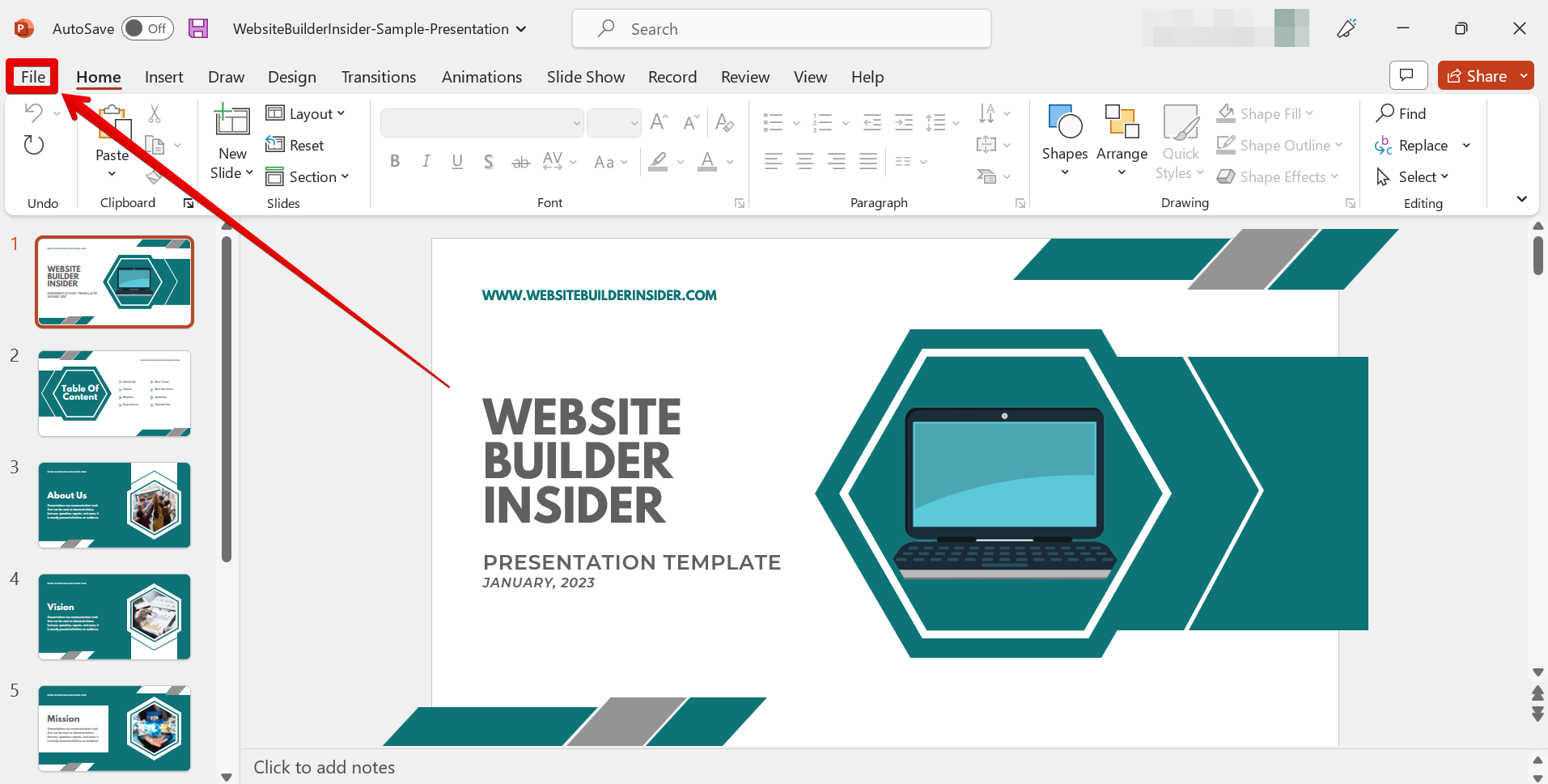
Then go to Export > Change File Type > Save As.
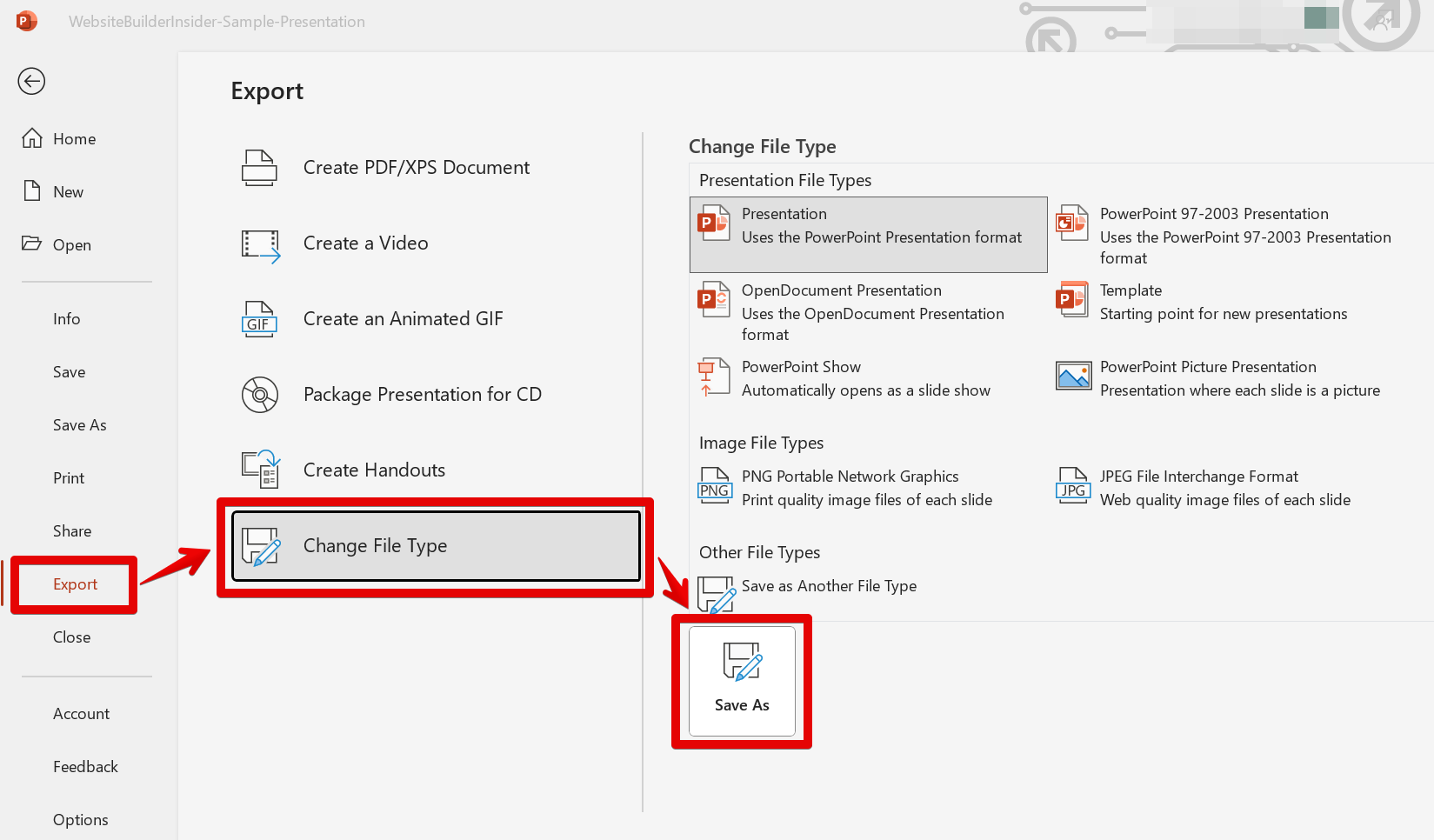
Select the “Portable Network Graphics (PNG)” format from the drop-down menu and click on the “Save” button.
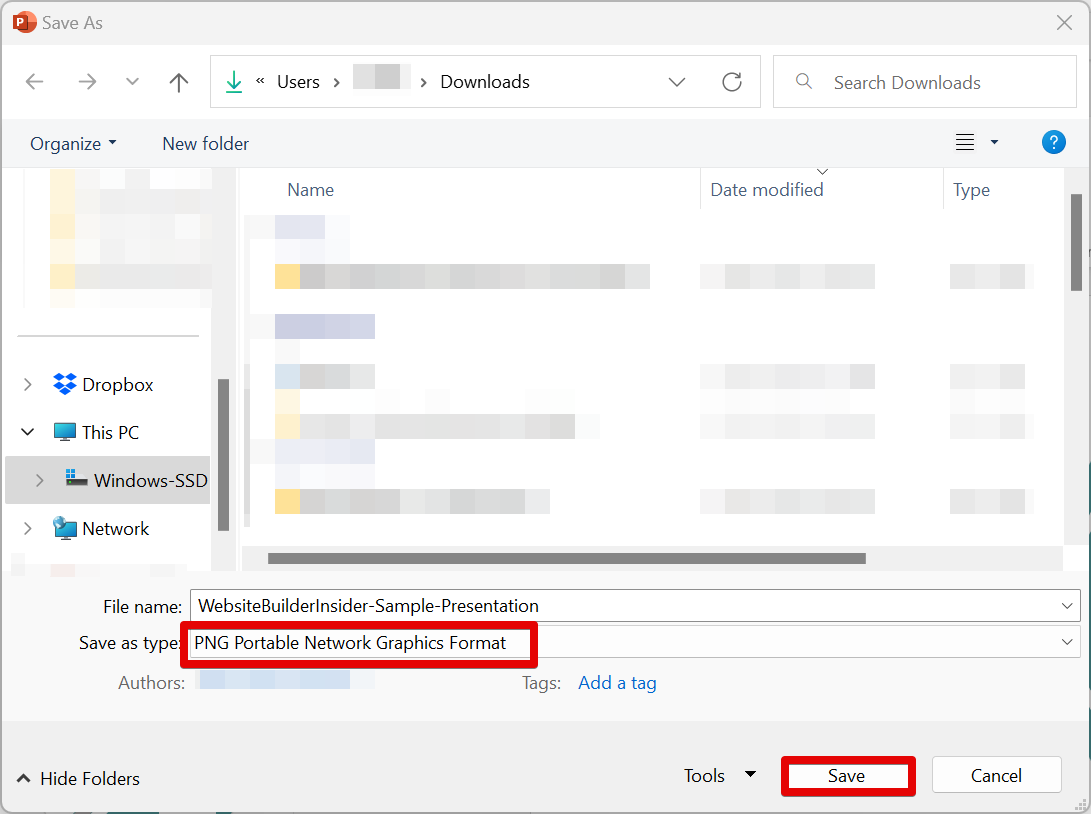
All of the slides in your PowerPoint will then be saved as PNG images.
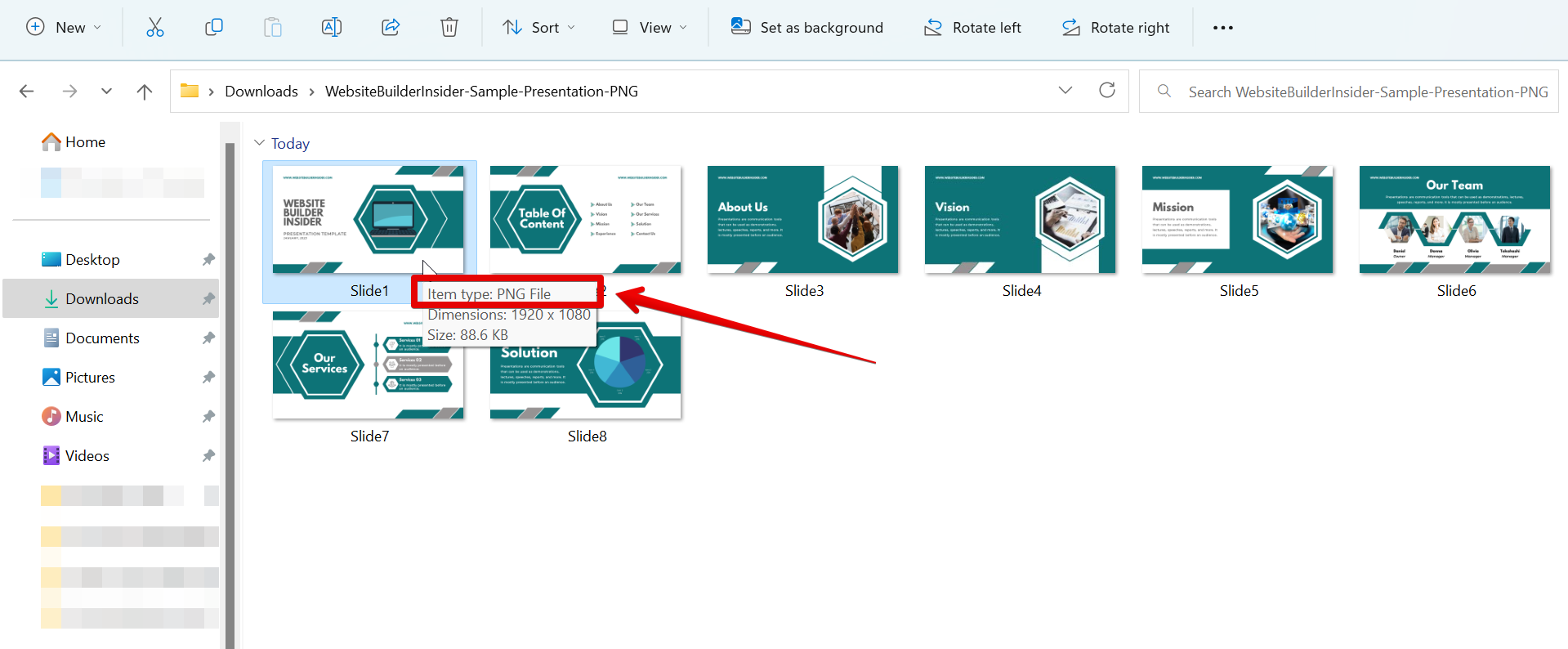
2. Converting a PowerPoint to Figma
To convert a PowerPoint into Figma, first, you need to convert the PowerPoint file into a Scalable Vector Graphics (SVG) format. To do this, open the PowerPoint file, and click “File” in the top menu.
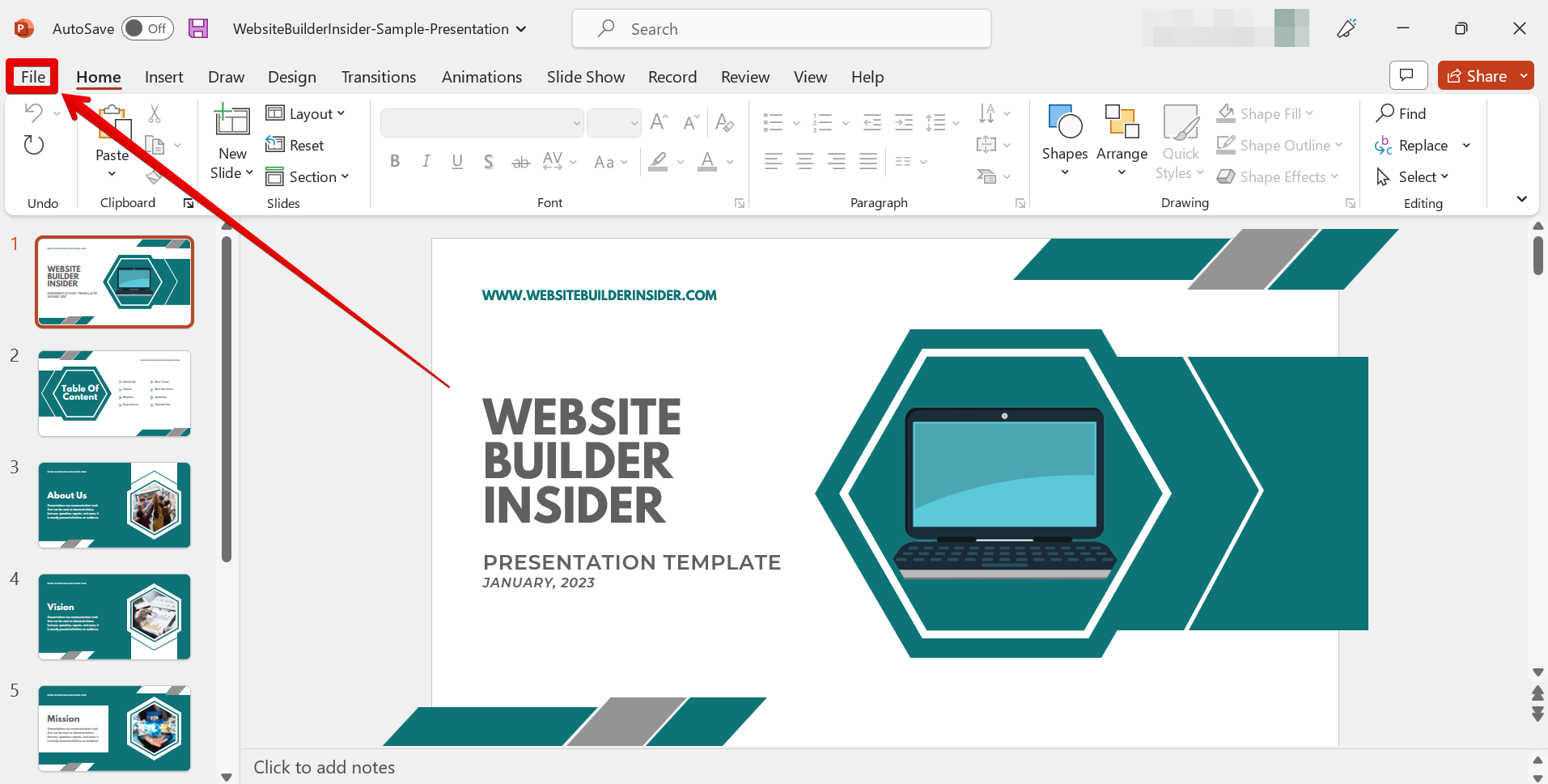
Then go to Export > Change File Type > Save As.
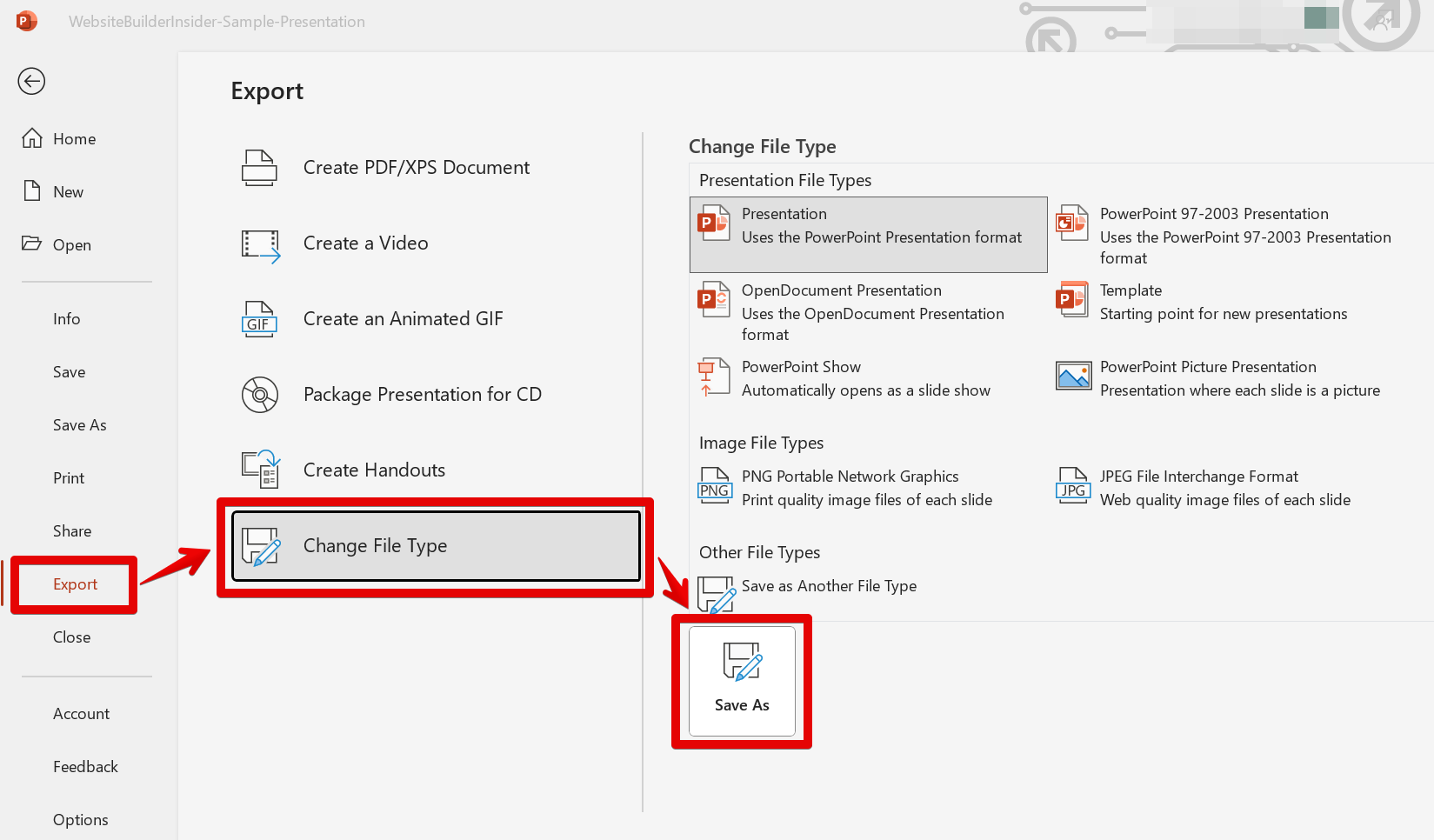
In the new window that will appear, select the “Scalable Vector Graphics (SVG)” format from the file type options and hit on the “Save” button.

Once your PowerPoint slides are converted to SVG format, you can now import them to Figma. To do this, open Figma, then go to Main menu > File > Place image.
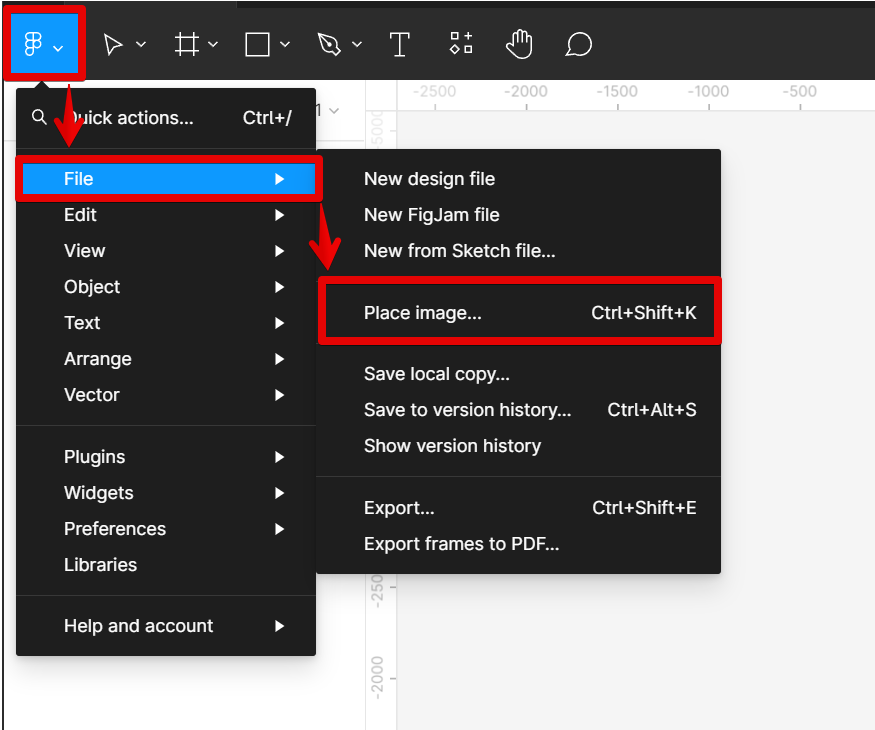
In the window that will appear, select the PowerPoint SVG files and click on the “Open” button.

All of the slides in your PowerPoint will be imported into Figma as individual frames. Once you have imported your PowerPoint Slides into Figma, you can start editing them just like any other design project. You can also save them as a Figma file. To do this, go again to the Main menu.
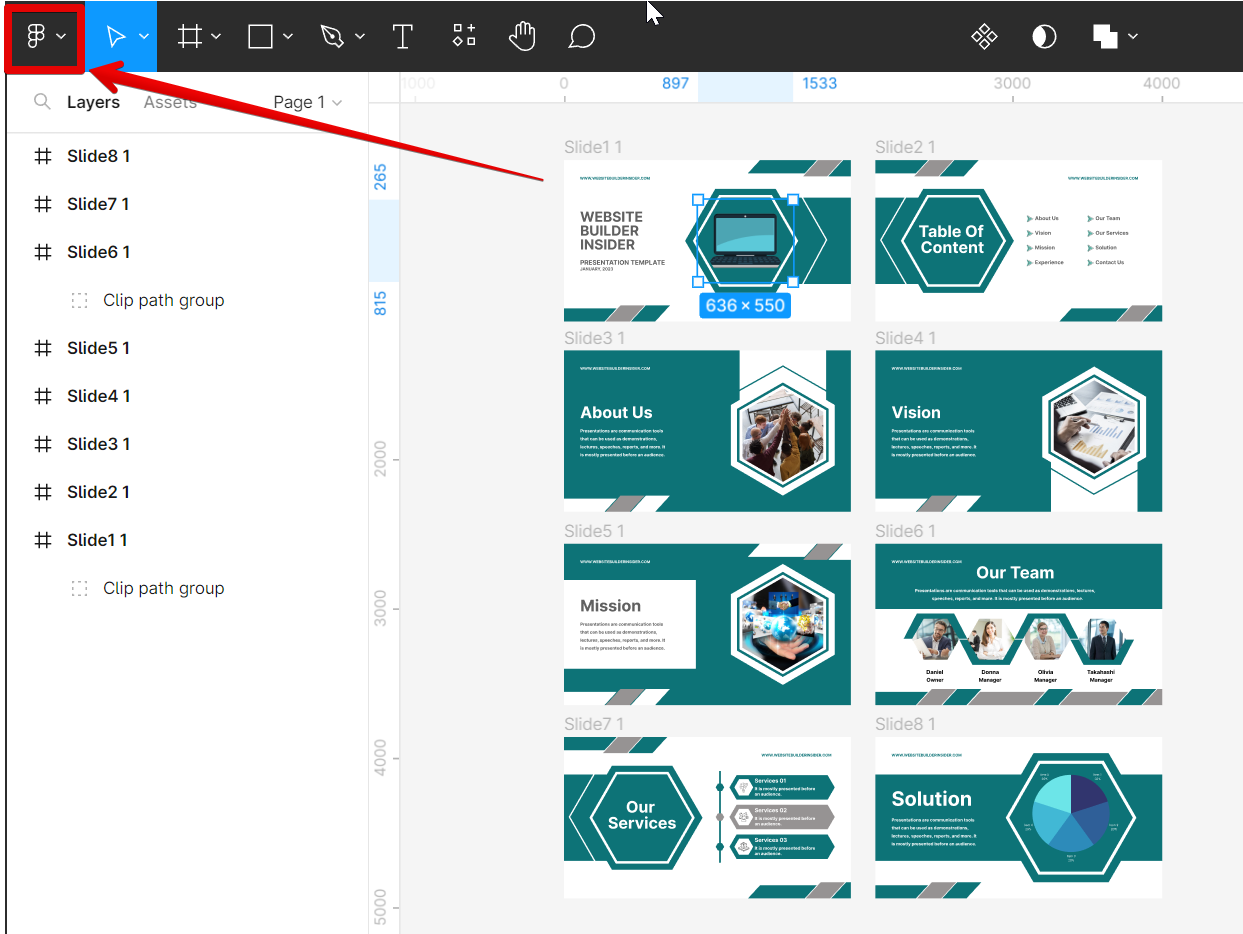
Then go to File > Save local copy.

From there, a new window will appear. Select the Figma file type and click on “Save” once done. And there you have it!
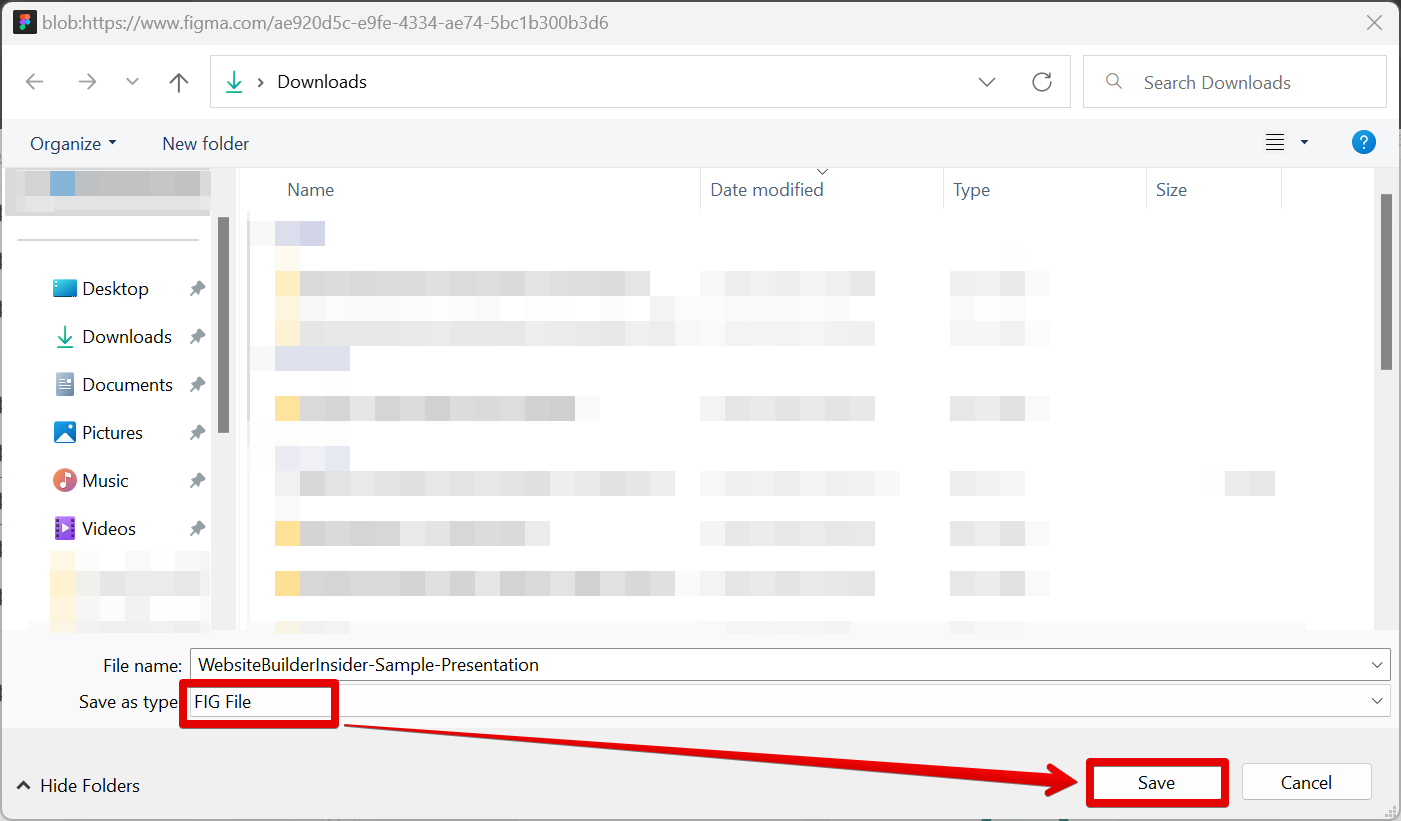
How Do I Convert a PowerPoint to Figma?
The best method for converting a PowerPoint presentation to Figma depends on your specific needs.
To export a PowerPoint as an image, open the PowerPoint file and click File > Export > Change File Type > Save As. Then select the Portable Network Graphics (PNG) format. All of the slides in your PowerPoint will then be saved as PNG images.
If you want to edit the PowerPoint slides in Figma, then you need to convert them into an SVG format first. To do this, go to File > Export > Change File Type > Save As. Then select Scalable Vector Graphics (SVG) format from the file type options and save it.
Once done, you can import the PowerPoint slides by going to the Figma application and then selecting Main menu > File > Place image. From there, select and open the SVG files you saved earlier. Once the PowerPoint SVG files are imported into Figma, go to the Main menu > File > Save local copy. In the new window, select the Figma file type and hit on the “Save” button. And that’s it!