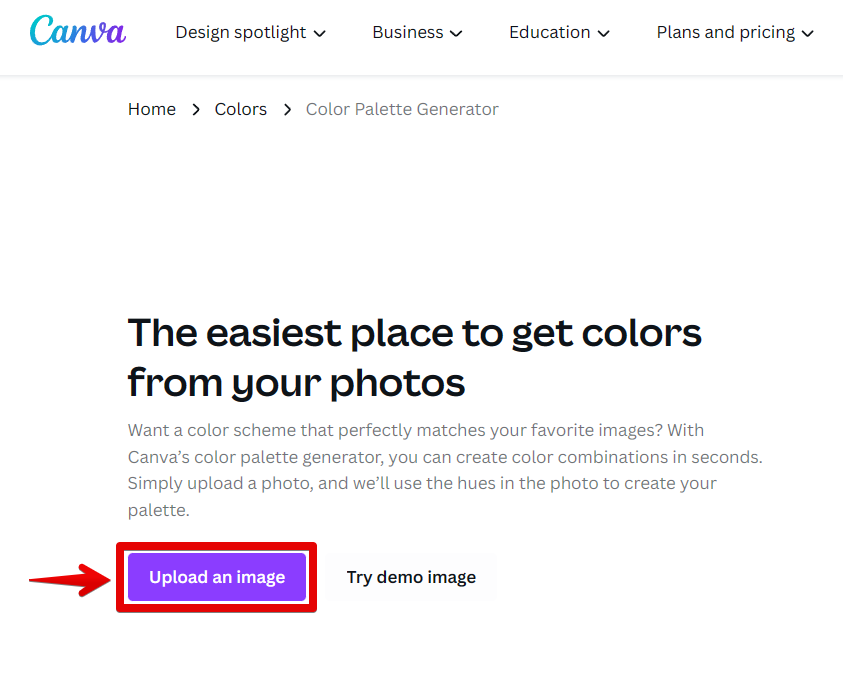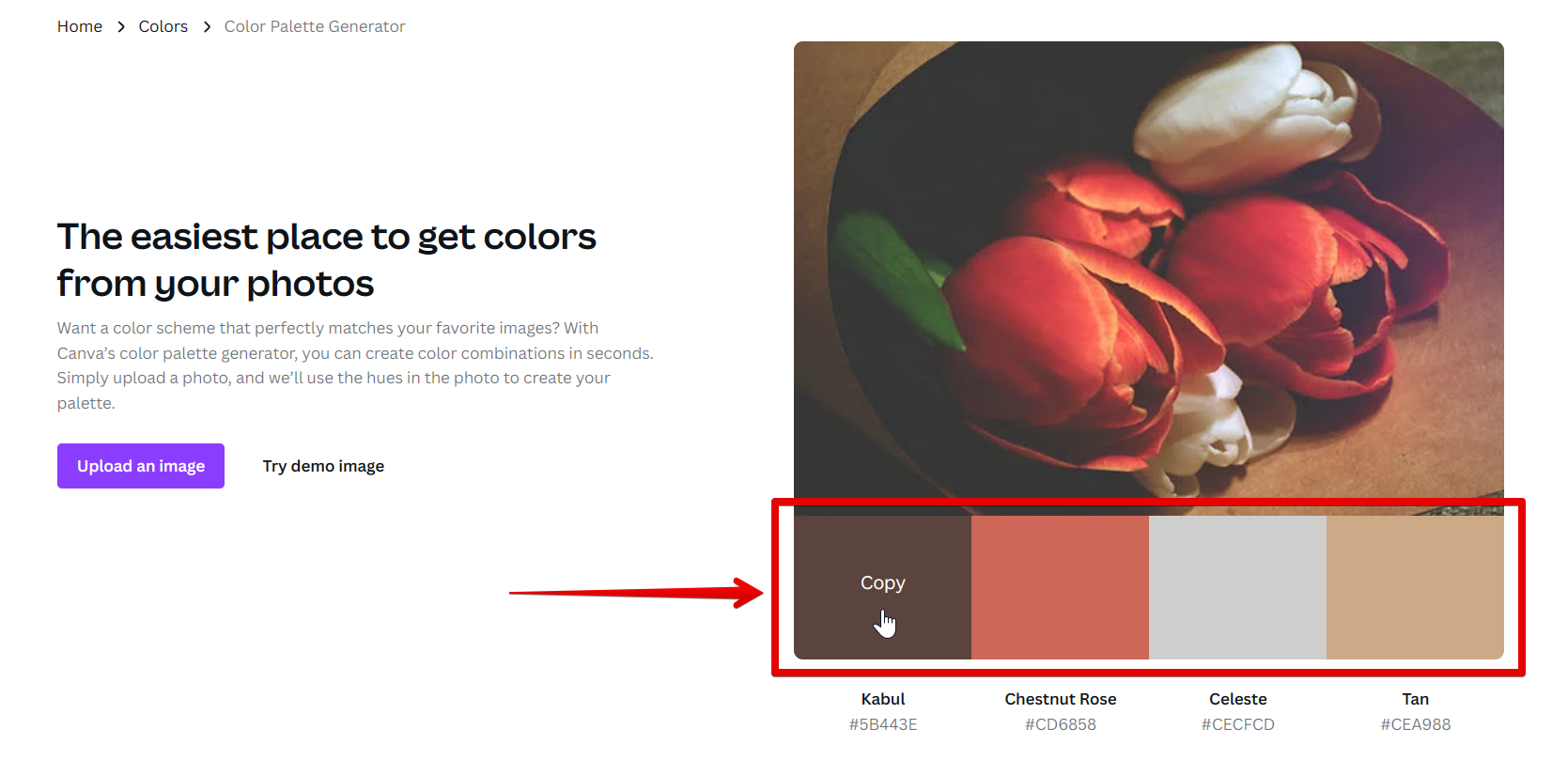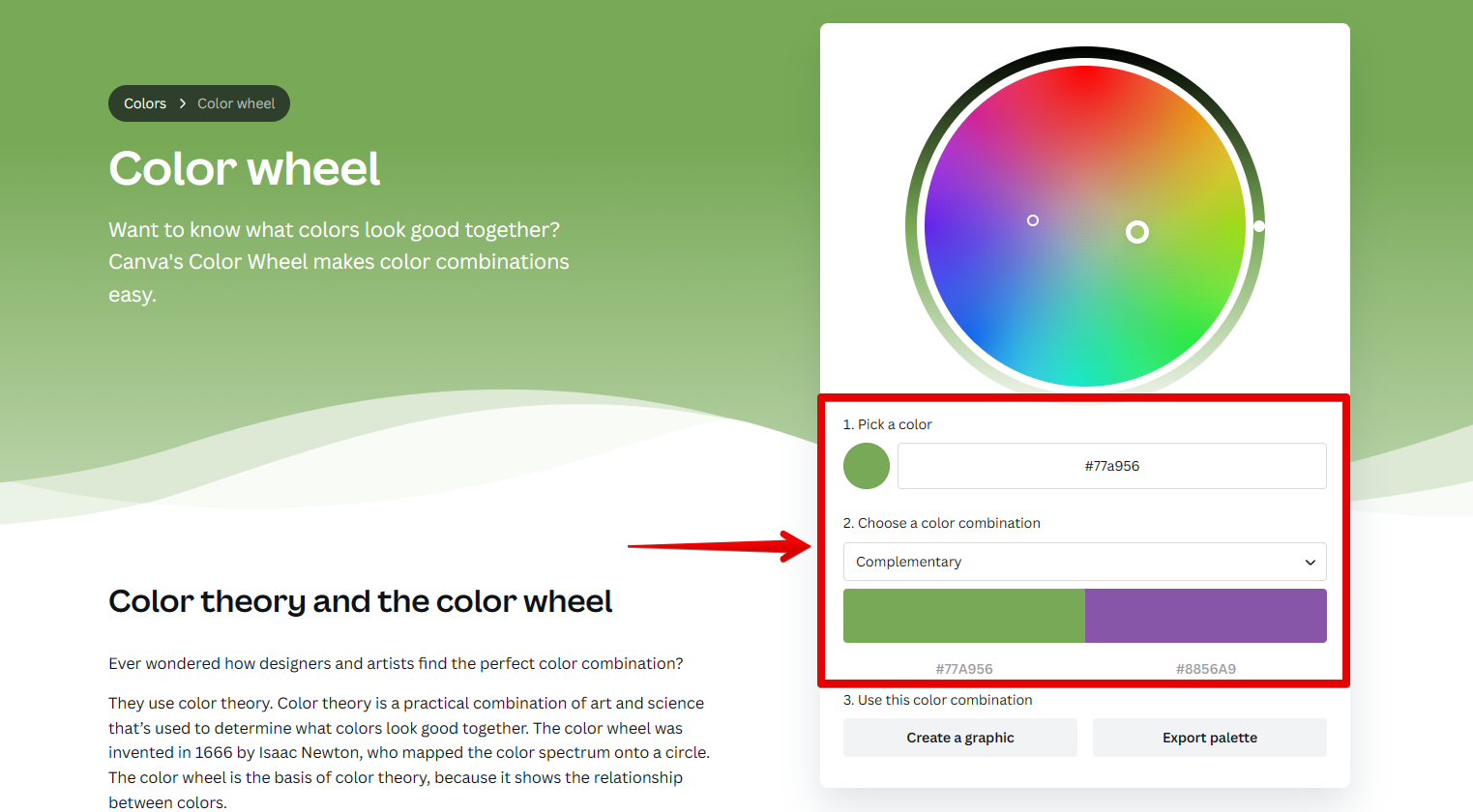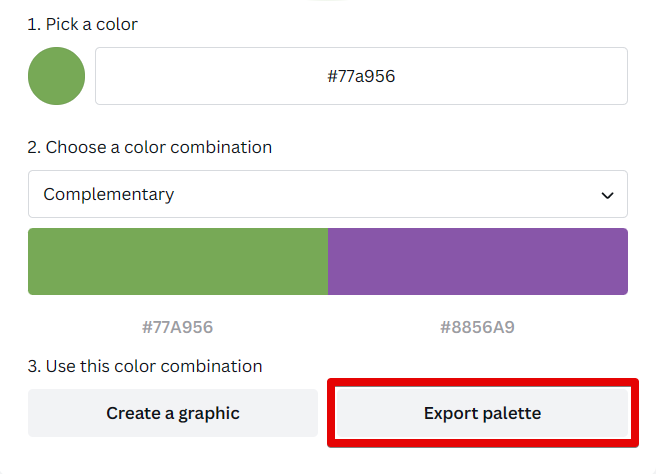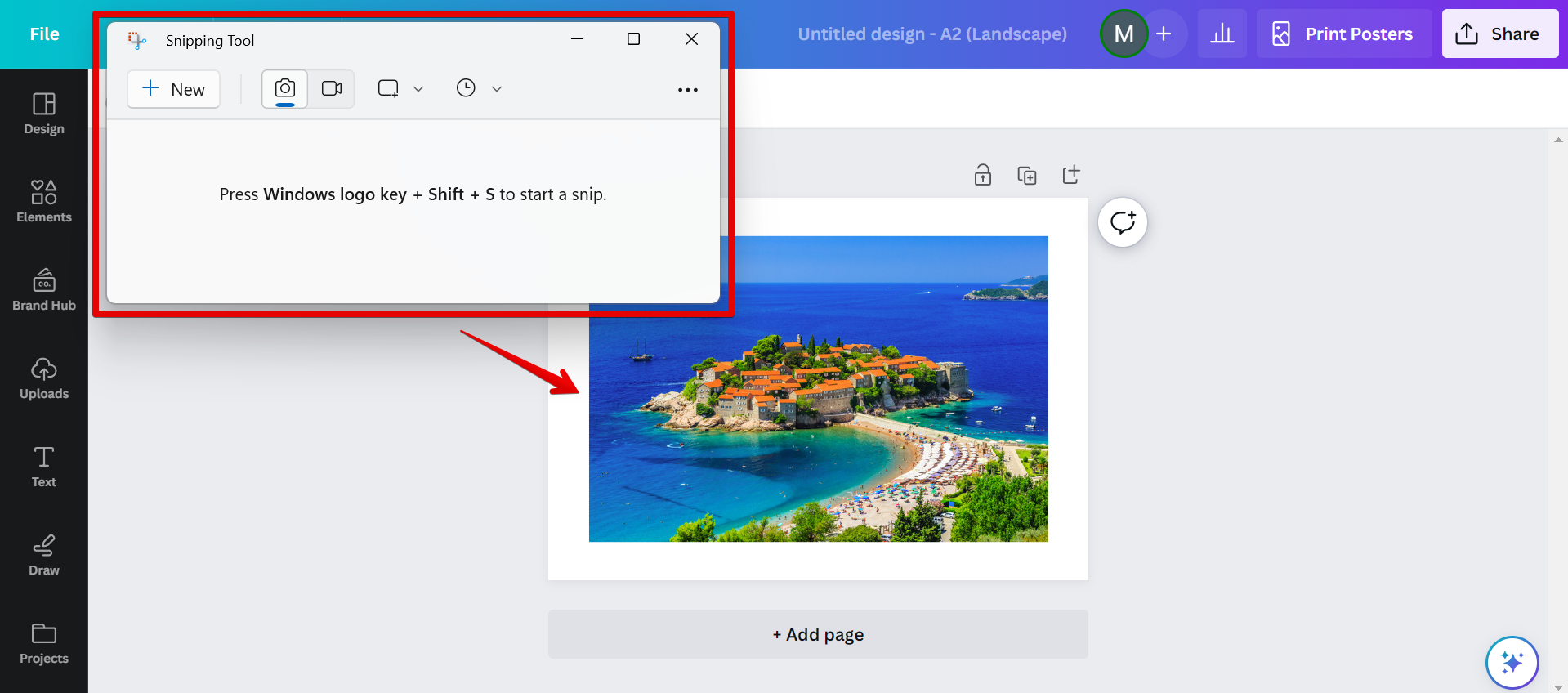There are a few different ways that you can go about copying a color palette in Canva.
The first way is to simply click on the “Copy” button that is located in the middle of the color palette that you want to copy.
To do this, go to the Color Palette Generator of Canva and upload an image that you want to copy the color palette of.
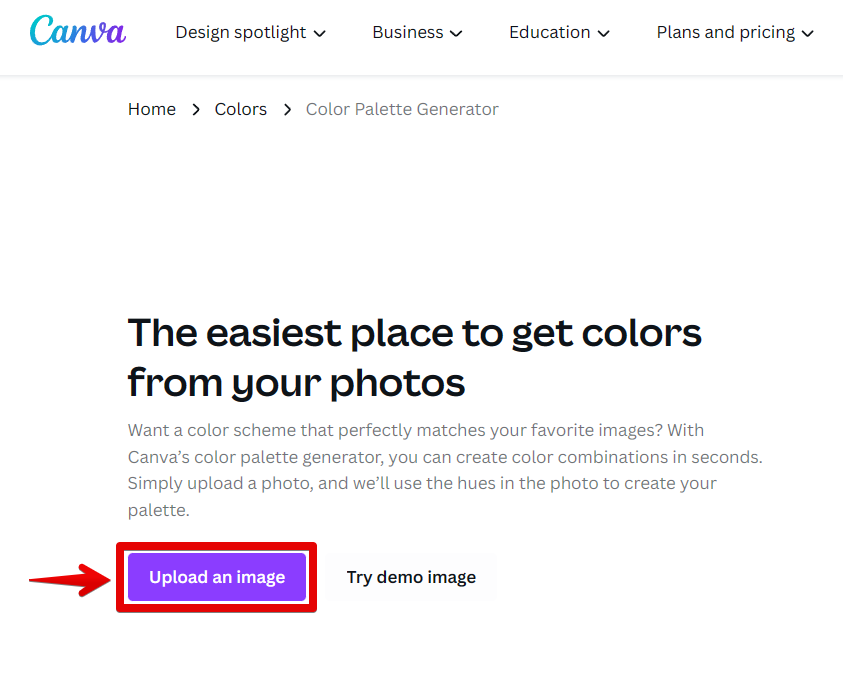
This will be automatically scanned by Canva and a color palette will be generated. Simply hover your cursor over the colors and the “Copy” button will appear. Click on this to copy the hex code of the color in the color palette over to your clipboard.
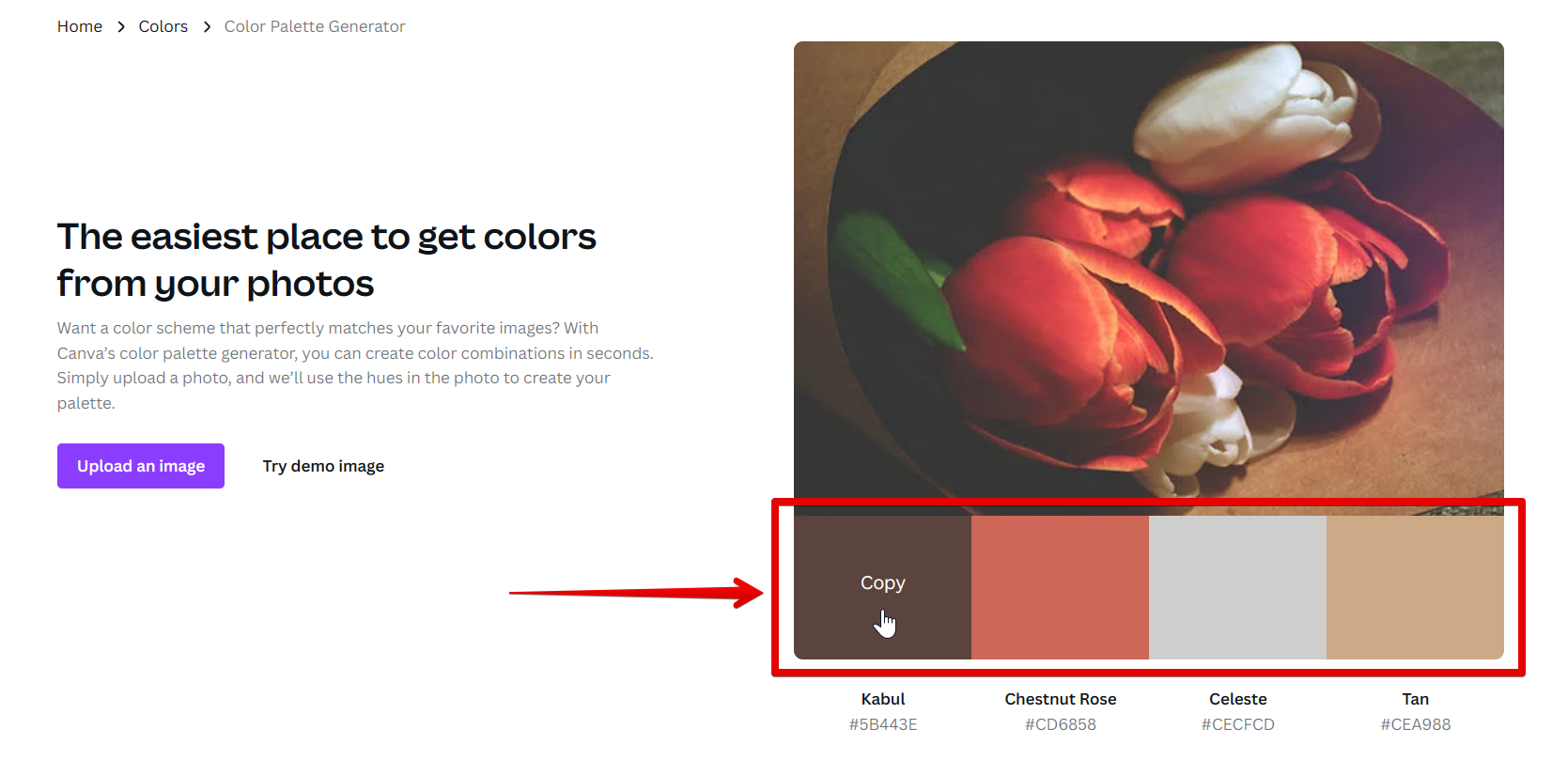
Another way that you can copy a color palette in Canva is to use the “Export palette” function.
To do this, first, go to the Color Wheel page in Canva. The Color Wheel lets you create your color palette combination. Pick a color that you want to be in your color palette and choose your preferred color combination.
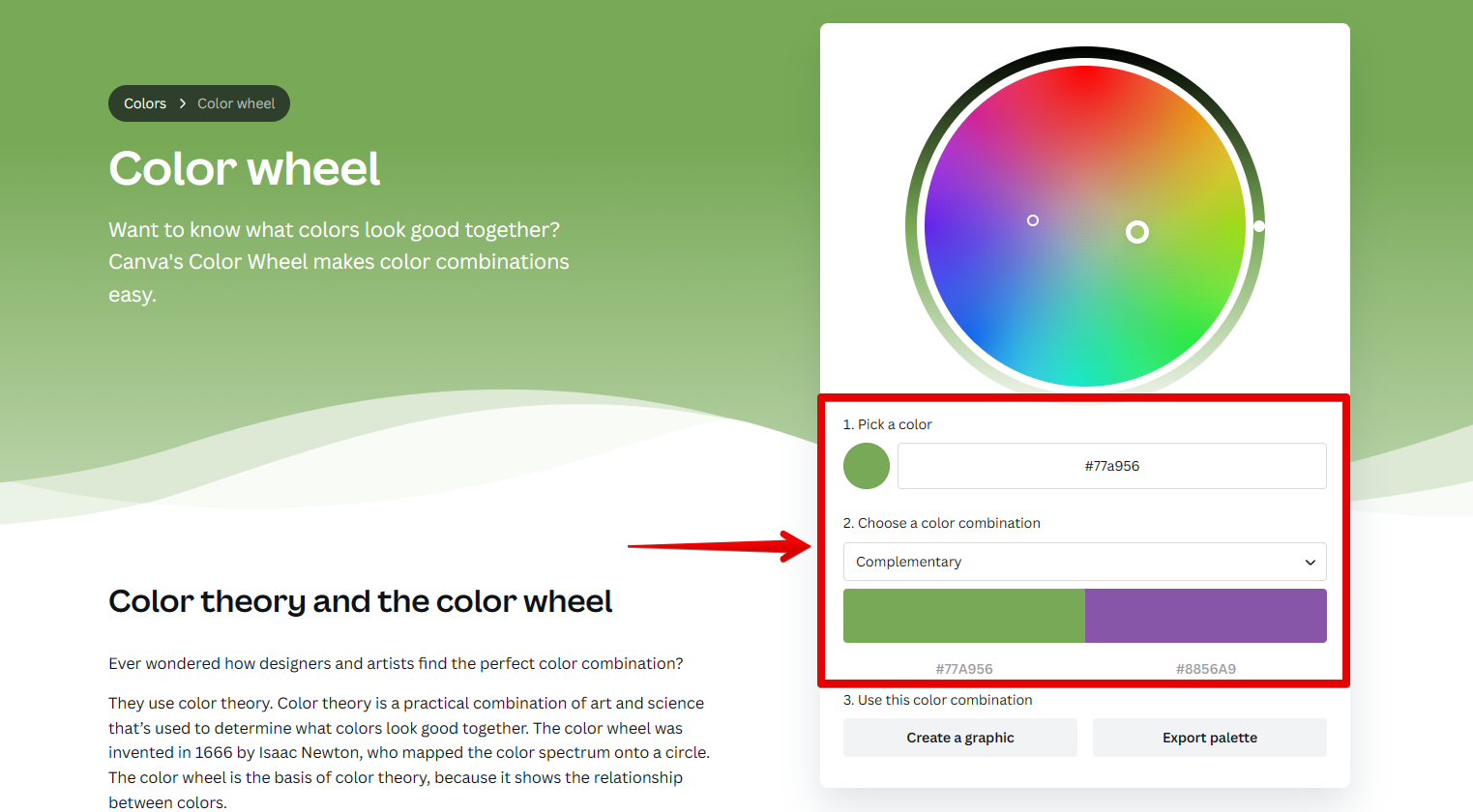
Once you’re happy with your color palette, click on the “Export palette” button located in step number 3.
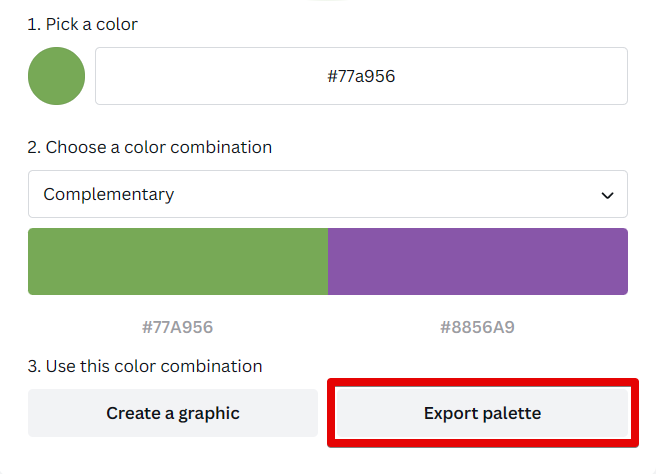
PRO TIP: If you are using Canva to create designs, it is important to know that there is no way to directly copy a color palette from one design to another. This can be a frustrating limitation if you are trying to create a consistent look across multiple designs.
To work around this, you can export the colors from one design as an image, and then import that image into the other design. This will allow you to match the colors exactly, but it is a bit of a workaround.
The last way that you can copy a color palette in Canva is to take a screenshot of it. To do this, simply press the “print screen” button on your keyboard or use a screenshot tool and then paste the screenshot into an image editing program such as Photoshop.
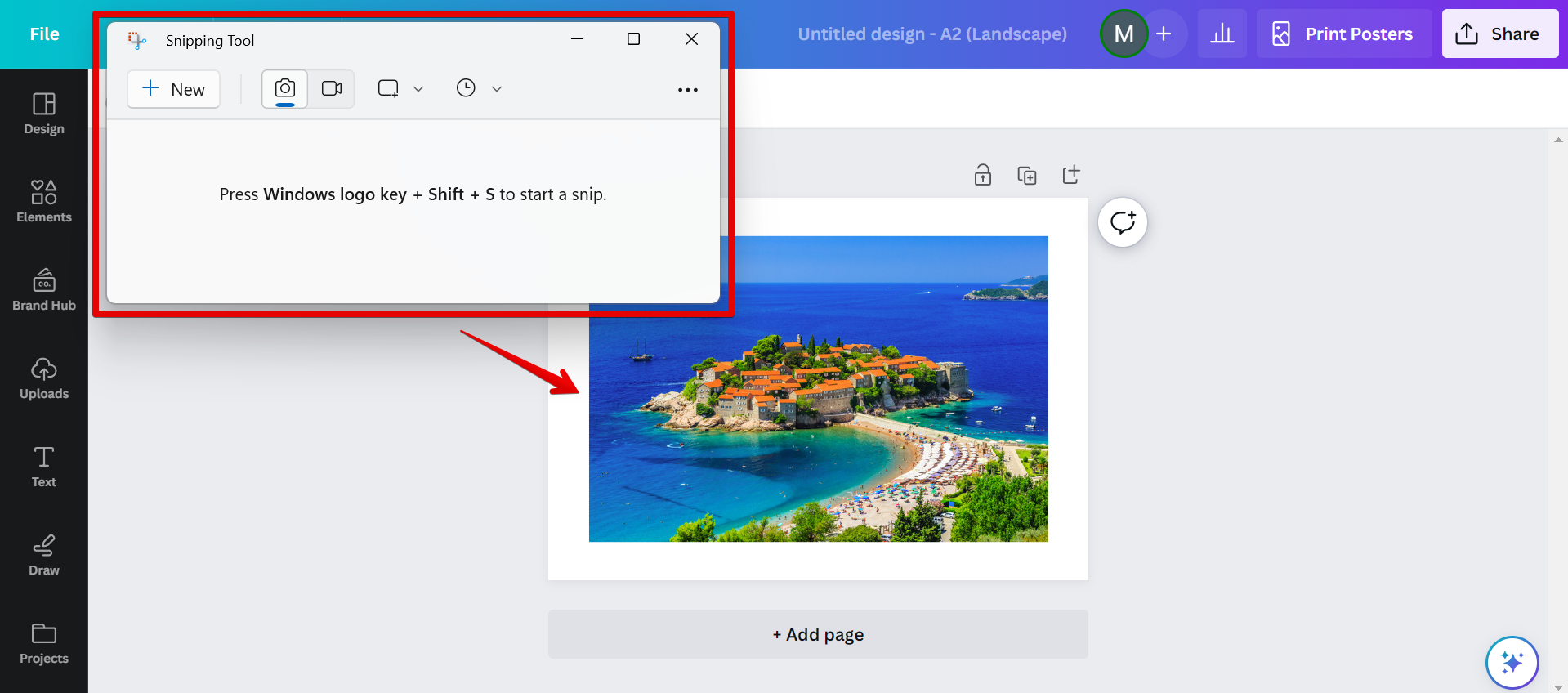
From here, you can crop out just the color palette and then save it as an image file. Once you have done this, you can then import the image into the application or document that you want to use it in.
No matter which method you choose, copying a color palette in Canva is easy and only takes a few seconds. So next time you need to use someone else’s color palette, don’t hesitate to give one of these methods a try!
10 Related Question Answers Found
There are a few different ways that you can upload a color palette to Canva. The first way to upload a color palette to Canva is to import an existing color palette from another program (Adobe Photoshop, Adobe Illustrator, Sketch, etc.). This can be an image that contains a variety of colors which you can extract the color palette from.
There are a few different ways that you can create a color palette in Canva. The first way is to use the color wheel. To do this, simply click on the “color” icon in the left-hand sidebar.
There are a few ways that you can get a color palette in Canva. The first way is to go to the “Design” tab and click on the “Canva Colors” option. This will bring up a color palette that you can use to select your colors.
There are a few different ways that you can get color palettes in Canva. The first way is to use the color picker tool. To do this, simply click on the color picker tool in the toolbar and then click on the color that you want to use.
Adding a color palette to your Canva account is a great way to ensure a consistent look and feel for all of your designs. You can either create your own palette or choose from one of the many pre-made palettes available in the Canva library. To add a color palette to your account:
1.
There are a few ways that you can change your color palette in Canva. One way is to go into the design settings and click on the “Color” tab. From here, you can click on the “Custom Colors” option and then enter in the hex code for the colors that you want to use.
There are a few different ways that you can get the color palette in Canva. The first way is to simply click on the “Color” tab in the left sidebar. This will open up the color palette for you to use.
There are a few different ways that you can go about making a color palette on Canva. One way is to use the color picker tool. To do this, simply click on the “Tools” menu at the top of the Canva interface, and then select “Color Picker.”
Once you have the color picker open, you can click on any element in your design to sample its color.
Adding a color palette in Canva is easy! first, open Canva and sign in. Then, click on the “Create a design” button.
Adding a color palette to your Canva account is easy! With just a few clicks, you can add colors to your account that you can use in future designs. Here’s how:
1.