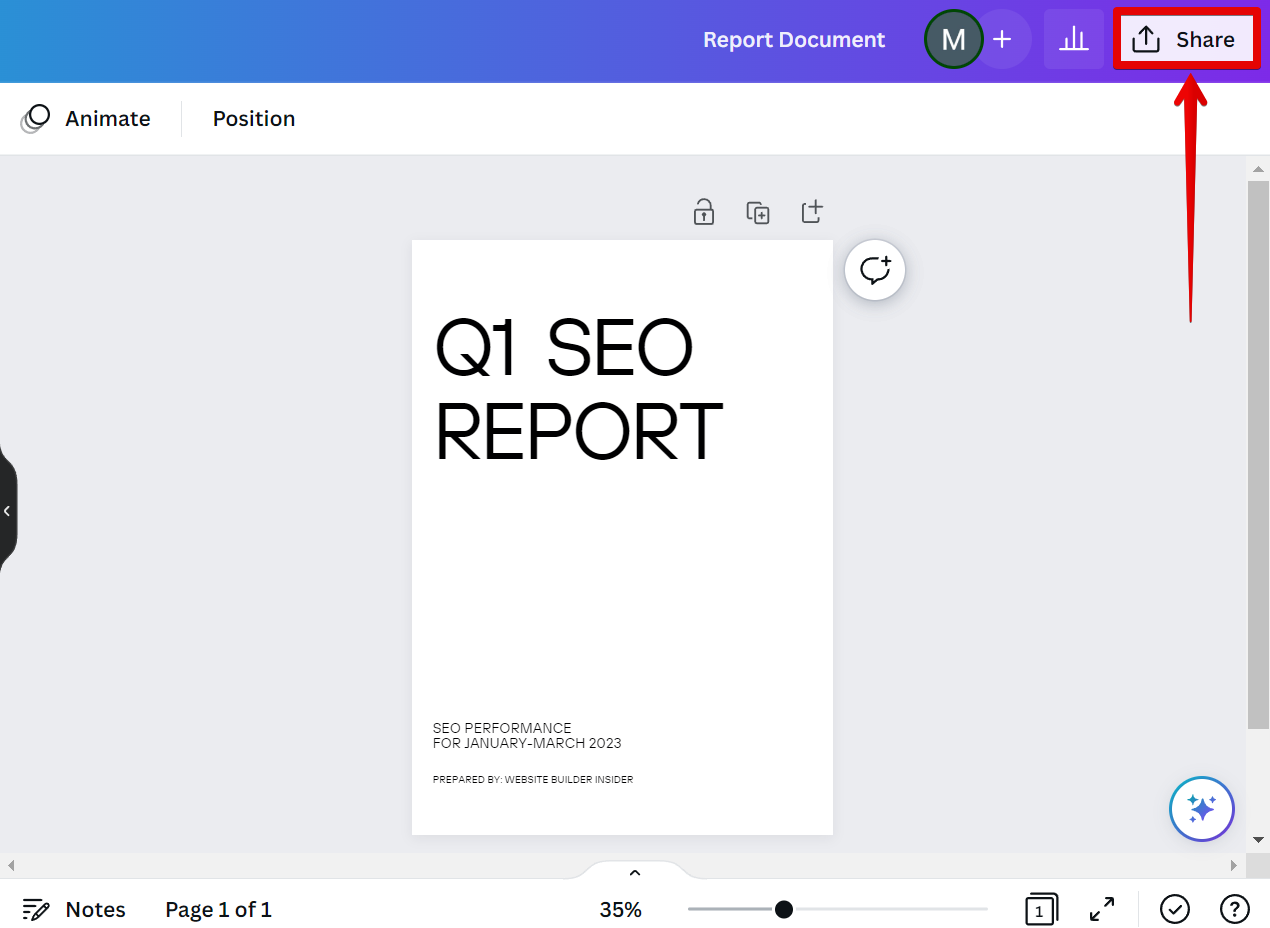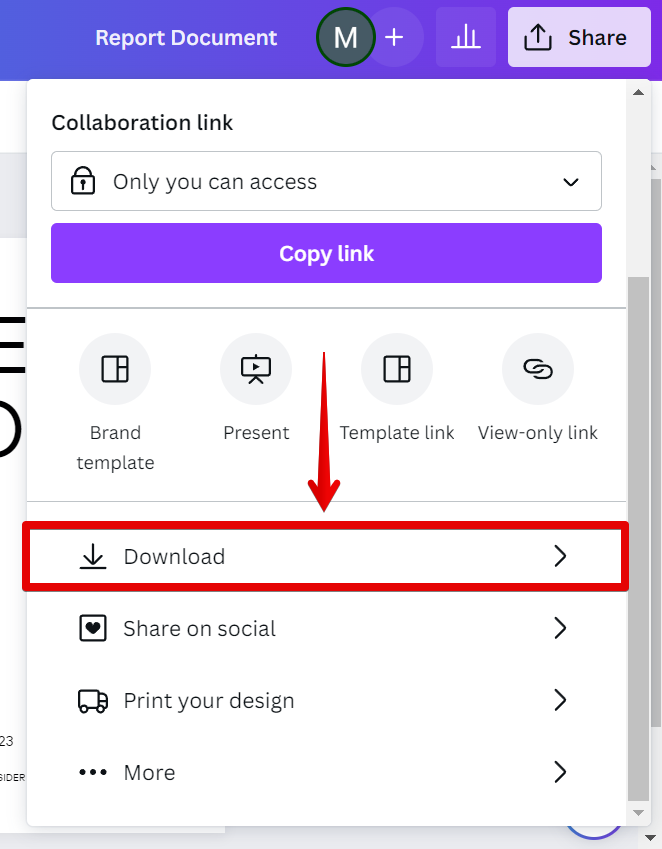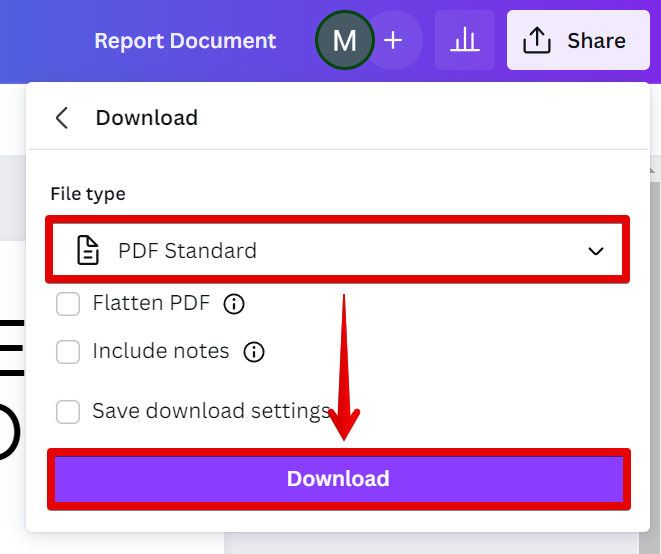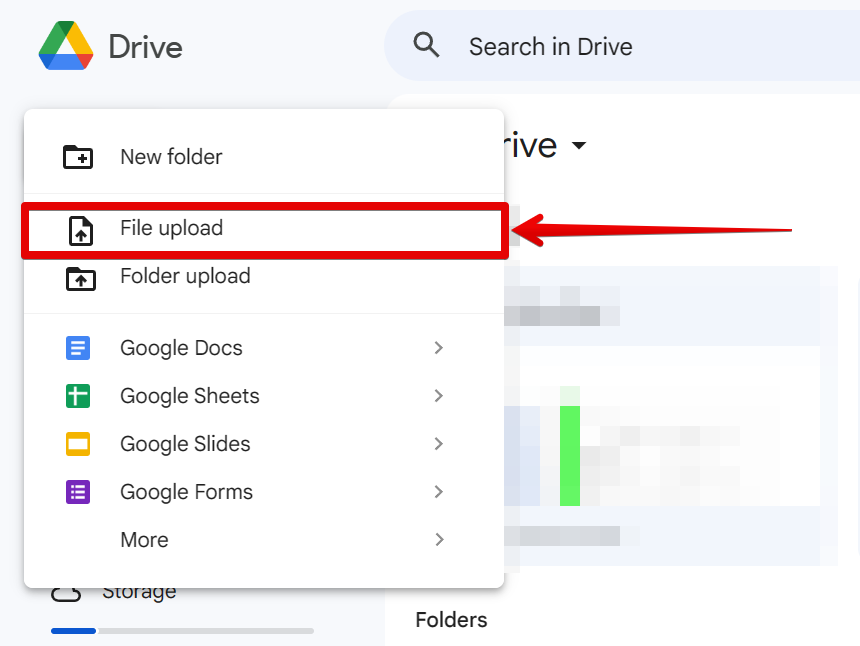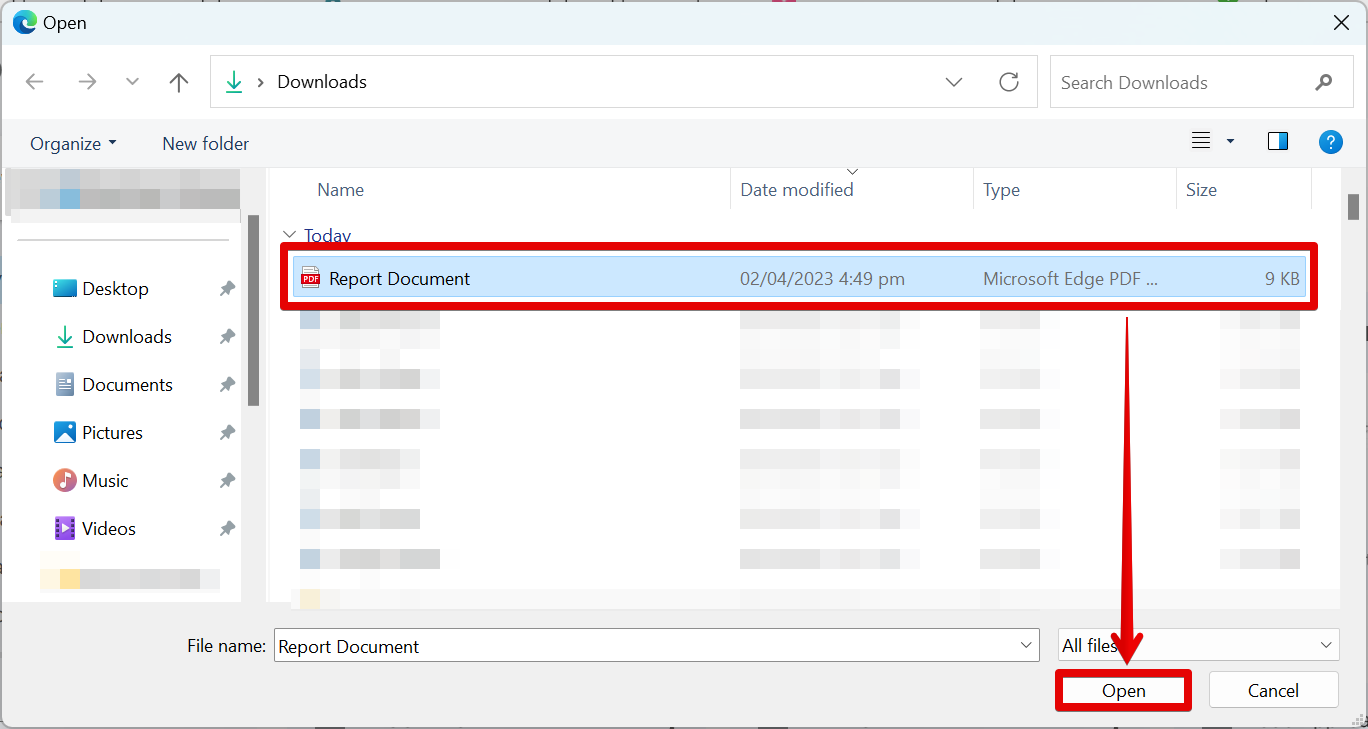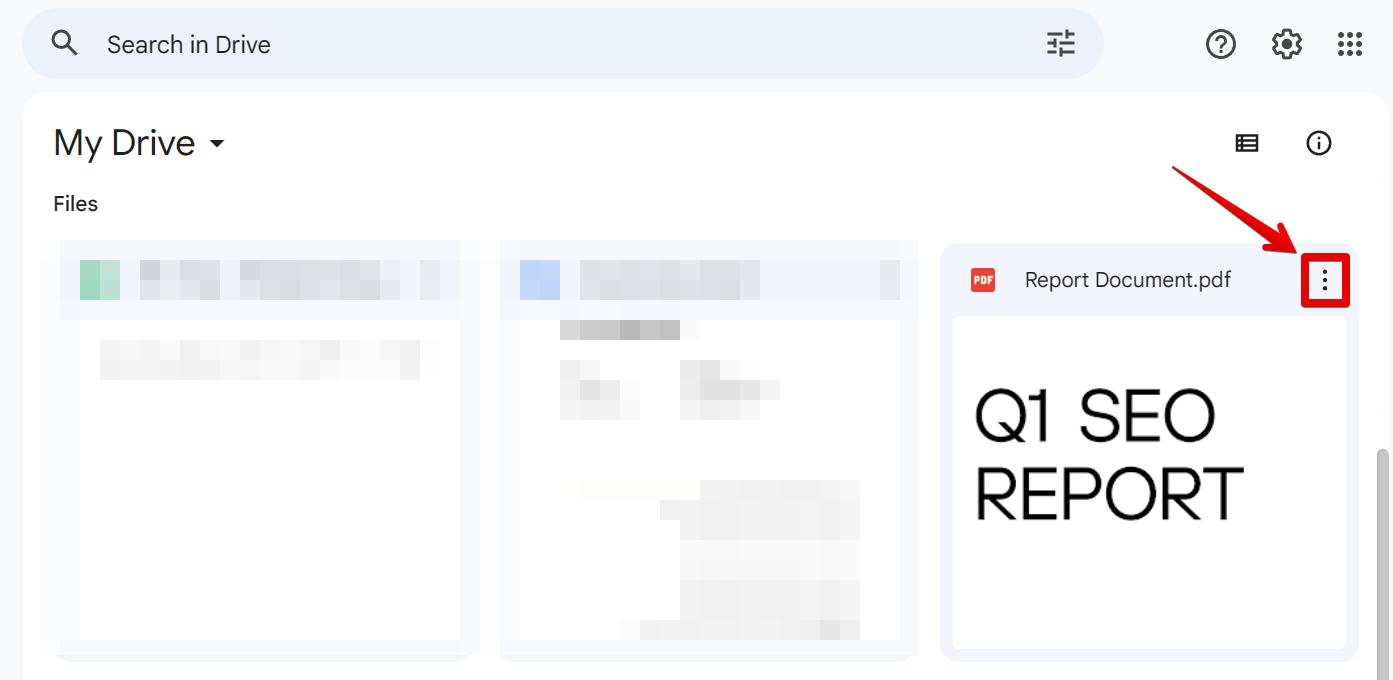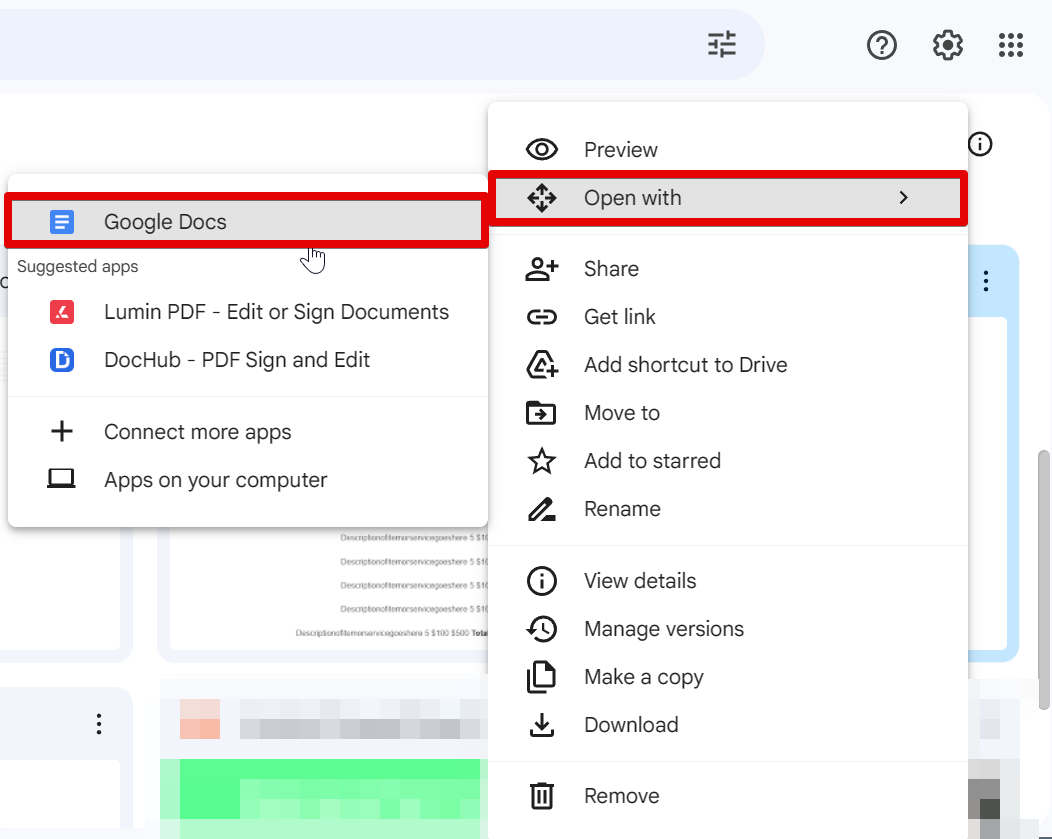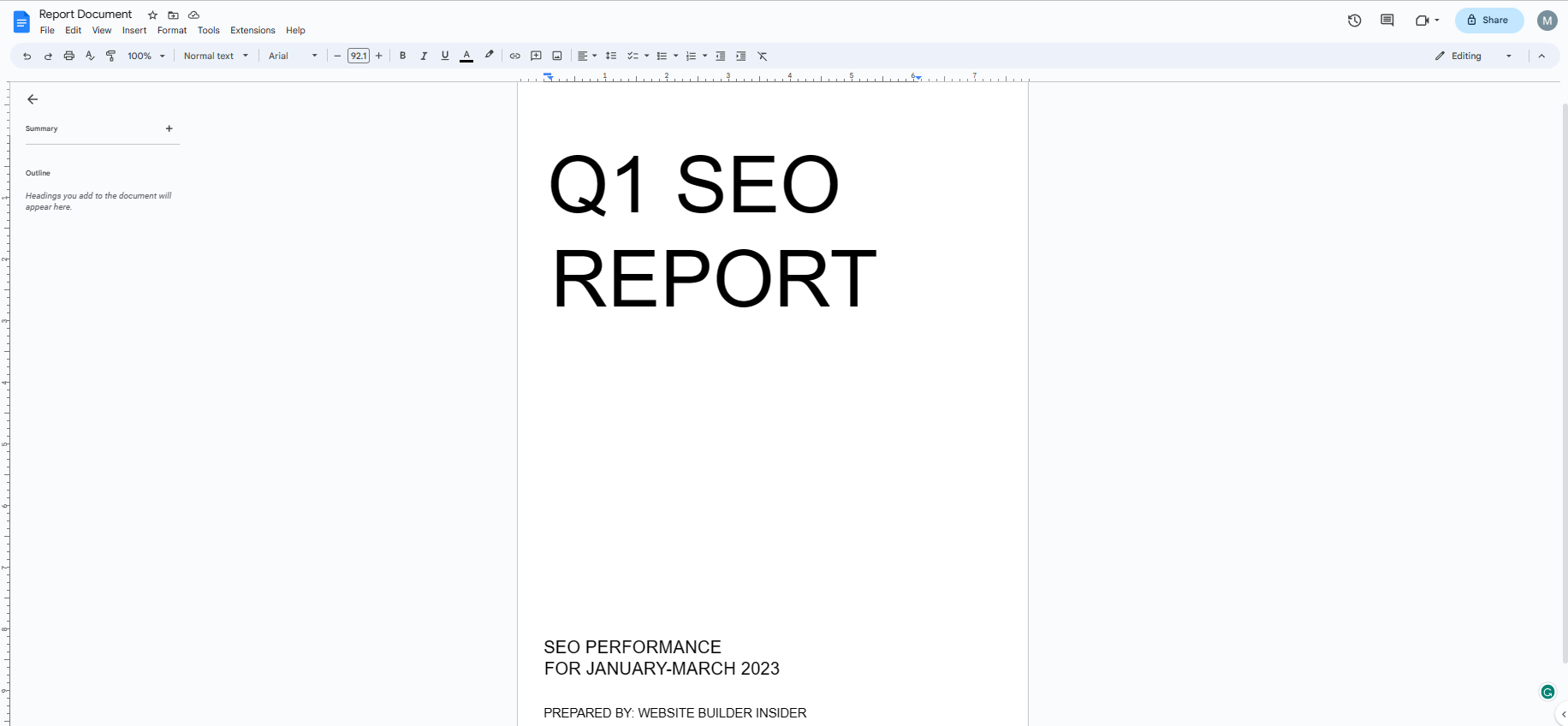If you’re anything like me, you love finding new ways to be productive. I’m always on the lookout for new tips, tricks, and hacks that can help me work smarter, not harder.
One of my recent discoveries is Canva, an online design platform that’s simple, user-friendly, and packed with features that make creating beautiful designs a breeze. I use Canva all the time to create images for my blog posts and social media updates, and I’ve even used it to design some simple marketing materials for my business.
The best part about Canva is that it’s free to use (with some paid premium features), and you don’t need any design experience to create stunning designs. That said, there are still a few things that can trip up first-time users. One of the most common questions I get is “How do I copy from Canva to Docs?”
Here’s a quick step-by-step guide to copying your Canva designs into Google Docs:
1. Open your design in Canva and select the “Share” button in the top-right corner.
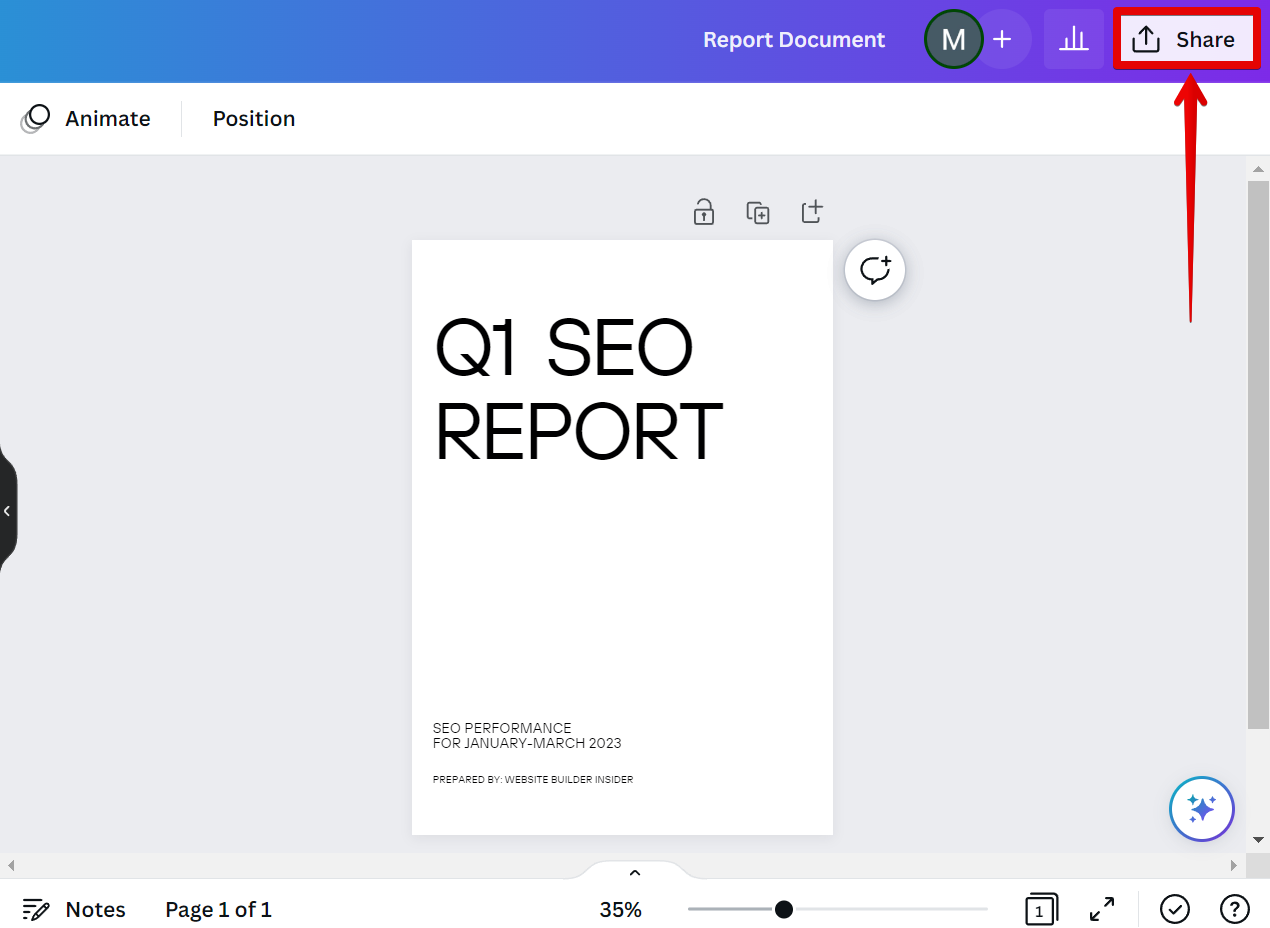
2. In the pop-up window, open the Download settings.
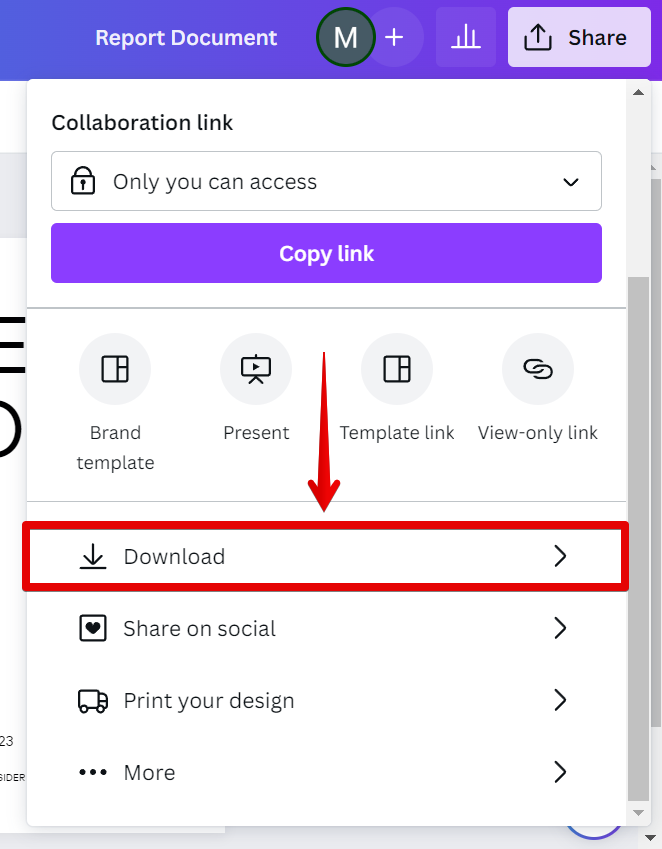
3. Save the file as “PDF Standard” and click on the “Download” button.
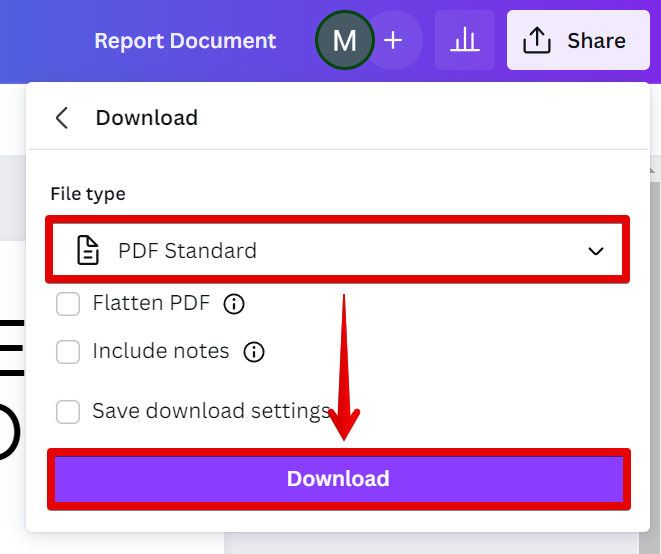
4. Go to your Google Drive account and upload the Canva PDF file. You can do this by going to New > File upload.
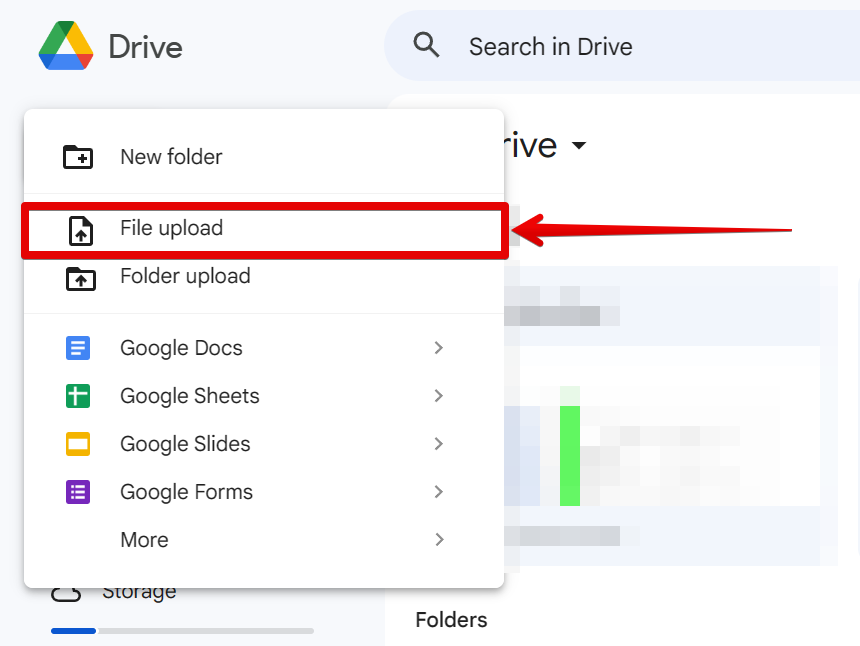
5. Select the Canva PDF document downloaded earlier from the files.
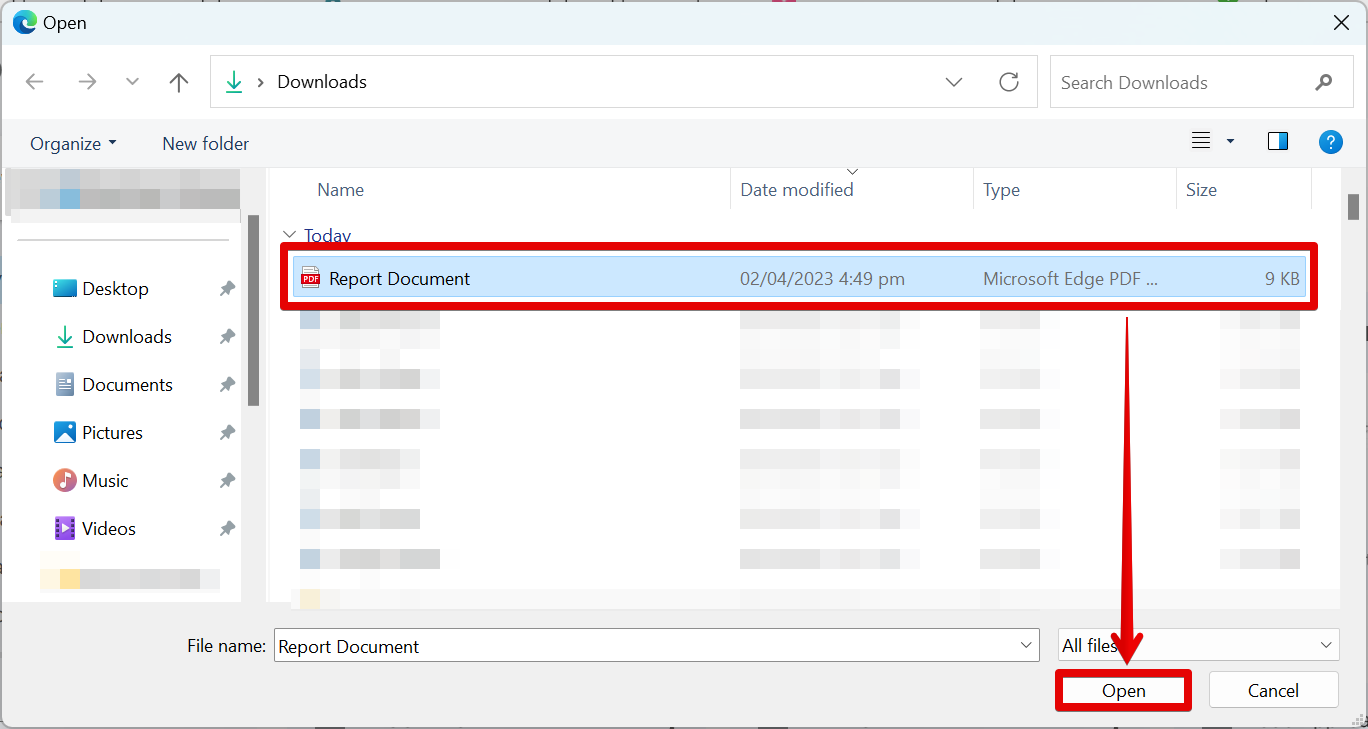
6. Once the file is uploaded, click on it and select the three dots icon in the top-right corner of the file.
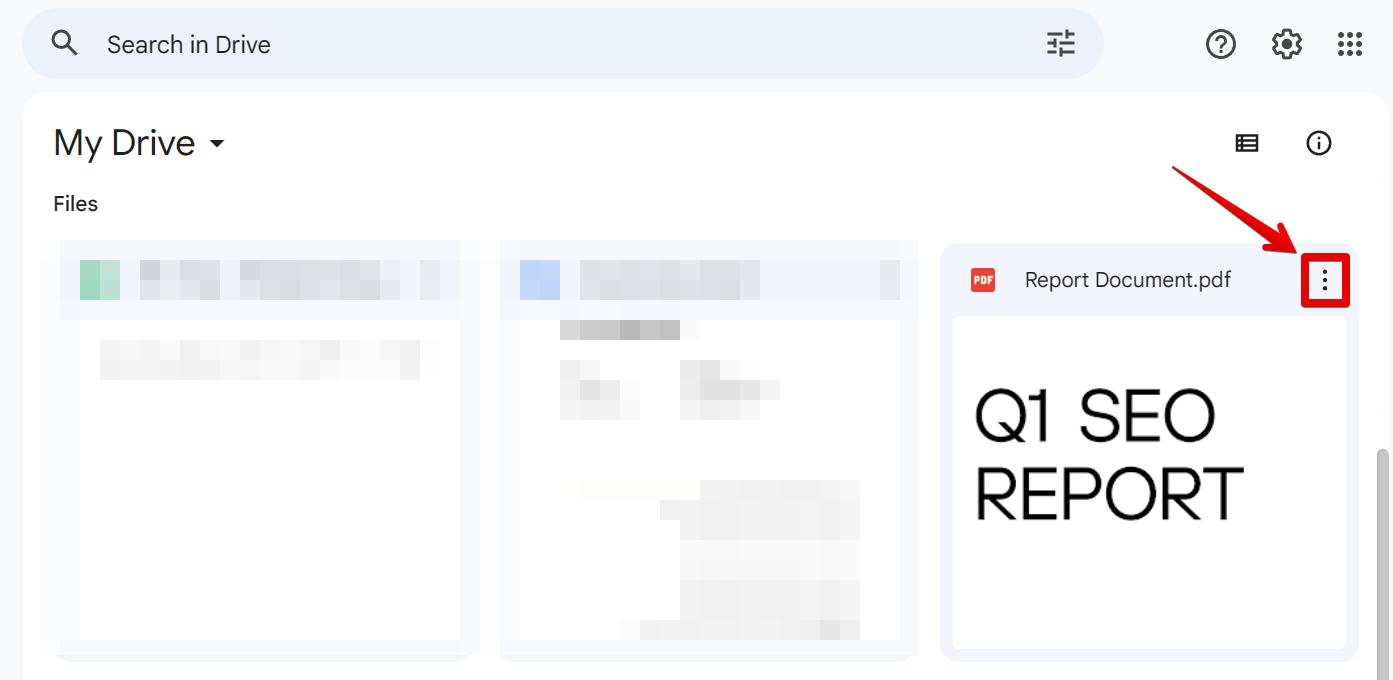
7. In the options that will appear, select Open with > Google Docs.
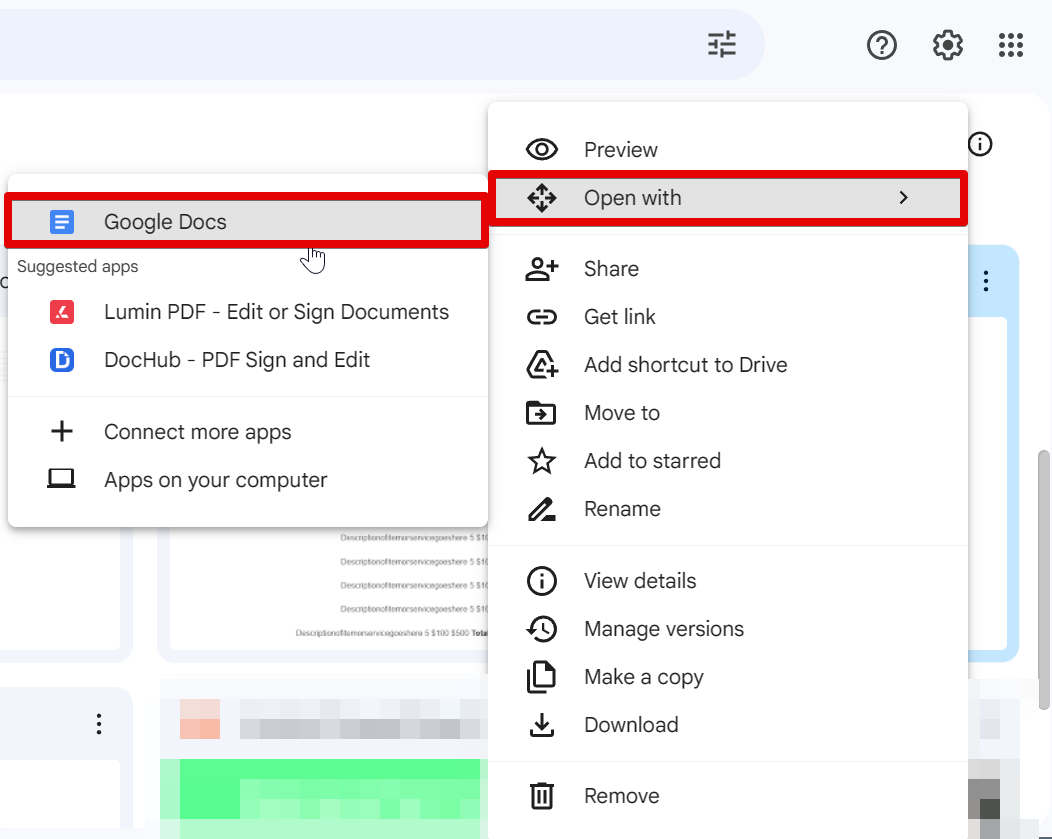
8. You can now view and edit your Canva document in Google Docs!
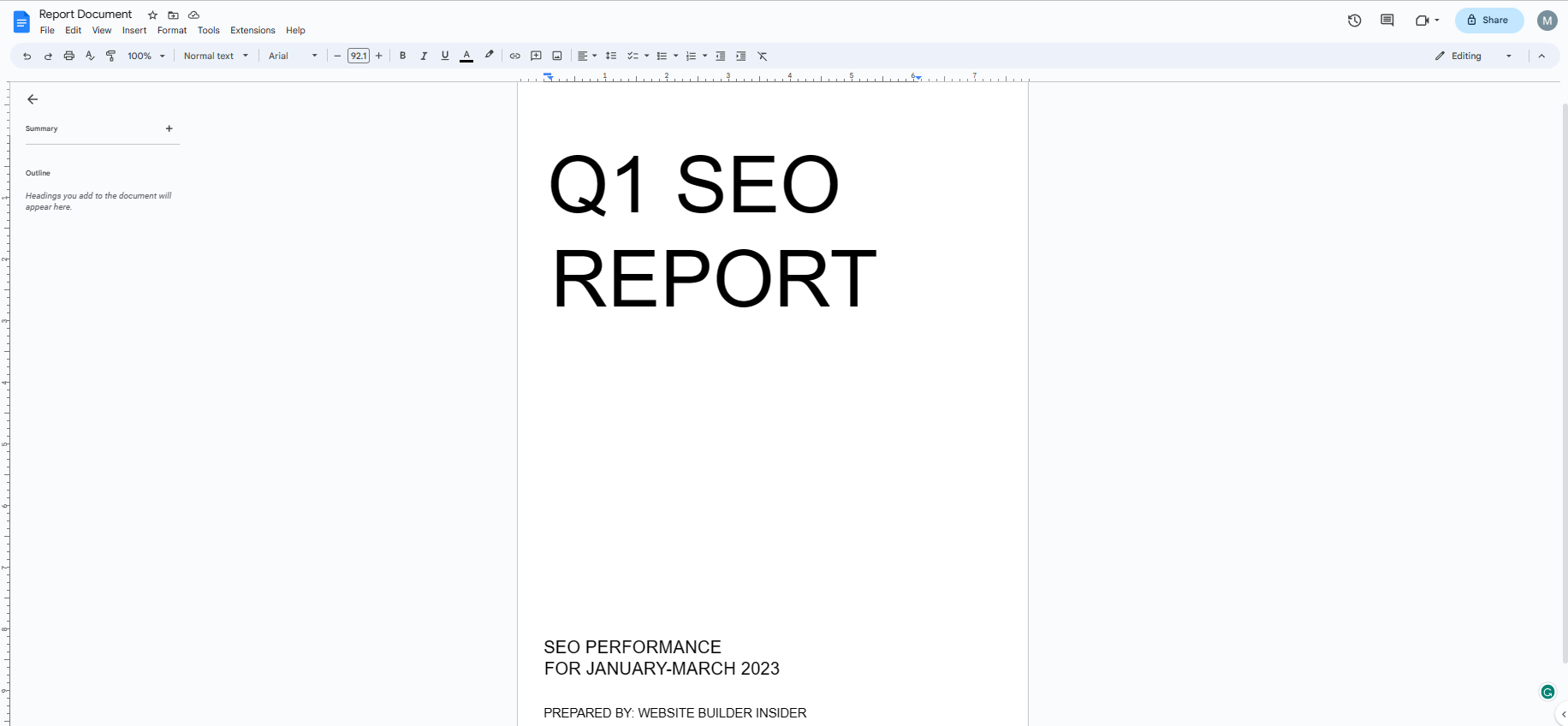
PRO TIP: This article provides instructions on how to copy content from Canva into a Google Doc. However, it is important to note that copying and pasting content from Canva into a Google Doc may not always preserve the original formatting. As a result, it is advised to use the “PDF Standard” file type in Canva whenever possible to avoid potential formatting issues.
That’s all there is to it! With just a few simple steps, you can copy any Canva design into Google Docs.
Have you tried using Canva? What do you think?
10 Related Question Answers Found
Downloading Canva files to Google Docs is easy! Just follow these simple steps:
1. Log in to your Canva account and select the design you want to download
2.
Yes, you can save Canva as a DOC file. To do so, simply click the “File” menu at the top of the Canva editor and select “Download.”
Then, choose “Microsoft Word” from the list of file formats. Your design will be downloaded as a DOC file.
Adding Canva to Google Docs is simple and easy! With a few clicks, you can add Canva to your Google Docs account and start using it to style your text. Here’s how:
1.
Are you interested in transforming a Canva document into a Google Doc? If so, you’re in for some good news! The conversion from Canva to Google Docs is a straightforward and efficient process, enabling you to modify, share, and work collaboratively on documents directly within your Google Drive.
If you’re looking to add a bit of pizazz to your website or blog, Canva is a great way to do it. With its easy-to-use tools and wide range of templates, you can create graphics that are both eye-catching and informative. But what if you want to edit a Canva file?
If you’re looking for a free, easy-to-use online tool to create resumes that stand out, you’ve come to the right place. Canva’s resume builder takes the guesswork out of resume design and allows you to focus on highlighting your skills and experience. With just a few clicks, you can easily create a professionally-designed resume that will help you land your dream job.
There are many ways to upload your resume onto Canva. The simplest way is to drag and drop your file into the “Uploads” section of the editor. You can also click on the “Uploads” icon in the editor and select your file from there.
If you’re looking to print labels from Canva, there are a few things you’ll need to do. First, you’ll need to create your label design in Canva. Once you’re happy with your design, click the “Download” button in the top right-hand corner.
There are a few different ways that you can download your CV from Canva. The first way is to simply click the “Download” button in the top right-hand corner of the screen. This will download your CV as a PDF file.
job-seekers often wonder how to edit their CV on Canva. Here are some tips:
First, log in to your Canva account. If you don’t have one, create one – it’s free and only takes a few minutes.