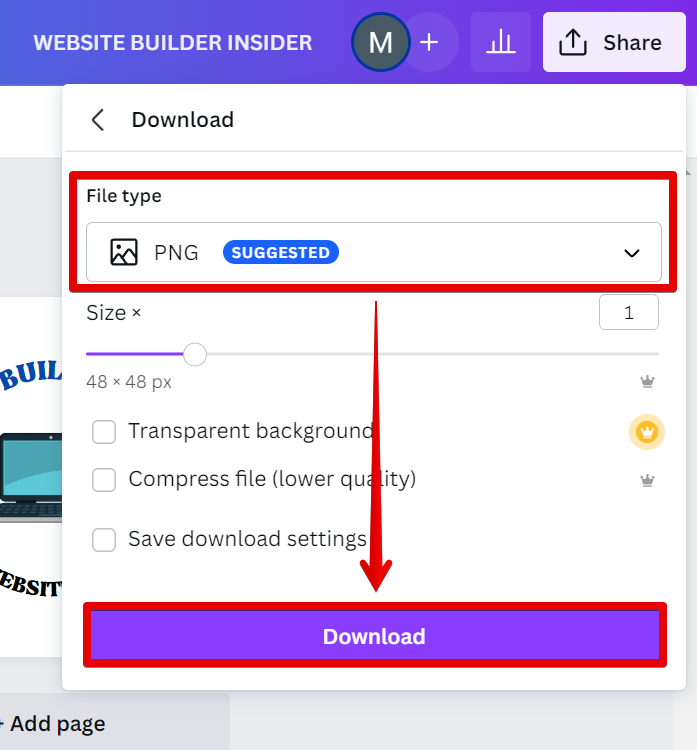A favicon is a small, 16×16 image that is shown inside the browser’s location bar and bookmark menu when your site is loaded. It is important to have a favicon that is relevant to your brand or website. Canva makes it easy to create a favicon for your website.
To start, open Canva and sign in or create an account. Then, click on the “Create a design” button.
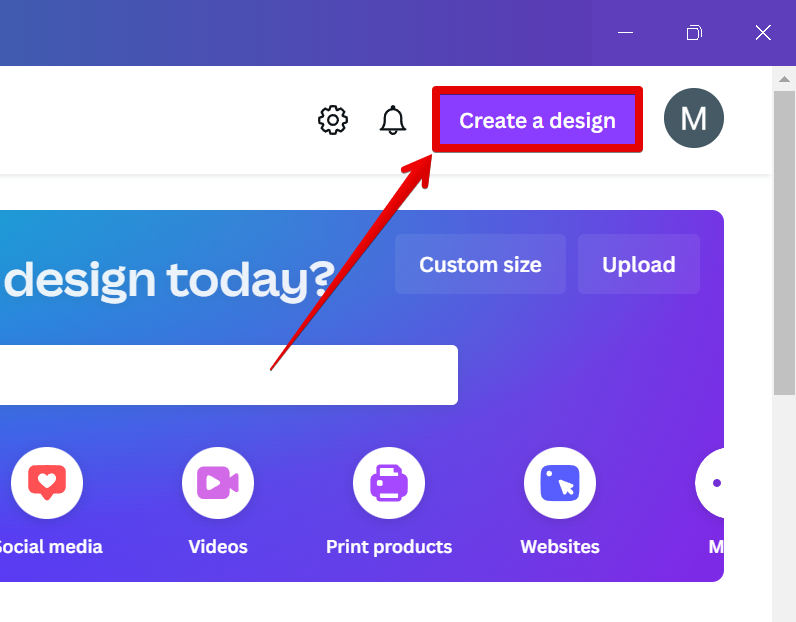
From there, select “Custom Size” from the drop-down menu.
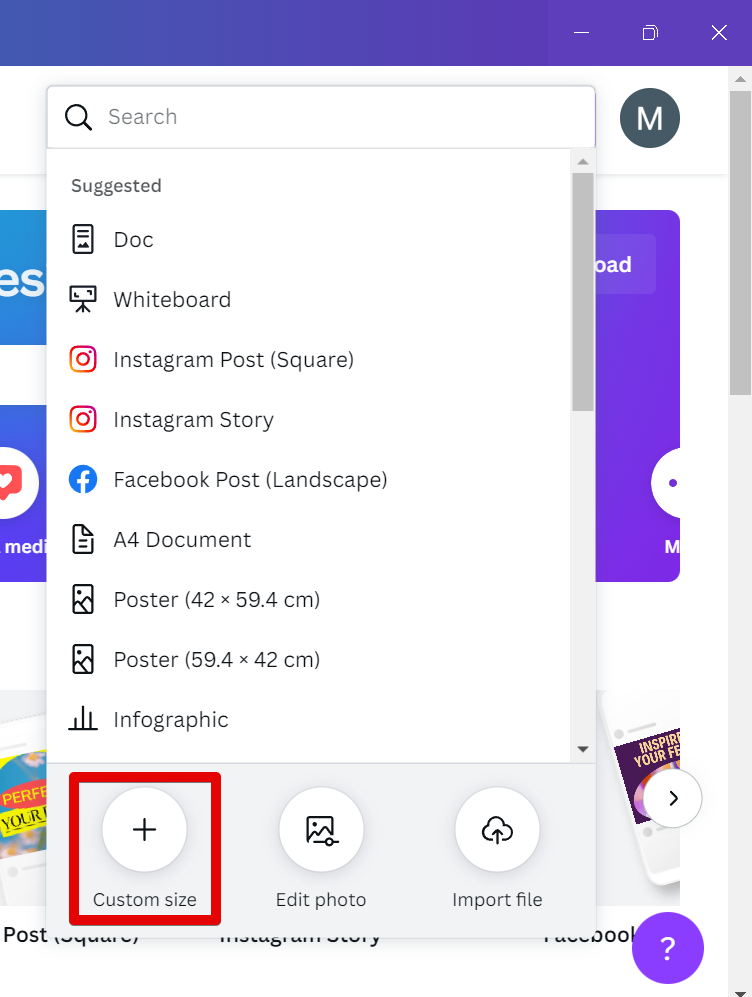
Next, you will be prompted to input your template dimensions. Since the minimum dimension that you can use in Canva is 40 pixels, we will input 48×48 pixels as the dimensions of our template.
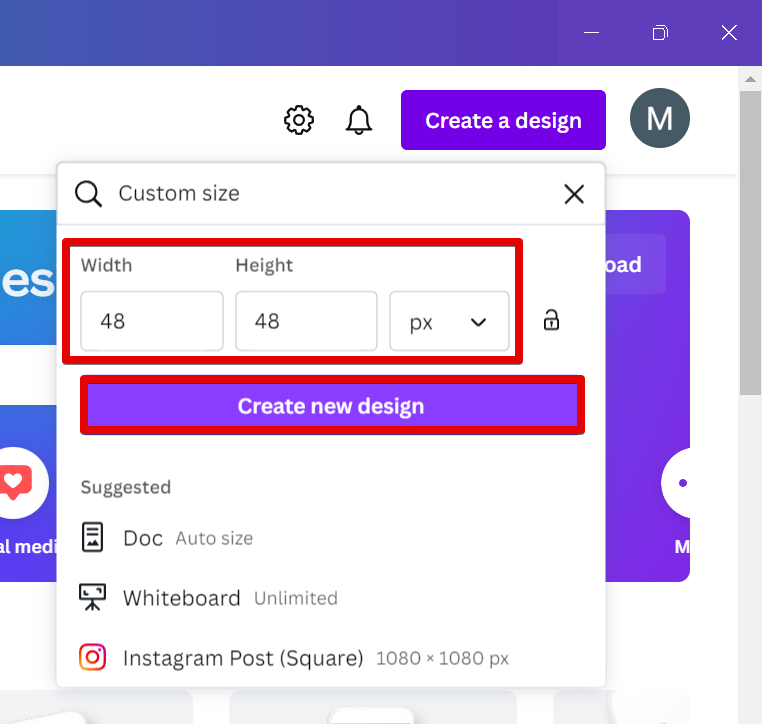
PRO TIP: If you are not familiar with Canva, we strongly recommend that you seek professional assistance when creating a favicon using this software. Canva is a powerful design tool, but you may have some trouble in creating a favicon with a size that matches your requirements because of the size limitations in Canva. Attempting to create a favicon in Canva is a great choice because of all the available resources but you might encounter sizing issues.
Once, your canvas is already created, go to the “Design” tab and select a template for your favicon and drag it into your canvas.
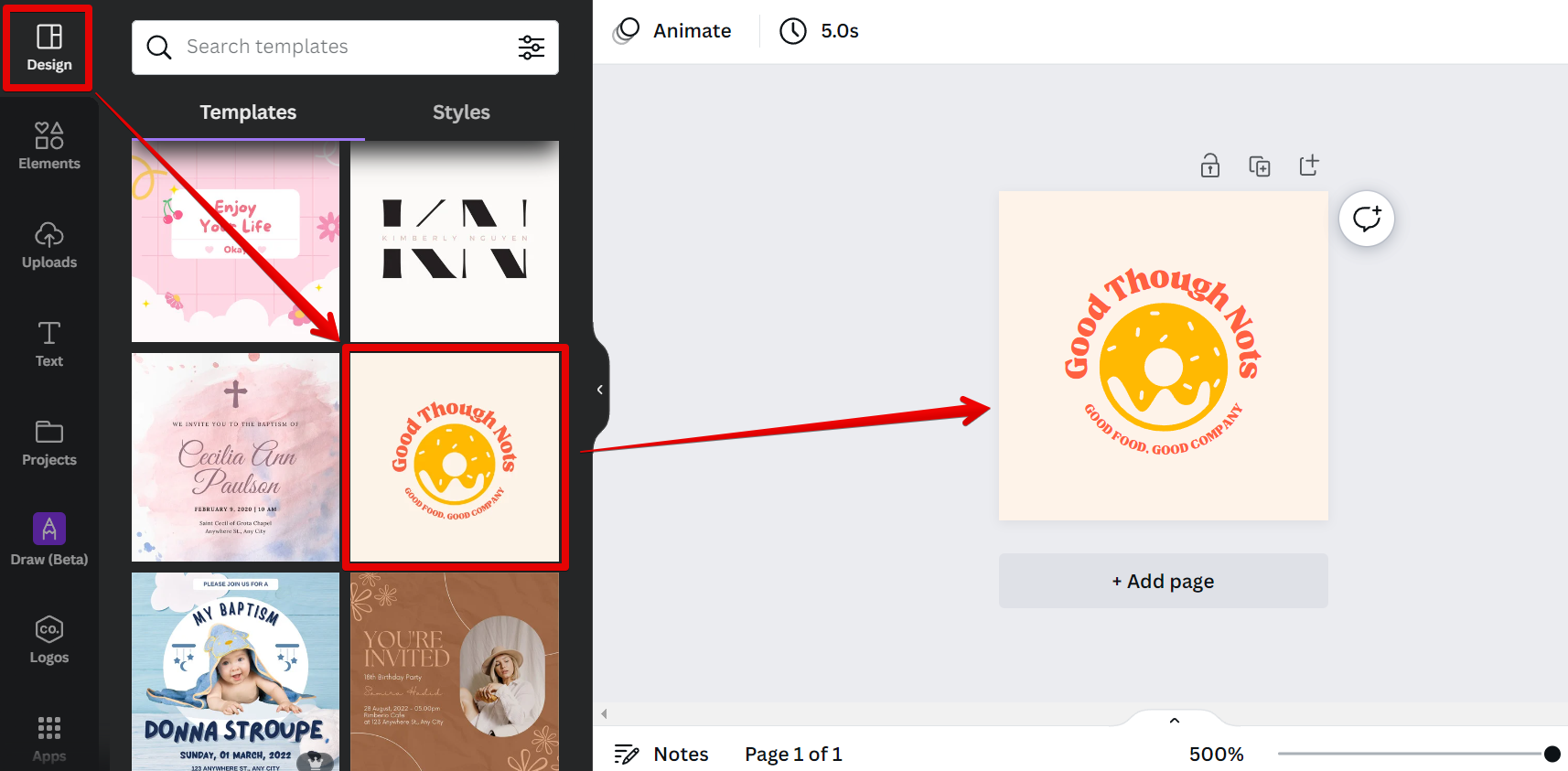
Now, you will be able to customize your favicon to match your brand or website. First, add an icon or logo by clicking on either the “Uploads” tab or the “Elements” tab in the editor’s sidebar. From there, select an element or an image and insert it into your canvas.
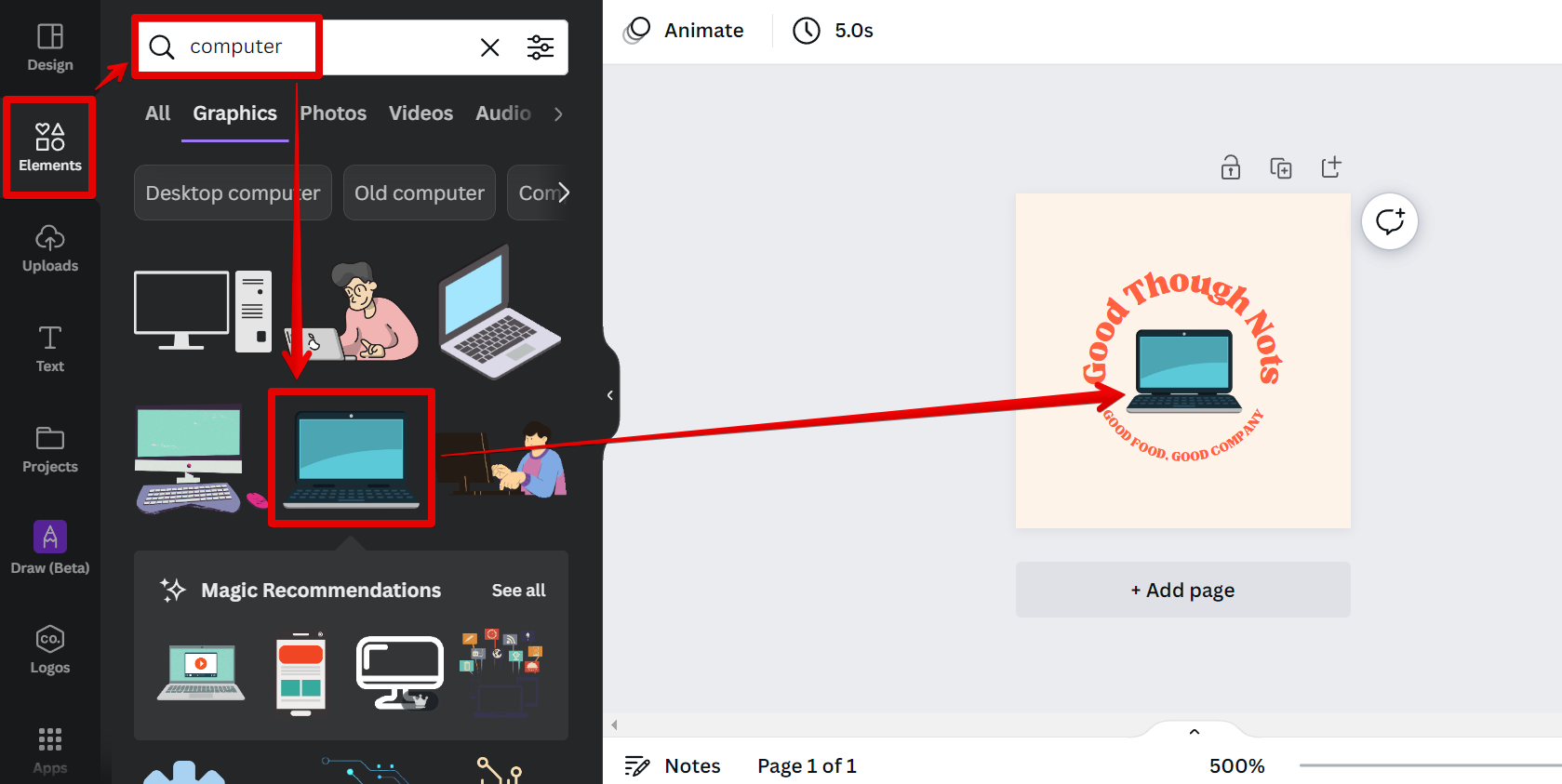
You can also change the text in your favicon by clicking on the text box and using the menu at the top to style your text.
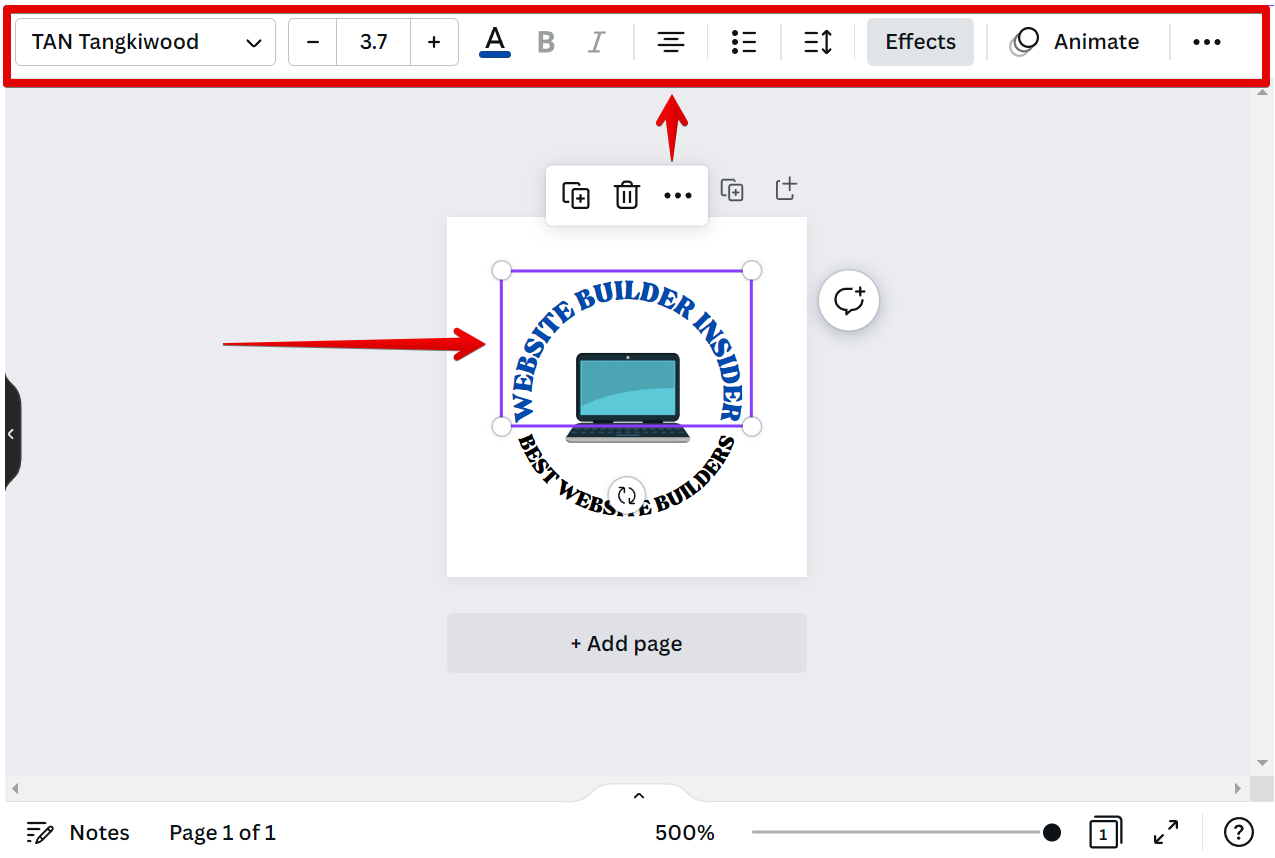
Once you are happy with your design, click on the “Share” button in the top-right corner of the editor.
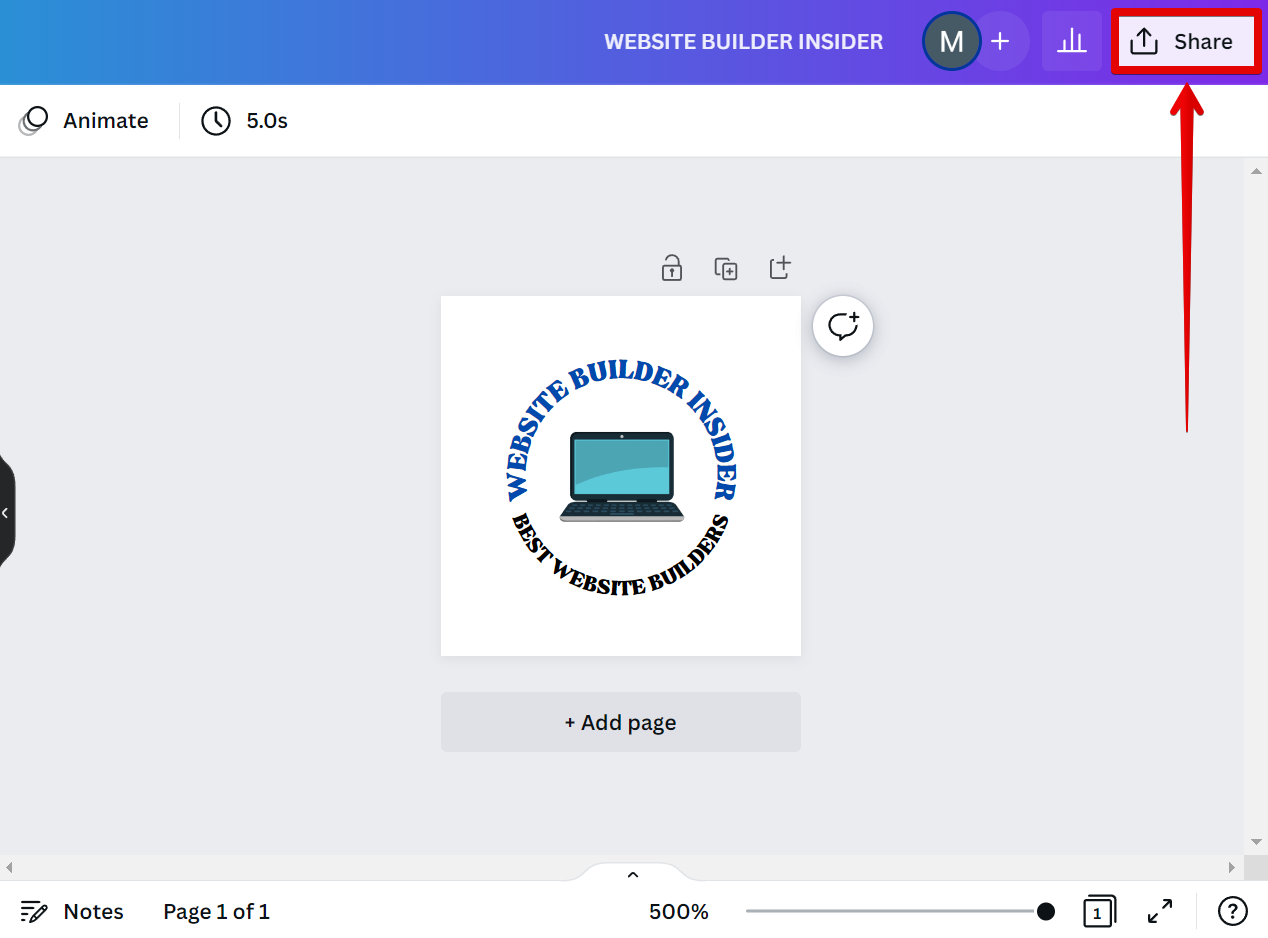
Then, select either “PNG” or “JPEG” as your file type and hit on the “Download” button. Your favicon is now ready to be added to your website!
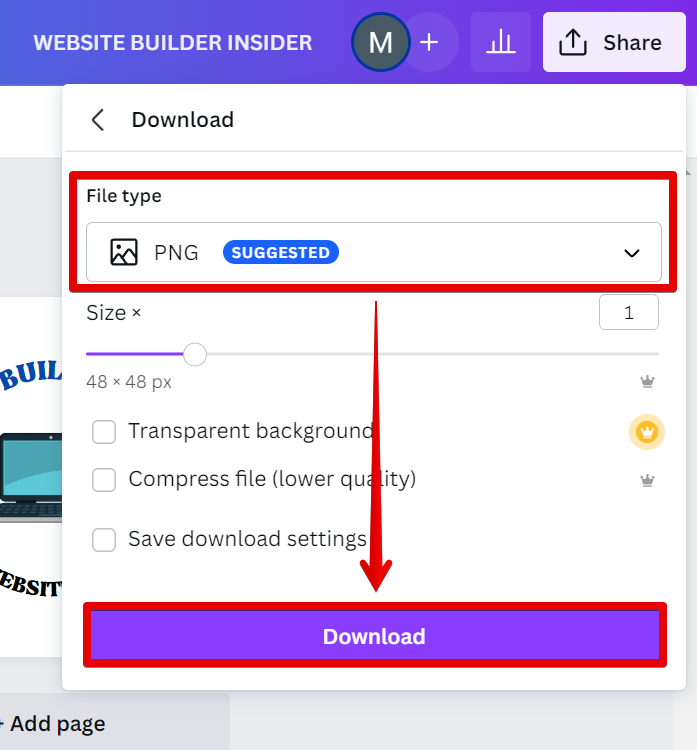
9 Related Question Answers Found
A favicon is a small, 16×16 image that is shown inside the browser’s location bar and bookmark menu when your site is called up. It is a good way to give your visitors a visual cue to remember your site by. Canva is a great place to create a favicon for your website, as it offers a wide variety of tools and options to choose from.
You can make a favicon in Canva, and it’s actually quite easy to do. First, you’ll need to create a new Canva account or log in to an existing one. Once you’re logged in, click on the “Create a design” button and select the “Logo” option.
If you’re looking to create a website on Canva, there are a few things you’ll need to do first. First, you’ll need to create a account on Canva.com. Once you’ve done this, you can then create a new project by selecting “create a new project” from the homepage.
Creating a product on Canva is easy and fun! With Canva, you can create amazing designs for your products without any design experience! Here’s how to create a product on Canva:
1.
Creating a recipe in Canva is easy! First, log in to your Canva account. If you don’t have one, you can create one for free.
Designing a professional label in Canva is easy and free! With just a few clicks, you can create a custom label that perfectly fits your branding. Here’s how:
First, log in or sign up for a free Canva account.
Designing a template in Canva is easy! Just follow these simple steps:
First, log in to your Canva account and click on the “Create a design” button. Next, select “Use custom dimensions” and enter the dimensions you need for your template.
There are many ways to create a label on Canva. The easiest way is to use the Label Maker tool. This tool allows you to quickly create a label with your own text, images, and colors.
Designing a custom label in Canva is easy and fun! With our easy-to-use tools, you can create a label that’s perfect for your product. To get started, simply choose a label size and shape from the options available.
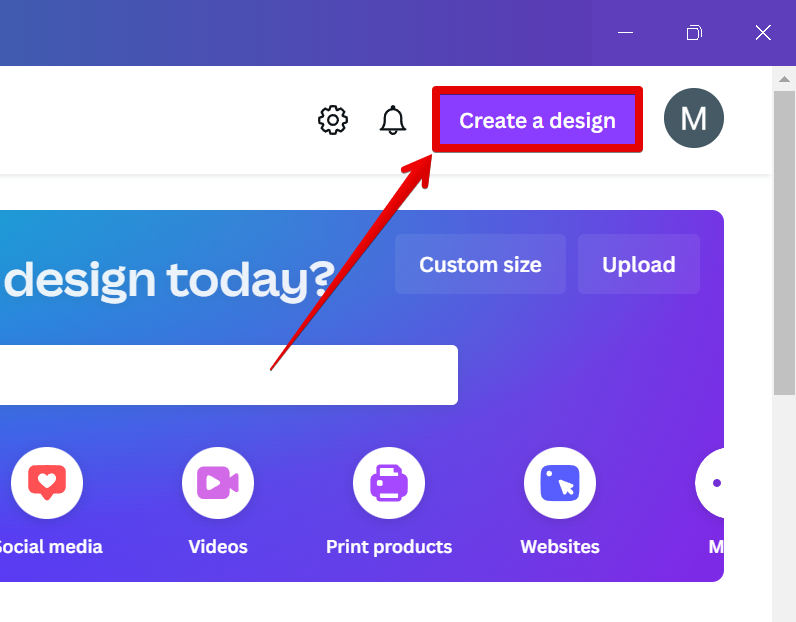
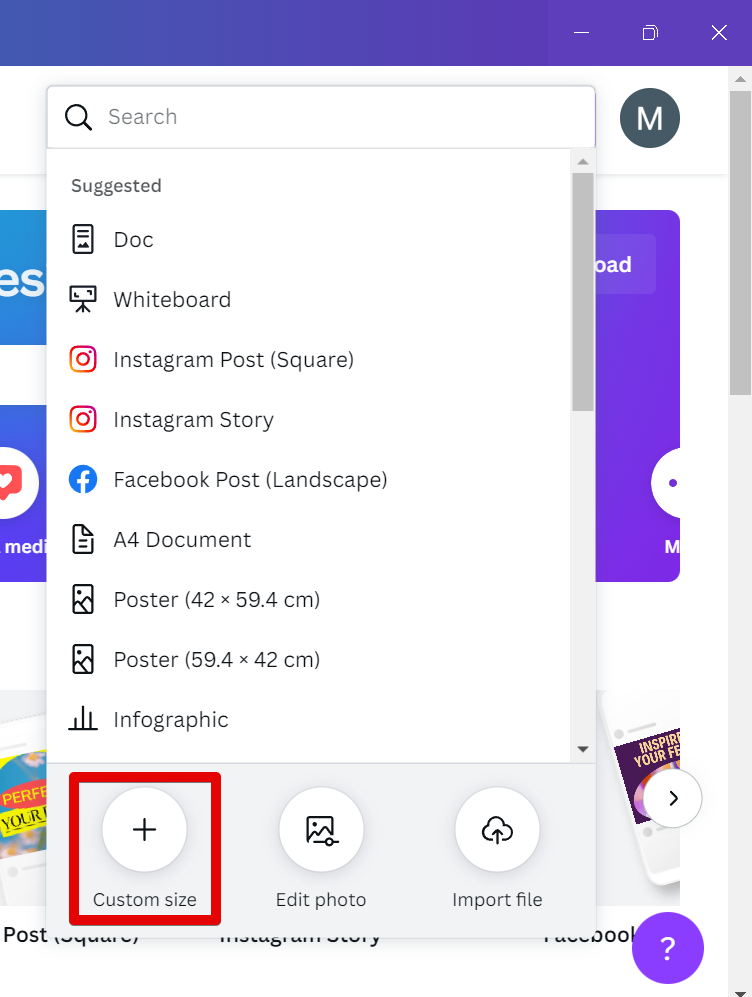
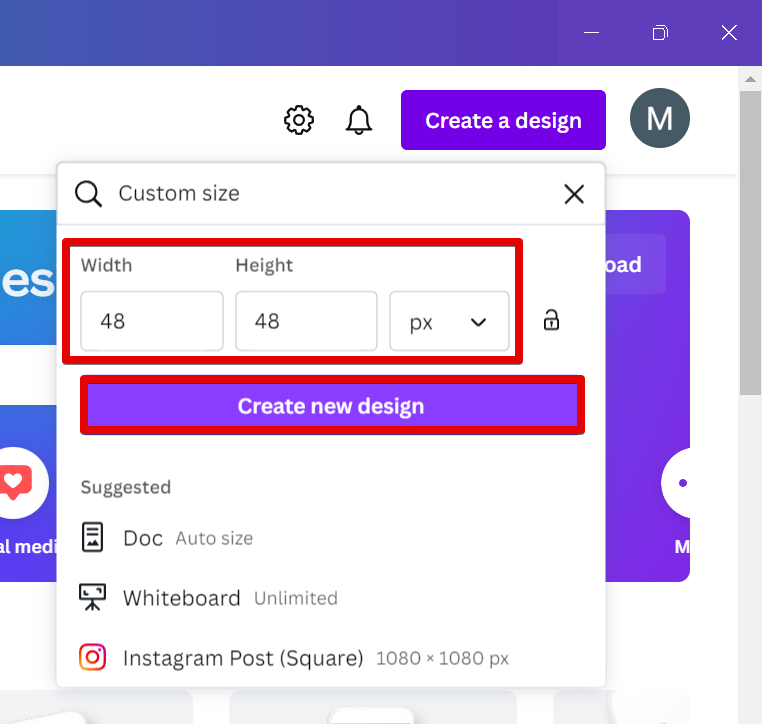
![]()
![]()
![]()
![]()