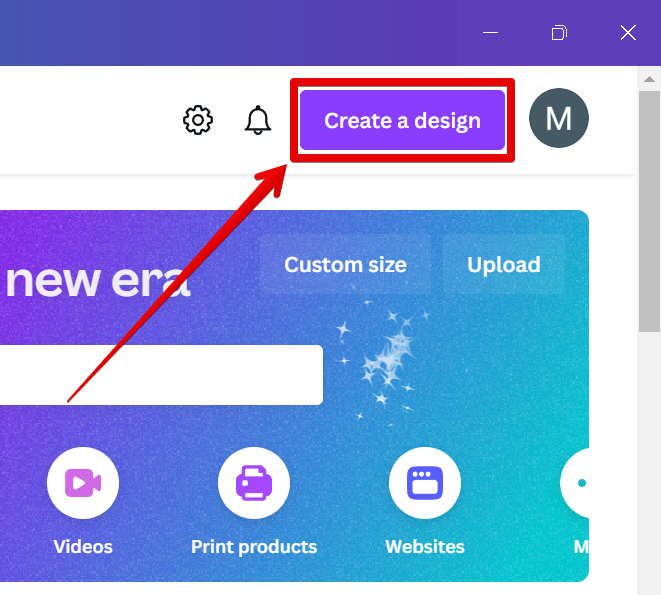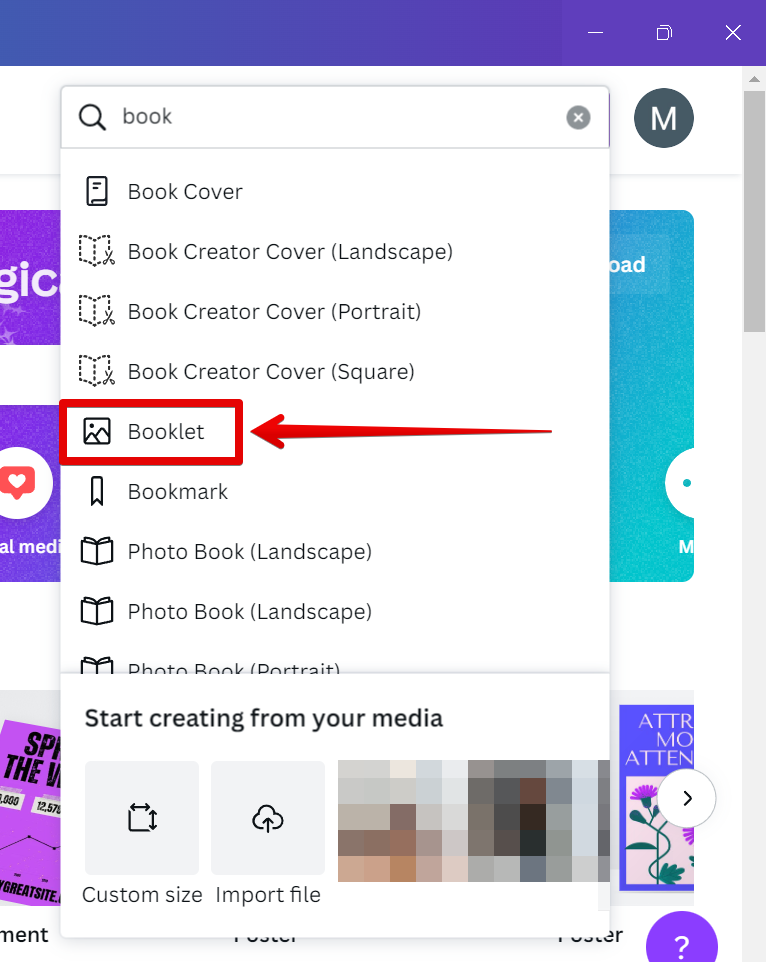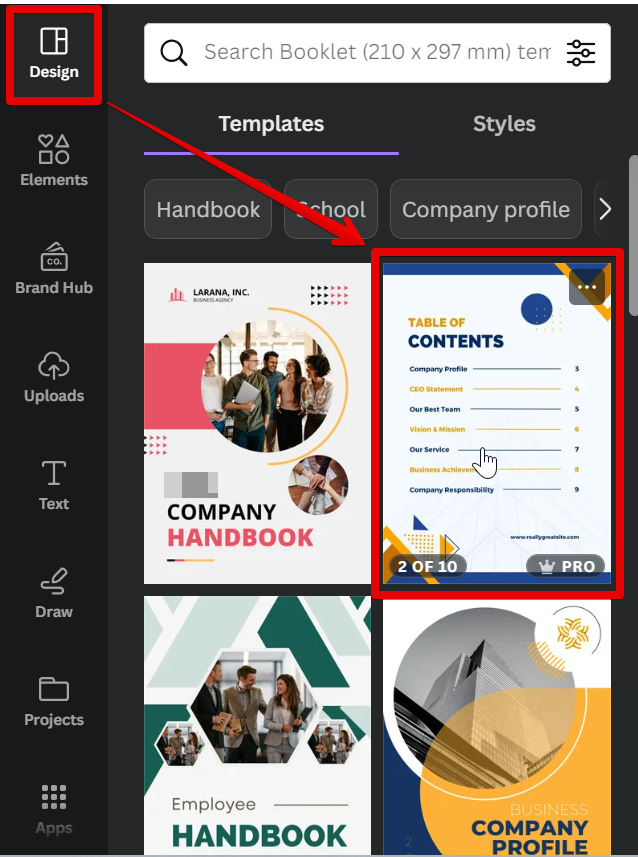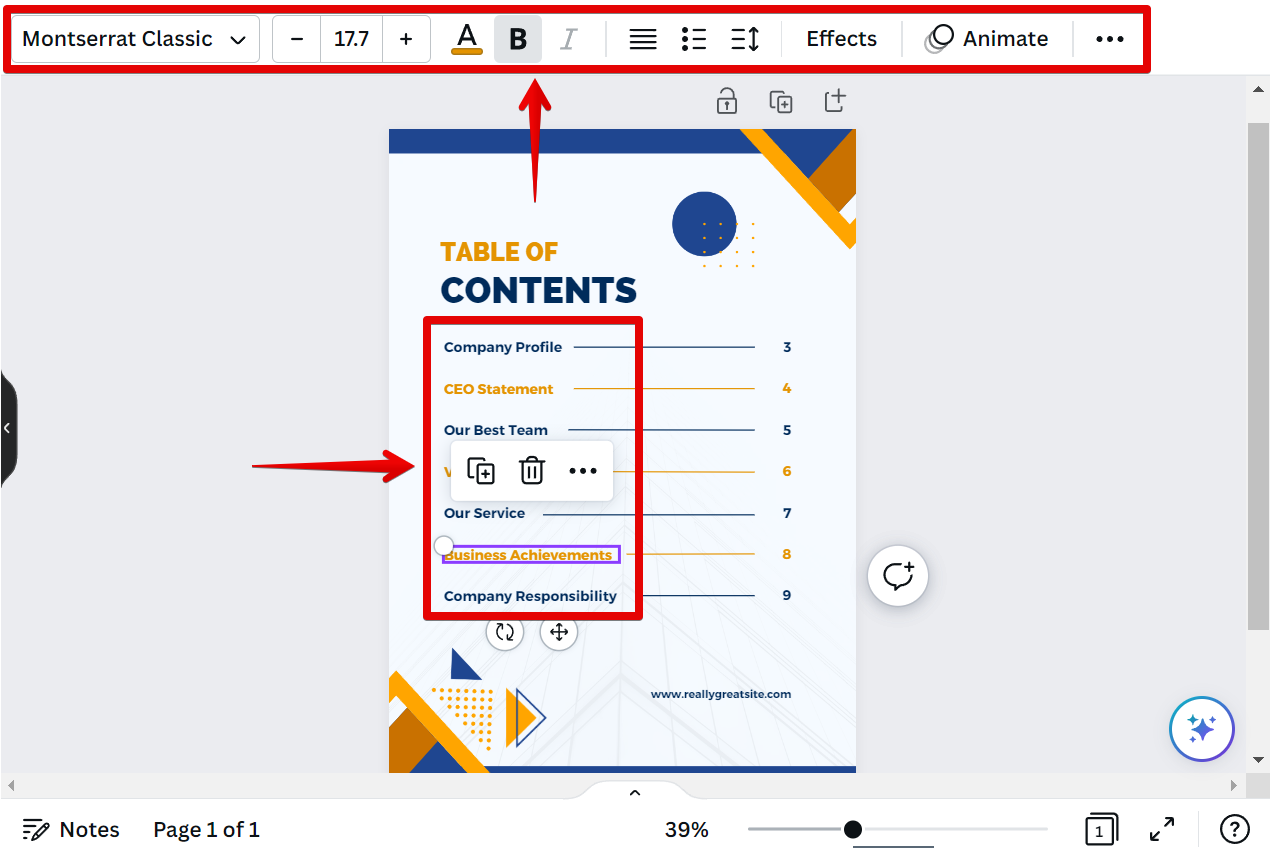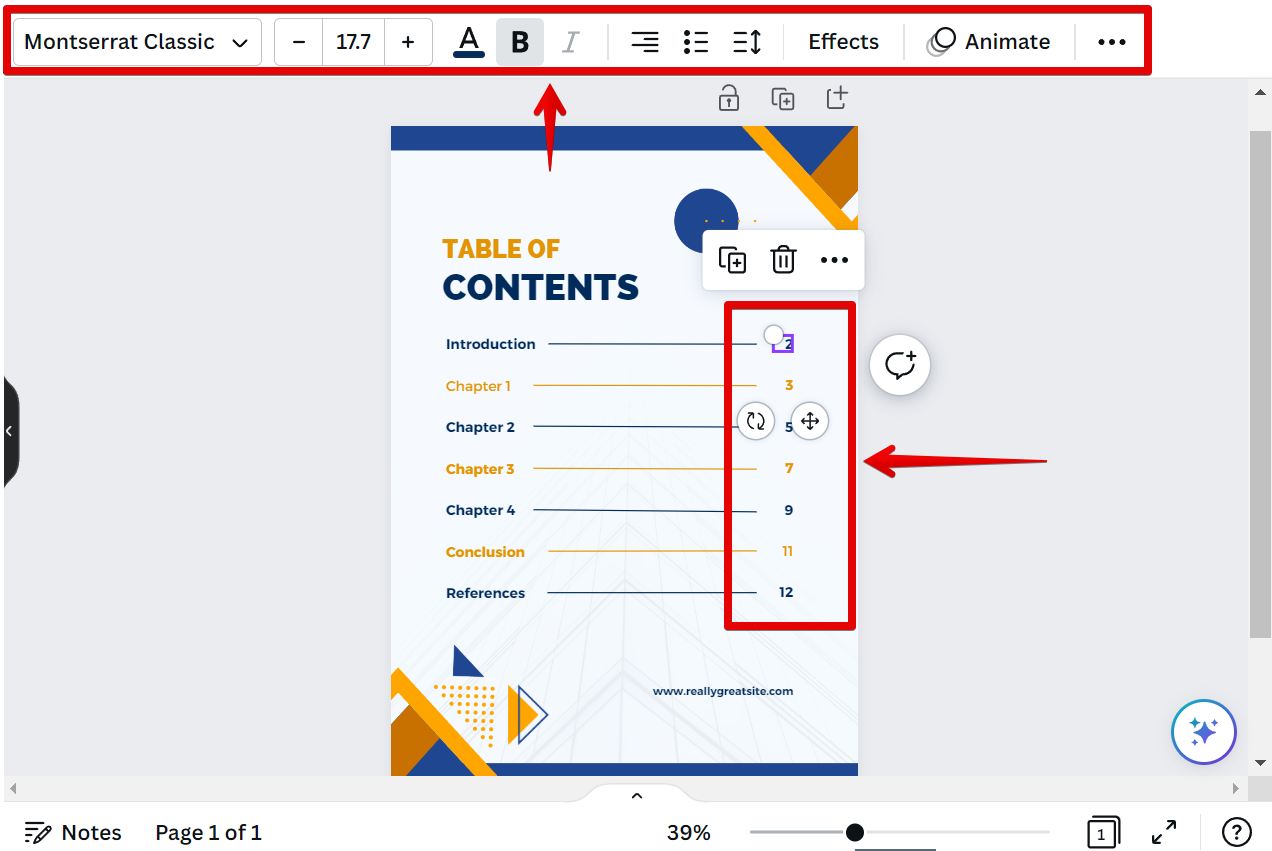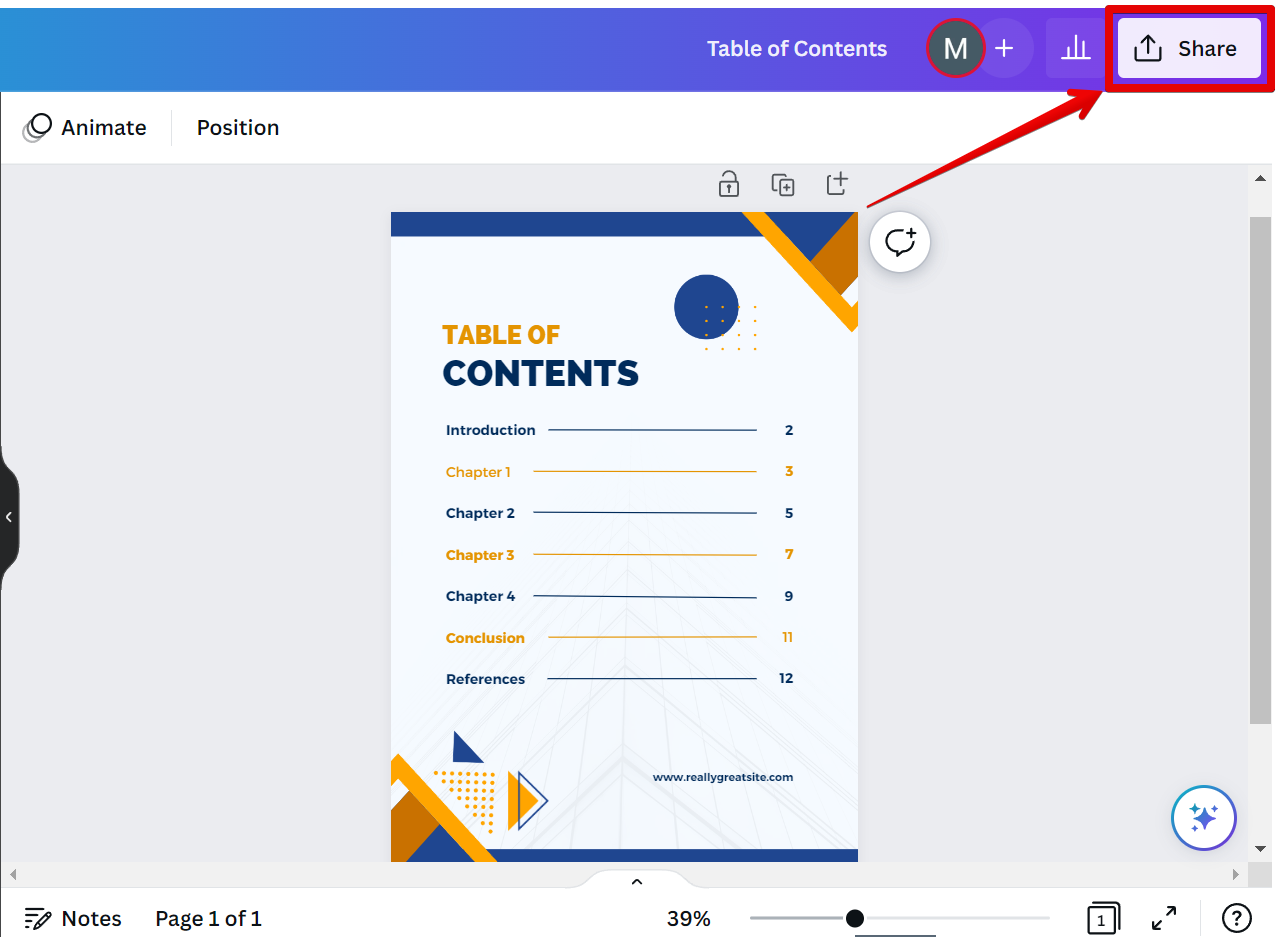There is one simple way that you can go about creating a table of contents in Canva. That is to use the Design Templates feature. To do this, first, create a new design in Canva.
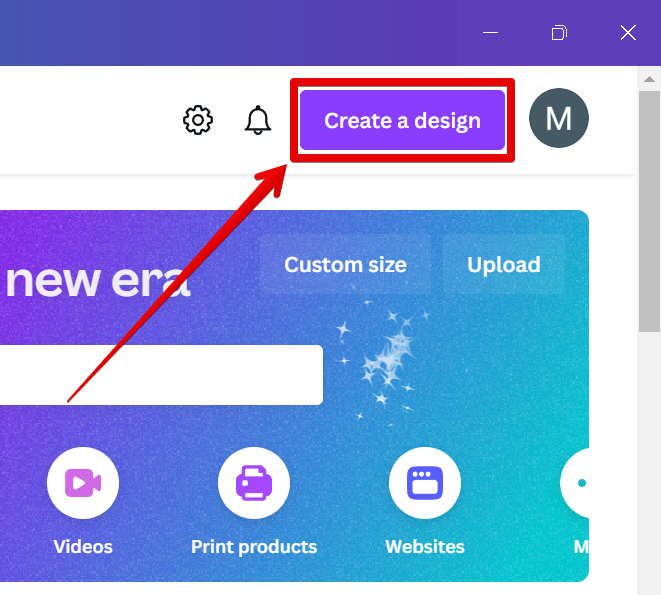
Then, select your preferred canvas size from the menu. In this example, we will use the “Booklet” template.
NOTE: You can also use the “Custom Size” option to input your own preferred dimensions for the table of contents.
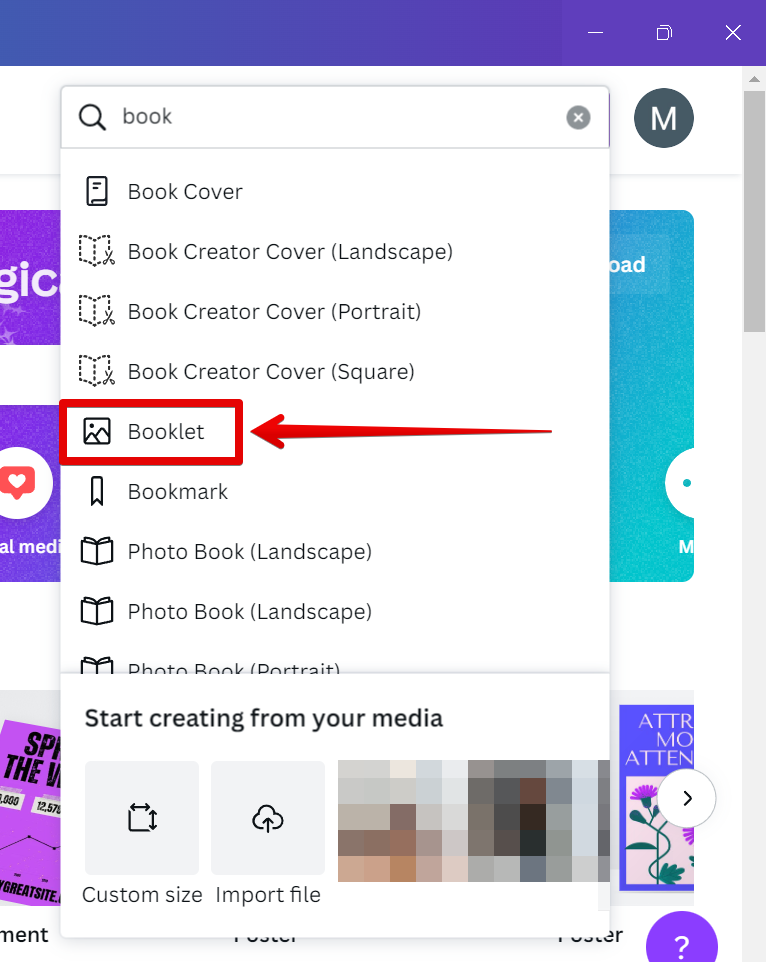
Once the canvas is created, go to the Design tab on the left-side panel, and in the Templates window, you can find different booklet templates with various pages containing the “Table of Contents” part. Just select your preferred design from here.
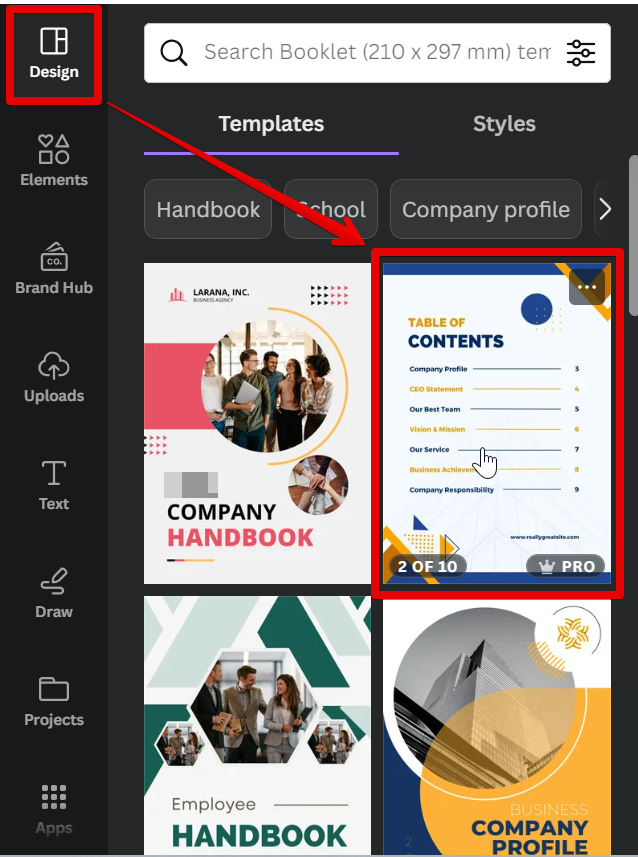
This will open the booklet and show the different pages contained there. Select the “Table of Contents” page from here to add it to your canvas.

Now you can start to customize your Table of Contents page! To do this, you can start by typing out the section titles and changing their styles using the Text Settings in the top menu.
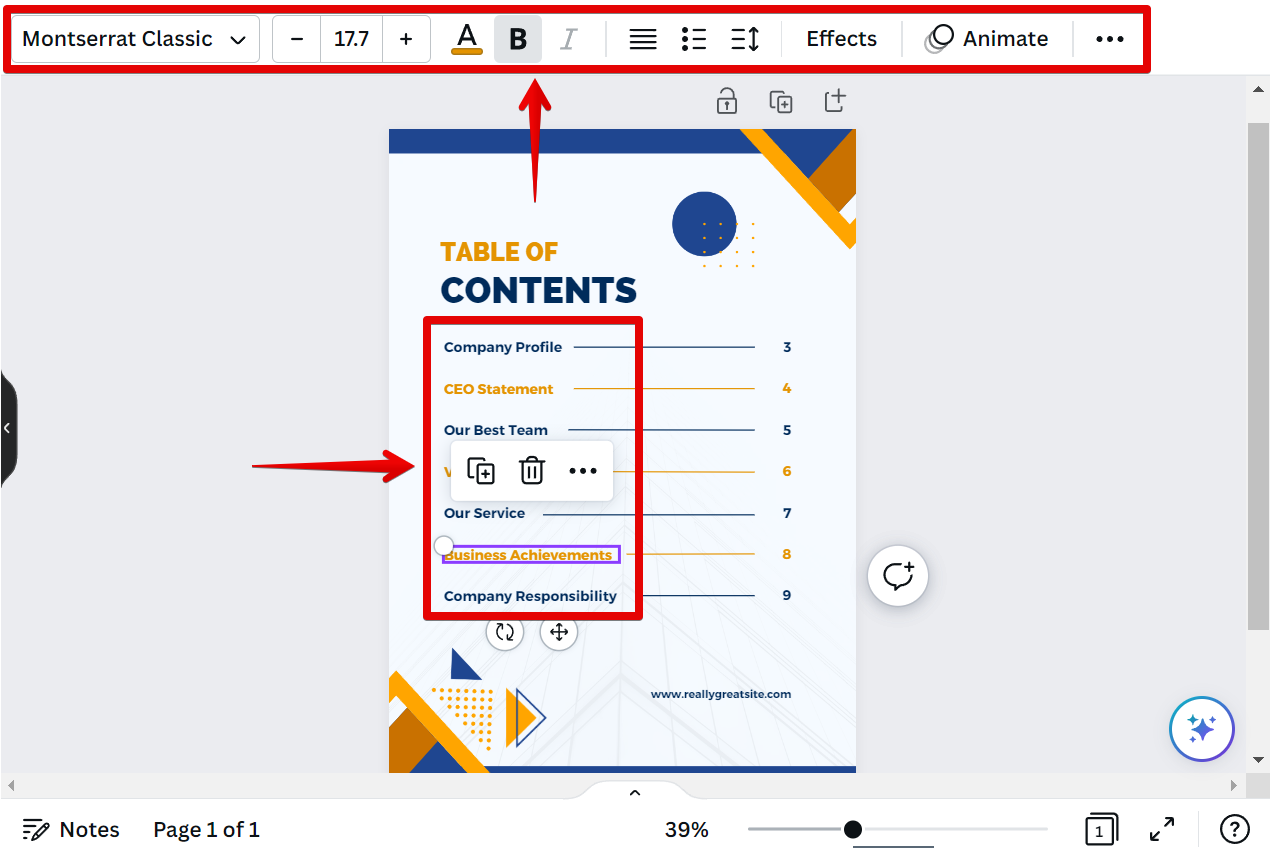
From there, you can add the page numbers next to them and change their styles, as well.
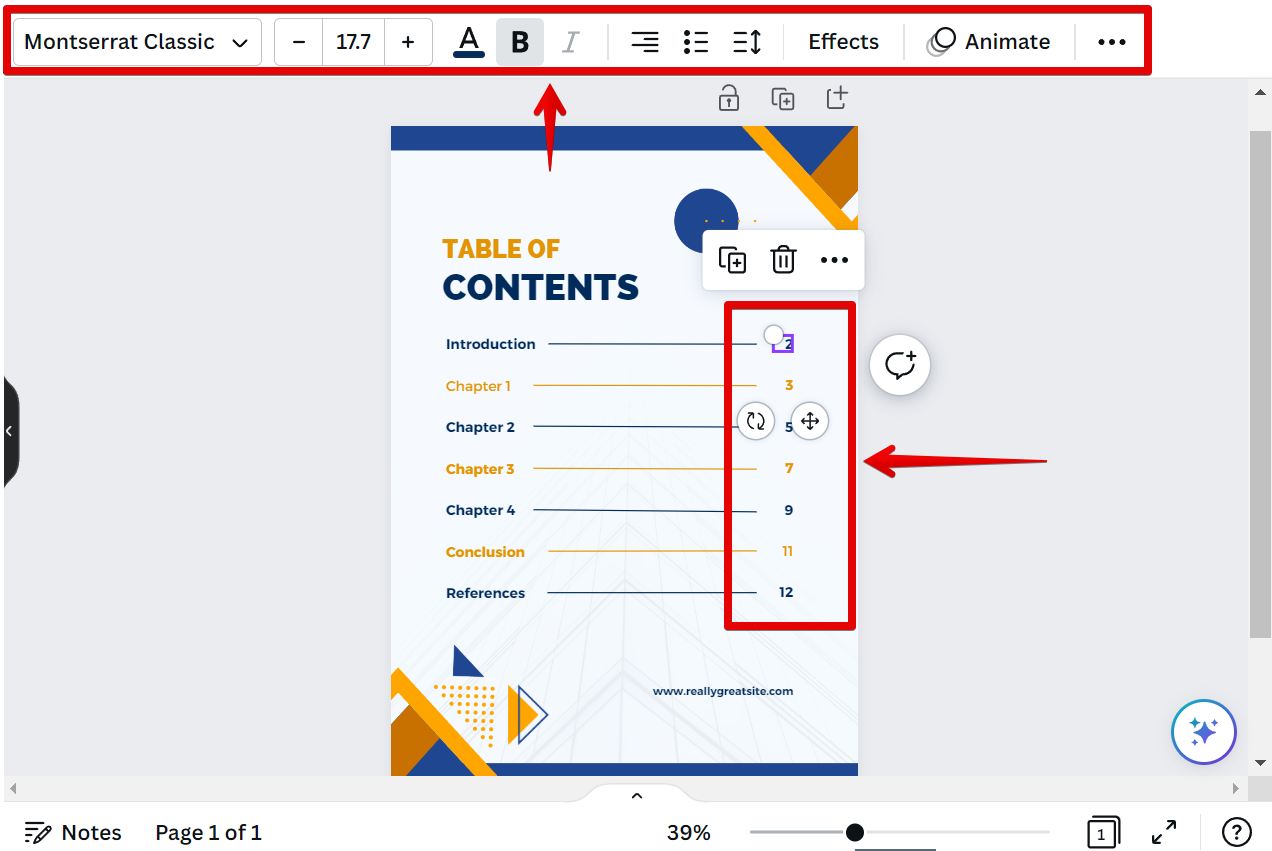
Once you’re done customizing your Table of Contents page, you can click on the “Share” button in the upper-right corner to either share it with your team or download it on your computer.
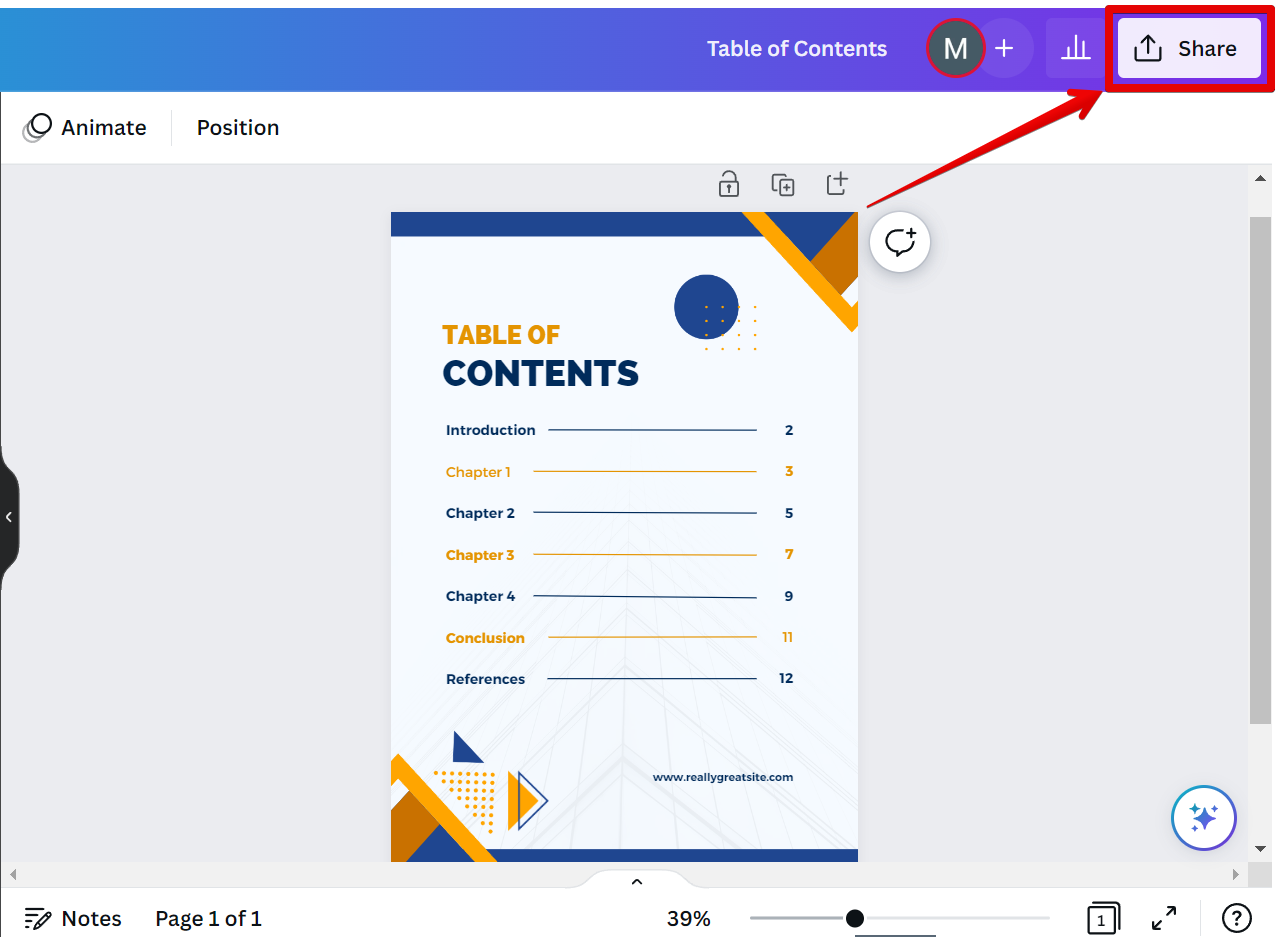
PRO TIP: Canva is a great tool for creating beautiful designs, but it’s important to be aware that it doesn’t have all the features of professional design software like Adobe Photoshop or InDesign. One thing that’s missing is the ability to create a table of contents. This means that if you’re using Canva to design a book or other document with multiple sections, you’ll need to create your table of contents manually or use a design template.
To do this manually, start by creating a new Canva design and adding a text box for each section of your document. Then, type out the section titles and add page numbers next to them. Finally, format your text box so it looks like a table of contents by adding a border and choosing a font that looks appropriate.
While this process isn’t too difficult, it’s important to be aware that it’s not as simple as creating a table of contents in professional design software. If you’re not careful, your table of contents might not look as polished as you’d like.
Creating a table of contents in Canva is a simple process that can be done with a few simple steps. Whether you use a design template or create it manually, adding a table of contents to your design is a great way to organize your content and make it easy for your readers to navigate.
10 Related Question Answers Found
There are a few different ways that you can go about creating a table of contents in Canva. The first way is to use the built-in tool that Canva offers. To do this, simply click on the ‘Text’ tool in the left-hand toolbar and then click on the ‘Add Heading’ button in the top-right corner.
There are a few different ways that you can make a table of contents in Canva. The first way is to use the built-in table of contents feature. To do this, click on the “Text” menu and then select “Table of Contents.” This will insert a table of contents into your design.
A table of contents is an outline of the main points in a document. It is typically placed at the beginning of a document, after the title or abstract, and before the main body of text. A table of contents makes it easy for readers to find the information they are looking for in a large document.
You can absolutely make a table of contents in Canva! In fact, it’s a pretty easy process. Here’s how you do it:
First, open up Canva and create a new design.
You can make a table of contents in Canva by following these steps:
1. Open Canva and sign in or create an account.
2. Click on the “Create a design” button.
3.
Tables are a great way to present data in an easy to read format. Canva makes it easy to create tables with their drag and drop editor. Here’s how:
Creating a table in Canva
1.
There are a few different ways to make a table chart in Canva. You can either use one of the many templates that are available, or you can create your own design from scratch. If you want to use a template, simply click on the “Templates” tab at the top of the Canva homepage.
Adding a table of contents (TOC) to your Canva design is a great way to help readers navigate your work. You can add a TOC by using the built-in Heading tool, or by adding a text box and manually creating your own TOC. If you’re using the Heading tool, simply click on the Add heading button and select the level of heading you want to use.
There’s no doubt that Canva is a powerful design tool. But can it really do everything? Can you do a table of contents in Canva?
You can most definitely create a table in Canva! In fact, it’s quite easy to do. Simply click on the ‘Elements’ tab in the left-hand sidebar and then select ‘Table.’ You will be able to choose from a variety of different table styles, which you can then customize to your liking.