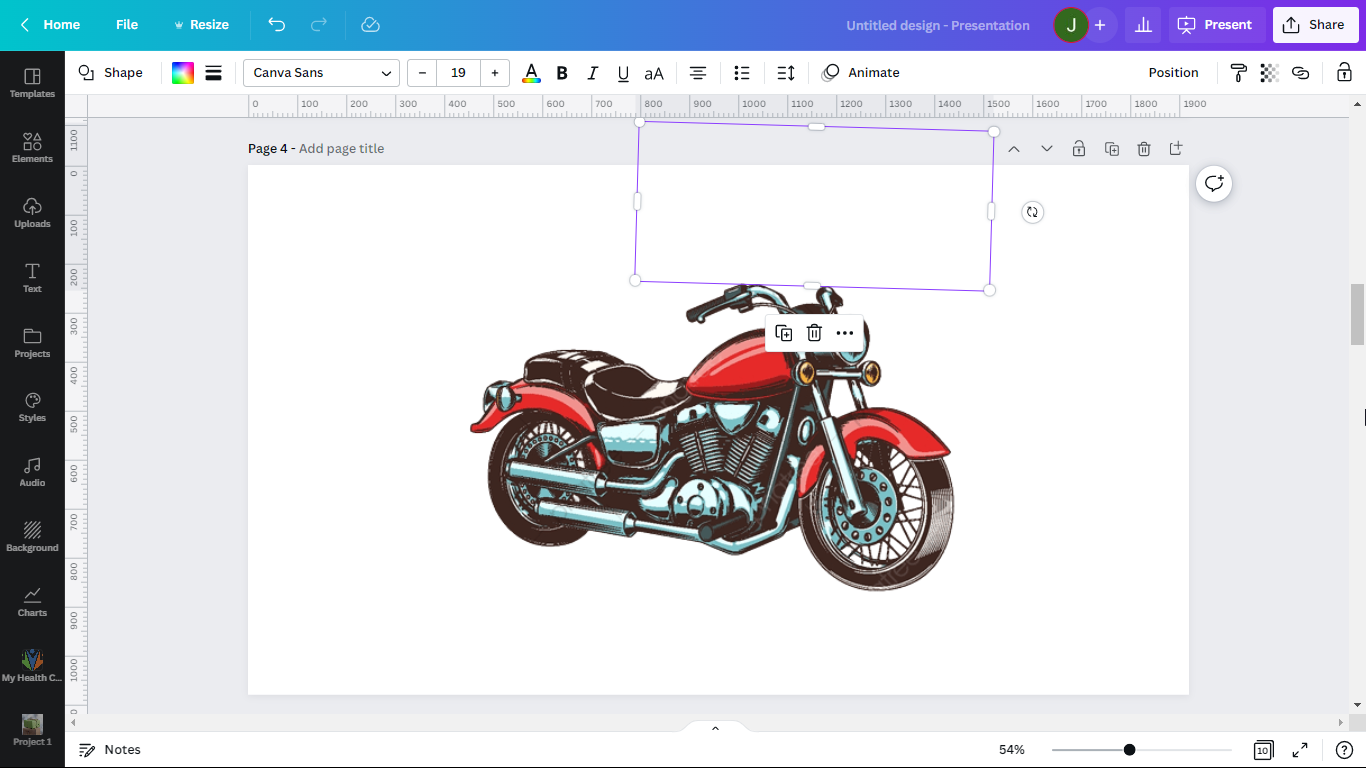There are a few ways to cut out part of an image in Canva:
Using the Crop tool
To do this, Select the image and click “Crop“.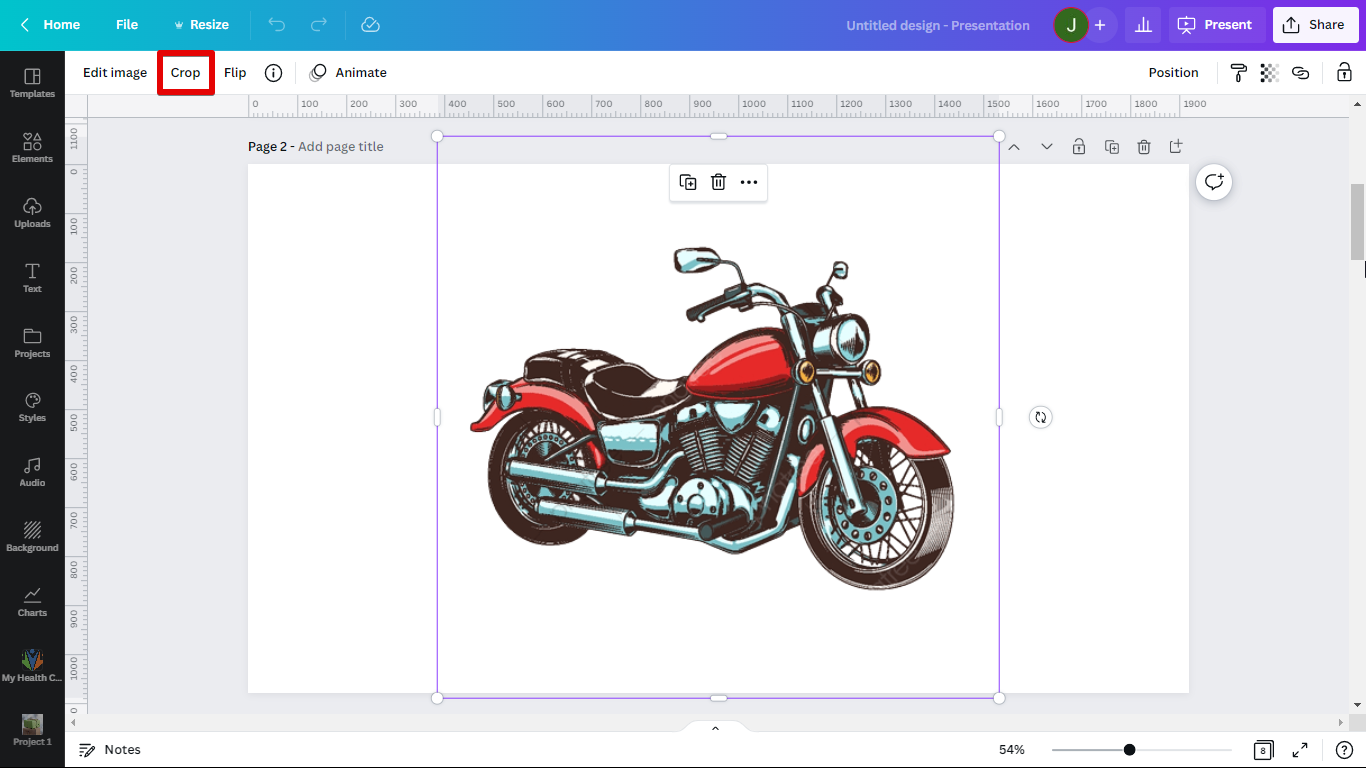 Move the handles to cut out part of your image.
Move the handles to cut out part of your image.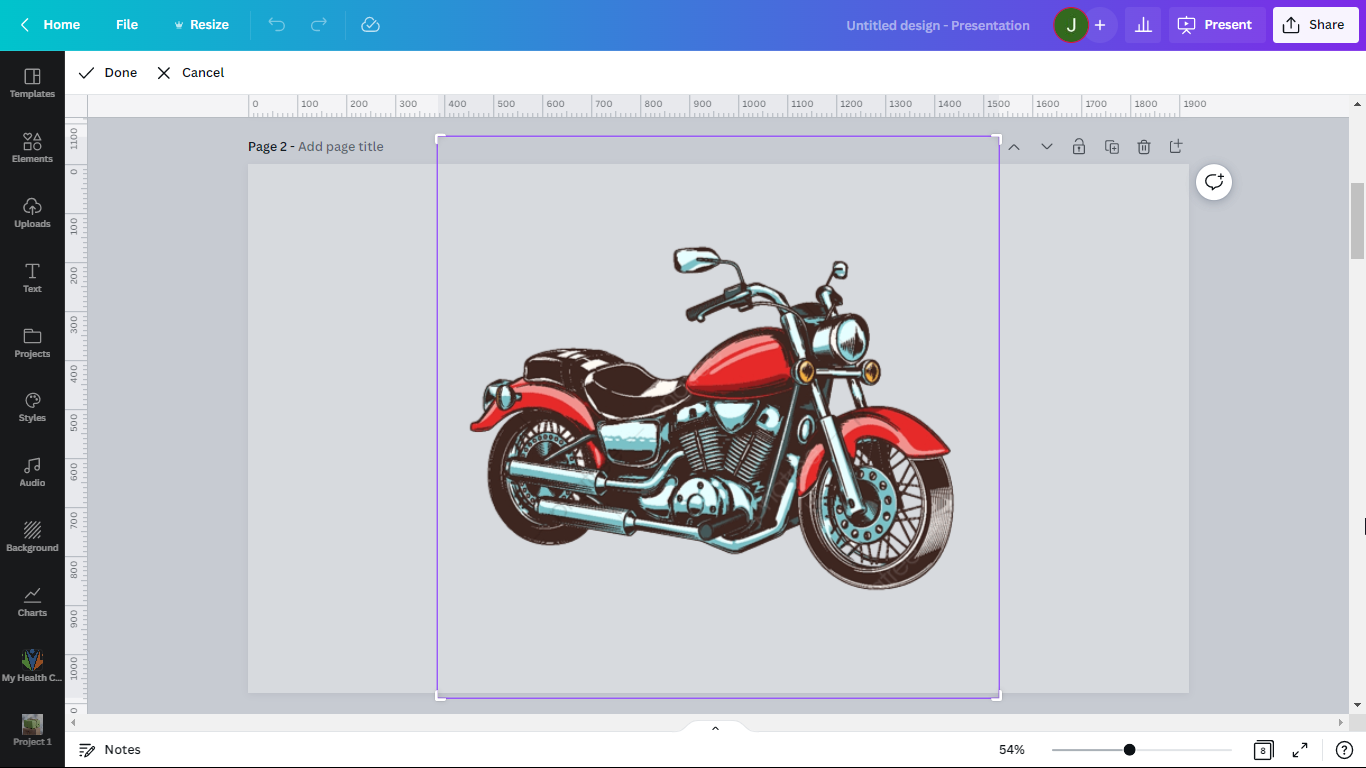 Click “Done” if you already are satisfied with your modification.
Click “Done” if you already are satisfied with your modification.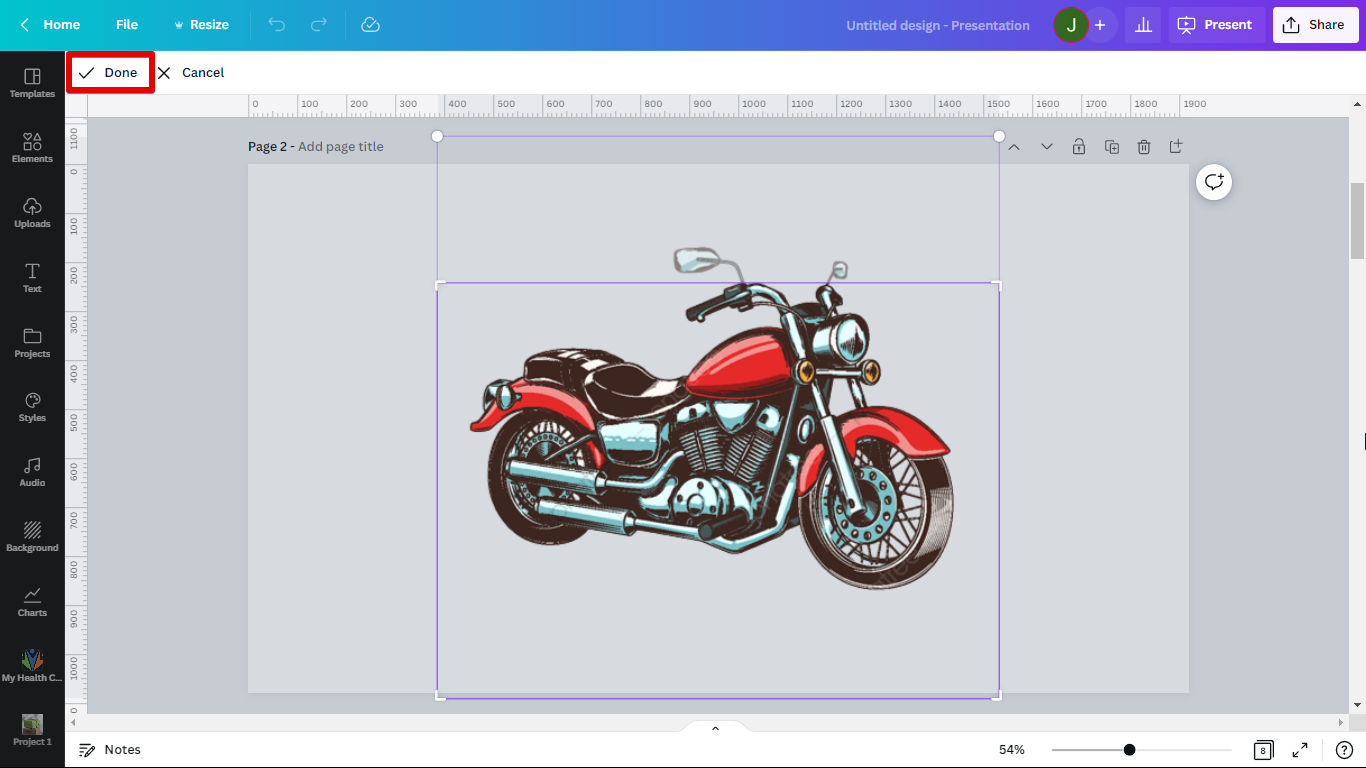 Cropping Done!
Cropping Done!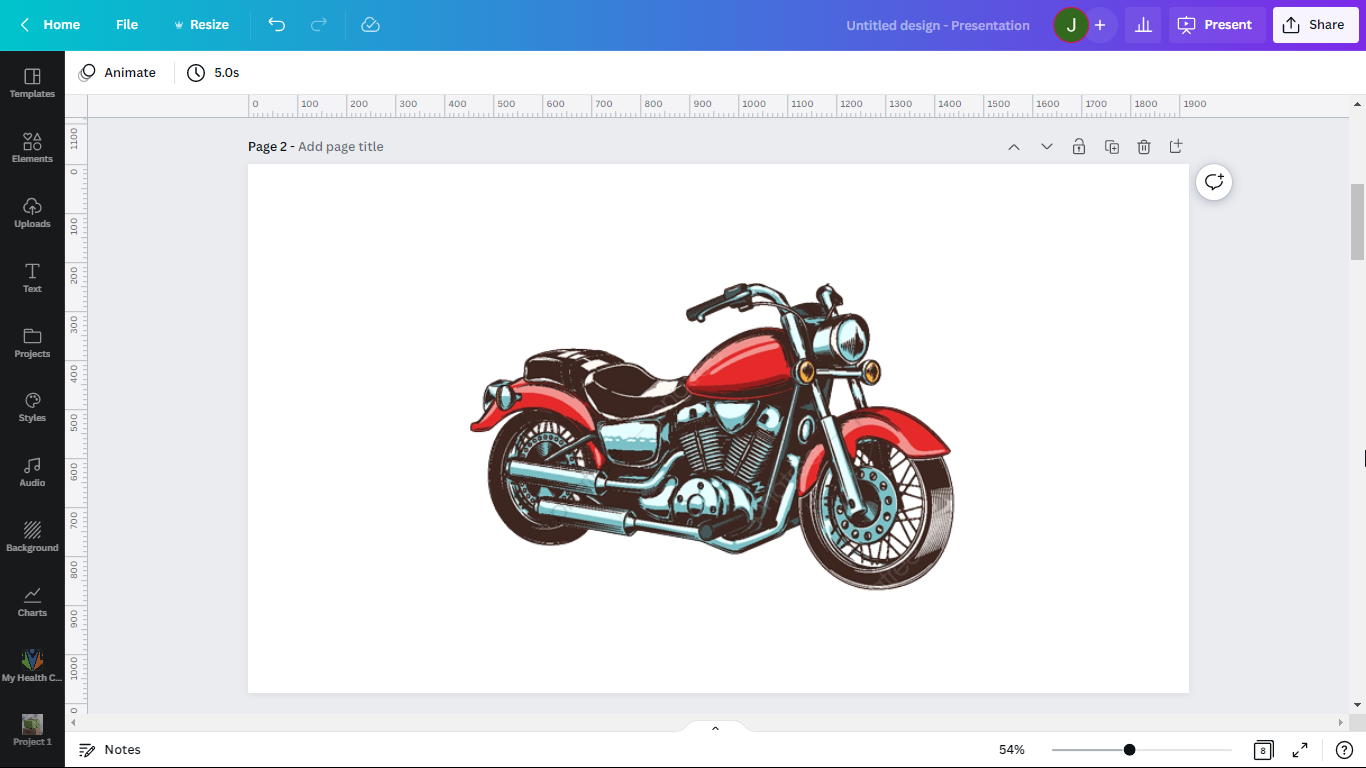 What if you want more control over how to cut out parts of your image? You can try the Eraser Tool.
What if you want more control over how to cut out parts of your image? You can try the Eraser Tool.
NOTE: This feature is only available for Canva Pro Users. You can be a Canva Pro User by trying their 30-day free trial.
To do this, Select the image and click “Edit image“. 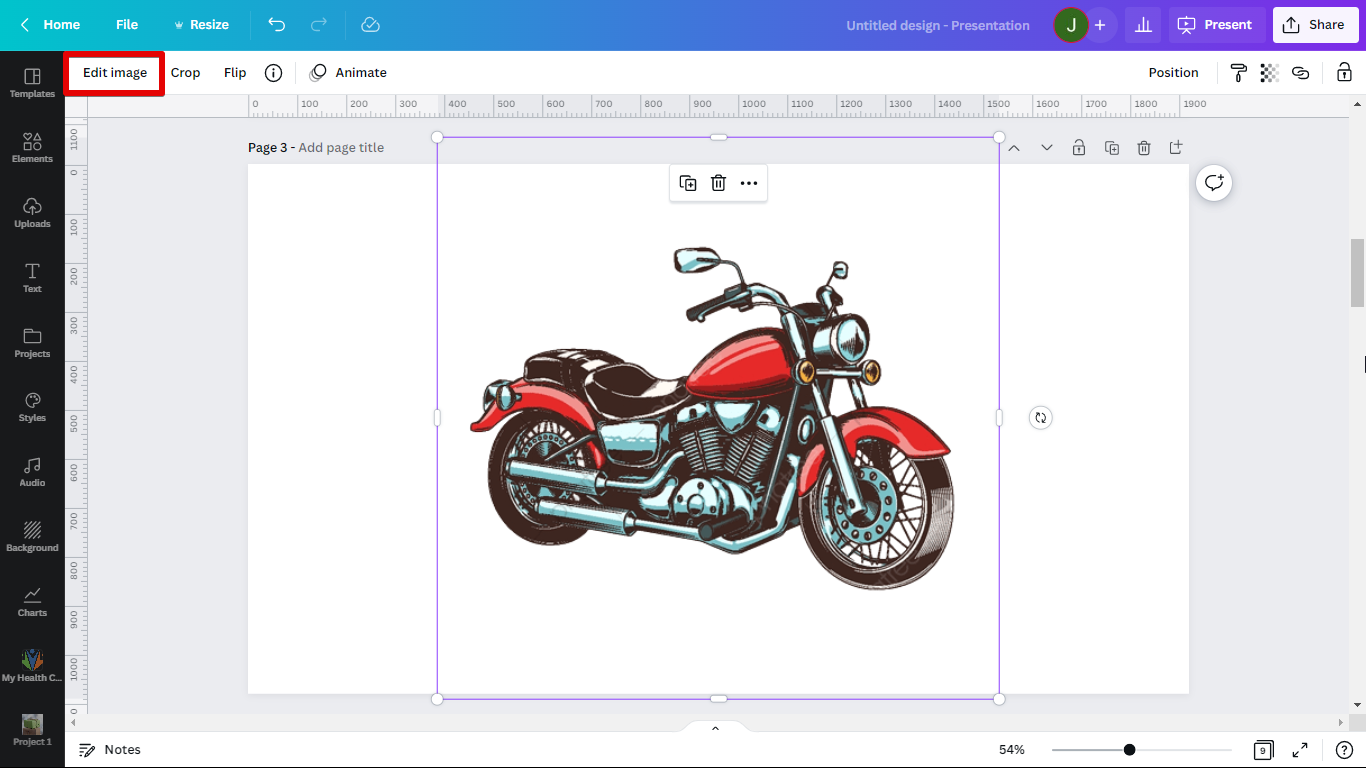 2. Select Background Remover.
2. Select Background Remover.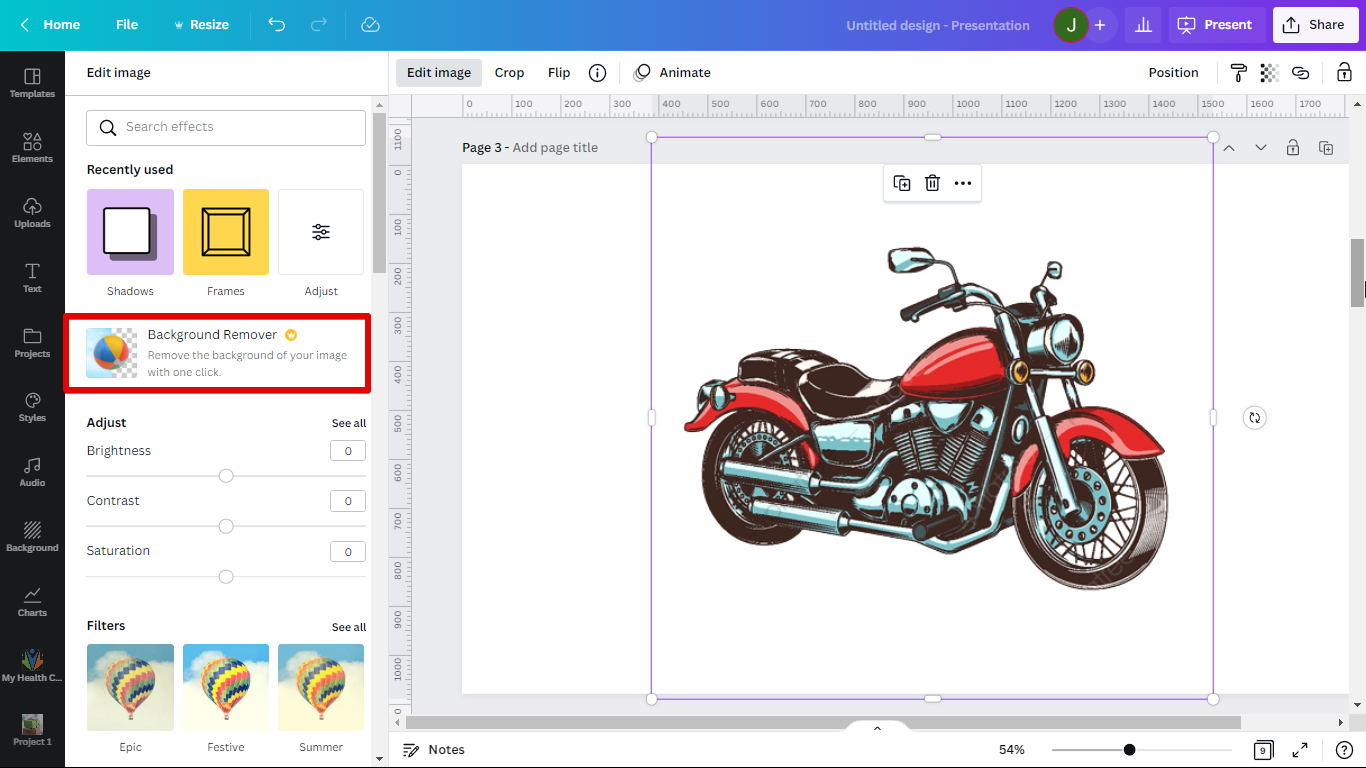 3. Select the Erase Tool.
3. Select the Erase Tool.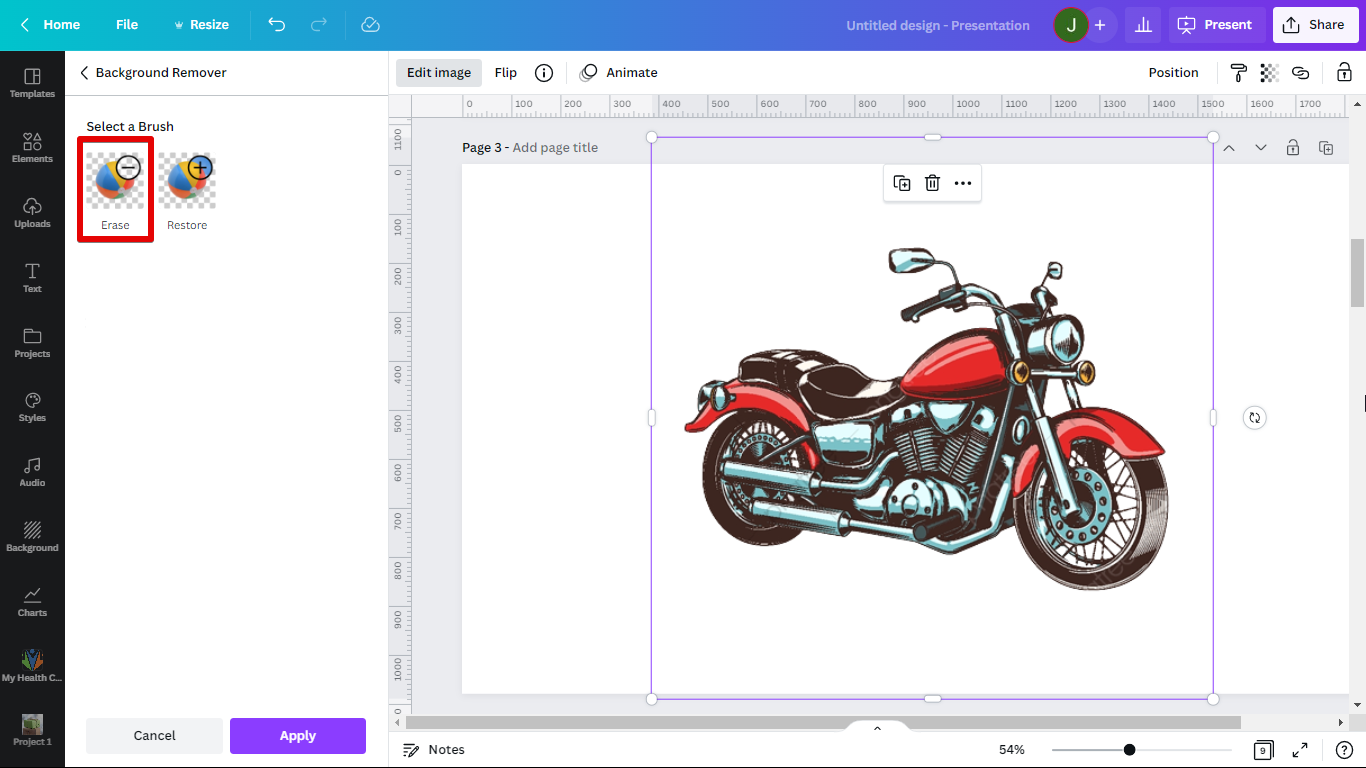 4. Erase the part you want to cut out.
4. Erase the part you want to cut out.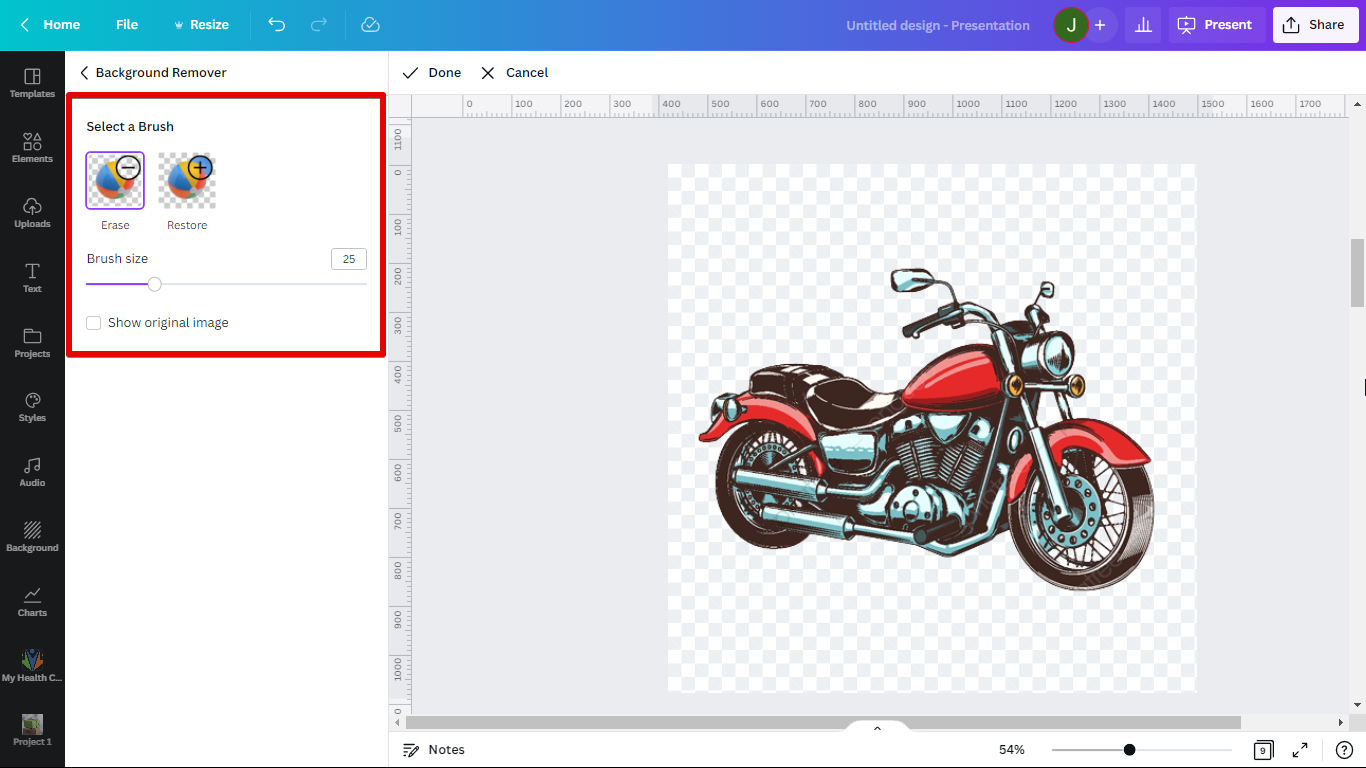 5. Click Done.
5. Click Done.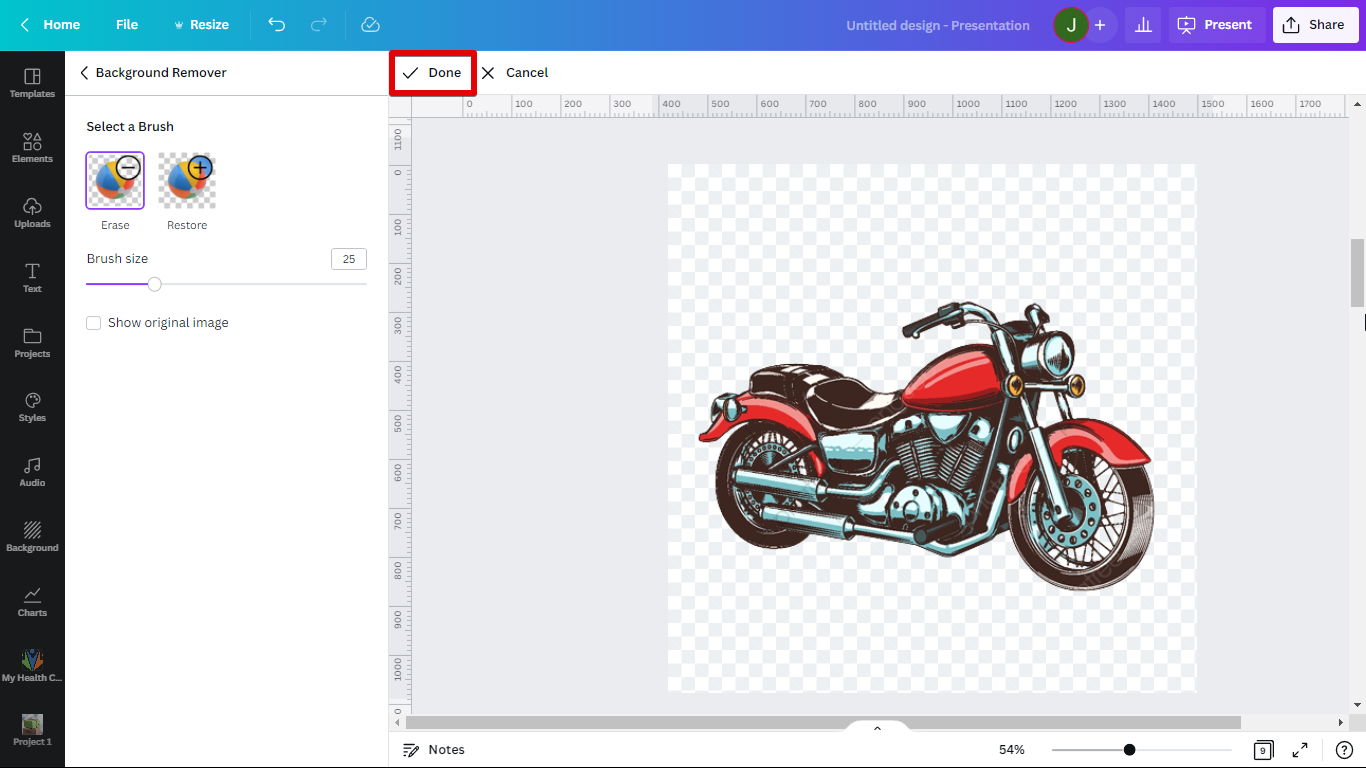 If you want to be creative in cutting out parts of your image. You can use shapes in Canva.
If you want to be creative in cutting out parts of your image. You can use shapes in Canva.
To do this, go to the Element Tab and choose a shape. 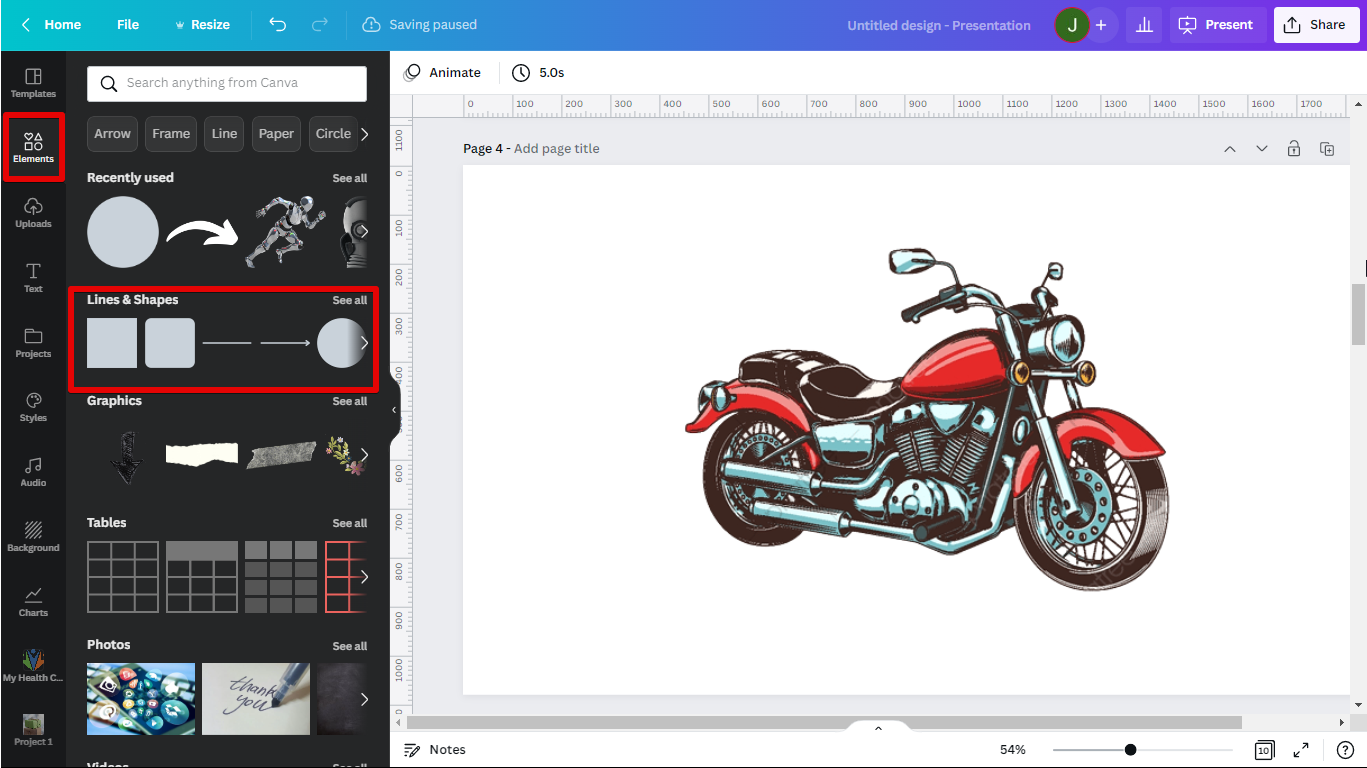 I’ll choose a rectangle for now but you can use different shapes to achieve precise cutouts. Modify the shape and put it above the image and to the part you want to cut out.
I’ll choose a rectangle for now but you can use different shapes to achieve precise cutouts. Modify the shape and put it above the image and to the part you want to cut out.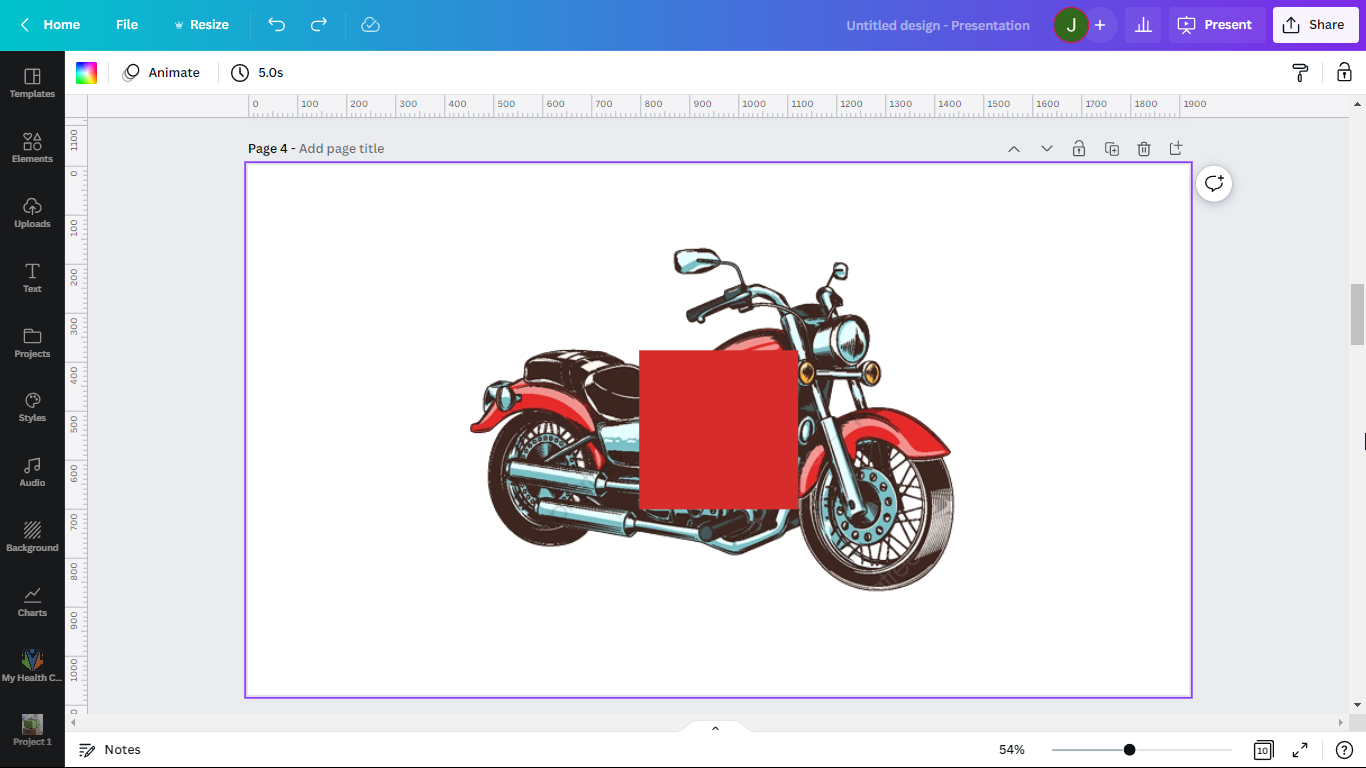 Change the color of the shape according to the background of the image.
Change the color of the shape according to the background of the image.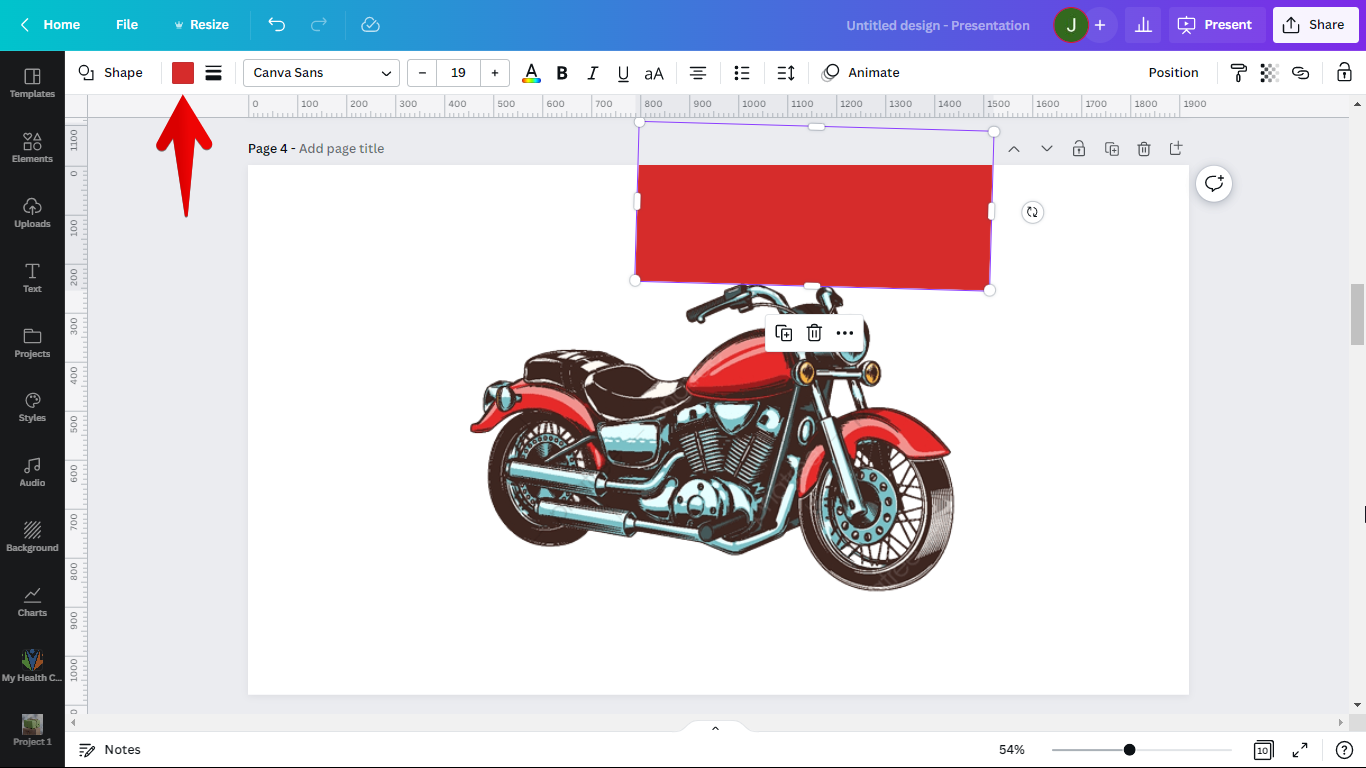 You just cut out some parts of your image.
You just cut out some parts of your image.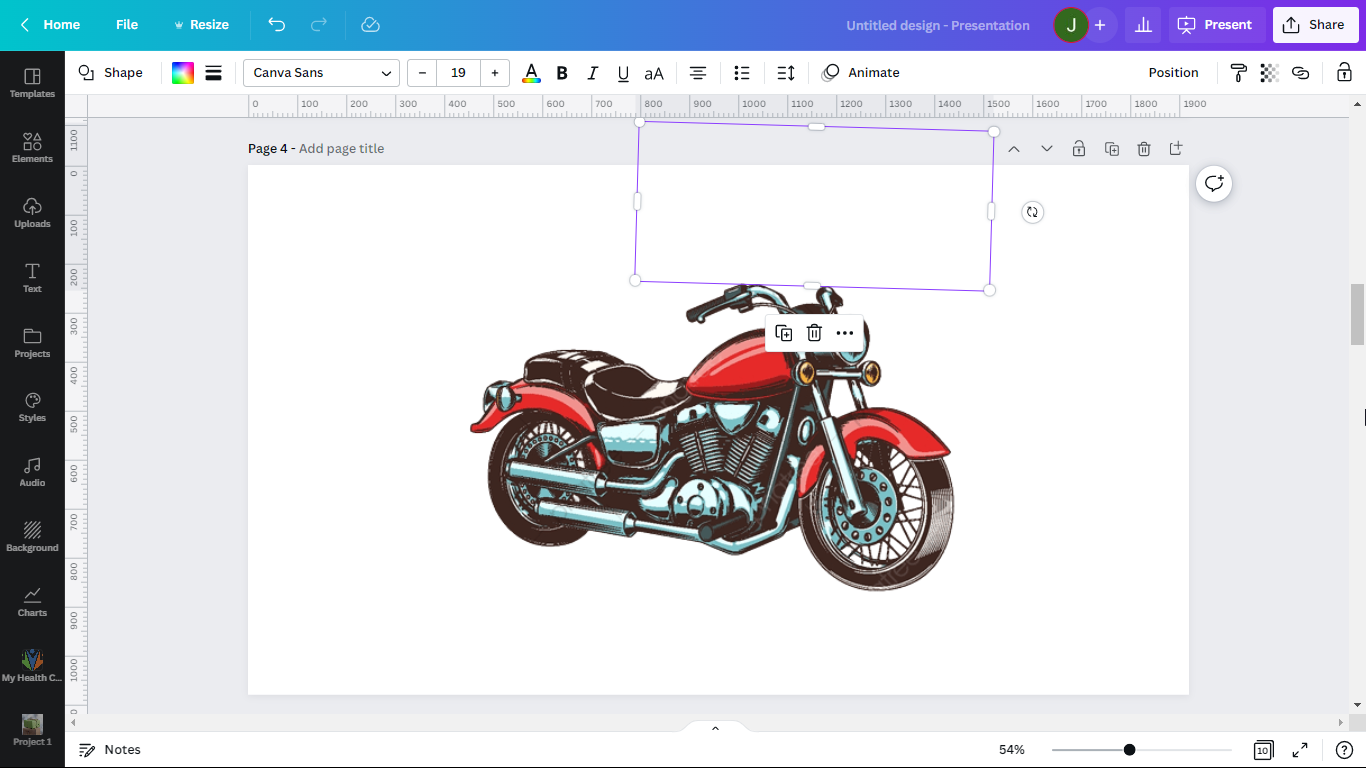
PRO TIP: If you are not familiar with image editing software, then you should not attempt to cut out part of an image in Canva. You could potentially damage the image or make it unusable.
So there you have it! Three easy ways to cut out part of an image in Canva.
The Crop tool is the easiest way to cut out part of an image in Canva. Simply click and drag the cropping tool to select the area you want to keep, then click the Crop button.
The Eraser tool is also pretty straightforward, just click and drag it over the area you want to remove.
The Shape method is one of the creative ways to cut out part of your image, just insert a shape on top of the image and modify it to hide parts of an image.
8 Related Question Answers Found
Yes, you can cut out an image in Canva. But the question is, how can you do it? Cutting out portions of an image is what we call cropping.
There are a few different ways that you can change the color of an image in Canva. The first way is to use the color palette. To do this, click on the image, then click on the “Edit” button in the top left corner.
Cropping an image in Canva is easy! First, open the image you want to crop in the editor. Then, select the Crop tool from the left toolbar.
In Canva, cutting an image is as easy as 1-2-3! First, open up the image in the editor. Next, select the “Crop” tool from the left-hand toolbar.
Yes, you can cut an image in Canva. It’s easy to do, and only requires a few clicks. Here’s how:
1.
If you want to crop a picture into a shape in Canva, here’s how to do it:
1. First, log into your Canva account and click on the “Create a design” button.
2. Next, select the “Custom dimensions” option from the drop-down menu.
3.
Rearranging photos in Canva is easy! First, open up the editor and click on the “Uploads” tab in the left-hand sidebar. From there, you can either drag-and-drop photos from your computer into the uploads area, or click the “Upload Images” button to select photos from Facebook, Google Drive, or your computer.
Adding an image to a shape in Canva is a great way to create a unique and eye-catching design. Here’s how to do it:
First, select the shape you want to add your image to
Then, click on the “Uploads” tab in the left-hand sidebar. Next, click the “Upload an image” button.
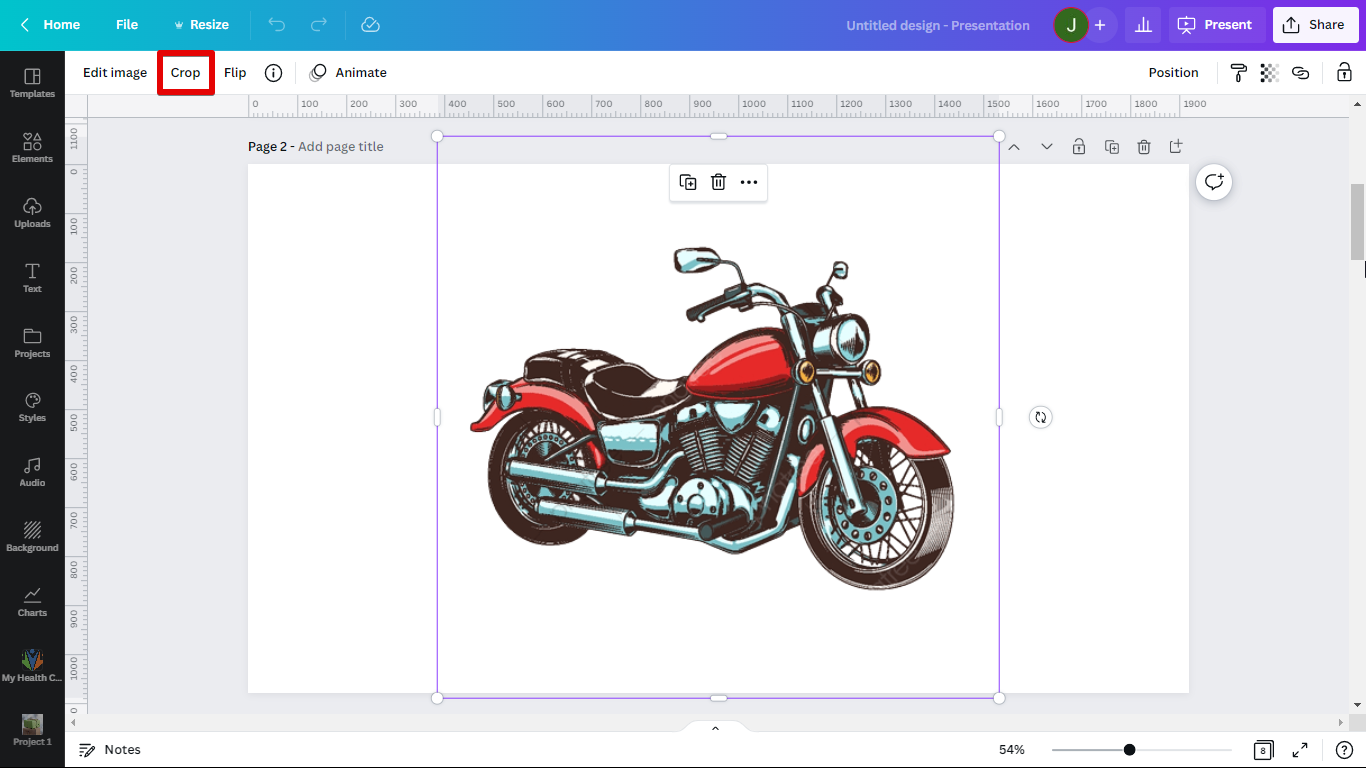 Move the handles to cut out part of your image.
Move the handles to cut out part of your image.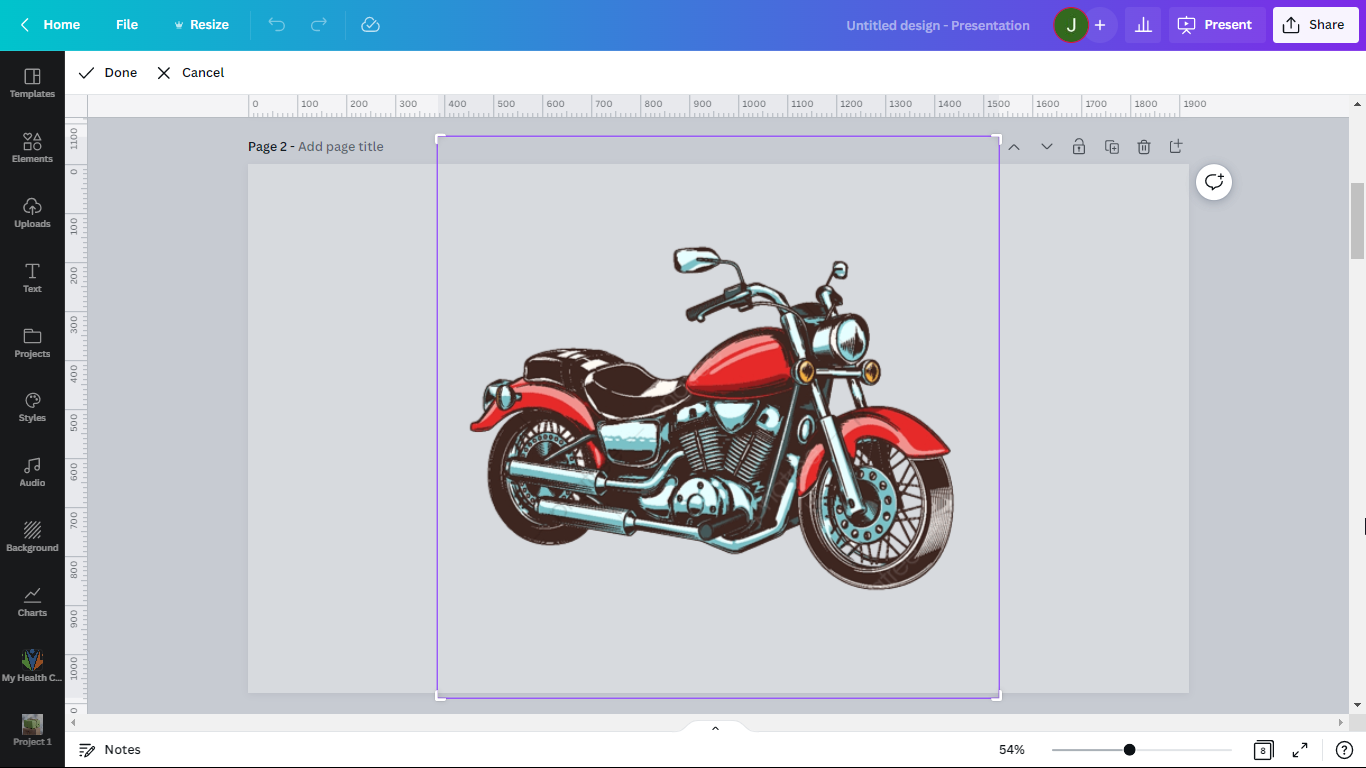 Click “Done” if you already are satisfied with your modification.
Click “Done” if you already are satisfied with your modification.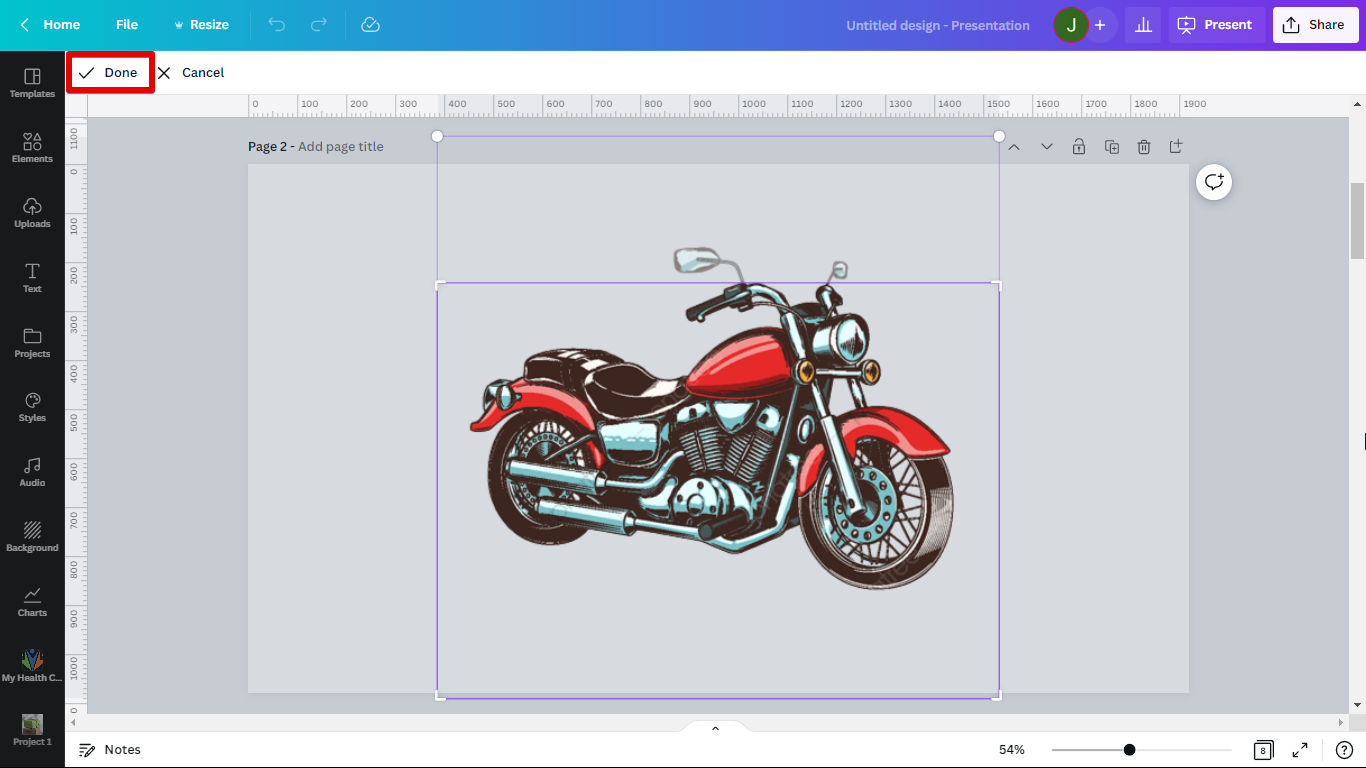 Cropping Done!
Cropping Done!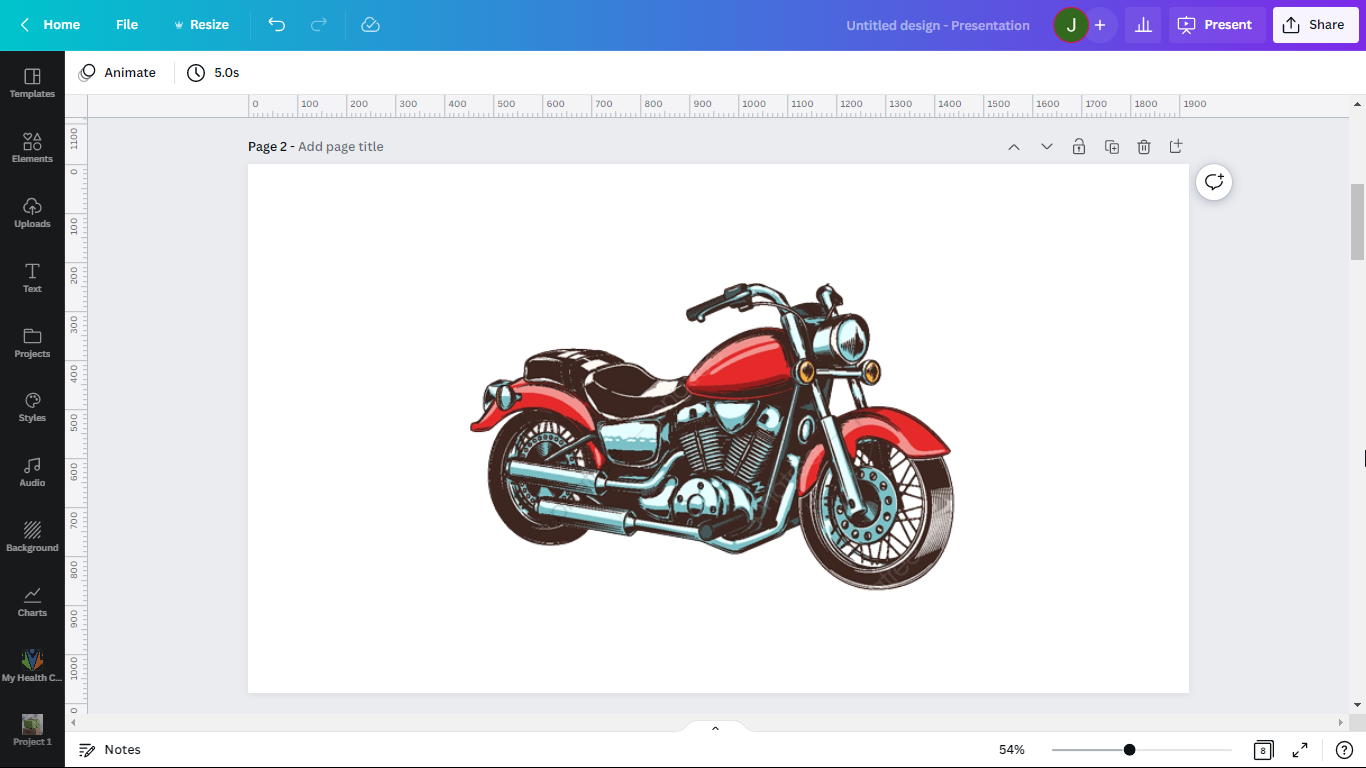 What if you want more control over how to cut out parts of your image? You can try the Eraser Tool.
What if you want more control over how to cut out parts of your image? You can try the Eraser Tool.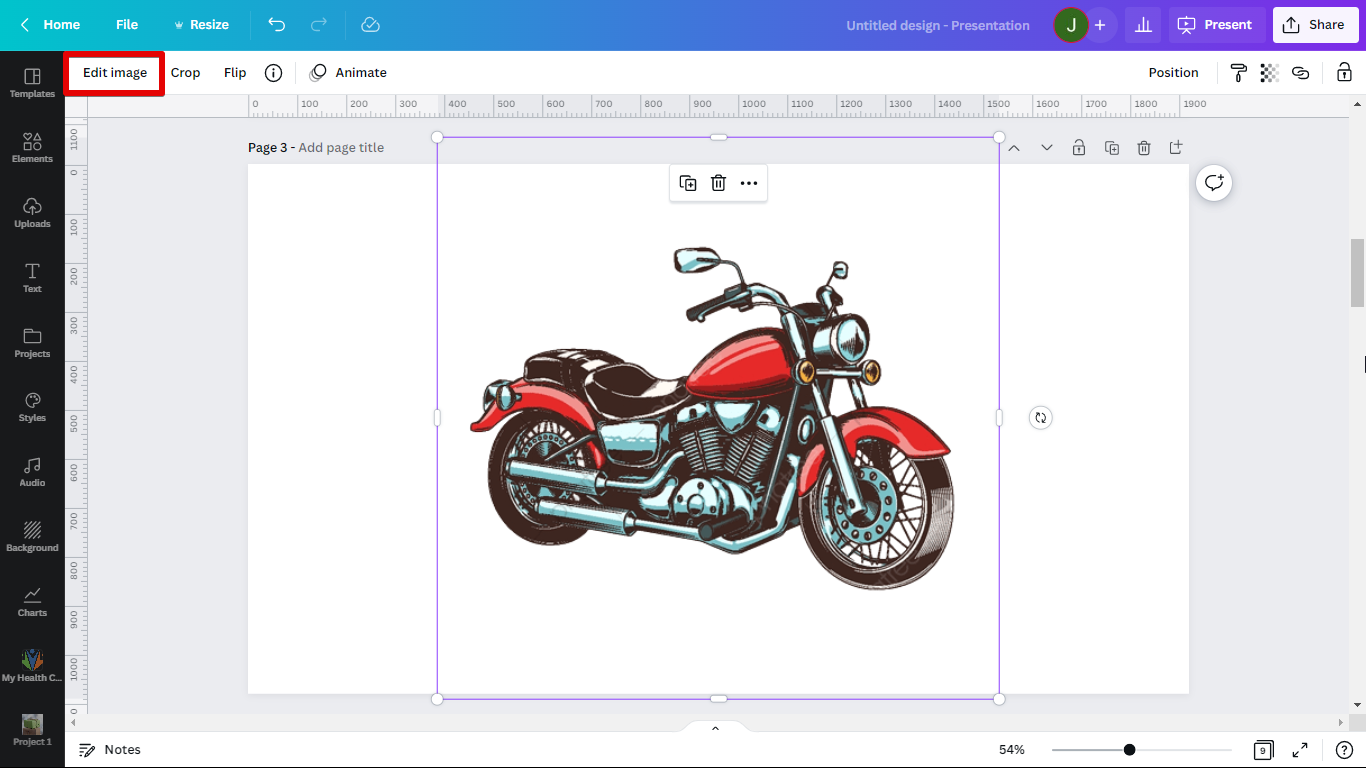 2. Select Background Remover.
2. Select Background Remover.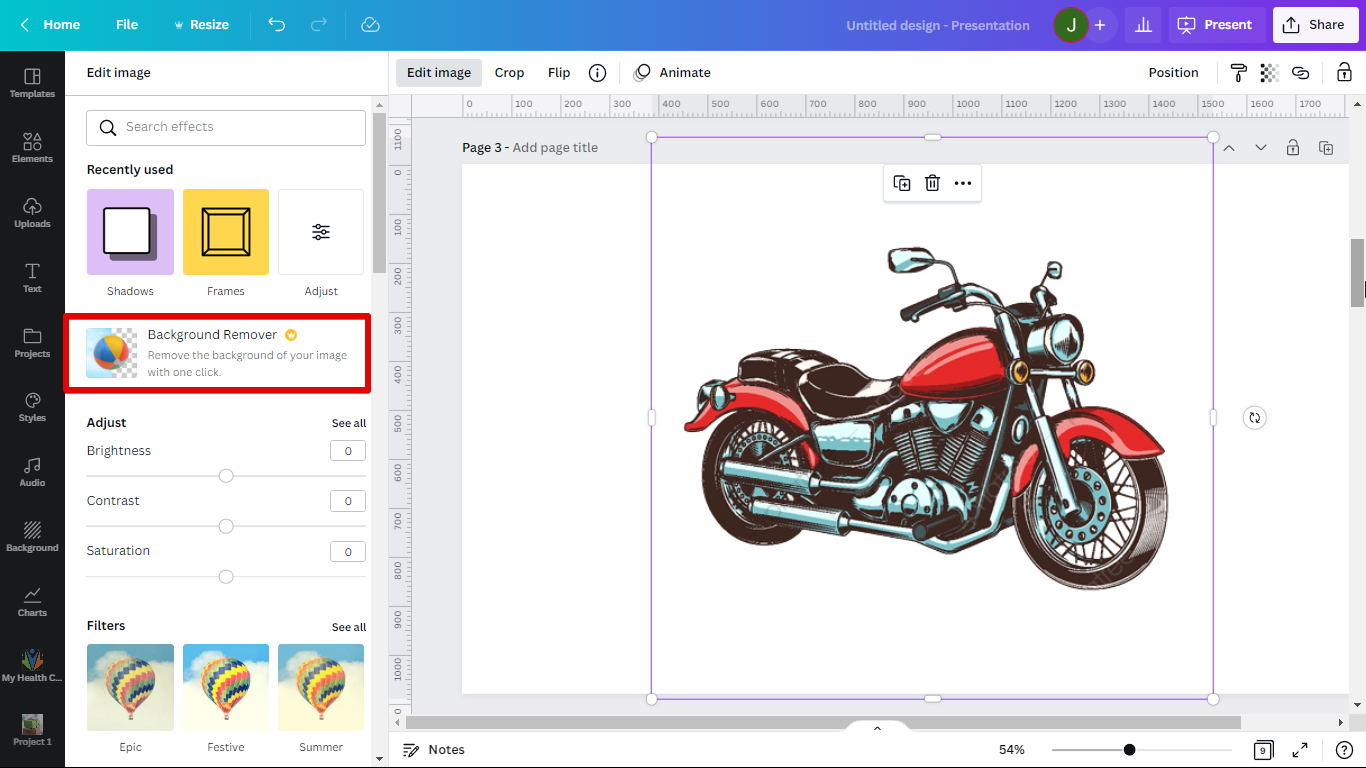 3. Select the Erase Tool.
3. Select the Erase Tool.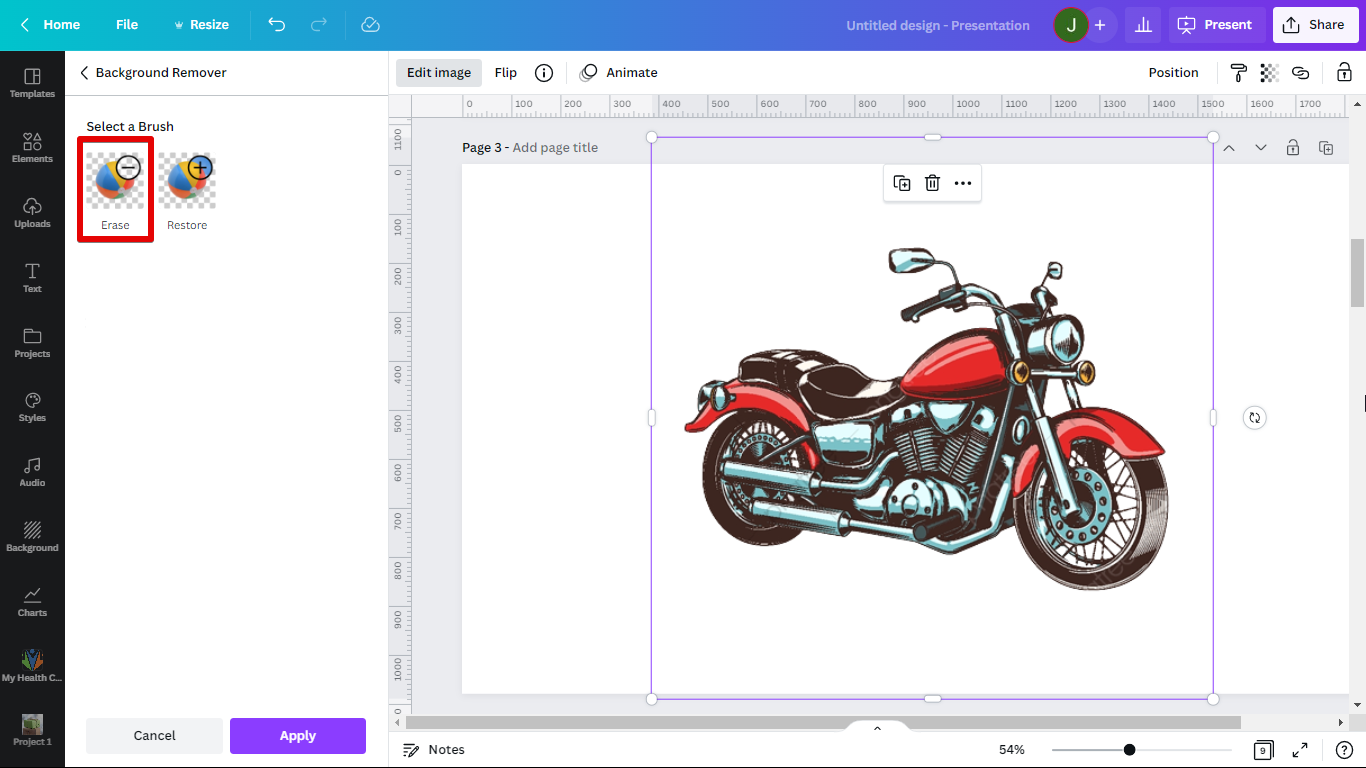 4. Erase the part you want to cut out.
4. Erase the part you want to cut out.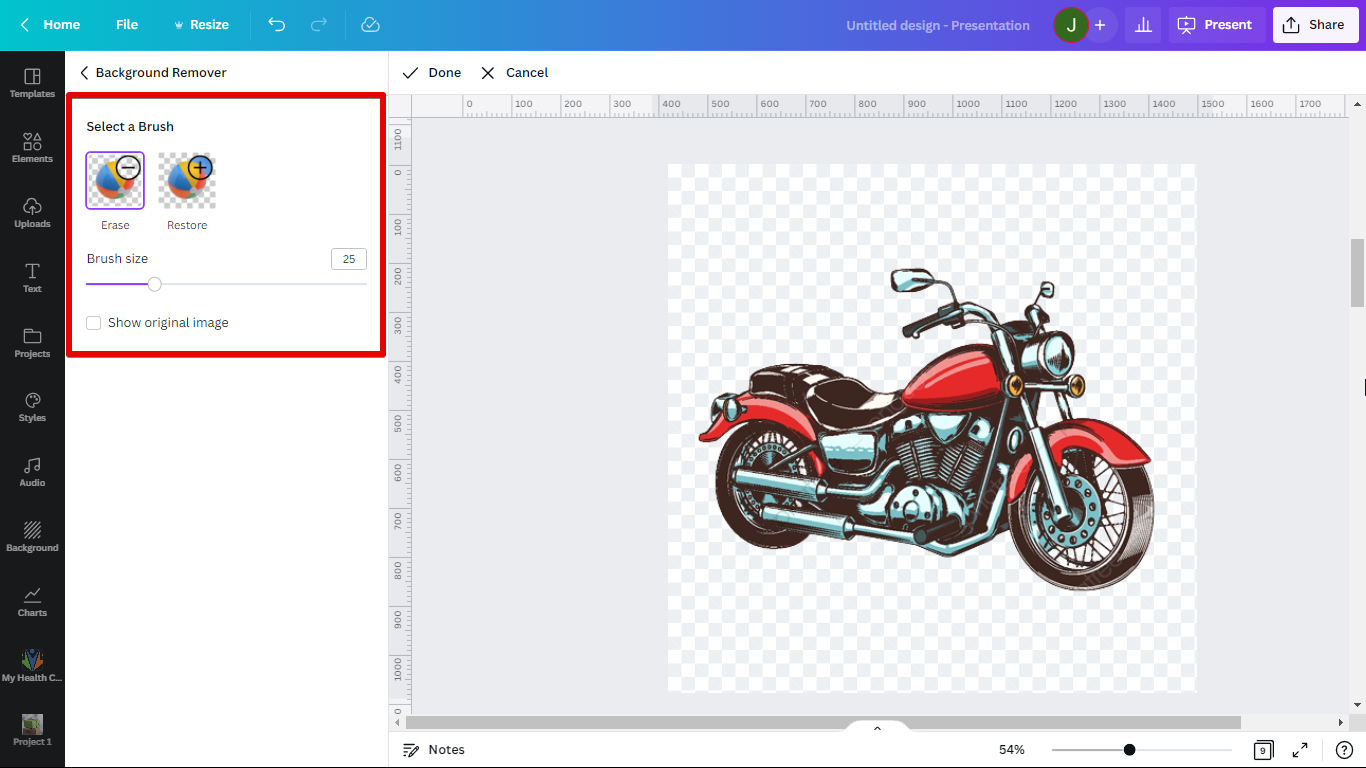 5. Click Done.
5. Click Done.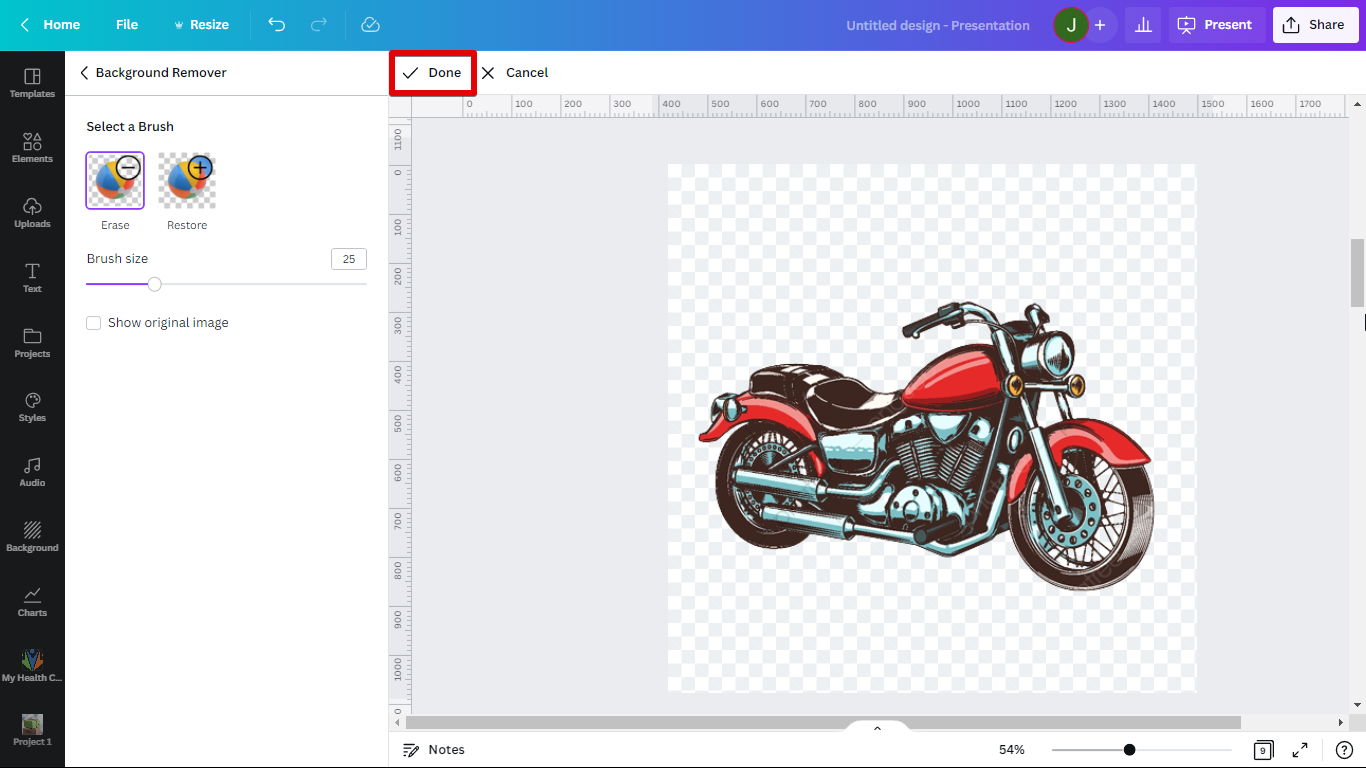 If you want to be creative in cutting out parts of your image. You can use shapes in Canva.
If you want to be creative in cutting out parts of your image. You can use shapes in Canva.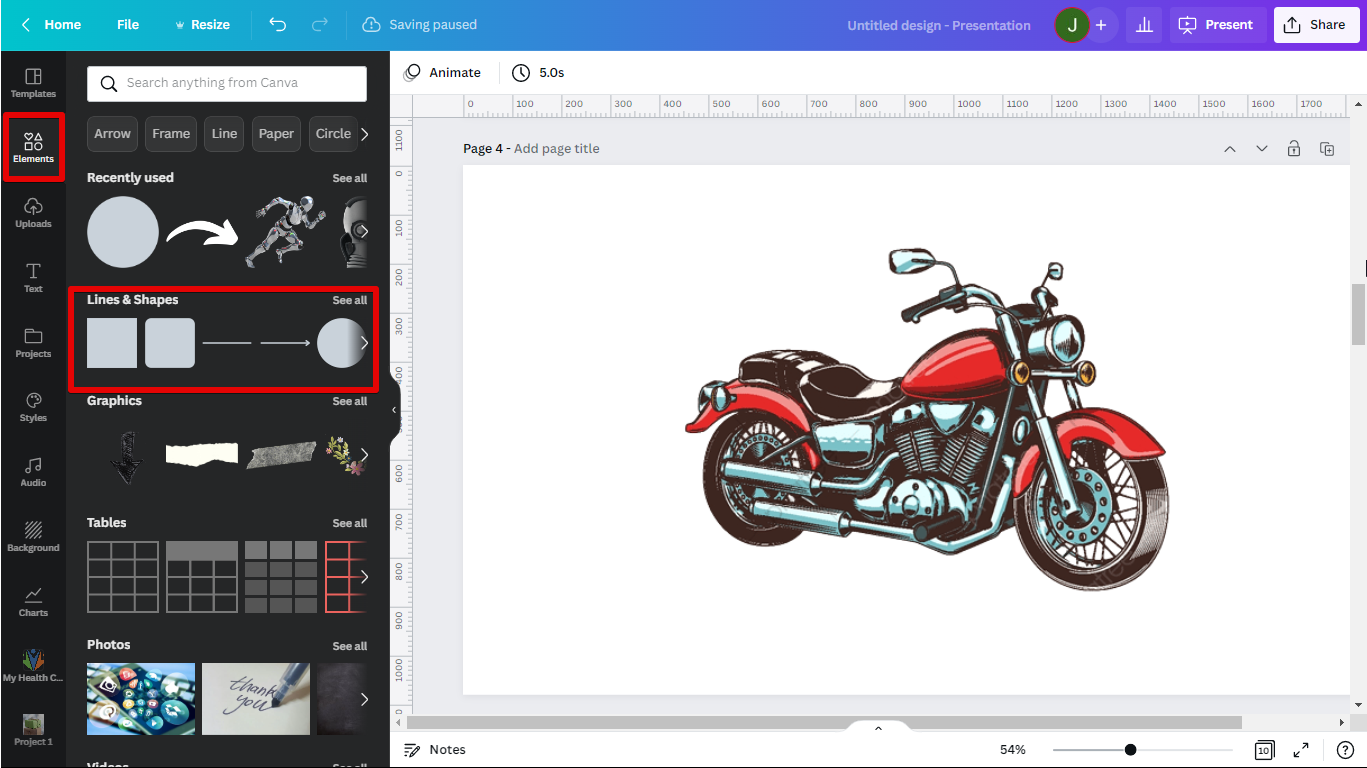 I’ll choose a rectangle for now but you can use different shapes to achieve precise cutouts. Modify the shape and put it above the image and to the part you want to cut out.
I’ll choose a rectangle for now but you can use different shapes to achieve precise cutouts. Modify the shape and put it above the image and to the part you want to cut out.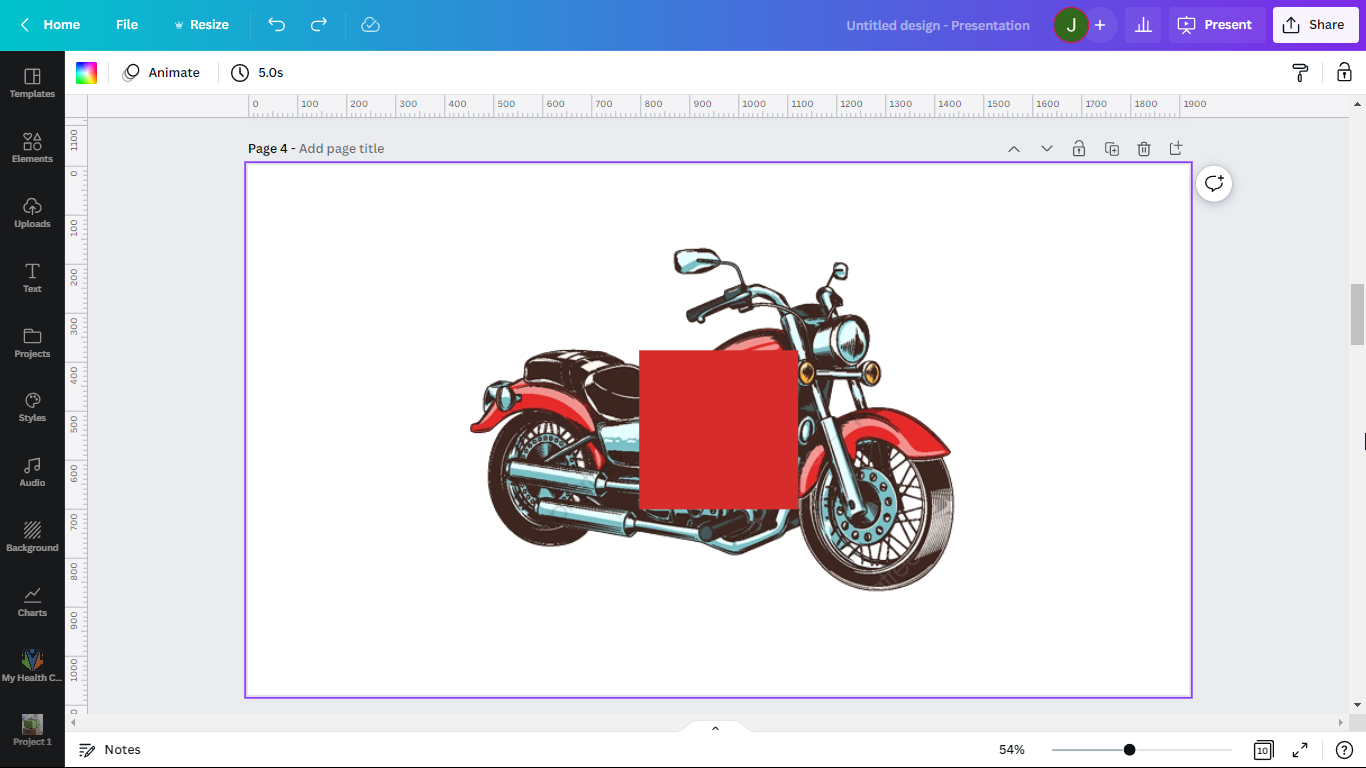 Change the color of the shape according to the background of the image.
Change the color of the shape according to the background of the image.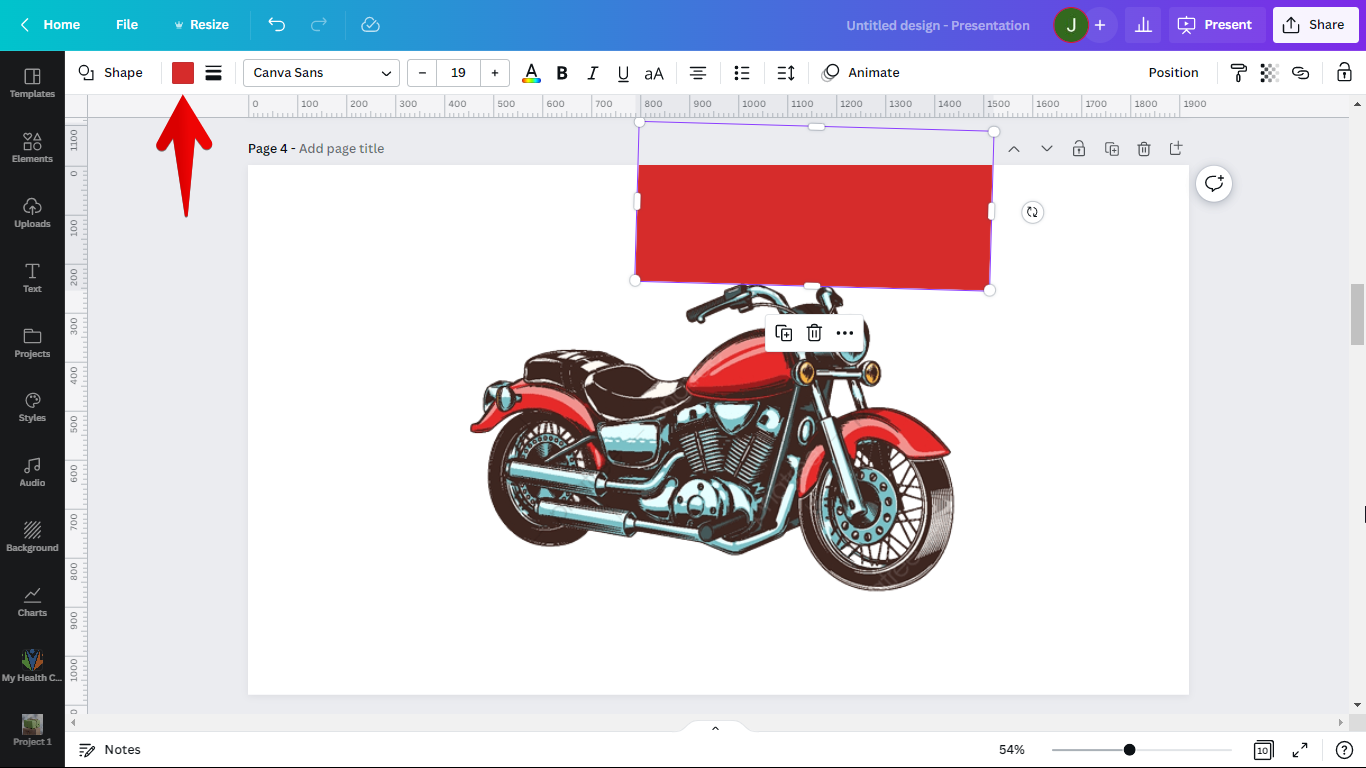 You just cut out some parts of your image.
You just cut out some parts of your image.