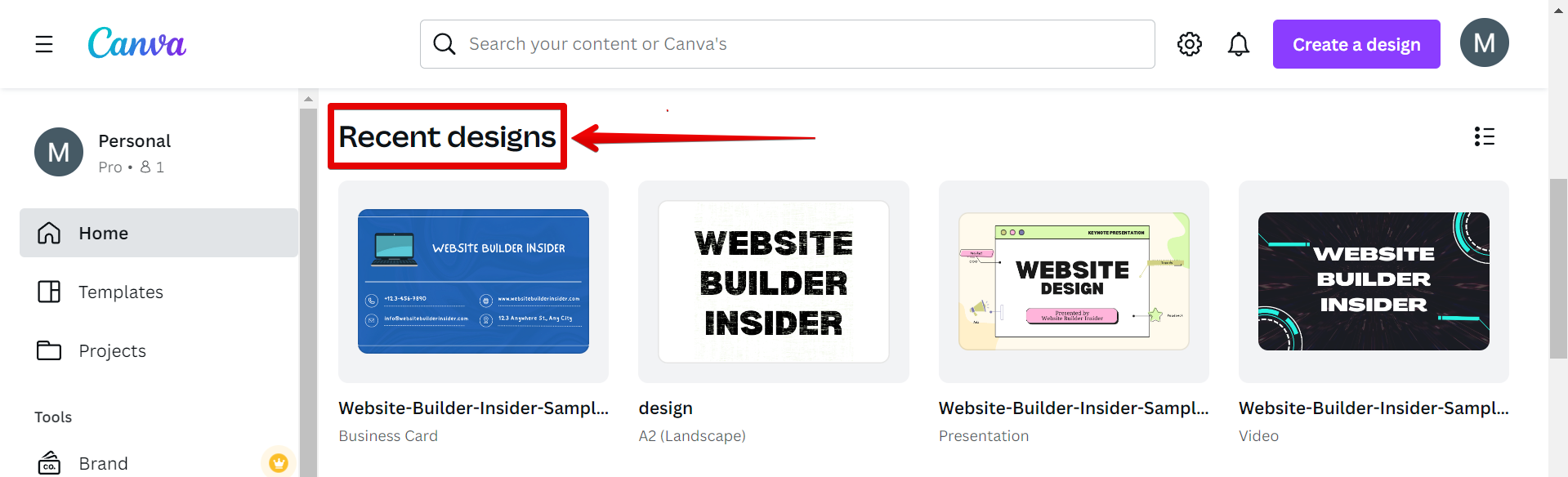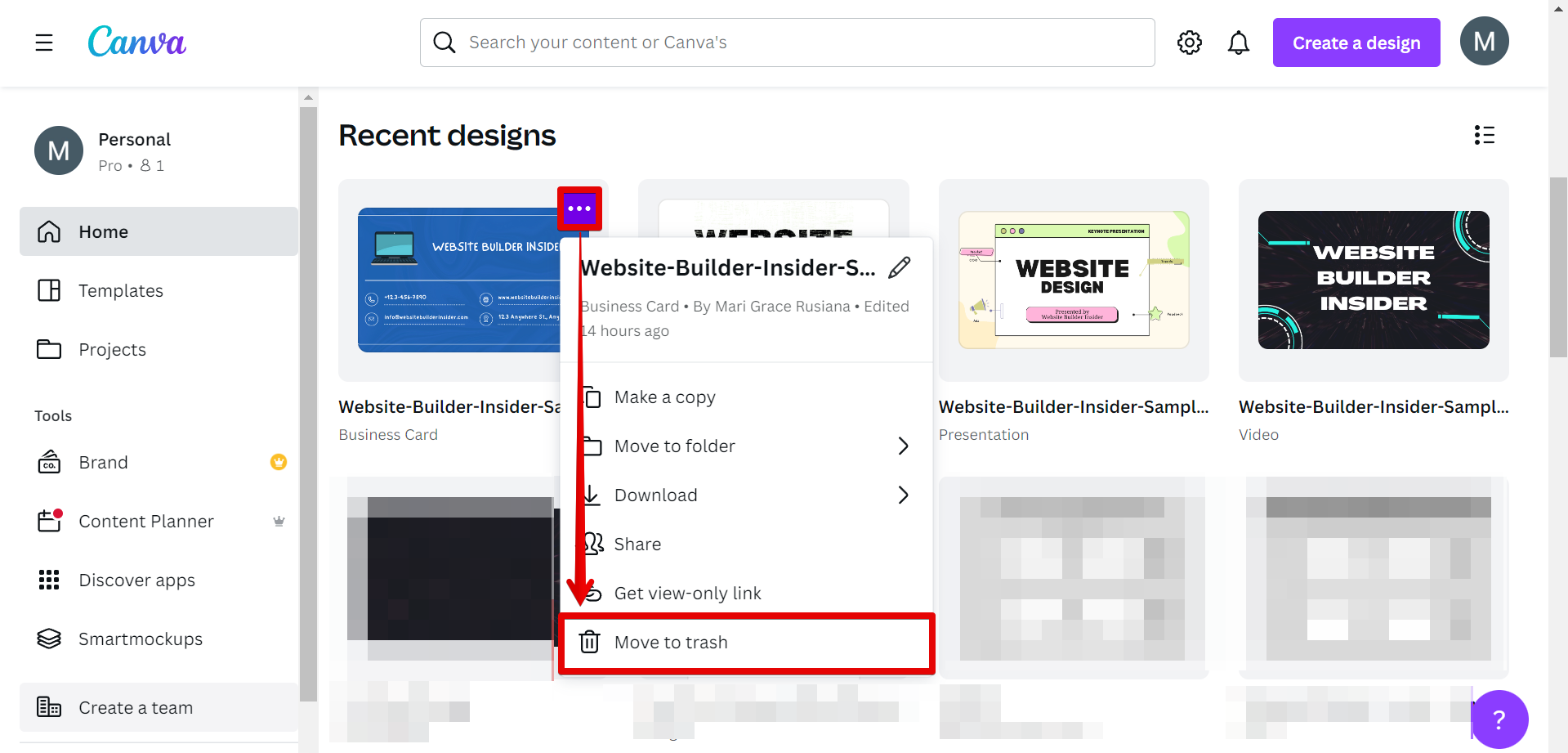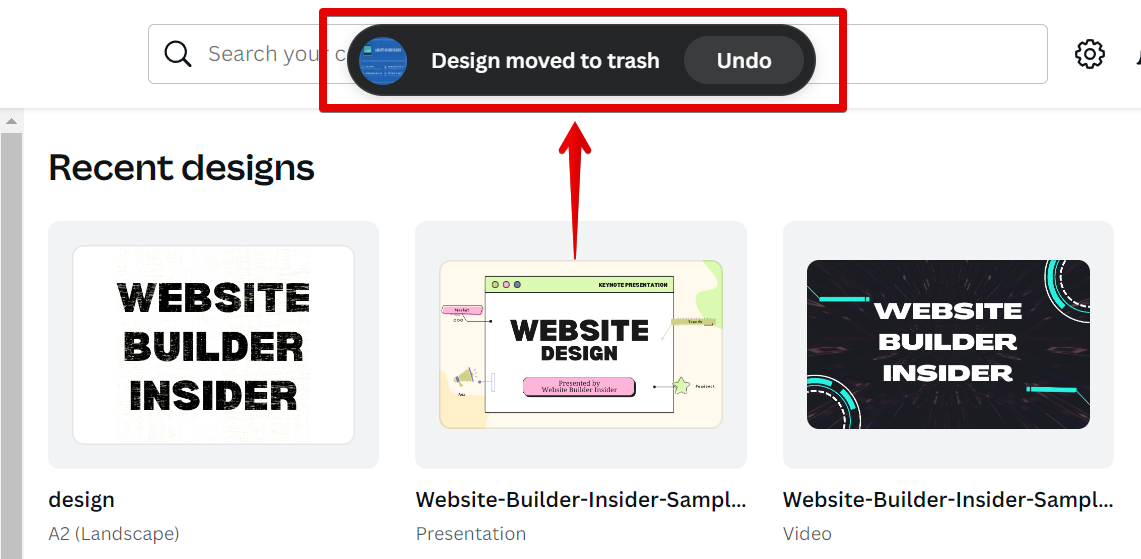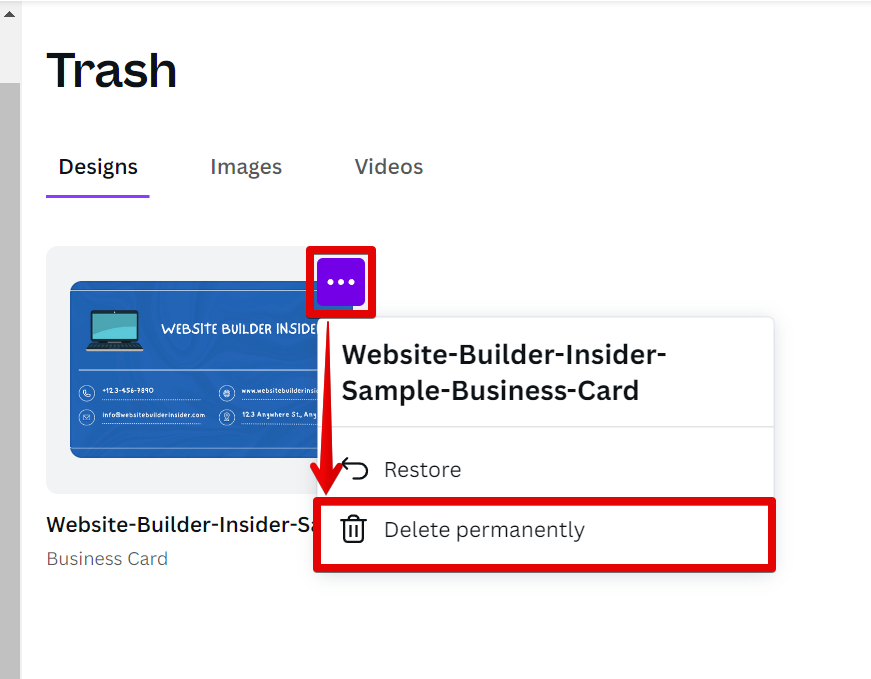Shared designs are a great way to collaborate with others on Canva, but sometimes you may need to delete a shared design for one reason or another. Maybe you need to start from scratch, or maybe you simply don’t need it anymore.
Whatever the reason, deleting a shared design is easy to do. Here’s how:
First, open Canva and scroll down to the “Recent Designs” section.
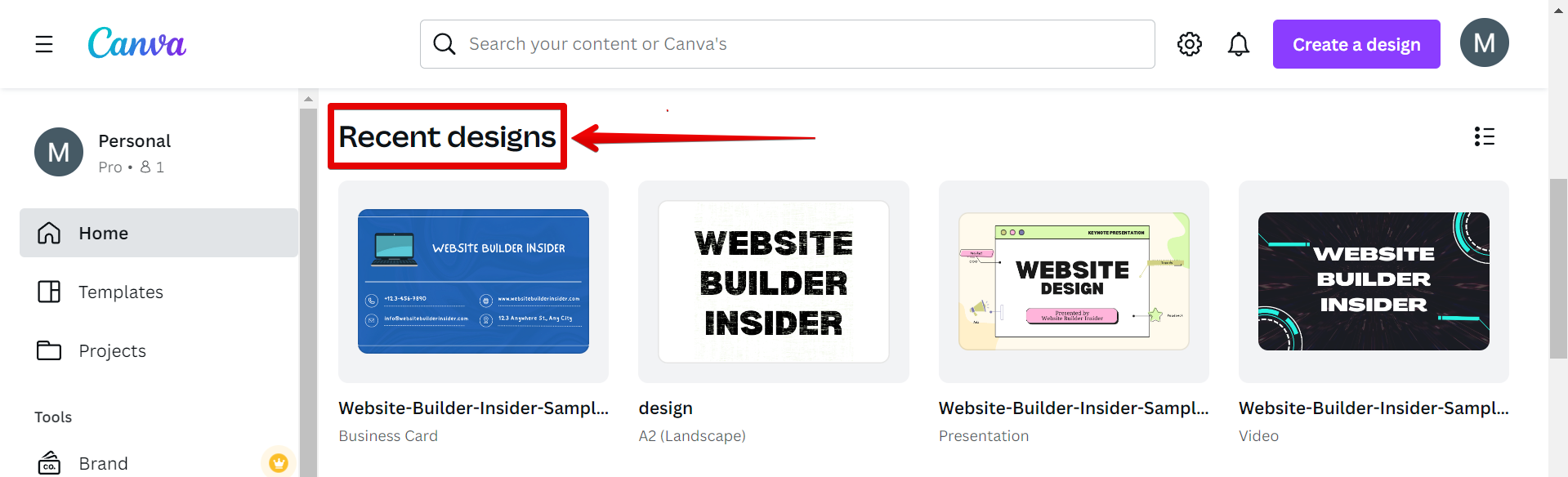
From there, go to the design that you want to delete. Then, click on the three-dot button in the top right-hand corner of the design. A drop-down menu will appear and from here, click on the “Move to trash” option.
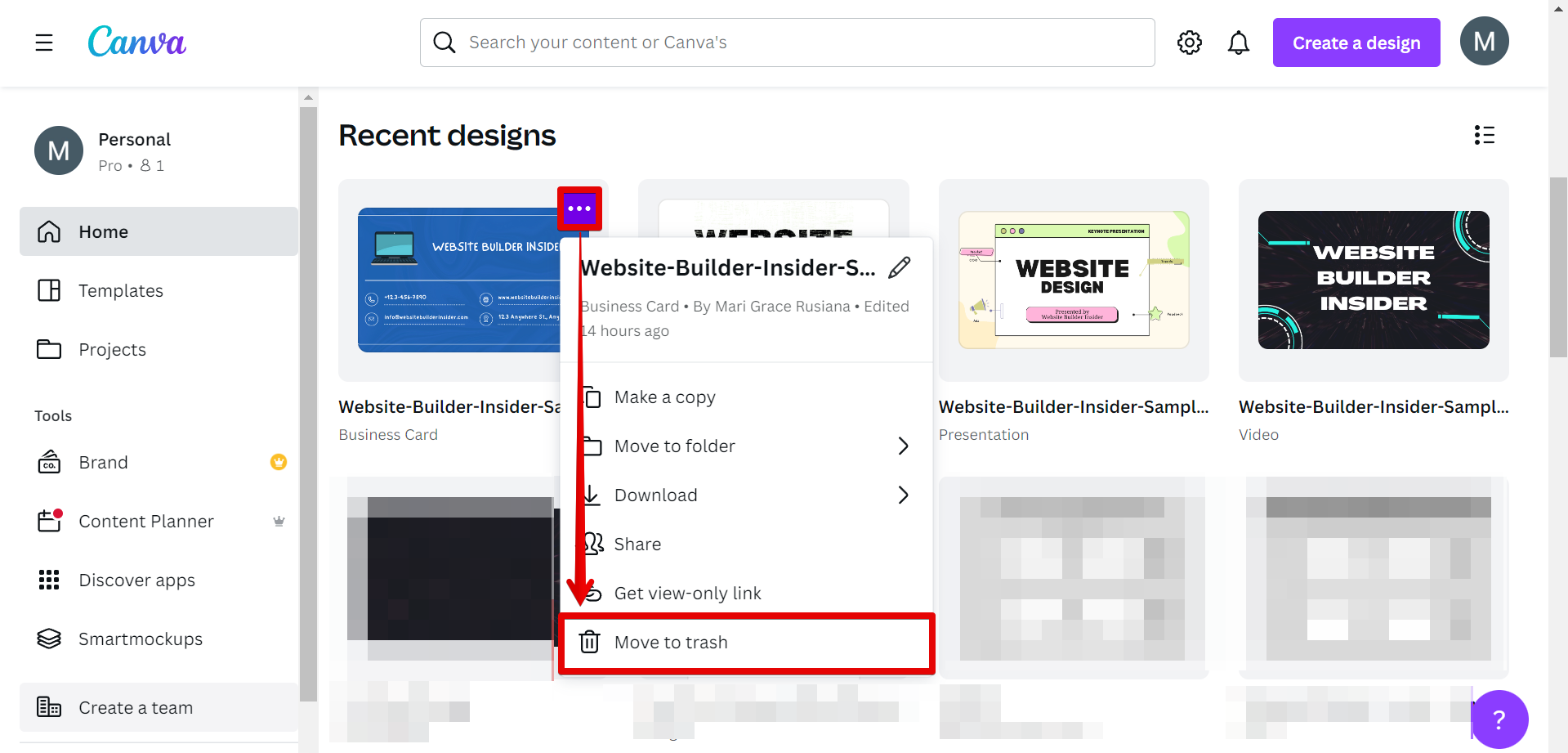
A pop-up window will appear confirming that you have already moved the design to the trash. You can undo this action by clicking on the “Undo” button.
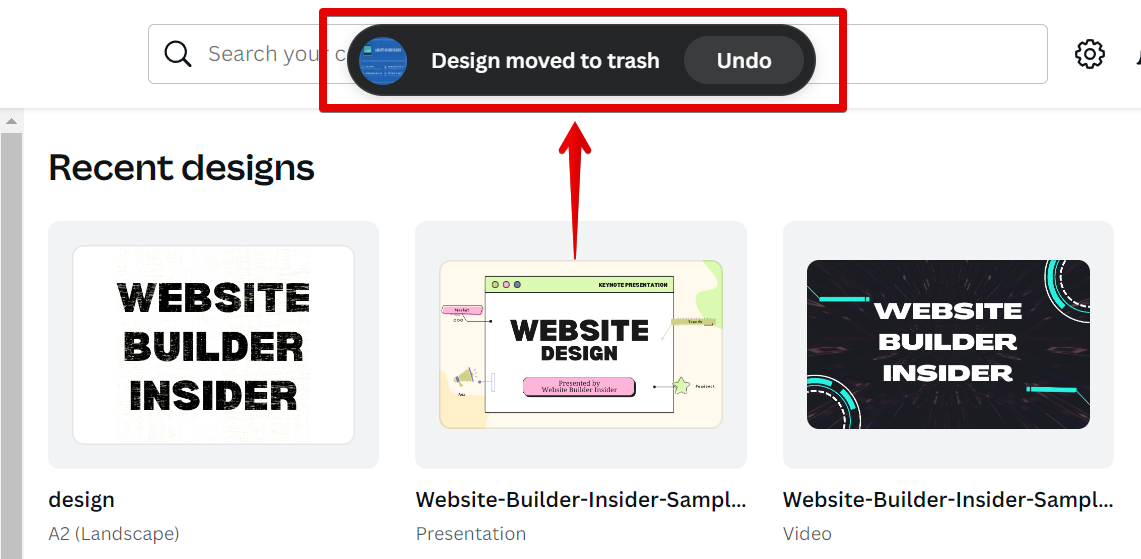
Now that your design has been moved to the trash, you may want to delete it permanently. To do this, simply go over the left navigation pane of Canva and scroll down to the “Trash” option. This will open up the Trash folder.
NOTE: The Trash folder in Canva lets you store designs that you deleted temporarily.

PRO TIP: If you delete a shared design, it will no longer be available to the other people who have access to it. Make sure to double-check the design that you are deleting before proceeding.
From there, go to the design that you recently deleted and click on the three-dot button then select “Delete permanently” from the options. And that’s it! The design will be deleted and no longer shared with anyone.
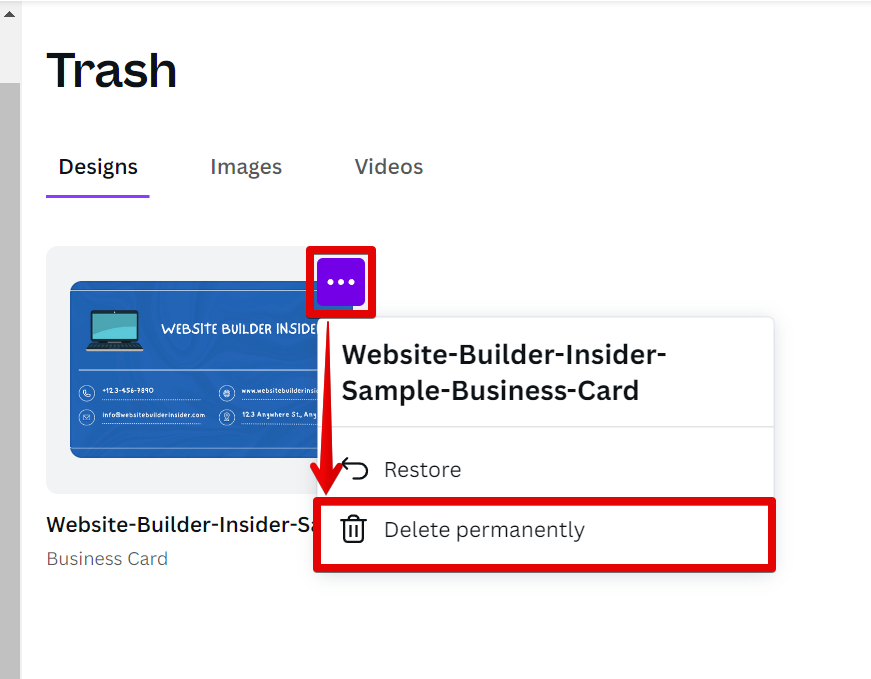
So there you have it! Deleting a shared design on Canva is easy to do and only takes a few seconds.
So if you ever need to delete a shared design for any reason, just follow the steps above and you’ll be good to go.
Conclusion:
In conclusion, deleting a shared design on Canva is a quick and easy process that only takes a few seconds. Simply open Canva, browse for the design you want to delete under the “Recent designs” section in the dashboard then click on the three-dot button. From there, select “Move to trash” from the drop-down menu. A pop-up window will appear confirming that your design is already moved to the Trash folder. You may then go to the Trash folder to permanently delete your design. And that’s it!
10 Related Question Answers Found
There are a few different ways that you can delete a shared design in Canva. The first way is to simply move the shared design to the trash. To do this, first, open your Canva application.
There are a few reasons you might want to delete a team on Canva:
Maybe you created a team by accident. Maybe you’re no longer working with the people on your team. Or maybe you just don’t need the team anymore.
You may have created a Canva account to design posters for an upcoming event or to make a presentation for work. But what if you no longer need that account? You can delete your Canva account at any time by following these steps:
First, log in to your Canva account.
There are a few reasons you might want to remove yourself from a team on Canva. Maybe you’re no longer working with that team, or maybe you just want to declutter your workspace. Whatever the reason, removing yourself from a team is easy to do.
If you’re no longer using a team on Canva, you may want to delete it. Deleting a team will remove all team members and their access to any designs that are stored in the team library. If you need to remove someone from your team but want to keep the team itself, you can deactivate the person instead.
It’s easy to cancel a payment on Canva! Just follow these simple steps:
1. Log in to your Canva account and go to the Billing page.
2.
If you’re not happy with Canva, cancelling your account is easy. Here’s how:
First, log in to your account. Then, click on the Settings tab in the top right-hand corner.
If you’re done with Canva and ready to move on, you can delete your account at any time. Here’s how:
First, log in to your account and click on the Account tab in the top right-hand corner. Then, click on the Settings option.
If you’re not satisfied with Canva, or if you find that you don’t need the features of a paid account, you can cancel your free trial at any time. Here’s how:
Log in to your Canva account and click on the Account tab in the top-right corner. Under Subscription, click on Cancel free trial.
cancelling your Canva account is easy, and you can do it in just a few steps. First, log into your account and click on the ‘Settings’ tab in the top right-hand corner. From there, scroll down to the bottom of the page and click on the ‘Cancel account’ link.