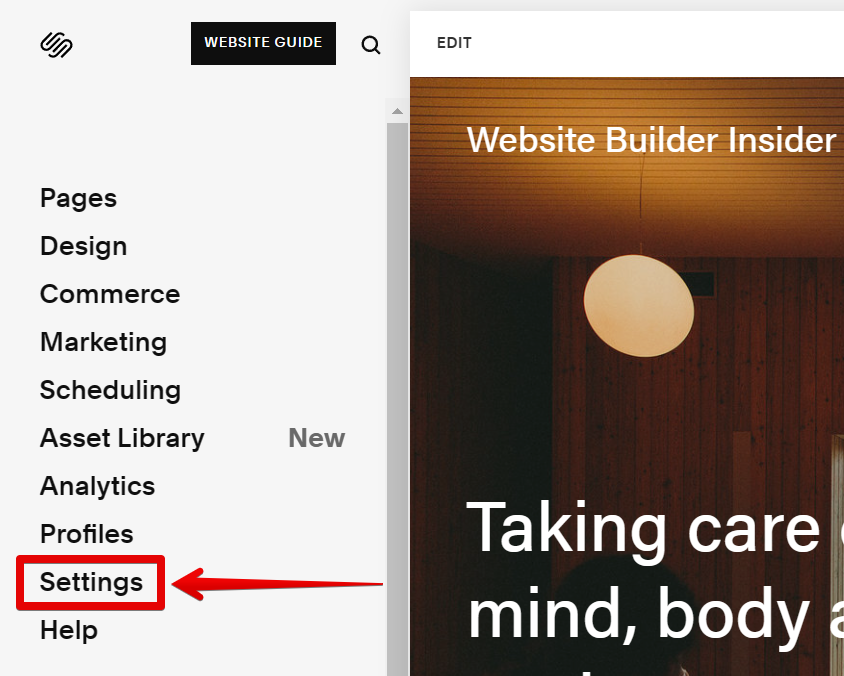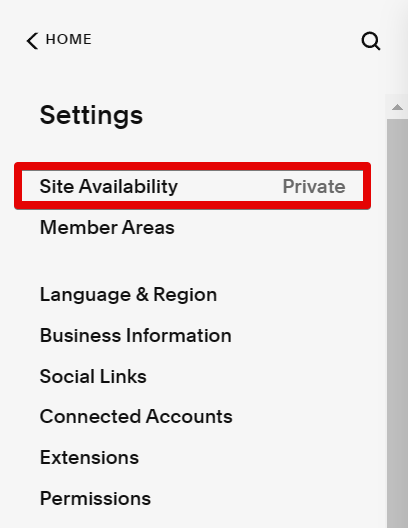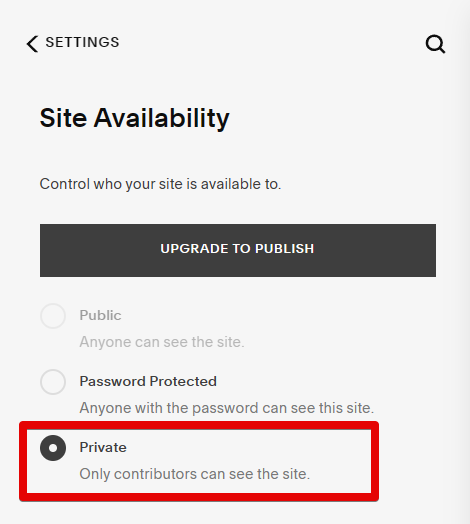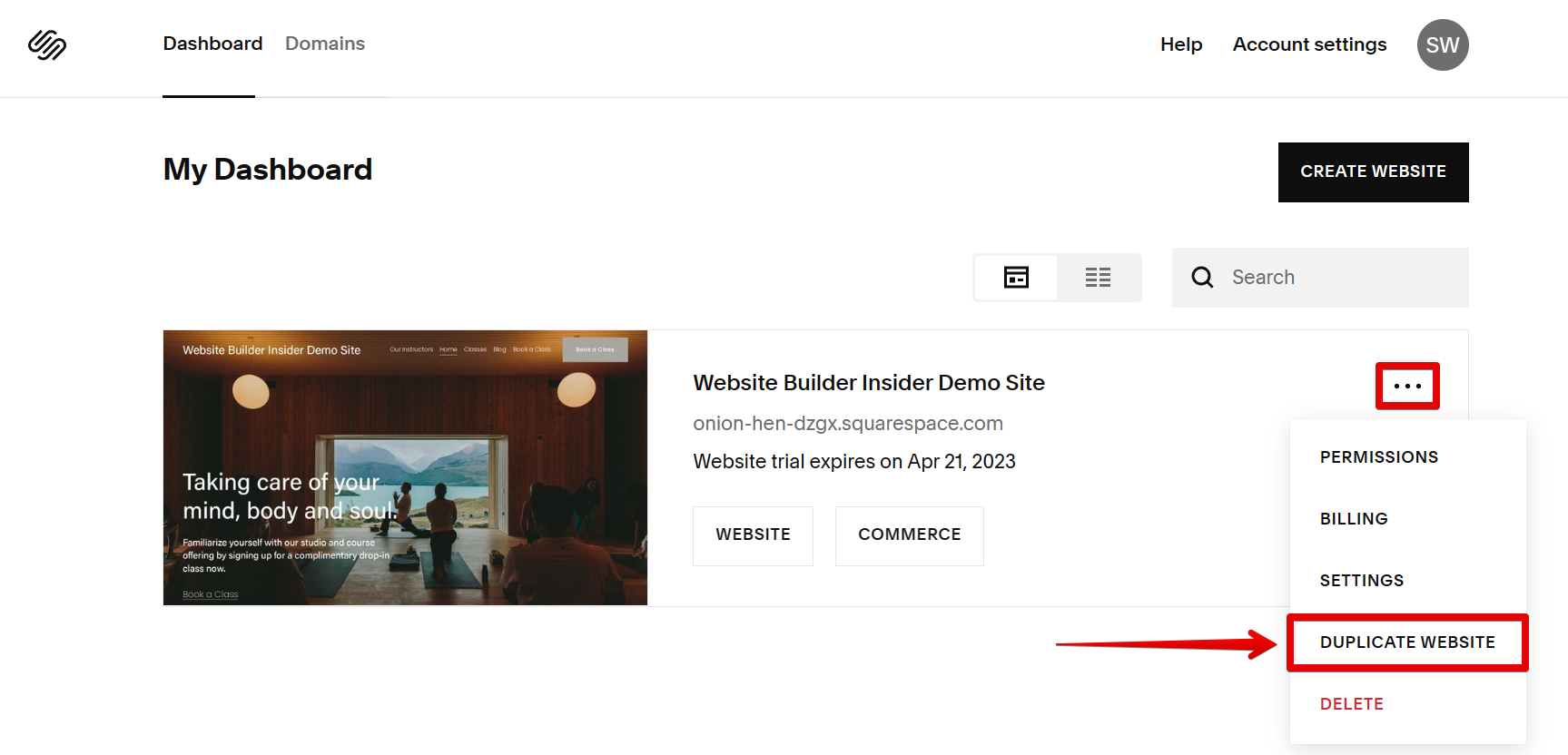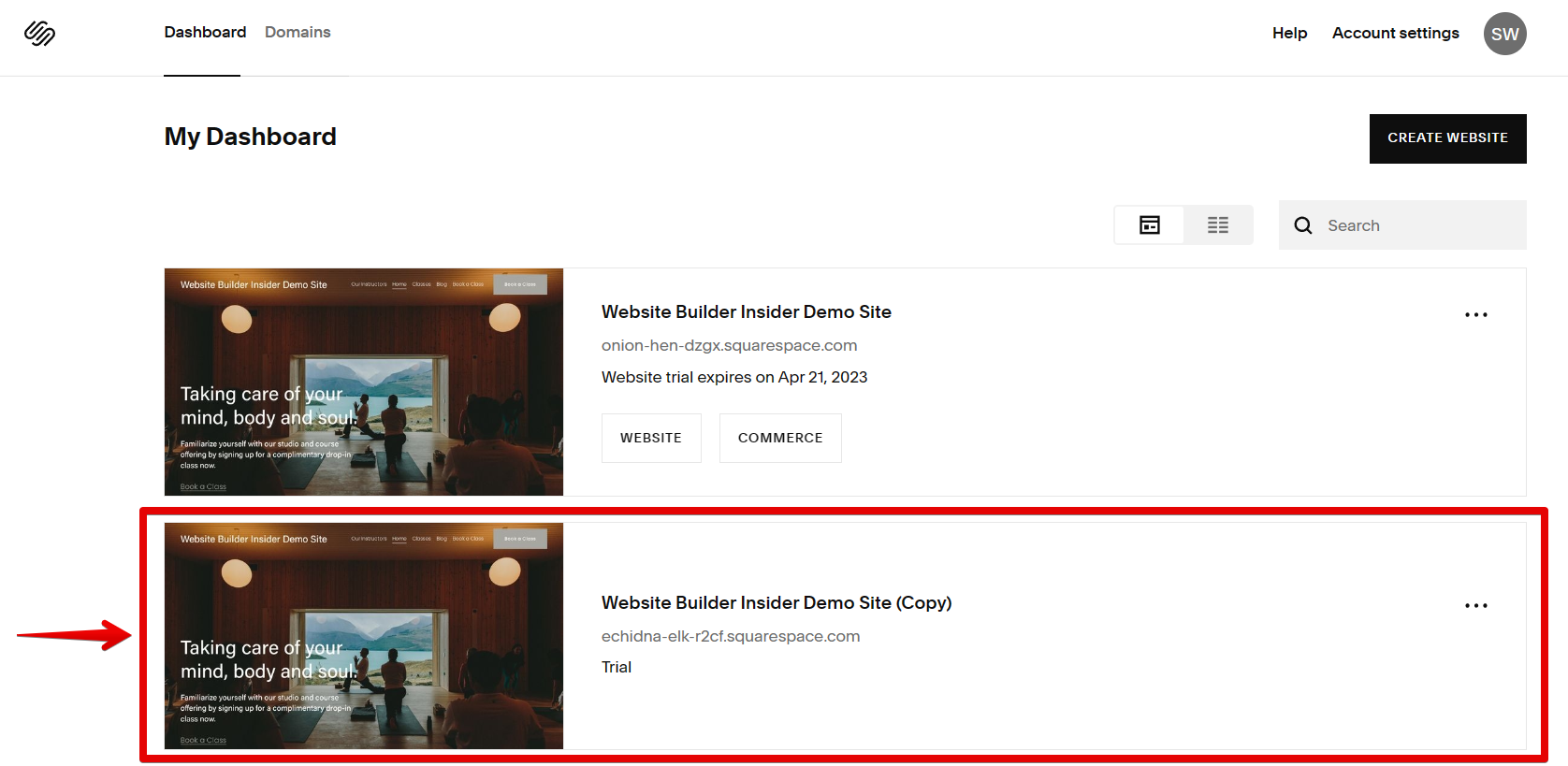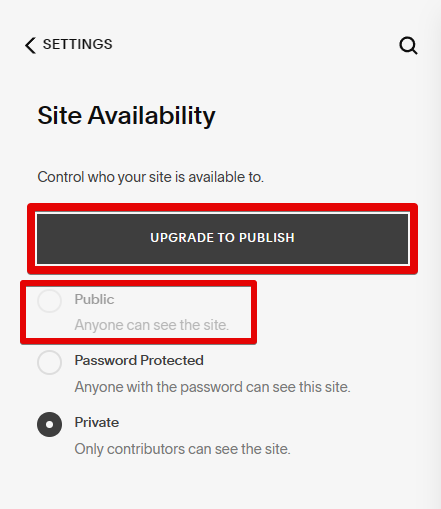There are two ways to edit your Squarespace site without going live. The first way is to use the Private function and the second way is to use the Duplicate function.
1. Set your website to Private.
This allows you to make changes to your site without those changes being visible to the public.
To enable the Private function, open your Squarespace website and go to Settings.
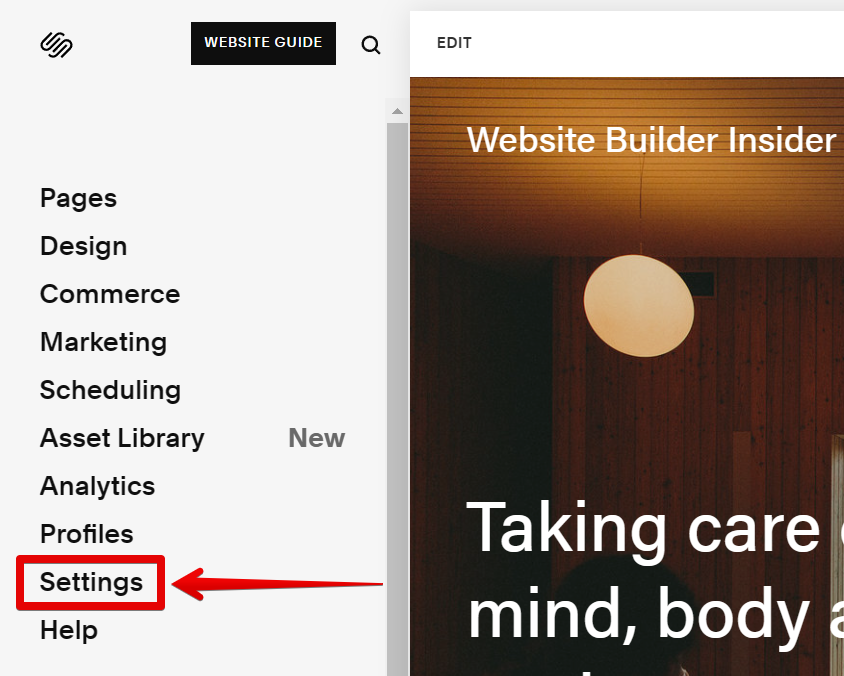
From there, open the Site Availability settings of your website.
NOTE: Here, you can see if your site is currently set to Public, Private, or Password Protected.
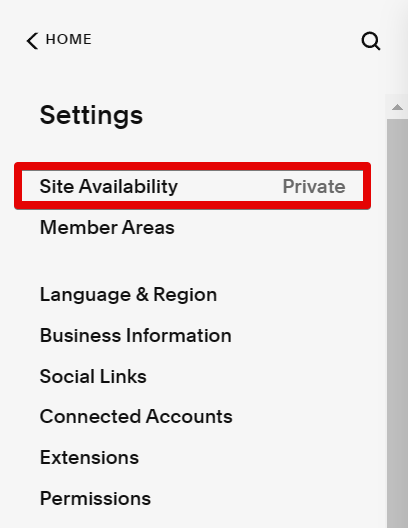
In the Site Availability settings window, select the “Private” option. With the Private option selected, only contributors will be able to see the site and the changes made to it.
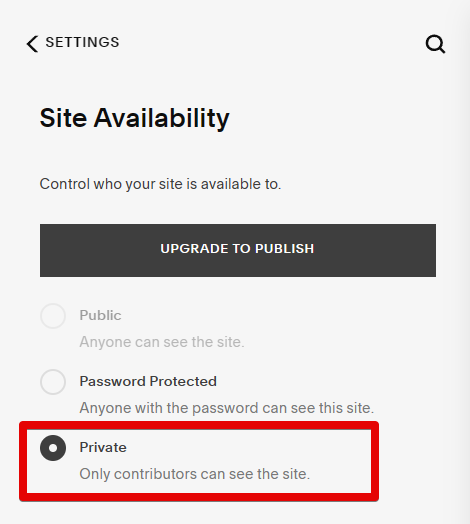
2. Duplicate your website.
This creates a duplicate of your site that you can work on without affecting your live site.
To duplicate your website, simply go to your Squarespace account’s dashboard and select the website that you would like to duplicate. Click on the three dots icon and select the “Duplicate Website” option from here.
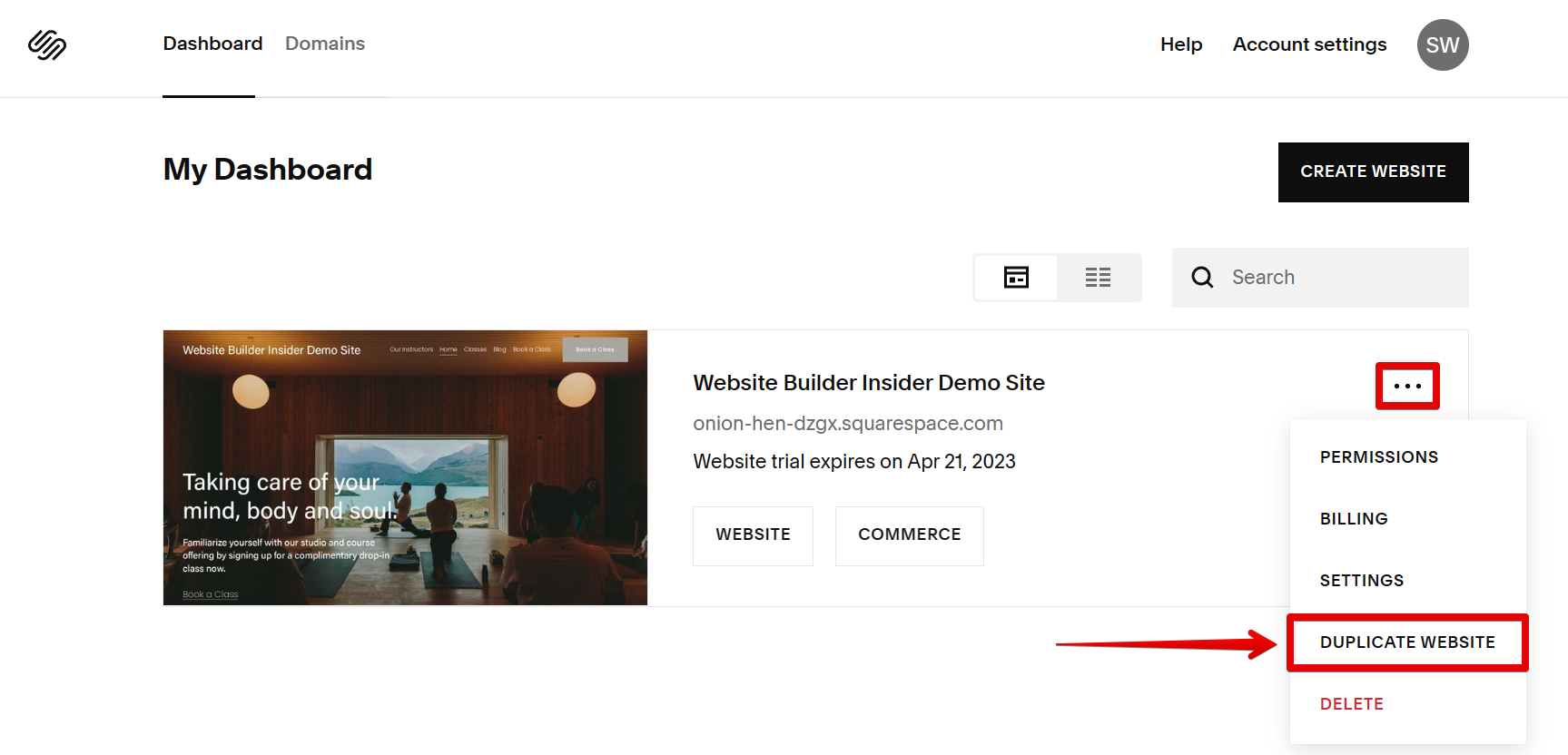
Wait for the duplication process of the website to be done. This may take a while, depending on how much content data your website has. Once done, you will see a copy of your website in the dashboard. You can edit this copy to your preference without the changes going live on the original site.
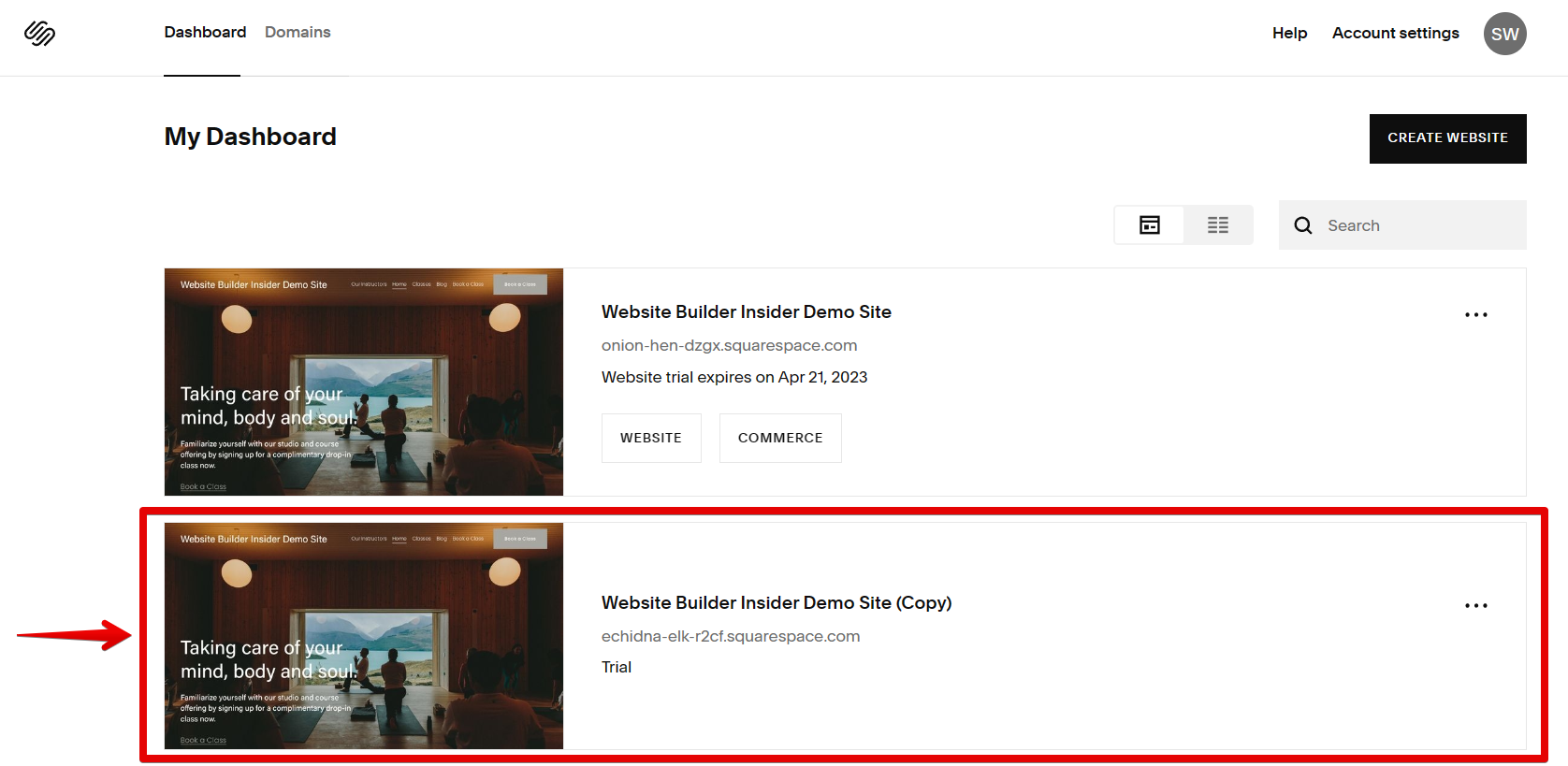
PRO TIP: If you are not careful, editing your Squarespace site can result in your site going live before you are ready. This can be disastrous if you are unprepared, so save your work frequently and preview your changes before publishing them.
Once you’re done making changes, set the Site Availability to “Public” and your changes will go live. If the Public option is unavailable, your Squarespace website might still be in the free trial version. To publish your website, simply click on the “Upgrade to Publish” button. This will make the Public option available, and you will be able to make your website go live.
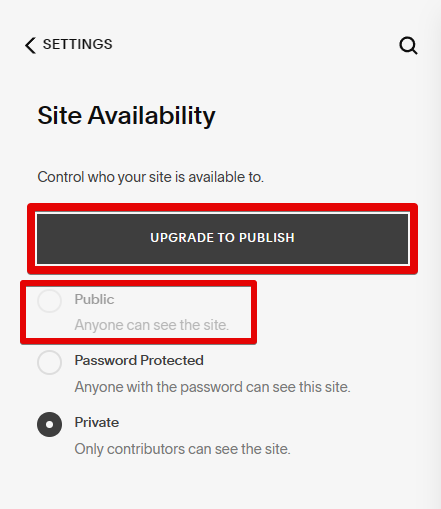
Conclusion:
You can edit your Squarespace site without going live by using either the Private function or the Duplicate function. Simply make your changes and set your site availability to “Public” when you’re done.
8 Related Question Answers Found
If you’re using Squarespace 6, there are two ways to update your site without going live:
1. Use the Preview Mode
The first way is to use the Preview Mode. This mode allows you to make changes to your site without those changes being visible to the public.
When you’re ready to make changes to your Squarespace site, you have a few options. You can either make the changes directly in the Live mode, or you can switch to Draft mode to make your changes. If you choose to make changes in Live mode, they will be visible to anyone who visits your site.
If you’re not happy with your Squarespace website, you may be wondering if you can delete it and start over. The good news is that you can! Deleting your Squarespace website is a simple process that only takes a few minutes.
Squarespace is a popular website builder that offers users a simple, drag-and-drop interface for creating beautiful websites. However, sometimes you may want to delete your Squarespace website and start over from scratch. Here’s how to do it:
First, log in to your Squarespace account and go to the Settings panel.
Assuming you would like to take your Squarespace website down for a temporary amount of time, there are a few options available to you. You can unpublish your site, which will remove it from the web without affecting your content or settings. Once you’re ready to make your site public again, you can republish it.
There are a few reasons you might want to delete your Squarespace website. Maybe you created a site for a temporary event and now that it’s over, you don’t need it anymore. Or maybe you’re starting from scratch and want to begin with a blank slate.
In order to log into your Squarespace account and edit your website, you’ll need to follow these steps:
Go to Squarespace.com and click “Log In” in the top-right corner of the page. Enter your email address and password, then click “Log In”. Click on the “Edit” button next to the site you want to work on.
Backing up your Squarespace website is important to ensure that your site’s content is safe and can be restored if something goes wrong. There are a few different ways to backup your Squarespace site, and which method you use will depend on how much data you need to backup and how often you need to do it. The easiest way to backup your Squarespace site is to use the built-in Export function.