Shapes in Photoshop can be edited in a number of ways. The most common way to edit a shape is to use the Pen tool.
With the Pen tool selected, click on the point you want to edit and drag it to the new location.
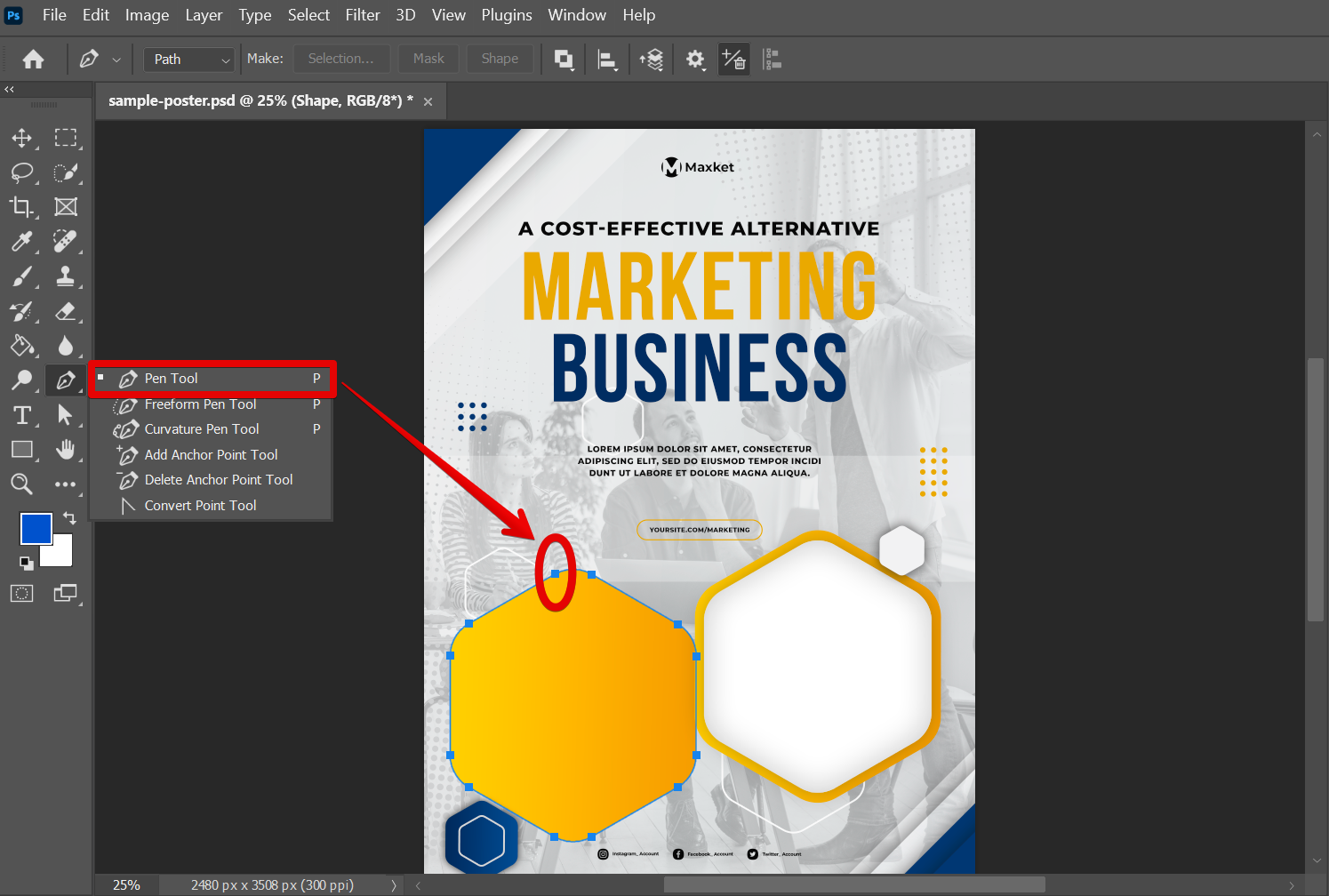
You can also add new points to a shape by clicking on the point where you want to add the new point and then dragging it to the new location.
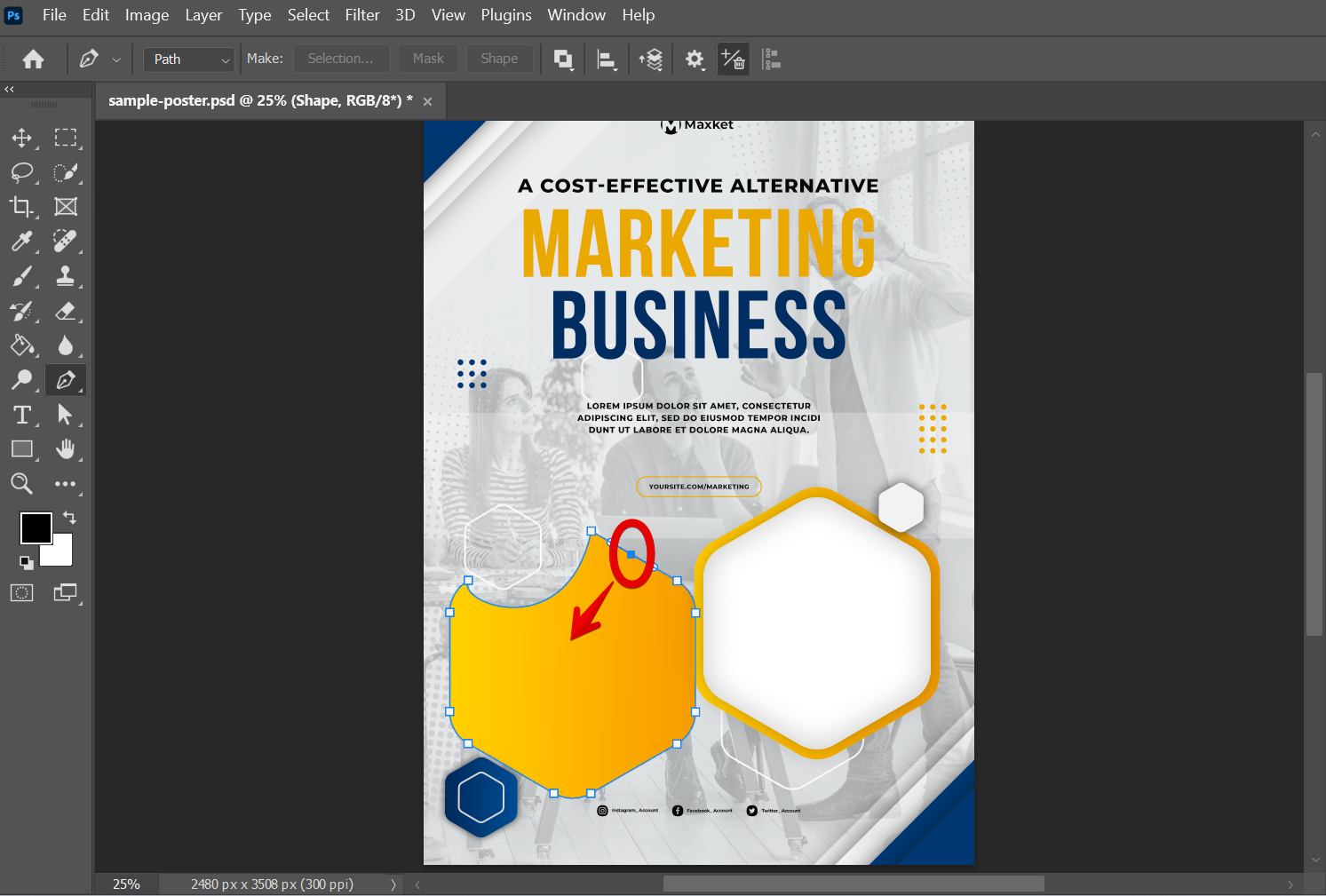
To delete a point from a shape, select the Pen tool and then click on the point you want to delete when the negative sign appears on your Pen tool cursor. You can also press the Delete key on your keyboard and the point will be deleted.
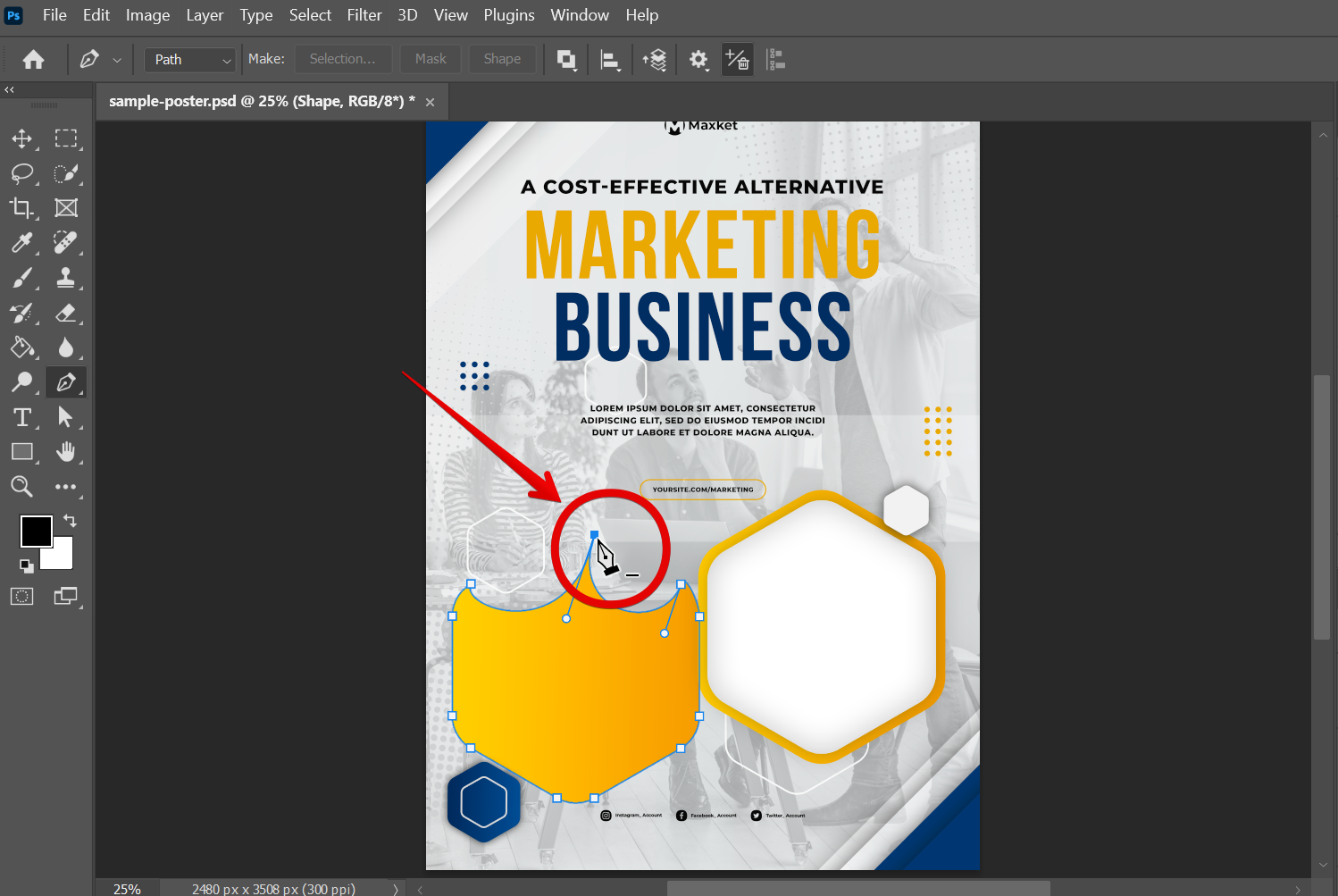
Finally, you can change the overall look of a shape by editing its fill color. To do this, select the layer of the shape you want to edit in the Layers panel.
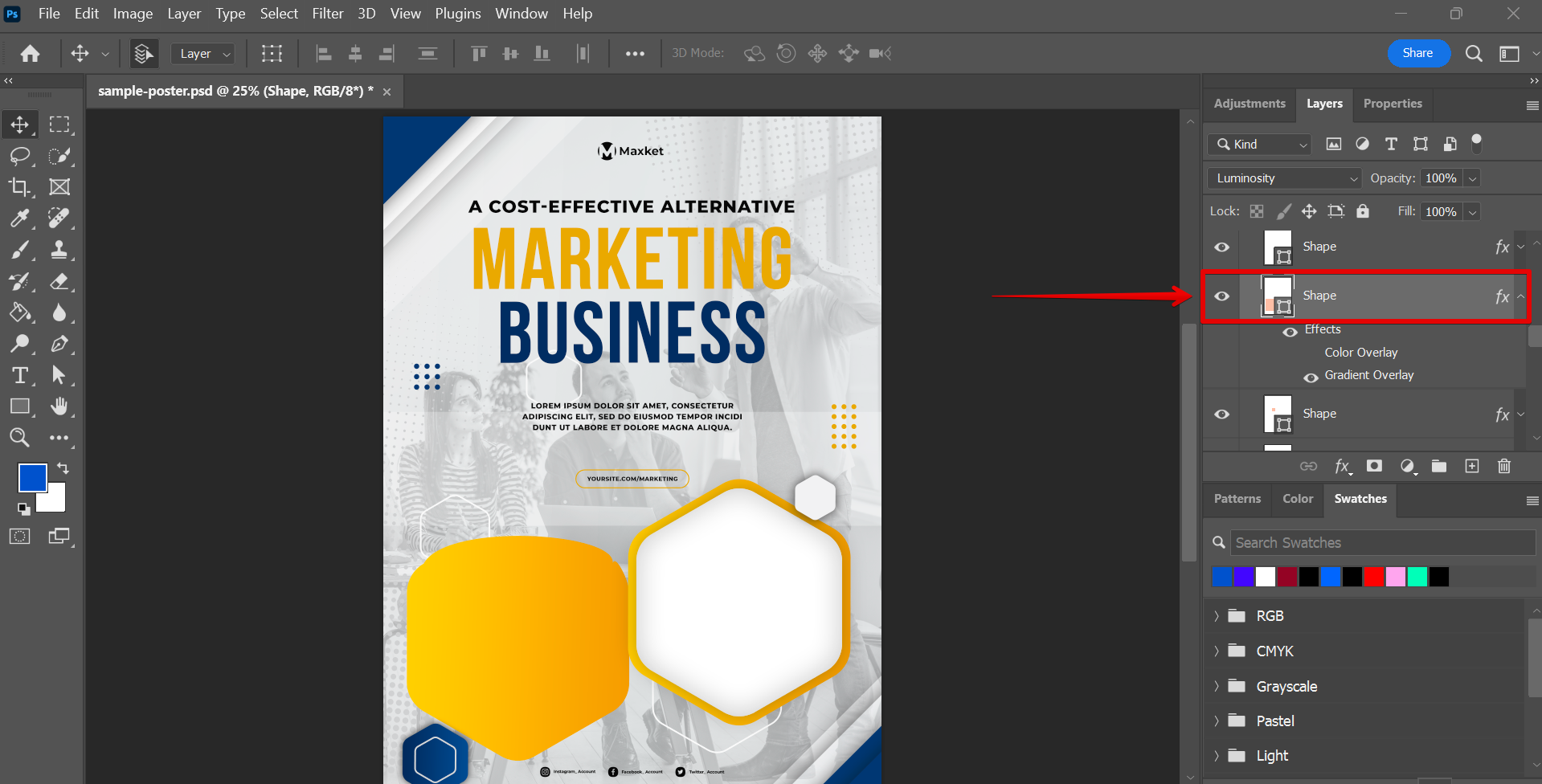
Then right-click on it and select “Blending options” from the menu that will appear.

This will open the Layer Style window. From here, you can choose a new color for the fill or even add a gradient or pattern. To edit the color of the shape, open the Color Overlay settings and click on the color box to open the Color Picker window.
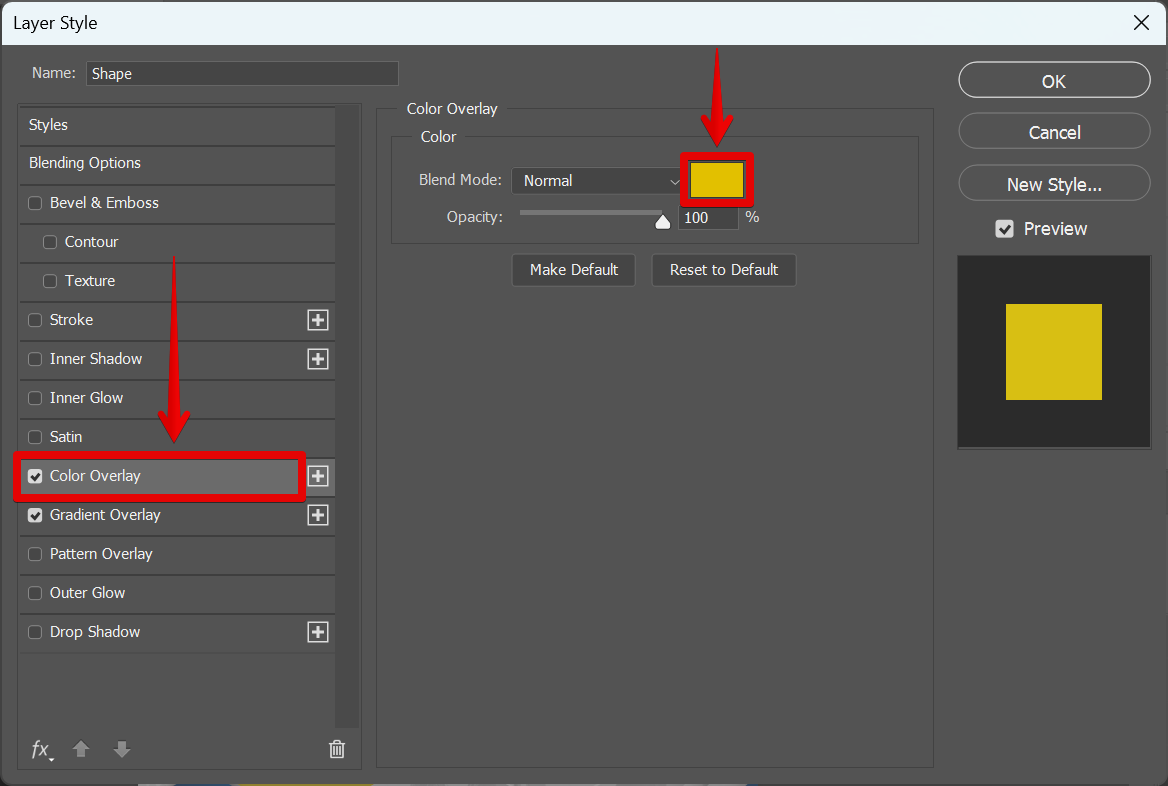
In the Color Picker window, you can choose the new color that you want to apply to your shape. If you want to apply a specific color, you can also use the hex code field at the bottom part. Once done, click on the “OK” button.
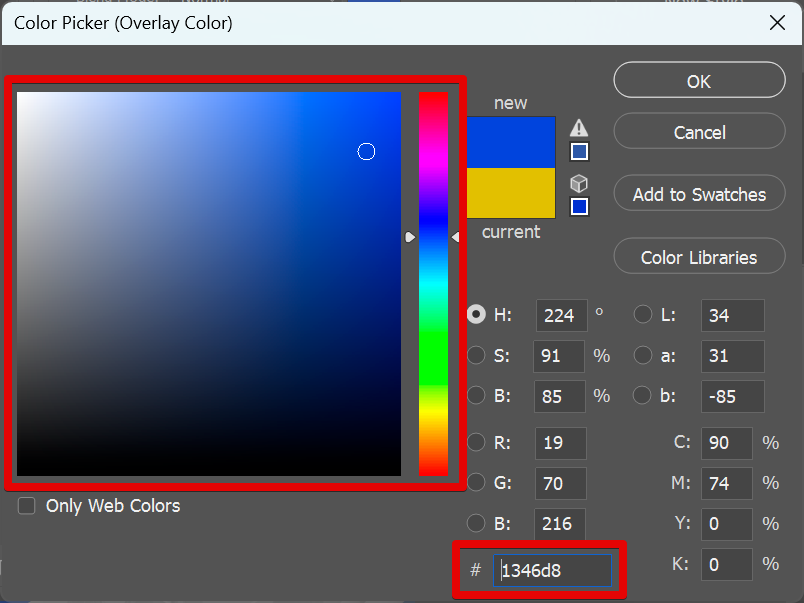
You can also add a stroke around your shape. To do this, just select the Stroke option from the left panel and adjust the Stroke settings on the right panel. Here you can adjust the stroke’s Thickness or Size, Position, Blend mode, Opacity, and Color. Once done, click on the “OK” button.
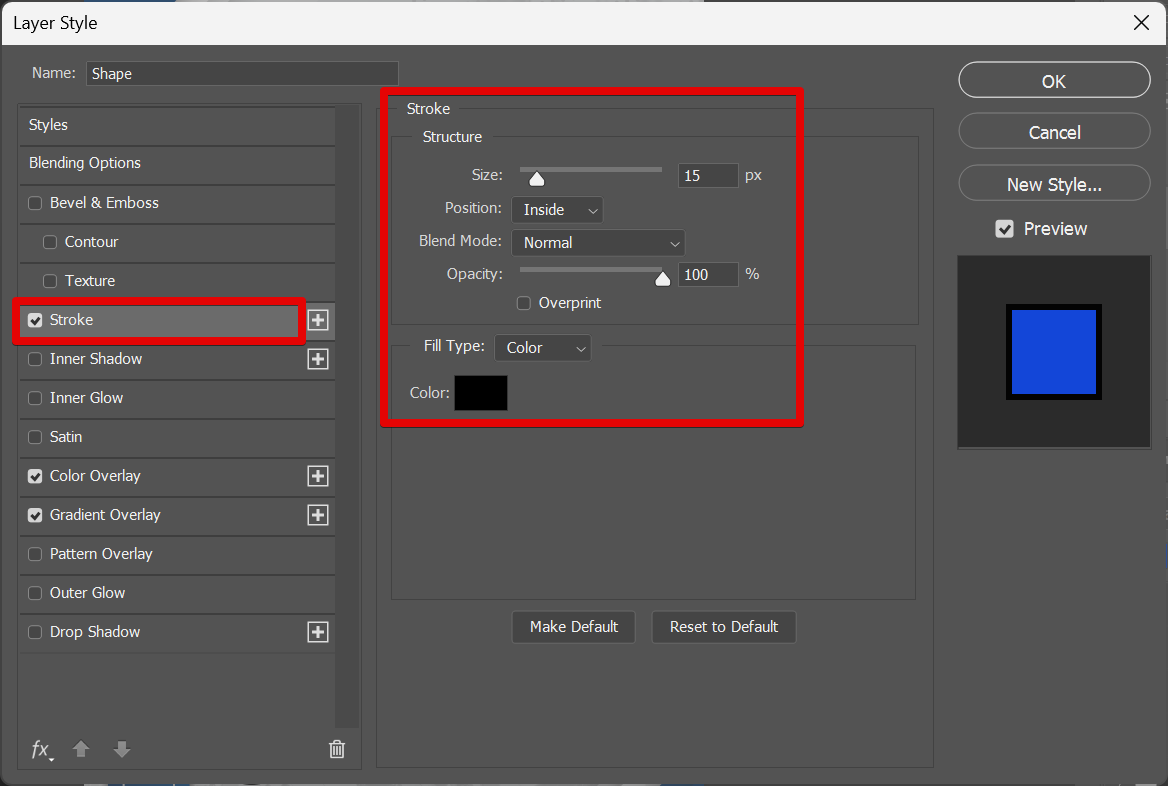
The color and stroke will then be applied to your shape!
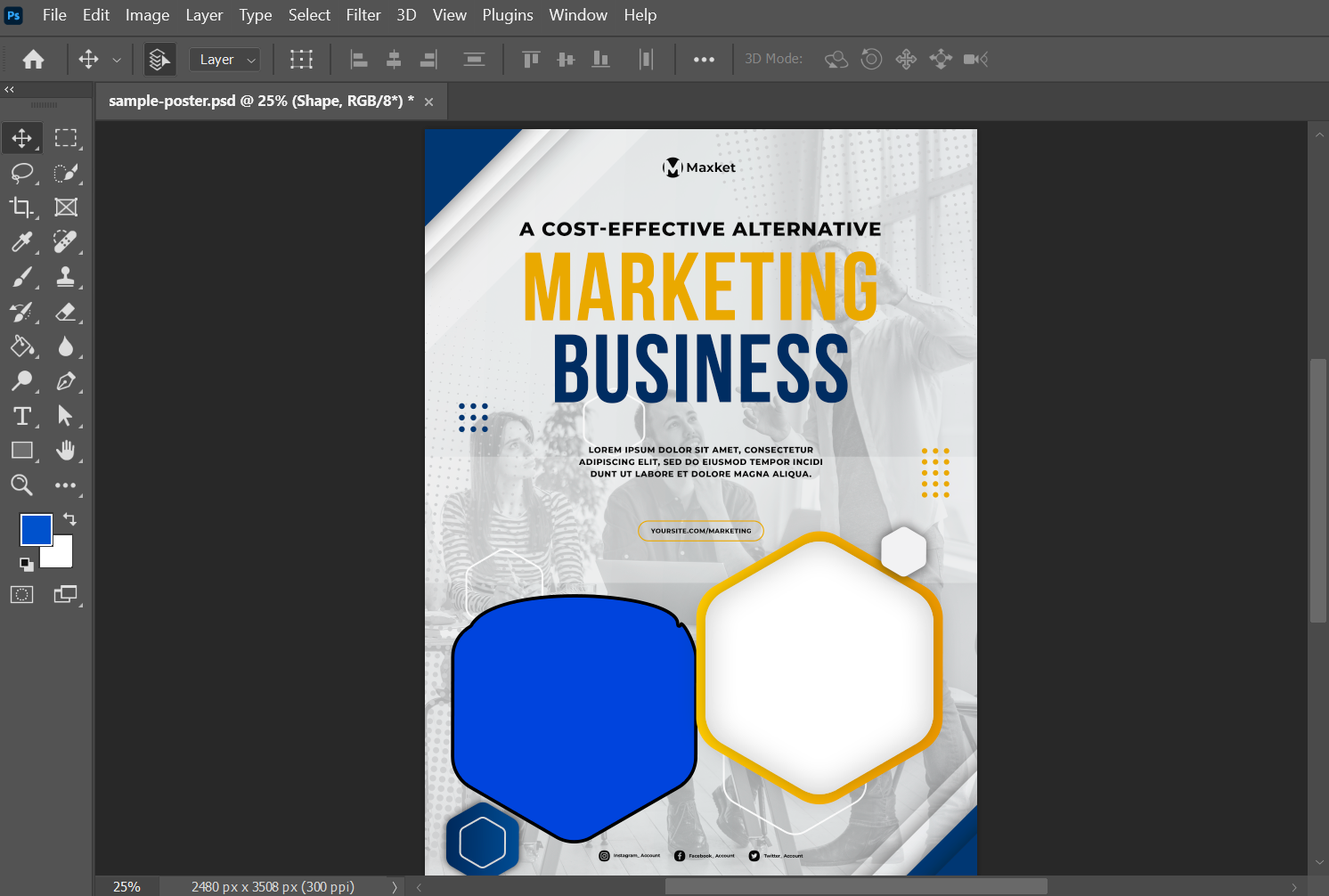
So those are some basic ways that you can edit shapes in Photoshop! With these tools, you should be able to create any type of shape you need for your project.