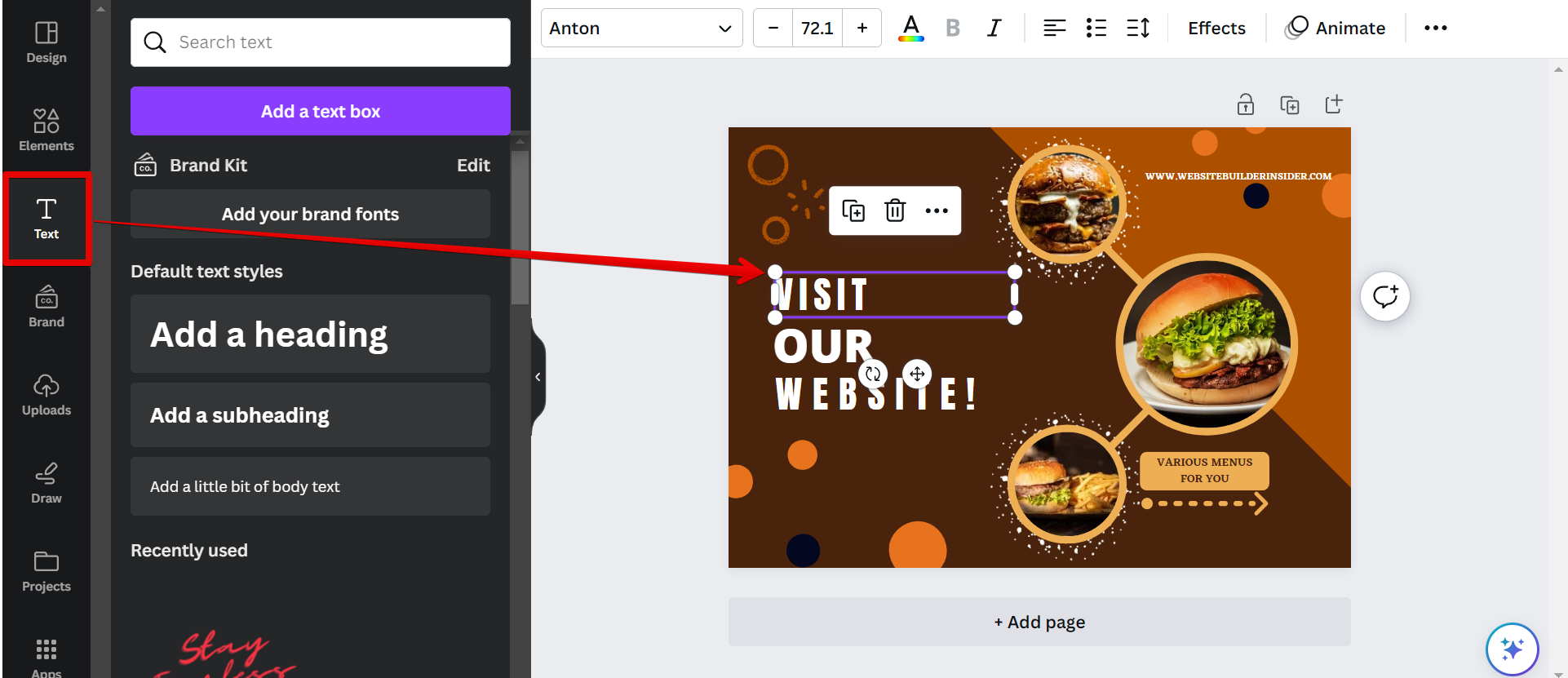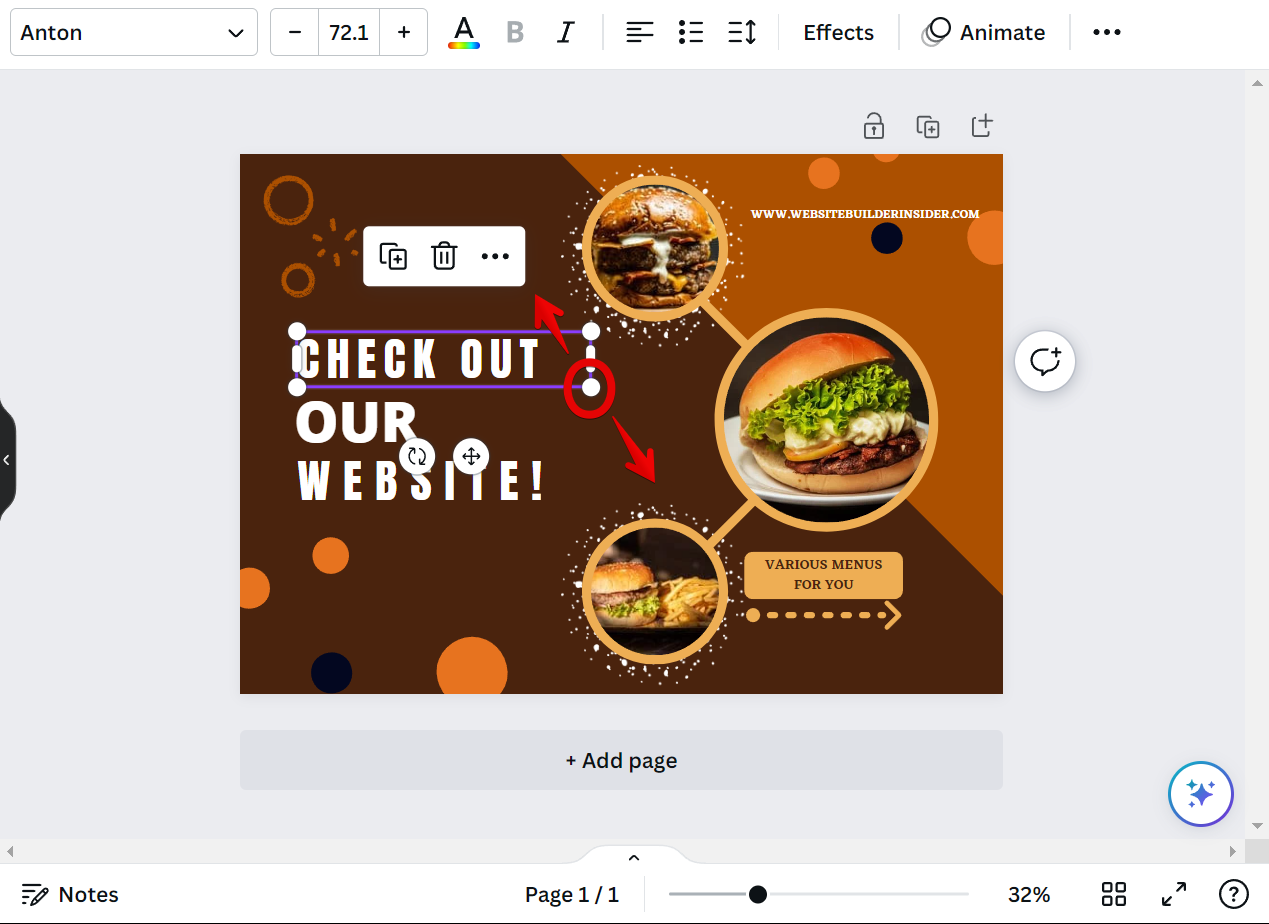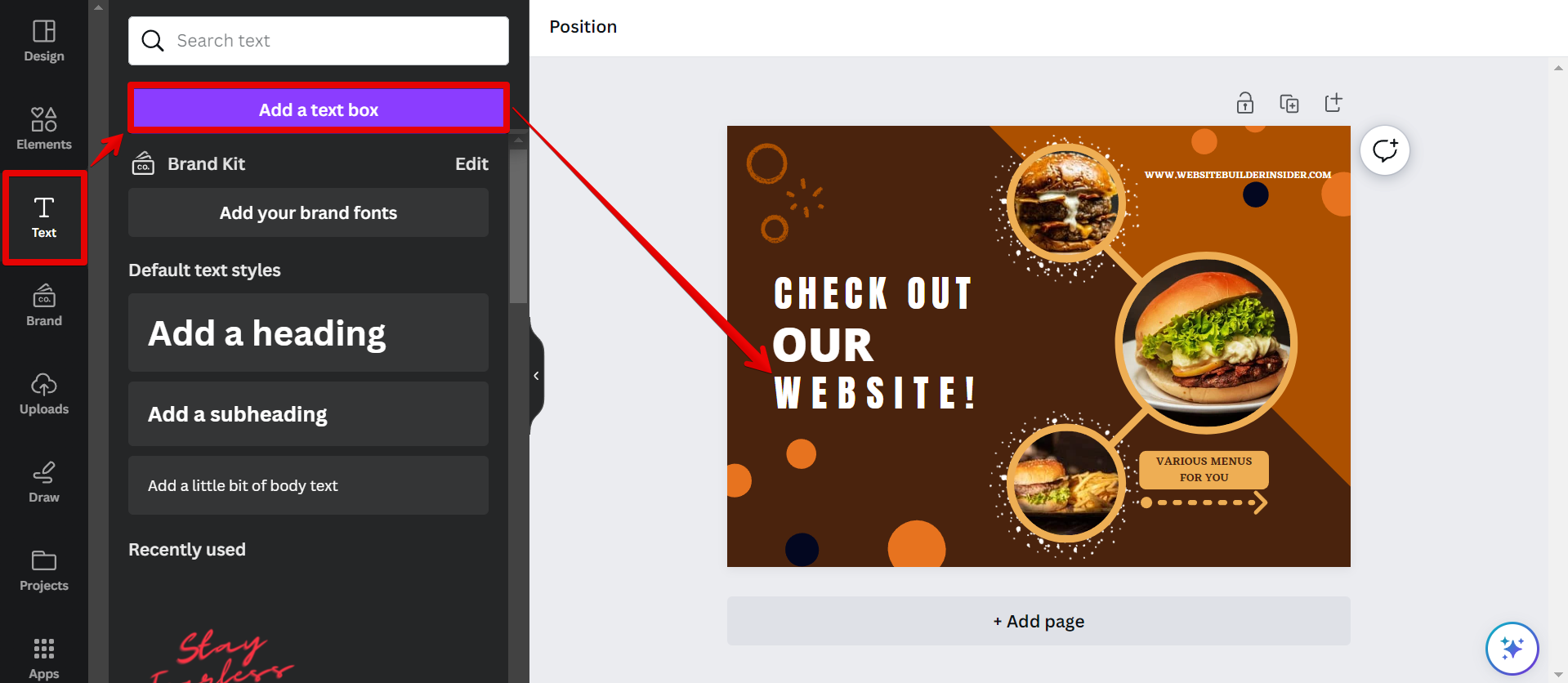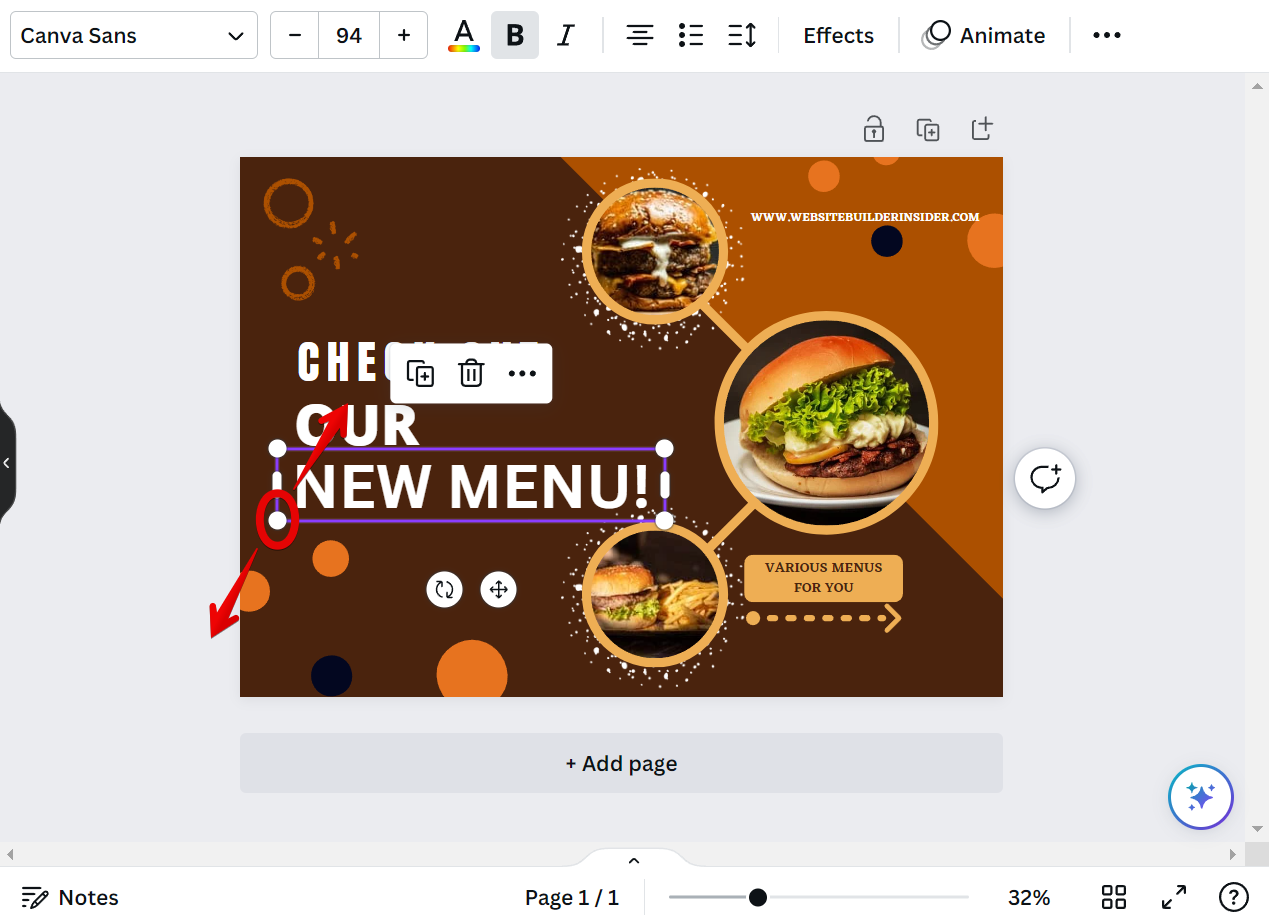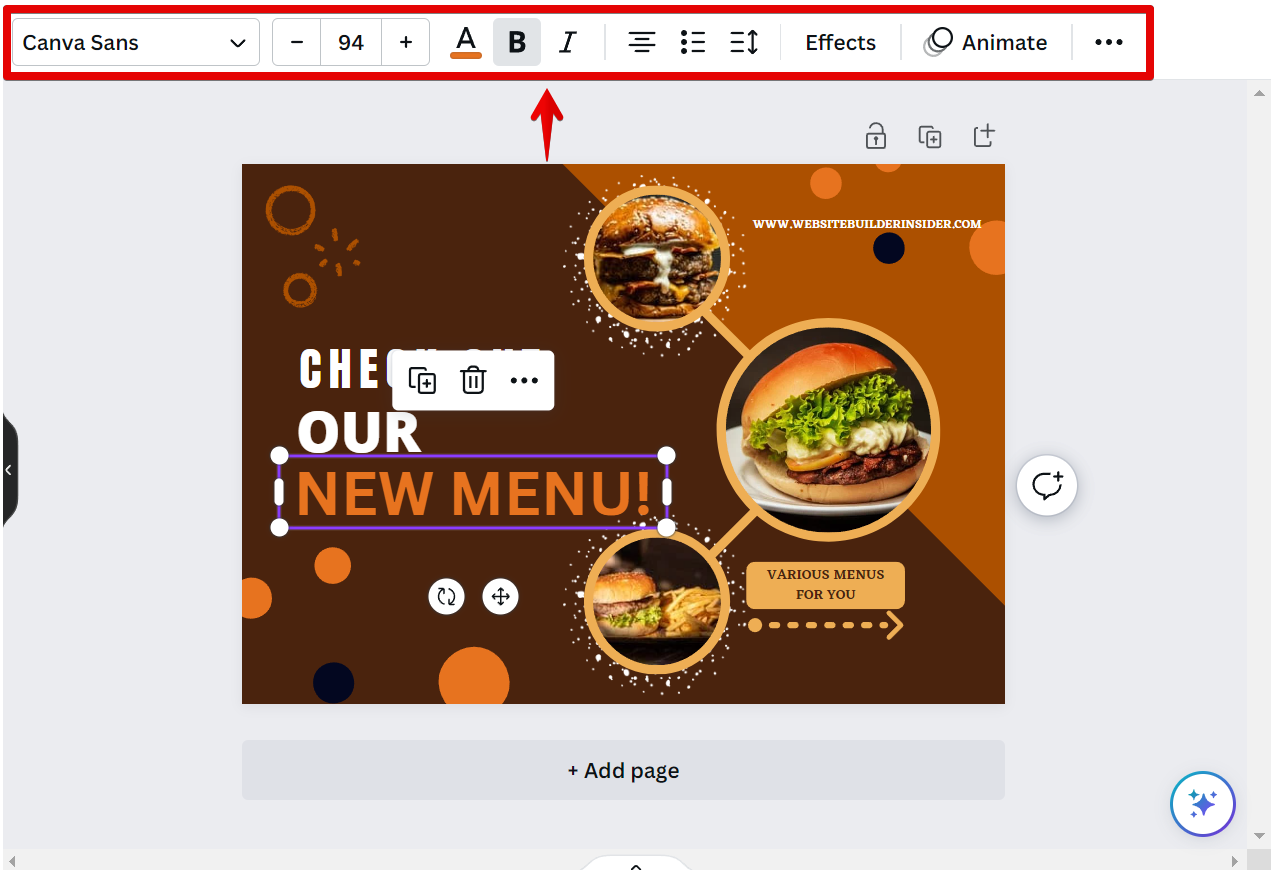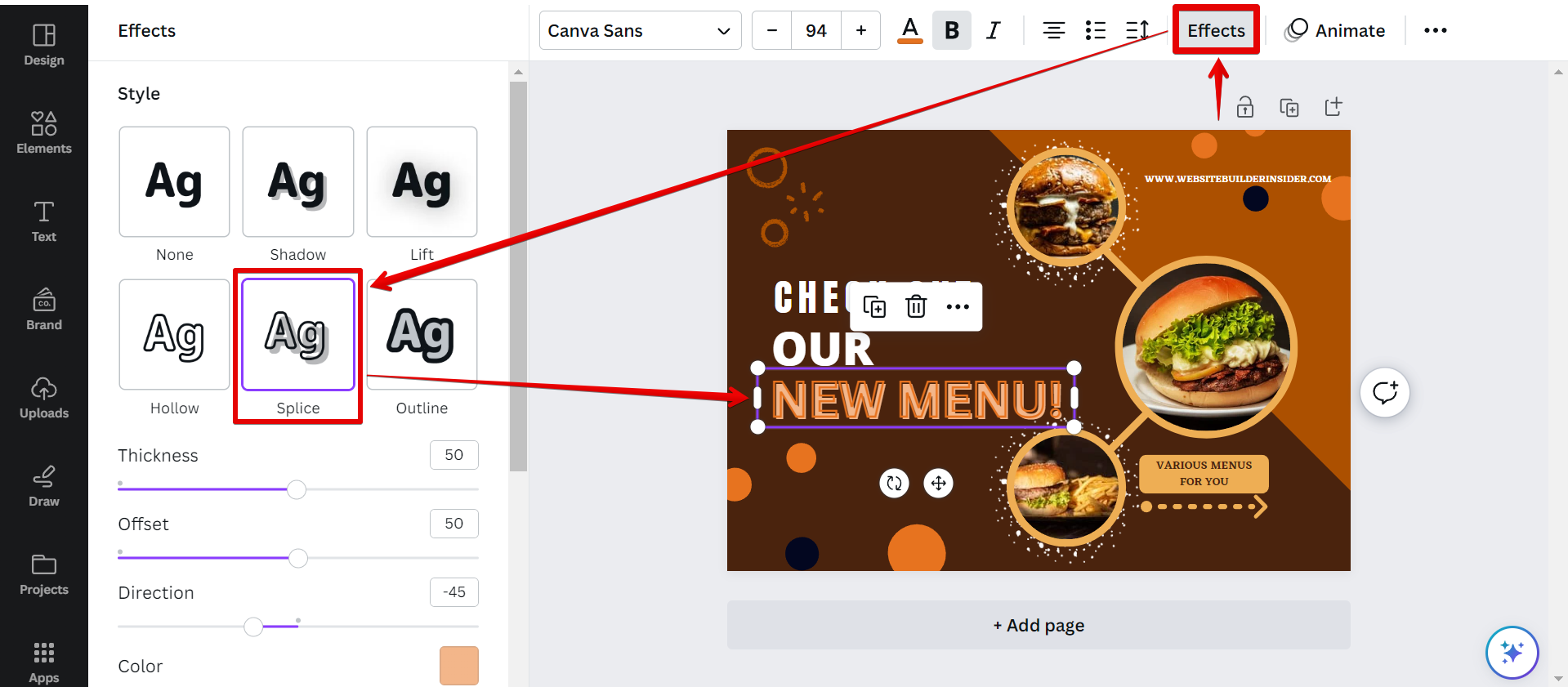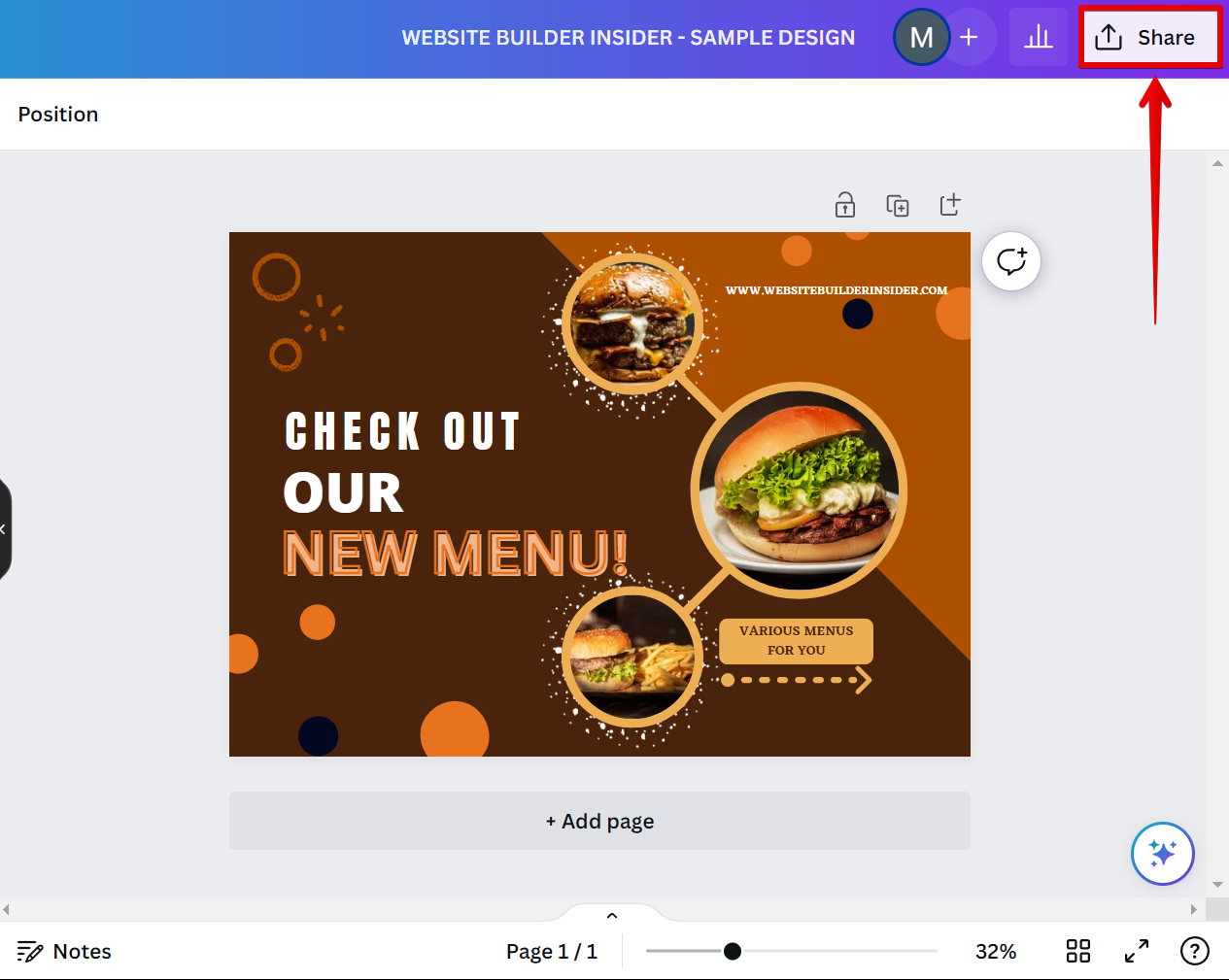There are a few ways to edit text in a picture in Canva.
One way is to use the Text tool. With the Text tool, you can click on the text that you want to edit in a picture and then start typing.
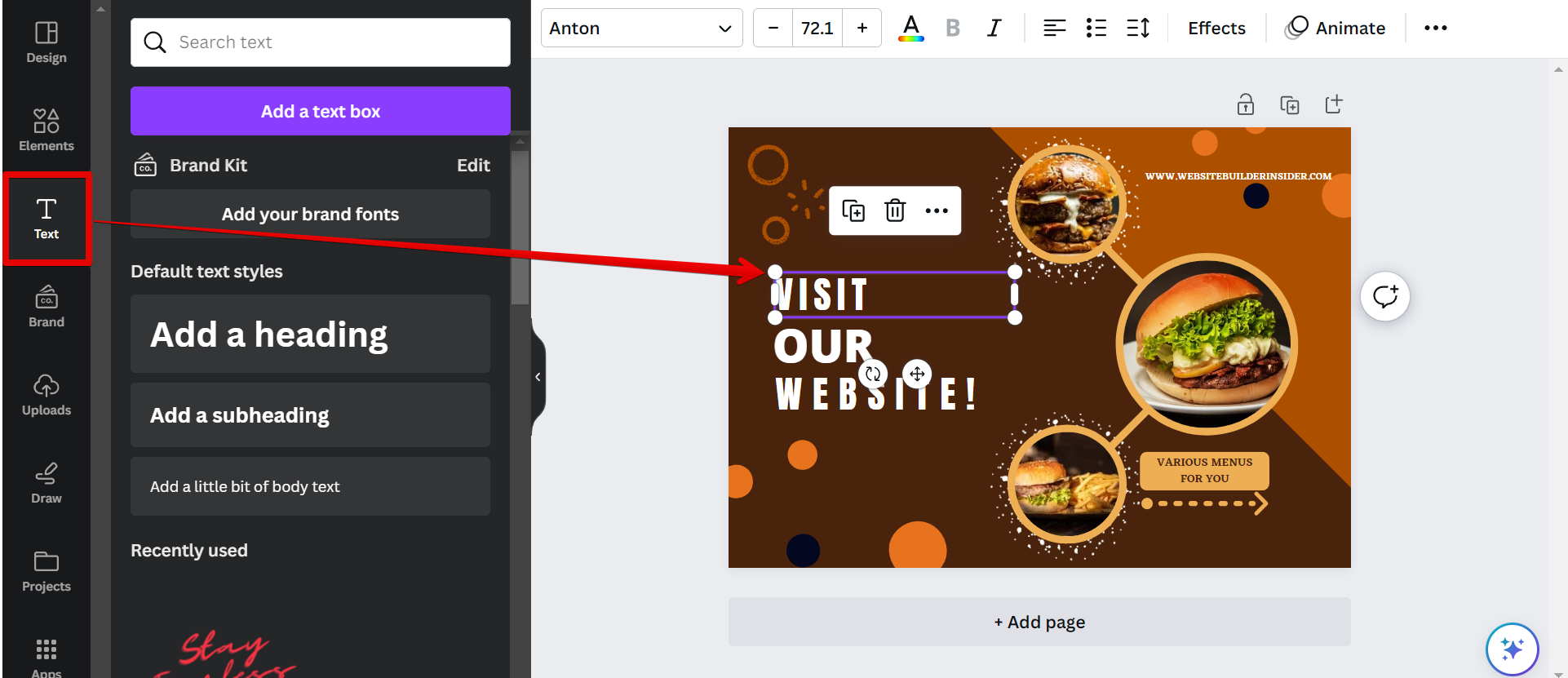
Your text will appear in the text box, and you can move around and resize as needed. To resize, just click and drag on the pill handles around the text box.
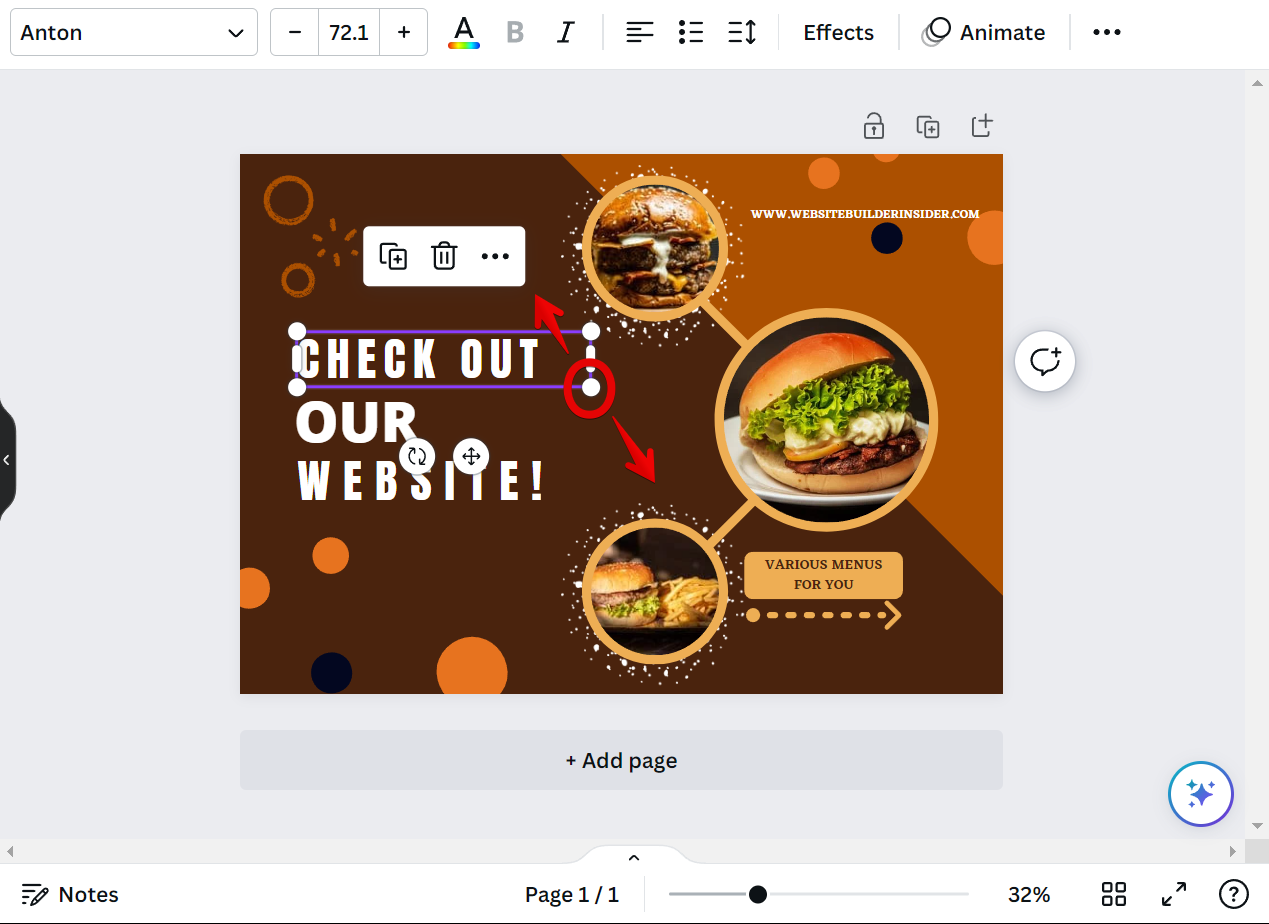
Another way to edit text in a picture is to add a text box. To do this, click on the “Text” tab and then click “Add a text box.” A text box will then appear on your picture.
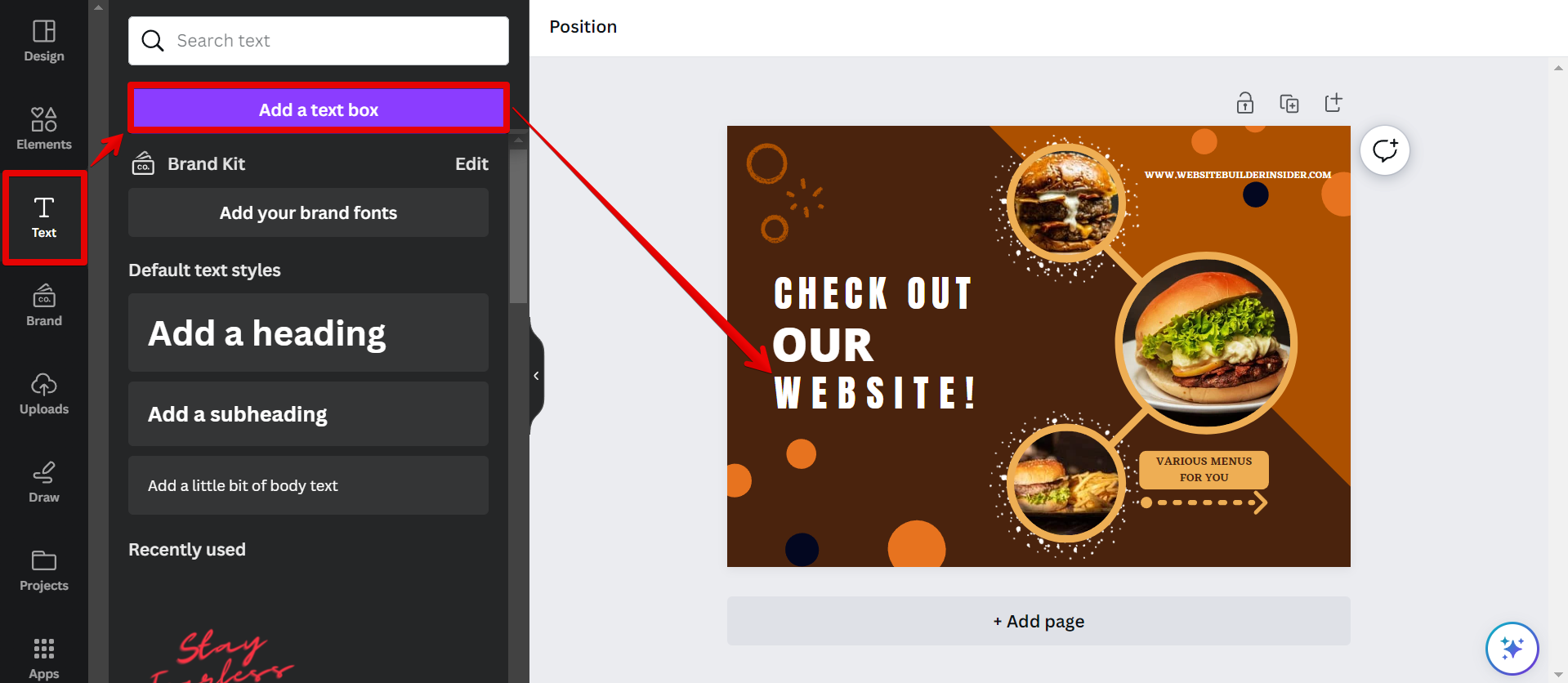
PRO TIP: If you are not careful when editing text in a picture in Canva, you could end up with some unwanted results. For example, you could end up with the text being too small or too big, or you could end up with the text being in the wrong place.
To add your text, just click inside the text box and start typing. You can then move it around and resize it as needed. To resize, just click and drag on the pill handles around the text box.
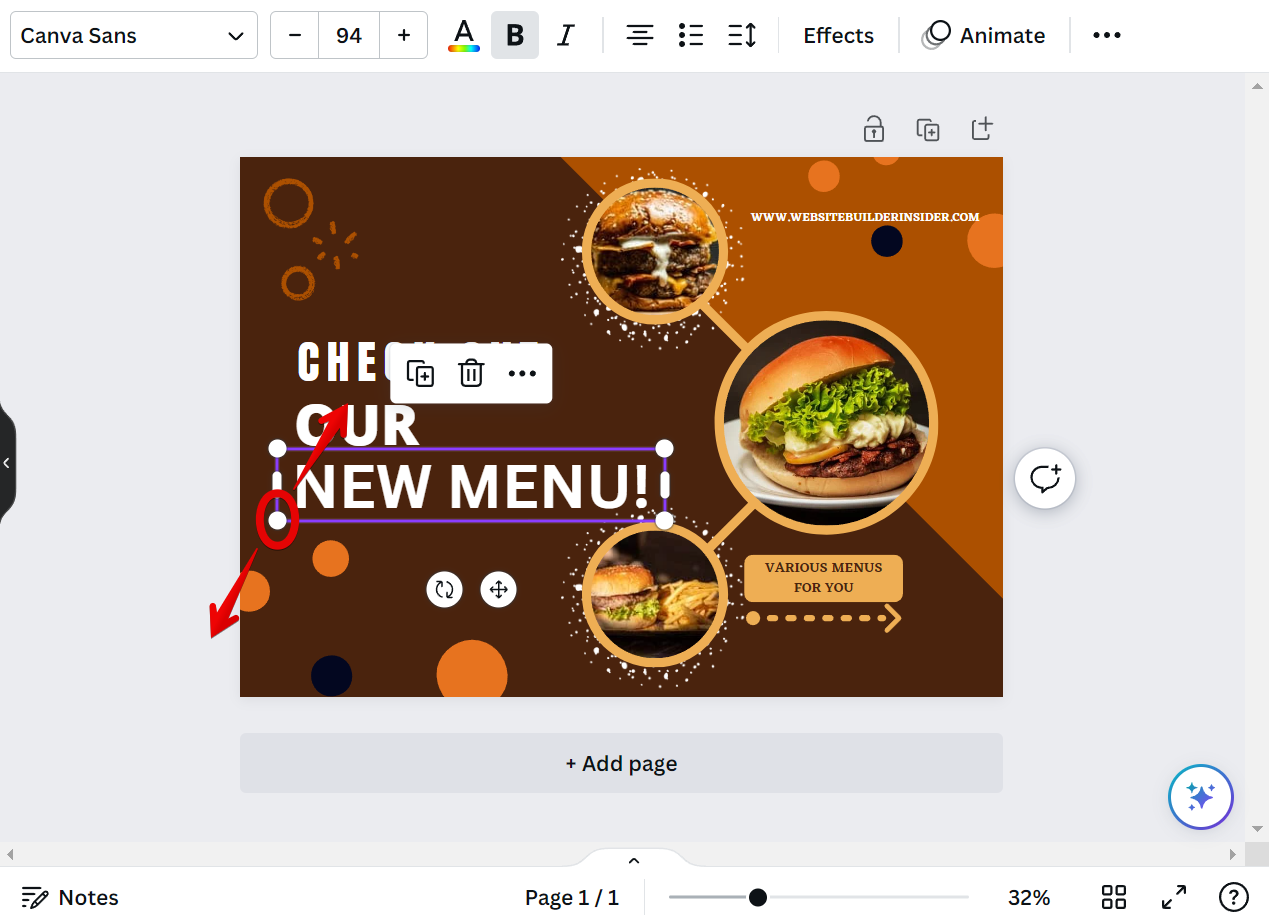
You can also change the font, color, and size of your text using the Text settings at the top toolbar. Just click on the text box and then select the format option that you want to apply. In this toolbar, you can change the font, color, alignment, and spacing of your text.
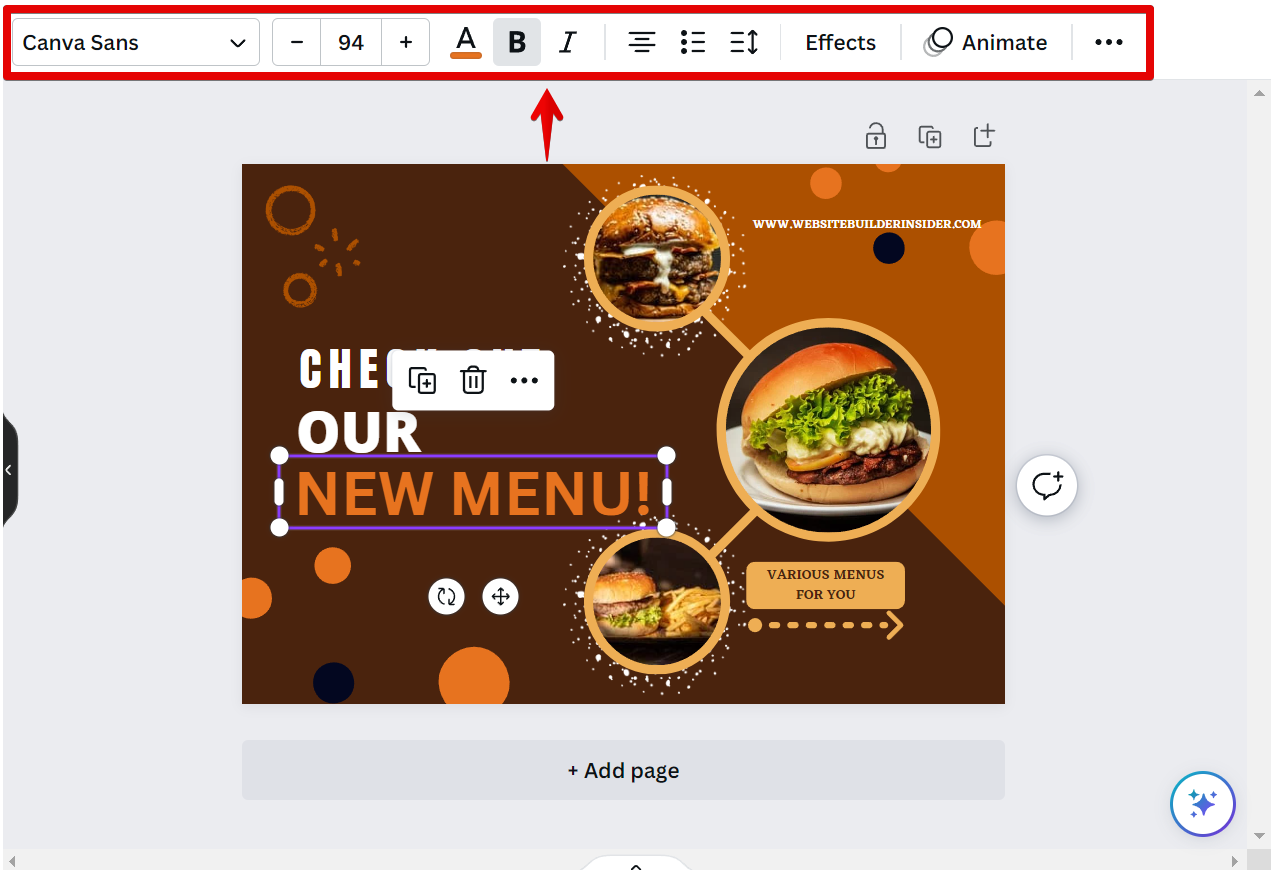
If you want to add special effects to your text, such as a drop shadow or an outline, you can do that by clicking on the “Effects” tab. Just select the effect you want to add, and it will be automatically applied to your text.
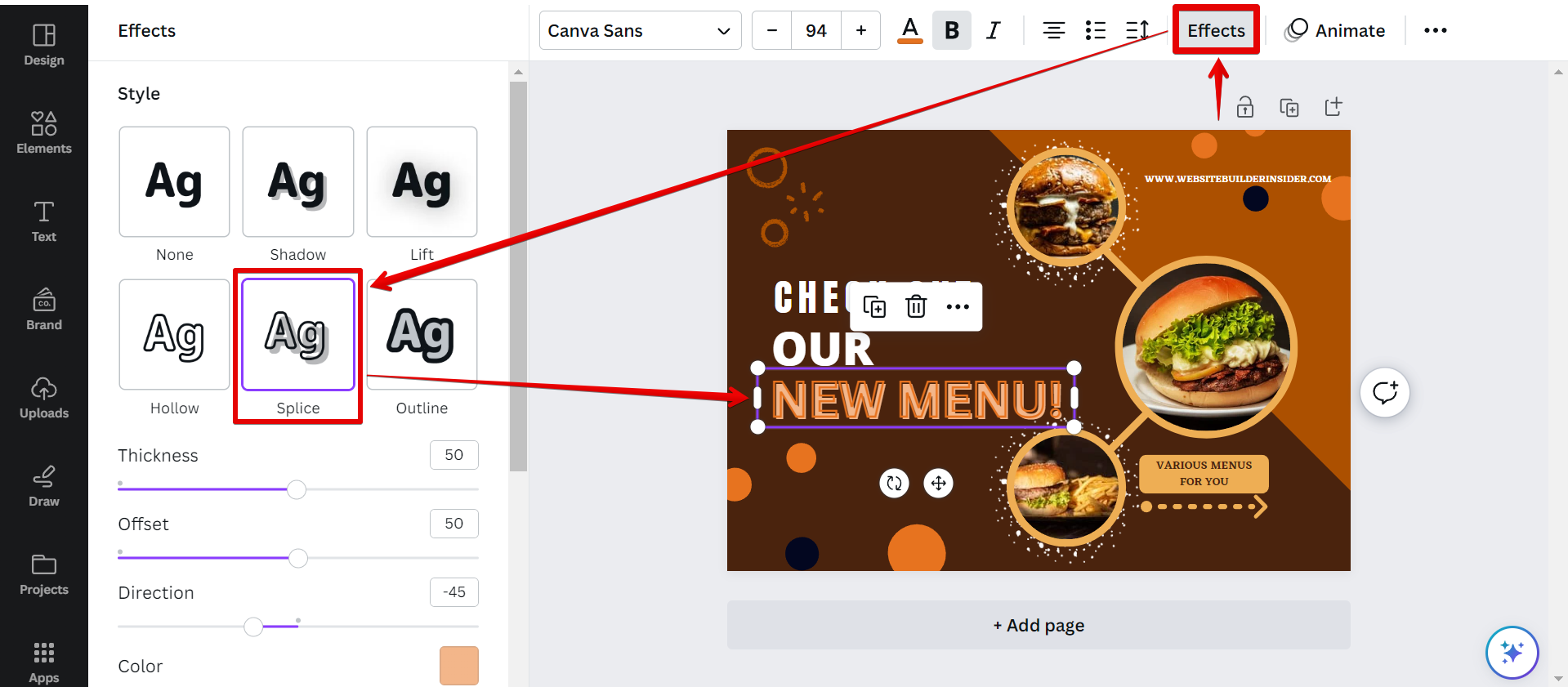
Once you’re done editing your text, just click on the “Share” button to download the picture.
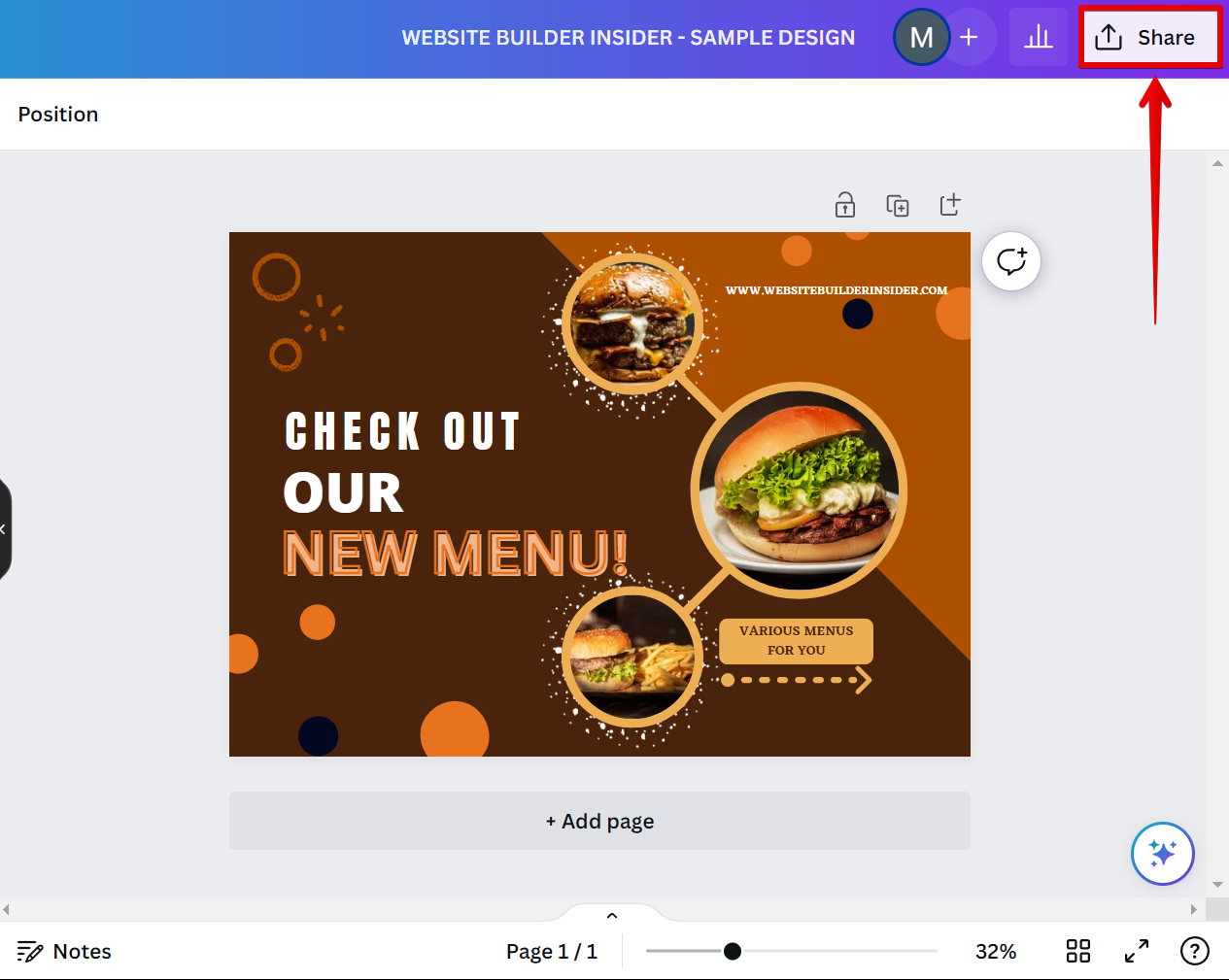
10 Related Question Answers Found
Assuming you have already signed up for a Canva account, these are the steps to follow to edit a photo in Canva:
1) Open the editor: To begin, open the editor by clicking on the ‘Create a design’ button on the homepage. Then, select ‘Uploads’ from the left-hand panel.
2) Choose your photo: Find the photo you want to edit in the library and click on it to open it in the editor.
3) Edit your photo: Canva’s photo editor is very user-friendly. On the left-hand panel, you will see all the different editing options available.
Whether you’re a professional graphic designer or simply want to make a birthday card, you can use Canva to design anything you want, for free. With a library of built-in fonts and easy-to-use tools, even if you’ve never designed anything before, you can create something amazing in minutes. And once you’re done, you can easily share your design with anyone, or download it for print or web use.
There are a few ways to edit photos in Canva. The first is to use the built in photo editor. To do this, click on the “Edit” button in the top left corner of the photo.
Canva is a user-friendly graphic design tool that is perfect for creating professional designs for your blog or website. One of the great things about Canva is that it offers a wide range of templates and tools that make it easy to create stunning visuals. One of the most useful features in Canva is the ability to cut out images.
HTML is the standard markup language for creating web pages. HTML tags are used to format text and images on your web page. The < p > tag is used to add a paragraph of text to your web page.
There are a few ways to cut out part of an image in Canva:
Using the Crop tool
To do this, Select the image and click “Crop“.Move the handles to cut out part of your image.Click “Done” if you already are satisfied with your modification.Cropping Done!What if you want more control over how to cut out parts of your image? You can try the Eraser Tool. To do this, Select the image and click “Edit image“. 2. Select Background Remover.3. Select the Erase Tool.4.
There are many ways to edit a frame in Canva. The most common way is to use the ‘Edit’ button that appears when you hover over a frame. This will open up a menu of options that you can use to edit the frame, including the ‘Size’ and ‘Rotate’ options.
If you’re looking to add a little bit of personalization or simply want to upload a photo for your design, Canva makes it easy. Here’s how:
Step 1: Log in to your Canva account and select the design type you wish to create. For this tutorial, we’ll be using the ‘Blog Graphic’ design type.
Yes, you can cut out an image in Canva. But the question is, how can you do it? Cutting out portions of an image is what we call cropping.
There are a few different ways that you can put a picture in a frame in Canva. One way is to use the Frames tool, which is located in the left-hand sidebar. With this tool, you can select from a variety of different frame shapes and sizes.