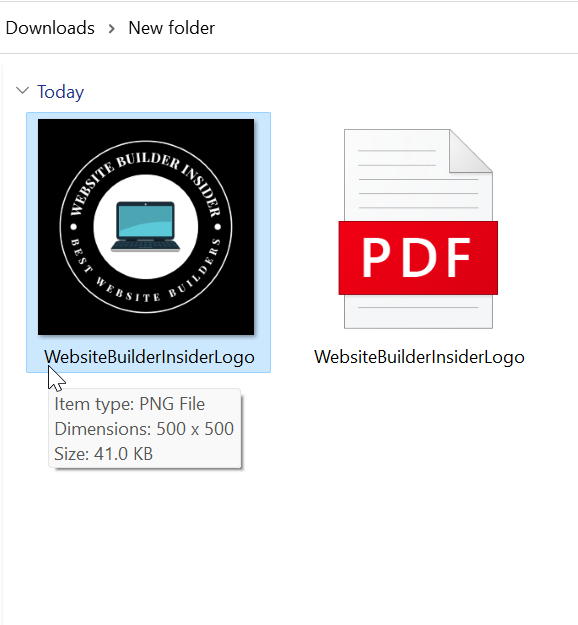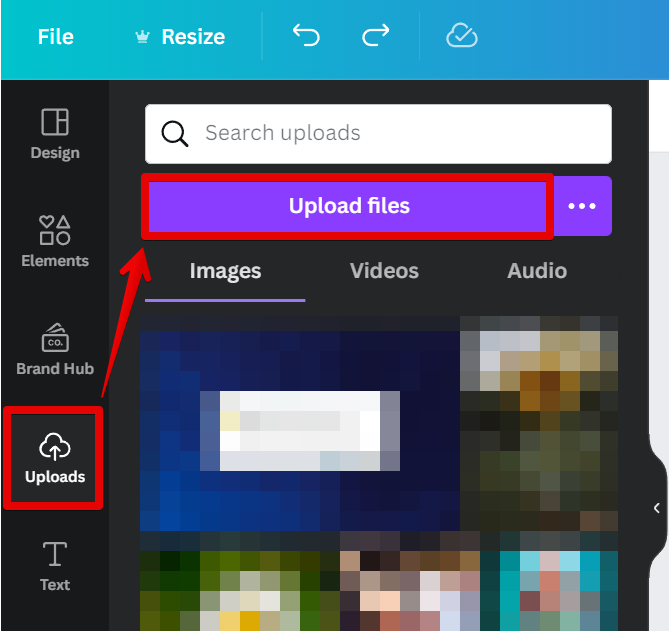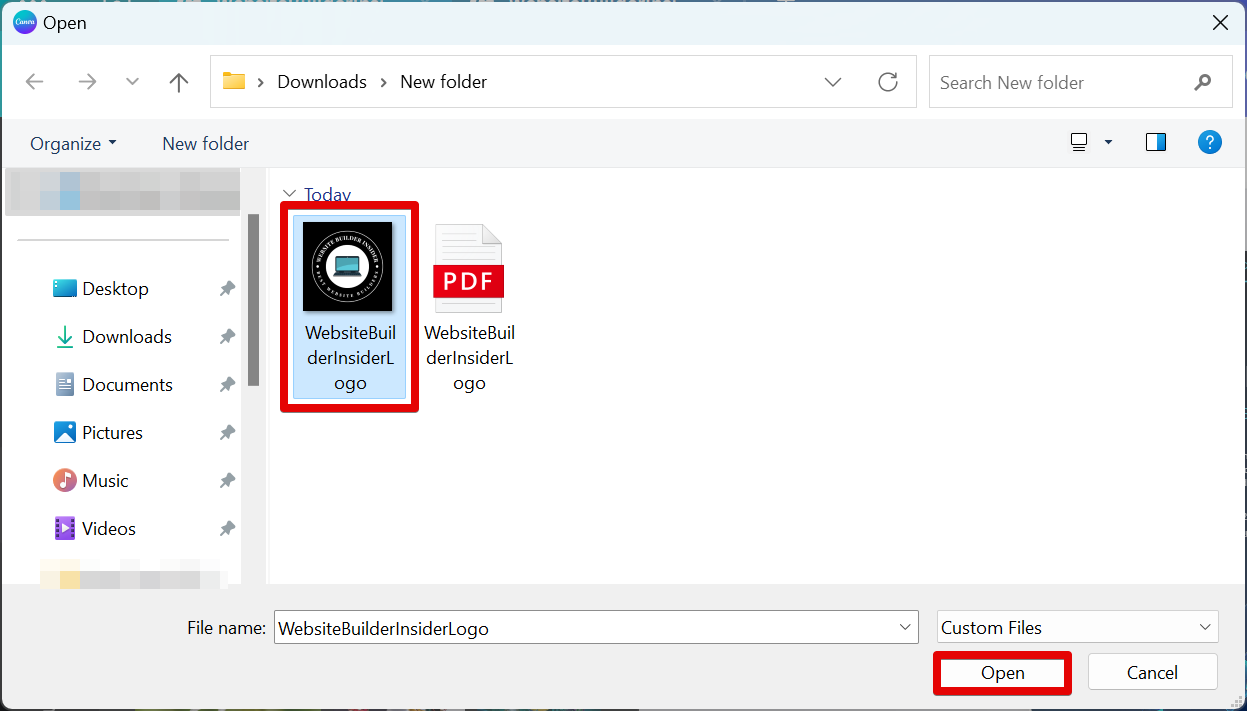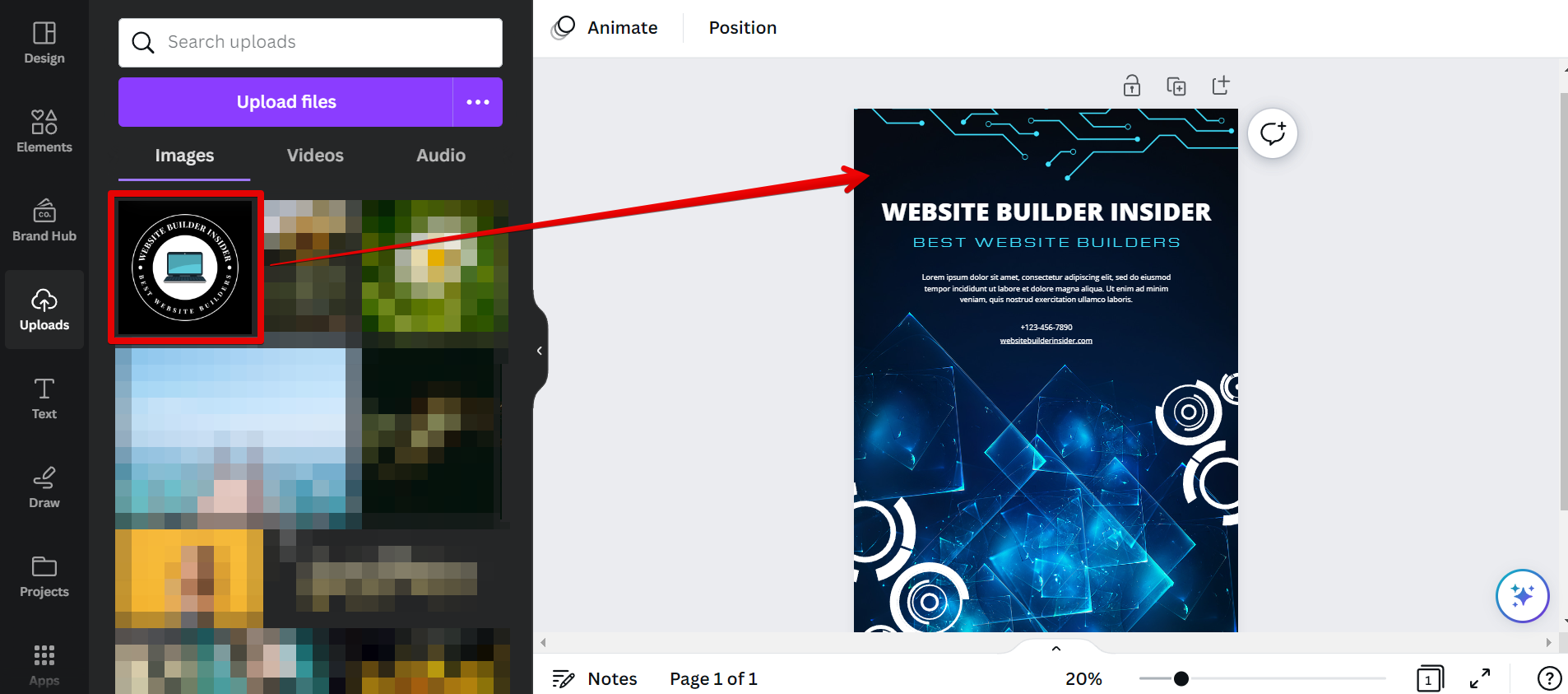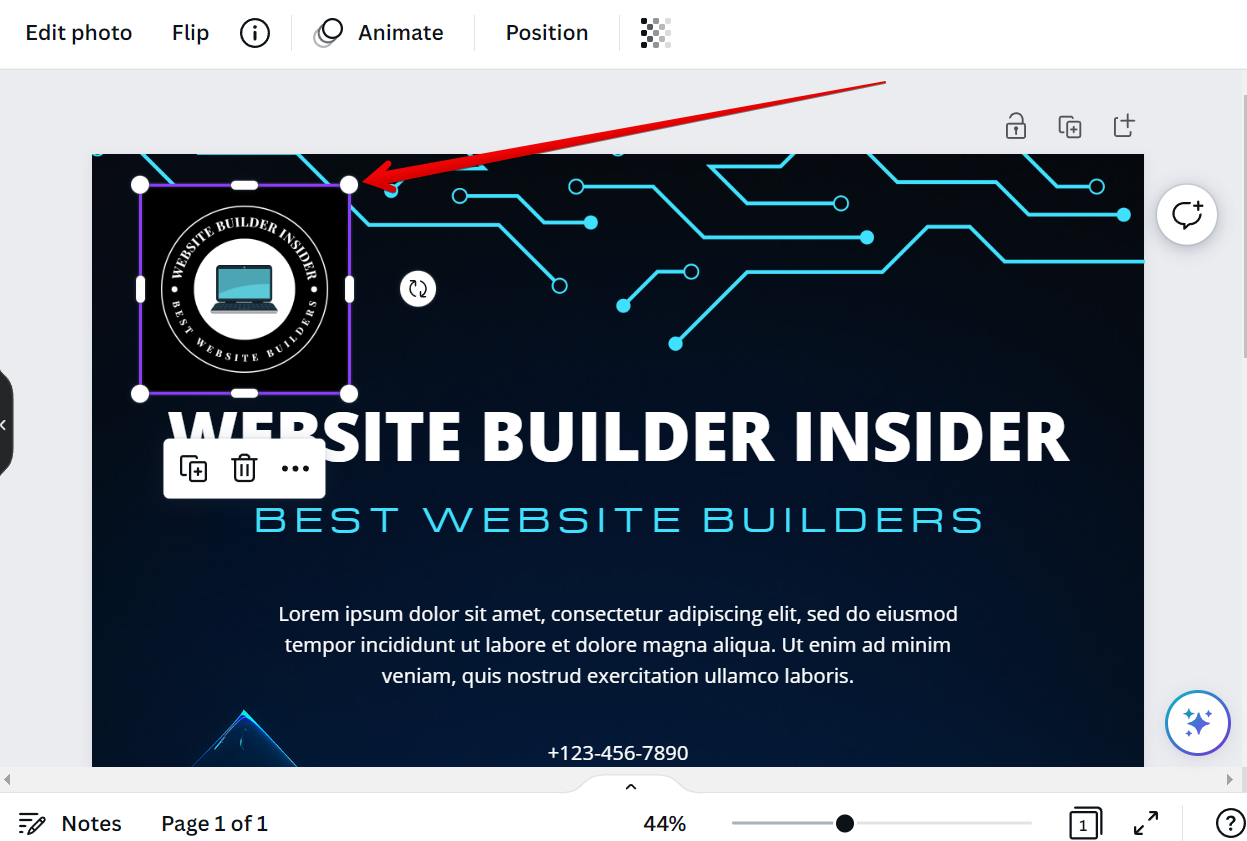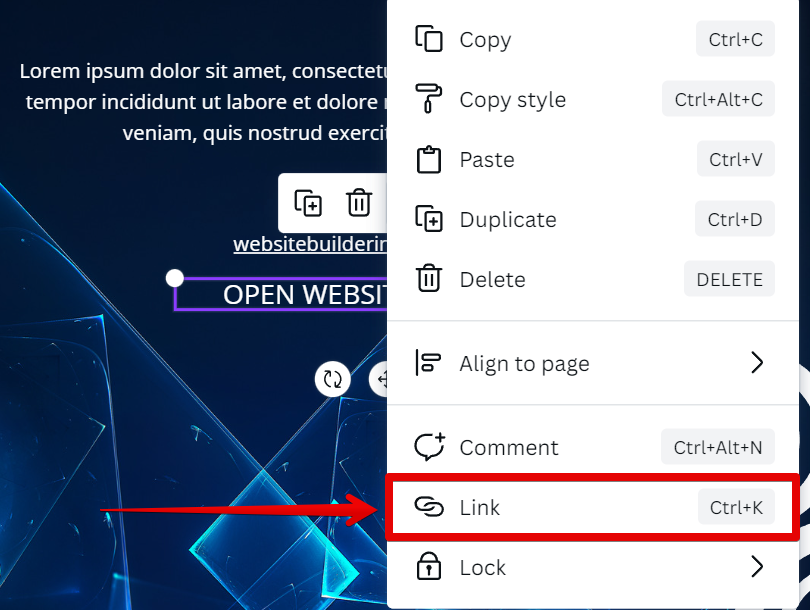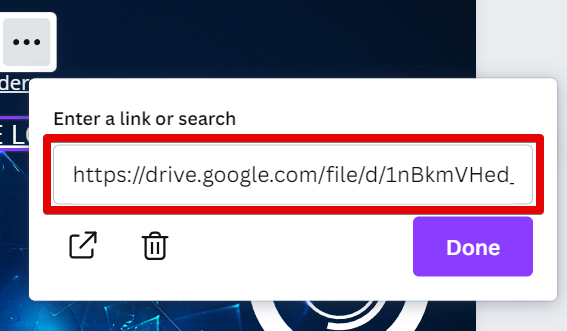There are two ways to embed a PDF in Canva:
The first method is to upload the PDF file into Canva as an image. To do this, first, convert the PDF into an image.
NOTE: Many third-party tools convert PDF files into images for free online.
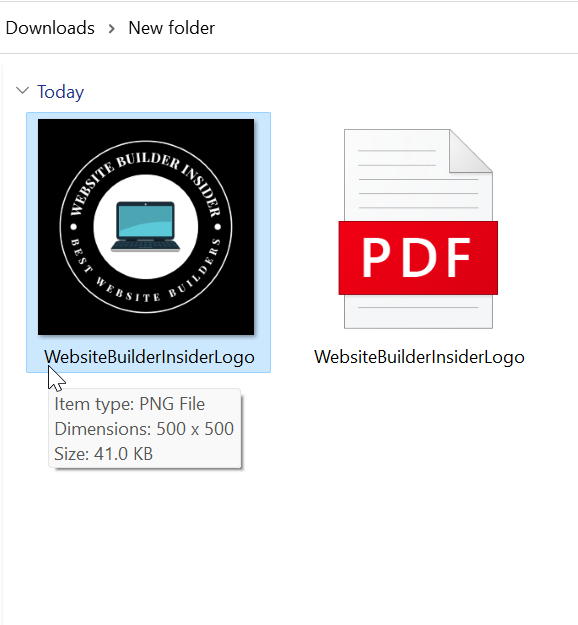
Now, click on the “Uploads” tab in the left-hand panel and select the “Upload files” option.
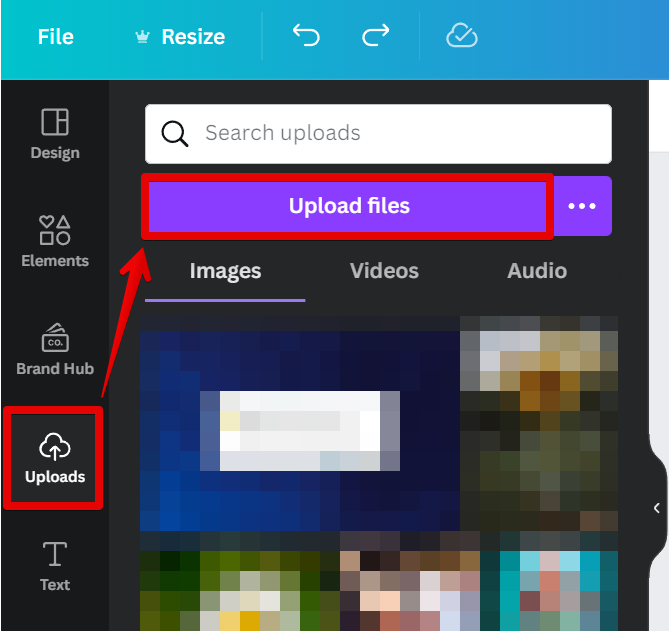
Then, simply find the PDF file converted into an image on your computer and click “Open.”
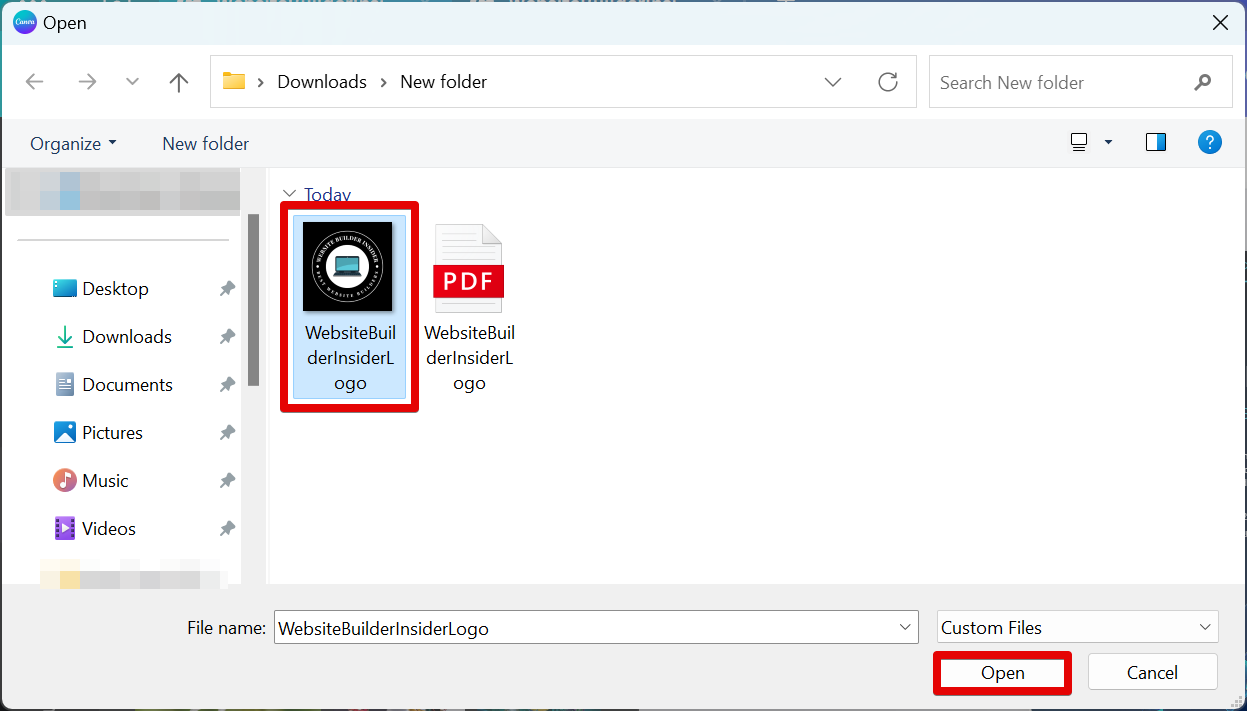
You can then find the uploaded image file in your Uploads window. Simply click on it to add it to your canvas.
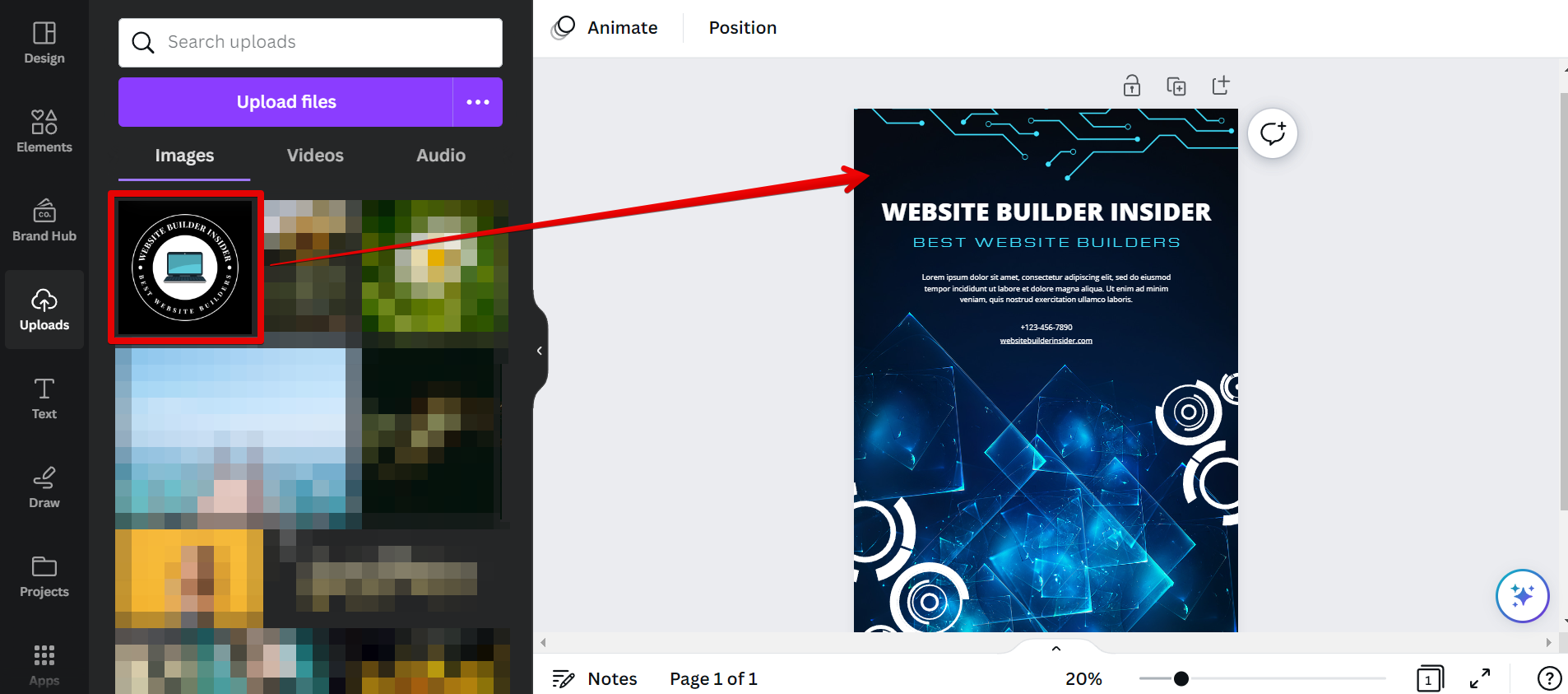
Once the PDF is added to your canvas, you can move and resize it like any other image in Canva. You can also add text or other elements on top of it.
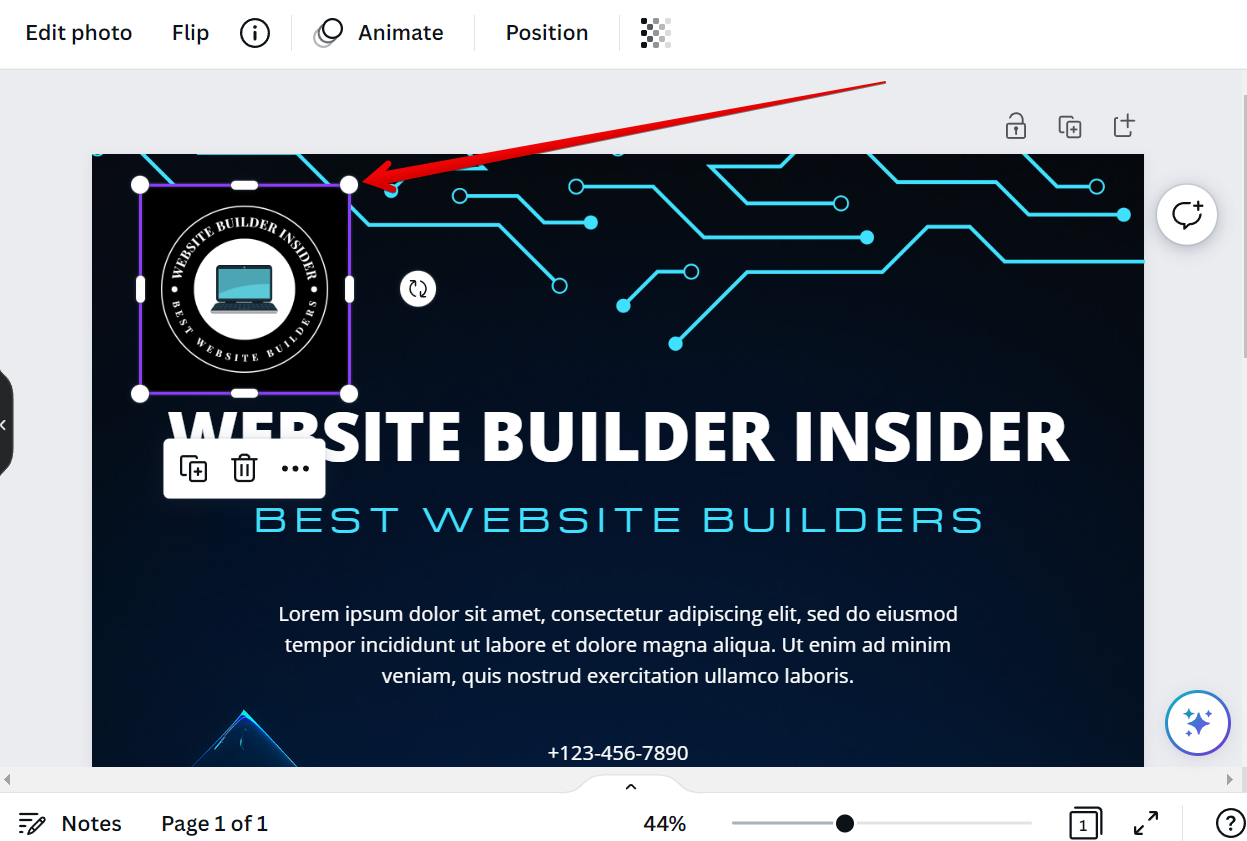
PRO TIP: Canva is a great way to create beautiful designs, but you should be aware that you can’t embed a PDF directly into a design. If you try to do this, you’ll just see a blank space where the PDF should be. You can workaround this by first converting your PDF into an image file (PNG or JPG) and then inserting that into your design.
The second method is to insert a link to the PDF file. To do this, first, copy the link of your PDF. You can use Google Drive for this step. Simply upload your PDF file to your Google Drive account and then click on the three dots icon on the file and select the “Get link” option.

Once you have copied the link to your PDF file, go back to Canva and select the text that you want to link to your PDF. From there, right-click on it and select “Link” from the options.
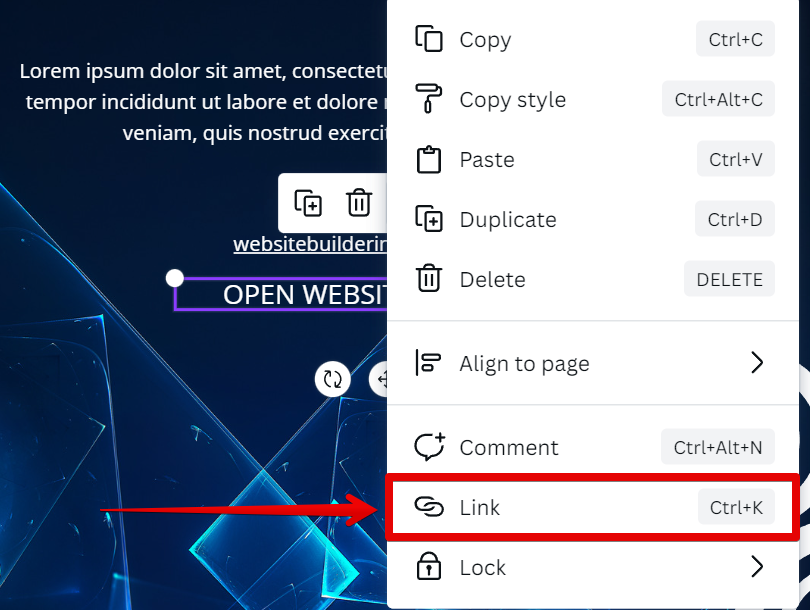
Finally, paste the link of the PDF that you copied earlier to the space provided for the URL, then click on the “Done” button. And that’s it!
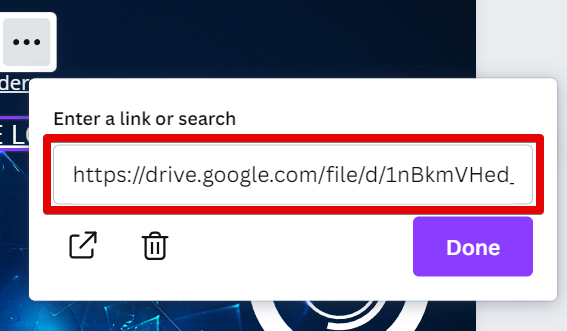
Your PDF file will now be embedded in the Canva design. When someone clicks on the link, they will be taken to the PDF file.
Conclusion:
Both methods are easy to use and will allow you to embed a PDF in Canva. If you want to move or resize the PDF, then you should use the first method. If you want people to be able to click on a link to open the PDF, then you should use the second method.
9 Related Question Answers Found
There are many reasons you might want to add a PDF to your Canva design. Maybe you’re creating a collage of images and want to include a PDF document, or perhaps you’re wanting to add an ebook cover to your design. Whatever the reason, here’s a quick and easy guide on how to embed a PDF into Canva.
There are many ways to make a PDF in Canva. The easiest way is to simply click the “Download” button in the upper right-hand corner of the screen. This will download a print-ready PDF of your design.
Yes, you can embed a PDF in Canva! There are a few different ways to do this. One way is to upload the PDF directly into Canva.
There are a few different ways that you can upload a PDF to Canva. The first way is to drag and drop the file into the editor. You can also click the “Uploads” tab in the editor and select the “Upload your own images” option.
Downloading a PDF from Canva is easy! Simply follow the steps below:
1. Log in to your Canva account and open the design you want to download as a PDF.
2.
If you’re starting a new project from scratch in Canva, you may want to import a template. Canva templates are a great way to jump start your design process by giving you access to pre- designed layouts, images and fonts. Plus, you can easily share templates with fellow Canva users or across social media.
HTML, or HyperText Markup Language, is the foundational markup language for crafting web pages. It structures and formats text documents uniquely to create web content, incorporating hyperlinks for navigation. HTML coding can be accomplished using any text editor.
YouTube is a popular video-sharing website that allows users to upload, view, and share videos. You can embed a YouTube video in Canva by following these simple steps:
1. First, create a new design and select your preferred template in the “Design” tab.
2.
If you’re looking to make a PDF document editable in Canva, there are a few steps you’ll need to follow. First, open your PDF in Canva. Next, click on the ‘Text’ tool in the left-hand sidebar.