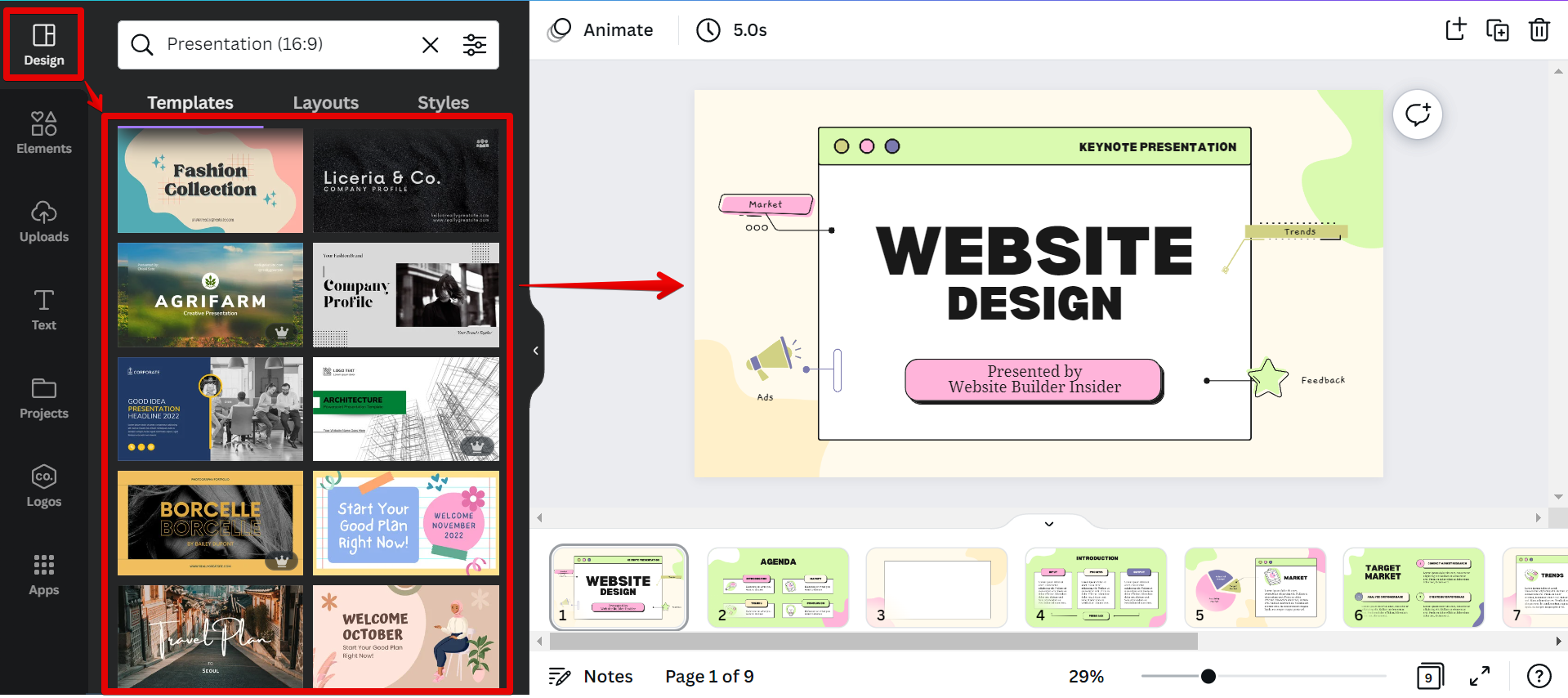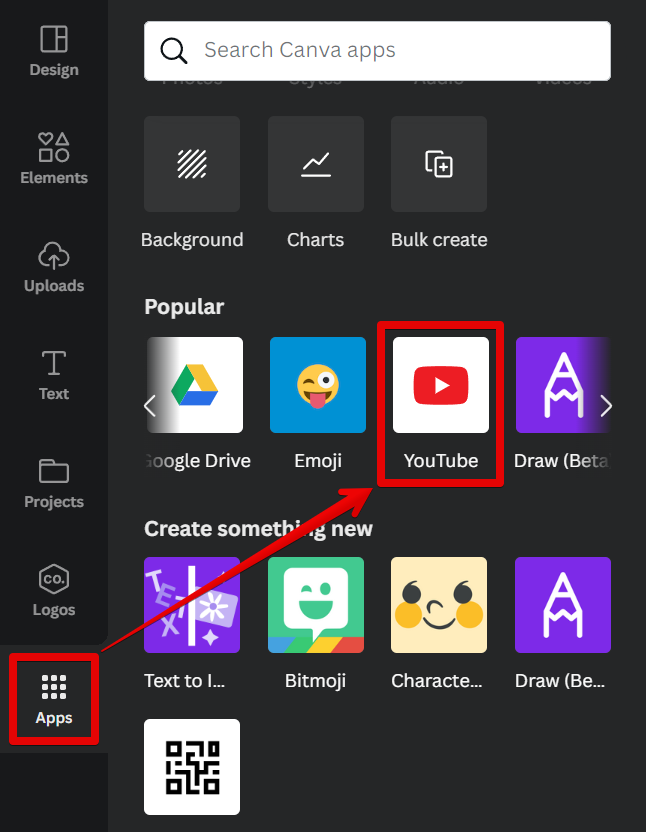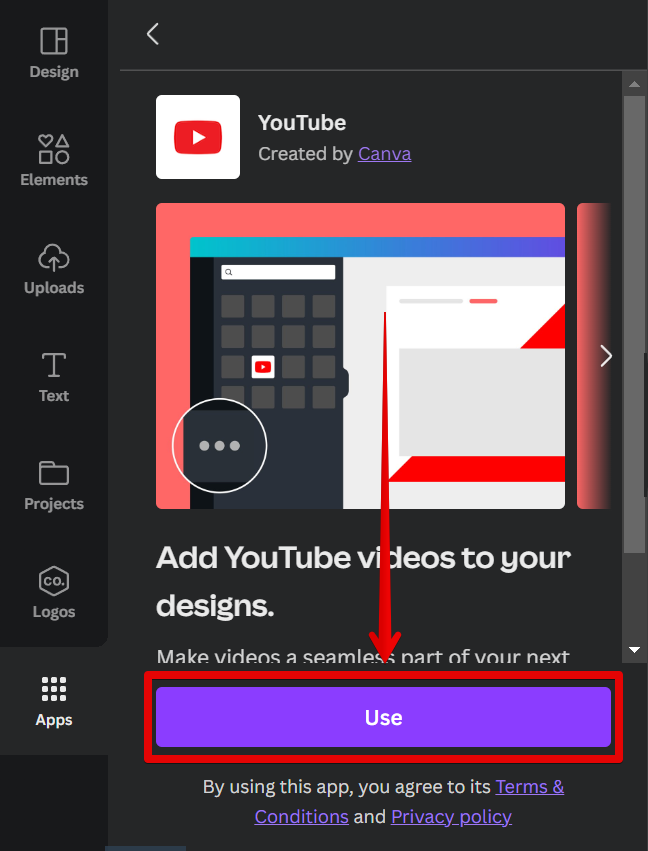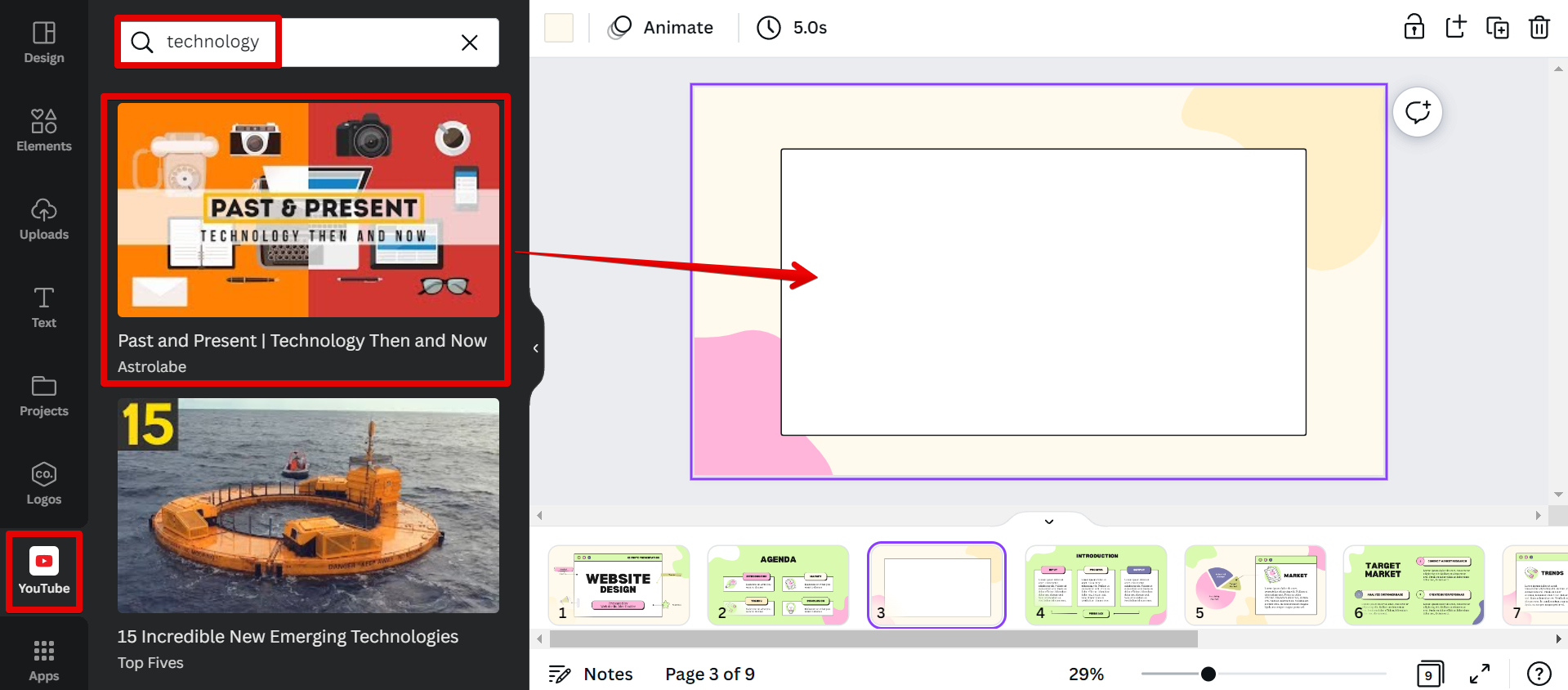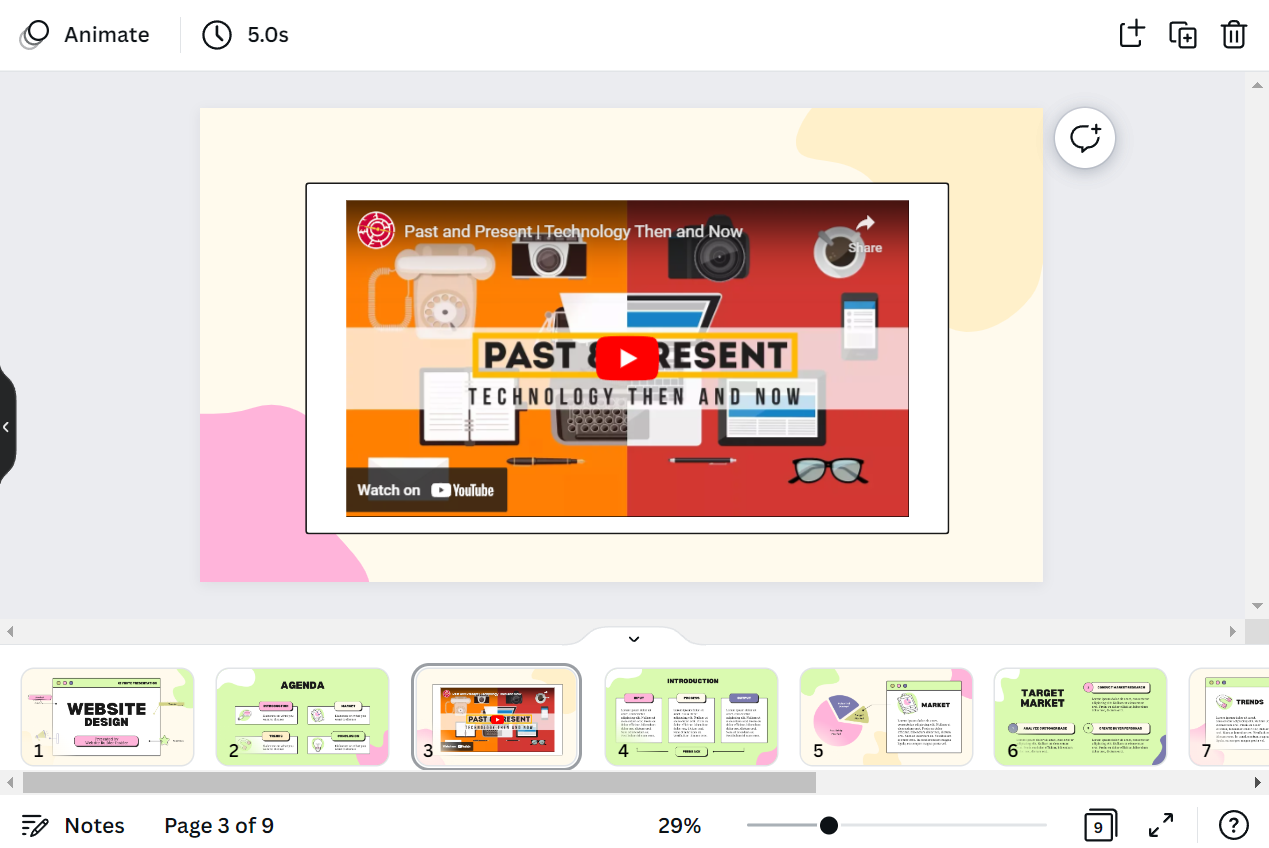YouTube is a popular video-sharing website that allows users to upload, view, and share videos. You can embed a YouTube video in Canva by following these simple steps:
1. First, create a new design and select your preferred template in the “Design” tab.
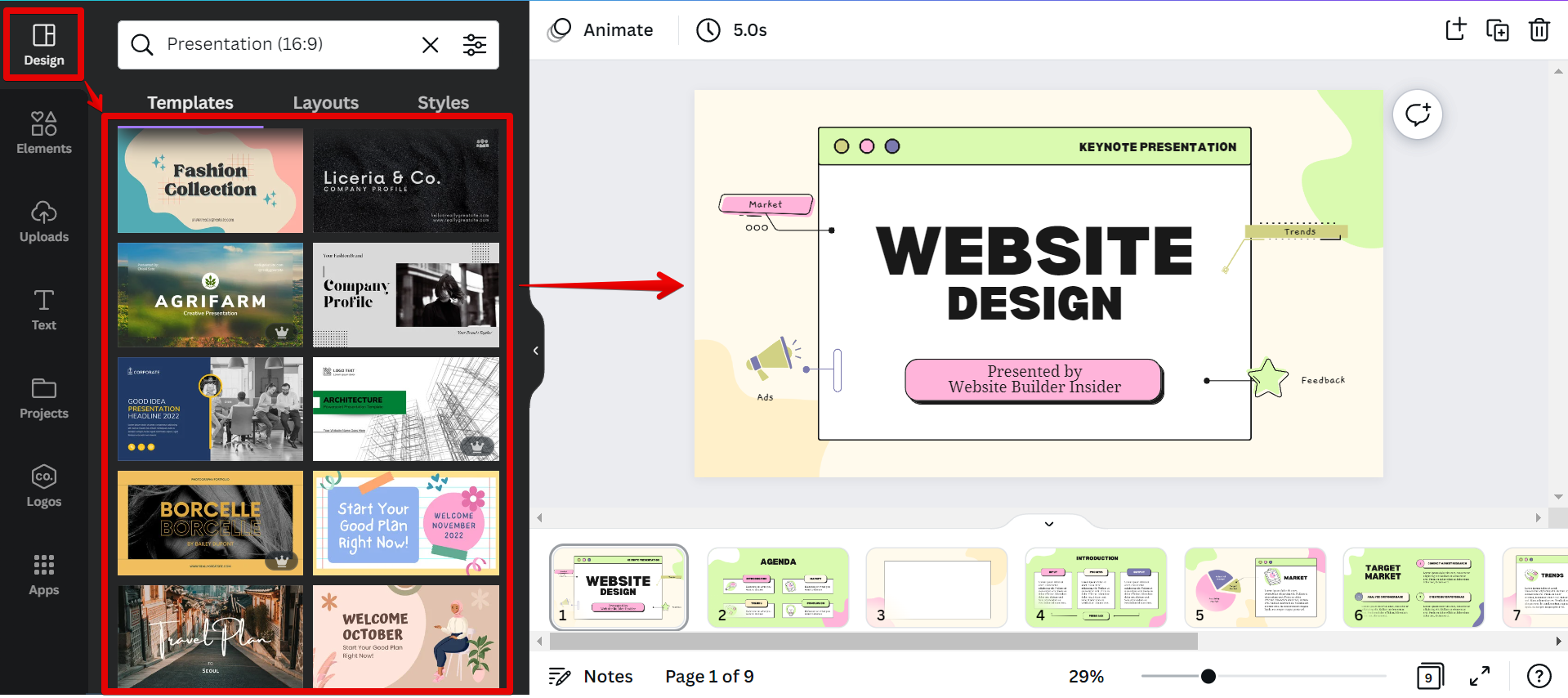
2. Next, click on the Apps tab on the left and select “Youtube” from the list of applications.
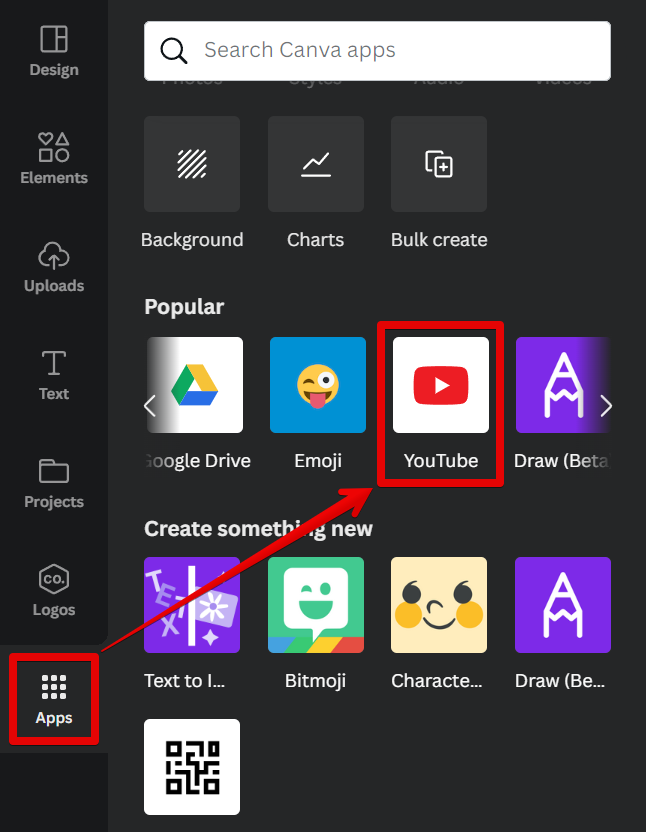
3. On the next page, click on the “Use” button.
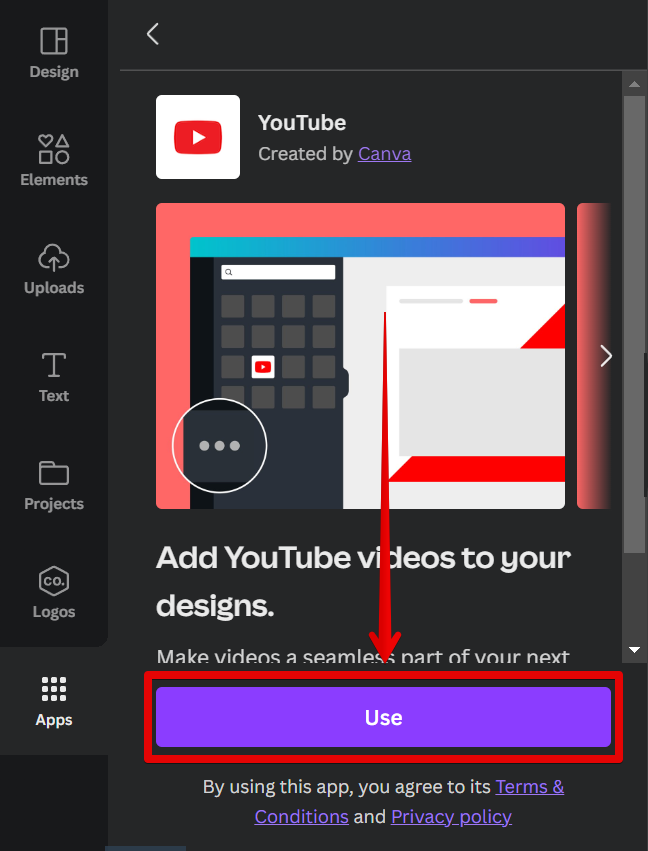
4. Once Youtube is added to your Canva applications, select it and search for the Youtube video that you want to embed in your design.
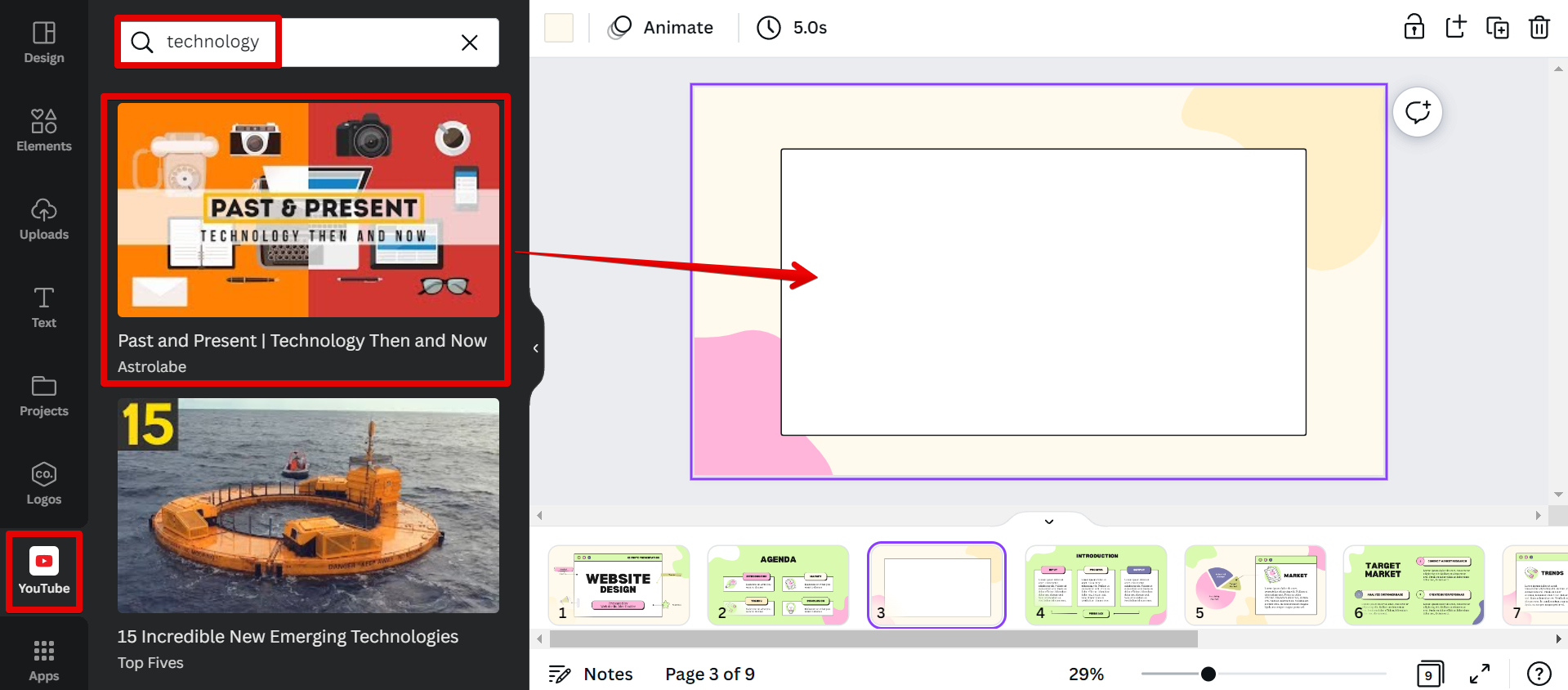
5. Canva will then pull up a preview of the video and you can move and resize it as needed. When you’re happy with how it looks, simply save it and you’re good to go!
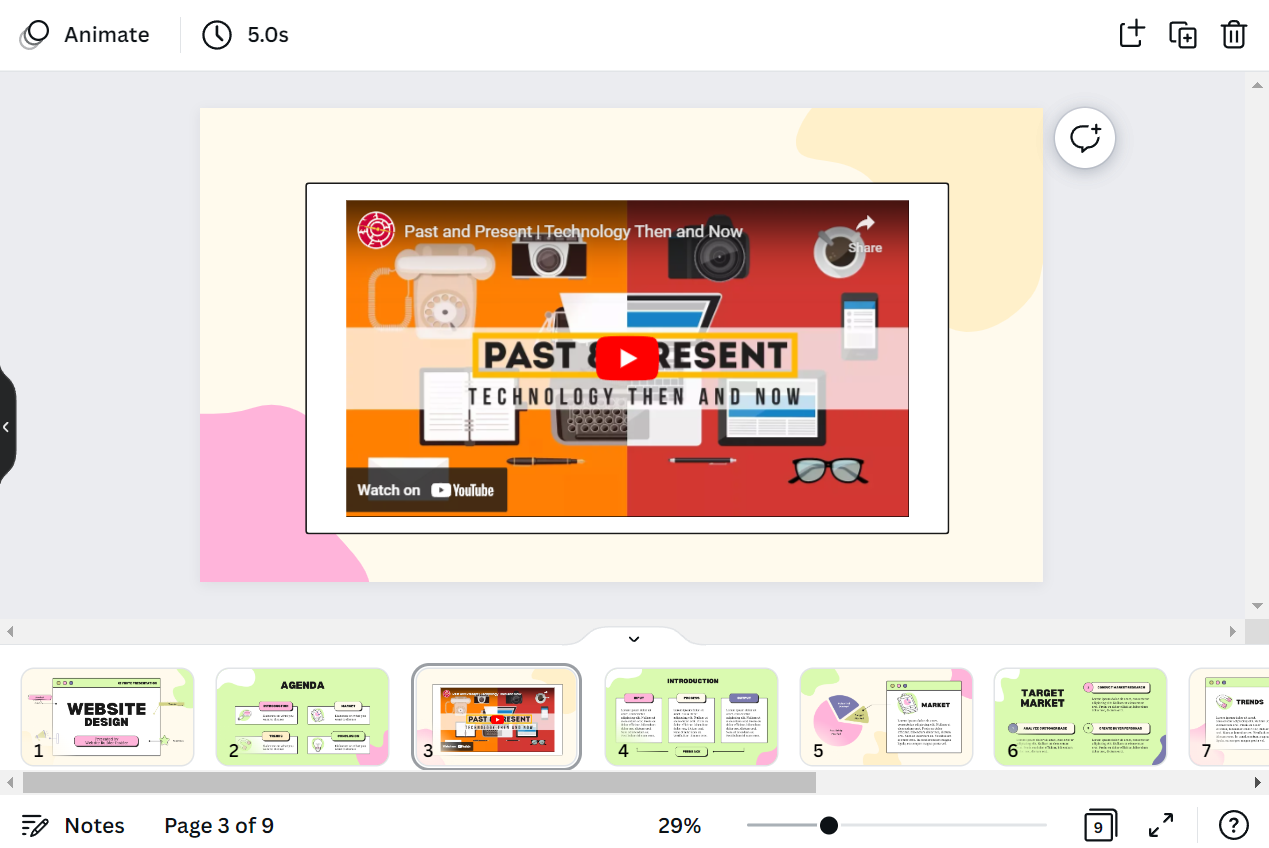
Conclusion:
Embedding a YouTube video in Canva is a simple process that only takes a few steps. First, create a new design and select your template in the “Design” tab. Then, go to the left panel and select “Youtube” from the list of applications in the “Apps” tab. Finally, search for the Youtube video that you want to embed in your design, then drag it to add it to your canvas.
PRO TIP: We strongly advise against embedding YouTube videos in Canva for a number of reasons. Firstly, YouTube videos are often not high enough quality to look good in a Canva design. Secondly, YouTube videos can be taken down or made private at any time, meaning that your design could suddenly break and look unfinished. Finally, YouTube videos can be slow to load, and may not play correctly on all devices. If you really need to use a video in your design, we recommend finding a high-quality video on another site or using an animated GIF instead.
10 Related Question Answers Found
YouTube is a great resource for finding videos to use in your Canva presentations. Here’s a quick guide on how to embed a YouTube video in your presentation:
1. First, go to the left corner and scroll to the bottom part, where you can find the “More” option.
2.
YouTube is a great resource for finding videos to use in your Canva designs. You can search for almost anything on YouTube, and there are bound to be plenty of results. The only downside is that you can’t always download YouTube videos to use in Canva.
As you probably know by now, Canva is an amazing design tool that allows you to create beautiful designs for your blog, social media, and even marketing materials. But did you know that you can also embed videos into Canva? Here’s how:
First, find the video you want to embed into Canva.
There are a few ways that you can go about embedding a video in Canva. The first way is to simply add the video to your design by dragging and dropping it into the canvas. You can also click on the “Uploads” tab in the left-hand panel and select the video you want to add.
Adding a YouTube video to a Canva presentation is a great way to spice up your presentation and keep your audience engaged. Here’s how to do it:
First, open Canva and click on the “Create a design” button. Then, search for “presentation” in the search box and select a presentation template size from the recommended list.
Uploading a Canva video to YouTube is easy! First, open your design in Canva and click the “Share” button in the top right corner. Next, select “Download” from the menu that will appear.
You’re probably familiar with Canva’s easy-to-use design interface, which lets you create stunning visual content with the click of a button. But did you know that you can also use Canva to create videos? Creating a video with Canva is easy, and there are a number of different ways to do it.
There are many ways to add videos to Canva. The easiest way is to simply drag and drop the video file into the Canva interface. You can also click the “Upload” button in the upper left-hand corner and select the video file from your computer.
If you’re wanting to add some extra oomph to your Canva presentation, you may want to consider adding a video. Videos can help break up text-heavy slides, and they can also be used to add some extra personality or branding to your presentation. Luckily, Canva makes it easy to add videos to your presentations.
Video is a powerful tool for engaging audiences online. But getting started with video can be a daunting task. Where do you even begin?