When you have multiple layers in a Figma file that you want to export as a single image, there are a few different ways to go about it.
1. Using the “Create component” function
If you want to keep all of the layers separate but just want to export them as one image, you can use the “Create component” function in Figma. Simply select all of the layers that you want to export in the Layers section then click on the “Create Component” option in the top menu.

From there, go to the “Export” section in the Design tab and click on the “+” icon.
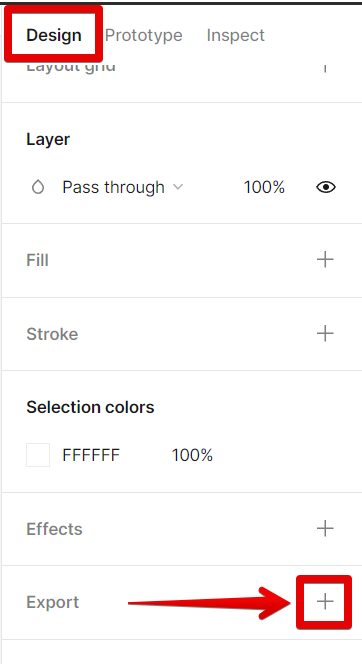
In the new options that will appear, choose the file format for the image that you will export.
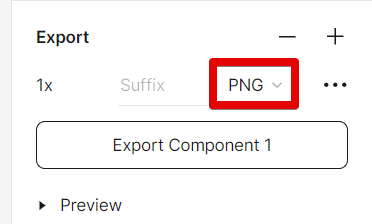
Next is to go to the Main menu > File > Export. This will open a new window showing all of the selected layers. Click on the “Export” button to export as one image.
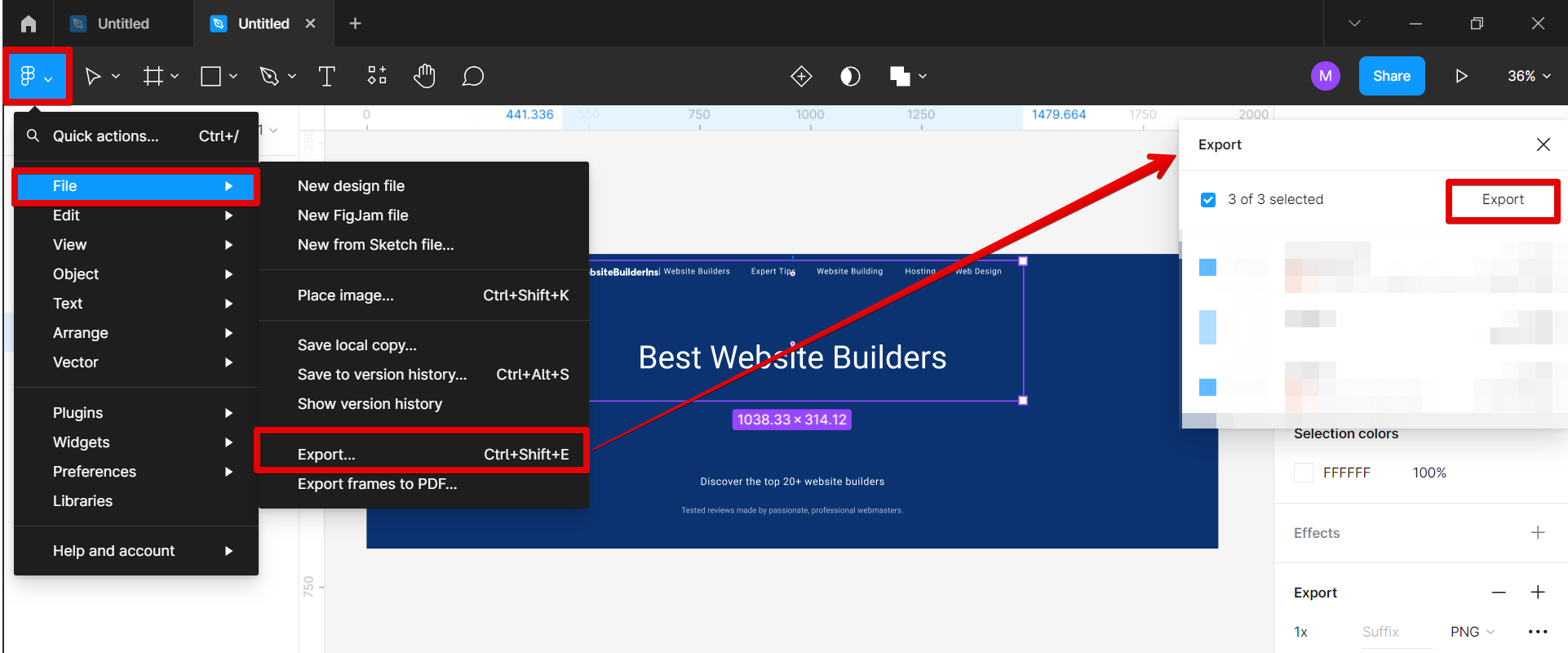
Your layers are now exported and saved as one image.
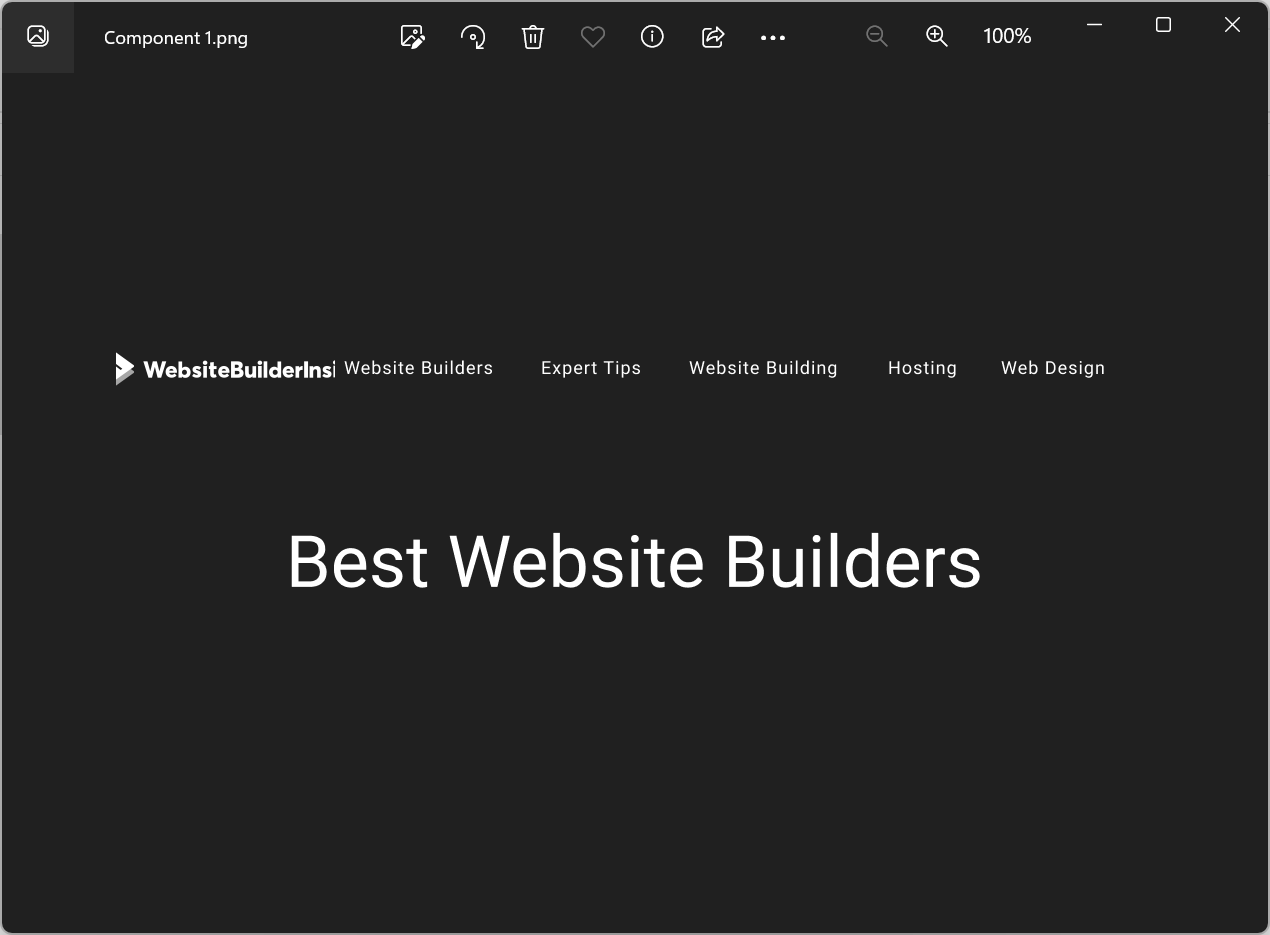
2. Using the “Group selection” function
If you want to actually combine all of the selected layers into one layer, you can use the “Group selection” function. To do this, select all of the layers that you want to merge. Then, right-click on them and select the “Group selection” option from the menu that will appear.
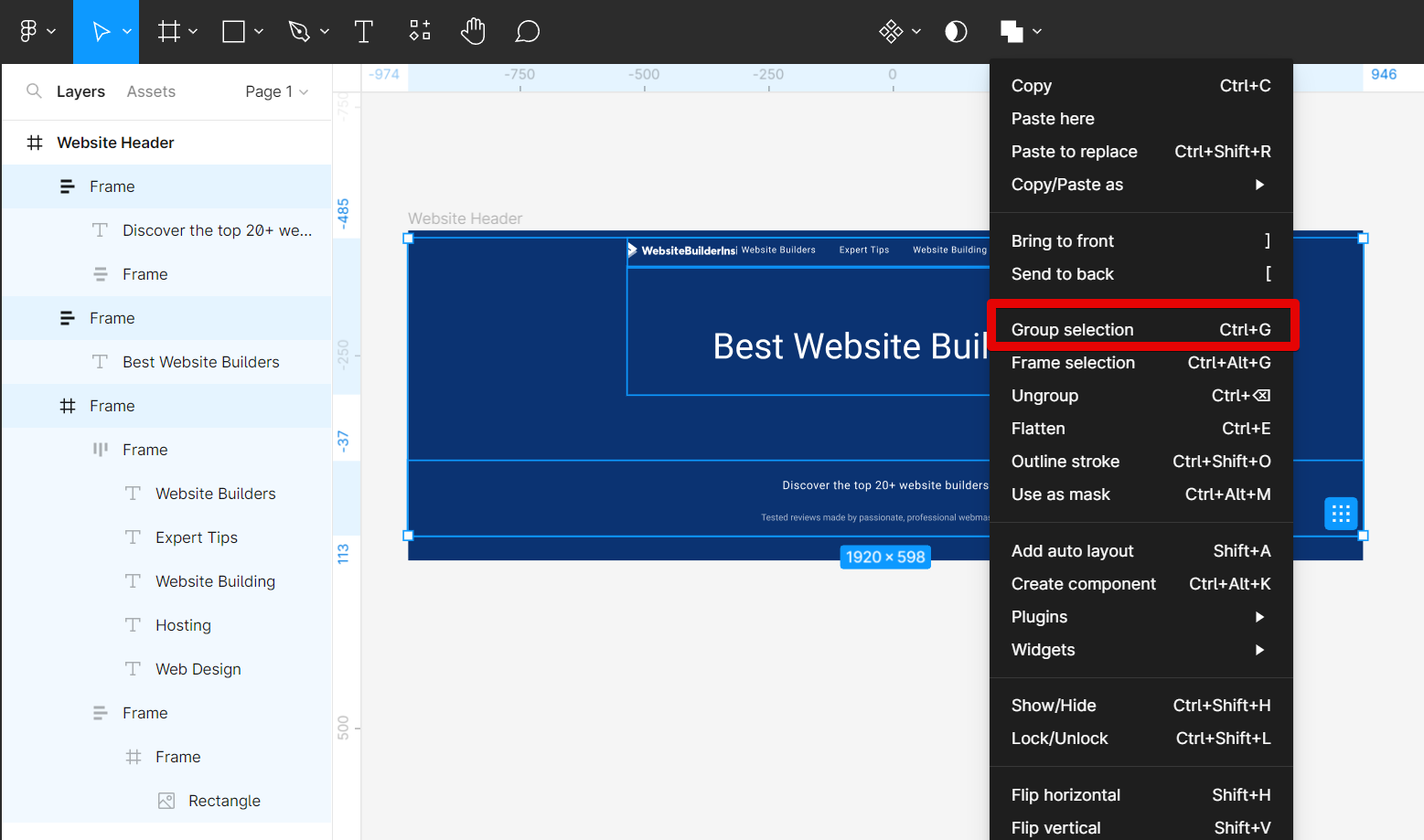
This will create a new layer that contains all of the selected layers combined.
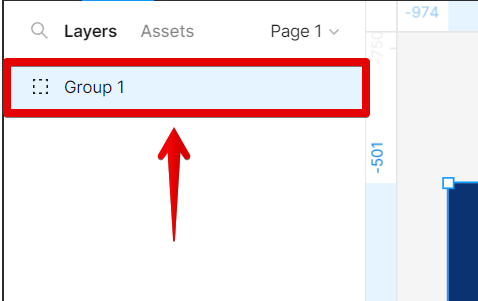
Once you have your layers merged, go to the “Export” section in the Design tab and click the “+” icon then select your preferred file format.
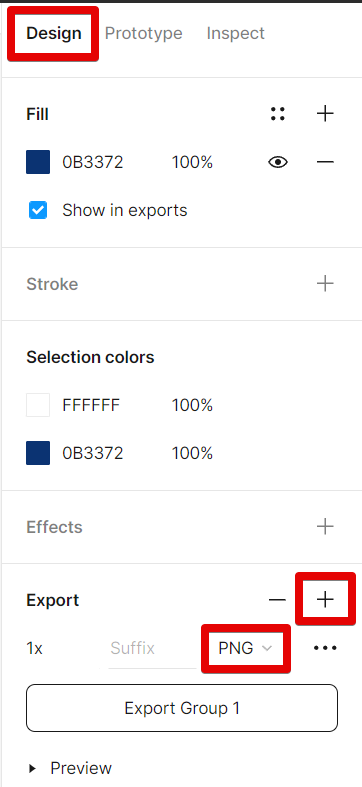
Finally, select the “Export” button to export your layers as one image.
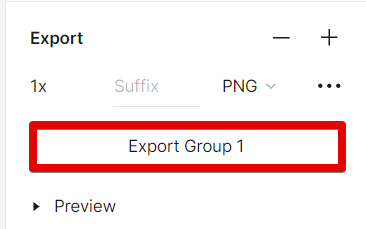
Your layers are now exported as one image.
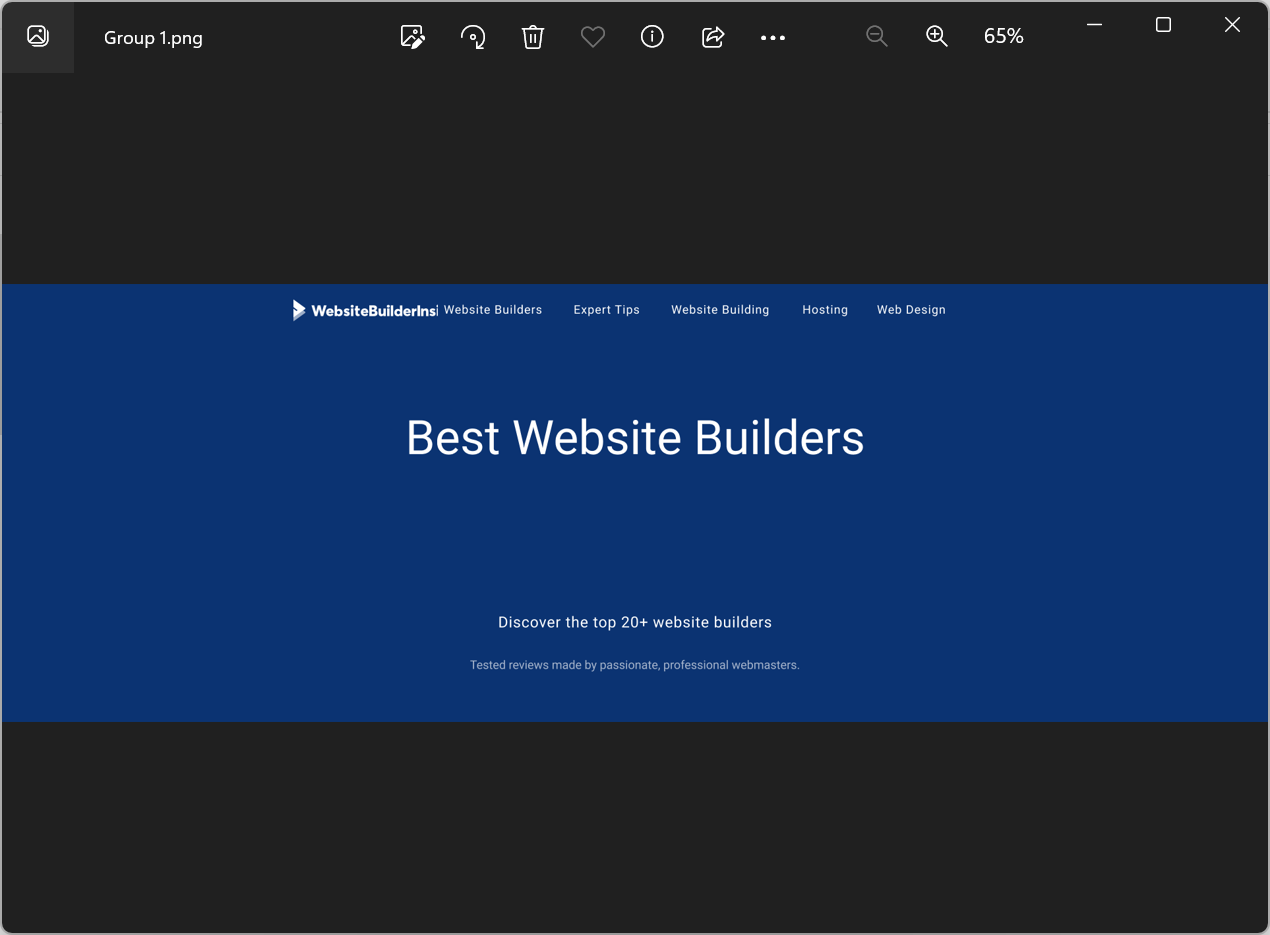
Conclusion:
There are a few different ways to export multiple layers as one in Figma. You can use the “Create component” function to export all of the selected layers as one image, or you can use the “Group selection” function to actually combine all of the selected layers into one layer. Once you have your layers merged, you can then export them as one image.