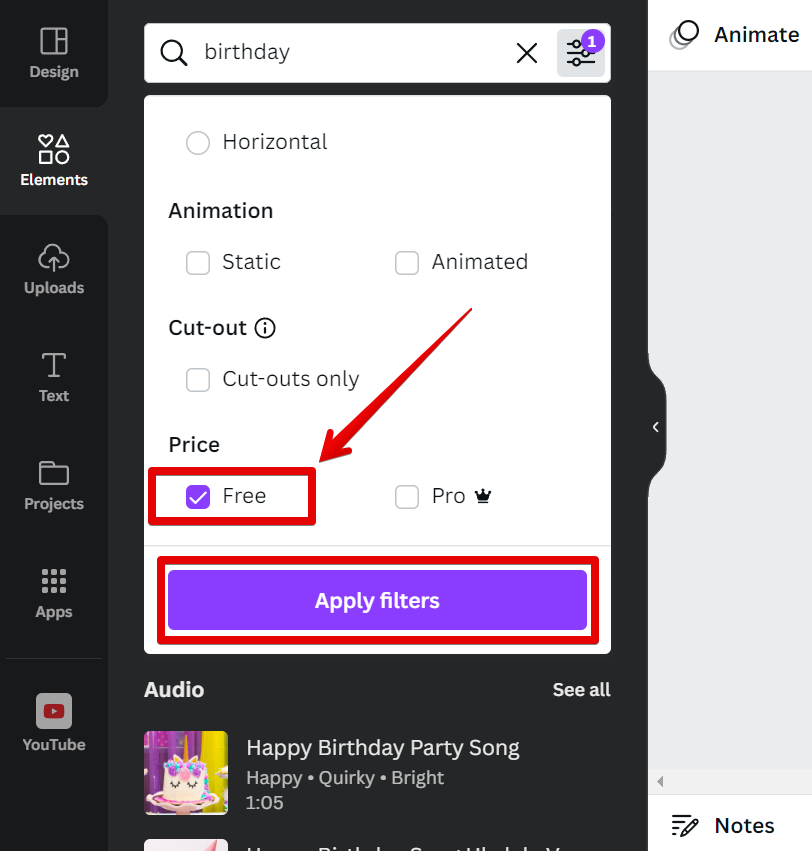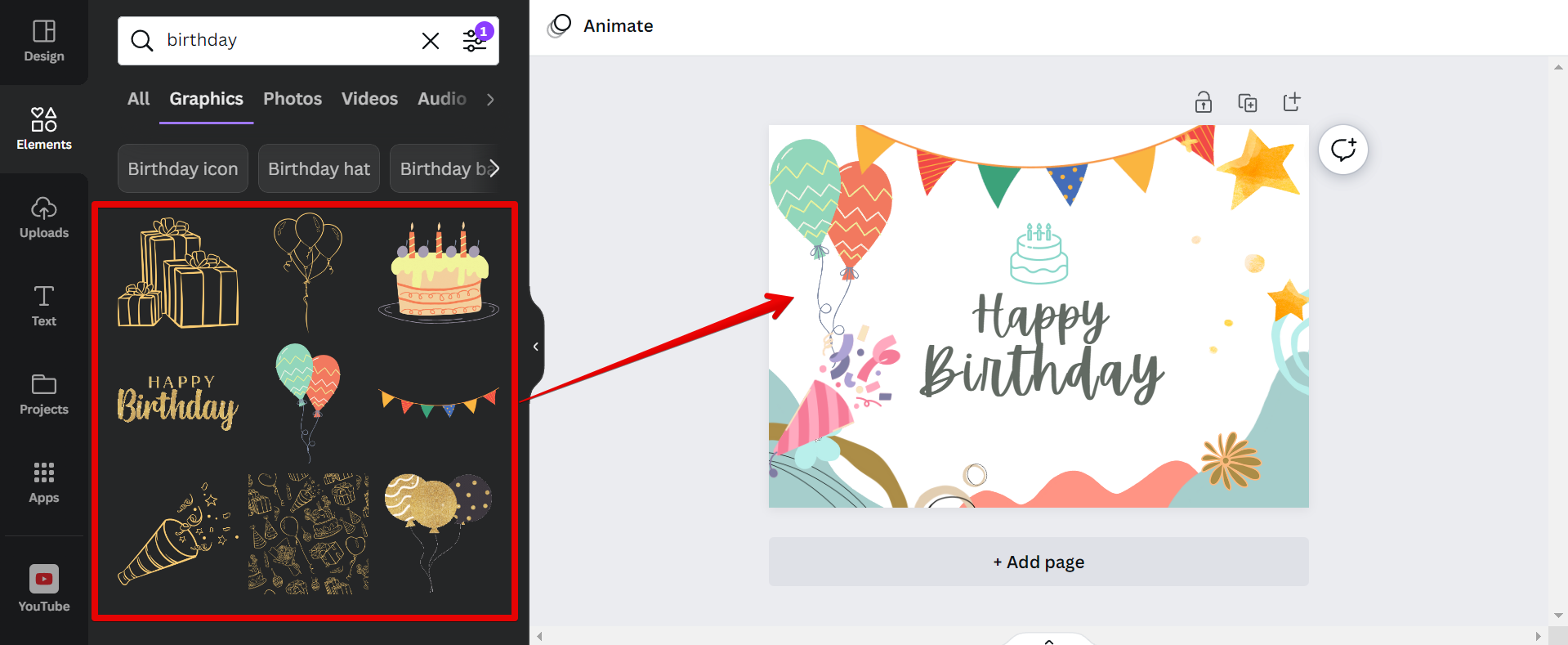There are a few steps to follow so that you can filter free elements in Canva.
The first step is to use the search bar at the top of the left panel. You can type in what you’re looking for, and then press “Enter” on your keyboard.
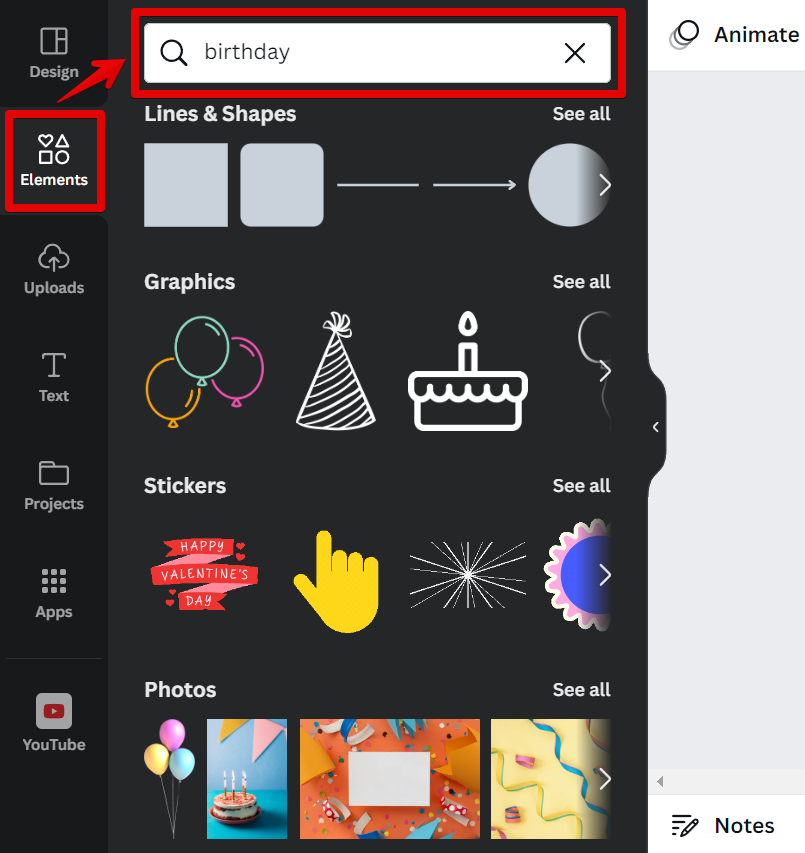
A list of all available elements will then be shown in the results below. To filter out the free elements, simply click on the filter icon on the right side of the search bar.
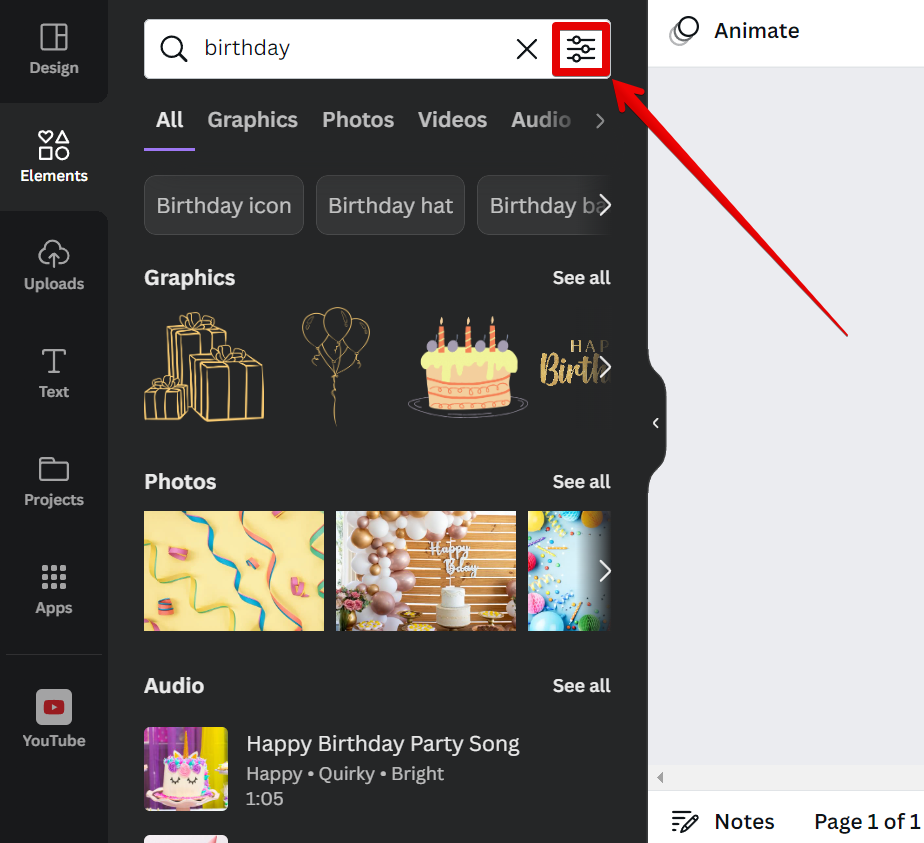
This will then show you a list of filter options. Scroll down to the “Price” section and select the checkbox beside the “Free” option to show only the elements (images, illustrations, graphics, etc.) that you won’t have to pay for if you’re not a Canva PRO user. Select the “Apply filters” button once done.
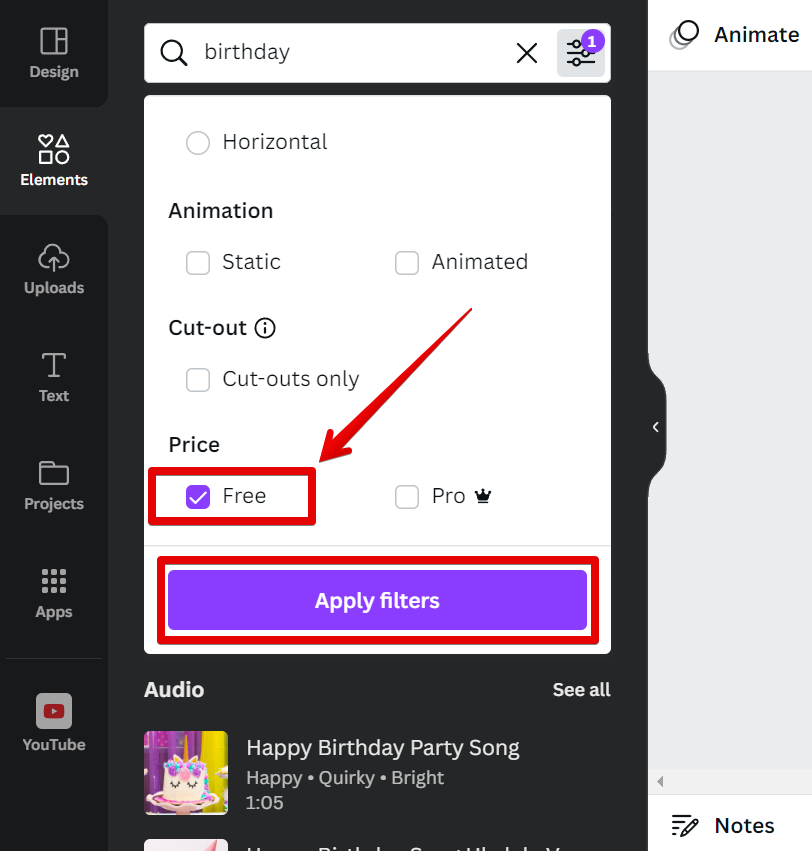
And there you have it! Filtering the free elements in Canva is quick and easy. These elements are also usually good enough to be used just like the paid elements so give them a try!
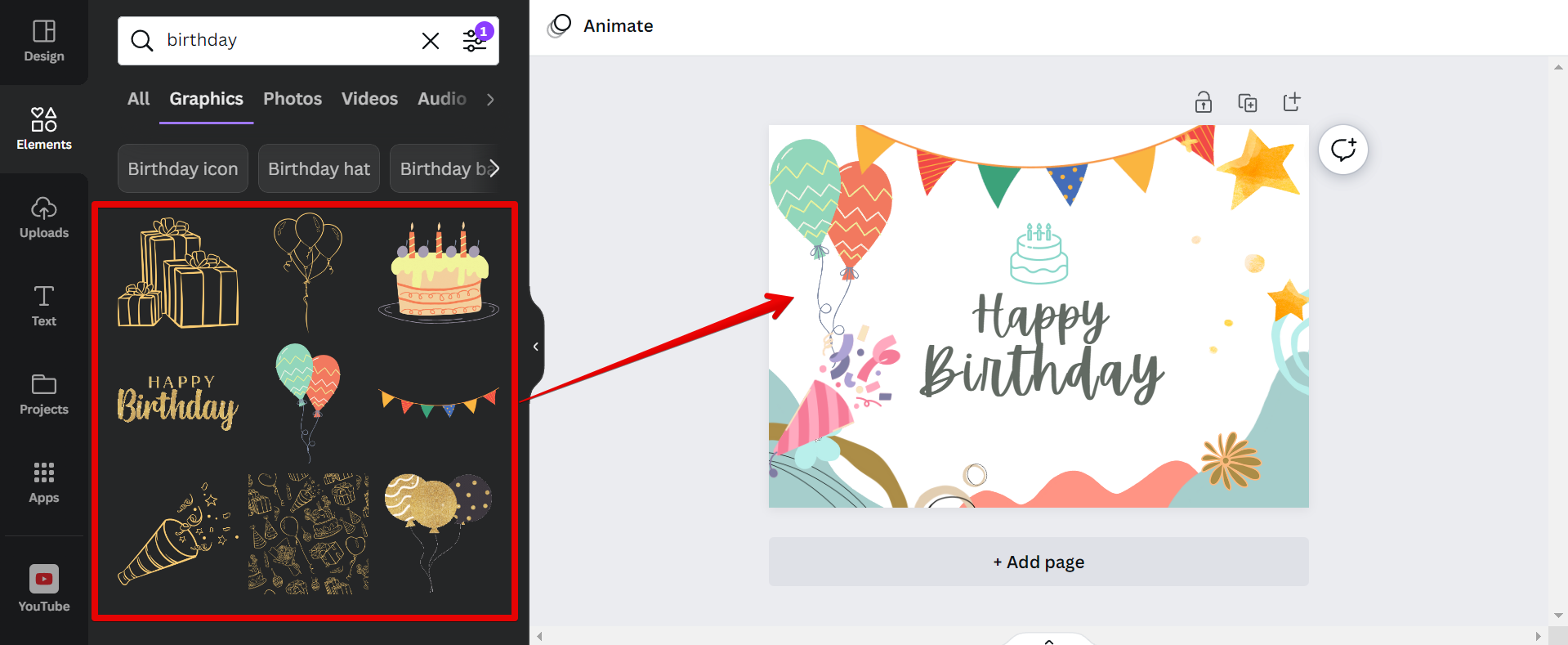
NOTE: Free elements are usually elements that don’t have the crown icon on the lower-right portion of their thumbnail. Having the crown icon means that the element is a paid element that is available only for Canva PRO users.
PRO TIP: Canva is a great way to create visuals for your blog, social media, or even presentations. However, when you’re working with images, you need to be careful about filtering out free elements.
There are a few ways to do this, but the most common is to use the “Cut-out” filter. This will remove all of the white space around your image, leaving you with a clean and professional-looking result.
However, if you’re not careful, you can end up with an image that looks like it’s been cut off. To avoid this, make sure to check your designs before downloading them. This will ensure that all of the important elements in your image are preserved.
Conclusion:
Filtering in Canva is a quick and easy method and you should be able to find plenty of free elements that you can use in your designs. And if you ever need help, remember that you can always contact Canva’s customer support team for assistance.
7 Related Question Answers Found
There are a few things to consider when using Canva to find and filter free images. The most important thing is the license of the image. Canva offers a wide variety of licenses for its images, and it’s important to be aware of which one you need before downloading an image.
As a design platform, Canva is used by millions of people around the world. For many, it is the go-to choice for creating simple designs and graphics. While the platform offers a wide range of features, one thing that users often want to know is how to get free elements in Canva.
As a design platform, Canva is beloved for its ease of use and wide range of free tools and resources. One thing that can be frustrating, however, is not being able to filter Canva elements by free vs. paid.
There are a few different ways that you can remove a background in Canva Free. You can use the magic wand tool, the lasso tool, or the background eraser tool. To use the magic wand tool, simply click on the area of the background that you want to remove.
There are a few ways that you can get free elements on Canva. One way is to sign up for a free account with Canva. With a free account, you’ll have access to 1,000+ free templates, 100+ design types, and millions of free photos and icons.
There are a few ways to remove the background of an image in Canva Free. The first way is to use the Magic Resize button, which is located in the top left corner of the image. This will automatically remove the background from your image.
You can resize Canva for free using the ‘Resize’ button in the top right-hand corner of the editor. Simply select the new dimensions you want to resize to and click on the ‘Resize’ button. Your design will automatically adjust to fit within the new dimensions.
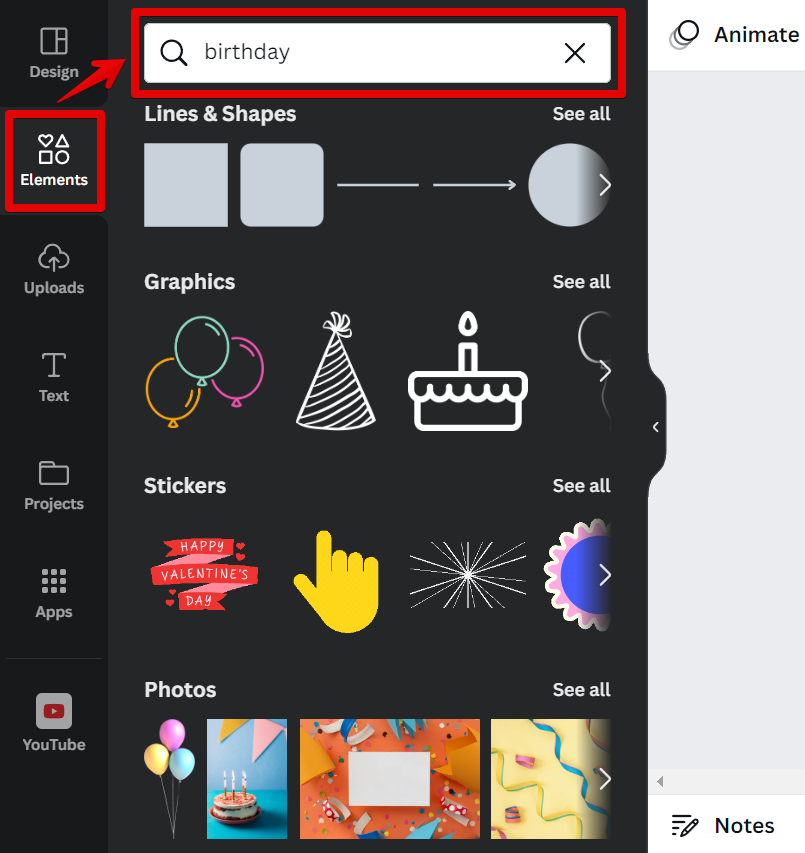
![]()