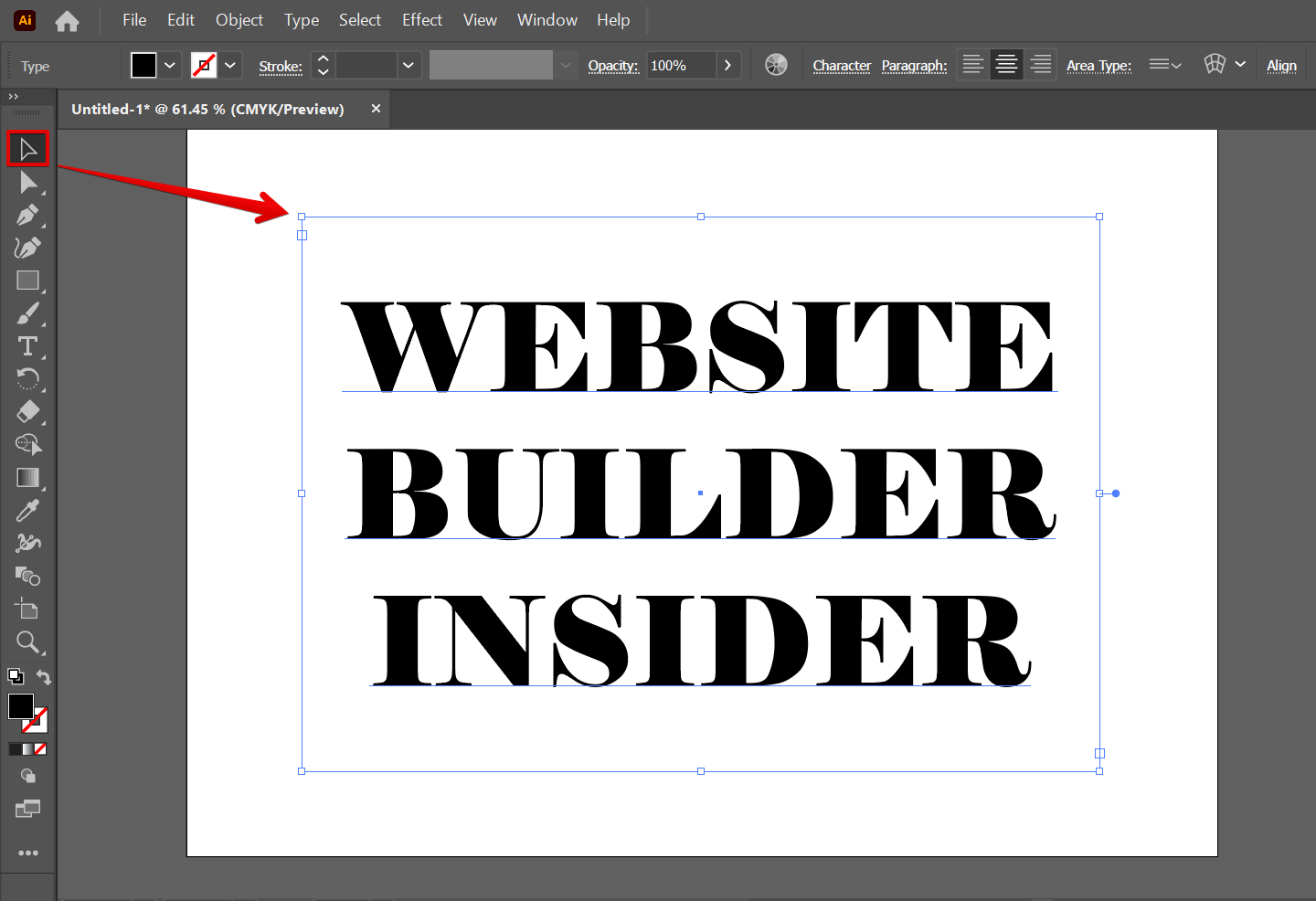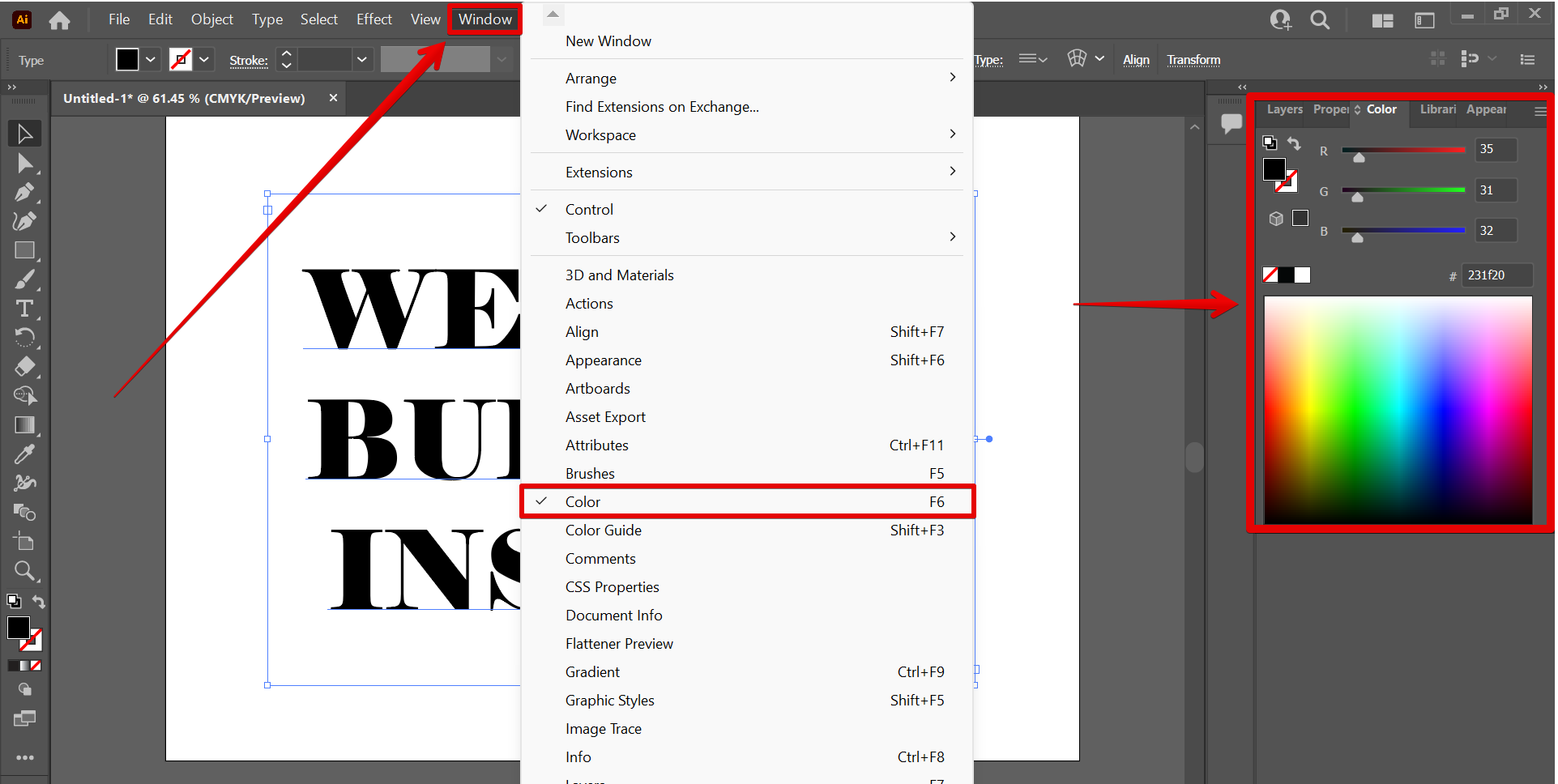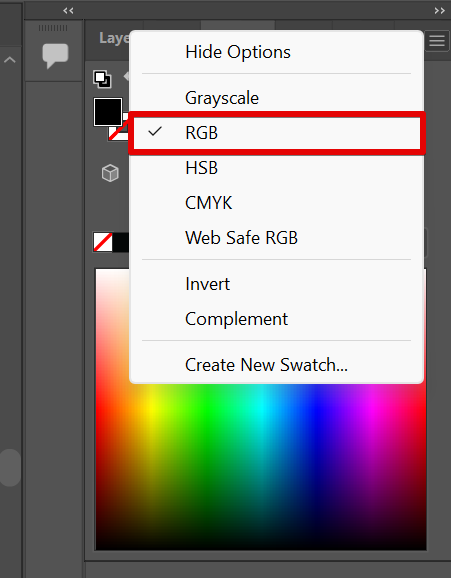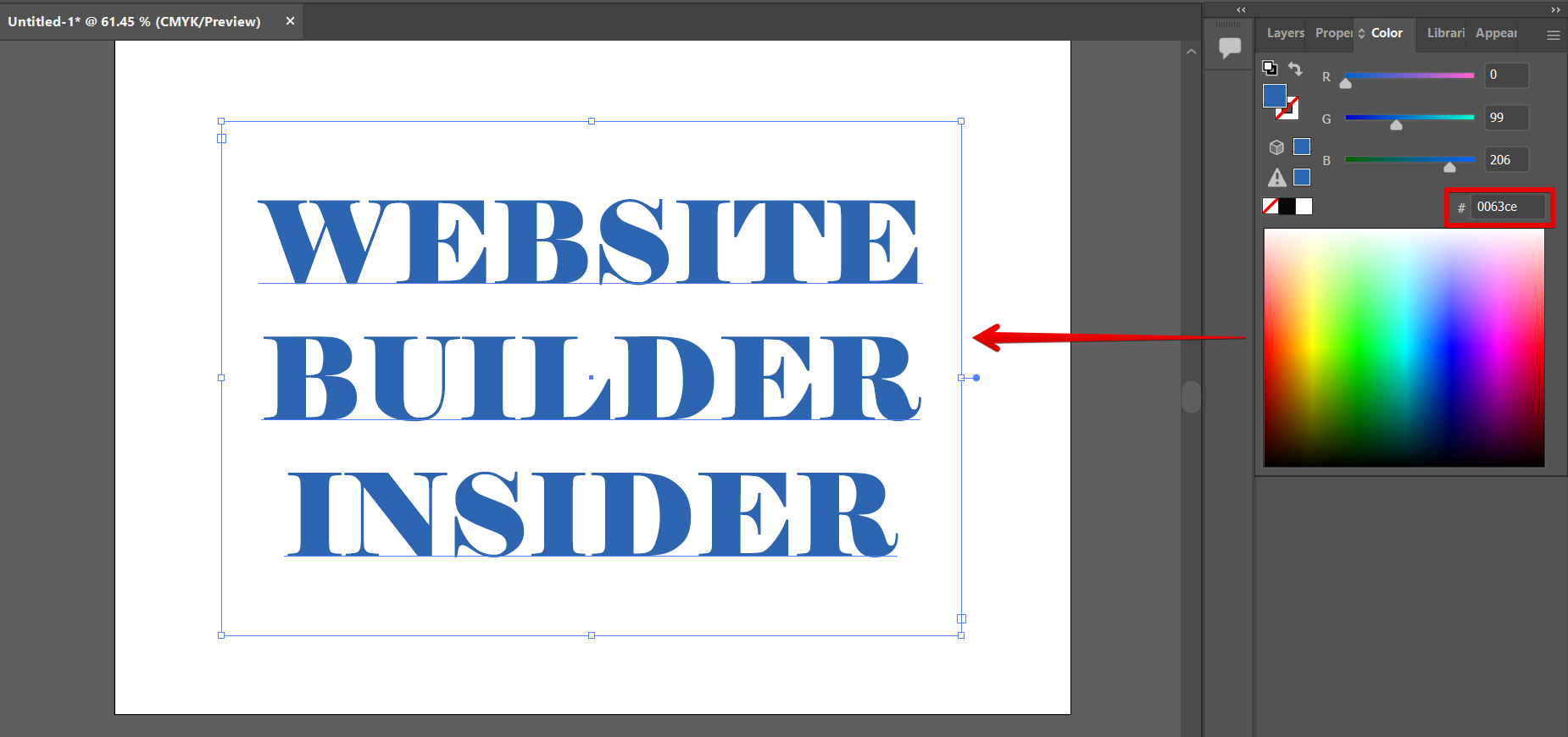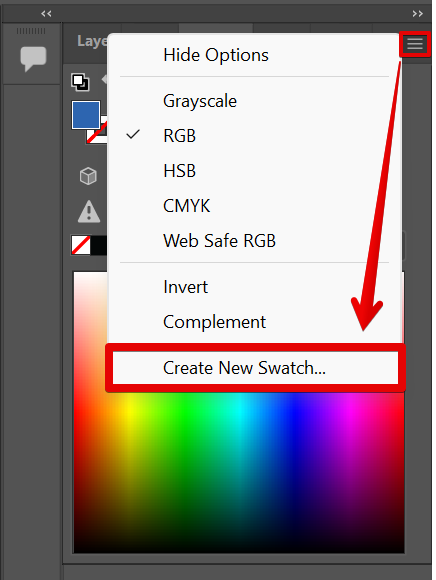If you’re using Illustrator to create a logo or other graphic design project, you’ll likely need to know the color code for various colors. In this article, we’ll walk you through how to find the color code for various colors in Illustrator.
To get started, open Illustrator and create a new document. Input a text or create a shape in your canvas for demonstration purposes then select it using the “Selection tool” from the toolbar.
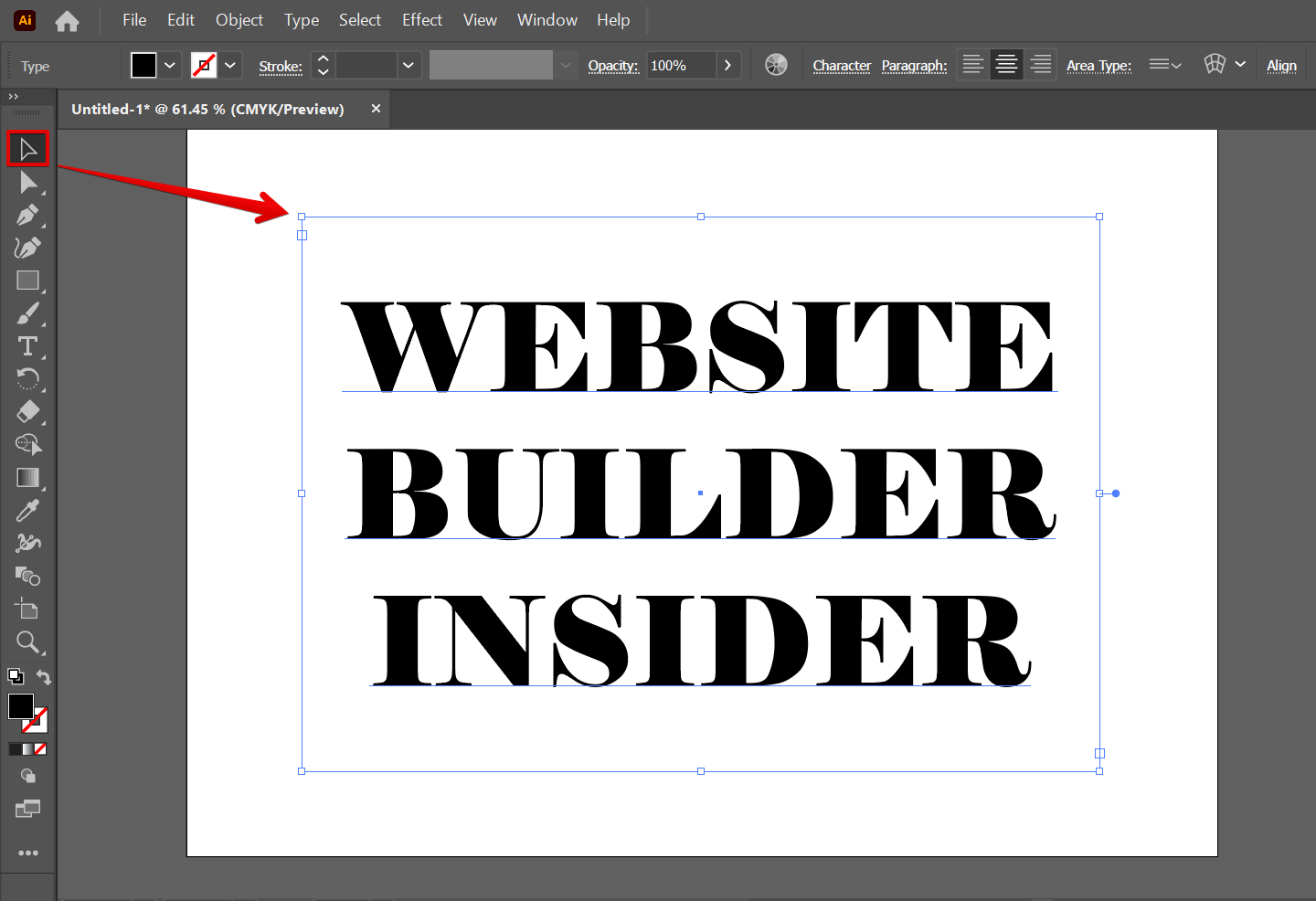
In the toolbar at the top, click the “Window” menu and then select “Color.”
NOTE: This will open the Color Picker window. If it is already selected, you can find the Color window in the right menu.
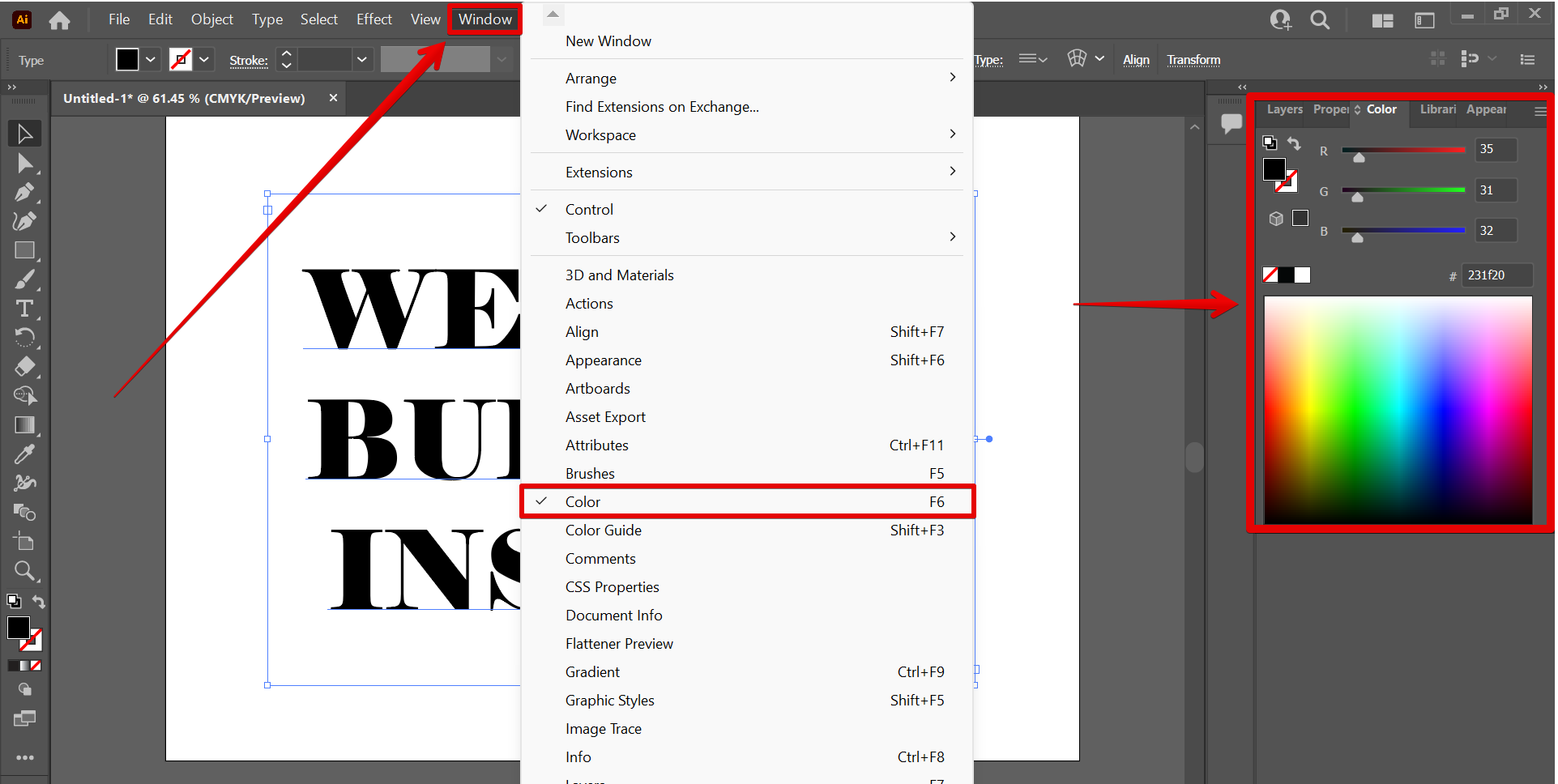
In the Color Picker window, click on the three dashes icon at the top-right corner of the window, then select the “RGB” color mode. This is the color mode where you can find the color code section.
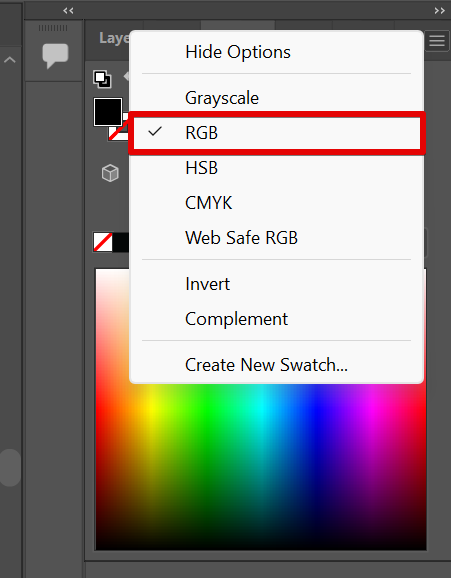
You can find here a color palette. Click anywhere on this palette and the color code for that specific color you picked will be shown in the color code section with the symbol “#” beside it.
NOTE: You can also experiment with the color code section by typing in the color code of the color you want to apply. This is helpful when you have a specific color in mind that you need to apply consistently on certain sections of your design.
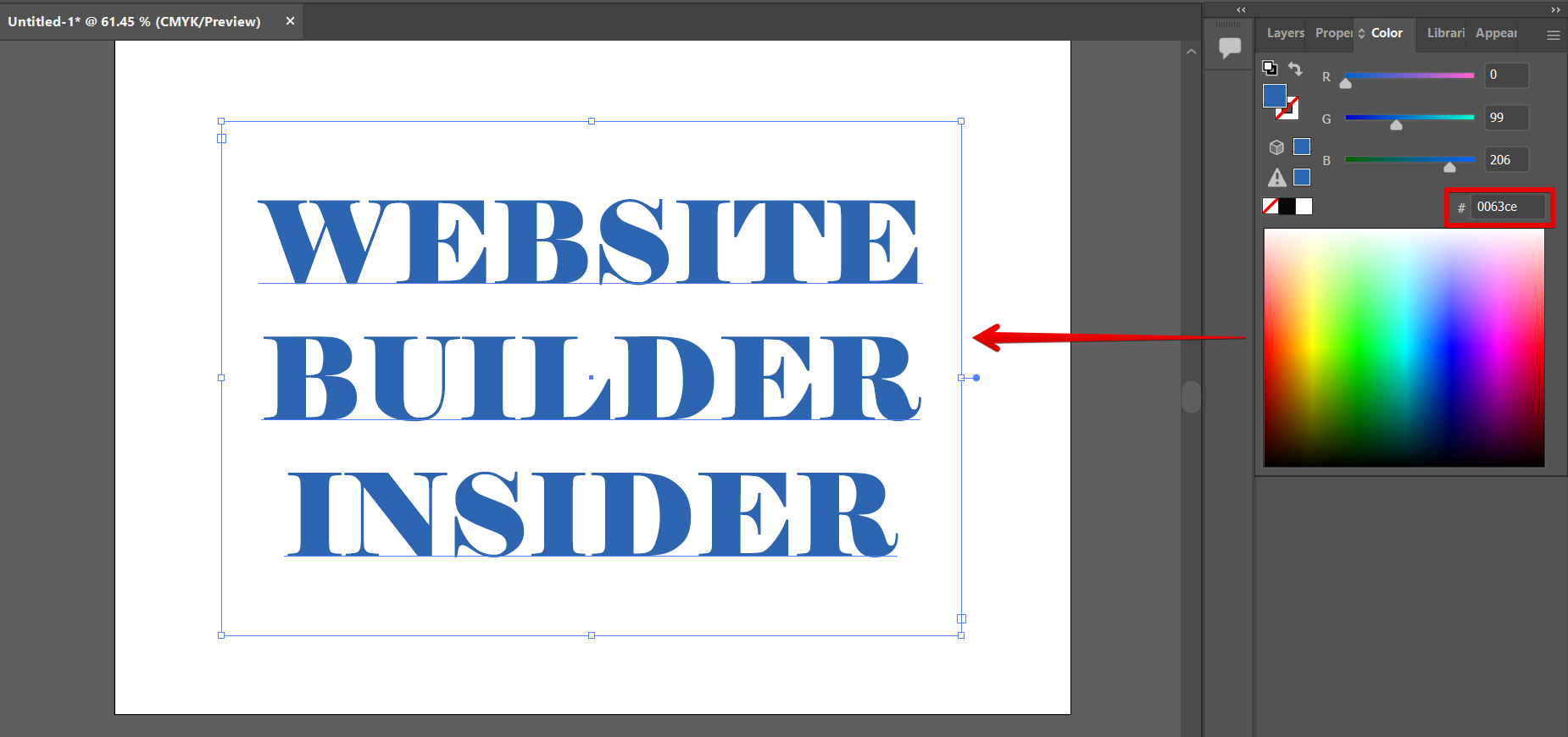
PRO TIP: If you are trying to find the color code in Illustrator, be warned that it is not an easy task. The color code is not prominently displayed anywhere in the program, and it can be quite difficult to track down. If you are having trouble finding the color code, it might be best to consult a tutorial or ask for help from someone who is more experienced with the program.
Finally, to save the color code for the color you’ve just entered, click on the three dashes button at the upper-right corner of the window and then select the “Create New Swatch” option.
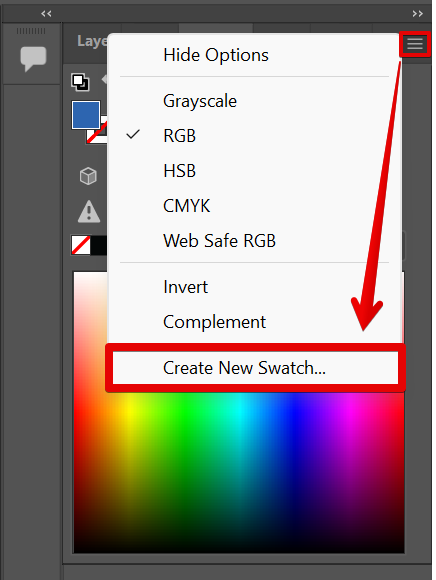
10 Related Question Answers Found
Illustrator is a graphics software that allows users to create images and illustrations. One of the features of Illustrator is the ability to identify colors. There are a few ways to identify colors in Illustrator.
Color matching can be a daunting task for those new to Illustrator. There are many different ways to approach the task, and the best way to find what works best for you is to experiment. Here are a few tips to get you started:
– Start by using the built-in color swatches.
In Illustrator, symbols are made up of a basic shape (usually a circle or triangle), with a fill or stroke applied to it. You can create symbols by drawing them on your artboard or by importing them from another file. Once you have created a symbol, you can use it to represent different things in your design.
In order to create a character in Illustrator, you will first need to create a basic shape. You can start with a simple rectangle, or you can use a more complex shape, such as an ellipse or a star. Once you have created your basic shape, you will need to add some basic elements to it.
How to get different brushes in Illustrator
One of the most common tasks in Illustrator is to get different brushes to create different effects. There are a few ways to do this.
1. Use the Brush Library
One way to get a wide variety of brushes is to use the Brush Library.
So you want to design your own floor plan but don’t know how to start? Fear not! In this tutorial, we will show you how to create a basic floor plan in Illustrator using basic shapes and paths.
Creating a logo in Illustrator can be a fun and creative project, depending on your needs and preferences. Here are a few tips to help you get started:
1. Define your brand’s personality.
Illustrator is one of the most popular drawing and design software programs available on the market. It is perfect for creating logos, illustrations, and graphics. However, if you want to create a professional-looking piece, you’ll need to use templates.
If you want to import a font into Illustrator, there are a few things you need to do. In this tutorial, we will try to import the Pixer font style in Illustrator. First, check if the font you want to import is not yet available in Illustrator.
If you need to change the linetype in Illustrator, there are a few different ways to do it. The easiest way is to go to the Brushes window where you can see various line types that are brush-like. To open this, simply go to the Window menu and select the “Brushes” option.