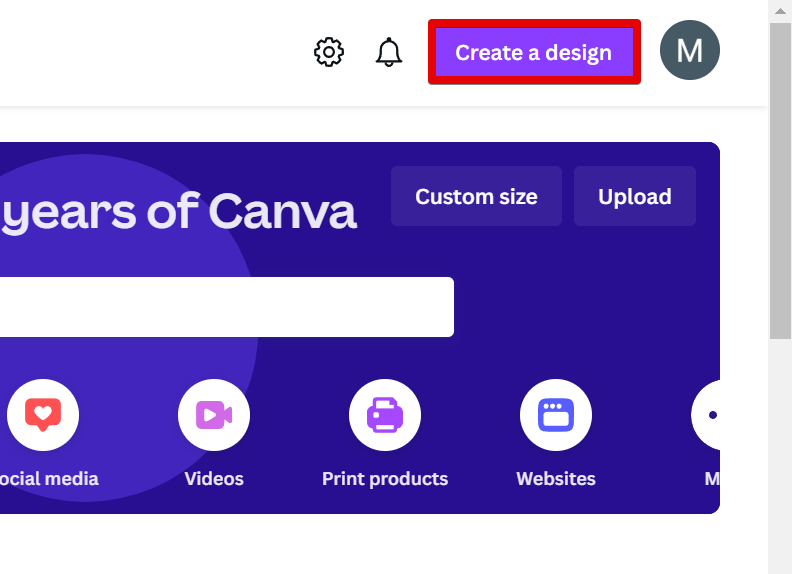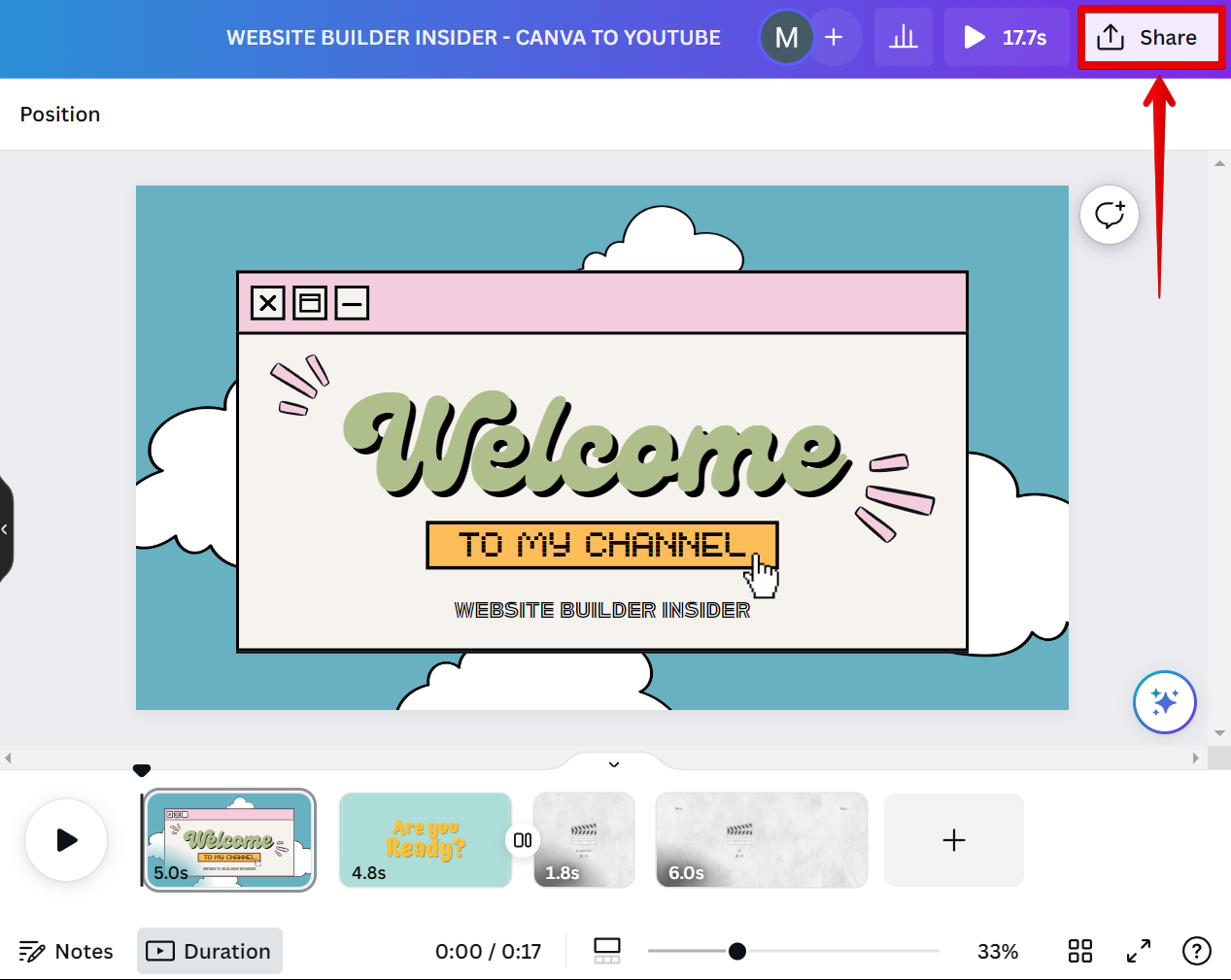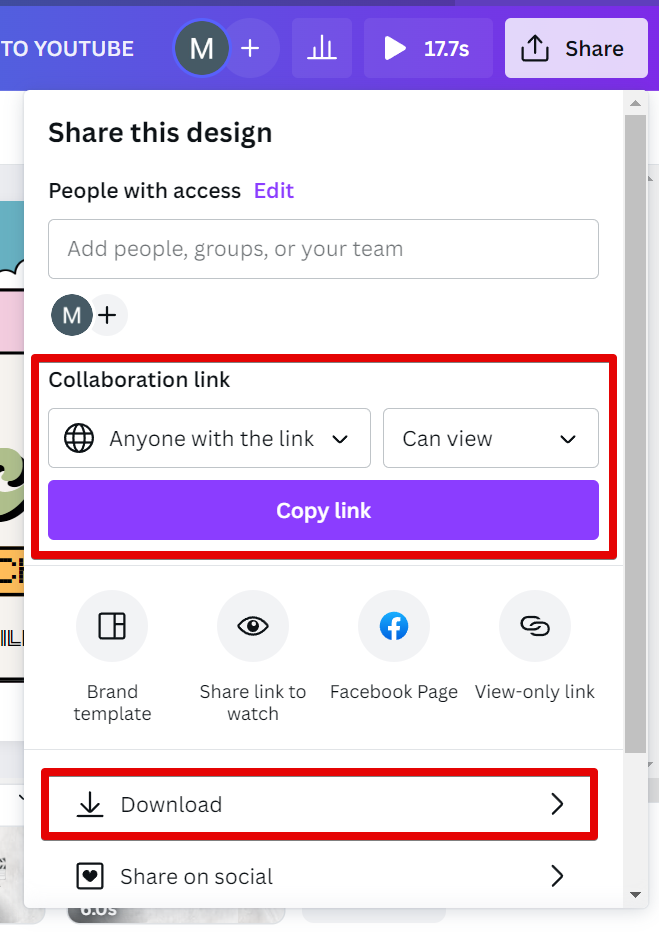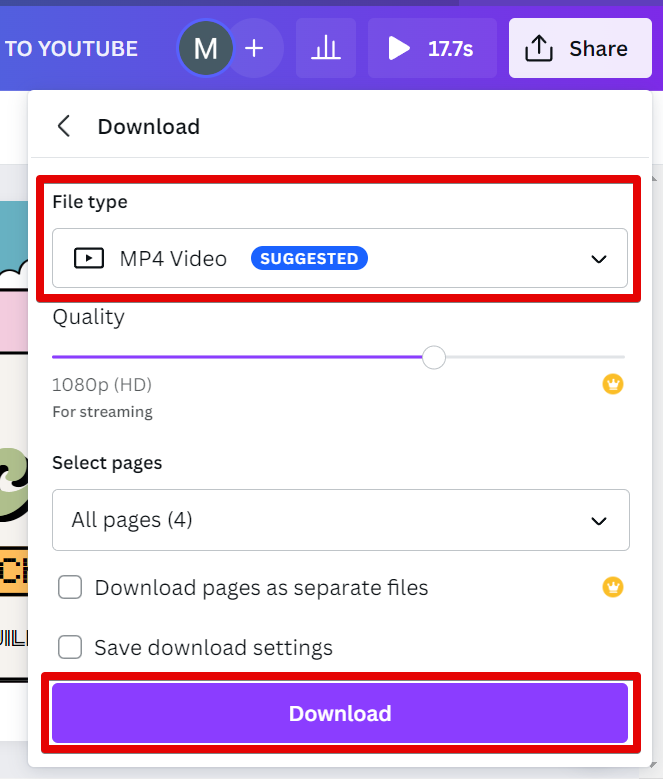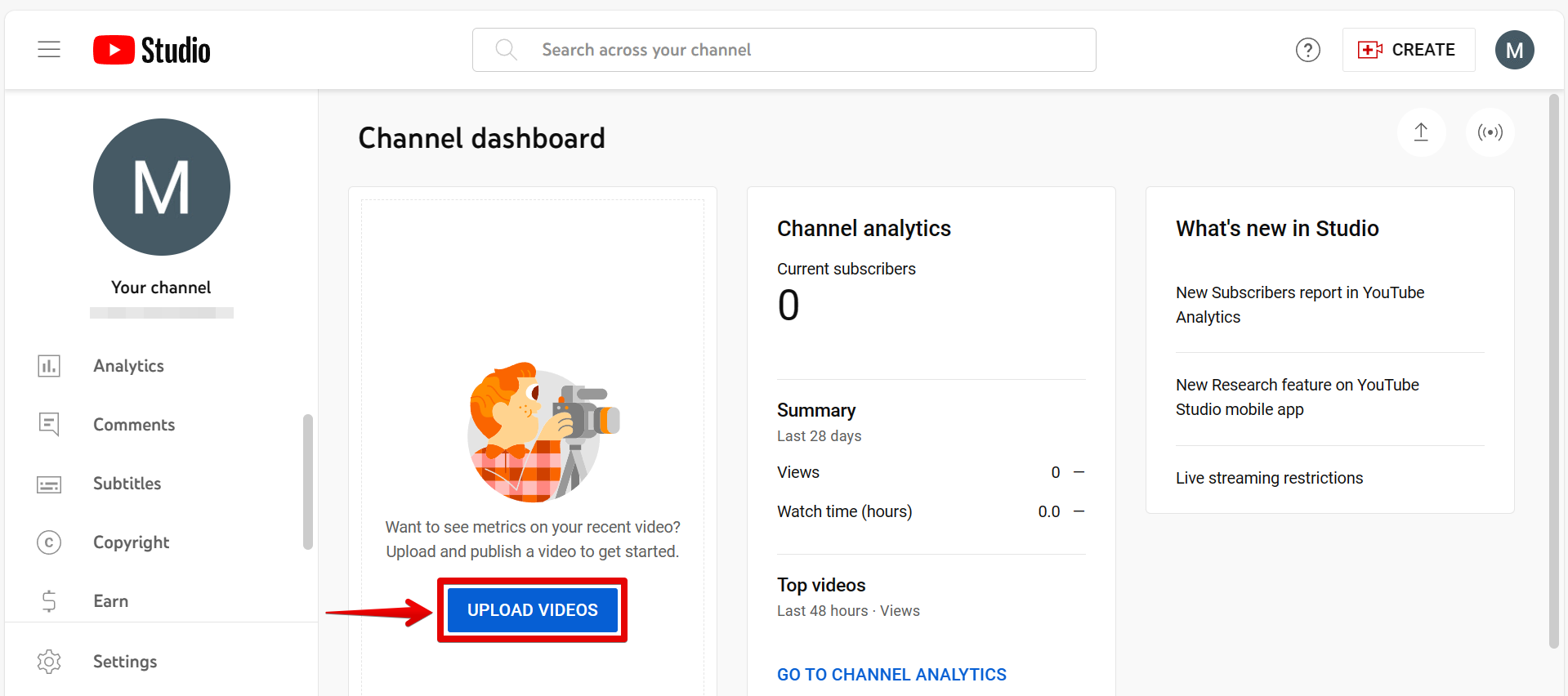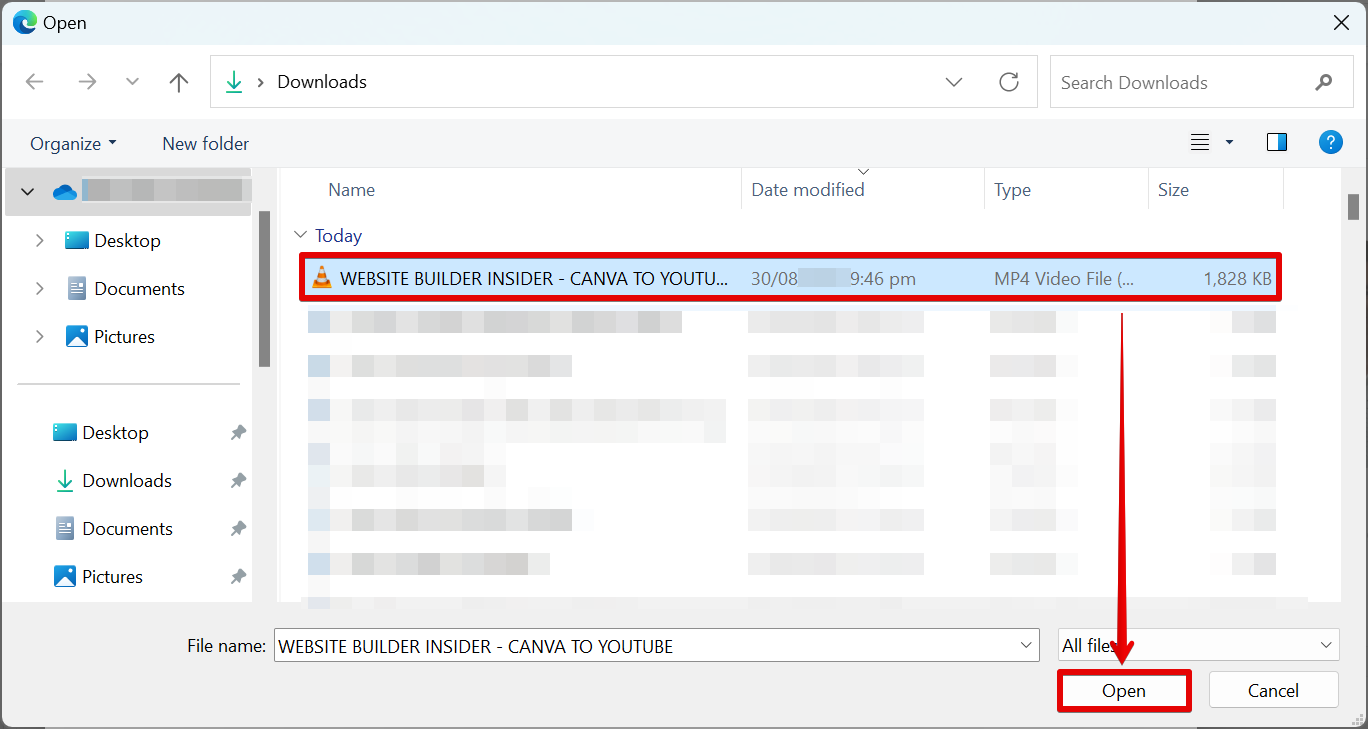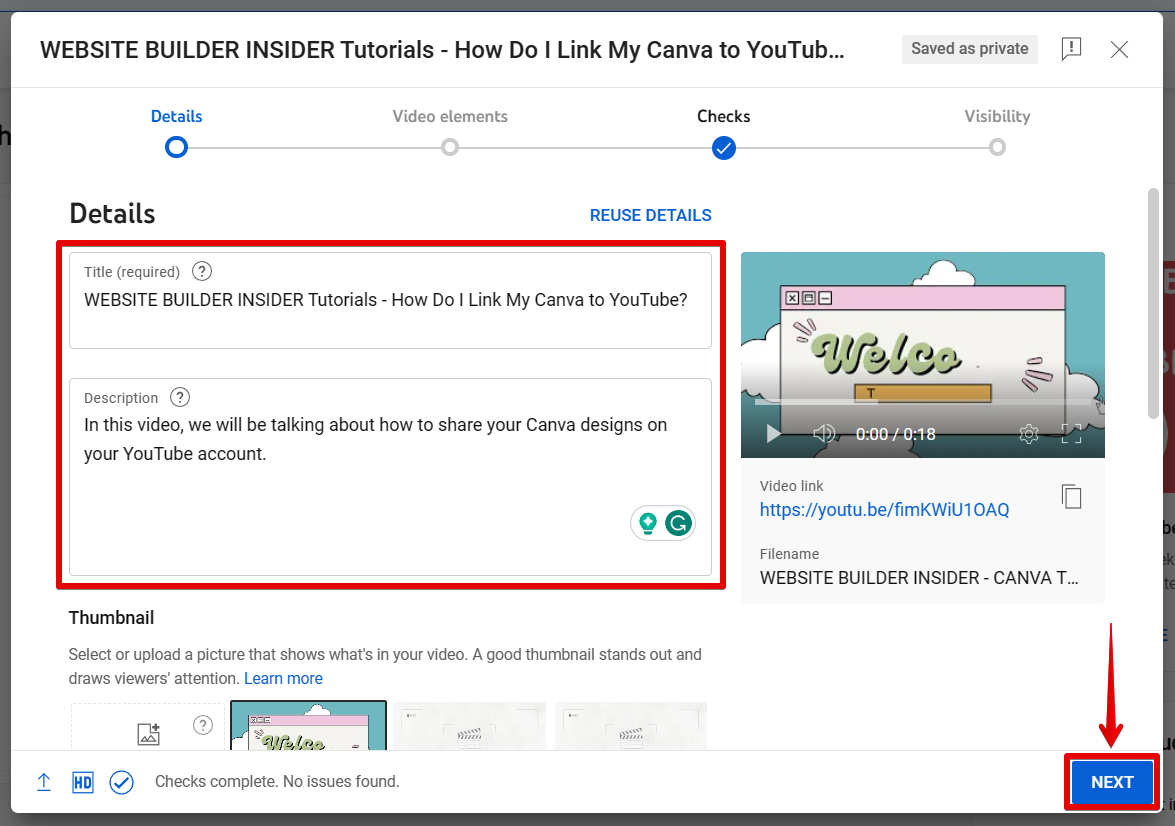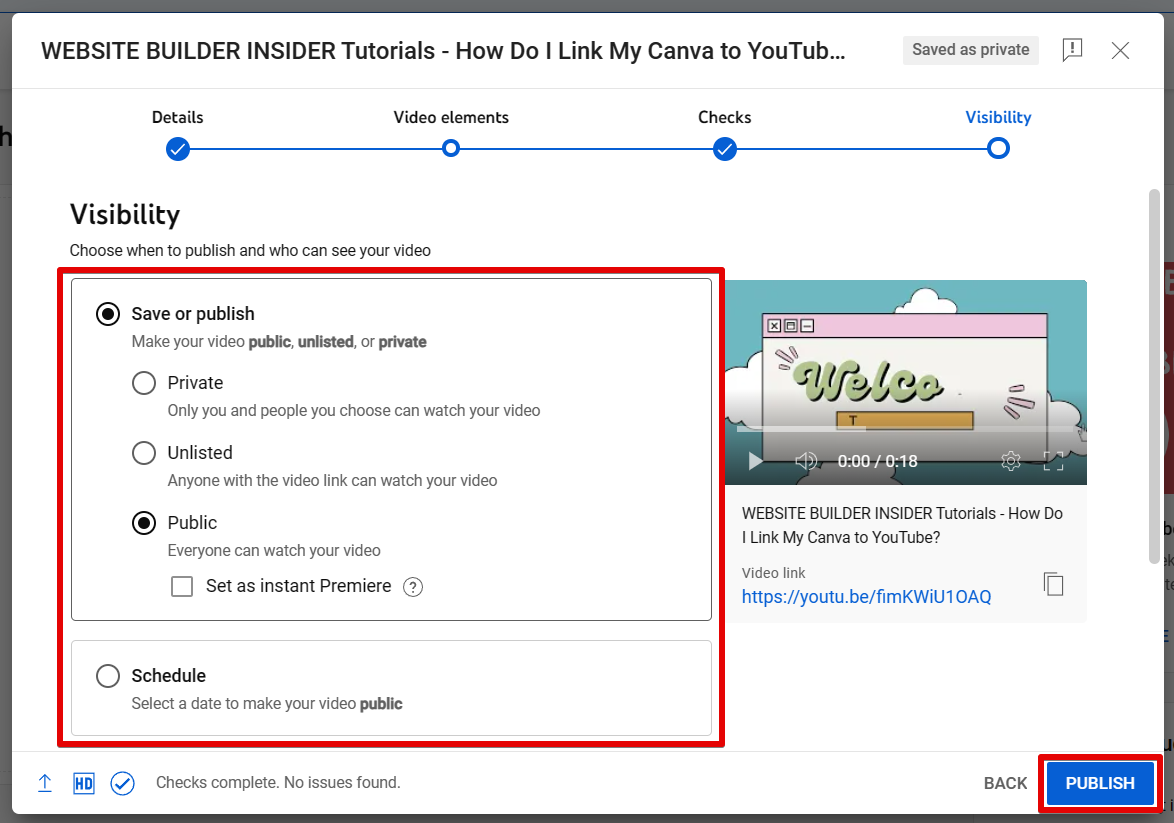As a YouTube user, you may find that you want to use the popular design tool Canva to create certain types of visuals for your channel. You may also want to link your Canva account to YouTube so that you can easily share your designs with your subscribers.
Unfortunately, linking your Canva account to YouTube is not possible. However, you can easily download your Canva videos or share your Canva designs on YouTube. In this article, we will show you how to download and share your Canva designs to YouTube in just a few simple steps.
First, you will need to log in to your Canva account. Once you are logged in, click on the “Create a design” button in the top left-hand corner of the screen and select a template for your design. In this example, we will be using the “Video” template to create a video for YouTube.
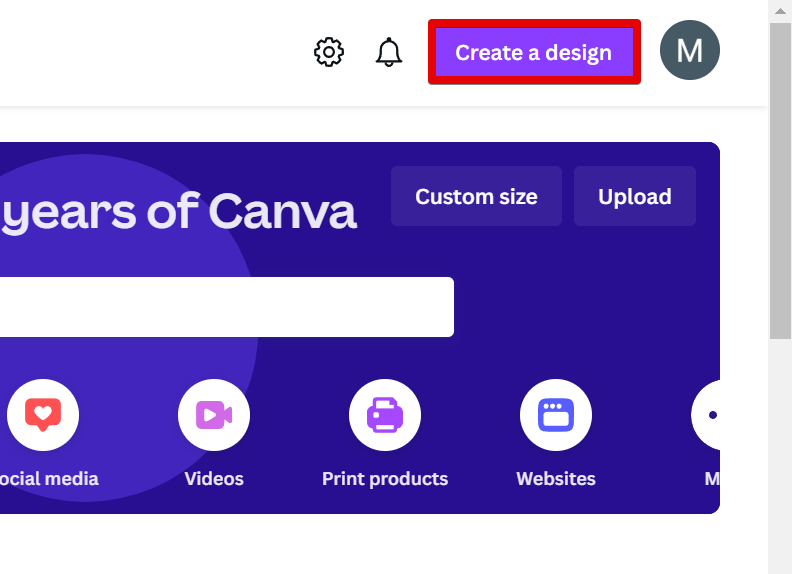
On the next page, click the “Design” tab from the left menu bar and select your preferred template from the available options. This will open the template on the canvas where you can start designing and customizing the video.

Once you have designed your video, click on the “Share” button in the top right-hand corner of the screen.
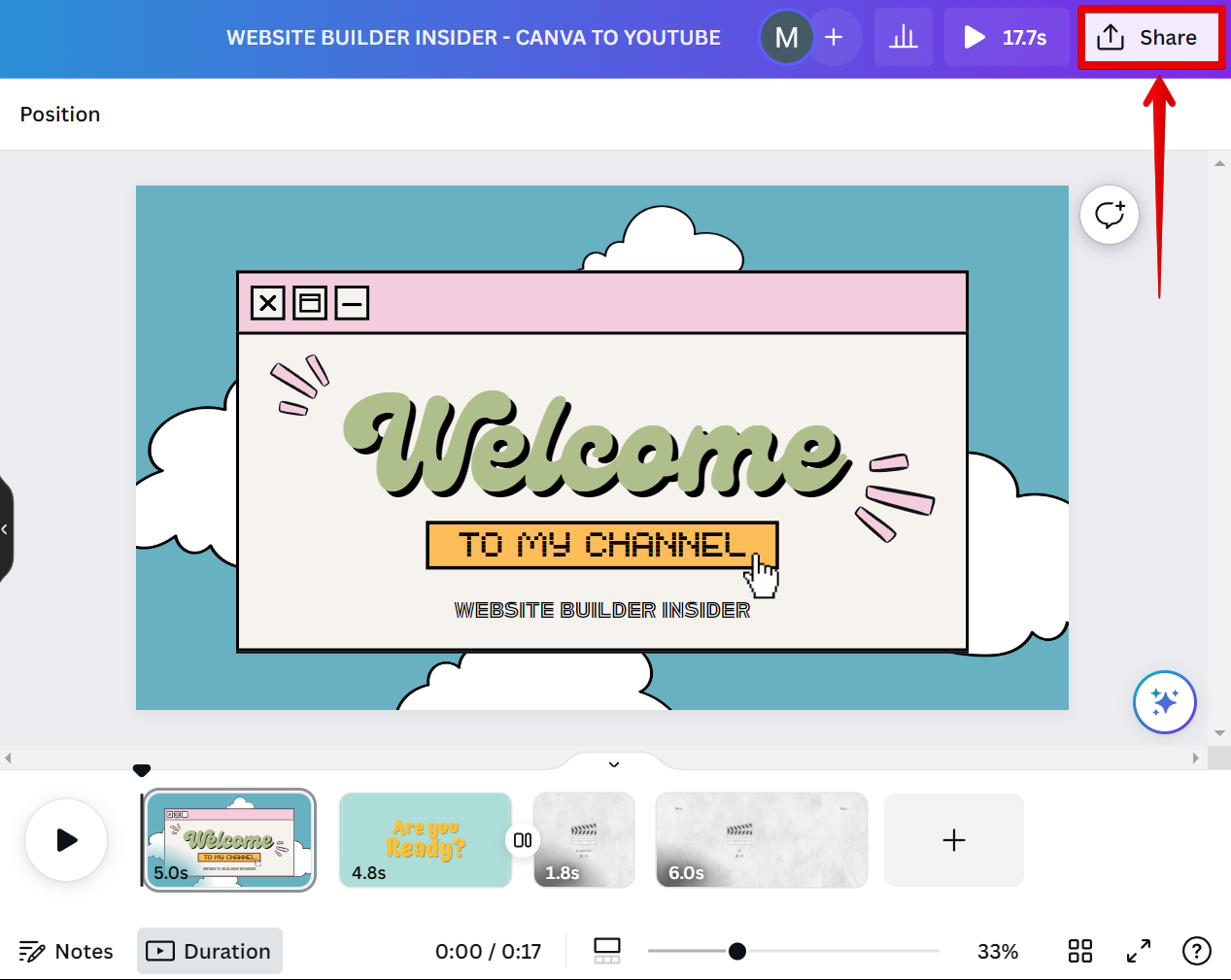
On the next menu that appears, select the “Download” option.
NOTE: Another option that you can use is the Collaboration link. Set this to “Anyone with the link” and “Can view” if you want to give your YouTube viewers access to view your design when you share its link on your YouTube account.
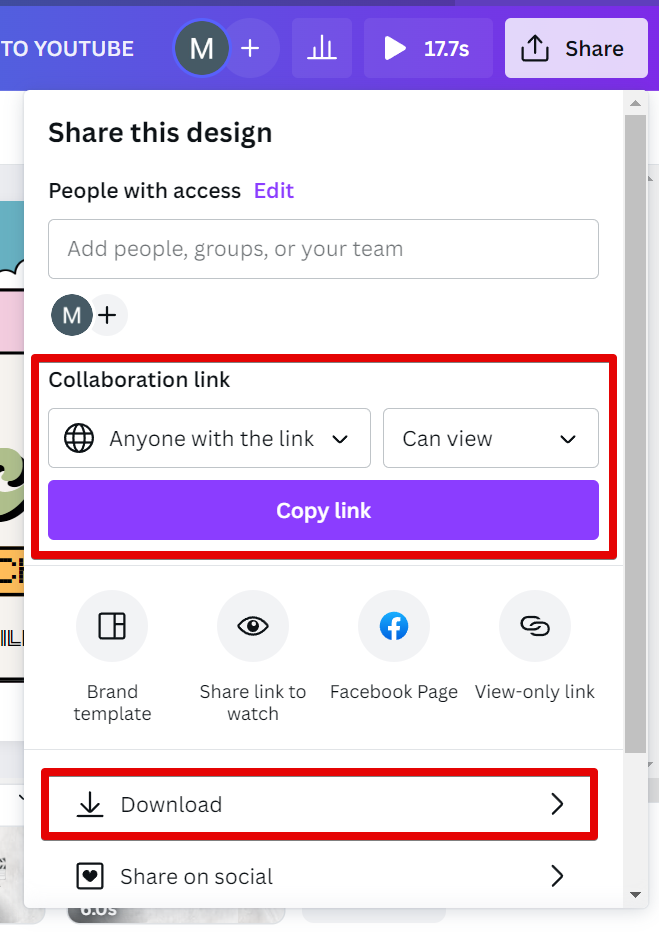
The next step is to select your preferred File type. In this case, since we will be downloading a video for YouTube, it is recommended to use the “MP4 Video” file type. Once done, click on the “Download” button.
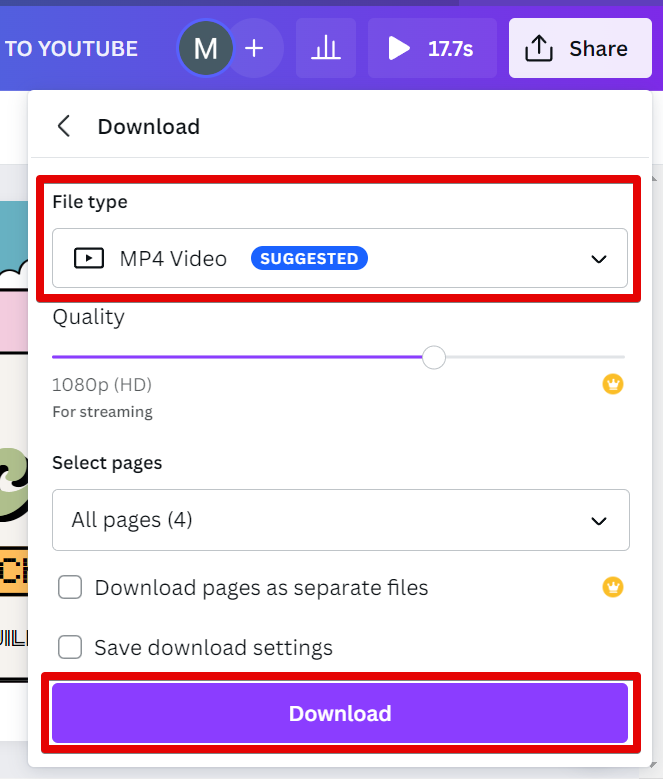
After that, log in to your YouTube account. When you’re already logged in, go to your Studio Channel’s Dashboard and click on the “Upload Videos” button.
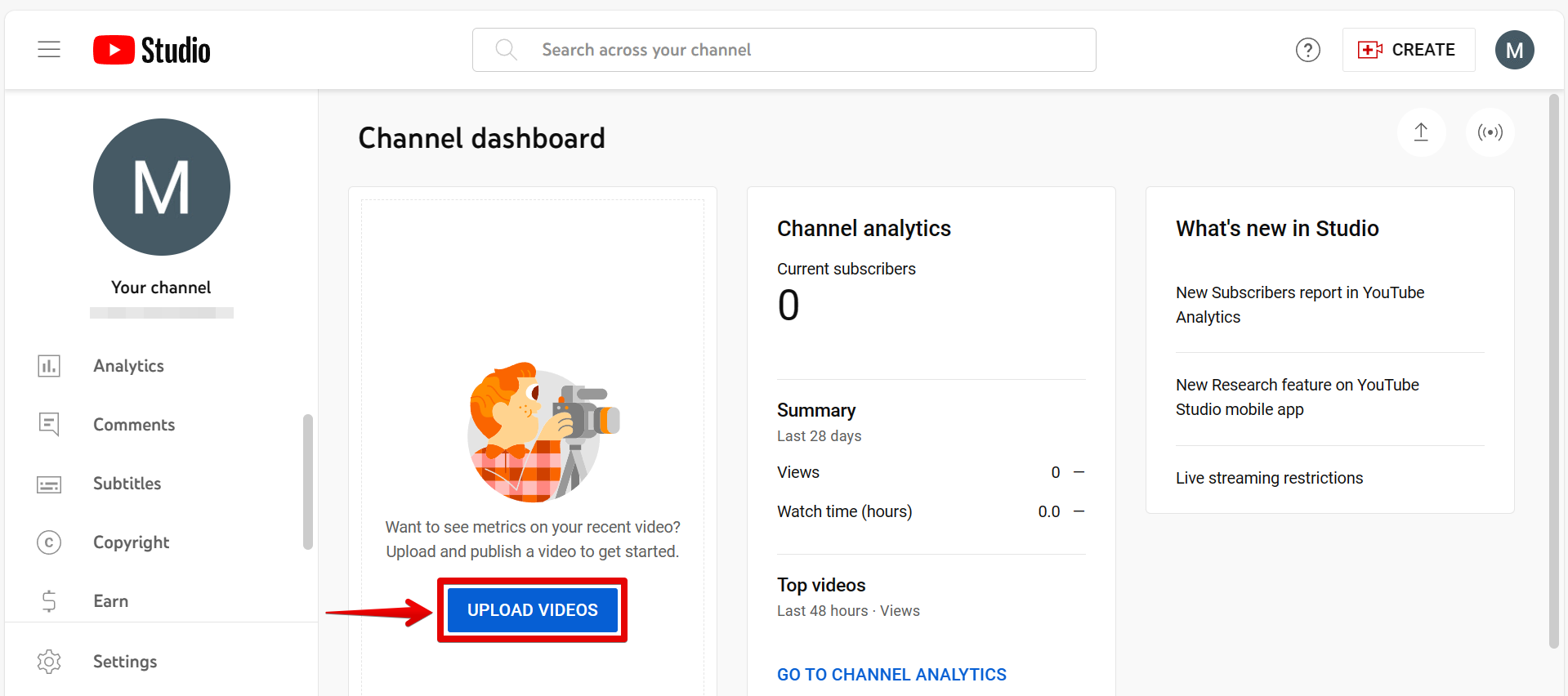
Select the Canva design file that you want to share on your YouTube account.
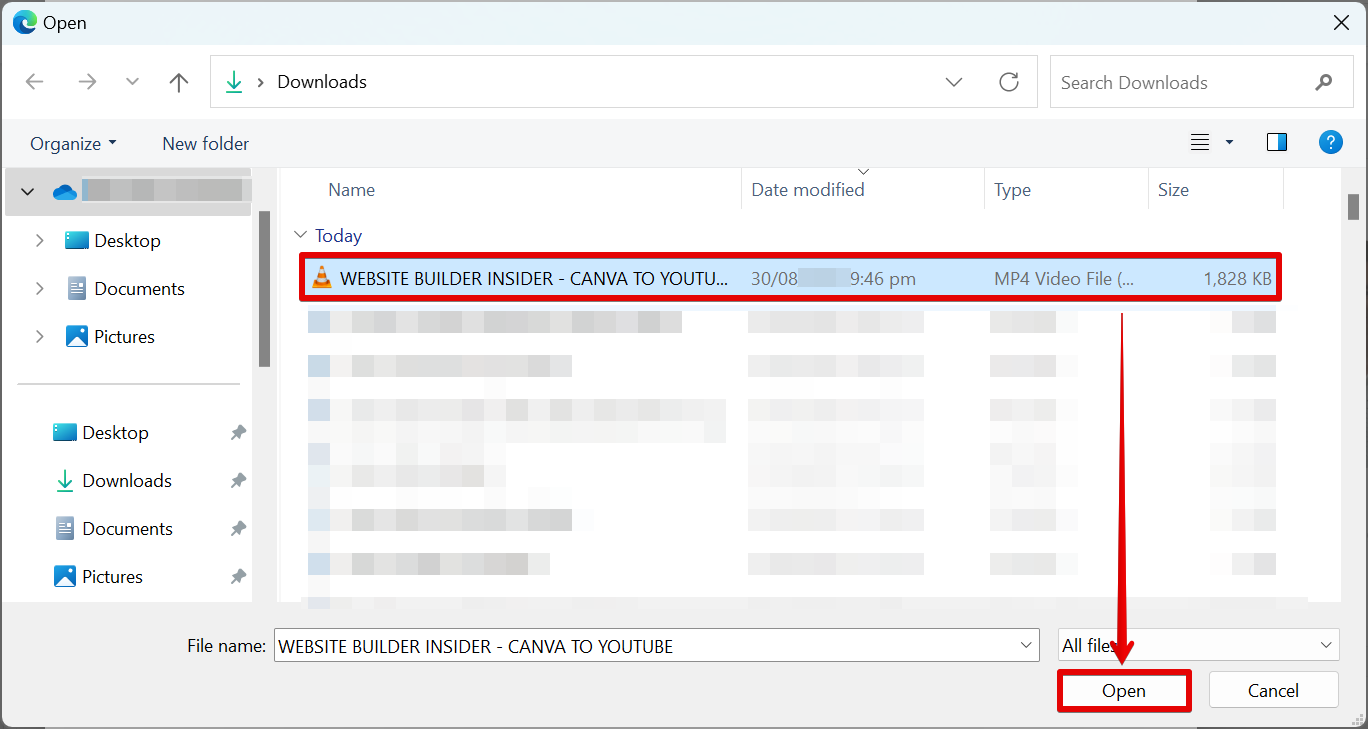
Once uploaded, fill up the details in the pop-up window that will appear. Simply type in the title and description of the video that you plan to share with your subscribers.
NOTE: When creating a title for your YouTube video, prioritize clarity and relevance to ensure that it clearly captures the essence of your content while incorporating targeted keywords.
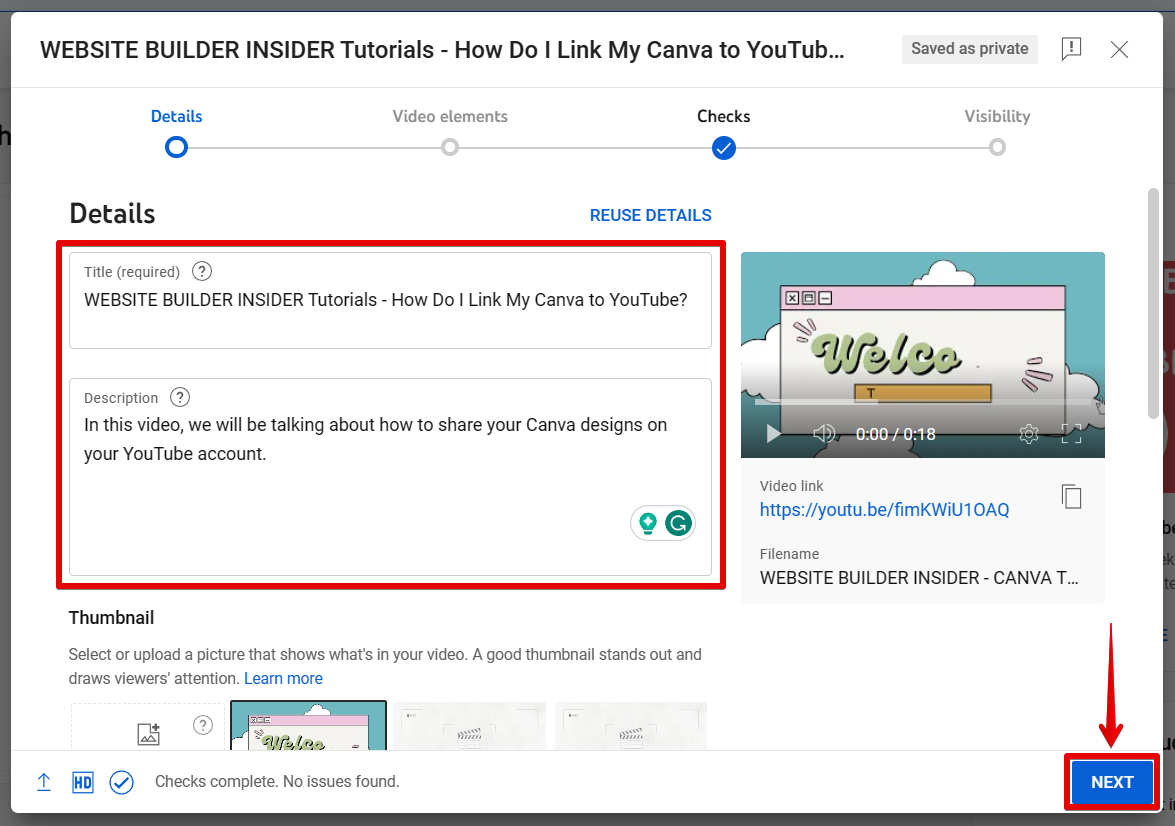
Finally, set up the visibility setting of your video by choosing when to publish and who can see your video.
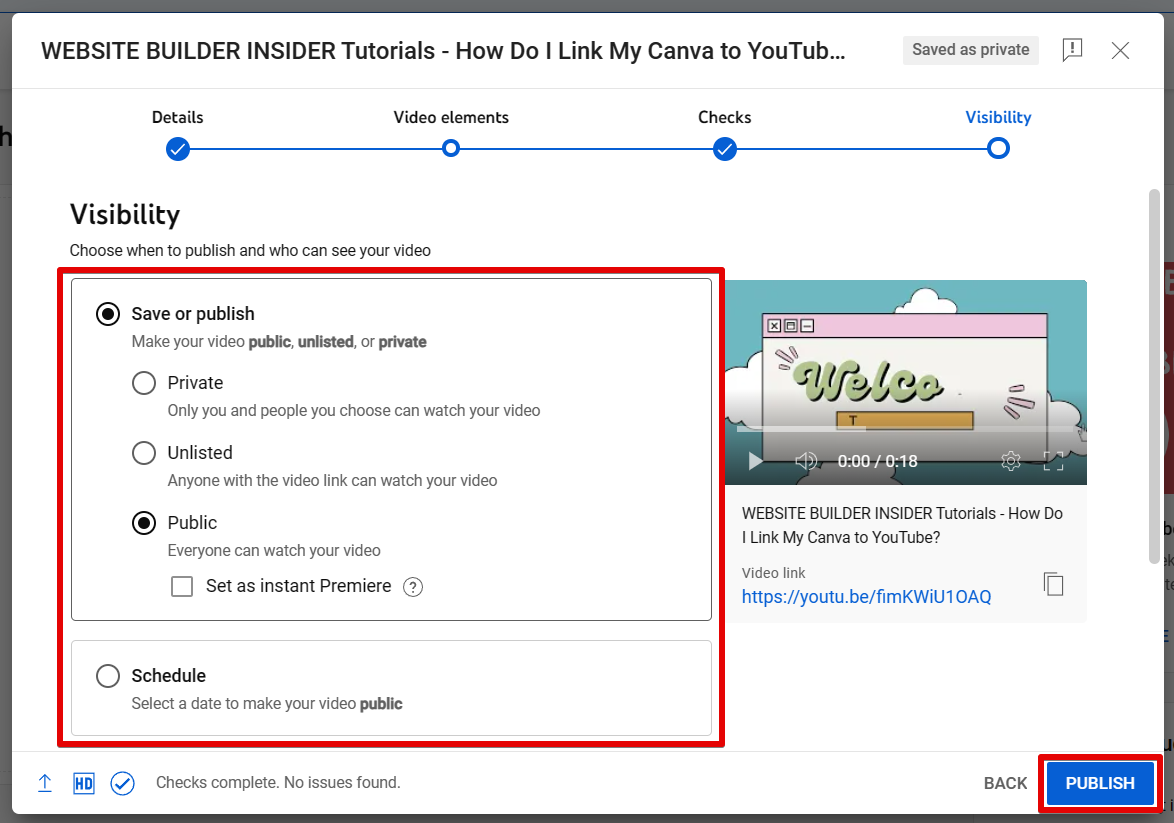
PRO TIP: If you are planning to share your Canva designs on your YouTube channel, be aware that there are some potential risks. First, be careful when using popular templates without customization because this can make your content appear generic, potentially leading to a lack of distinct identity for your channel. Moreover, always ensure that you have the right licenses for any images or elements you use, as copyright infringements can result in penalties or removal of your content by YouTube.
That’s all there is to it! By following these simple steps, you can easily make your Canva designs accessible on your YouTube account and share your designs with your subscribers.
So what are you waiting for? Get started today!
9 Related Question Answers Found
YouTube is a powerful tool with over a billion users worldwide. And while you can use YouTube to host your videos for free, there are some limitations. For example, you can’t add text overlays to your videos unless you have a paid account.
As a YouTuber, you have a lot to think about when it comes to the creation and presentation of your videos. In addition to the actual content of your videos, you also need to worry about things like the title, thumbnail, and end screen. And, of course, you also need to think about what goes in the middle – the video itself!
YouTube is a popular video sharing website where people can upload, share, and view videos. Canva is a graphic design tool that allows users to create amazing designs with ease. So, how do you upload a YouTube video to Canva?
YouTube is a great platform for sharing videos, and Canva is a great platform for creating visuals. Together, they make a great team! Here’s how to make a Canva video on YouTube in just a few easy steps:
First, sign up for a free Canva account.
Yes, you can upload a YouTube video on Canva! Here’s how:
1. Create a new Canva design.
2.
Adding a YouTube video to a Canva presentation is a great way to spice up your presentation and keep your audience engaged. Here’s how to do it:
First, open Canva and click on the “Create a design” button. Then, search for “presentation” in the search box and select a presentation template size from the recommended list.
As a business owner, you want to make sure that you are using the best tools available to help you create content that will engage your audience. Canva is a great tool that allows you to create visuals for your website, social media, and marketing materials. But can you use Canva videos for YouTube?
If you’re a YouTuber, you’ve probably heard of Canva. Canva is a great way to make professional-looking graphics for your videos. But can you use Canva music on YouTube?
Most social media platforms have some kind of built-in photo editor these days. But what if you want to edit a video? You might not think of Canva as a video editor, but it actually has a pretty neat video editing tool that you can use to make short videos for social media.