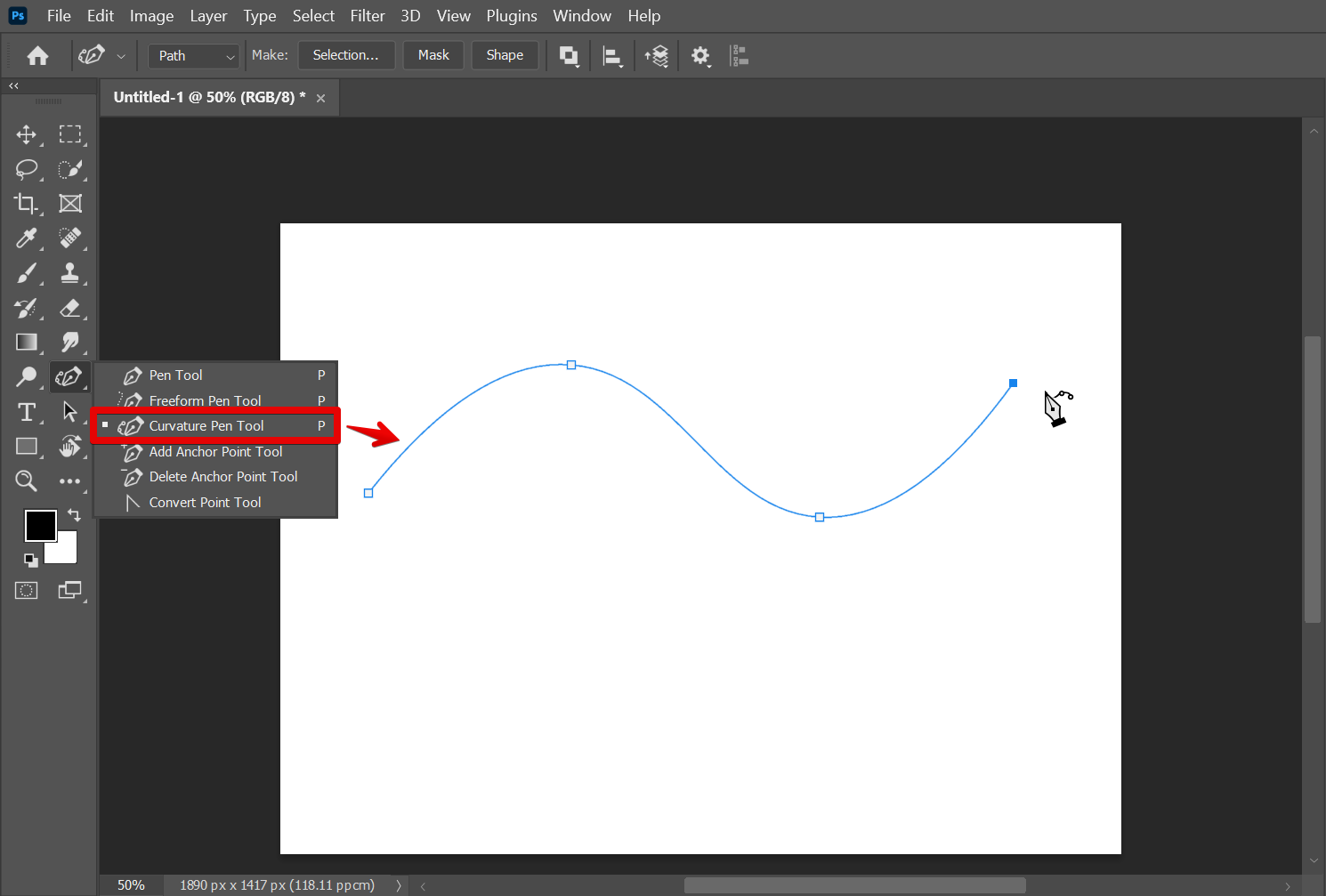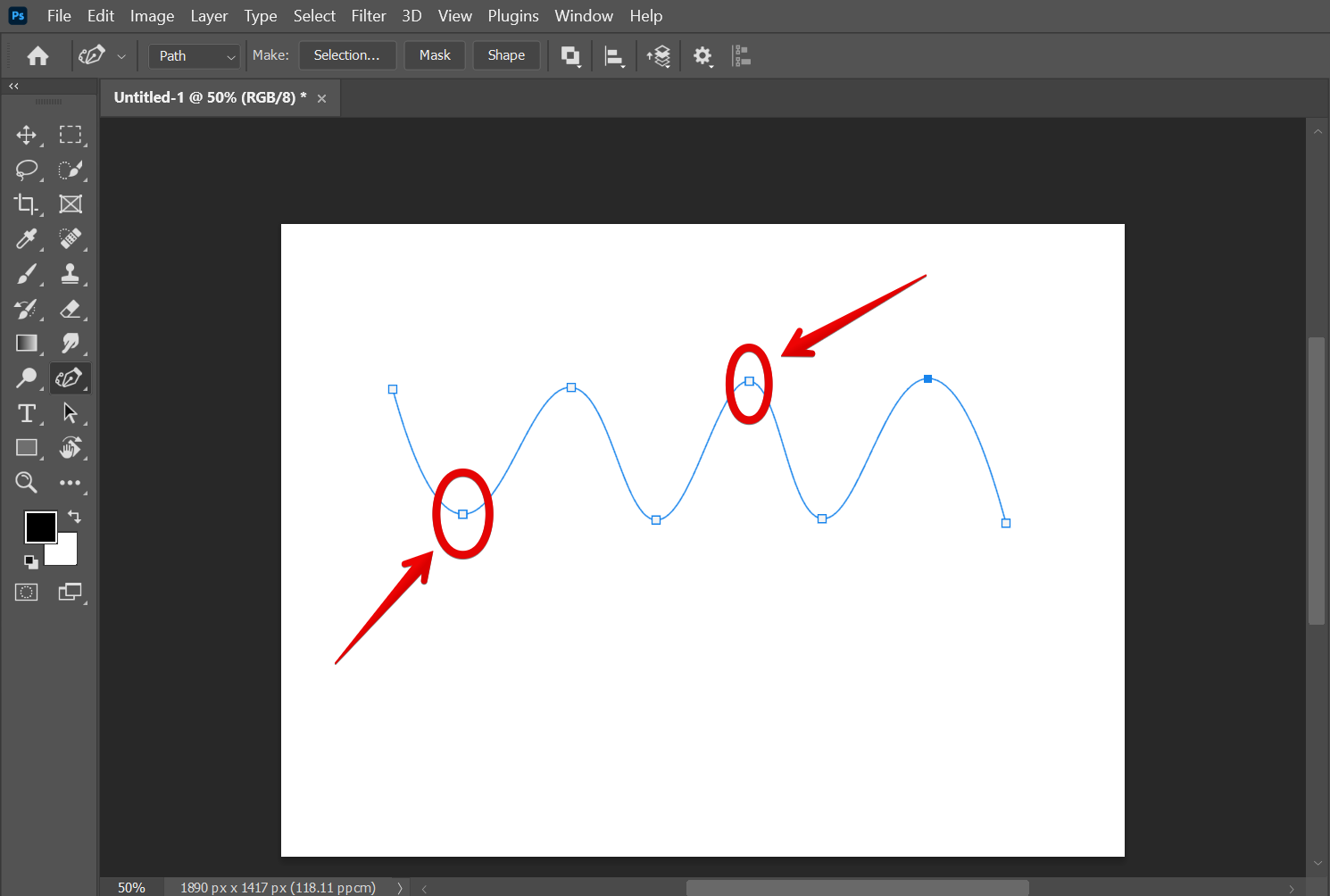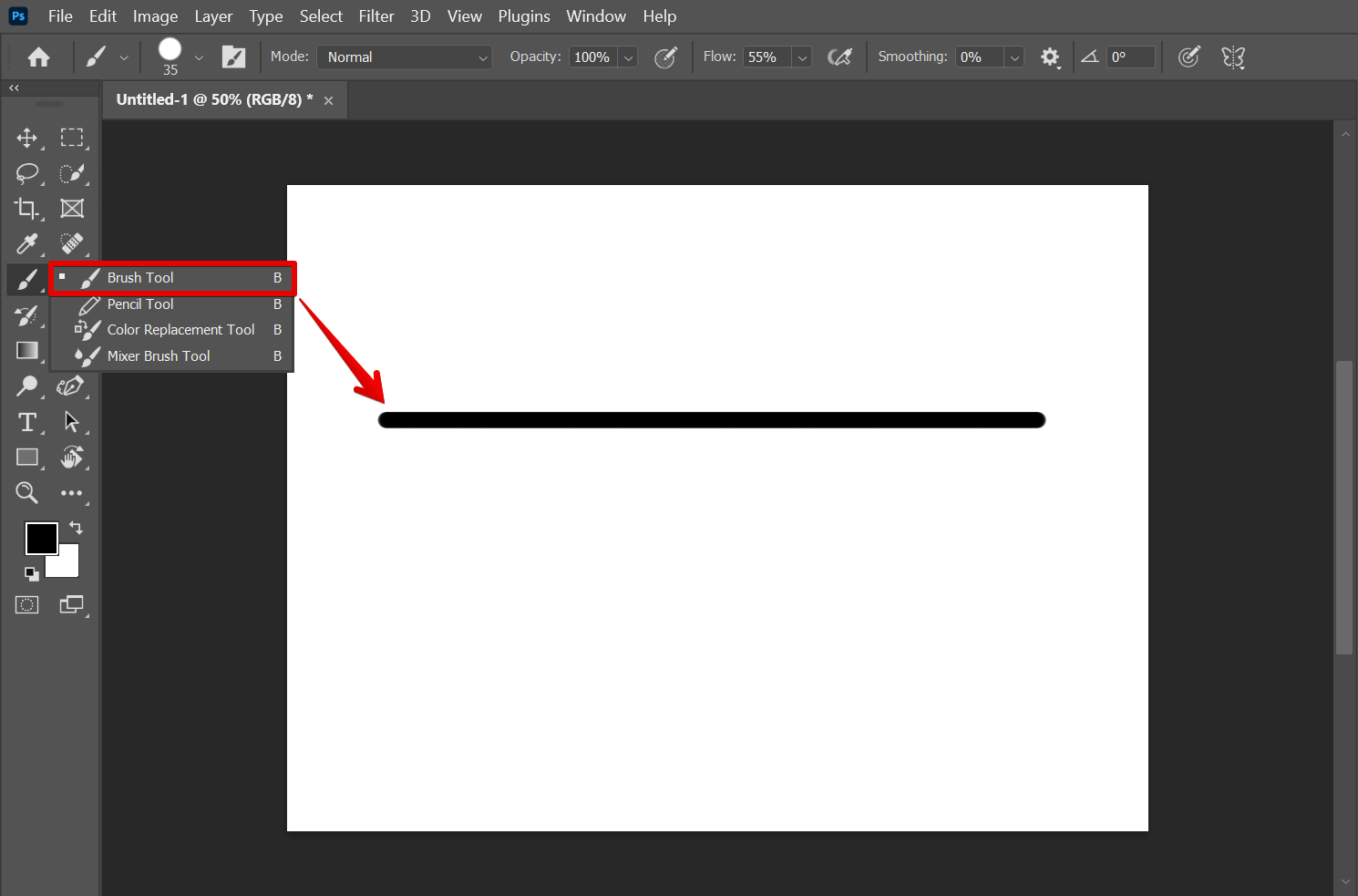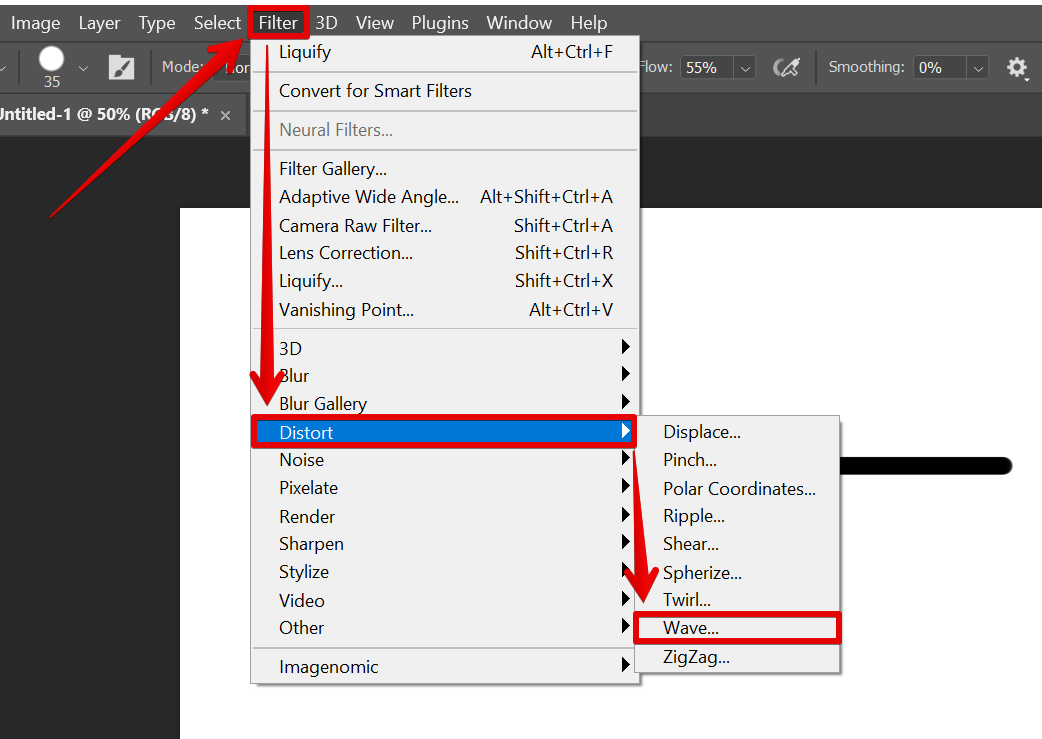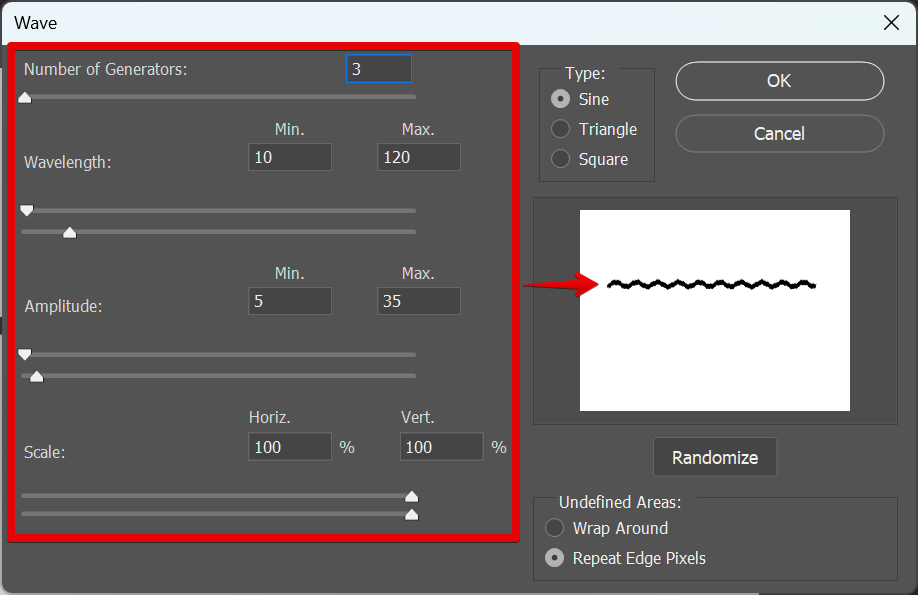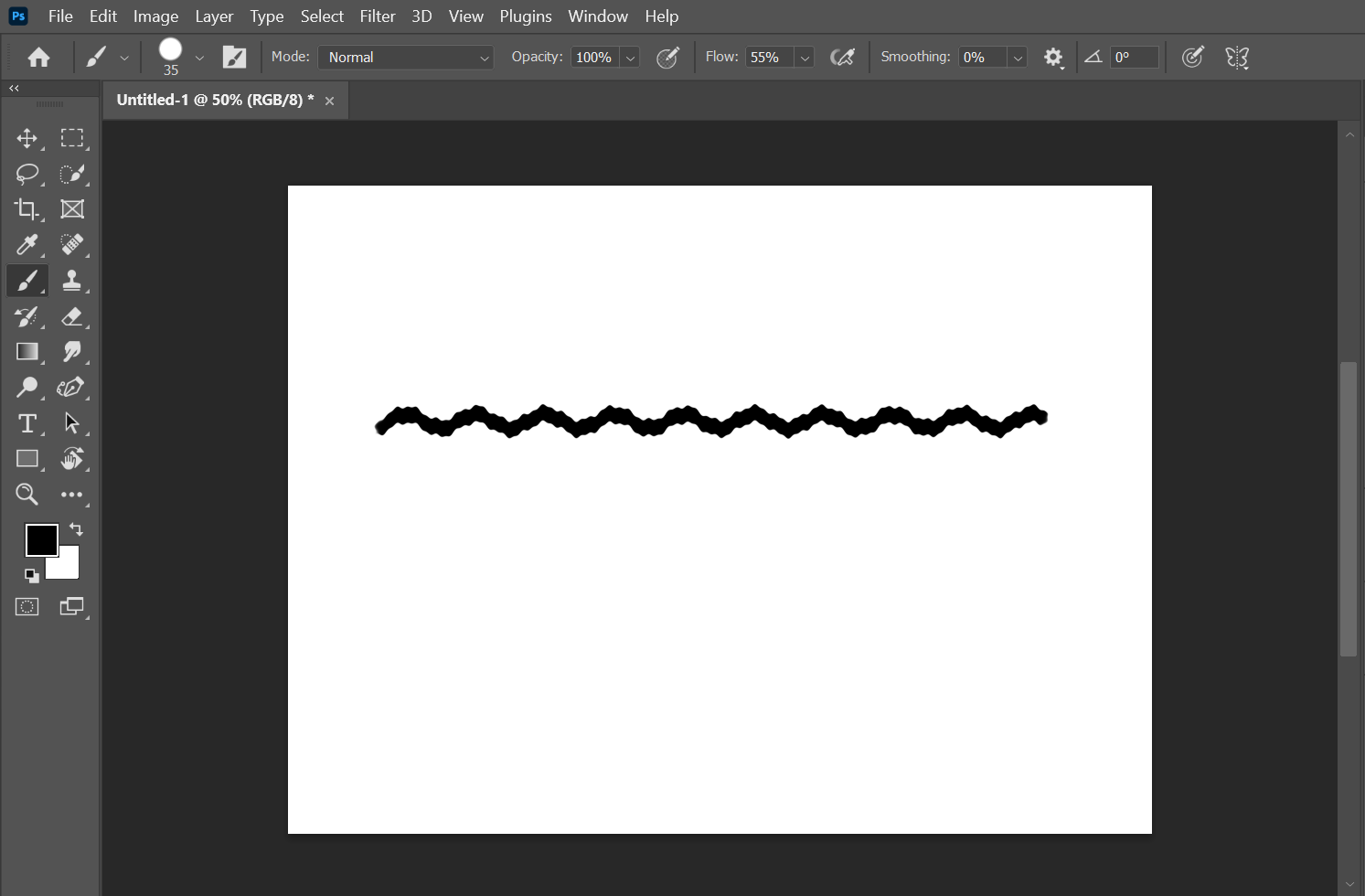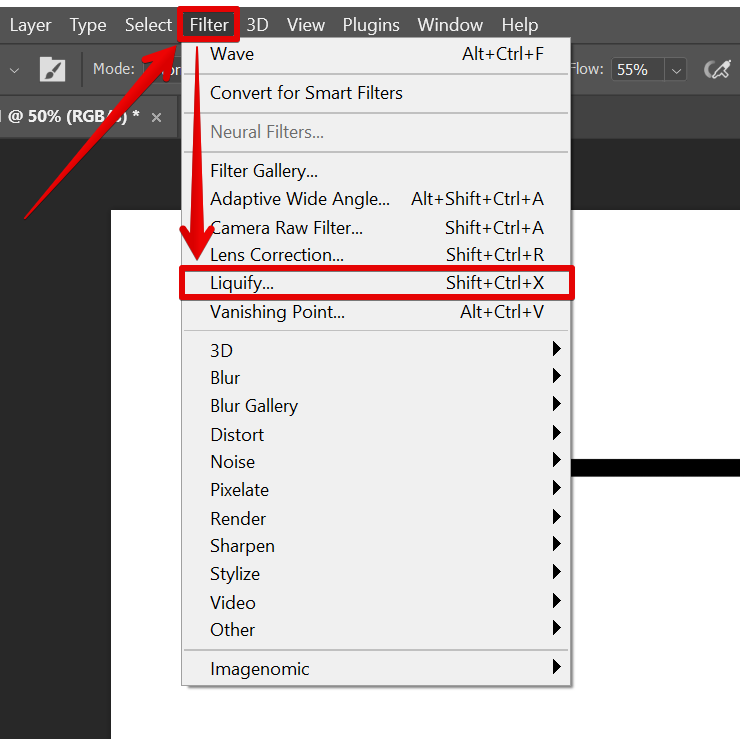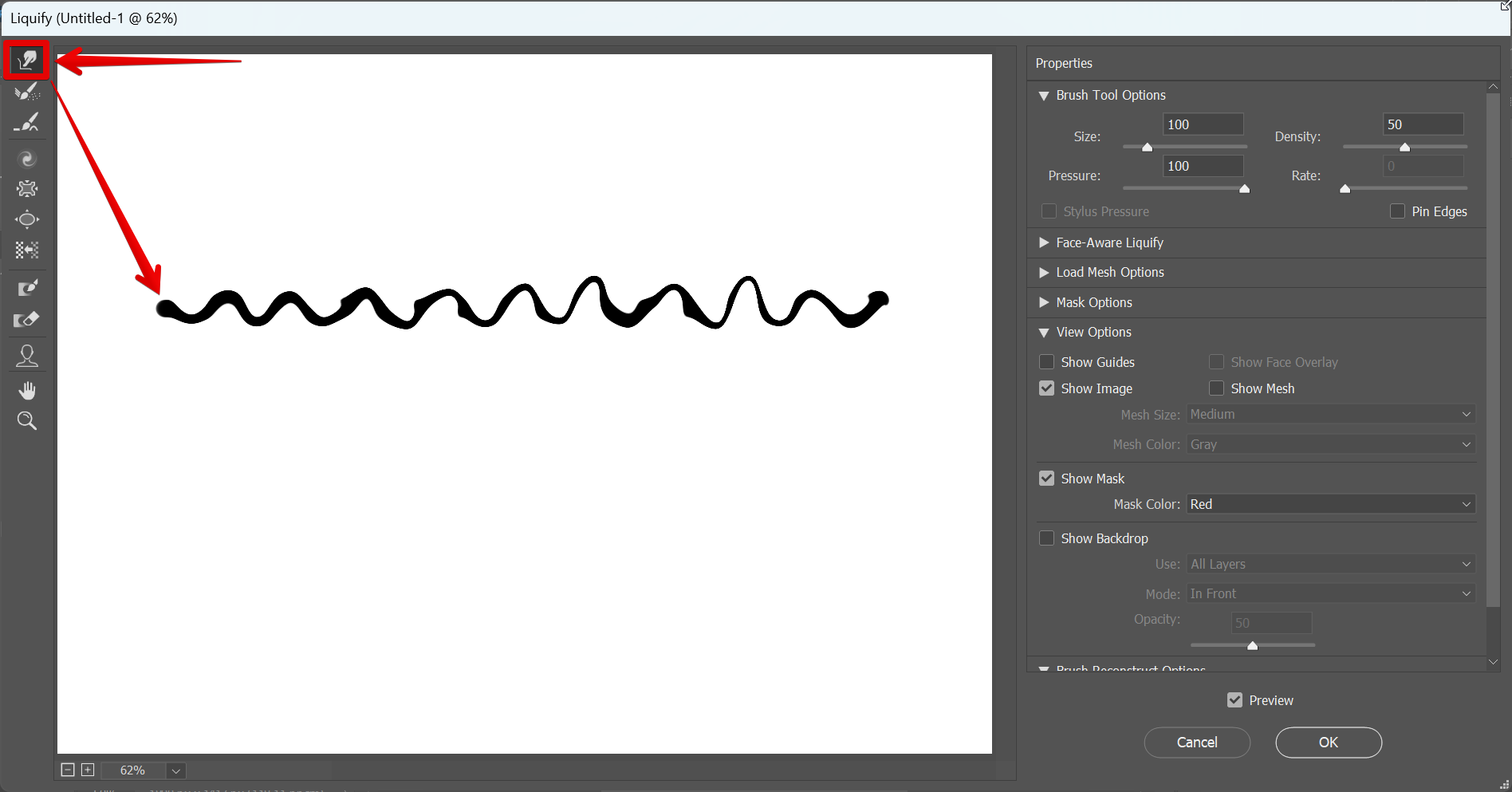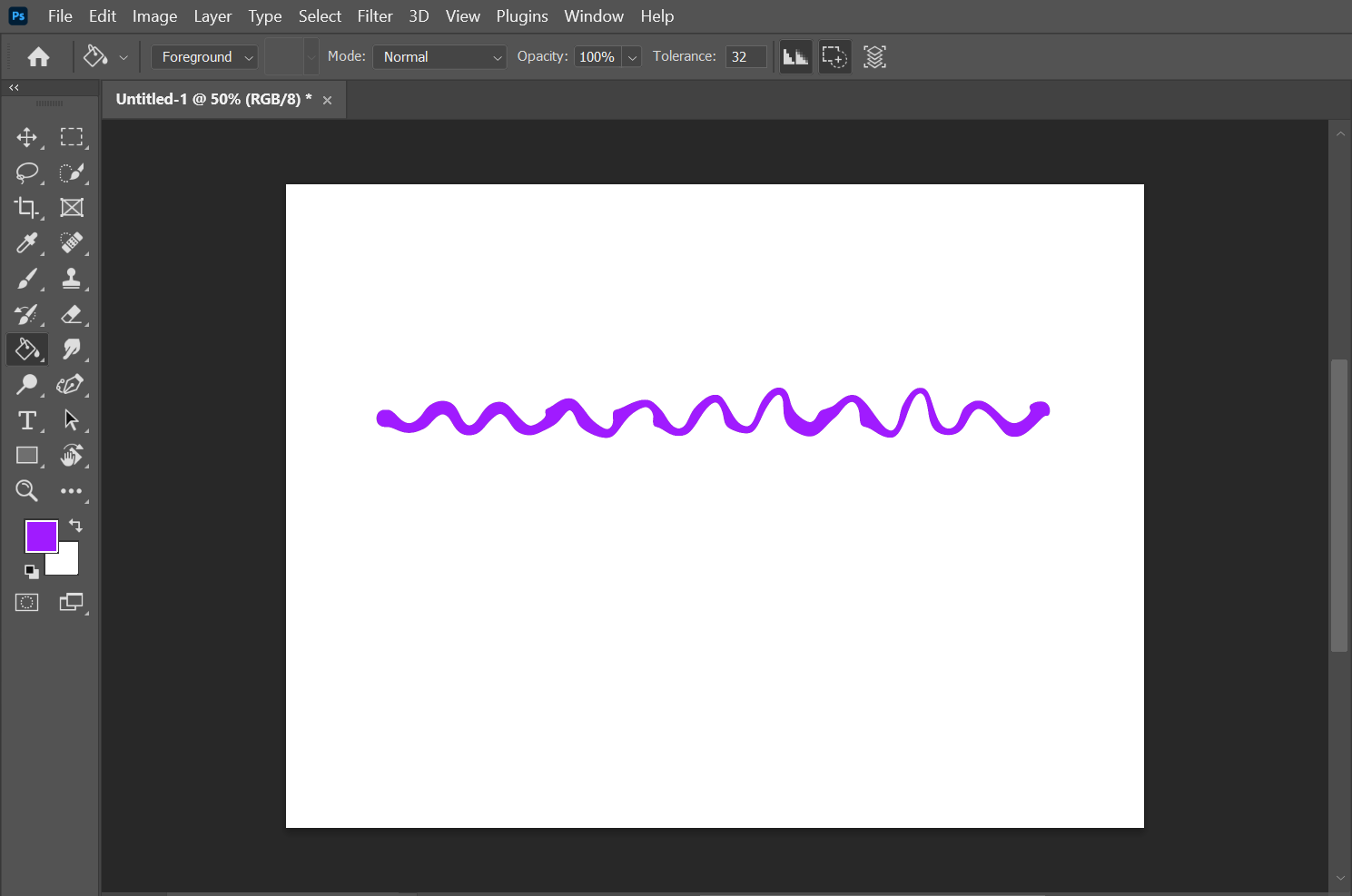There are a few different ways to make a wavy line in Photoshop.
1. One way is to use the Curvature Pen Tool.
With the Curvature Pen Tool selected, click and drag to create a curved line.
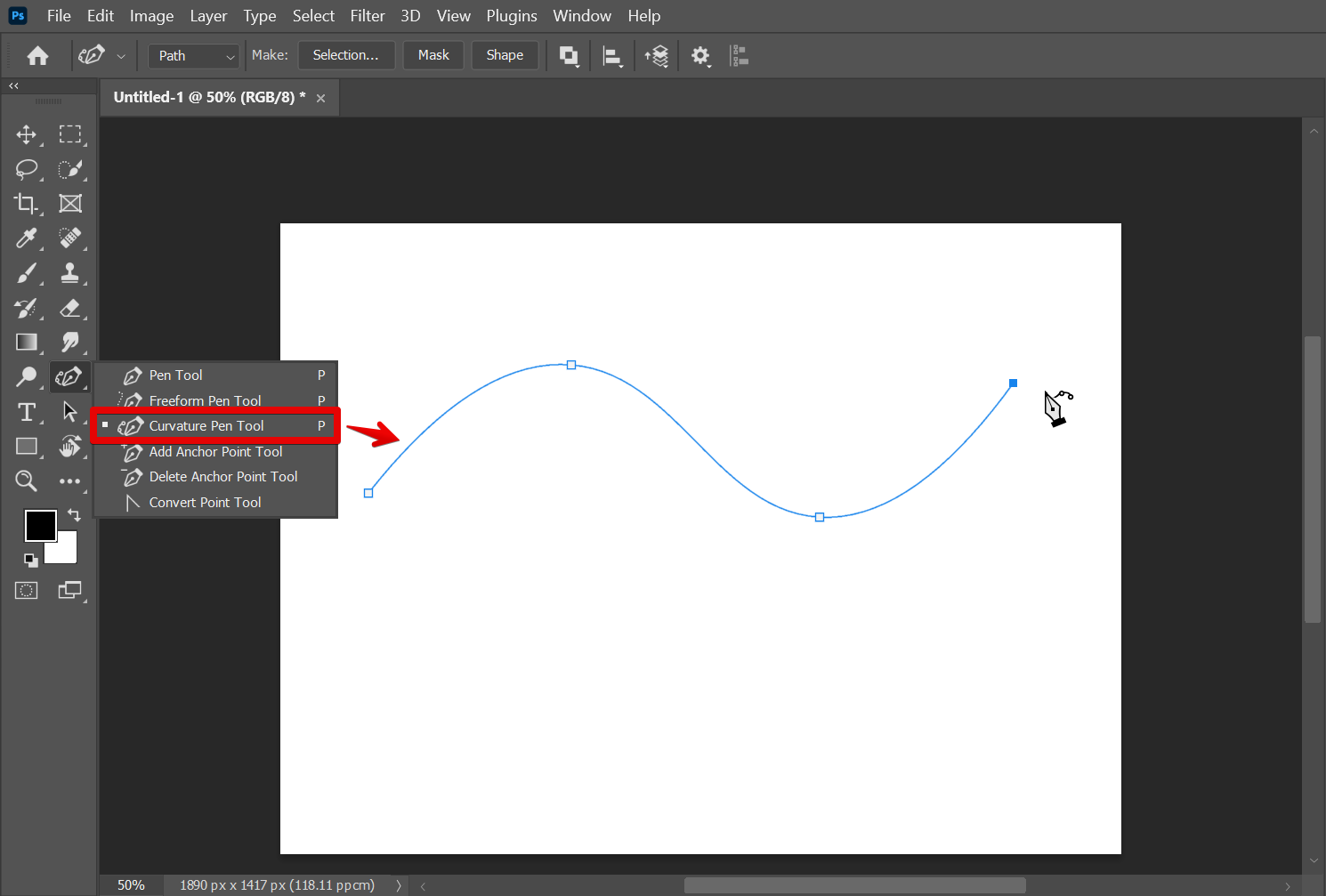
To make the line wavier, click more points along the path as you drag. You can also use the Curvature Pen Tool to trace an existing wavy line, like the one shown below.
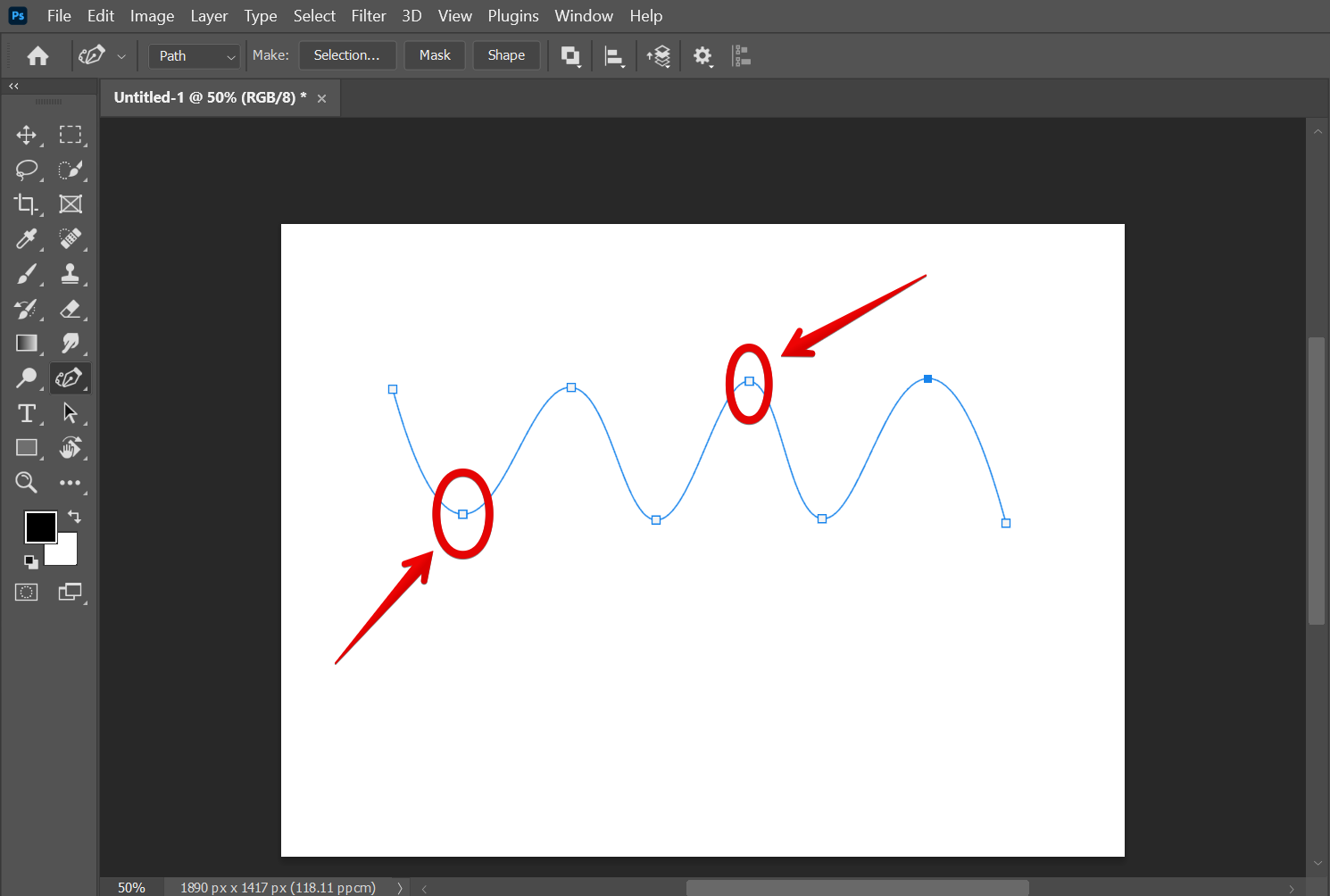
2. Another way to make a wavy line is to use the Wave Filter.
First, draw a straight line using the Brush tool or any other tool.
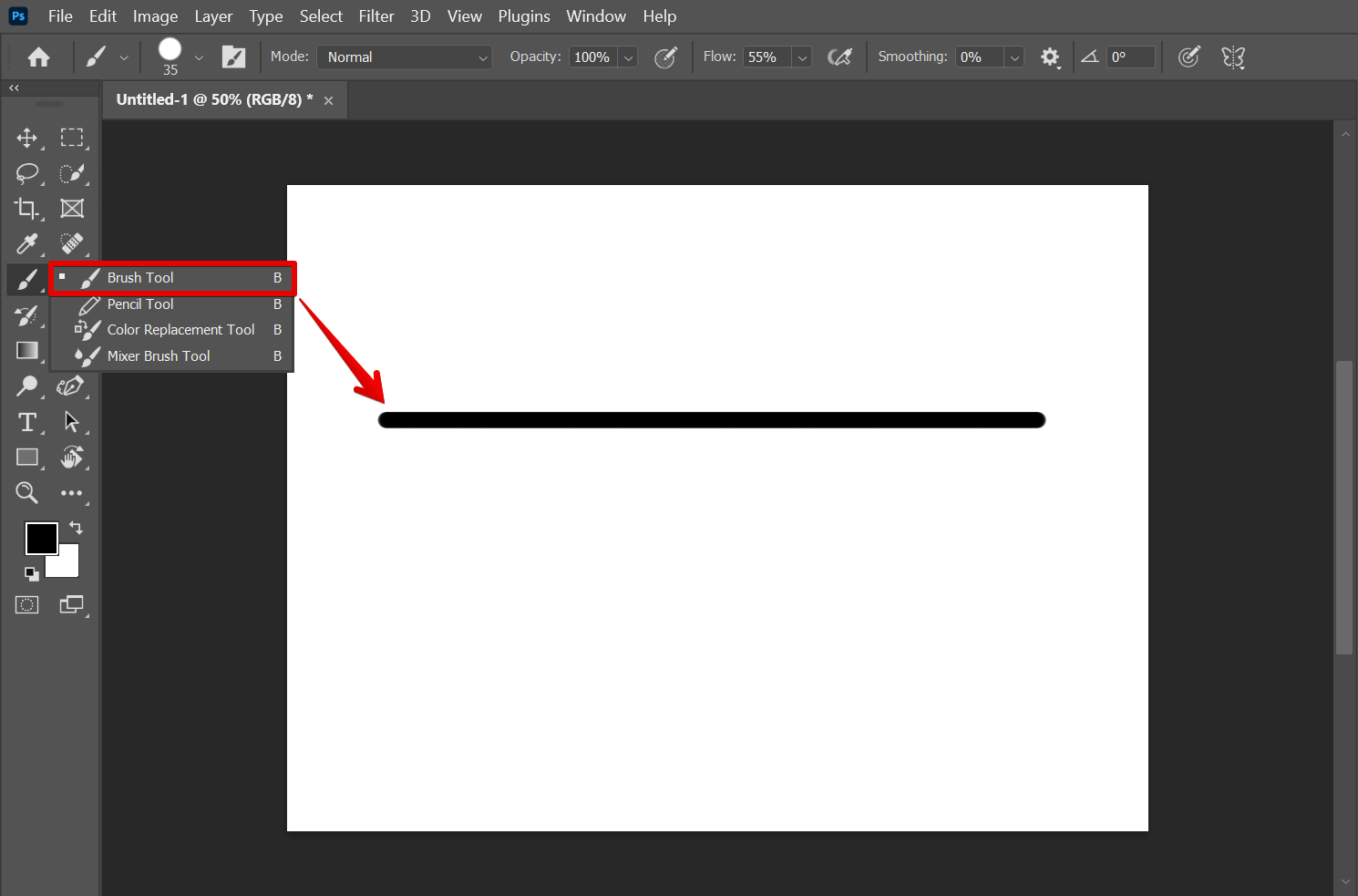
Then go to Filter > Distort > Wave in the top menu.
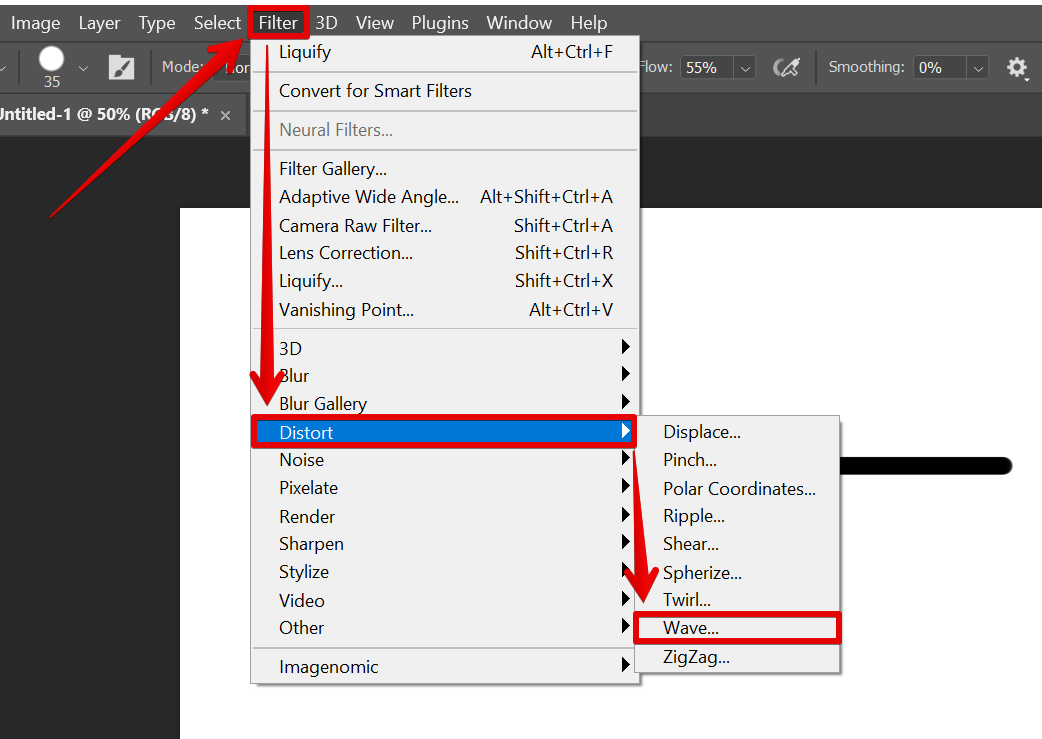
In the Wave Filter window, enter your desired settings. The higher the Number of Generators value, the more wavy the line will be. Once done, click on the “OK” button.
NOTE: The Wave Distort Filter allows you to apply a wavy or rippled effect on an object.
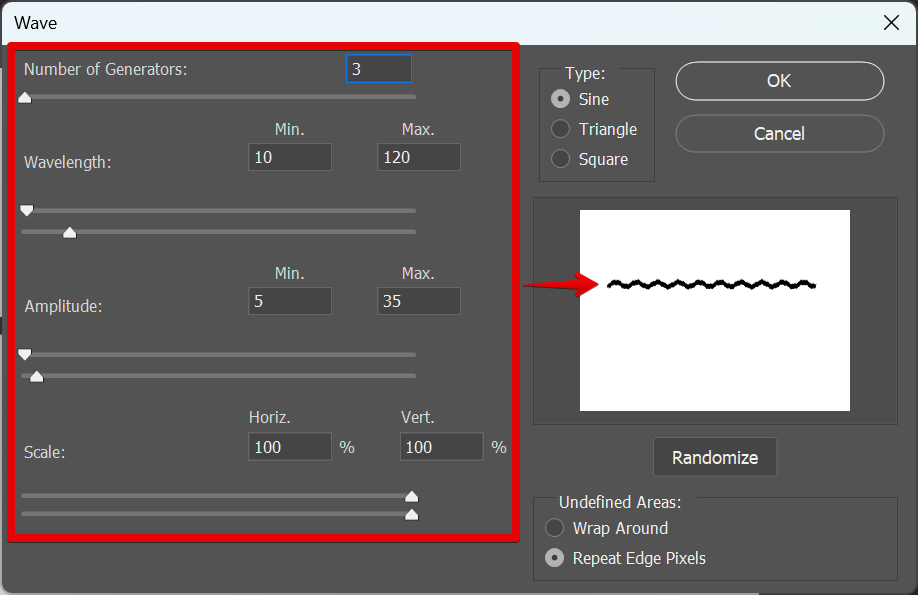
The line you drew will then be turned into a wavy line.
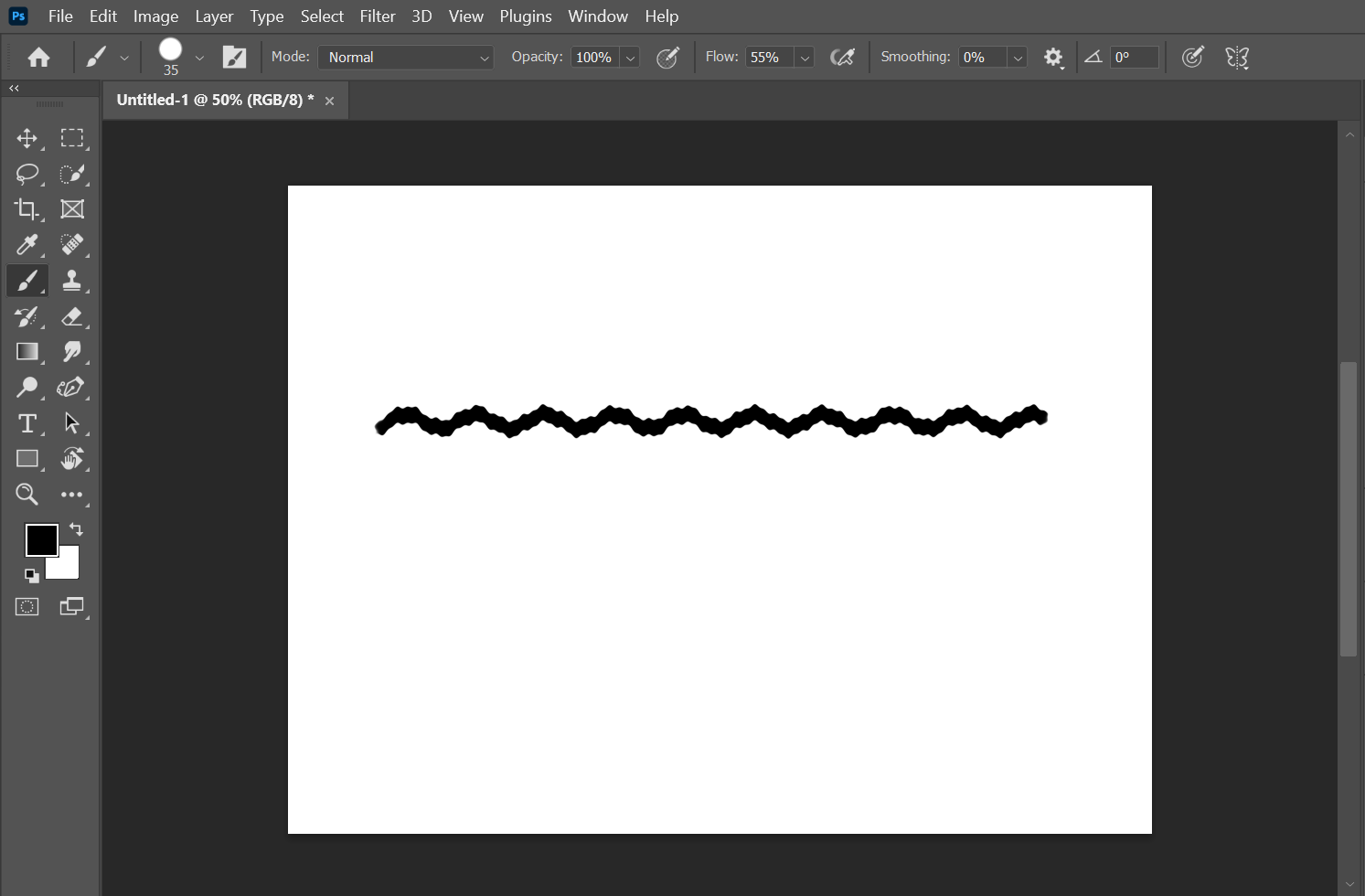
3. You can also create a wavy line by using the Forward Warp Tool.
To do this, first, create your line using the Brush tool or any other tool. Then, go to the Filter menu and select the “Liquify” option.
NOTE: The Liquify Filter allows you to distort and manipulate the pixels of an object, making it perfect for creating wavy lines. You can use the Liquify Filter to push, pull, rotate, reflect, and distort parts of an object using tools like the Forward Warp Tool which will be used in this example.
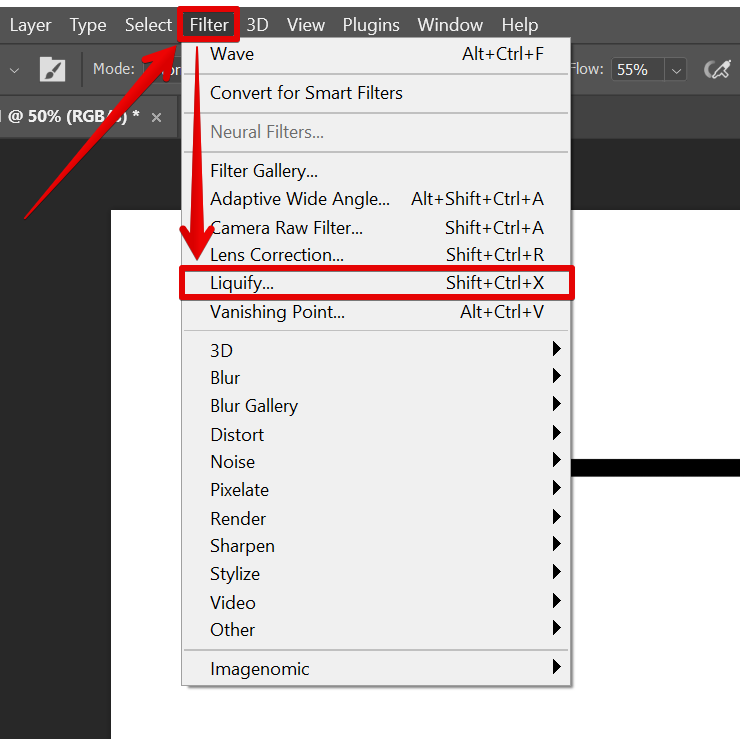
In the Liquify Filter window, select the “Forward Warp Tool” from the side toolbar, then click and drag on your image to create a wavy line.
NOTE: The Forward Warp Tool allows you to push and pull pixels in an object to create various distortions. In effect, it can also be used to create wavy lines.
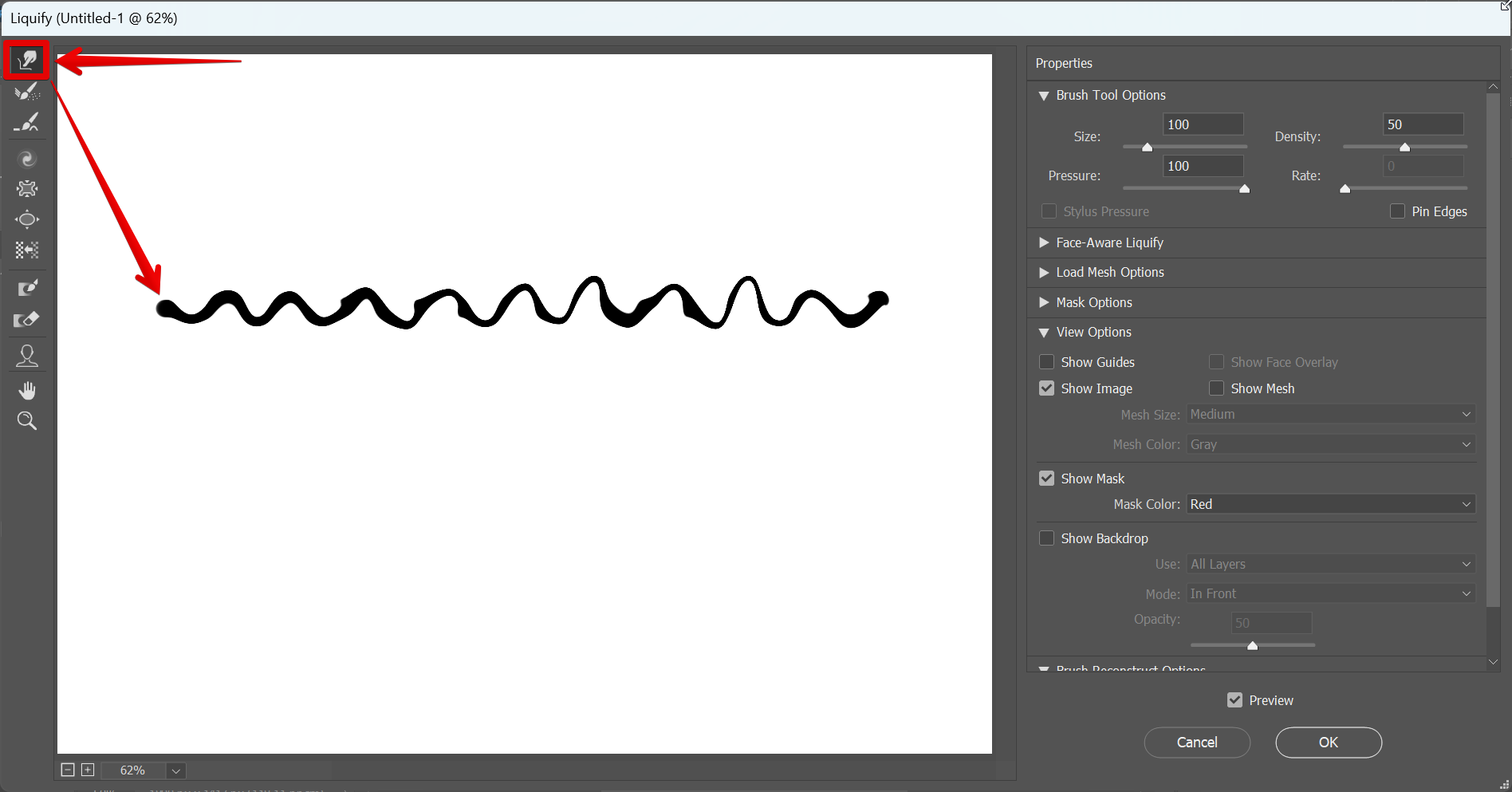
Once you’ve created your wavy line, you can style it however you like using Photoshop’s various tools and effects. For example, you could give it a color fill, stroke, or apply a gradient to it.
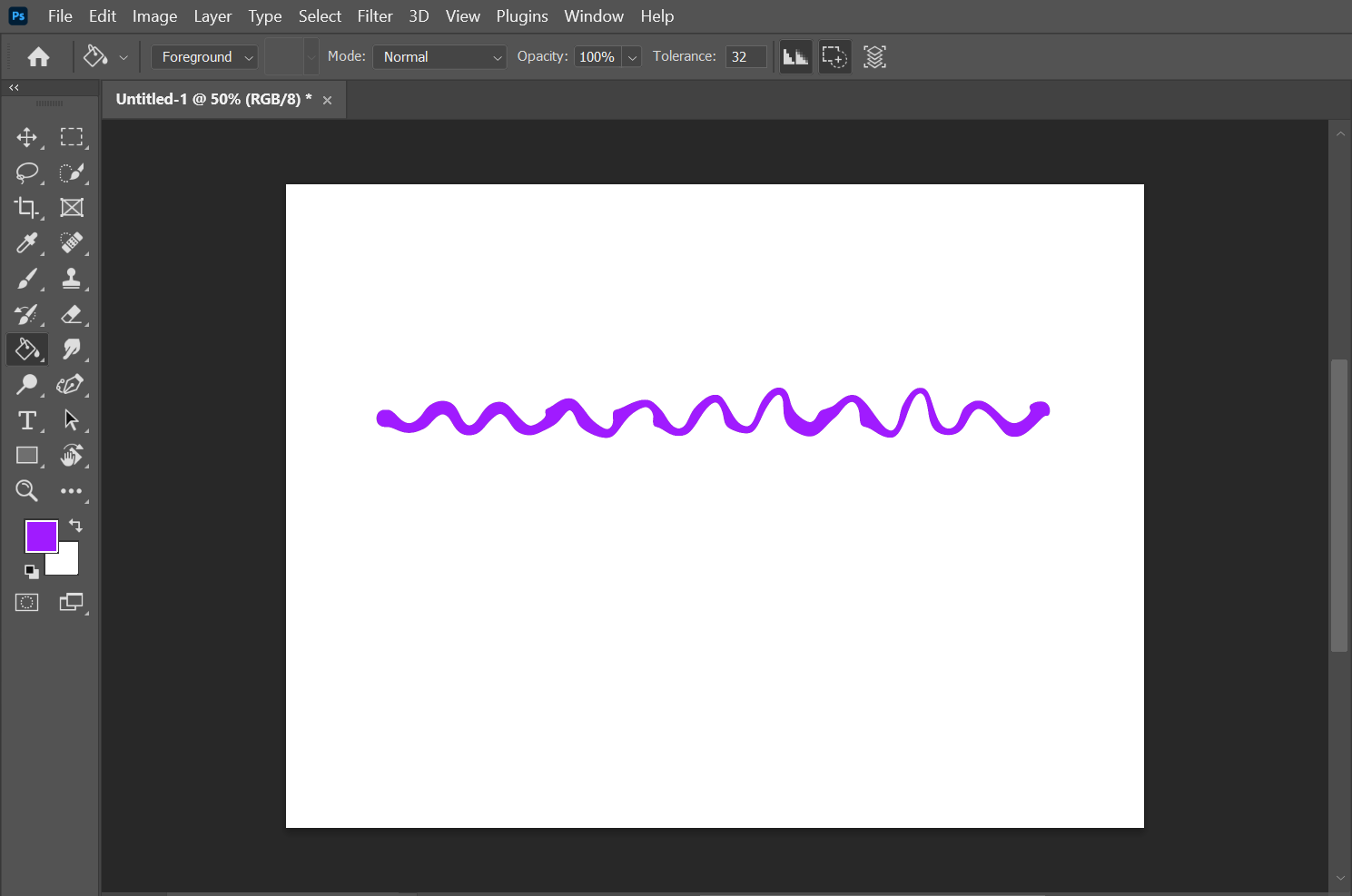
PRO TIP: This article contains information about how to make a wavy line in Photoshop. It is also important to note that the techniques discussed can be used with a variety of tools such as the Pen tool, Pencil tool, Brush tool, and many others. Experiment with the methods enumerated in this tutorial to see what best fits your needs.
10 Related Question Answers Found
In Photoshop, you can create wavy text in a couple of different ways. One way is to use the Wave filter. To do this, first select the text layer that you want to modify.
Wavy backgrounds are a great way to add some visual interest to your website or document. They can be used to create a sense of movement, or simply to add some texture and depth. Photoshop makes it easy to create wavy backgrounds, and in this tutorial we’ll show you how.
There are a few different ways that you can create line patterns in Photoshop. One way is to use the “Stroke” command. To do this, first create a new layer.
There are a few different ways that you can make a line pattern in Photoshop. One way is to use the pen tool to draw a line, and then use the stroke command to apply a stroke to the line. Another way is to use the brush tool to paint a line, and then use the eraser tool to erase parts of the line.
When drawing a straight line in Photoshop, there are a few basic steps you can take. The first thing you need to do is select the line you want to draw. After that, you need to select the object you want to use as a guide for your line.
Photoshop is a great program for creating graphics and images. One of the things that you can do in Photoshop is create curved lines. Curved lines can be used to create various shapes and designs.
There are a few different ways that you can draw a curved line in Photoshop. One way is to use the Brush tool. Select the Brush tool from the toolbar, and then draw your curve on the canvas by clicking and dragging in the direction that you want the curve to go.
If you’re a graphic designer, sooner or later you’ll need to learn how to make a clipping path in Photoshop. A clipping path is an outline created around an image that tells Photoshop which part of the image to keep and which to discard. Clipping paths are essential for removing background elements from photos and for isolating objects in images.
There are a few things that you need to do in order to make a grainy brush in Photoshop. First, you need to create a new layer. Then, you need to add a noise filter to this layer.
Dashed lines are a great way to add visual interest to your designs, and Photoshop makes it easy to create them. In this quick tip, we’ll learn how to create a custom dashed line brush that you can use over and over again. Then we’ll learn how to style text using the < p >, < b >, and < u > tags in HTML.