If you want to move a section to another page on your Squarespace site, note that there is currently no direct way of doing this. As of now, Squarespace can only offer you two options, either move the section to another space on the same page or make the section from scratch on the other page where you want to move it. In this tutorial, we will be doing the first option.
First, open up the page you want to move the section from in the Page Manager, then click on “Edit”.
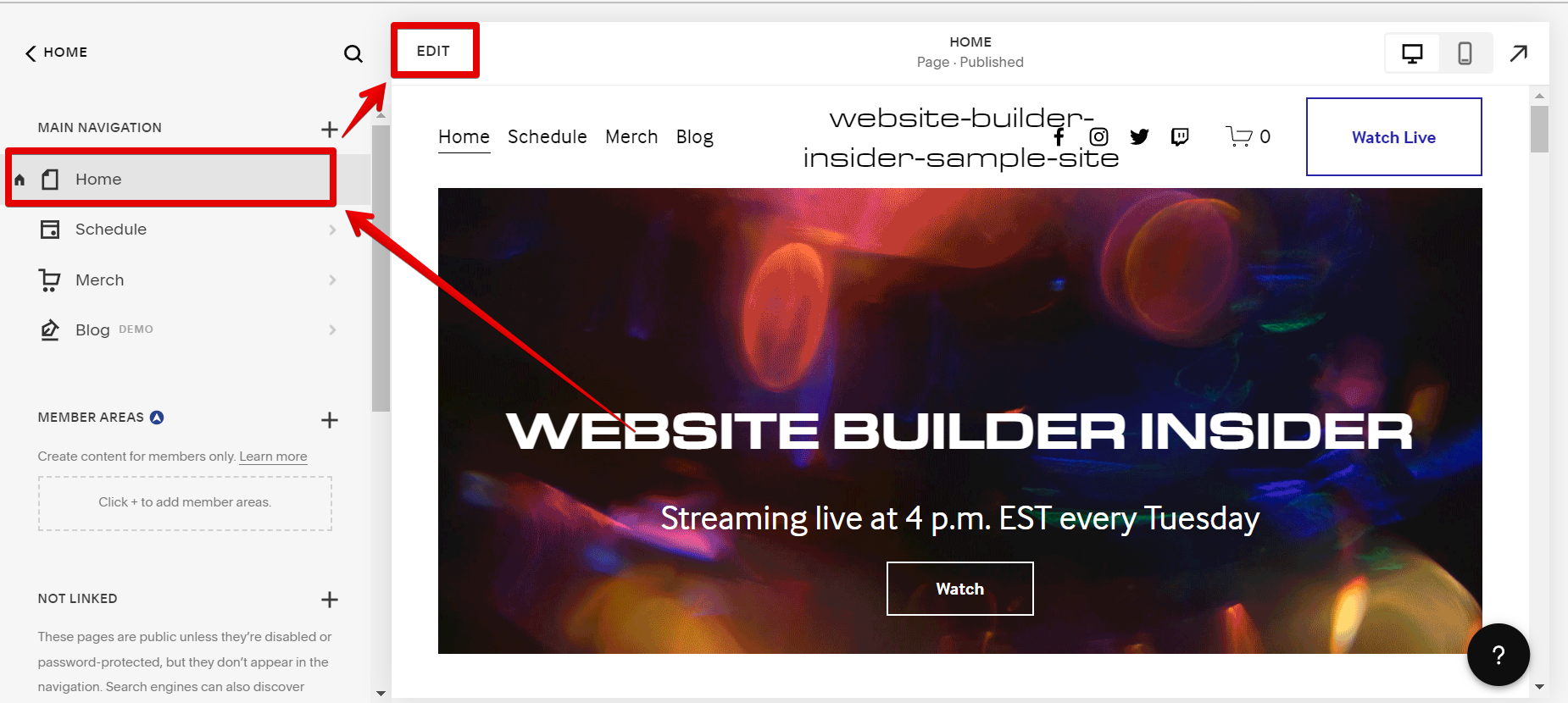
Now go to the section that you want to move. In this example, we will be moving the “Blog Section” below the “QR Code Section”.
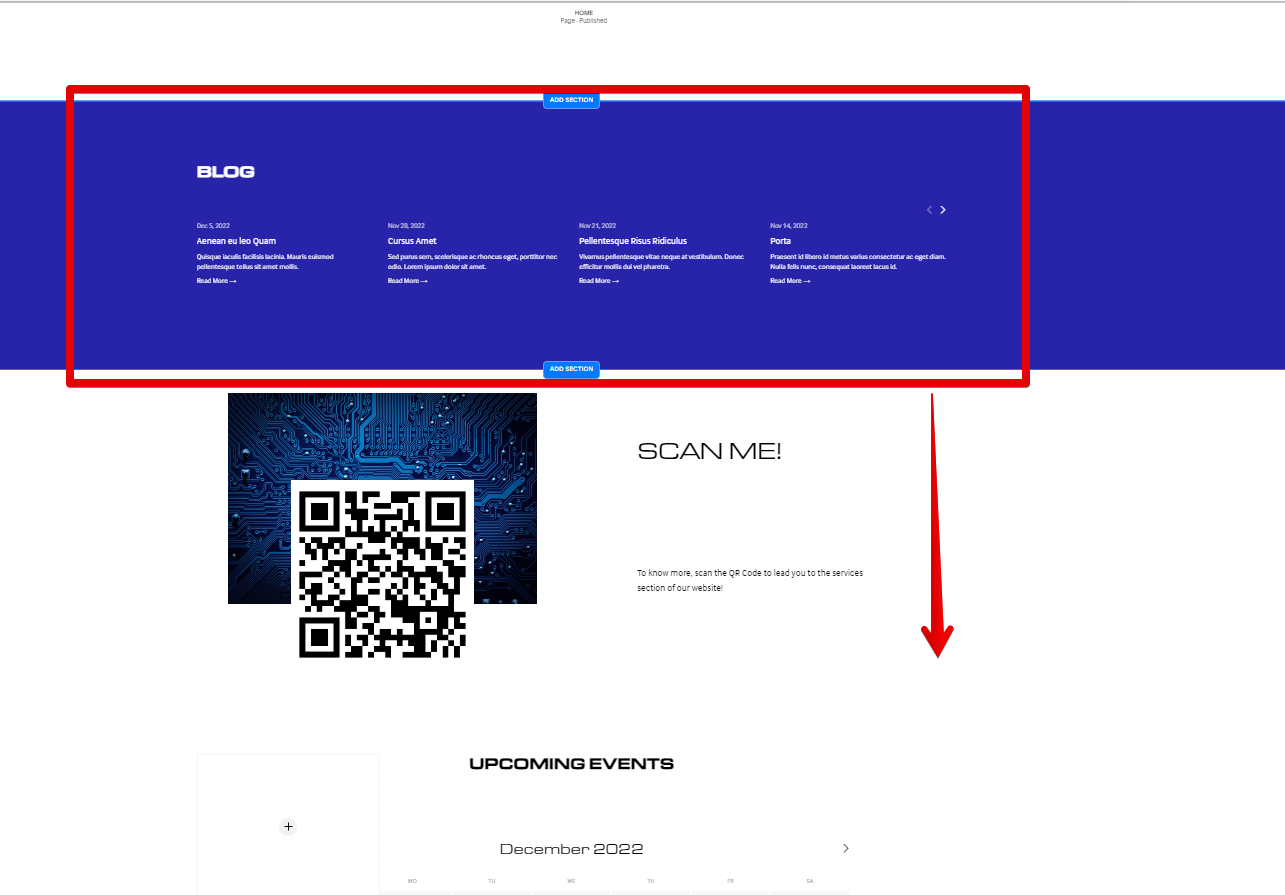
Then, click on the section you want to move and select the “Move down” button from the options at the top-right corner of the section.
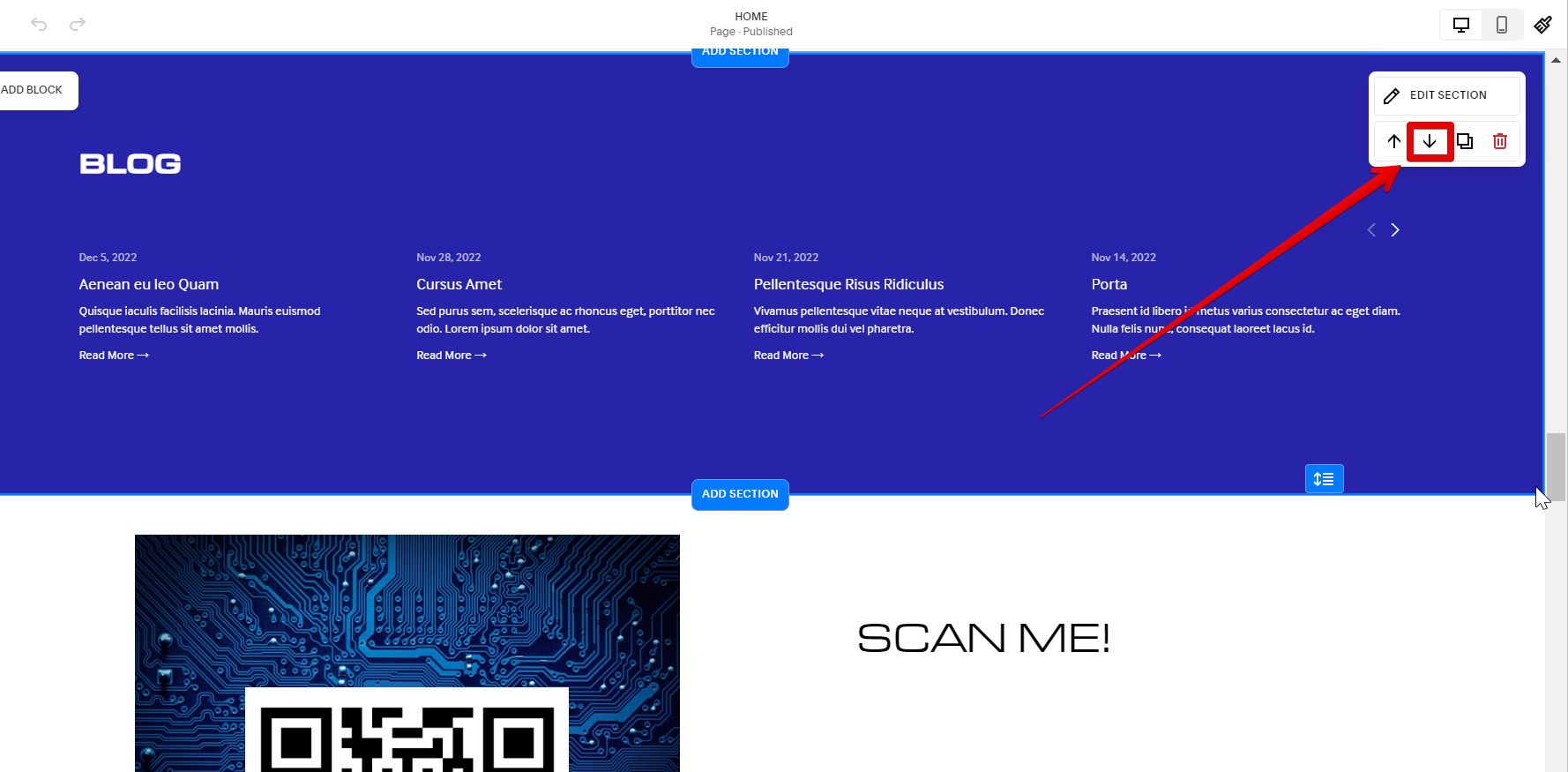
Once you’ve dropped it in place, hit done and you’re all set!
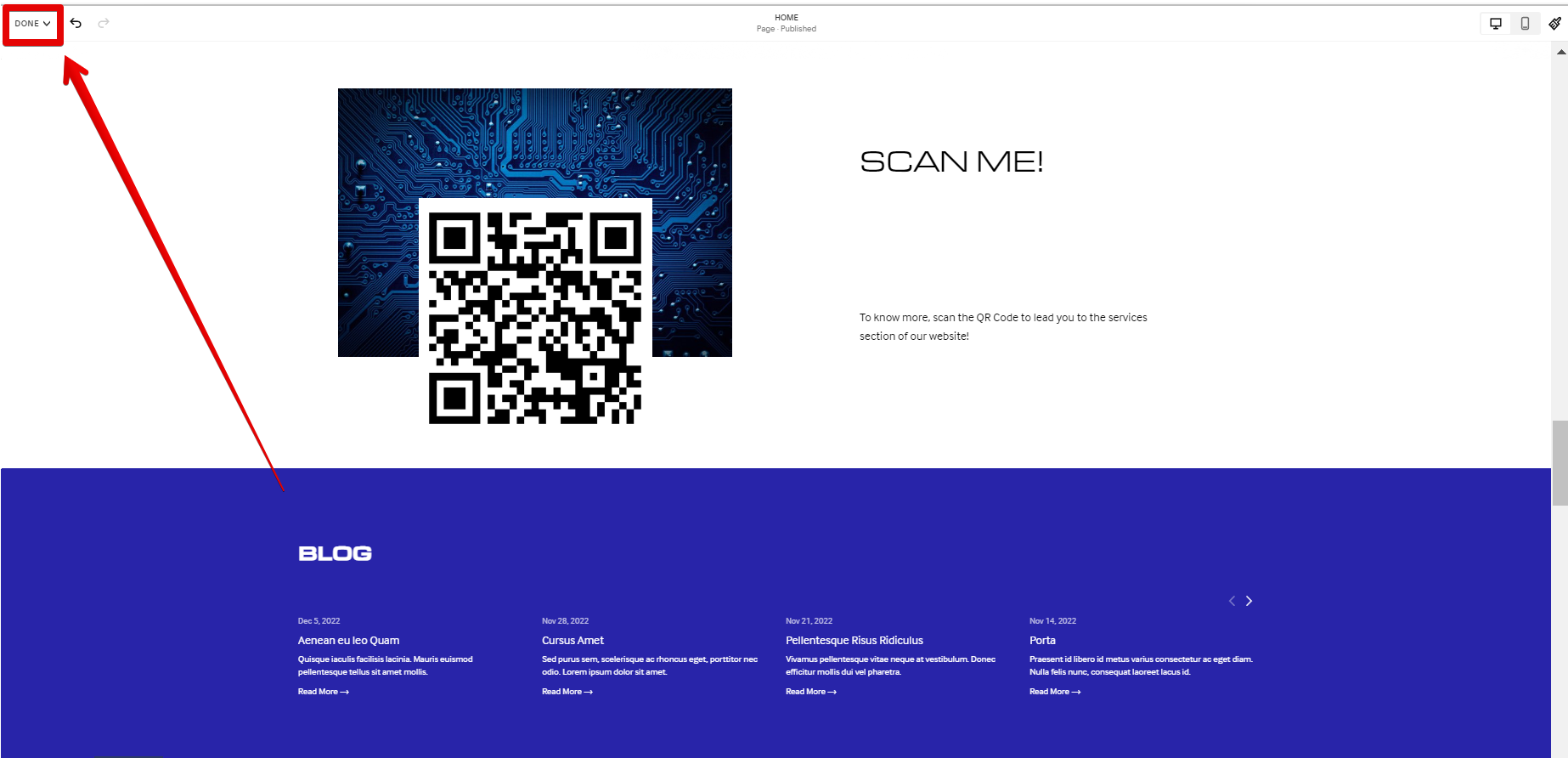
Moving sections around is a great way to rearrange your content and keep your site looking fresh. If you ever need to change things up, just follow the steps above and you’ll have everything moved in no time.
How Do I Move a Section to Another Page in Squarespace?
A direct approach to moving a section to another page is currently not available in Squarespace. However, it’s easy to move sections around on the same page in Squarespace – just open up the Page Manager, select the section you want to move, and click on the “Move down” or “Move up” buttons. Once you’ve dropped it in place, hit done and you’re all set!