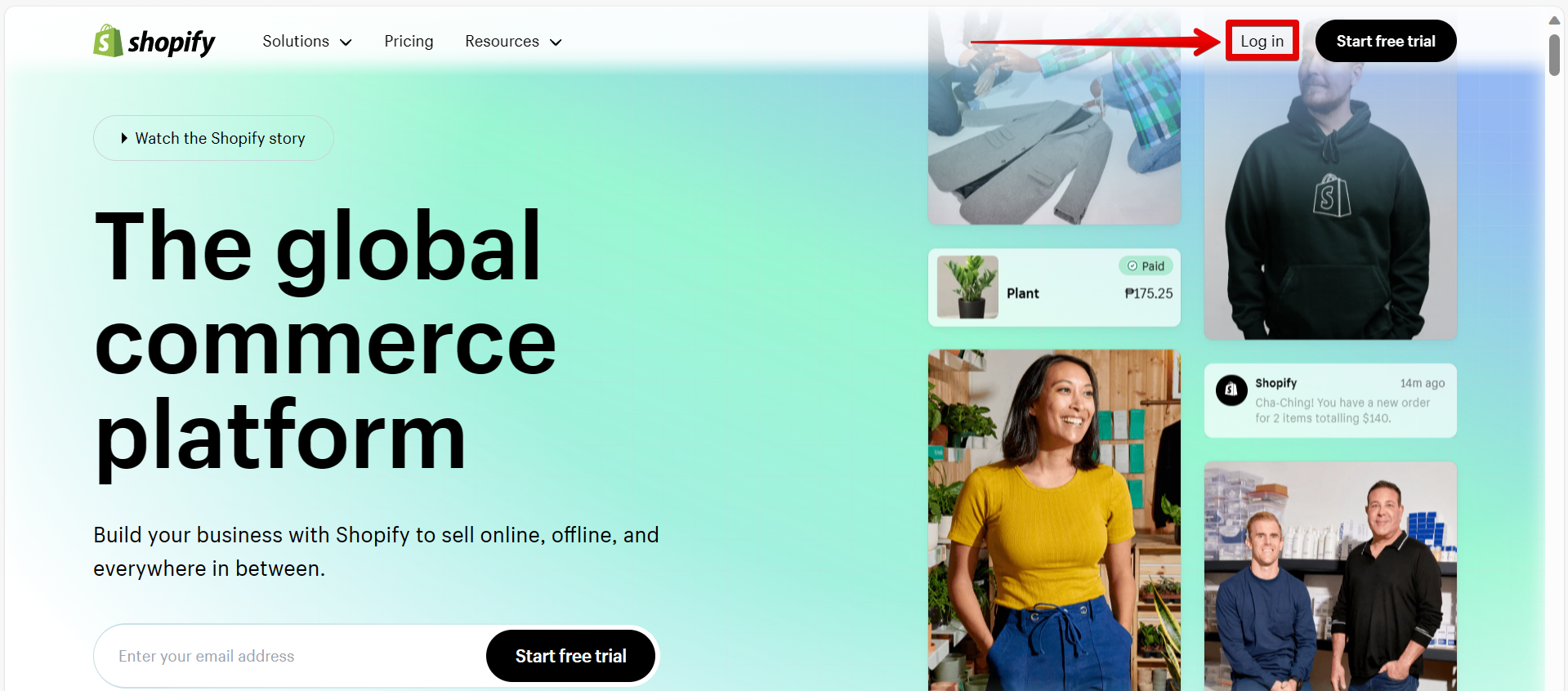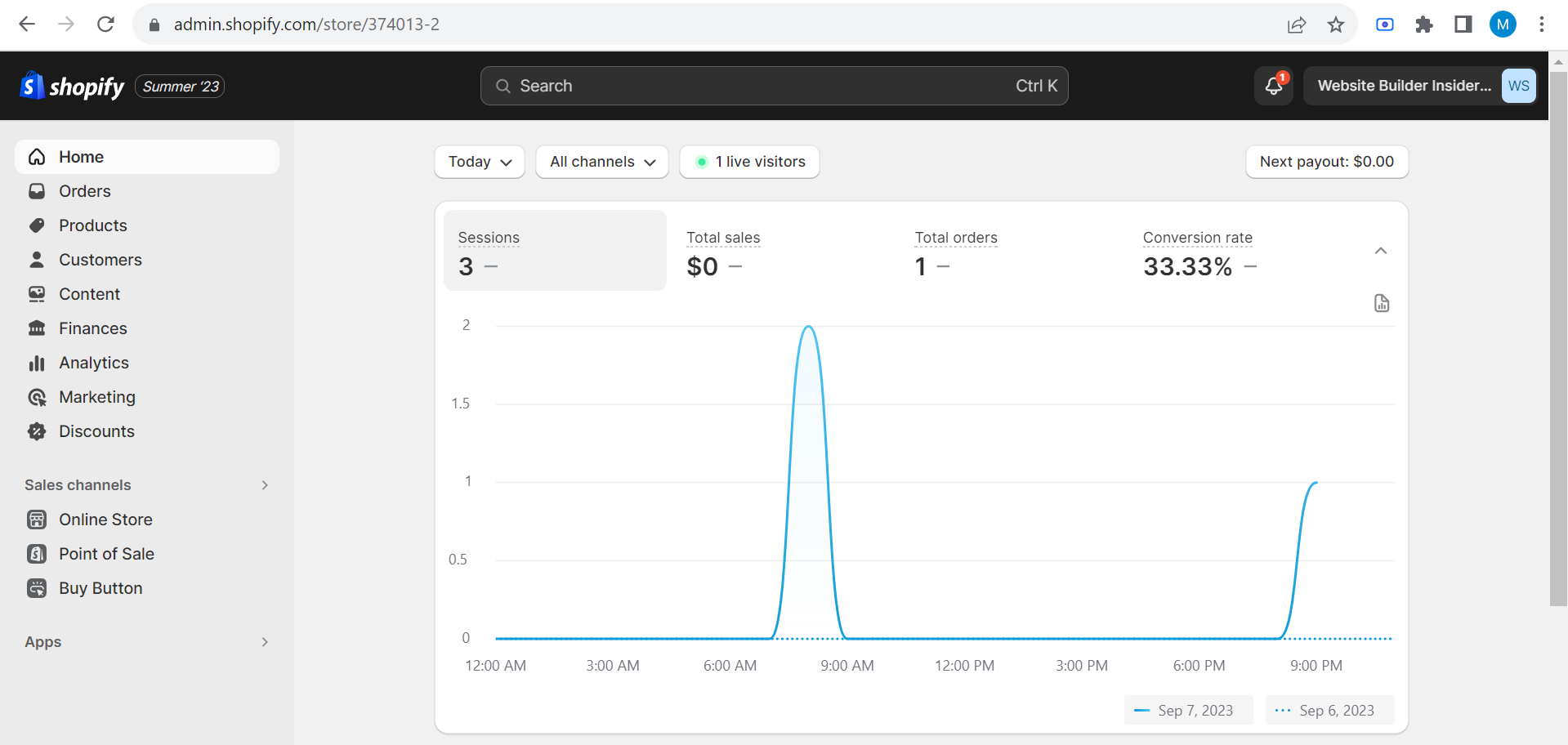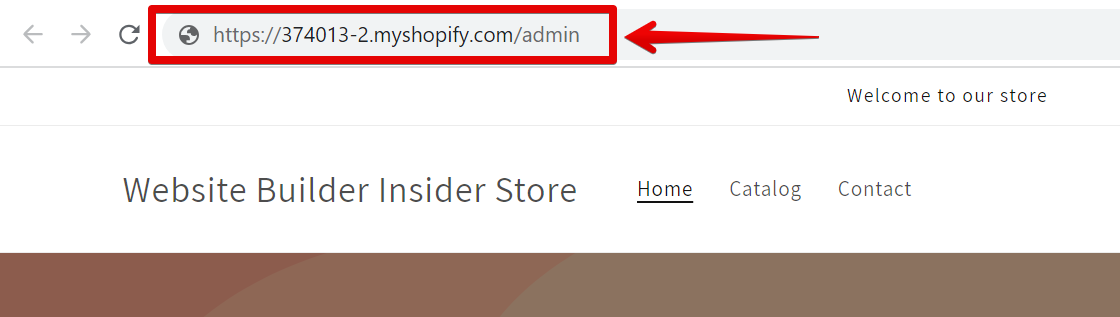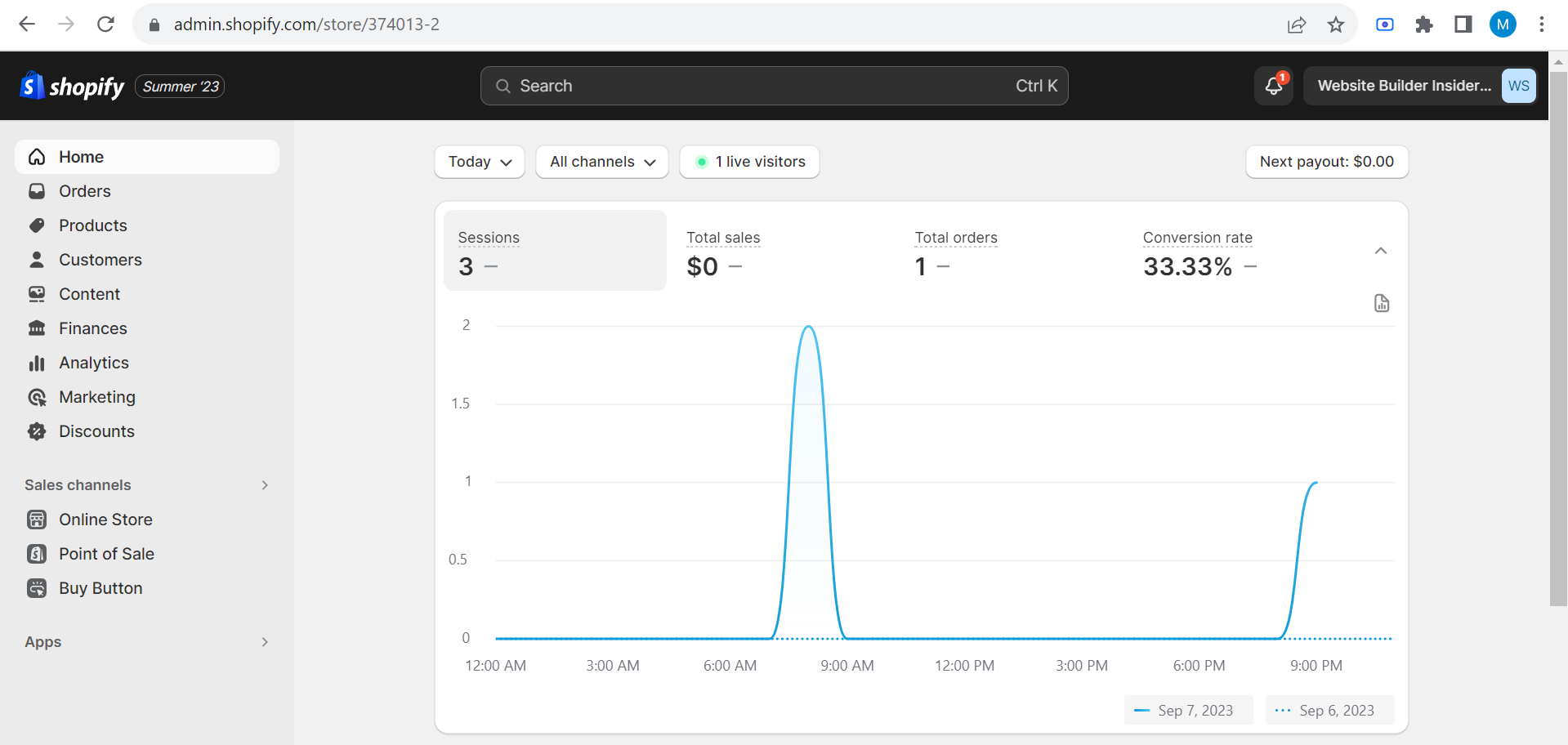There are a few different ways that you can open the admin panel in Shopify. The first way is to simply click on the “Log in” link in the header of the Shopify website. This will take you to the login page for the Shopify admin panel.
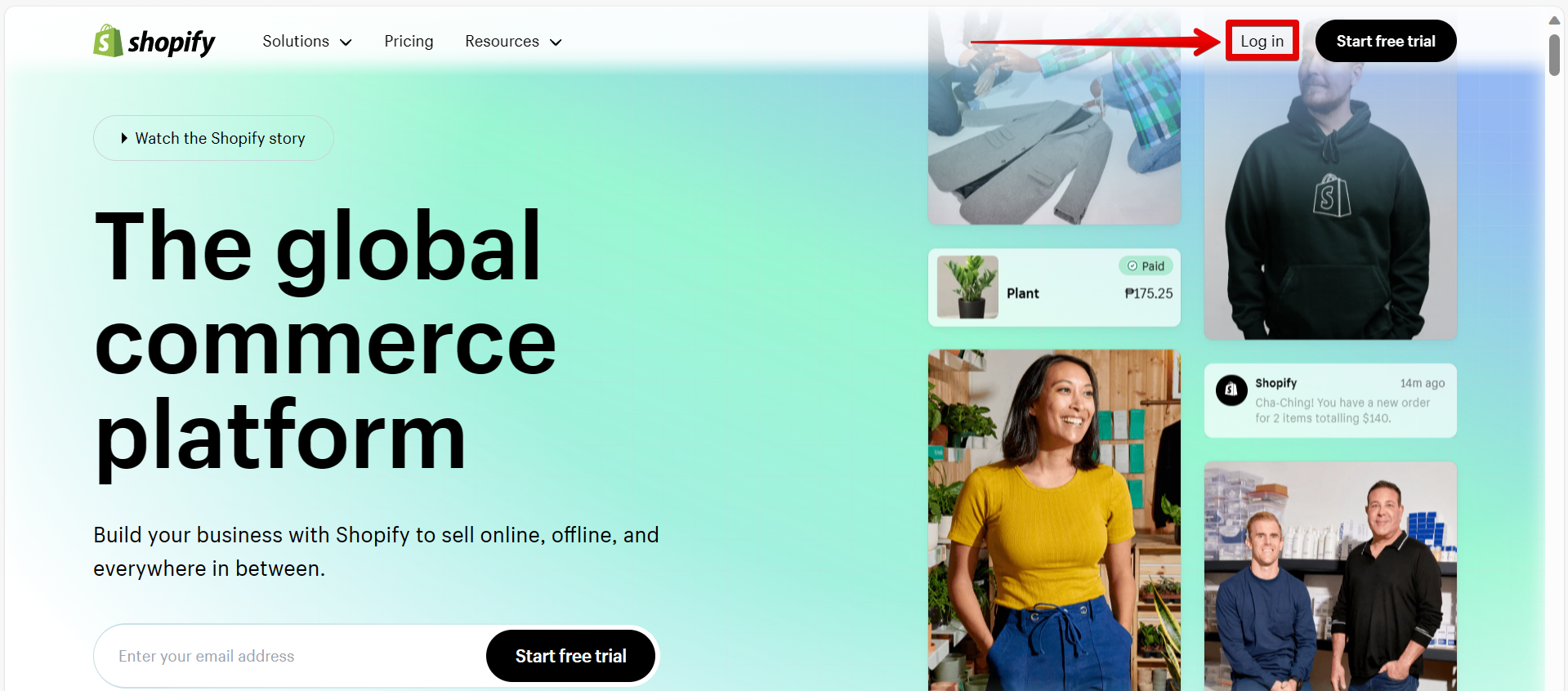
After that, simply input your login credentials, and you will be redirected to the Shopify Admin Home page.
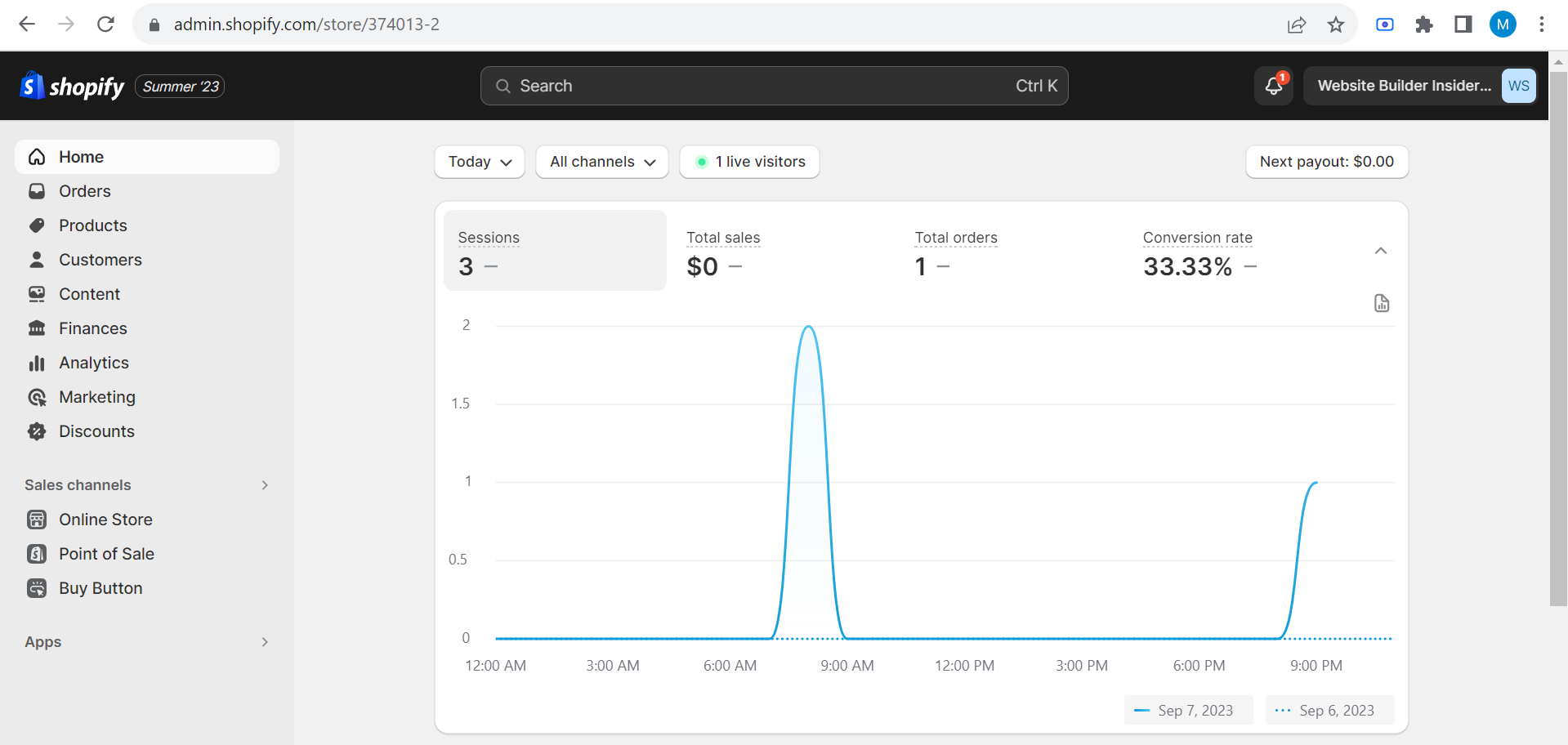
Another way to access the Shopify admin panel is to add “/admin” to the end of your shop’s URL. So, if your shop’s URL is “example.myshopify.com,” then you would go to “example.myshopify.com/admin” in order to log in to the admin panel.
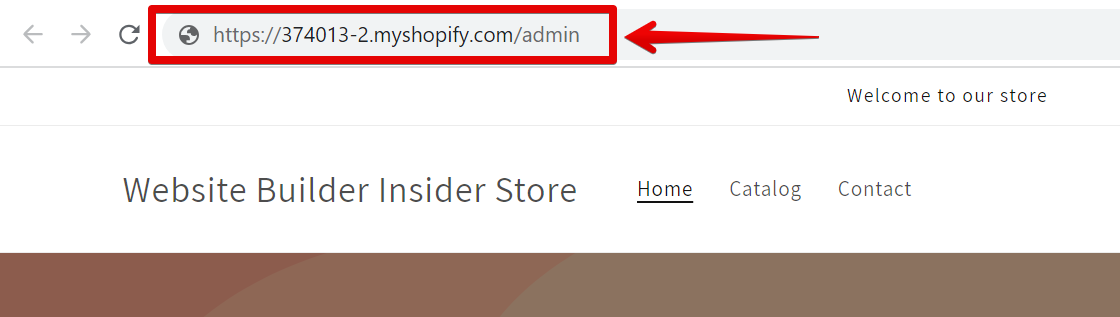
Once you’re on the login page, simply enter your email address and password that you use to log in to your Shopify account, and then click the “Log in” button. This will take you to the Shopify admin panel, where you can manage your store.
NOTE: If you’re having trouble logging in or if you’ve forgotten your password, you can click on the “Forgot password?” link on the login page and follow the instructions to reset your password.
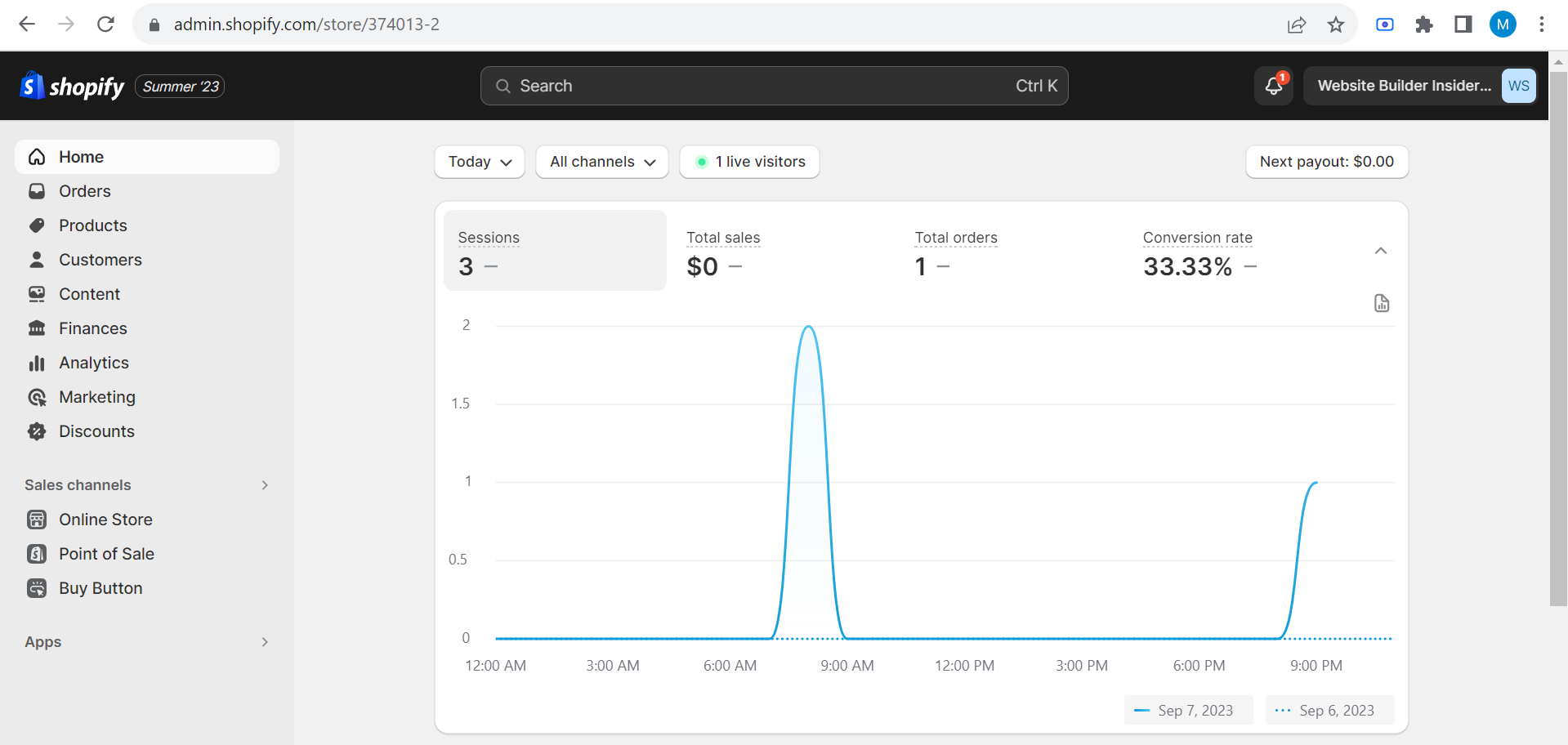
Once you’re logged in, you’ll be taken to the main dashboard for your store. From here, you can navigate to any of the other sections of the Shopify admin panel by clicking on one of the links in the sidebar on the left-hand side of the screen.

PRO TIP: If you are not a Shopify administrator, you will not be able to access the admin panel.
To sum up, there are a few different ways that you can open the Shopify admin panel. You can either click on the “Log in” link in the header of the Shopify website and log in to your Shopify Store’s Admin Dashboard, or you can add “/admin” to the end of your shop’s URL. Once you’re on the login page, simply enter your email address and password that you use to log in to your Shopify account, and then click the “Login” button.
9 Related Question Answers Found
There are a few different ways that you can give someone admin access to your Shopify store. The first way is to add them as a staff member in your Shopify admin. To do this, go to Settings > Account > Staff Members.
There are two ways to add an admin on Shopify. The first way is to add an existing user to the admin role. To do this, go to Users in the Shopify Admin.
When you receive an order on Shopify, it’s important to know how to process it correctly in order to avoid any delays or issues. Here is a step-by-step guide on how to do just that:
1. Log in to your Shopify account.
There are many different ways to get a menu on Shopify. You can use a pre-made template, create your own custom menu, or use a third-party app. If you want to use a pre-made template, you can find many different options in the Shopify Theme Store.
If you’re starting a new business, one of the first things you’ll need to do is set up inventory in your Shopify account. This process is relatively simple and only requires a few steps. Let’s take a look at how to set up inventory in Shopify.
1.
Adding customer reviews to your Shopify store can be a great way to build trust with potential customers and improve your search engine optimization (SEO). There are a few different ways to add customer reviews to your Shopify store:
1. Use a Shopify app.
Pre-orders are a great way to generate interest and excitement for a new product, and can be a useful tool for managing inventory. If you’re using Shopify to sell products, you can use the built-in pre-order functionality to take and manage pre-orders for your products. In this article, we’ll give you a step-by-step guide to setting up pre-orders on Shopify.
1.
Shopify is a platform for ecommerce businesses of all sizes. It offers users a customizable platform, an easy-to-use checkout process, and a wide range of features. Shopify also has a built-in feature called “Autofill” that can save you time when filling out forms.
When you own a Shopify store, there are a few different ways that you can ship your orders. You can use Shopify shipping, which is a bit more expensive, but it is a lot easier to use. You can also use a third-party shipping service like UPS or FedEx.