If you are running a WooCommerce store, you may have come across the issue of duplicate products. This can happen for a number of reasons, but whatever the cause, it can be a real pain to try and remove them all manually.
In this article, we will show you how to easily remove duplicates in WooCommerce.
When it comes to duplicate products in WooCommerce, there are a few different scenarios that you might encounter. The first and most common is when someone accidentally creates two versions of the same product. For example, they might create one product with the name “Shoes” and then another with the name “shoes.”
Another scenario is when you have products that are very similar but not exactly the same. For example, you might have two products that are both called “Running Shoes,” but one is for men, and the other is for women. Or you might have two products that are both called “Running Shoes,” but one is size 8 and the other is size 9.
The last scenario is when you have two products that are exactly the same. This can happen if you accidentally create a duplicate product or if you import your products from another platform and the import process creates duplicates.
Fortunately, there is an easy way to remove all duplicate products from your WooCommerce store, regardless of which scenario you find yourself in.
Method 1: Deleting Duplicate Products Manually
The first method we recommend for deleting duplicate products is to do it manually.
This method is best suited for stores with a small number of products (<100). If you have more than 100 products, we recommend using Method 2.
Step 1: Find the Duplicate Products
The first step is to identify which products are duplicates. You can do this by going to your Products page and sorting your products by name or SKU. This will group all of the duplicate products together so you can easily see which ones need to be deleted.
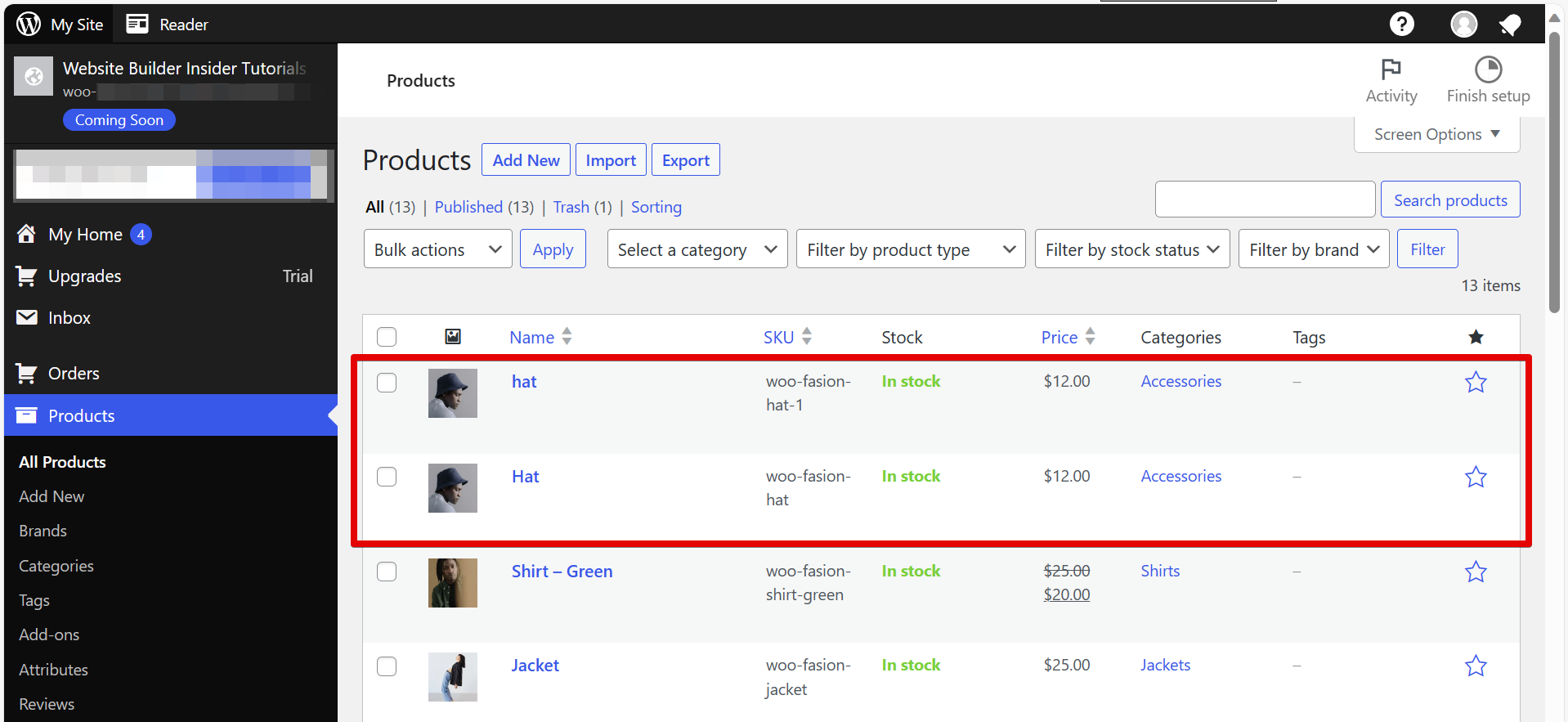
Step 2: Delete the Duplicate Products
Once you have identified the duplicate products, you can delete them by hovering over the product and clicking on the “Trash” option.
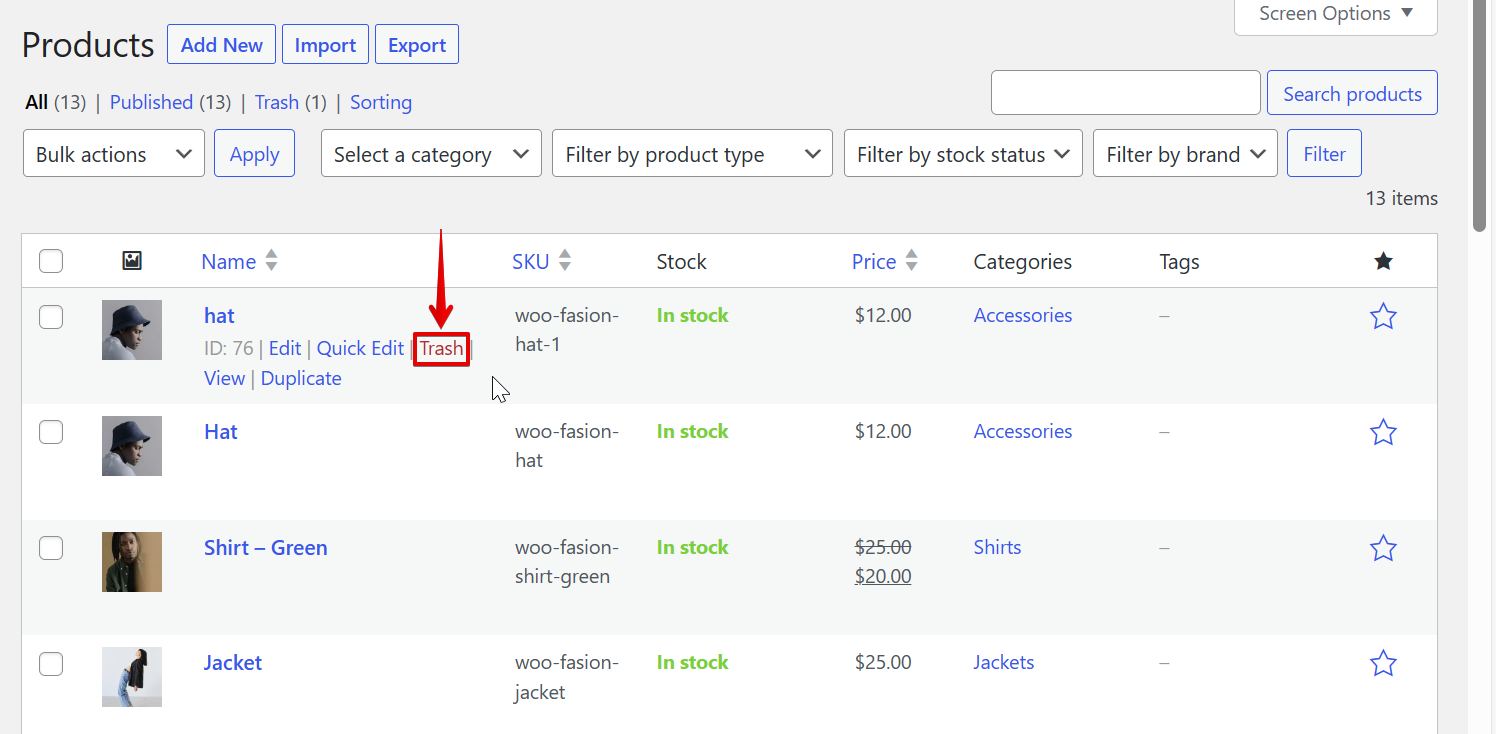
Step 3: Empty Your Trash
After you have deleted all of the duplicate products, don’t forget to empty your trash. You can do this by going to All Products > Trash > Empty Trash.
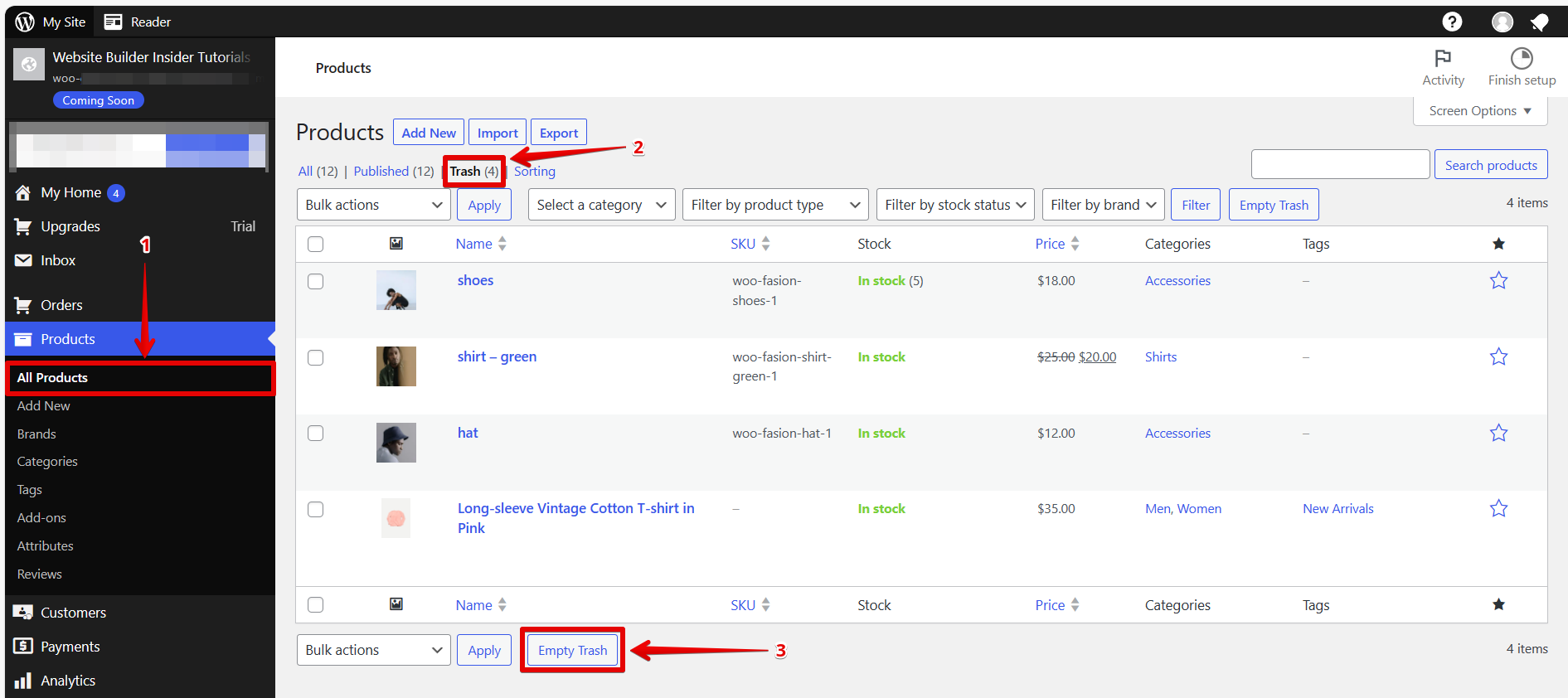
Method 2: Deleting Duplicate Products Using a Plugin
If you have more than 100 products or if you want an easier way to delete duplicates, we recommend using a plugin. We recommend using either WP All Import or WPML All Import.
Both of these plugins allow you to easily import and export your products, which can help you find and remove duplicate products.
Step 1: Install and Activate the Plugin
The first step is to install and activate either WP All Import or WPML All Import. Once the plugin is activated, you will need to go to the plugin’s settings page to configure it.
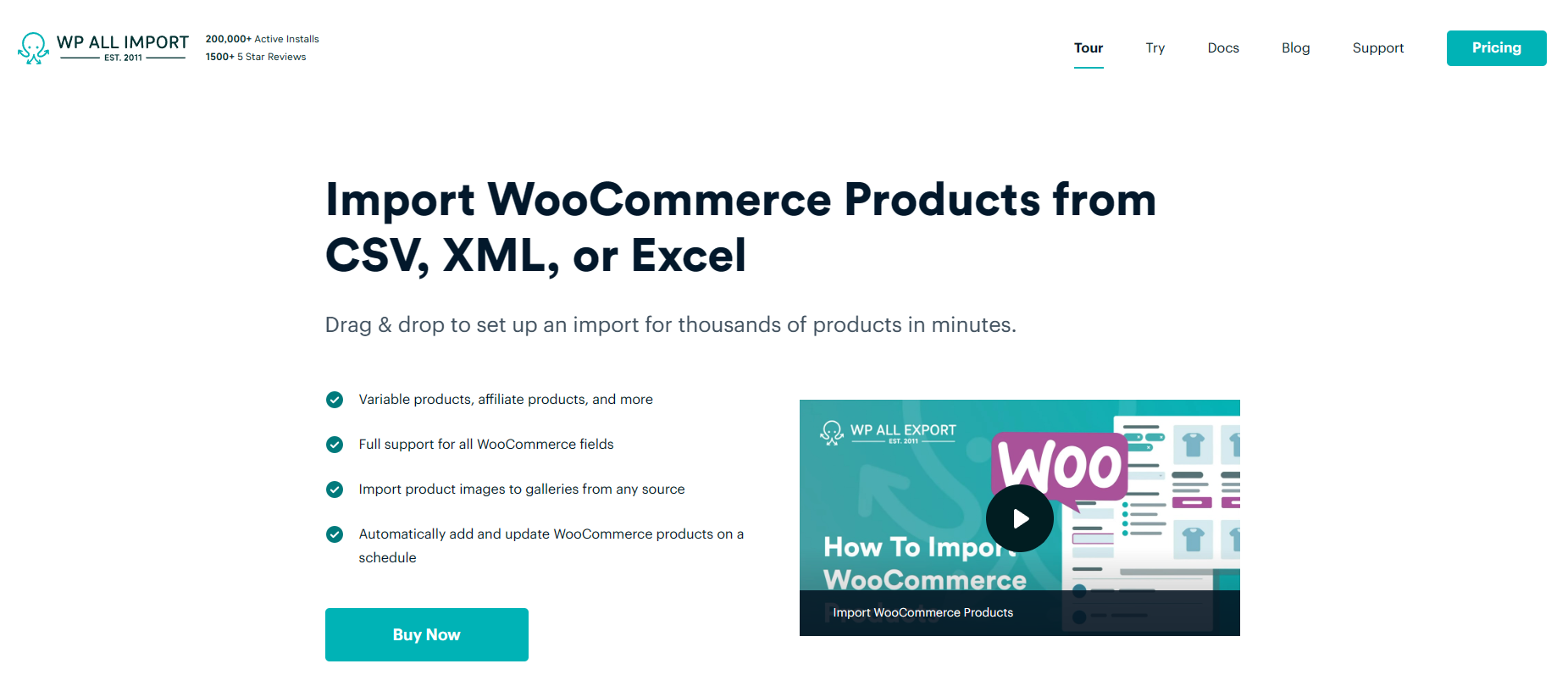
Step 2: Import Your Products
Once the plugin is configured, you can import your products by going to the plugin’s import page. You will need to select the CSV file that contains your products and then map the fields to the appropriate fields in WooCommerce.
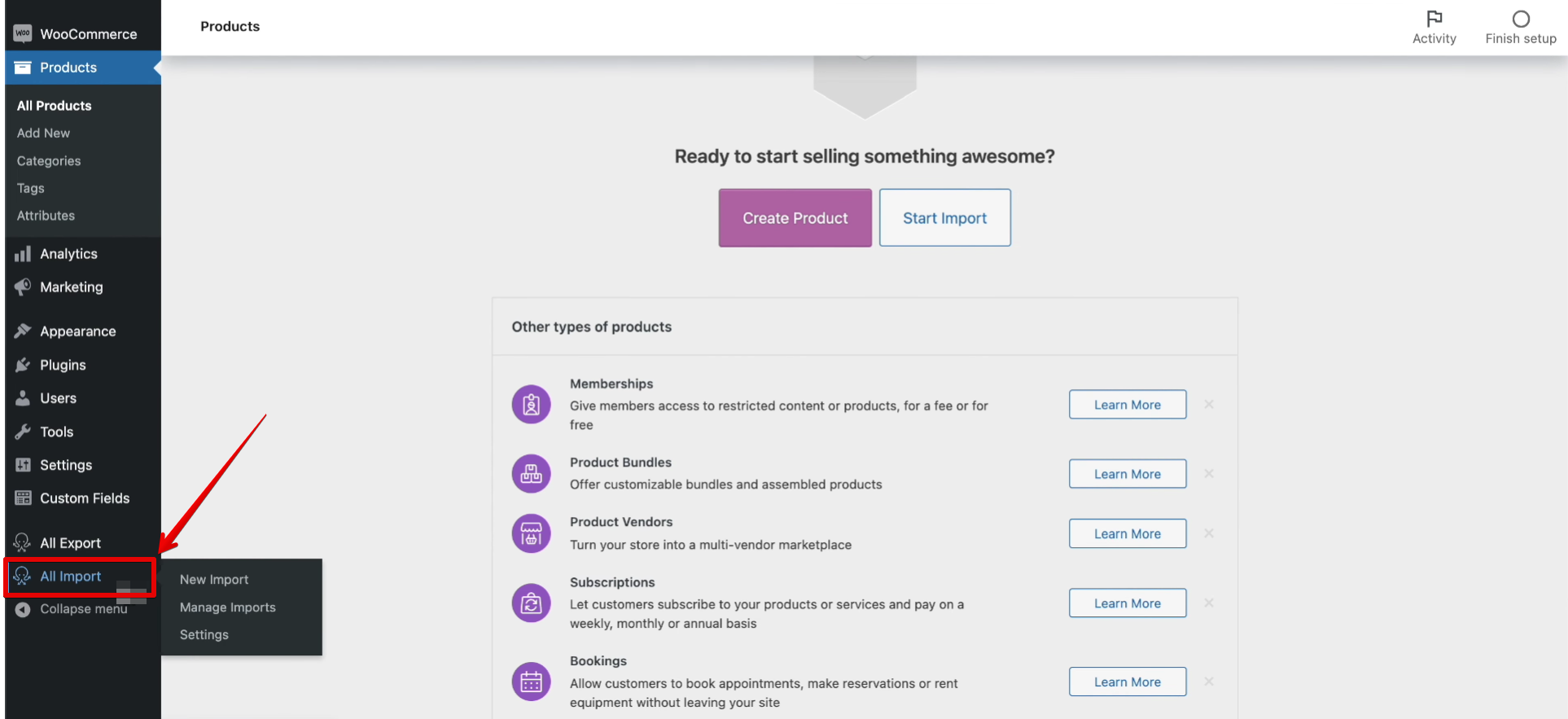
Step 3: Find and Delete Duplicate Products
Once your products are imported, you can use the plugin’s built-in duplicate detection feature to find and delete duplicate products. You can also use the plugin’s built-in search and filter feature to find products that are similar but not exactly the same.
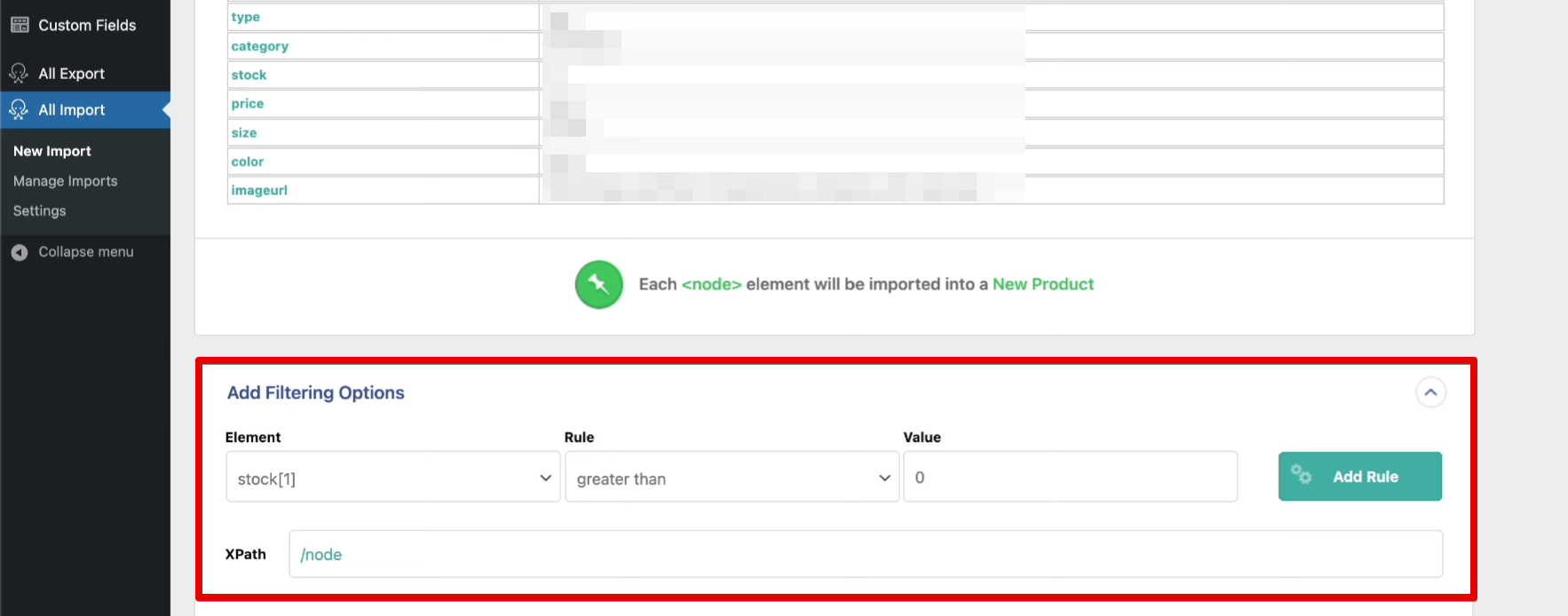
Step 4: Export Your Products
After you have deleted all of the duplicate products, you can export your products to a CSV file by going to the plugin’s export page. This will allow you to have a backup of your products in case anything goes wrong.
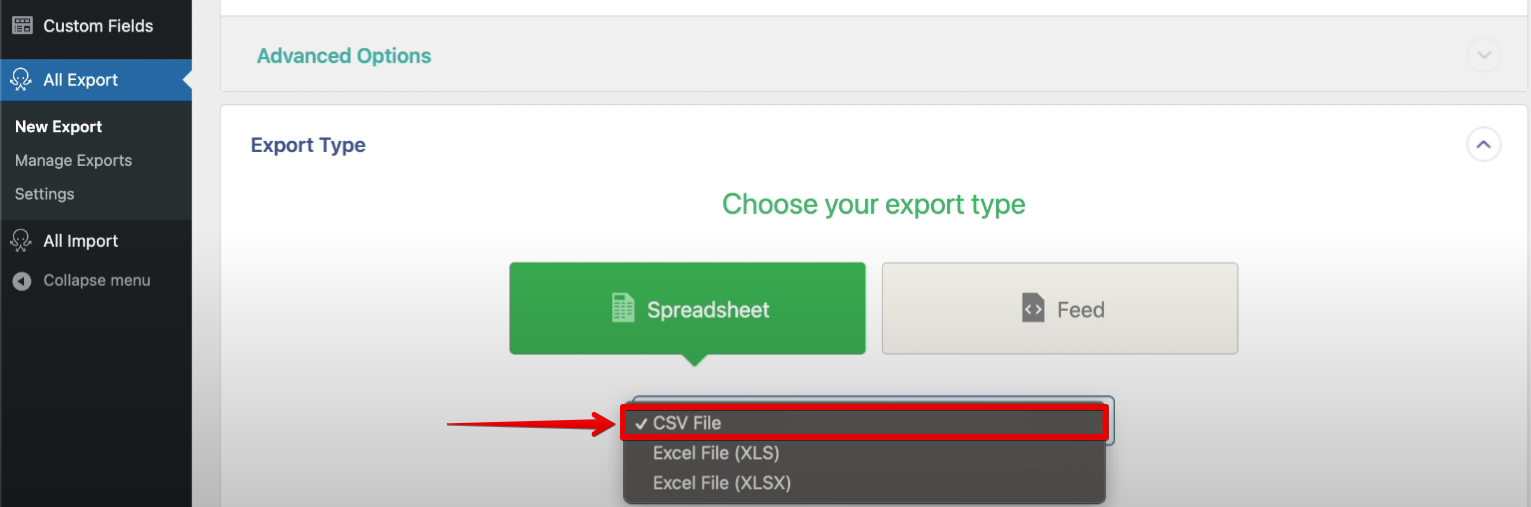
By following these methods, you can easily remove duplicate products from your WooCommerce store. Whether you choose to do it manually or use a plugin, you will be able to clean up your product list and make it easier for your customers to find what they are looking for.