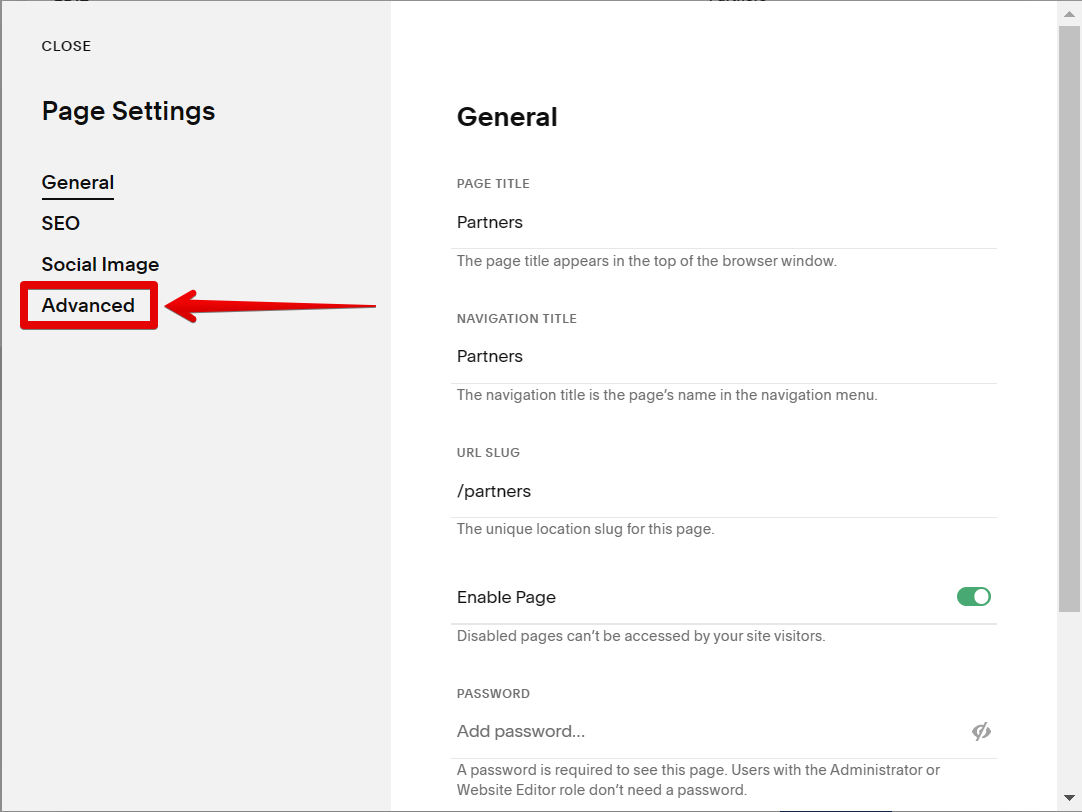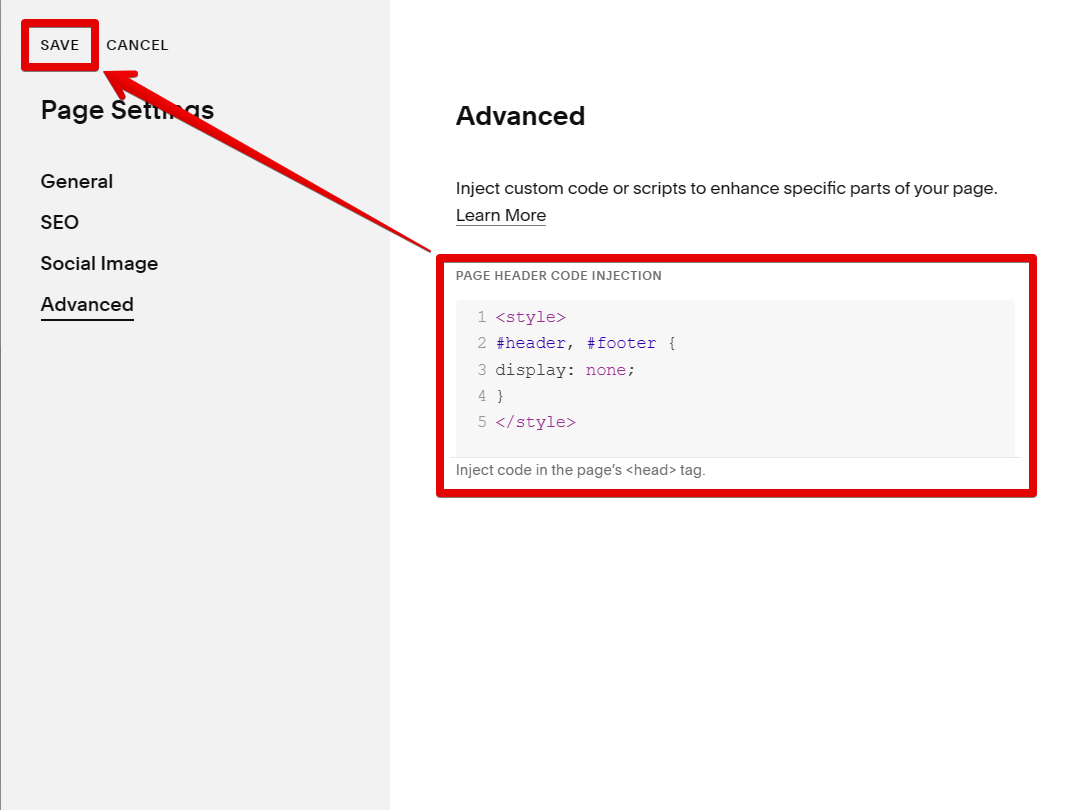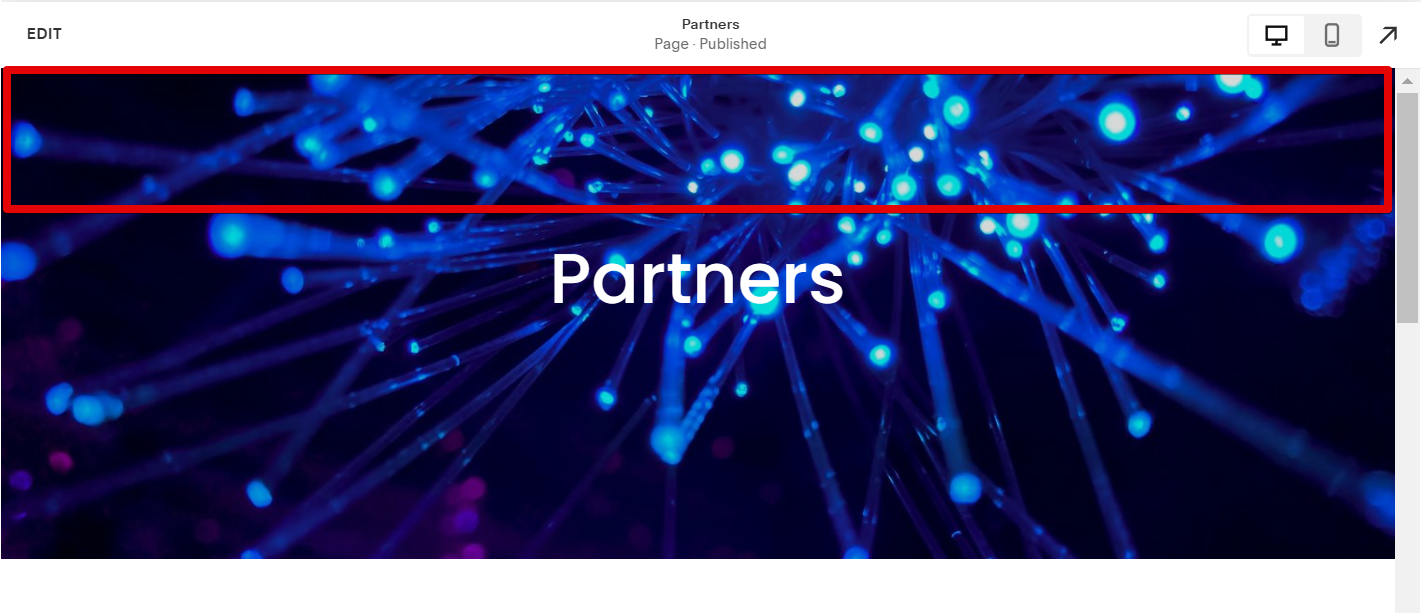There are a few different ways to remove headers and footers in Squarespace. One way is to remove the headers and footer of all your website pages. Another way is to apply this change to just one page on your Squarespace website.
In this tutorial, we will show you how to remove the header and footer of this website as an example.
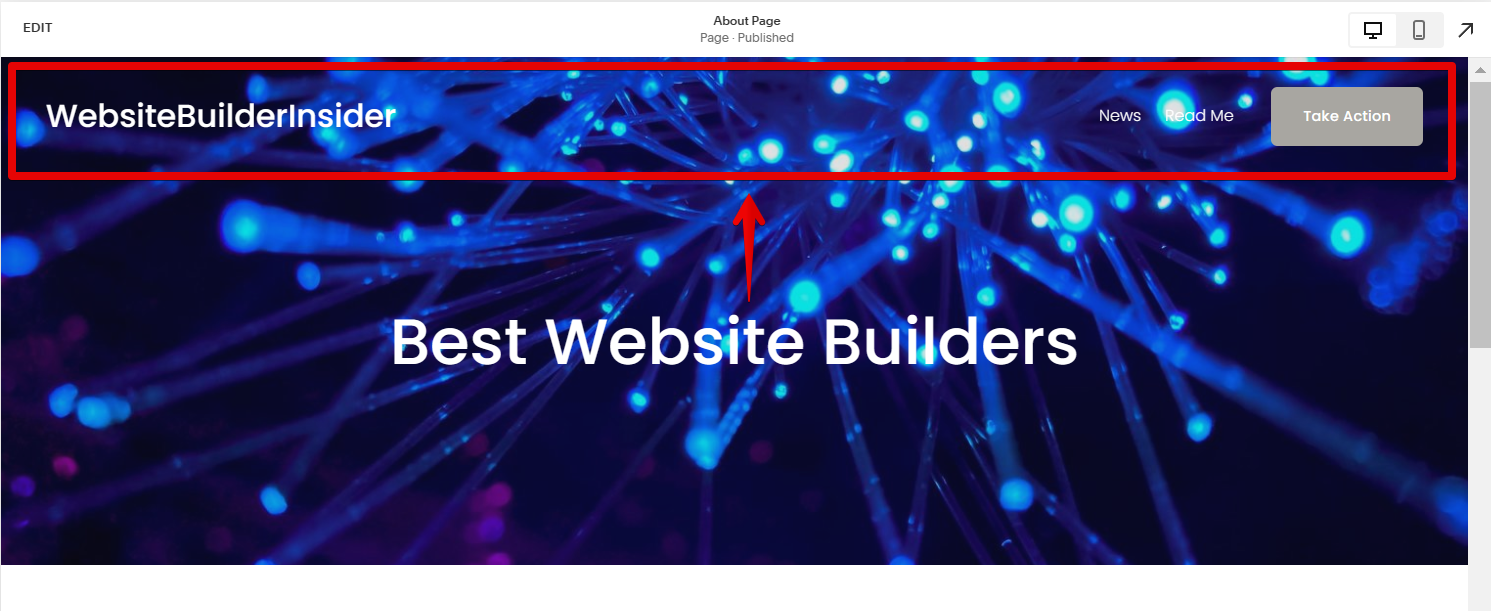
1. Remove the Header and Footer from all Website Pages
To get started, first, go into the Design tab on the left navigation pane.
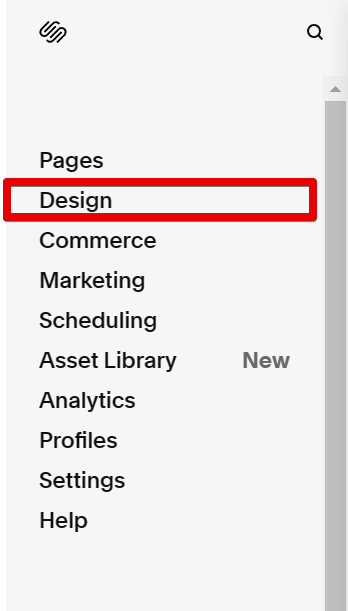
Then, select “Custom CSS” from the options.
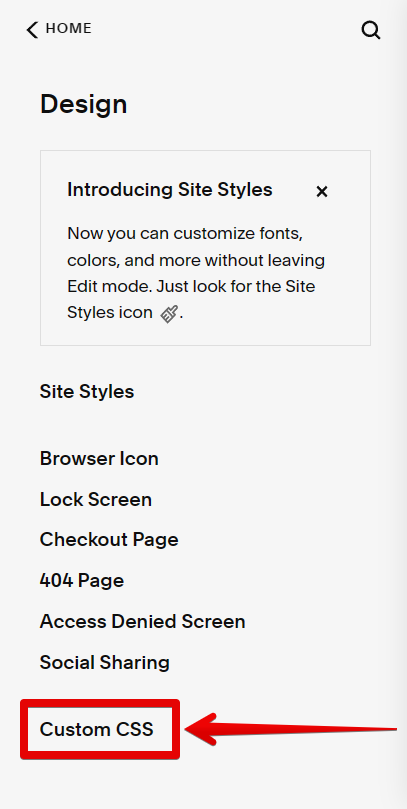
On the next page, copy the code below and type it in the space provided, then click on the “Save” button.
NOTE: This will hide both the header and footer on your site.
#header, #footer {
display: none;
}
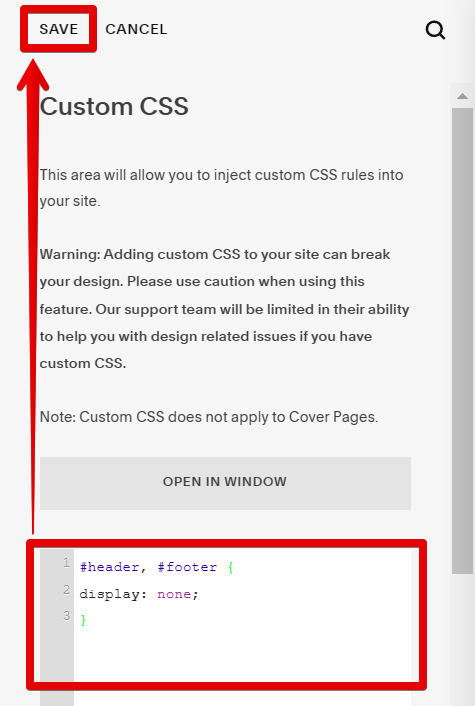
The removal of the header and footer will now be reflected on all pages of your website.
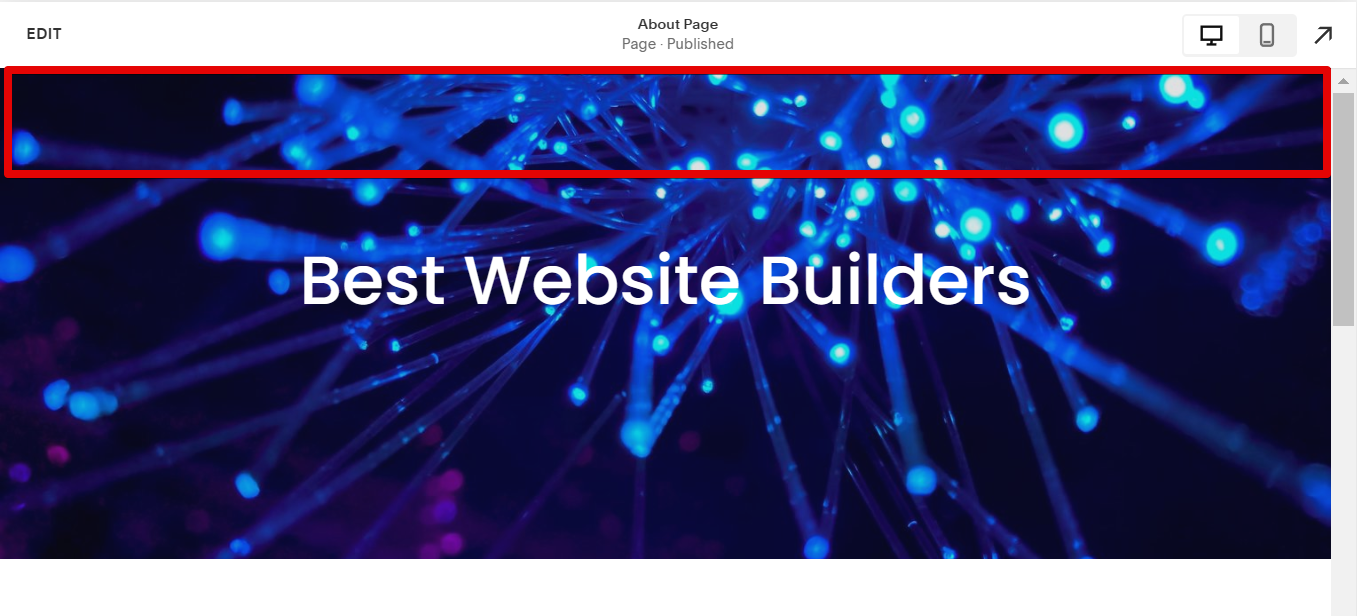
PRO TIP: Please be aware that removing headers and footers in Squarespace may cause design and layout issues on your website. If you are not comfortable with editing code, we recommend contacting a Squarespace Expert to help with this.
2. Remove the Header and Footer from just One Website Page
To remove the header and footer of just one website page in your Squarespace account, first, go to the Pages tab.
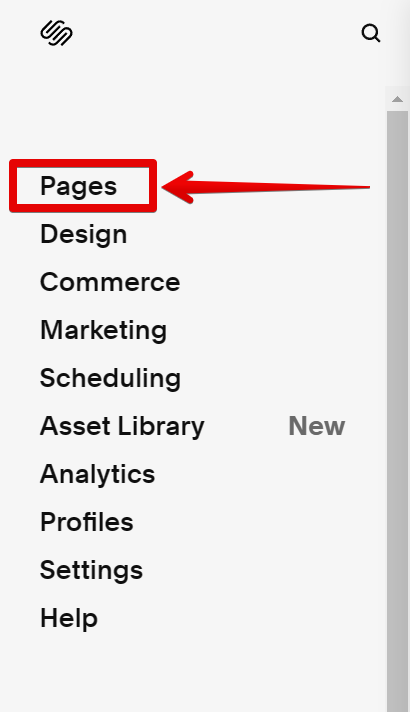
In the Main Navigation pane, select one of the pages and click the gear icon on the right side.
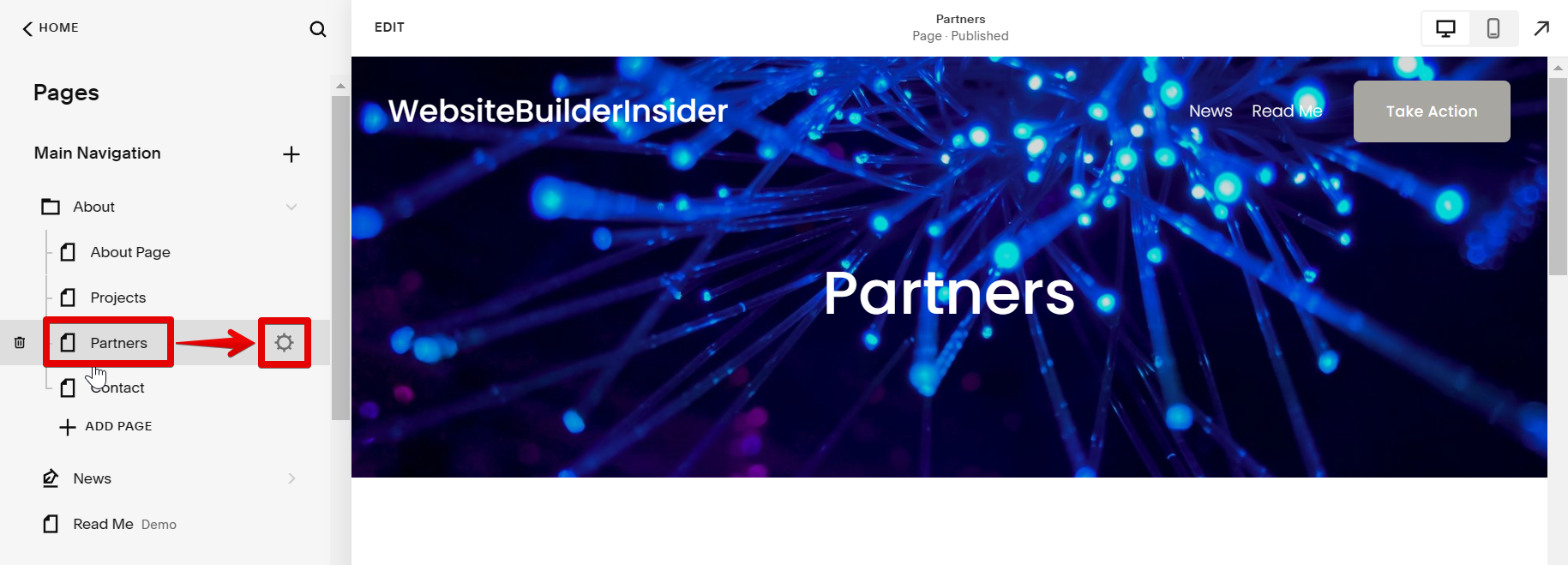
In the new window that will pop up, go to the Advanced tab.
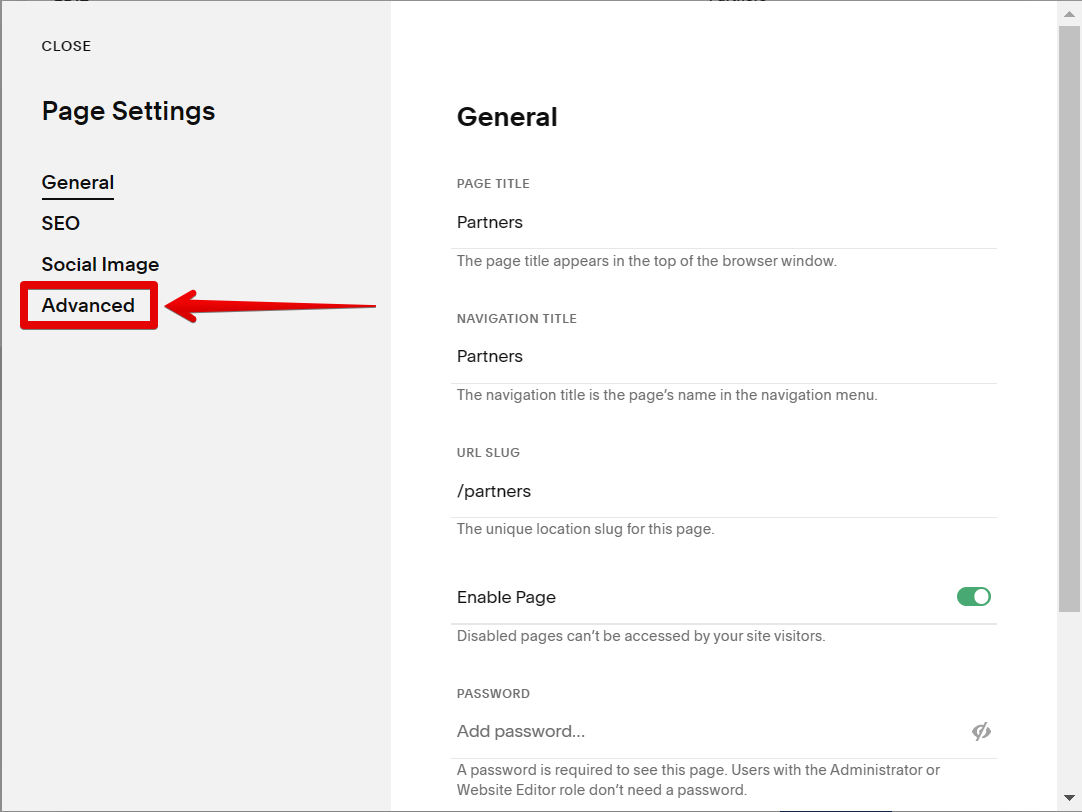
Then, copy the code below and paste it into the space provided. Once done, click on the “Save” button.
NOTE: Make sure that your code is enclosed within the style tags as written below. Otherwise, the code will not work.
<style>
#header, #footer {
display: none;
}
</style>
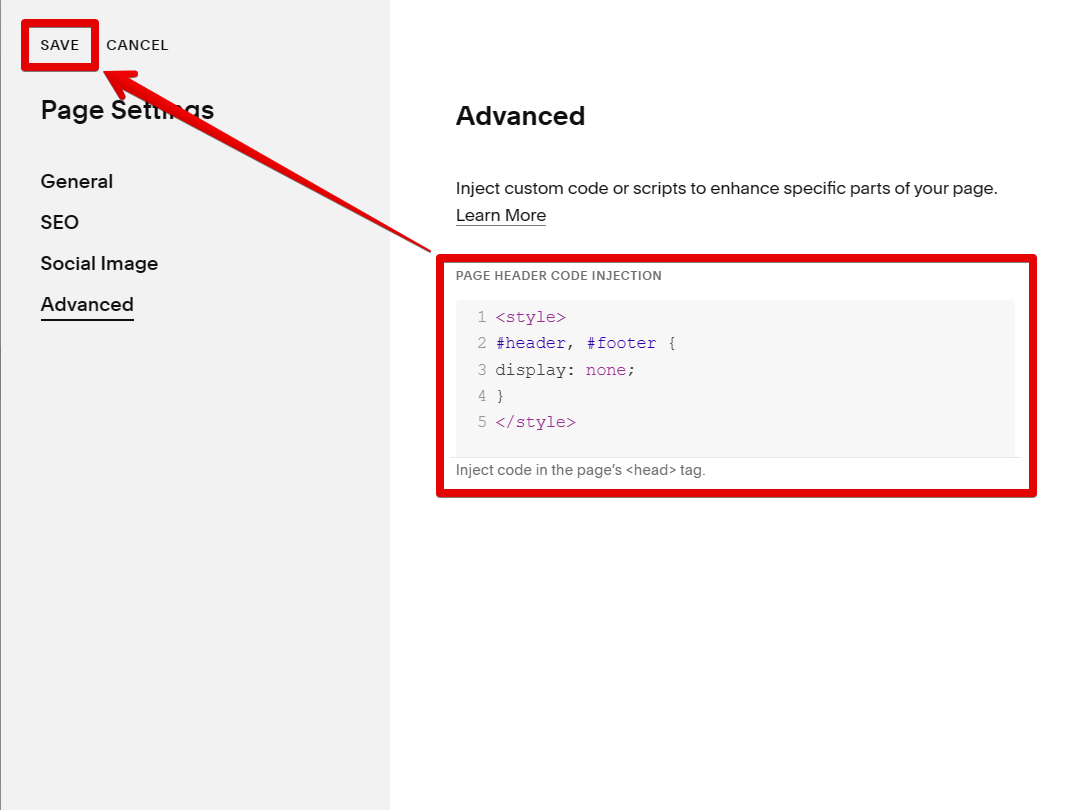
And there you have it! Now you have more options on how to go about removing the header and footer of your website pages in Squarespace.
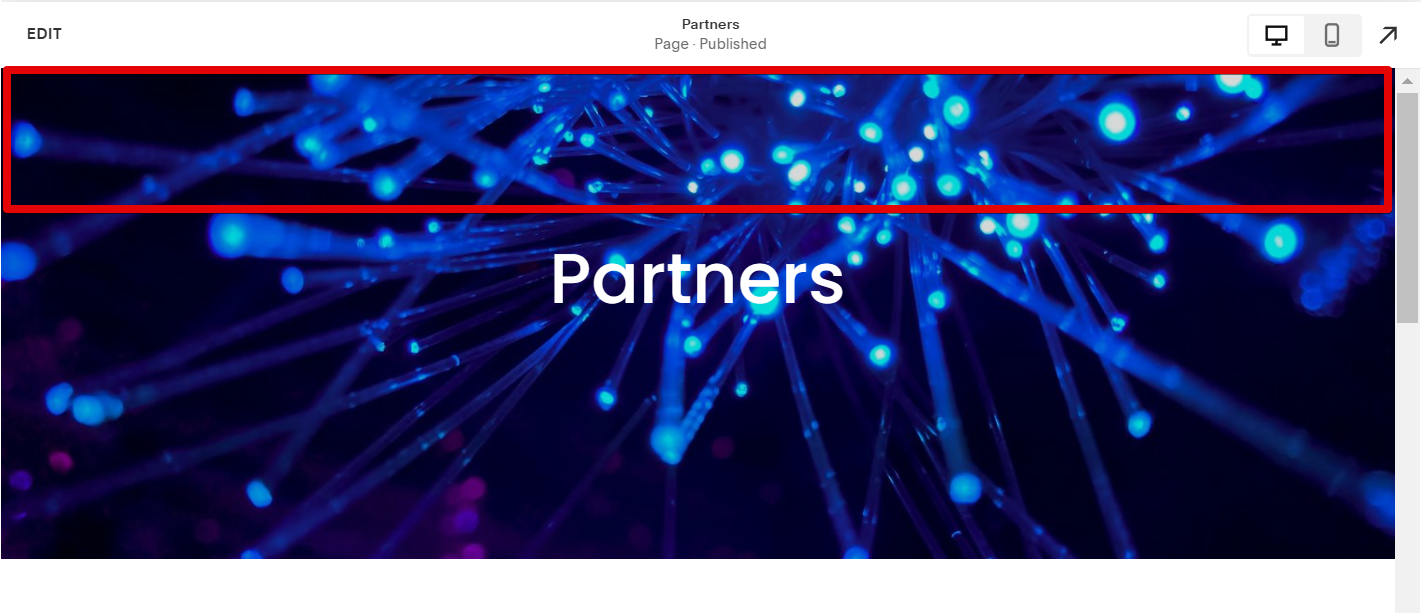
8 Related Question Answers Found
There are a few different ways to remove headers and footers from your Squarespace site. You can use the Hide Header/Footer options in the Site Styles panel, or you can add CSS to your site to hide specific elements. If you want to hide the header or footer completely, you can use the Hide Header/Footer options in the Site Styles panel.
When you first create a Squarespace site, it comes with a default footer that includes links to various Squarespace features and pages. While this footer can be helpful for some people, others may want to remove it and create their own custom footer. Fortunately, removing the footer is a fairly simple process that can be completed in just a few steps.
Footer navigation can be removed in Squarespace by going to Settings, Advanced, and then scrolling down to the Footer section. Here, you can uncheck the Display Social Icons and Display Navigation options. Once these have been unchecked, the footer navigation will no longer appear on your site.
There are a few different ways that you can go about removing the footer in Squarespace. One way is to simply delete the footer content from your site. Another way is to hide the footer content by using CSS.
It’s easy to remove a header in Squarespace. Just follow these simple steps:
1. Log into your Squarespace account and go to the Settings panel.
2.
There are a few different ways that you can remove the footer from one page in Squarespace. One way is to use the Page Header Code Injection tool. This tool allows you to add code to the header of your page, which will override the default footer code.
There are a few ways to get rid of the Squarespace footer. One way is to use the Footer Content section under Design Settings in your site manager. Here, you can add content to the footer, or even remove the footer entirely.
When you first create a website, the footer is usually the last thing on your mind. But as your site grows and changes, you may find that you need to remove or edit the footer on your Squarespace website. This can be done easily using the Squarespace interface.
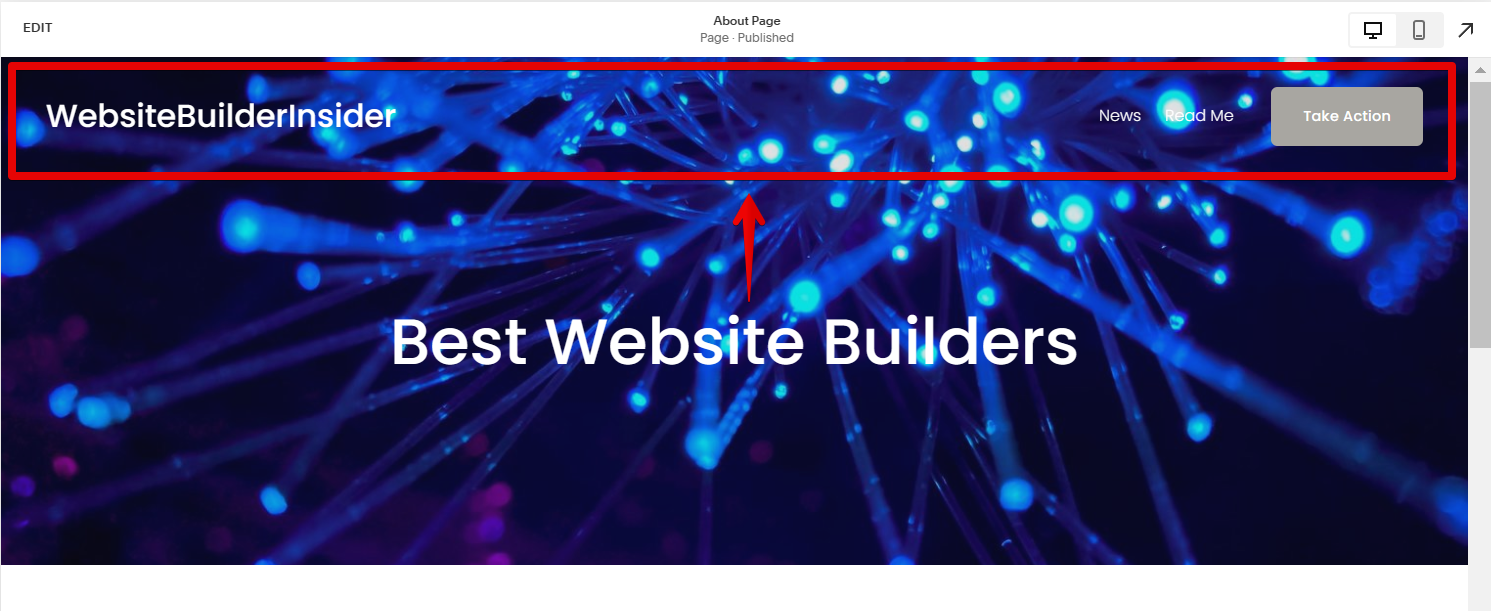
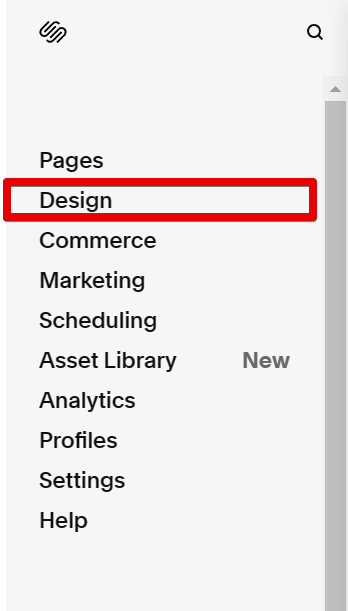
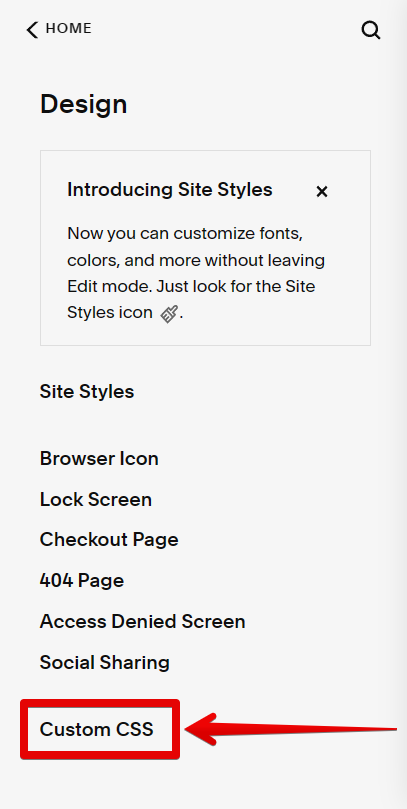
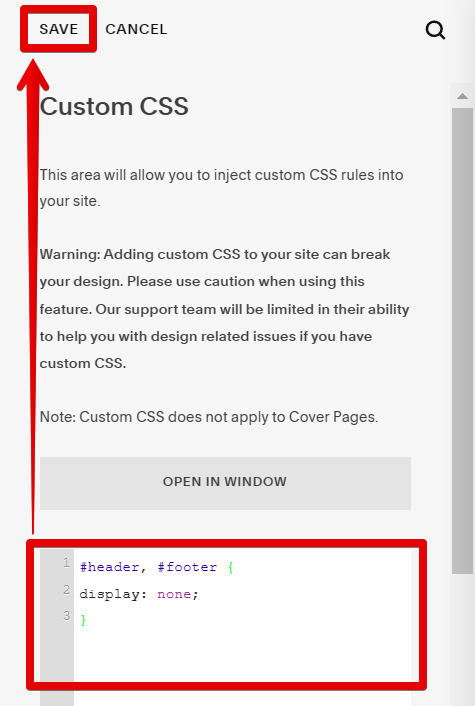
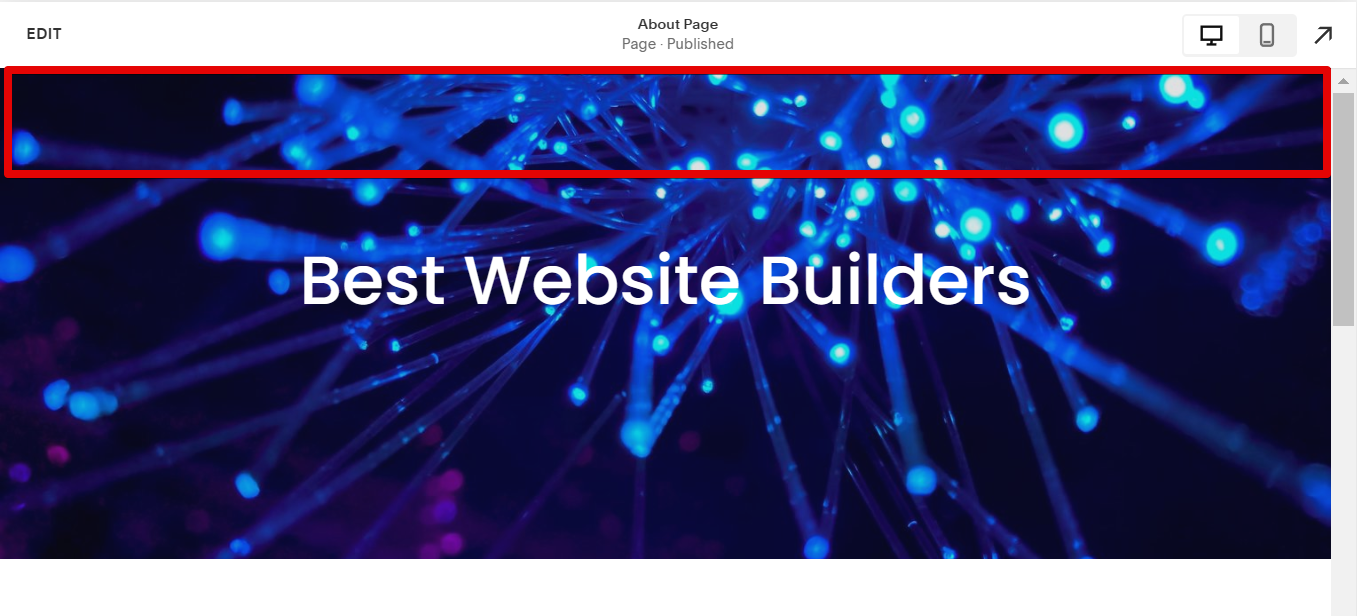
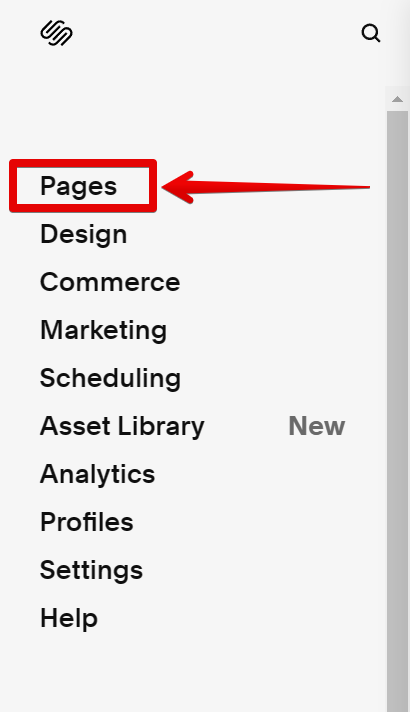
![]()