There are a few reasons you might want to remove yourself from a team on Canva. Maybe you’re no longer working with that team, or maybe you just want to declutter your workspace.
Whatever the reason, removing yourself from a team is easy to do. However, leaving a team on your own is currently not possible in Canva. You will have to request the owner or the creator of the team to remove you from the group. Here’s how the team’s owner will do so:
1. Log in to Canva and select the gear icon to enter Canva’s settings.
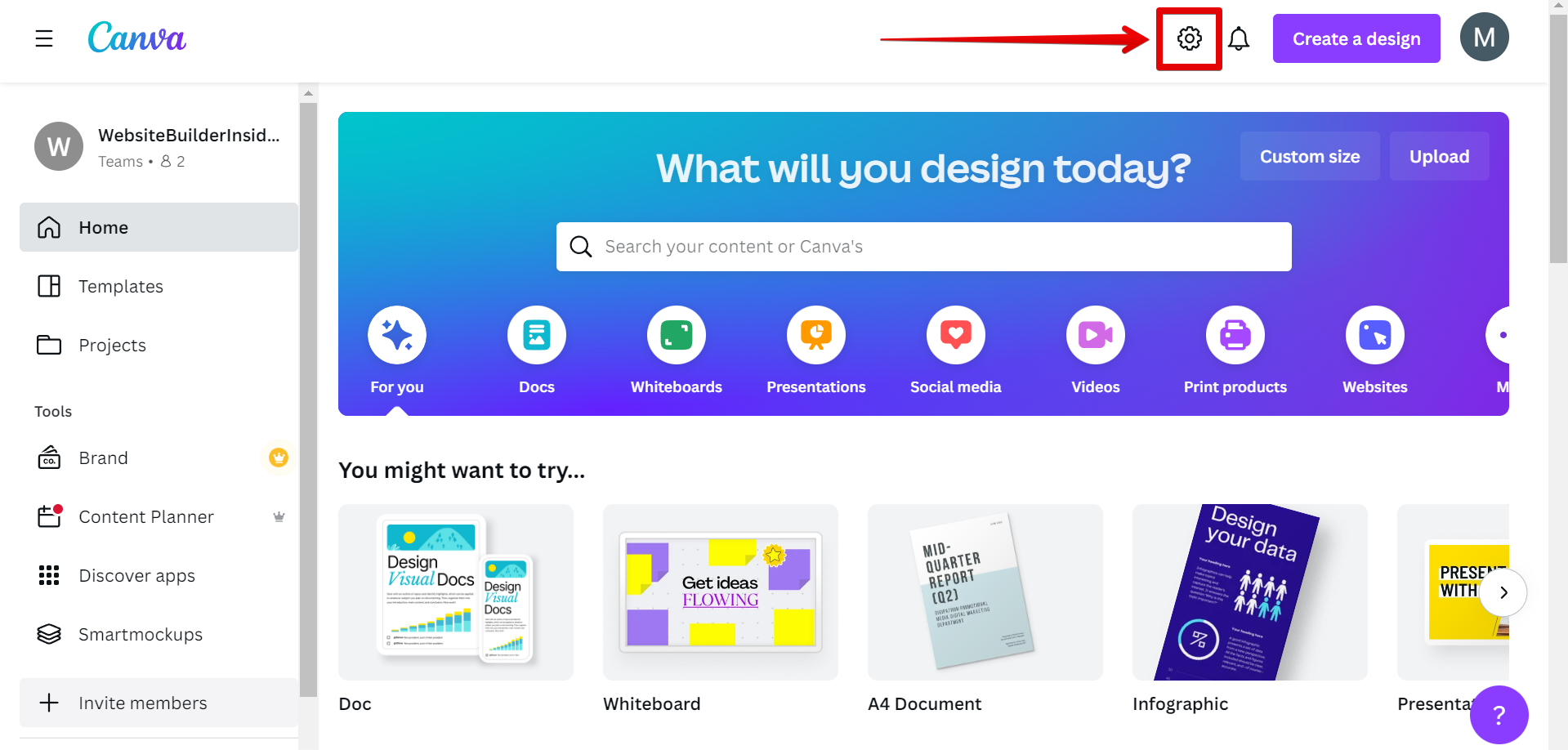
2. Find the team with the member to be removed and click on the “People” option under it to open up the page containing the team’s members.

3. Under the “Team role” column, select the member that will be removed and click on the drop-down arrow.
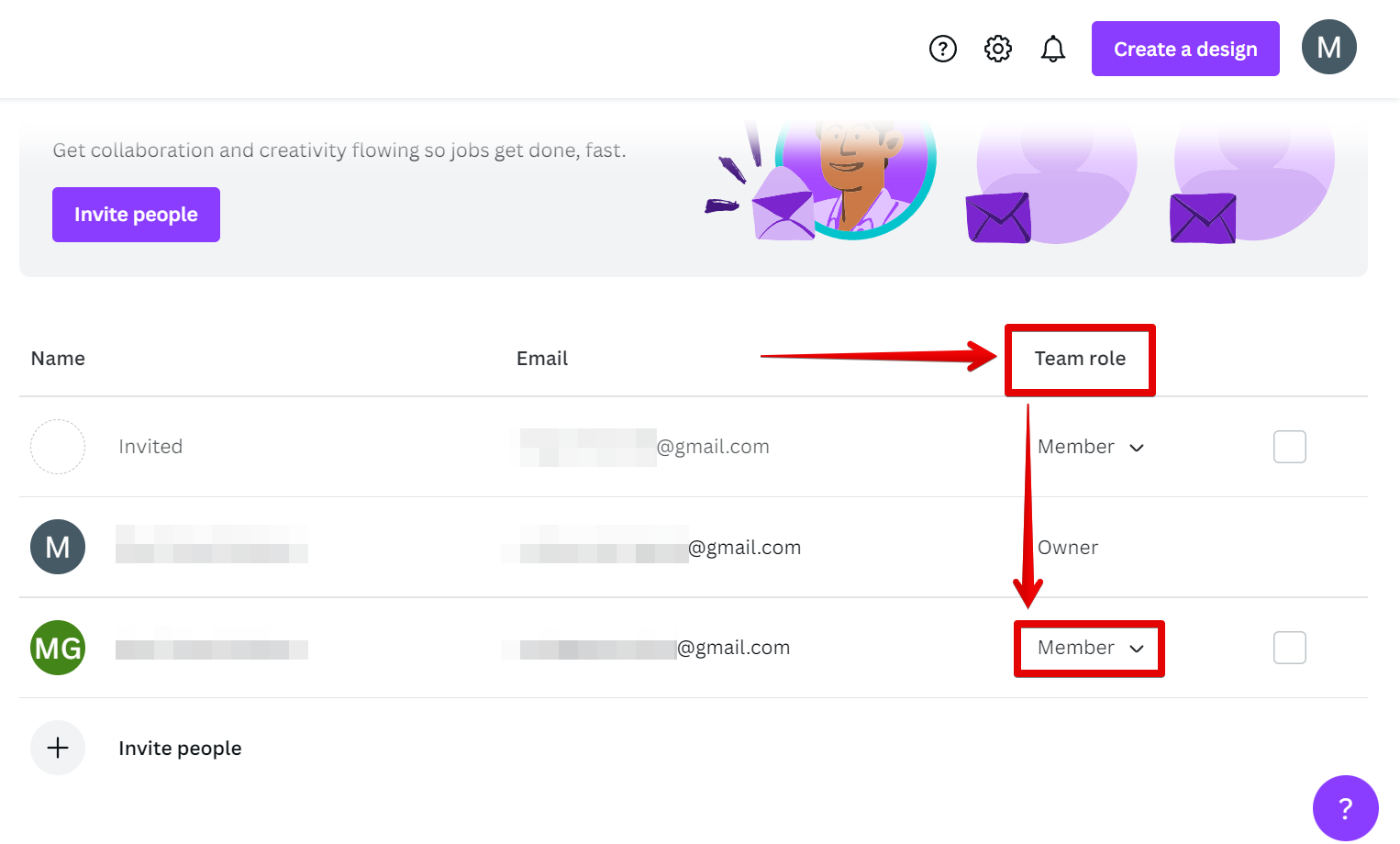
4. A drop-down menu will appear. From there, select the “Remove from team” option.
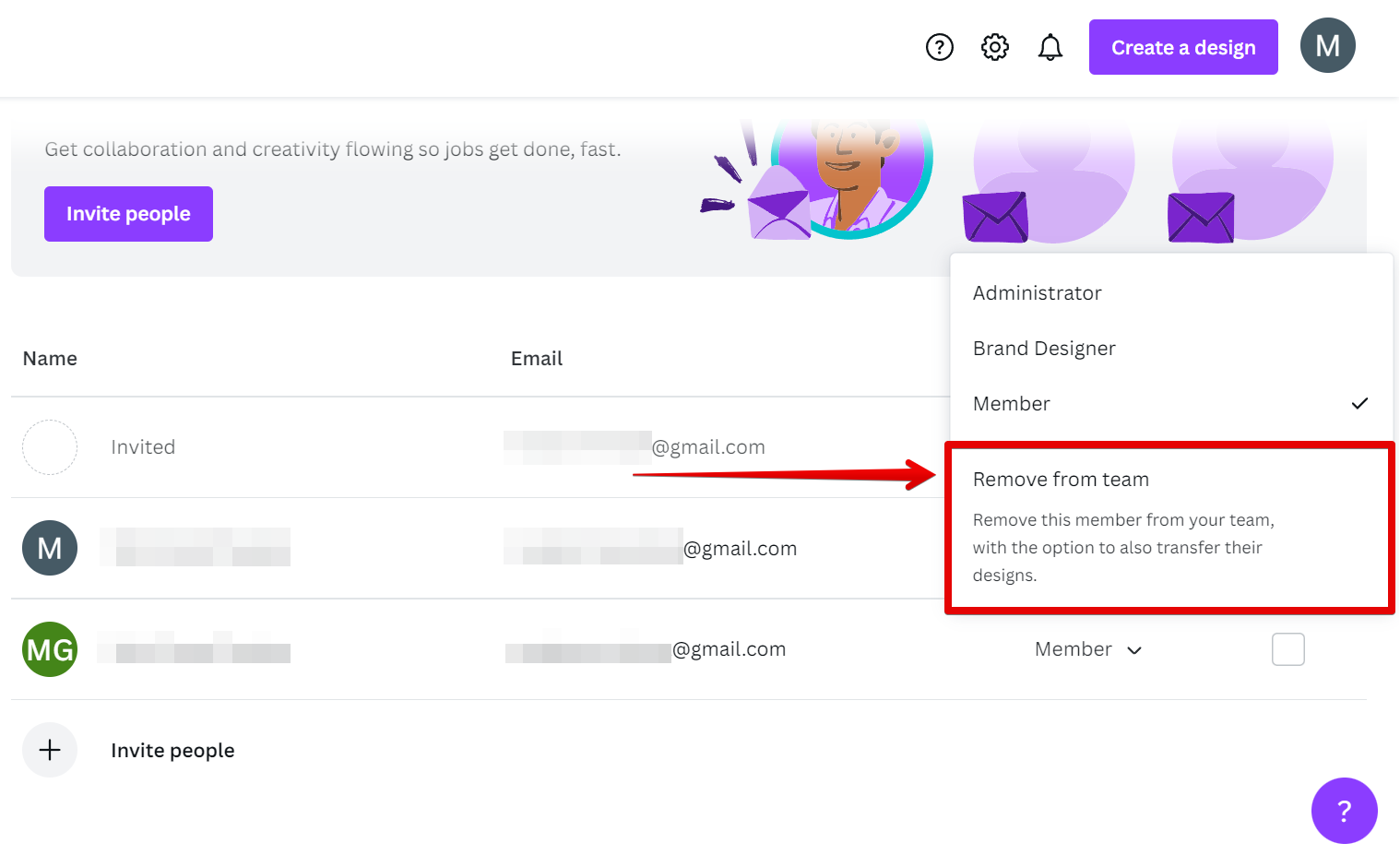
5. A pop-up will then appear with two options to choose from. Select one and click on the “Continue” button.
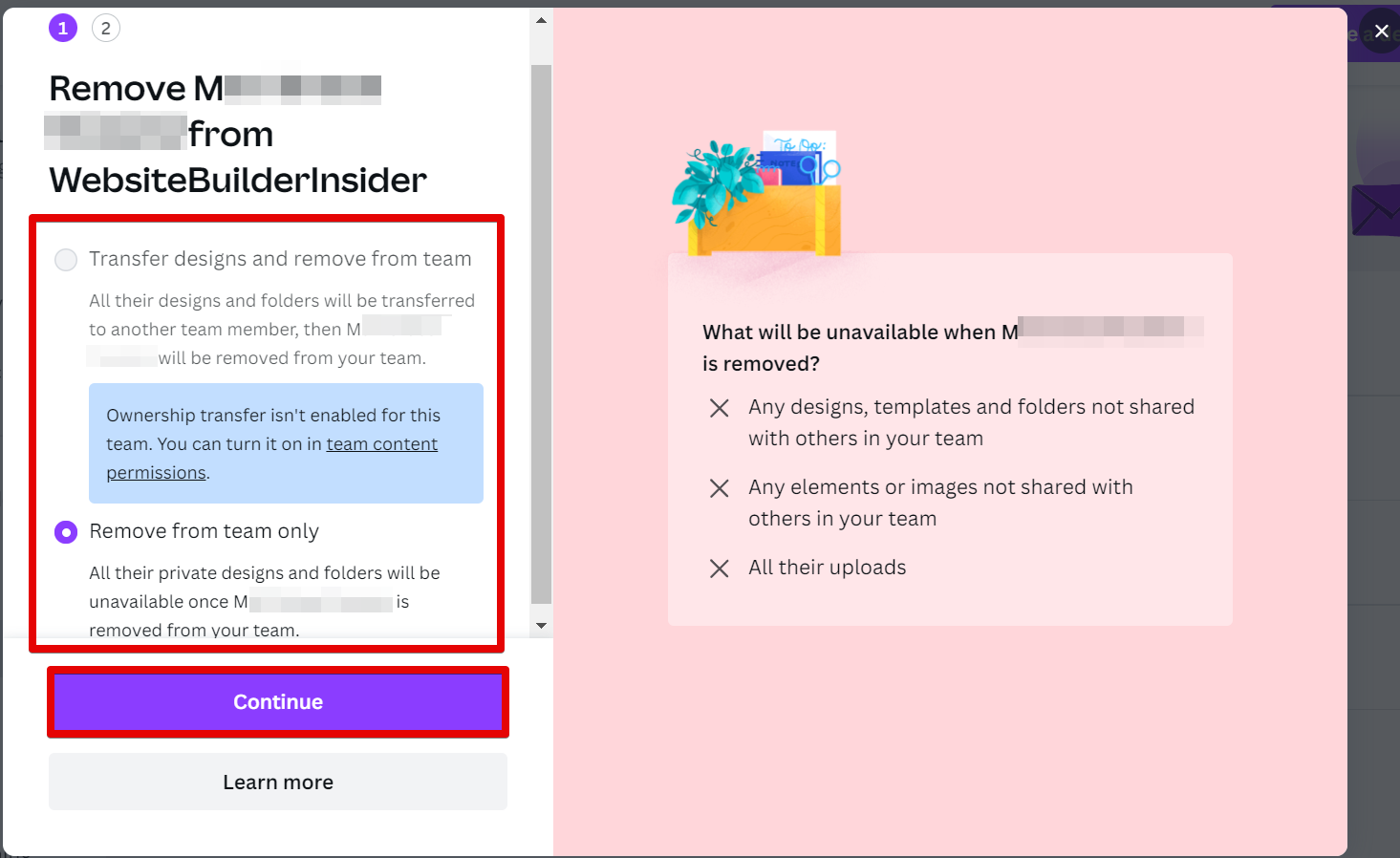
6. Lastly, select the “Remove” button to confirm the removal of the team member.
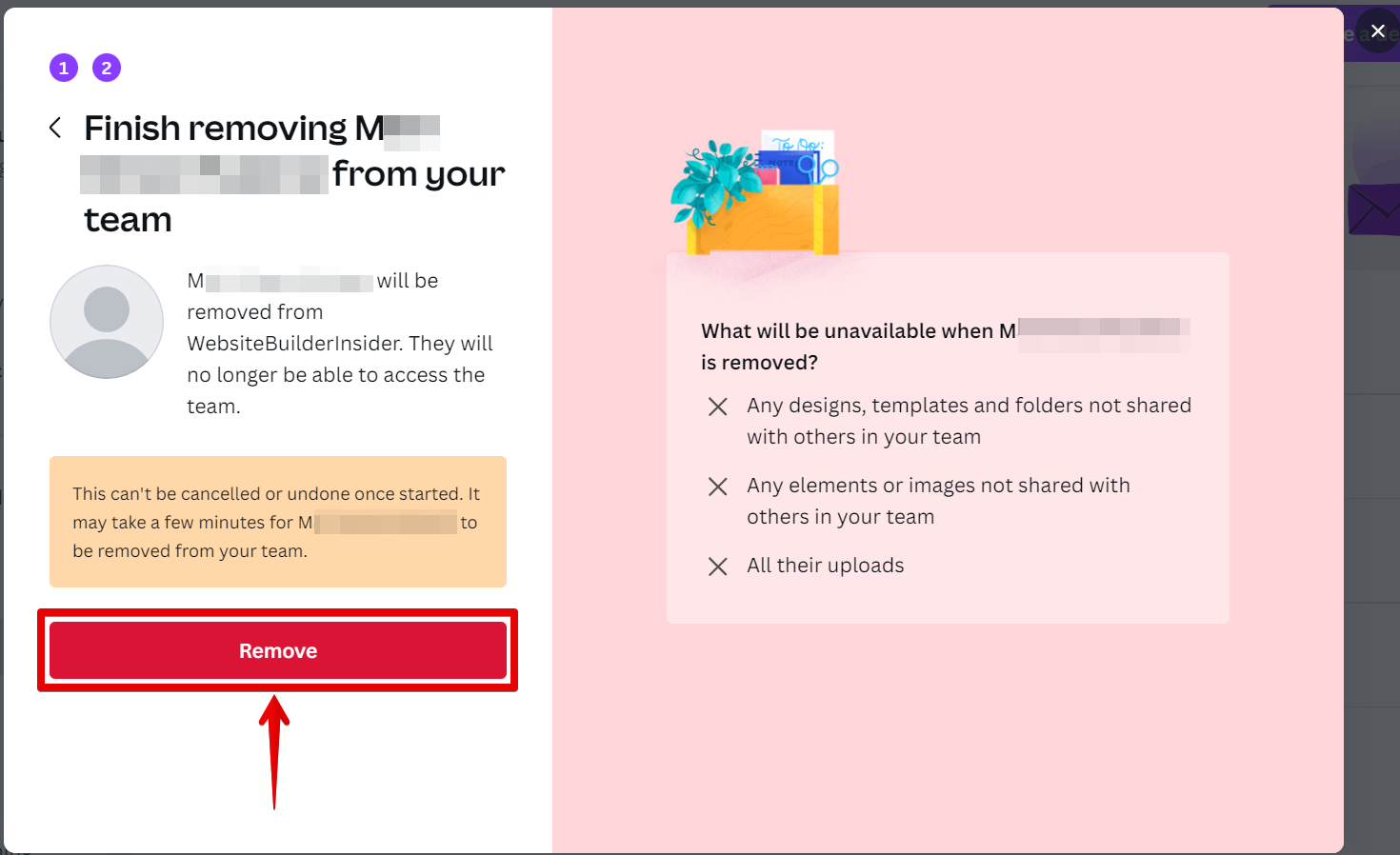
7. That’s it! The team member has been successfully removed!
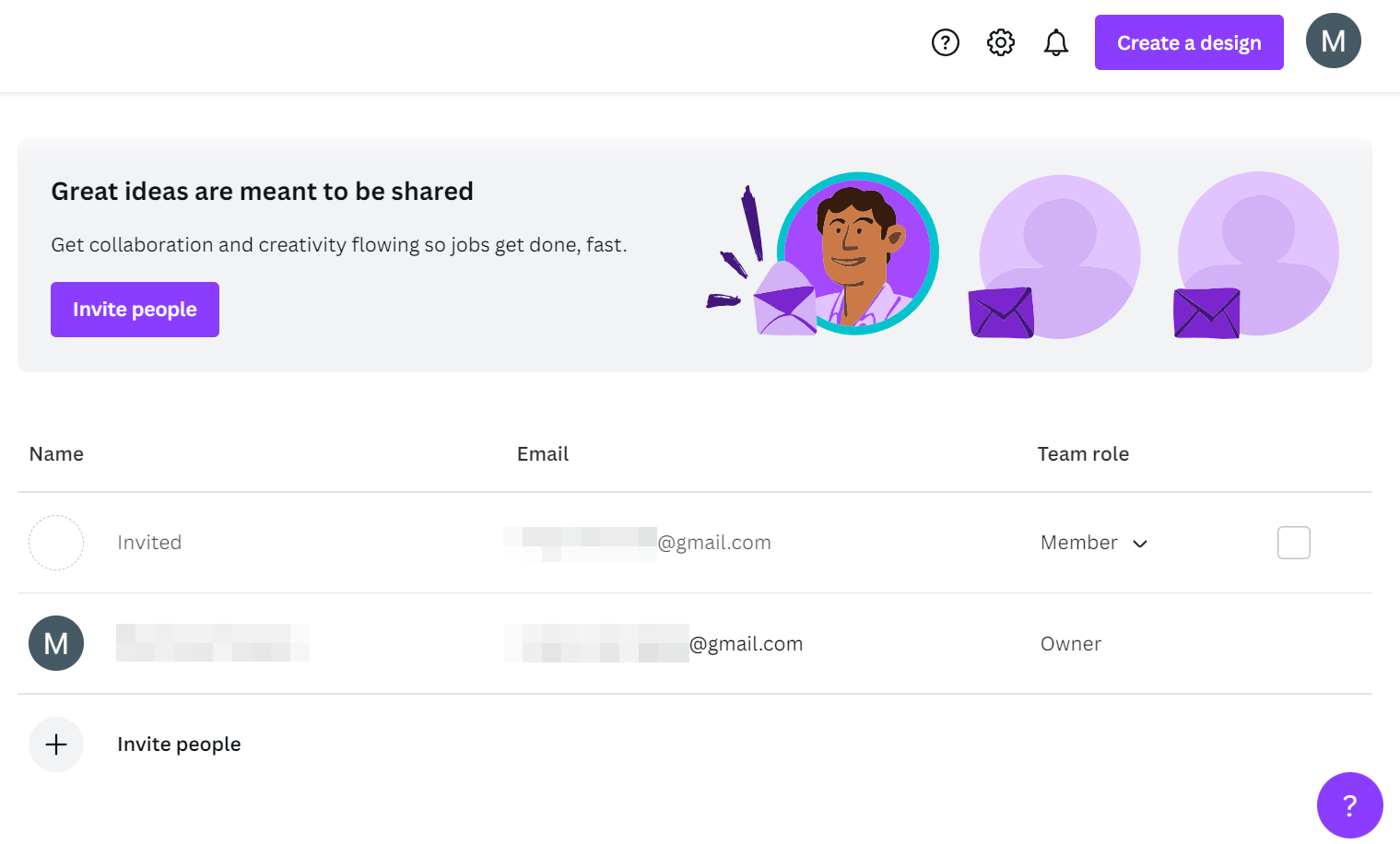
Keep in mind that when a team member is removed, the team’s owner and its members will no longer have access to any of that member’s designs or folders if the “transfer and remove” option was not chosen upon removal. If access is needed for those designs later, another member of the team will have to share them.
Conclusion:
Leaving a team on Canva is quick and easy to do, however, you will have to ask the owner to remove you from the team. To do this, the owner should follow some simple steps. First, log in and click on the gear icon in the upper menu of Canva to enter its settings. Then find the team with the member to be removed, and click on the drop-down arrow under the “Team role” column next to its name. A drop-down menu will appear with the option to remove the member from the team – select it and confirm, and you’re done!