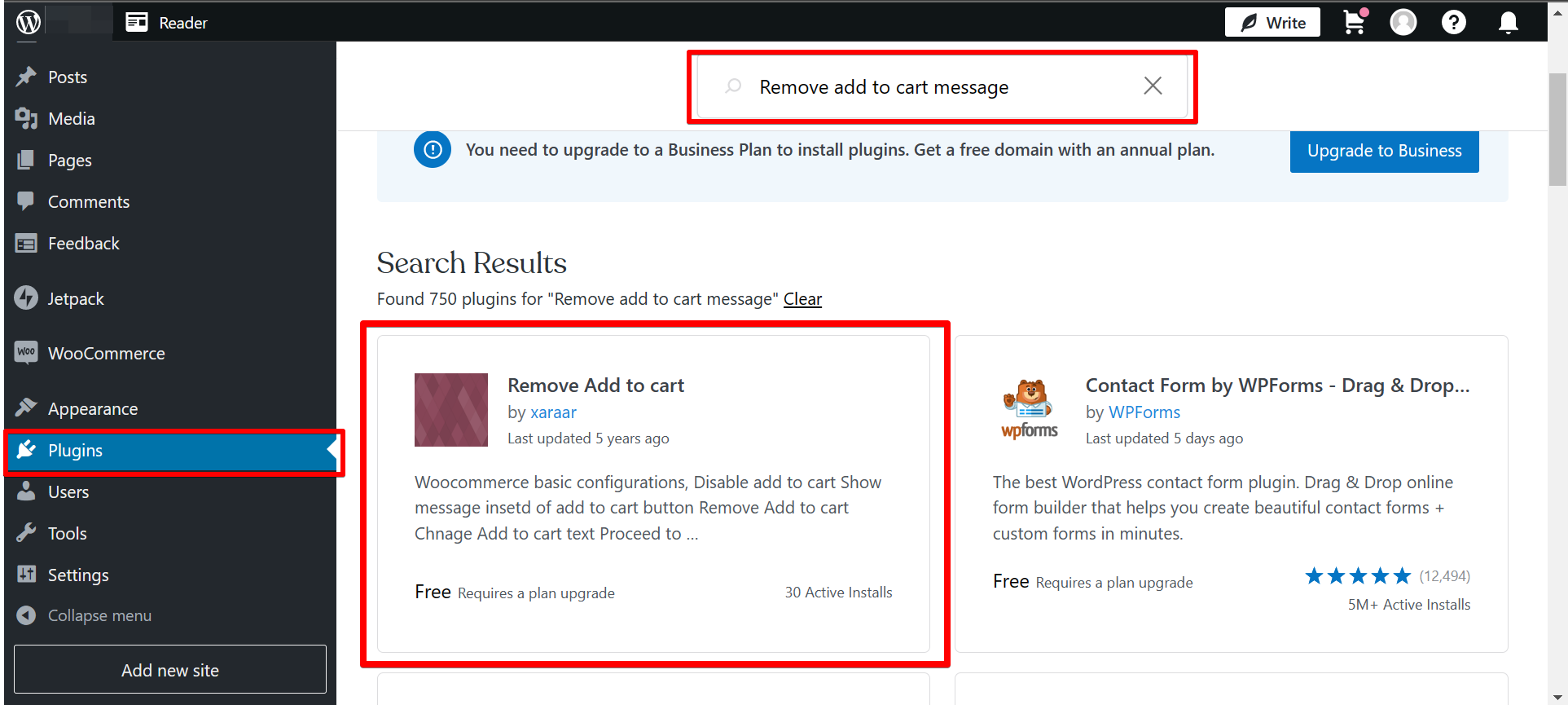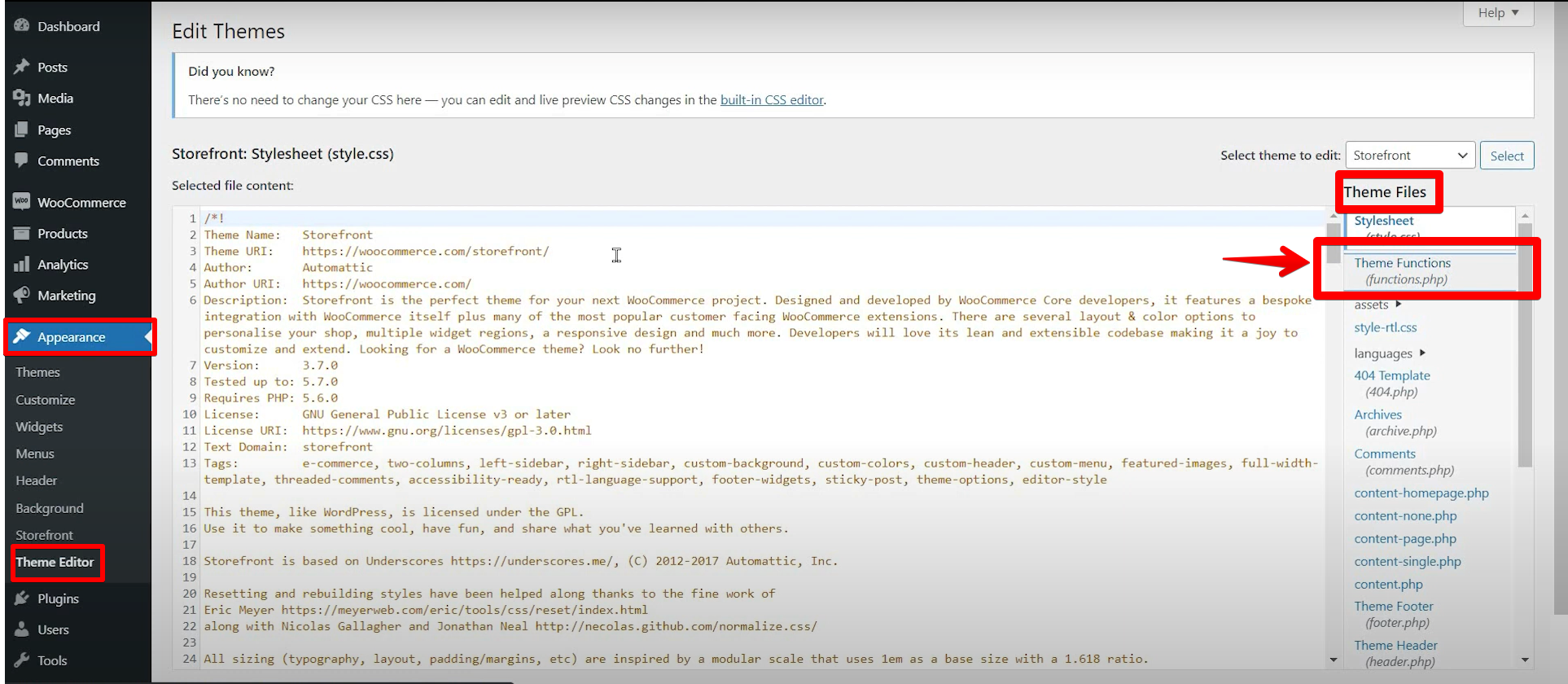When you add a product to your shopping cart in WooCommerce, a message appears at the top of the page that says “Product has been added to your cart“. This message can be styled using CSS, but if you want to remove it completely, you can do so with a simple plugin or by editing your theme’s code.
Here’s how to remove the WooCommerce “Product has been added to your cart” message:
Install and activate the “Remove Add to Cart” plugin.
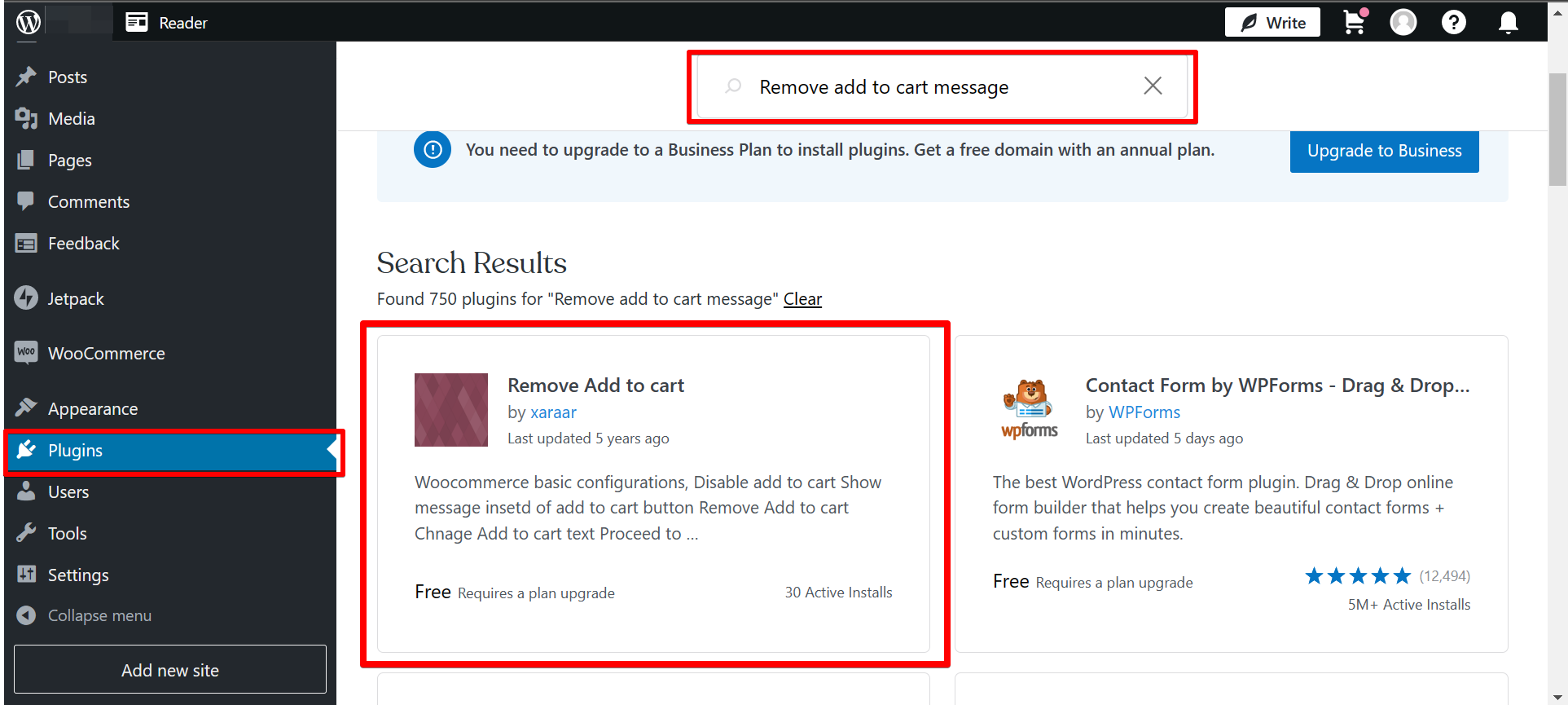
That’s it! The message will be gone from now on.
If you don’t want to use a plugin, you can also remove the message by adding some code to your theme’s “functions.php” file:
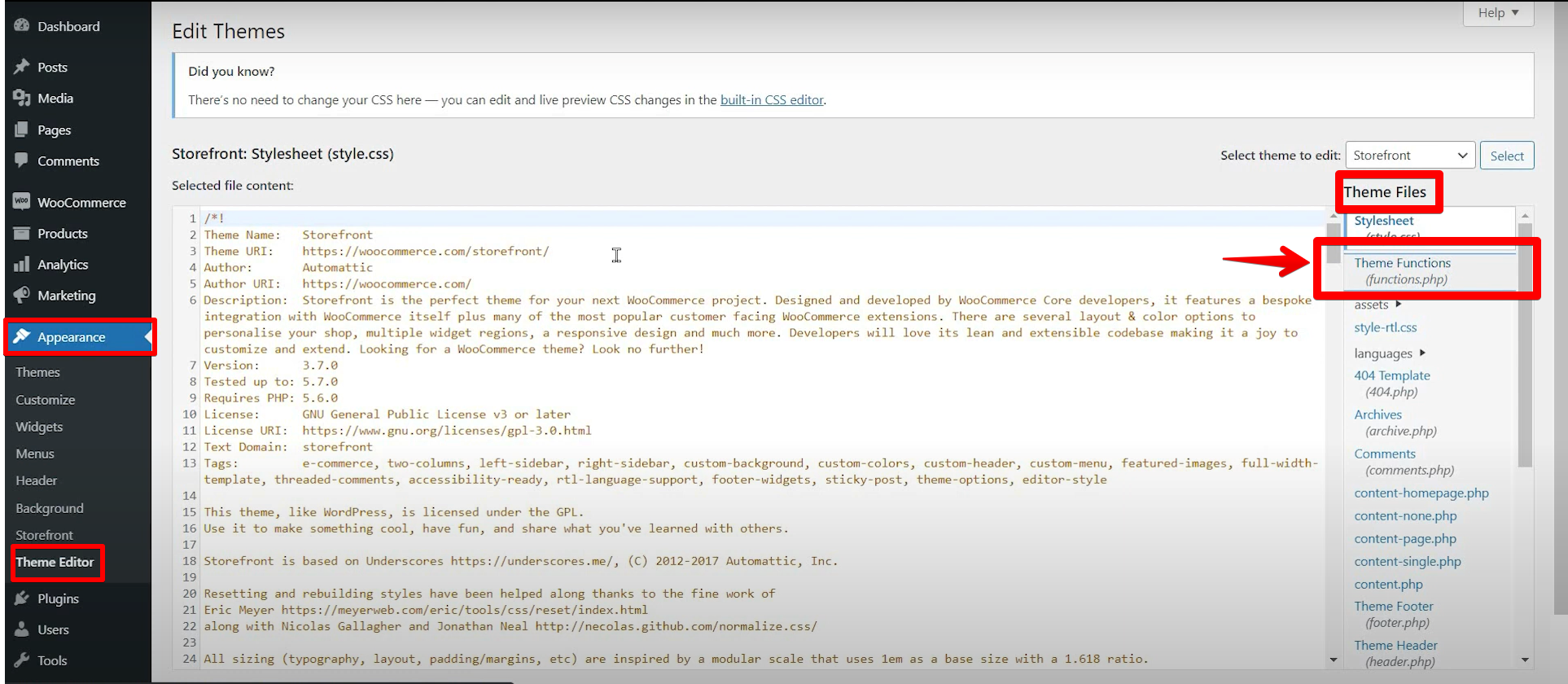
"add_filter( 'wc_add_to_cart_message', '__return_false' );"
Conclusion
That’s all there is to it! Now you know how to remove the default WooCommerce “Product has been added to your cart” message. If you want more control over how this message appears, you can always style it with CSS.
PRO TIP: If you are planning to remove the WooCommerce “Product has been added to cart” message, be aware that this could potentially cause issues with your store. If customers do not see this message, they may not realize that their product has been added to their cart, and may not proceed to checkout. This could lead to lost sales and frustrated customers.
10 Related Question Answers Found
When you first install WooCommerce, the shopping cart function is enabled by default. This means that when a customer adds an item to their cart, they are taken to the shopping cart page where they can review their items, make changes if necessary, and then proceed to checkout. However, there may be times when you want to disable the shopping cart function altogether.
If you’re running a WooCommerce store, you might want to remove the cart icon from the header. There are a few reasons why you might want to do this:
Maybe you don’t want to encourage customers to add items to their cart until they’re ready to checkout. Or, maybe you’re running a membership site and don’t want members to be able to add items to their cart.
Product category is an important aspect of any eCommerce website as it helps to keep the products organised and makes it easier for customers to find what they are looking for. If you are using WooCommerce to sell products on your WordPress website, then you may want to know how to remove the product category from the product page. The good news is that removing the product category from the WooCommerce product page is actually quite easy to do.
If you’re running a WooCommerce store, you might want to disable the shopping cart feature for a variety of reasons. Maybe you’re not ready to start selling yet, or you want to use the site as a catalog only. In either case, it’s easy to disable the WooCommerce shopping cart.
If you’re using WooCommerce to sell products on your WordPress site, you may want to disable the shopping cart temporarily for various reasons. For example, you might be performing maintenance on your store, or you might want to sell products that can’t be purchased online. Disabling the shopping cart is a relatively simple process.
When a customer adds a product to their cart in WooCommerce, the quantity is set to 1 by default. If a customer wants to remove a quantity from their cart, they can do so by following these steps:
1. Go to the Cart page.
2.
If you’re using WooCommerce to sell products on your WordPress site, you may want to disable the shopping cart feature. This can be useful if you’re not ready to start selling yet, or if you want to use WooCommerce as a catalog only. In this article, we’ll show you how to disable the cart in WooCommerce.
Customers who are interested in purchasing a product from an online store often have to go through a process of selecting the items they want, adding them to their shopping cart, and then completing the checkout process. For some customers, this process can be time-consuming and frustrating, especially if they only want to purchase a single item. Fortunately, there is a way to skip the WooCommerce cart and go directly to the checkout page.
When you are setting up your WooCommerce store, you may want to skip the cart page and go directly to the checkout page. This can be done by going to your WooCommerce Settings and selecting the Checkout tab. From here, you will want to select the option that says “Redirect to the checkout page after adding an item to the cart”.
The WooCommerce shopping cart is the heart of your online store. When a customer adds items to their cart, they are taken to the cart page to finalize their purchase. The problem is, sometimes you don’t want customers to have to go through the cart page.