If you’re looking to give your Shopify store a fresh start, resetting it is a great way to do so. Resetting your store will delete all of your products, customers, orders, and pages, and start you back at the beginning with a blank slate.
There are a few things you should be aware of before you reset your Shopify store, though. As follows:
- To begin with, Shopify does not include a reset button that enables you to successfully complete the reset procedure. The entire procedure must be carried out manually. Keep in mind that a store’s admin is the only person who can reset the shop.
- You should be aware that your primary account on the platform will also be cancelled when you reset your Shopify store. As a result, you won’t be able to access your shop or navigate to the shop’s admin page. As a result, you should think twice before resetting your shop. You might want to consider other options, such as briefly pausing your shop.
- When you reset a shop, you no longer have access to its name and the platform-assigned URL. Simply put, after you have finished the reset procedure, there is no chance that you will be able to reactivate another store with a name or URL that is similar to the one you previously used.
- You don’t need to manually reset the components of your Shopify store if the 14-day trial period is still in effect and you haven’t chosen a pricing plan for it. In the trial period, the reset procedure gets simpler. To restart the Shopify services for your store after selecting a different option and pausing it, you must first choose an appropriate pricing plan.
It’s important to note that resetting your store is a permanent action, so be sure that you really want to do it before proceeding. If you’re sure that you want to reset your store, follow the steps below.
1) Re-install A Theme
After you’ve accessed your Shopify store’s admin area, click on Themes under the Online Store section. All you have to do is scroll all the way to the bottom of the list of available themes under the themes menu.  It’s time to delete the theme in order to revert to the original theme after you’ve located it in the Shopify Theme Store. You can now click Publish and start working with the newly installed theme.
It’s time to delete the theme in order to revert to the original theme after you’ve located it in the Shopify Theme Store. You can now click Publish and start working with the newly installed theme.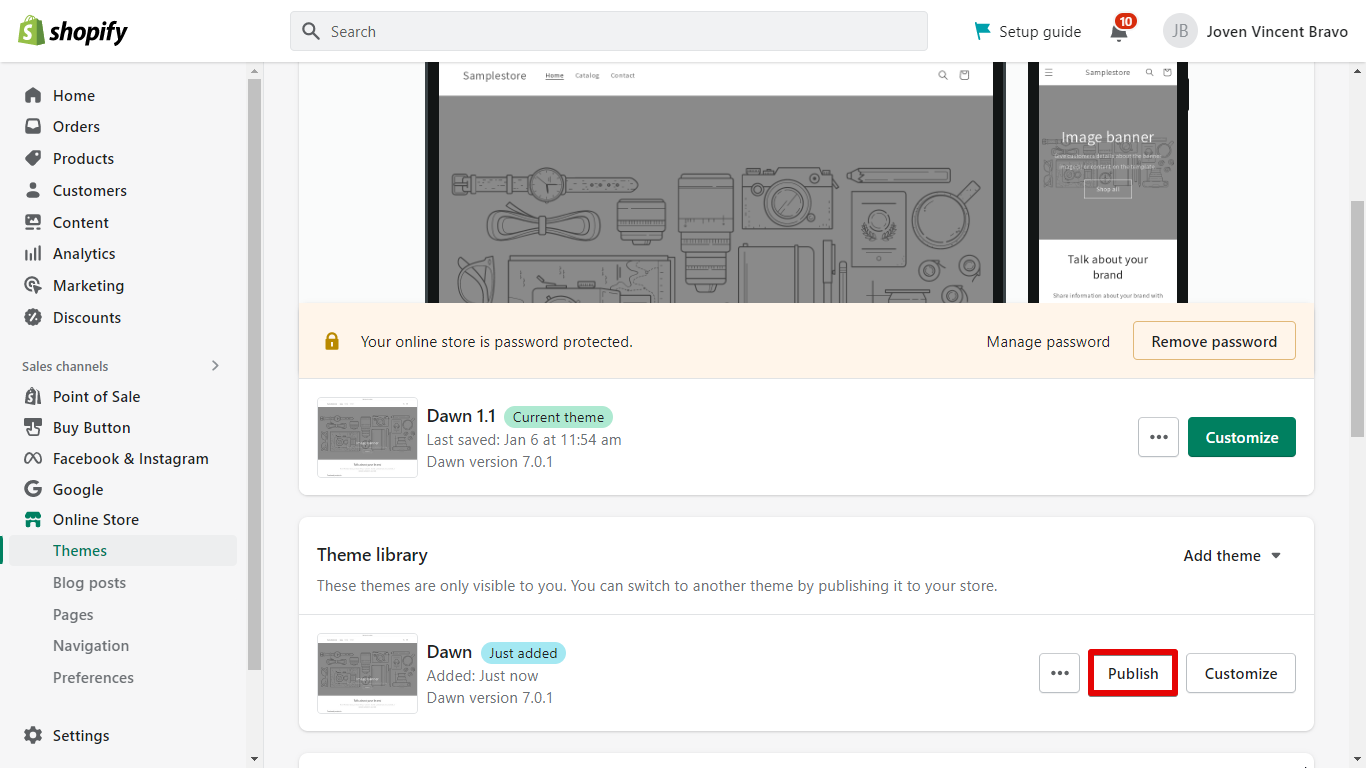
2) Delete All Products
To Delete all of your products, Go to Products and select all of your products. Click the 3 dots icon and select Delete products.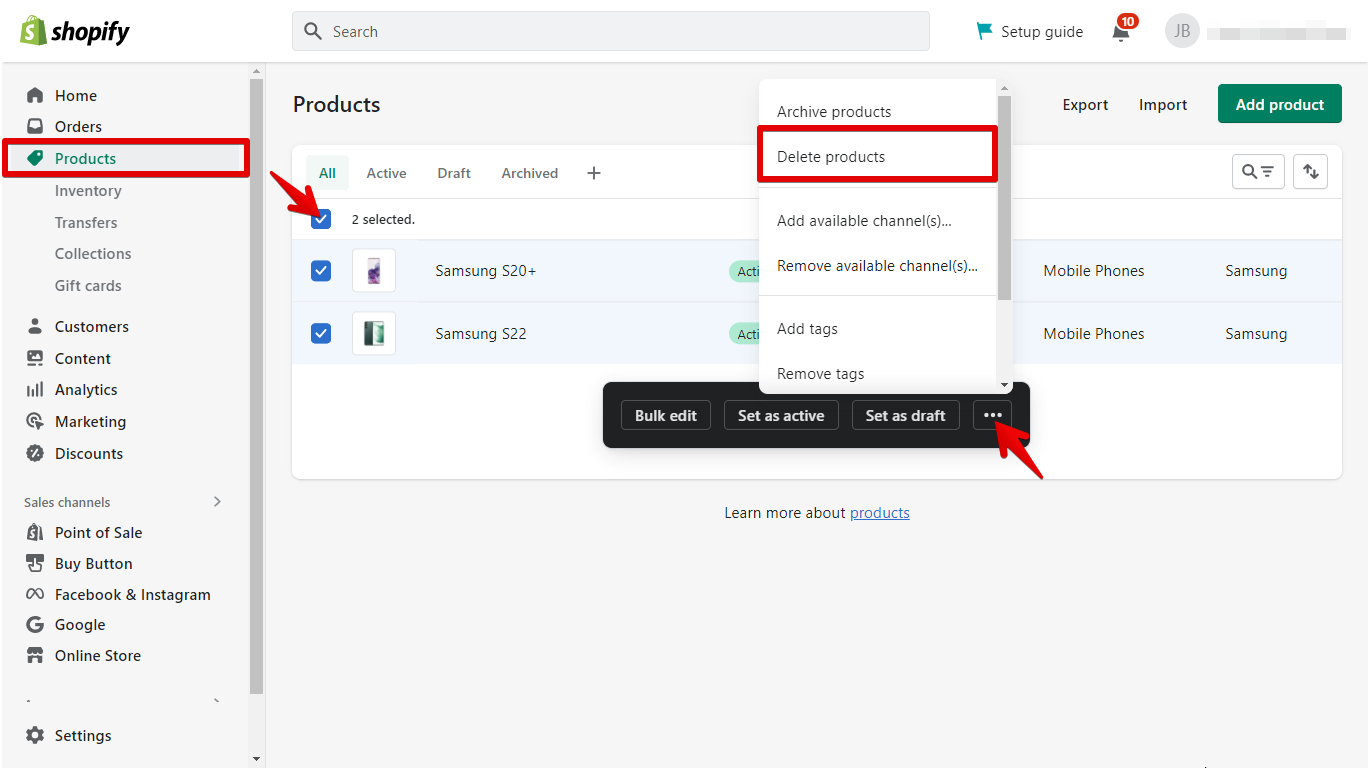
3) Delete your Shopify collections
To delete all of your collections, go to Products > Collections. Select all of your collections. Click the 3 dots icon and hit Delete collections.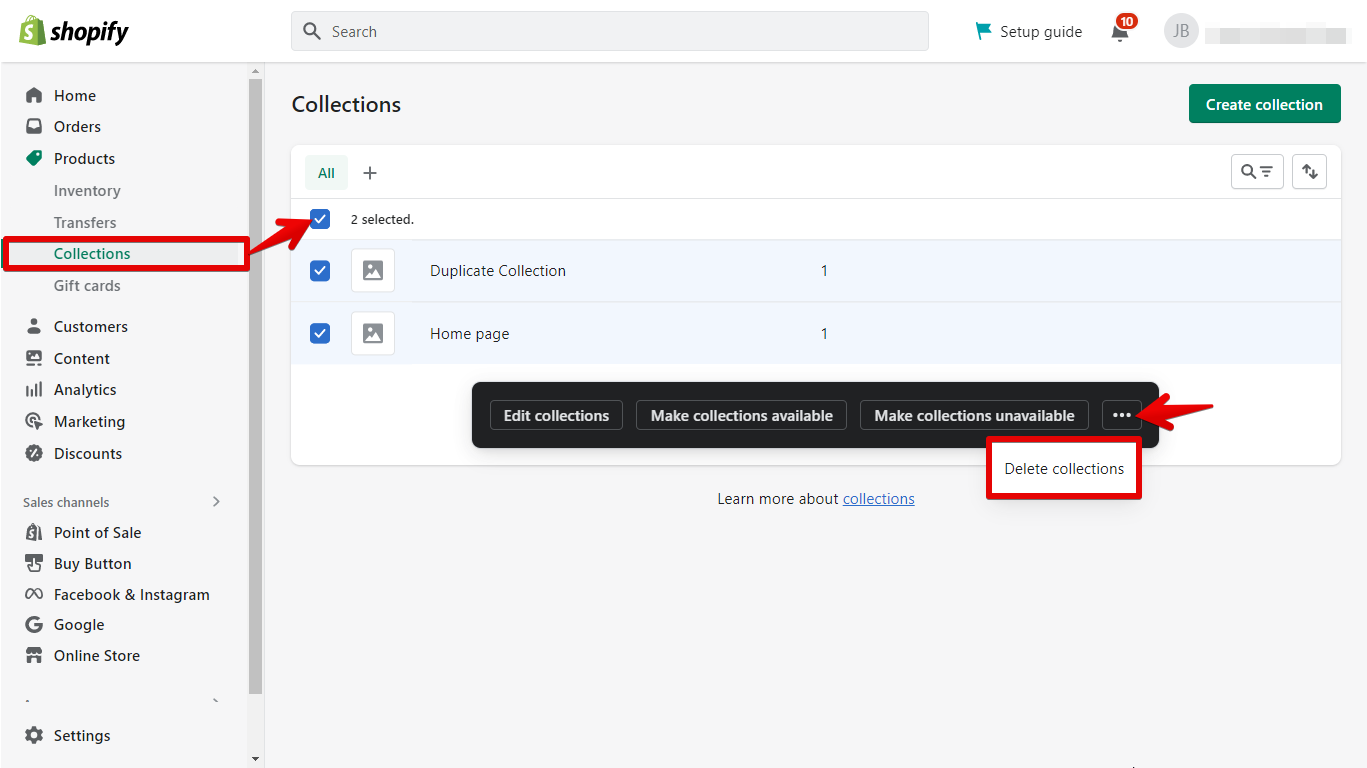
4) Delete all pages, extra link lists, and blog posts you’ve created
You must delete all the pages from your Shopify store, except the About Us and Frontpage, because you might need them to resume your operations. You must also need to delete the extra link lists and blog posts you’ve created under the Online Store section.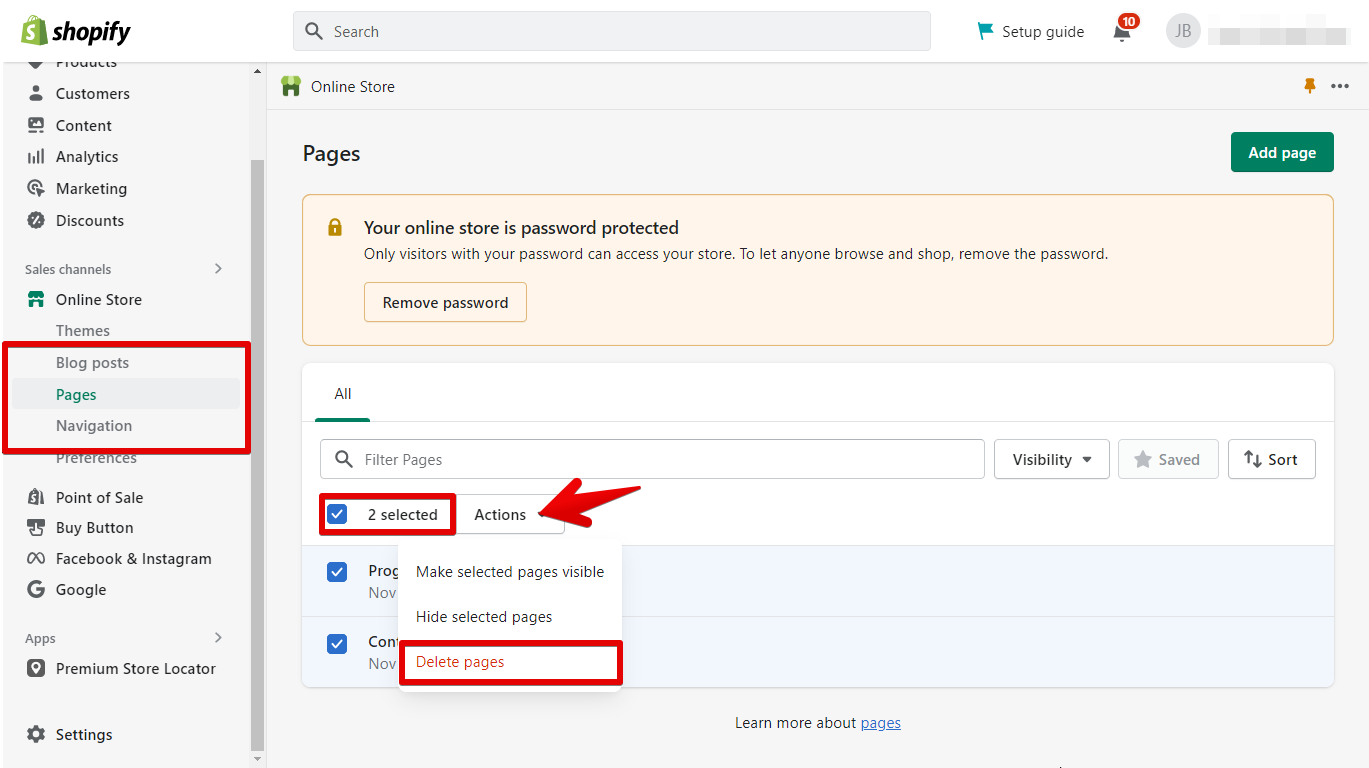 Once you have followed all the instructions listed above, you are ready for a fresh start.
Once you have followed all the instructions listed above, you are ready for a fresh start.
Before you choose to reset your Shopify store, there are a few additional things you should do.
Remember that you need to make sure that a few things are in order before you reset the Shopify store. As follows:
- You must make sure that you pay off any bills or other charges that you have outstanding with Shopify. You won’t be able to proceed with either resetting or deleting if your bills haven’t been paid.
- Make contact with any third-party providers you may have! When you are about to reset your Shopify store, you must let your third-party vendors know.
- It is crucial that you comprehend the procedure if you haven’t yet uninstalled the Shopify store’s applications.
- It only won’t work if you remove a Shopify application. The application needs to be immediately deleted from your store. You’ll be able to do this to save money on the subscription fees for your applications.
Resetting your Shopify store is a great way to give it a fresh start. Resetting will delete all of your products, customers, orders, and pages, so be sure that you really want to do it before proceeding. If you’re sure that you want to reset your store, follow the steps above.